Page 1
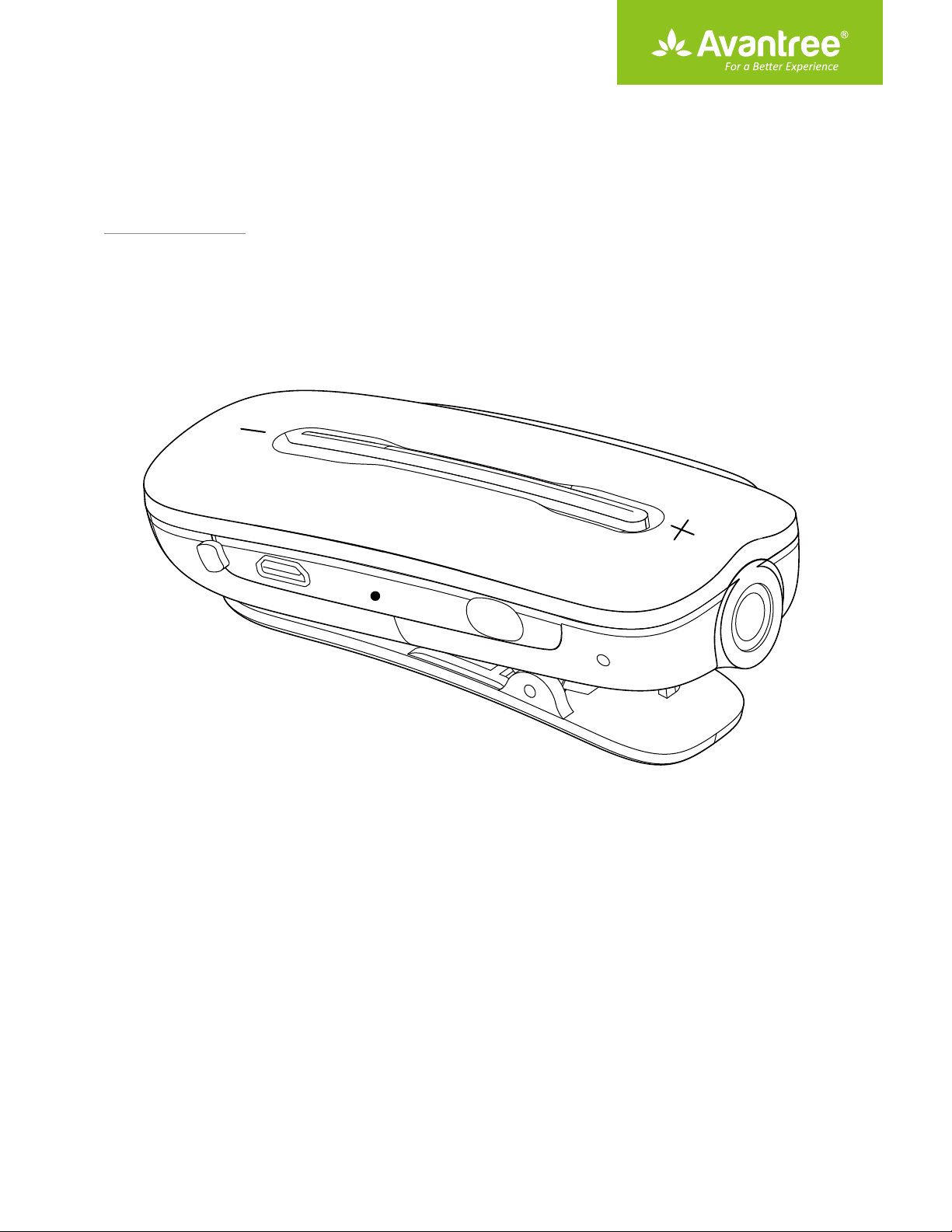
User Manual
Wireless Receiver for Headphones
BTHS-AS7L
Product overview & basic operation
Connecting to a mobile phone/tablet
Connecting to a Bluetooth transmitter
Connecting to two Bluetooth devices simultaneously
How to reset to factory default setting?
Charging
LED indications
Product Specications
·································································································································
···················································································································
···································································································
·····································································
·································································
·······························································
·····························································
······························
1
2
2
3
3
3
4
4
Page 2
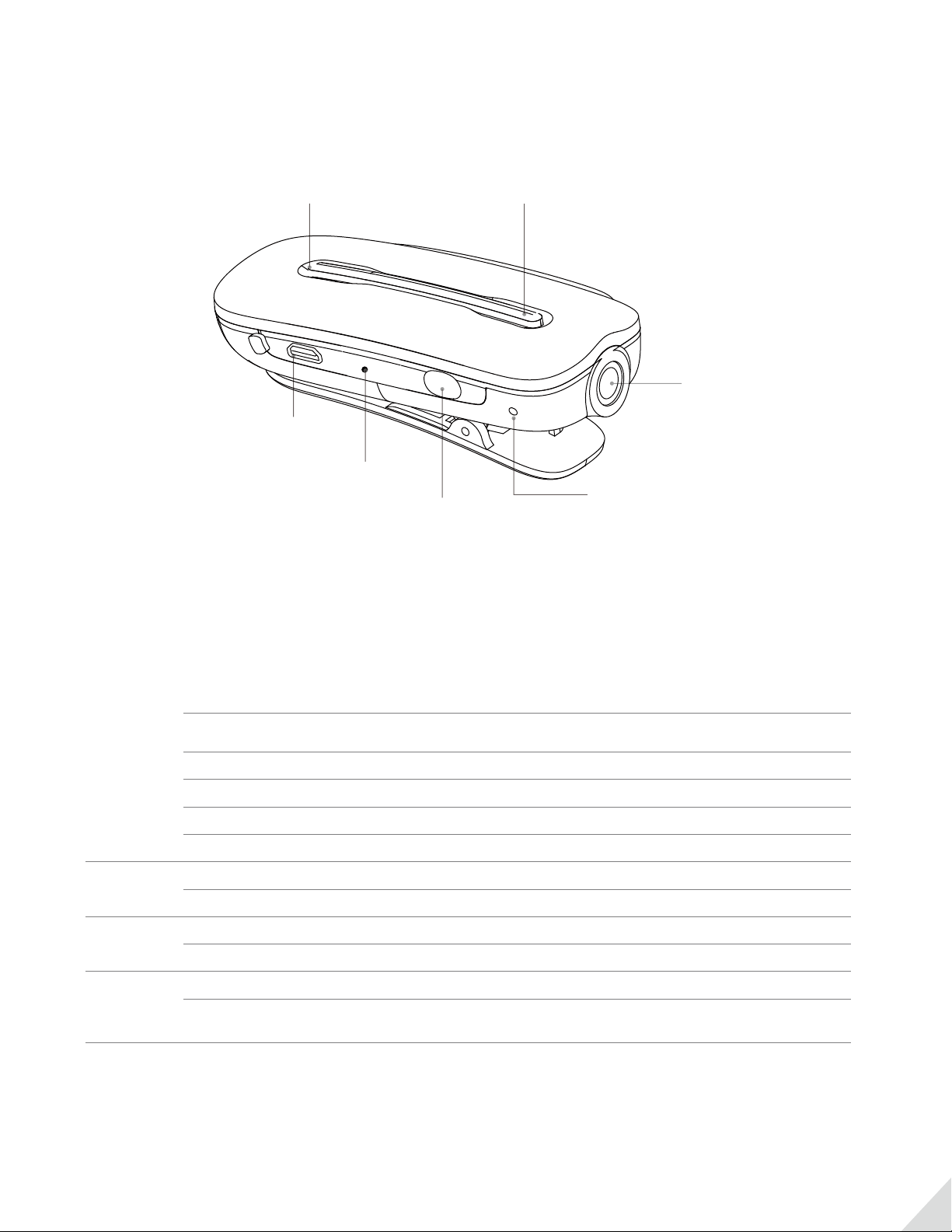
Product overview & basic operation
Volume up (Next track)Volume down (Previous track)
Micro USB port
LED indicator
Multi-function
3.5 mm Audio jack
Microphone
MFB
V+
V–
V+& V-
button (MFB)
Enter pairing mode
Answer/End a call
Reject a call Press & hold MFB for 2 seconds when a call is incoming
Last number redial Double click MFB
Play/Pause Press once MFB when streaming music
Volume up
Next track Press and hold
Volume down
Previous track
Voice Dial (Siri)
Restore to
default settings
From o mode, press & hold for 7 seconds until LED you will hear
“ Welcome to Avantree” / “ Goodbye”
Press MFB once when a call is incoming or in progress
Press V+ once
Press V- once
Press and hold
Press V+ and V- together once
Press and hold V+ and V- together for 7 seconds, the LED ashes BLUE
and RED together ( appears PINK)
Note: Some functions may not work when used with dierent mobile phones or other Bluetooth devices.
1
Page 3

Connecting to a mobile phone/tablet
Step 1. Ensure Clipper Pro is o.
Step 2. Set Clipper Pro to PAIRING MODE - Press and hold MFB for 7 seconds until the LED ashes BLUE and RED alternately
and you hear “pairing”.
Step 3. Activate Bluetooth on your phone/tablet and select “ Avantree Clipper Pro” , LED ash once per 5 seconds once
connected, and you hear “connected”.
Pair
Hold MFB 6S
From o, hold for 6s, LED ashes
BLUE and RED alternately
Connect
Settings
Bluetooth
Bluetooth
Devices
Avantree
Clipper Pro
Activate Bluetooth, search
and select “Clipper Pro” to
connect.
3
Stream music wirelessly
Enjoy
Reconnect:
Whenever you turn Clipper Pro on again, it will automatically reconnect to your phone.
Connecting to a Bluetooth transmitter
Step 1. Ensure Clipper Pro is o.
Step 2. Set Clipper Pro to PAIRING MODE - Press and hold MFB for 7 seconds until the LED ashes BLUE and RED alternately
and you hear “pairing”.
Step 3. Set your Bluetooth transmitter to PAIRING MODE.
Step 4. Keep both devices close and wait for 5-30 seconds. Once connected,LEDs on both devices will slow down and you
hear “connected”.
Hold MFB 6S, LED
as hes BLUE and
RED alternately
Set transmitter
to PAIRING
MODE*
Pair
Set Clipper
pro to pairing
mode
Connect
Keep them
close & wait
Once connected, the LEDs on
both devices will slow down.
3
Enjoy
Use your existing headphones
to listen to the TV wirelessly
2
Page 4

Connecting to two Bluetooth devices simultaneously
Step 1. Connect the rst Bluetooth device as above. Then turn o Clipper Pro.
Step 2. Turn o the Bluetooth on the rst paired device. (If it is a transmitter, turn it o)
Step 3. Set Clipper Pro to PAIRING MODE again – Press and hold MFB for 6 seconds until the LED ashes BLUE and RED
alternately.
Step 4. Connect Clipper Pro to the second Bluetooth device as above.
Step 5. Once connected, restart Clipper Pro and the rst paired device. It will then automatically reconnect to the two
devices simultaneously.
Note: Once disconnected over 10 minutes, Clipper Pro will automatically power itself o.
Dual Link
How to reset to factory default setting?
Step 1. Turn on the Clipper Pro
Step 2. Press and hold the V+ and V- button for 7 seconds
Step 3. The Blue and Red LED will ashes twice then power o at the same time
Charging
When the LED ashes RED, you should recharge the device. Please remove the micro-USB protector and charge it. It normally
takes around 2 hours to fully charge the battery. The LED will stay RED when charging and will turn o when charging is
complete.
Charging Requirement
You can connect Clipper Pro via the supplied micro USB cable to your own USB chargers (wall charger/travel charger/car
charger, etc.) with 5V/500mA-1A or PC USB port. It’s ok to use most mobile phone chargers on the market.
3
Page 5

Charge from USB charger Charge from PC
LED indications
Status LED indicator
Power on
Power o
Pairing mode
Connected
Disconnected
Restore to default setting LED ashes BLUE and RED together twice (appears PINK)
Low battery
Charging
LED ashes BLUE for 2 seconds
LED ashes RED for 2 seconds
LED ashes BLUE and RED alternately
LED ashes BLUE once every 10 seconds
LED ashes BLUE twice every 10 seconds
LED ashes RED once every 30 seconds
LED stays RED
Fully charged
Low battery
Red LED turns o
When connected, RED LED ash once per 5s.
When disconnected, RED LED ash once per 2s.
Product Specications
BT version: 4.2
BT prole: A2DP, AVRCP, HFP, HSP
Audio codec: aptX Low Latency, aptX, SBC
Operational range: Class II, up to 10 meters
Working time: Up to 6 hours
Standby time: 100 hours
Charging time: 2 hours
Product weight: approx. 15g
Product size: 50.5*26*18mm
Note: The talk and standby times may vary when used with dierent mobile phones or other devices and also dependent
upon dierent usage styles, settings and operating environment.
4
