Page 1
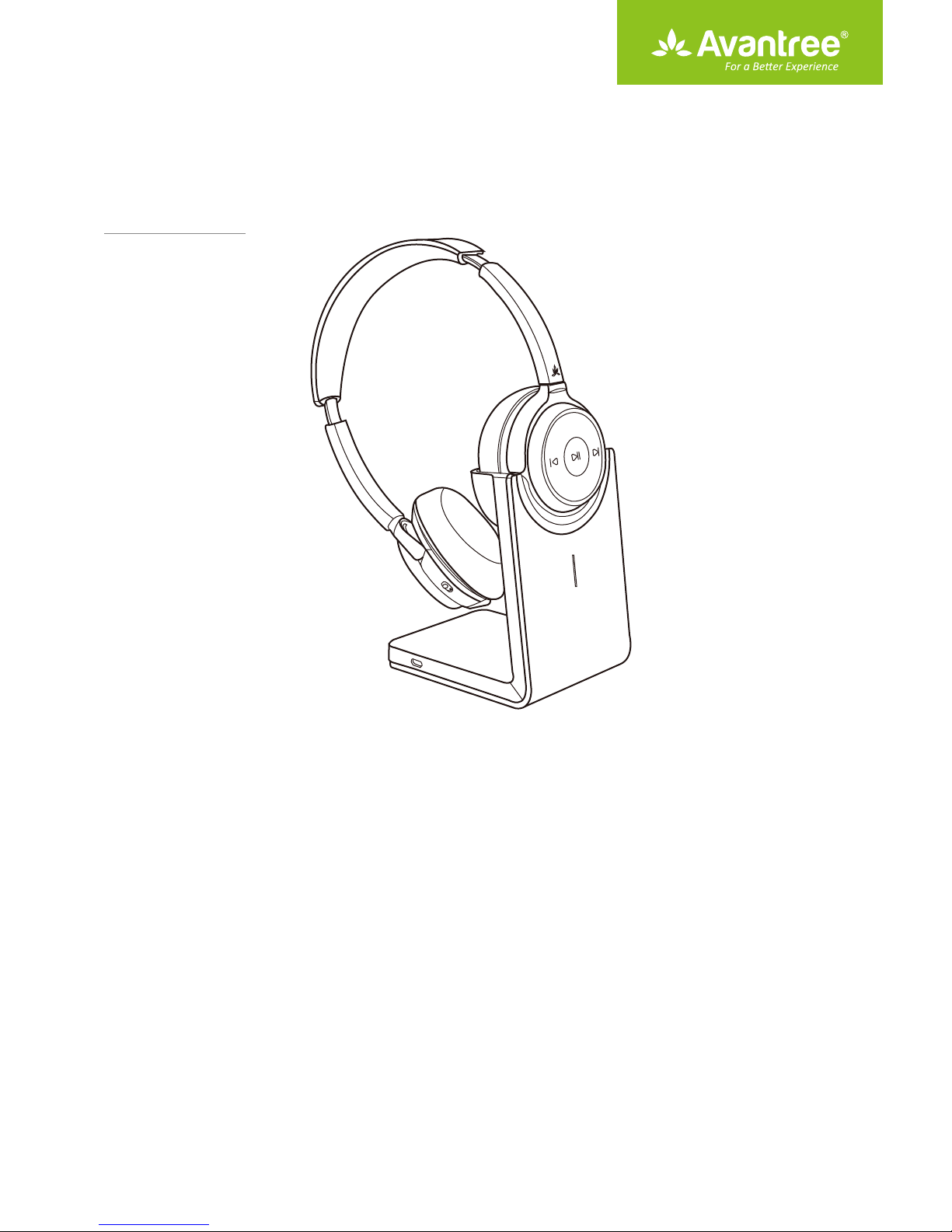
User Manual
Stereo Wireless Headset
BTHS-AH6
Product Overview
Basic operation
Status of LED indicators
Connect to a Bluetooth mobile device
Connect to two Bluetooth mobile devices simultaneously
Reconnect to Bluetooth device
Connect to PC / Laptop
Qualcomm® aptX™HD
Qualcomm® aptX™ Low Latency
Use as a wired headphone
Charging
Clear pairing history
Troubleshooting
·································································································································
············································································································
··················································································································
································································································
································································
················································································
·································································································
····································································································
··············································································
··························································································
········································································································
···············································································································
····················
1
2
3
3
4
5
5
6
6
6
7
8
8
Page 2

Product Overview
1
Page 3
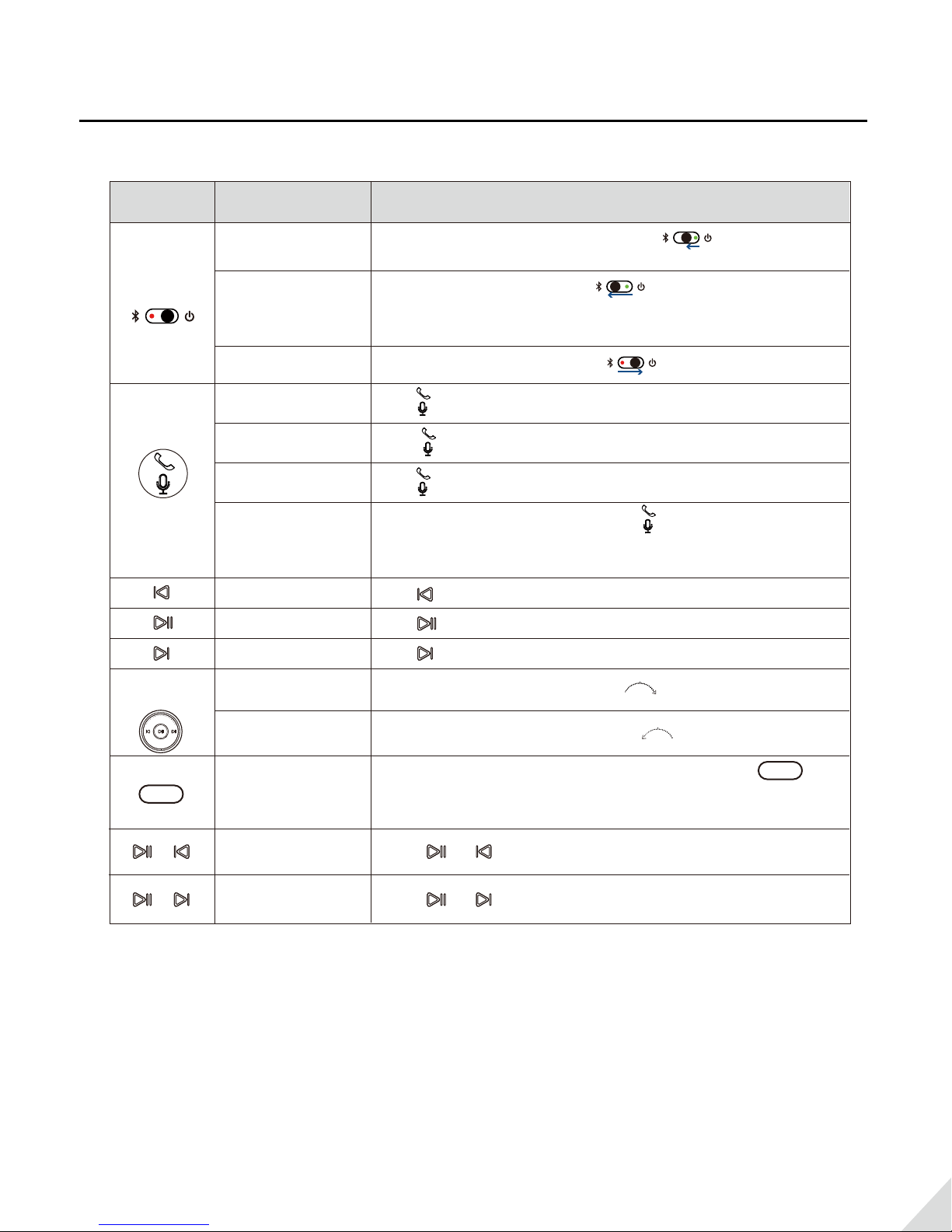
Basic Operations
Button Function Operations
Power
Switch
Volume
Wheel
Power ON
Pairing
Power OFF
Answer /
End a call
Reject a call
Activate smart
voice assistant
Microphone
Mute ON/OFF
Track backward
Play/Pause
Track forward
Volume up
Slide the power switch towards middle you’ll hear
“Welcome to Avantree”
Slide the power switch to left and hold for 3 seconds.
You’ll hear “Pairing” and the LED indicator blinks and
RED BLUE
alternately.
Slide the power switch to right you’ll hear “Good Bye”
Tap once
Hold 1s whilst a call coming
Tap twice
While on an active call, tap and hold 1s to activate/close
Microphone Mute function. You’ll hear “Microphone Mute
ON/OFF”
Tap once
Tap once
Tap once
Rotate the volume wheel forward to volume up
MUTE
&
&
Volume down
Microphone
Mute ON/OFF
Voice Prompt OFF
Voice Prompt ON
Rotate the volume wheel backward to volume down
While on an active call with boom mic, tap and hold
1s to activate/close Microphone Mute function. You’ll hear
“Microphone Mute ON/OFF”
Hold & till you hear “Voice Prompt OFF”
Hold & till you hear “Voice Prompt ON”
NOTE: Functionality varies by applications
MUTE
2
Page 4

Status of LED indicators
Working Status LED indicator
Paring Mode
Reconnecting Blinks BLUE once every 1 second
Disconnected Blinks BLUE once every 10 seconds
Microphone Mute ON Remains WHITE
Connected with SBC Codec Blinks BLUE once every 5 seconds
Connected with Fast Stream Codec Remains BLUE
Connected with AptX-LL Codec
Connected with AptX-HD Codec
Low battery
Blinks BLUE & RED alternately
Blinks WHITE once every 5 secondsConnected with AptX Codec
Remains WHITE
Blinks WHITE twice every 5 seconds
Blinks RED three times every 10 seconds
aptX-LL supported devices: Avantree Oasis, Avantree Audikast etc.
•
•
aptX-HD supported device: Avantree Oasis Plus
For full list of suppprted devices please visit www.aptx.com
Connect to a Bluetooth mobile device
Enter Headphones into Pairing Mode:
Slide the power switch to left and hold for 3 seconds. You’ll hear “Pairing” and the LED indicator blinks
and alternately. RED BLUE
3
Page 5

Pair to mobile device
Set the headphones into Pairing Mode as above.
•
Activate Bluetooth on your phone and set it to search for new devices.
•
Select “Avantree AH6”,once successfully paired you’ll hear “connected”.
•
4:30
Settings Bluetooth
Bluetooth
Now discoverable as “iPhone(2)”
MY DEVICES
Avantree HS134
Bose Bluetooth Audio... Not Connected
OTHER DEVICES
Avantree AH6
OPPO R9s
To pair an Apple Watch with your iPhone, go to the Watch
app.
Not Connected
4G
4:30
Settings Bluetooth
Bluetooth
Now discoverable as “iPhone(2)”
MY DEVICES
Avantree AH6 Connected
Avantree HS134
Bose Bluetooth Audio...
OTHER DEVICES
OPPO R9s
To pair an Apple Watch with your iPhone, go to the Watch
app.
Not Connected
Not Connected
4G
Connect to two Bluetooth mobile devices simultaneously
Connect with the FIRST phone as above, then turn o the headphones.
•
Connect headphones with SECOND phone as above.
•
•
Tap and select “Avantree AH6” on the FIRST phone Now, Avantree AH6 connected with TWO phones
simultaneously.
Note:This feature only works for two mobile devices, such as cellphones and tablets. It doesn’t work for PCs or
Bluetooth transmitters.
4
Page 6

Reconnect to Bluetooth device
Normally, when the next time you turn on Avantree AH6, it will automatically reconnect the last paired device.
Alternatively, Slide the power switch to left once then release to enter into its Reconnection Mode.
Connect to PC / Laptop
Set the headphones into Pairing Mode as above.
•
Activate Bluetooth function on your PC/Laptop, search & select “Avantree AH6” to pair and connect.
•
For music stream, please set “Avantree AH6” as the
•
page.
Avantree AH6
Avantree AH6
Playback Default Device/Output device in Sound Setting
5
Page 7

For Skype call, please set “Avantree AH6 Hands-free Headset” as microphone and speaker device in
•
Audio Settings
.
S
General
S
General settings
Audio settings
Audio settings set up sound on your computer
Microphone
Avantree AH6
Low High
Volume
Automatically adjust microphone settings
Sounds
Video settings
Privacy
Notifications
Speakers
Volume
Ringing
Avantree AH6
Low High
Automatically adjust speaker settings
Use selected speaker
Qualcomm® aptX™ HD
aptX-HD audio ensures your Bluetooth® wireless enabled device can deliver High Denition (HD) audio. To take advantage of this feature
please ensure that the audio source device or transmitter also supports the aptX-HD Latency codec. Please check if your device is aptX-HD
certied: www.aptx.com
We recommend Avantree Oasis Plus to ensure compatibility with the Alto Clair.
Qualcomm® aptX™ Low Latency
aptX-Low Latency delivers high quality 16bit audio while minimizing audio/video syncing issues. To take advantage of this feature please
ensure that the audio source device or transmitter also supports the aptX-Low Latency codec. Please check if your device is aptX-LL
certied: www.aptx.com
We recommend any of the following Avantree Bluetooth transmitters - Oasis Plus, Audikast, Oasis or Priva III to ensure compatibility with the
Alto Clair.
Use as a wired headphone
Use the supplied 3.5mm audio cable to connect to a non-Bluetooth audio device, or if the headphone battery is depleted.
Note:
The headphone will power o automatically once you plug in the 3.5mm audio cable
.
6
Page 8

Charging
When the LED ashes RED 3 times per 10 seconds or you hear the voice prompts “Low battery please turn
o and charge”, you should fully recharge the device for about 1 hour. The headset can be charged with the
desktop charging stand (DC5V/0.5-1A) or with the micro USB cable (DC5V/0.5-1A).
Charged with the desktop charging stand – The LED indicator on the charging stand will remain WHITE while
•
charging and turnto
when charging is complete.
GREEN
Charged with the micro USB cable - The LED indicator on the headphones will remain
•
and turn o when charging is complete.
RED while charging
7
Page 9

Clear pairing history
If you have issues with the audio stream skipping or cutting out when using Avantree AH6, please try to clear
pairing history as following:
Firstly, turn on the headset (Non-calling Status), then Tap and Hold BOTH &
5 seconds till the LED blinks
for 2 seconds, then the headphones enter into PAIRING MODE automatically.
PINK
Troubleshooting
No sound with PC?
• Set Avantree Alto Clair as the default device or output device on the PC.
• When using Alto Clair to make VOIP calls through apps, please set Alto Clair Hands-Free as Microphone and
Speakers device.
No sound with Bluetooth transmitter to watching TV?
• Ensure Bluetooth transmitter and headphones are connected properly.
• Check to ensure audio source is functioning properly
- AUX & RCA output on TV – test with wired headphones
- OPT output on TV – Set audio format to “PCM/LPCM” or turn o¬ Dolby/DTS
• Change your TV audio out setting to External speakers / Headset.
Headphones do not pair with Bluetooth device?
• Ensure Alto Clair is in Pairing mode – LED ashes BLUE and RED alternately.
• For Bluetooth transmitter, ensure the transmitter is in Pairing mode – refer to its user manual.
• For Smart phone, tablet and PC
- Turn the Bluetooth o¬ and then on again.
- Delete “Avantree Alto Clair headphones” from your devices Bluetooth list and then try to pair again.
• Clear the headphones pairing history and pair again.
8
