Page 1
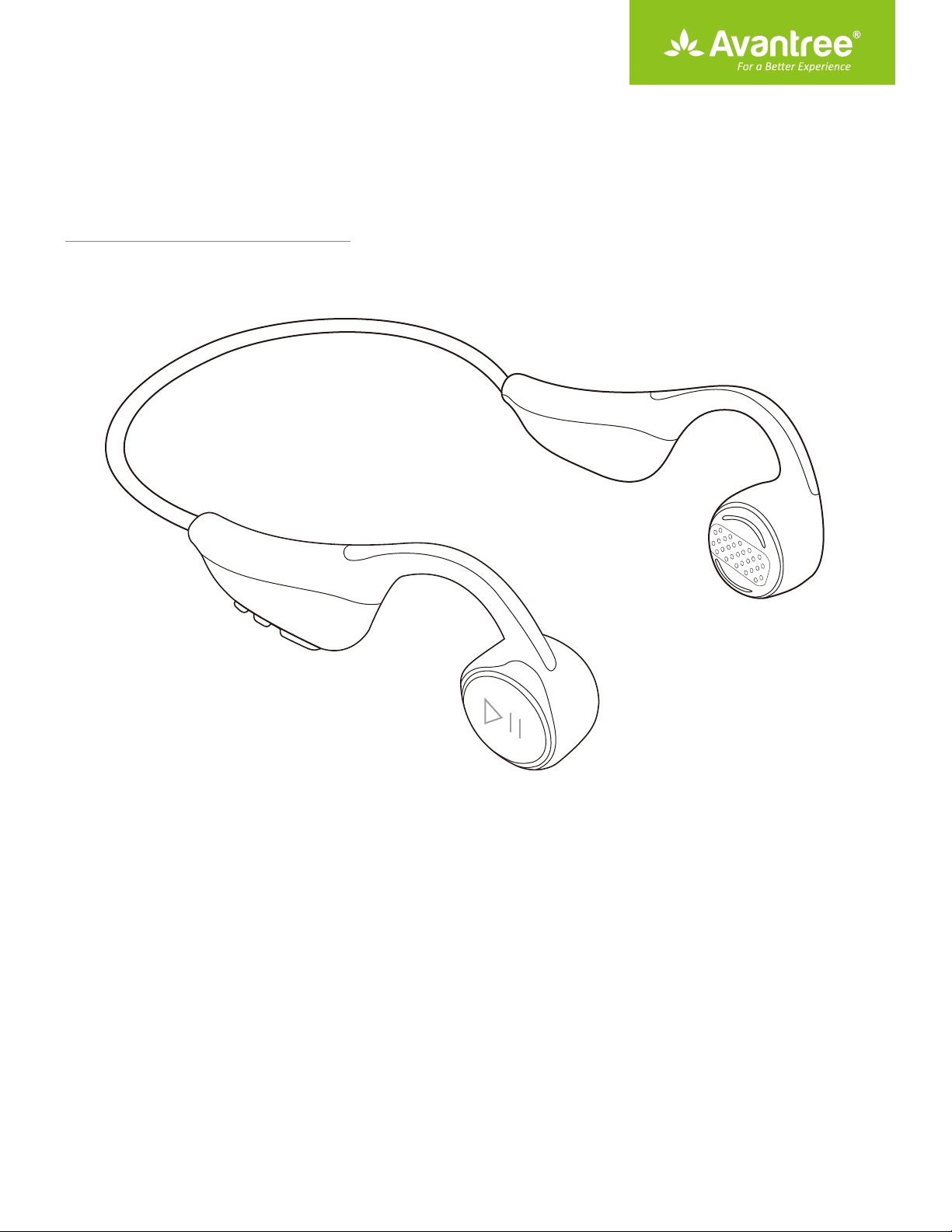
User Manual
BONE CONDUCTION HEADPHONE
Model No.: BTHS-136
Product overview
Included accessories
How to charge
Basic operations
LED Indications
How to pair
How to Factory Reset
Support
FAQ
How to take care of your HS136
······································································································································
···························································································································
···································································································································
··············································································································
·································································································
····················································································································
·················································································································
···················································································································
······································································································
1
1
2
2
3
4
7
7
7
·········································································
7
Page 2

Product Overview
/ /
Siri / Google Assistant
/
/
Included accessories
LED
Memory foam eartips Micro USB Charging cable
1
Page 3
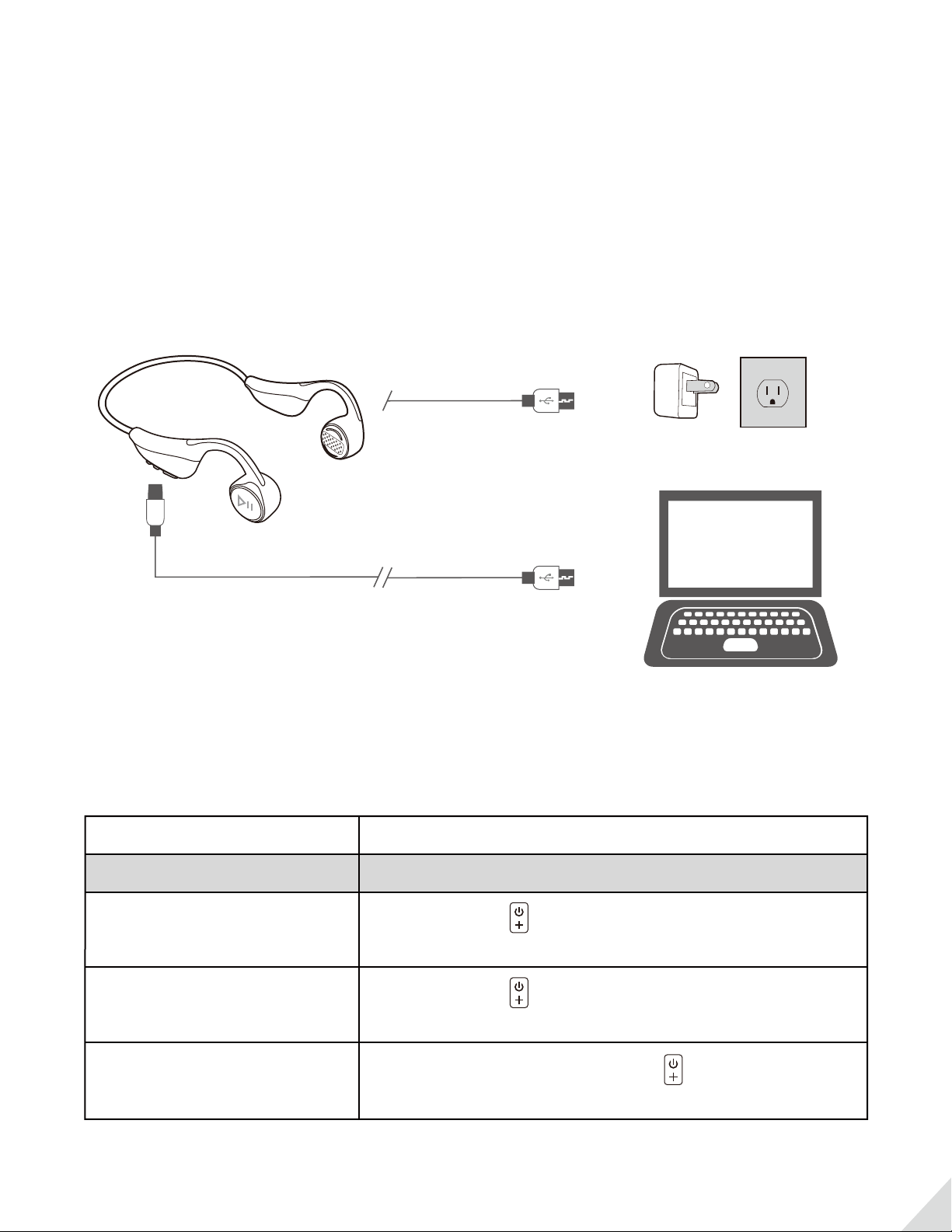
How to charge
When the LED indicator starts to ash RED and you hear the “battery low” voice prompt, you
should charge the device. The LED will remain RED while charging and automatically turn o
when the charging is complete. It takes about 2 hours to fully charge it.
You may use a USB wall charger (DC 5V / 0.5-2A) or any USB port that is powered on.
(Note: The headset will automatically turn o about 30 minutes after the rst low battery
warning.)
Micro USB power cable
OR
Micro USB power cable
Basic operations
Function
General function
Power ON
Power OFF
Operation
Press & hold for about 2 seconds until LED
ashes BLUE briey
Press & hold for about 5 seconds until LED
ashes RED briey
ENTER PAIRING MODE
From o status, press & hold for about 5
seconds until LED ashes BLUE and RED alternately
2
Page 4

Music control
Play / pause music
Volume up
Volume down
Next track
Call control
Answer / end a call
Reject a call
Activate voice assistant –
Siri / Google Assistant
(Phone feature)
Double tap
Short press
Short press
Long press
Double tap
Long press
Long press
LED Indications
Headset Status
Ready to pair
Connected
Disconnected
Battery low
Charging
Fully charged
LED indicators
Flashes BLUE and RED alternately
Flash BLUE once every 5 seconds
Flash BLUE once every 3 seconds
Flash RED once every 5 seconds
Solid RED
RED light turns o
3
Page 5

How to pair
Connect to mobile device
Note: The HS136 will enter pairing mode automatically when powered on for the FIRST TIME.
For non-rst-time use, please follow the steps below to manually enter PAIRING MODE.
• Set headset to PAIRING MODE - From o status, hold for about 5 seconds until LED
ashes BLUE and RED alternately.
hold 5s
• Activate Bluetooth on your device; search and select “Avantree HS136” to connect.
4:30
Settings Bluetooth
Bluetooth
Now discoverable as “iPhone(2)”
MY DEVICES
Avantree TWS120
OTHER DEVICES
Avantree HS136
To pair an Apple Watch with your iPhone, go to the Watch
app.
Not Connected
5G
4
Page 6

• Once connected, LED will double-ash BLUE every 4s. You will hear “Connected”. Now you can
start streaming audio.
Connected
5G
Connected
&
4:30
Settings Bluetooth
Bluetooth
Now discoverable as “iPhone(2)”
MY DEVICES
Avantree HS136
Avantree TWS120
OTHER DEVICES
To pair an Apple Watch with your iPhone, go to the Watch
app.
Not Connected
Reconnect
The HS136 should automatically reconnect to the MOST RECENTLY CONNECTED device upon
powering on. If not, please click once or select “Avantree HS136” on your Bluetooth device
to manually reconnect.
Connecting with a TV
Connecting to a Bluetooth TV
Step 1: Enter Pairing Mode on the Headphones.
Make sure that the headphones are o. From there, hold for about 5 seconds until the
LED indicator alternates between ashing RED & BLUE.
Step 2: Enter Pairing Mode on your TV.
Dierent TV brands/models may have dierent ways of connecting to Bluetooth devices.
Please refer to your TV's user manual for a more detailed walk-through.
Here are some examples...
5
Page 7

Samsung SMART Bluetooth-enabled TV reference -
https://www.samsung.com/us/support/answer/ANS00062502/
• Press the Home button on your remote.
• Navigate to Settings > Sound > Sound Output.
• Select Speaker List.
• Select "Avantree HS136" to connect. Note: If the TV cannot detect your headphones, move
the device closer to the TV.
• Select Pair and connect.
• To complete the connection, select OK.
LG SMART Bluetooth-enabled TV reference -
http://www.lg.com/us/support/mobile/bluetooth-guided-setup
• Select the Settings icon.
• Select Advanced Settings.
• From the Sound menu select Sound Out.
• Select LG Sound Sync Bluetooth from the list, then select Detect.
• Choose "Avantree HS136" from the list to pair.
Connecting to a Non-Bluetooth TV
If your TV does not have built-in Bluetooth capabilities, you'll need to purchase a Bluetooth
Transmitter in order to connect your headphones to your TV.
Avantree oers a variety of Bluetooth transmitters: Oasis Plus, Audikast Plus, TC419... etc. You
may pick the one that's suitable for your current devices.
Below is a set of simplied instructions on how to connect your headphones to a non-Bluetooth
TV. You may refer to your transmitter's user manual for a more detailed walk-through.
Step 1: Connect your Transmitter to your TV.
Most TVs nowadays oer at least one of the options below; you may use the one that's suitable
for your TV.
3.5mm/AUX
Optical Port RCA Audio Out
Optical
headphone jack
6
Page 8

Step 2: Bluetooth Pair your HS136 to the Transmitter.
Enter your Transmitter into pairing mode (please refer to your transmitter's user manual if
you're not sure how.)
Make sure that the headphones are o. From there, hold for about 5 seconds until the LED
indicator alternates between ashing RED & BLUE.
Step 3: Adjust Sound Settings on your TV.
Make sure that the audio output is set to the right format.
How to Factory Reset
When the headset is under PAIRING MODE, double click until LED ashes BLUE & RED
simultaneously (LOOKS PINK). It will enter PAIRING MODE thereafter – as indicated by the LED
ashing BLUE & RED alternately.
Note: Please forget / delete any Avantree HS136 from the Bluetooth list of your device before
pairing with it again.
Support
FAQ
View the FAQs on https://avantree.com/product-support/BTHS-136-GRY.
How to take care of your HS136
- Always store the earphones inside the charging case and make sure that they are safely
protected.
- The HS136 is designed to function optimally between the temperatures of 0°C and 40°C
(32-100°F.) Although it can and will function beyond this temperature range, performance
may be impaired.
- Avoid storing the earphones for extended periods of time without recharging them
(max. three months.)
- The charging case is designed to charge using standard USB voltage (5v ± 0,25v). It is not
recommended to charge this product using power supplies/sources with higher voltage.
7
