Page 1
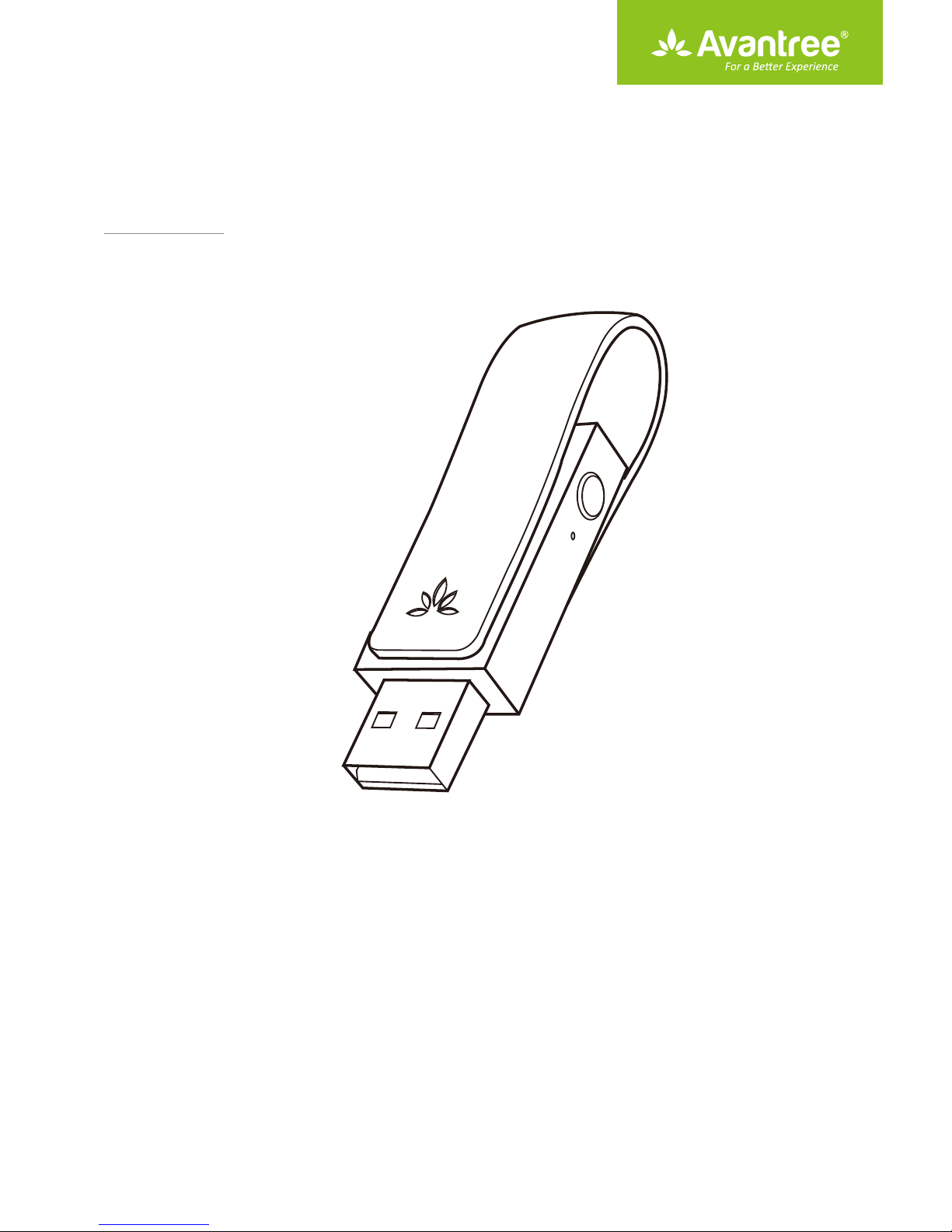
User Manual
USB Bluetooth Audio Transmitter
BTDG-50
Product Overview
User Tips
Pair and connect to Bluetooth headphone/receiver
LED indications
How to stream music?
How to make a VOIP call?
Restore Factory Default Settings
Product Specifi
Troubleshootin
·····························································································································
···
···········································································································
··
···············································································································
··
cations
g
···············································································································
··································
································································································
···
·························································································
···
············································································
································································································
···
1
2
2
3
3
4
5
6
6
Page 2
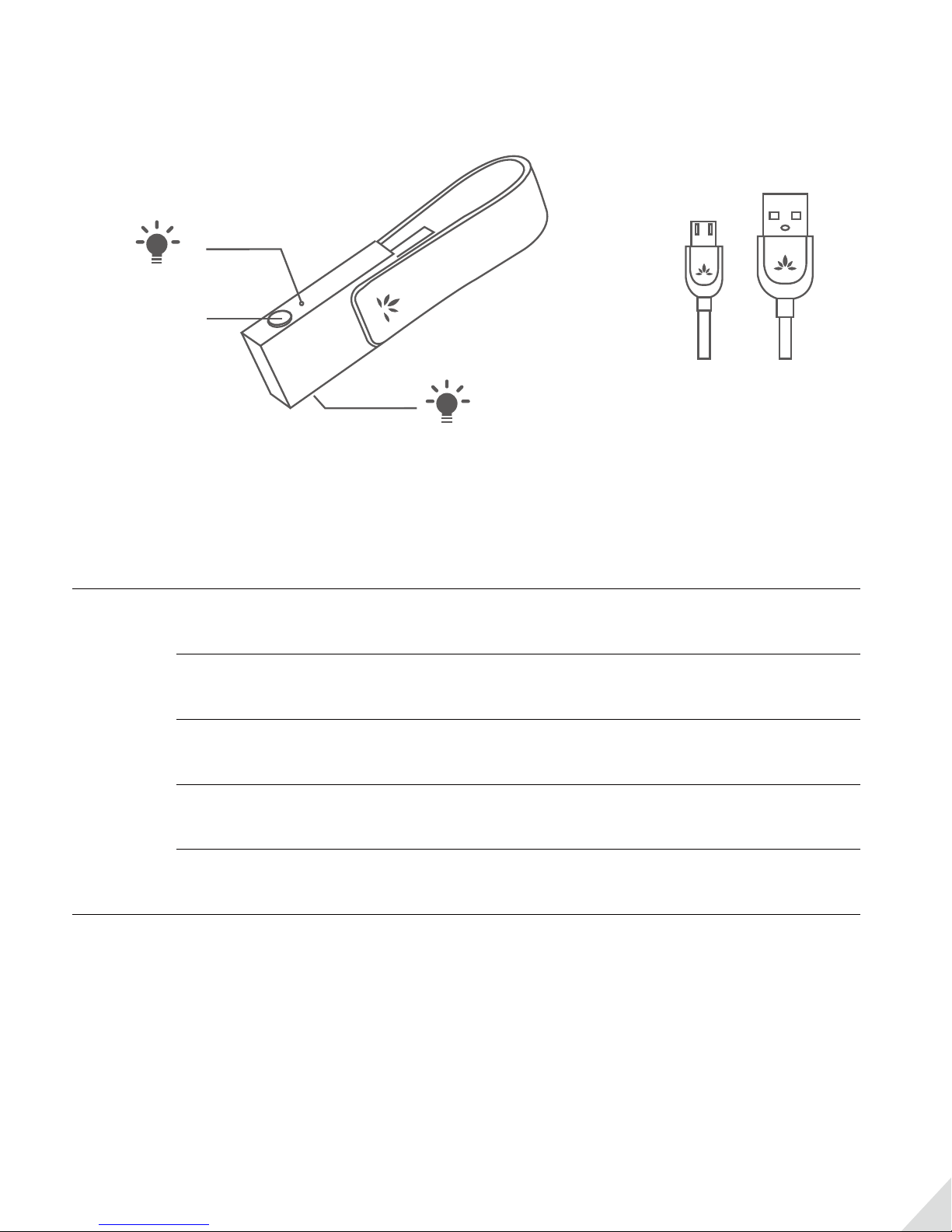
Product Overview
LED indicator
MFB
(Mul-funcon
buon)
Includes a USB extending
MFB
LED indicator
FUNCTIONS
Set leaf to pairing mode – Hold MFB for 2 seconds until LED rapidly
alternates BLUE and WHITE
Manually reconnect – Press MFB once
Make a VOIP call – Double click MFB enable TALK MODE, LED illuminates white
(Once the call has nished, double click MFB again to return to music streaming)
Reset leaf – In pairing mode, double click MFB until LED ashes BLUE and
WHITE together for 2 seconds
cable (1 Meter)
1
Page 3
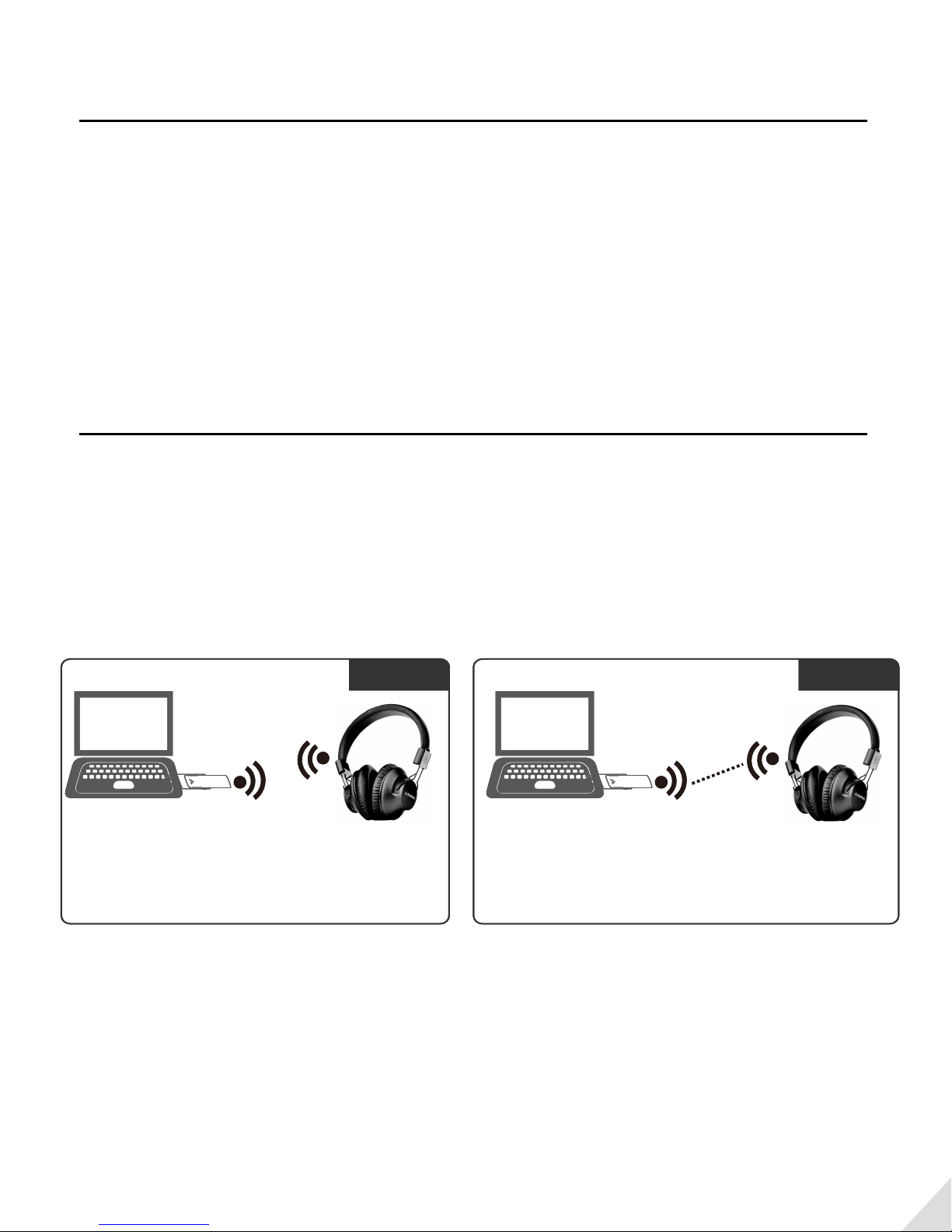
User Tips
1) This is a USB audio transmitter used to Bluetooth-enable your PC/PS4/Nintendo Switch. It cannot be used for
TVs or car stereo systems to stream music from your mobile phone/tablet.
2) This will not work for transferring data from/to your mobile phone from your PC. Peripherals which also work
by transferring data will not work - products such as Bluetooth keyboard / mouse, game controllers, printers,
projectors and other BLE (Bluetooth Low Energy) devices.
3) To get better operational range, please don’t hang leaf behind the computer. We suggest using Avantree
headphones to get the best Bluetooth stability and range. An unclean USB port can result in a crackly/static-like
sound. Carefully clean the port, either using a nylon anti-static ESD brushes, or changing to another cleaner
port should x the problem.
Pair and connect to Bluetooth headphone/receiver
Step 1: The rst time you plug leaf into computer USB port, the PC will install drivers* automatically.
Step 2: Set Leaf to PAIRING MODE – The rst time the leaf is used it will auto enter pairing mode, LED ashes
BLUE and WHITE alternately, if it doesn't, please hold MFB for 3 seconds.
Step 3: Set your headphones/receiver to PAIRING MODE*. Keep the devices in close proximity to each other
and wait until the LEDs indicating pairing has completed.
Pair
Pair
Avantree Avantree
Avantree Avantree
Plug in, LED flashes
Plug in, LED flashes
BLUE & WHITE
BLUE & WHITE
alternately.
alternately.
*Driver: Software will be installed automatically each time Leaf is inserted into dierent USB ports of PC/laptop.
This will not happen on subsequent connections.
*PAIRING MODE: Discoverable mode, LED ashes very quickly or ashes two colors alternately.
Set headphones
Set headphones
to PAIRING MODE
to PAIRING MODE
(2)
(2)
Keep them close & wait 5~30s. Once connected,
Keep them close & wait 5~30s. Once connected,
LED on both devices will slow down.
LED on both devices will slow down.
Connect
Connect
Reconnection: Usually once you turn on your headphones/receiver; it will automatically reconnect to leaf.
Otherwise, please try to press the MFB once on the Leaf to reconnect them
2
Page 4

LED indications
Status LED indicaator
Pairing mode LEDs blink BLUE and WHITE alternately
Connected with SBC codec LED ashes BLUE twice every 5 seconds
Connected with aptX codec LED ashes WHITE once every 5 seconds
Connected with aptX-LL codec LED ashes WHITE once every 5 seconds
Disconnected LED ashes BLUE once every 5 seconds
Restored factory default settings LED ashes BLUE & WHITE together for 2 second
Call mode LED keeps on WHITE
How to stream music?
Ensure Your Bluetooth headphones and leaf are connected. And then
on computer.
Step 1: Right-click the speaker icon on right-corner of screen. And select “Playback devices”.
set leaf as default playback device
3
Page 5

Step 2: Set “Avantree Leaf” as “Default Device”.
you can streaming music or watching movie.
How to make a VOIP call?
Ensure Your Bluetooth headphones and leaf are connected.
Step 1: Switch leaf to CALL MODE – double click the MFB, the WHITE LED should remain lit.
Step 2: Open the Skype or other APP audio settings, and select “Avantree Leaf” as current microphone
and speaker device.
4
Page 6

Now you can make a VOIP call.
Note: Once call ended, please double click the MFB again to switch leaf back to MUSIC MODE.
Restore Factory Default Settings
You may need to reset leaf if it is not working as expected. When leaf is reset to factory default settings, all the
paired device information will be erased.
Step 1: Set leaf to PAIRING MODE – press and hold MFB for 2 seconds until the LED ashes
alternately quickly.
Step 2: Double click the MFB, the
enter pairing mode.
BLUE and WHITE
BLUE and WHITE LEDs are both on for 2 seconds. Then leaf will automatically
5
Page 7

Product Specications
·Bluetooth version: 4.1
·Bluetooth prole: A2DP, HFP, HSP, AVRCP
·Audio codec: aptX-LL, aptX, Fast stream, SBC
·Operating range: Up to 20 meters in open area without any obstruction
·Product weight: approx. 10g
·Product size: 66(L) x 18mm(W) x 15mm(H)
Troubleshooting
1) Why is the Leaf not working / being recognized by my PC ?
·When the Leaf is plugged into a PC USB port, it should be recognized as a USB sound card/USB speaker. NO
BLUETOOTH icon will appear on the Taskbar. The pairing/connection via Bluetooth is between the Leaf and
your headphones/speaker, not the PC.
·After it's plugged in, you can nd the "Avantree Leaf" in Device manager and in the Playback settings.
·If you see an "unknown device" indicated in Device manager, please try to changing to another computer to
test.
2) Why am I getting such poor sound quality in CALL mode?
Reason: In CALL mode, the sound is a MONO, 16kHz bit rate signal (most Bluetooth devices on the market use
a lower 8kHz bit rate signal). When in MUSIC mode, the sound switches to STEREO signal with a 48kHz bit rate.
The higher bit rate of the STEREO signal means the sound quality in MUSIC mode is much better. Note that
most Bluetooth devices will not allow you to listen to music when talking or during a call e.g. a mobile phone,
computer, etc
Solution: Only the FastStream (FS) codec supports both music and high quality voice simultaneously. The Leaf
supports FS and the simultaneous quality voice and music feature if used with an FS compatible headphone
(e.g. the Avantree HS063, Avantree ANC032, ANC031). Alternatively the DG59 transmitter with headphones is
an FS set which can also address the poor sound quality issue and also supports simultaneous voice and
music while gaming.
3) Why is my microphone not working?
Reason: The Leaf isn’t set to CALL mode
Solution: Ensure your Bluetooth headphones and Leaf are connected. Then DOUBLE CLICK the MFB to switch
the Leaf to CALL MODE. During call mode the LED will turn WHITE.
For Windows users, please check that the speaker and microphone audio settings are set to “default” in your
VOIP program and also in Windows’ playback devices .
6
Page 8

4) Why can’t I pair with my devices?
Reason: Most often this is because either the Leaf or your Bluetooth device does not stay in its pairing mode.
Solution:
· Turn o the Bluetooth function on your mobile, PC or any other previously paired device to prevent them
interfering during the pairing process.
· Ensure the Leaf is in PAIRING MODE - long press the MFB, the LED will ash BLUE and WHITE alternately. To
enter your other device’s pairing mode, please refer to its user manual. In most cases the LED will ash
quickly when its in pairing mode.
· If these solutions don’t work, please RESET BOTH devices (clear their pairing history) by refering to the
respective user manuals and try to pair them again.
More video user guide for leaf on Youtube.com
Telephone support: booking from Avantree.com
More FAQs and instructions on support.avantree.com
Email support: support@avantree.com
7
