Page 1

User Manual
Personalized Audio Wireless HD
Headphones with Charging Stand
Aria Me
What’s in the box? ······················································································································································································ 1
Product Overview ······················································································································································································ 1
Basic Operation ··························································································································································································· 1
Bluetooth Pairing························································································································································································ 2
Reconnection ·······························································································································································································2
Using the AUX Input ·················································································································································································· 3
Charging ········································································································································································································ 3
Clear pairing history ·················································································································································································· 4
Troubleshooting ························································································································································································· 4
Page 2
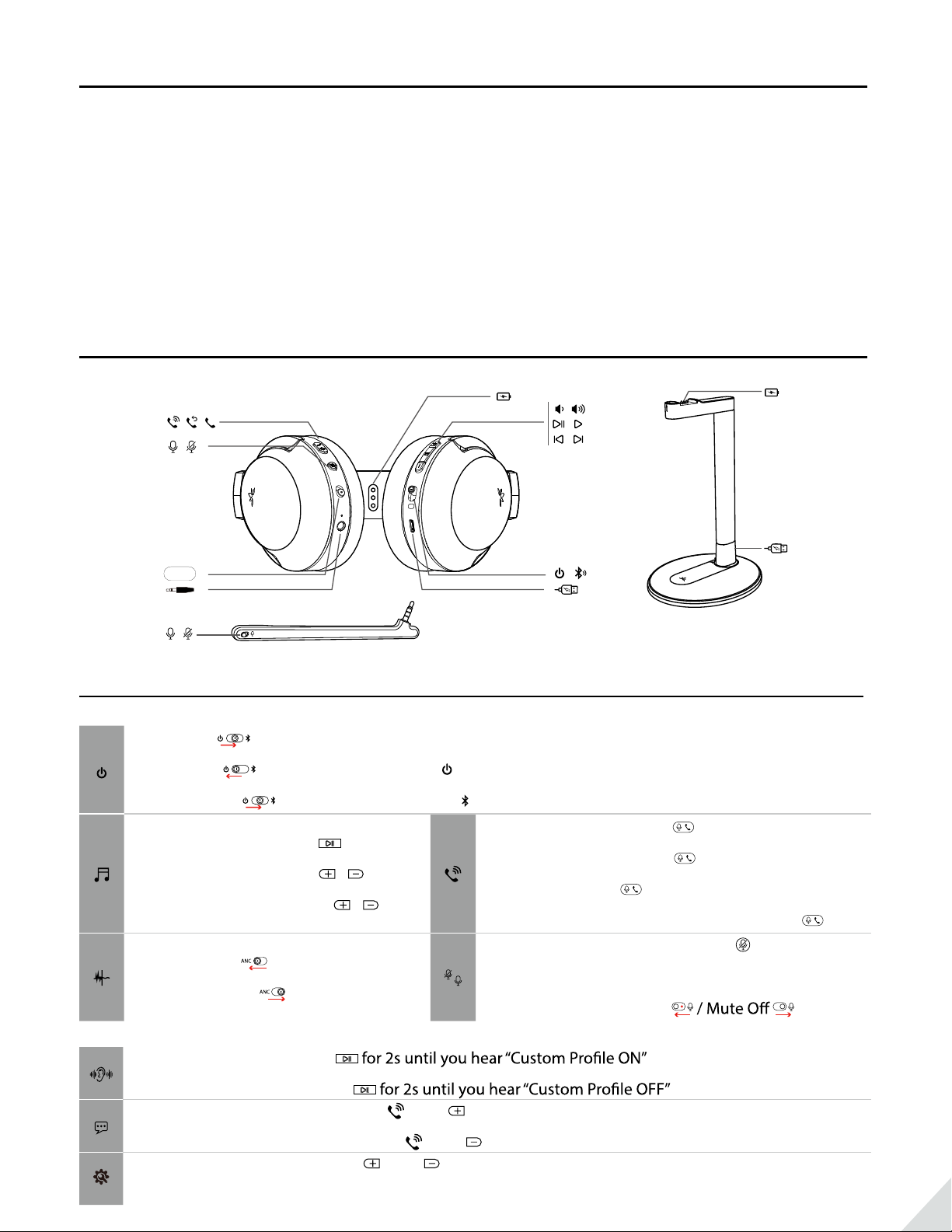
What’s in the box?
/
1. AS90TA wireless headphones x 1
2. Charging stand x 1
3. Detachable boom microphone x 1
4. Hard travel case x 1
5. USB charging cable x 1
6. Audio cable x 1
Product Overview
/
/
/
/
ANC
/ /
/
X
Basic Operation
Power ON – Slide the power switch to middle position
Power OFF –
Pairing Mode – Slide the power switch to and hold for 3s till LED blinks RED & BLUE alternately
Play / Pause music – Press once
Volume up / down – Press
Next / Previous track – Hold
Activate ANC – (Power ON status)
Deactivate ANC –
Slide the power switch to
/ once
/ for 2s
Answer / End a call – Press once
Last number redial – Press
Reject a call – Hold
Activate / Deactivate Voice Assistant – Press
Headset without boom mic – Press once to
/
mute / unmute
with Boom Mic – Mute On
2s during an incoming call
twice
once
Activate Voice Prompts- Hold
Deactivate Voice Prompts- Hold
Activate Voice Prompts - Hold BOTH [ ] and [ ] for 1s
Deactivate Voice Prompts - Hold BOTH [
Clear paired history - Hold BOTH [ ] and [ ] for 5s till LED blinks PINK for 2s, then the headphones enter
into PAIRING MODE automatically
] and [ ] for 1s
1
Page 3

LED indications
Working Status LED indicator
Pairing Mode Blinks BLUE & RED alternately
Reconnecting Blinks BLUE
Disconnected Blinks BLUE once every 2s
Connected with SBC Codec Blinks BLUE (WHITE) once every 5s
Connected with AptX Codec Blinks BLUE(WHITE) twice every 5s
Connected with AptX-LL Codec Remains BLUE (WHITE)
Connected with AptX-HD Codec Blinks BLUE (WHITE) three times every 5s
Low Battery Blinks RED once every 1min
Note
from BLUE.
or indicator solid RED
Bluetooth Pairing
Put the headphones into Pairing Mode (On 1st use, it will enter PAIRING MODE automatically once turned on.)
Pair to mobile device
Set the headphones into Pairing Mode as above. Activate Bluetooth on your phone and set it to search for new
devices. Select “Avantree AS90TA”, once successfully paired you’ll hear “connected”.
To add another cell phone
Connect headphones with SECOND phone as above. Tap and select “Avantree AS90TA” on the FIRST phone
Now, Avantree Aria Me connected with TWO phones simultaneously.
Reconnection
Normally, when the next time you turn on Avantree Me, it will automatically reconnect the last paired device.
Alternatively, Slide the power switch to [
] once then release to enter into its Reconnection Mode.
2
Page 4

Custom Audio Function
Please ensure your headphones are CONNECTED via Bluetooth to your phone!
• Install the “Avantree Audio” app from Google Play or the Apple App store
• Launch the app and follow the on-screen instructions to register or login to your account
• Select “Avantree AS90TA” from the list of Avantree devices. The app will display “Connected” once the
headphones and app are successfully connected
• Tap on the navigation menu “
a 2-3 minute hearing test. To ensure a consistent result we recommend you complete the test in one sitting.
headphones and the Custom Audio Function of the headphones will be activated.
Please note: Hearing test results generated from the app are used to modify the sound output of designated
Avantree products only and are not intended for use in any medical applications.
While playing audio in Bluetooth mode, toggle the custom audio processing ON/OFF by pressing and holding
processing state by the LED indicator while streaming audio:
” and select “CREATE AUDIO PROFILE” then follow the instructions to perform
BLUE
Note
phone or even a Bluetooth enabled PC.
Using the AUX Input
Use the supplied 3.5mm audio cable to connect to a non-Bluetooth device, or if the headphone battery is
depleted.
Notes:
• If you wish to use the ANC function in wired mode, please check the battery level
• The button controls, microphone and custom audio functions do NOT work in wired mode.
Charging
RED once every 60 seconds or indicator solid RED, please recharge your headphones.
3
Page 5

Please place the headphones onto the charging dock or plug it into a USB wall charger (DC 5V/0.5-2A) using
the included micro USB cable. Normally it will take about 2 hours to fully charge. Place the headphones onto
the charging dock, the LED indicator on the stand will stay solid WHITE while charging and turn GREEN when
complete.
To assemble the hanger onto the base – please match the arrow on the hanger support with the UNLOCK
position on the base. Insert and twist clockwise until it clicks into position.
Note: To avoid damage to headphones, please DO NOT charge the headphones using both the desktop
charging stand and the micro USB cable at the same time.
Clear pairing history
If you have issues with the audio stream skipping or cutting out when using Avantree Aria Me (AS90TA), please
try to clear pairing history as following:
Firstly, turn on the headset (Non-calling Status), then Hold BOTH [
then the headphones enter into PAIRING MODE automatically.
] and [ ] for 5s till LED blinks PINK for 2s,
Troubleshooting
https://avantree.com/catalogsearch/result?q=Aria+Podio
1. No sound with PC?
1) Under Playback Devices select the Avantree AS90TA as the default playback device
2) When using AS90TA to make VOIP calls from an app, please select the AS90TA, Hands-Free for Microphone
and Speaker device
2. No sound using a Bluetooth transmitter to watch TV?
1) Ensure the Bluetooth transmitter and headphones are connected properly
2) Check that your audio OUTPUT is functioning properly
• AUX & RCA (red and white) outputs on TV – test audio with any wired headphone
3) Change your TV audio out device setting to External speakers/Headset
3. Headphones do not pair with Bluetooth device
2) For Bluetooth transmitter, ensure the transmitter is in Pairing mode – please refer to user manual.
3) For mobile phones, tablets and PCs:
• Delete/forget the “Avantree AS90TA” from your device’s Bluetooth list and then try to pair again
• Clear the headphone’s pairing history, and pair again
4
