Page 1

U-3000 Reader
Avante International Technology, Inc.
2011
User Manual
Page 2

U-3000 Reader
2011
2 | Page
CONTENTS
Safety & General Information........................................................................................................................................ 3
Cautions & Warnings ................................................................................................................................................. 3
RF Specifications ........................................................................................................................................................ 3
Compliances........................................................................................................................................................... 3
Exposure ................................................................................................................................................................ 3
FCC & IC statements .................................................................................................................................................. 4
FCC Statement and Caution ................................................................................................................................... 4
Introduction ................................................................................................................................................................... 6
Keypad Function Keys F1 - F4 ........................................................................................................................................ 6
Main Menu .................................................................................................................................................................... 6
EPC GEN2 ................................................................................................................................................................... 7
Tag interactions ..................................................................................................................................................... 7
RECORD LIST .............................................................................................................................................................. 8
SAVE TO SD ................................................................................................................................................................ 8
SYSTEM SETTING ........................................................................................................................................................ 9
Date & Time ........................................................................................................................................................... 9
RF Switch ............................................................................................................................................................... 9
Display Time......................................................................................................................................................... 10
Clear Flash............................................................................................................................................................ 10
Save Time ............................................................................................................................................................. 11
Set Frequency ...................................................................................................................................................... 11
Set Power ............................................................................................................................................................. 12
Sensitivity ............................................................................................................................................................. 12
Net Config ............................................................................................................................................................ 12
ABOUT US ................................................................................................................................................................ 13
Page 3

U-3000 Reader
2011
3 | Page
SAFETY & GENERAL INFORMATION
Use the following to ensure the antenna & device installation is compliant with RF safety exposure requirements
CAUTIONS & WARNINGS
Please read the following cautions and warnings for safe operation.
- Follow all safety electrical rules to avoid personal injury to self or others.
- Established & connect a ground point to the device prior to turning the unit on.
- Follow ESD (Electro Static Discharge) guidelines.
- Warranty will be voided if factory installed screws and/or bolts are removed.
- Do not stay in front of the antenna for long periods of time. Please refer to the section titled “RF
Exposure”
- Please note that it is up to the user to adhere to all instructions listed in this document. Using
settings other than the ones specified in this document are not recommended and are the sole
responsibility of the user.
RF SPECIFICATIONS
Below you’ll find RF specifications for the U-3000 UHF Reader.
COMPLIANCES
The U-3000 UHF reader complies with FCC part 15.247 requirements:
• Frequency: 905-925MHz
• Frequency Hopping
EXPOSURE
Refer to the chart below for recommended operational distances.
Distance
Time Exposure
Description
20 cm.
~ 30 min.
Recommended distance one should keep away from the antenna
Page 4

U-3000 Reader
2011
4 | Page
FCC & IC STATEMENTS
Device Name
Model Number
FCC ID
IC
UHF Reader U-3000
U-3000
QJZ-U3000
9611A-U3000
FCC STATEMENT AND CAUTION
This device complies with Part 15 of the FCC Rules. Operation is subject to the following two conditions: (1) This
device may not cause harmful interference, and (2) this device must accept any interference received, including
interference that may cause undesired operation.
In order to maintain compliance with the FCC RF exposure guidelines, this device should be installed and operated
with a minimum distance of 20cm between the radiator, and the body of the operator and/or nearby persons.
Any change or modification not approved by the party responsible for compliance could void the user’s authority
to operate this device. Permitted Low Gain Patch Antenna (5.5dBi). This device requires professional installation.
IC STATEMENT
1. Under Industry Canada regulations, this radio transmitter may only operate using an antenna of a type and
maximum (or lesser) gain approved for the transmitter by Industry Canada. To reduce potential radio interference
to other users, the antenna type and its gain should be so chosen that the equivalent isotropically radiated power
(e.i.r.p.) is not more than that necessary for successful communication.
Conformément à la réglementation d'Industrie Canada, le présent émetteur radio peut fonctionner avec une
antenne d'un type et d'un gain maximal (ou inférieur) approuvé pour l'émetteur par Industrie Canada. Dans le but
de réduire les risques de brouillage radioélectrique à l'intention des autres utilisateurs, il faut choisir le type
d'antenne et son gain de sorte que la puissance isotrope rayonnée équivalente (p.i.r.e.) ne dépasse pas l'intensité
nécessaire à l'établissement d'une communication satisfaisante.
2. This radio transmitter has been approved by Industry Canada to operate with the antenna types listed below
with the maximum permissible gain and required antenna impedance for each antenna type indicated. Antenna
types not included in this list, having a gain greater than the maximum gain indicated for that type, are strictly
prohibited for use with this device.
Le présent émetteur radio (identifier le dispositif par son numéro de certification ou son numéro de modèle s'il fait
partie du matériel de catégorie I) a été approuvé par Industrie Canada pour fonctionner avec les types d'antenne
énumérés ci-dessous et ayant un gain admissible maximal et l'impédance requise pour chaque type d'antenne. Les
types d'antenne non inclus dans cette liste, ou dont le gain est supérieur au gain maximal indiqué, sont strictement
interdits pour l'exploitation de l'émetteur.
ANTENNA APPROVED/ANTENNE APPROUVÉ
Type/Type
Max. Gain/Max. Gain
Impedance/ Impédance
Patch
5.5 dBi
50 Ω
Page 5

U-3000 Reader
2011
5 | Page
3. This device complies with Industry Canada licence-exempt RSS standard(s). Operation is subject to the
following two conditions: (1) this device may not cause interference, and (2) this device must accept any
interference, including interference that may cause undesired operation of the device.
Le présent appareil est conforme aux CNR d'Industrie Canada applicables aux appareils radio exempts de licence.
L'exploitation est autorisée aux deux conditions suivantes : (1) l'appareil ne doit pas produire de brouillage, et (2)
l'utilisateur de l'appareil doit accepter tout brouillage radioélectrique subi, même si le brouillage est susceptible
d'en compromettre le fonctionnement.
4. In order to maintain compliance with the IC RF exposure guidelines, this device should be installed and
operated with a minimum distance of 20 cm between the radiator, and the body of the operator and/or nearby
person s.
Afin de maintenir la conformité avec les directives d'exposition RF IC, ce dispositif doit être installé et exploité avec
une distance minimale de 20 cm entre le radiateur et le corps de l'opérateur ou à proximité de personnes.
Page 6

U-3000 Reader
2011
6 | Page
INTRODUCTION
The UHF-900 Reader is a passive RFID card reader capable of handling up to four
antenna connections for multi-switch reading mode. A LCD screen and simple keypad
are available for easy user operation. Data ports are located on the bottom of the
reader and these include 1 power port, 1 power ON/OFF switch, 1 SD card slot, 1
Ethernet port, and 1 USB port.
In addition, 2 LED lights are located between the LCD screen and keypad to inform the
user if the unit is working properly or when the unit is being charged. The green LED
will blink intermittently when the system is working properly. The red LED will turn on steady when the reader is
being charged, and will turn off automatically once the charge is completed. In addition the red LED will blink
intermittently when the unit is plugged into the wall outlet via the power supply and turned ON to indicate it is
being charged while being operated.
KEYPAD FUNCTION KEYS F1 - F4
Four function keys are located on the top area of the keypad. Use these keys to set the
unit’s operational mode and other settings. The unit will enter the “Automatic” read
mode when it is first turned ON; this is the default setting.
F1
Press the F1 key to switch the unit to “Manual” read mode.
F2
Press the F2 key to switch the unit to “Automatic” read mode.
F3
Press the F3 key to enter the Main Menu. Press the CL key to exit sub-menus or to exit from the Main
Menu screen.
F4
The F4 key is used to set the unit for “Inventory” mode (Continuous Test Read Mode). Press the following
keys on the keypad in the exact order to set the unit for “Continuous Test Read Mode”:
Up arrow key, Down arrow key, Left arrow key (*), Right arrow key (#), CL, OK, and F4.
MAIN MENU
There are 5 submenus on the Main Menu screen.
EPC GEN2
Record Li st
Save to SD
System Setting
About Us
Page 7

U-3000 Reader
2011
7 | Page
EPC GEN2
The EPC GEN2 menu item will allow for interaction with tags or cards within the detectable range. The inventory of
tags will continuously be update as tags or cards are detected.
TAG INTERACTIONS
To interact with tags or cards, do the following:
1. Use the up or down arrow key to highlight any detected tag or card, then
2. Press the OK key, and use the up or down arrow key to highlight one of the following
interactions:
Tag Read (“Read Tag”)
Press the OK key when this option is highlighted; the display will show the following information:
EPC: XXXXXXXXXXXXXX
XXXXXXXXXXXXXX
Bank Num: X Block: XX
Data: XXXX
The EPC number is composed of 28 characters containing numbers and letters; this
number is unchangeable.
The Bank Num is composed of 1 character and ranges from the numbers 0 to 3; this
number is changeable.
The Block number is composed of 2 characters containing the numbers 00 to 15; this
number is changeable.
The Data field is composed of 4 characters containing numbers and letters. This will
display data on the card or ta g based on the Bank Num and Block numbers chosen; a
“Read successful” message will appear at the bottom of the display after pressing the
OK key and wait for the unit to beep twice; this will indicate a successful read. If a Bank
Num and Block number combination contains no data, the Data field will display ****
and a “Read failed” message will appear at the bottom of the display. Note: you may
need to change either the Bank Num or Block number to achieve a successful read. For
example if Bank Num and Block number are 1 and 3, respectively, and a “Read failed”
message appears, change the Block number and press the OK key.
Tag Write (“Write Tag”)
Press the OK key when this option is highlighted; the display will show the following information:
EPC: XXXXXXXXXXXXXX
XXXXXXXXXXXXXX
Bank Num: X Block: XX
Data: XXXX
Page 8

U-3000 Reader
2011
8 | Page
(The EPC, Bank Num, Block, and Data fields have been explained in the previous section.
However, here the Block field can contain numbers in the range of 00 to 19. In addition
the data field is changeable to any combination of letters and numbers)
To change the Data field, use the Right arrow key (#) to move to the Data field. To
change a character, use the Right arrow key (#) to move to the character you wish
to change, then use the up or down arrow key to select a number or letter of
your choice. Press the OK key to save the changes; a “Write failed” message will appear
to indicate a failure in writing data to the card or tag.
Tag Kill
Press the OK key when this option is highlighted.
Tag Lock
Press the OK key when this option is highlighted.
RECORD LIST
The Record List menu item will allow for review of the records and EPC stored in memory. The list will also indicate
the number of records that have been recorded so far; this number is located on the top right of the display next
to the title “Record”
To view a list of records, do the following:
1. Press the OK key when the Record List option is highlighted. The record list is displayed as follows:
1 XXXXXXXXXXXXXX
XXXXXXXXXXXXXX
(Where the EPC number is composed of 28 characters containing numbers and letters)
2. Use the up or down arrow key to view tags or cards that have been recorded by the unit. Once
you reach the last number, scroll back up or press on the CL key to exit. Note: if no selections are made
while in this menu item, the unit will return to the “Automatic” display; the display may also turn off to
save power.
SAVE TO SD
This option allows you to save the records from the unit to an SD card that may be inserted on the available SD
port located near the bottom of the unit.
To save records from the unit to the SD card, do the following:
1. Highlight the Save to SD option and press the OK key; the display will show “Ready to save…” and then the
“Save successful” message will appear. The unit will return to the “Automatic” display if no other
selections are made.
Page 9

U-3000 Reader
2011
9 | Page
SYSTEM SETTING
The System Setting menu item will allow access to detail settings for proper system functionality.
Date & Time
RF Switch
Display Time
Clear Flash
Save Ti me
Set Frequency
Set Power
Sensitivity
Net Config
DATE & TIME
The Date & Time menu item allows for setting of the system’s date and time.
To change the date, do the following:
1. Use the Left arrow key (*) or Right arrow key (#) to move the cursor to a digit you wish to change,
then press on a number located on the keypad. Once you change a digit, the cursor will move to the next
digit. After making the desired changes, press on the OK key to save the change; the “Set Successful”
message will be shown at the bottom of the display and the unit will return to the previous menu and
eventually the “Automatic” display, which will turn off to save power. Note: the date format is as follows:
Year-Month-Day
2009-08-31
To change the time, do the following:
2. Use the Left arrow key (*) or Right arrow key (#) to move the cursor to the second row containing
the time, then press on a number located on the keypad. Once you change a digit, the cursor will move to
the next digit. After making the desired changes, press on the OK key to save the change; the “Set
Successful” message will be shown at the bottom of the display and the unit will return to the previous
menu and eventually the “Automatic” display, which will turn off to save power. Note: the time is in 24
hour format.
RF SWITCH
The RF Switch menu item allows for choosing how the reader should listen at each antenna port.
Choose “Manual” to manually set one of the four antenna ports to listen.
Choose “Automatic” to allow the unit to quickly switch between all ports and listen at each one.
To manually set one of the four antennae, do the following:
Page 10

U-3000 Reader
2011
10 | Page
1. Press the OK key when the Manual option is highlighted
2. Use the up or down arrow key to select an antenna port (RF-1, RF-2, RF-3, and RF-4). Then, press
the OK key to set the antenna port; the antenna port light will light up, indicating that it is ready to listen.
To set the unit to switch and listen at all four antenna ports, do the following:
1. Press the OK key when the Automatic option is highlighted. The time format is as follows:
XXXX ms
(Where the characters can be numbers and the units are in milliseconds)
2. Use the Left arrow key (*) or Right arrow key (#) to move to the character you wish to change.
Then, use the keypad to enter a number; once a character is changed, the cursor moves to the next
character. Press on the OK key to save the changes.
DISPLAY TIME
The Display Time menu item allows for setting how long the LCD screen remains on.
To set the Display Time, do the following:
1. Press the OK key when the Display Time option is highlighted. The time format is as follows:
XX sec
(Where the characters can be numbers and the units are in seconds)
2. Use the Left arrow key (*) or Right arrow key (#) to move to the character you wish to change.
Then, use the keypad to enter a number; once a character is changed, the cursor moves to the next
character. Press on the OK key to save the changes.
CLEAR FLASH
The Clear Flash menu item allows the user to delete all the data in the internal flash memory.
To clear the internal memory, do the following:
1. Press the OK key when the Clear Flash option is highlighted. The following warning will appear:
CUATION
Data will be lost!
Are you sure?
2. If you DO NOT wish to clear the internal flash memory, press the CL key to cancel the option. However, if
you wish to clear the internal flash memory, press the OK key to confirm the deletion of the flash
memory.
Page 11

U-3000 Reader
2011
11 | Page
SAVE TIME
The Save Time menu item allows for recording the time when a record is saved to the flash memory. This allows
repetitive records to be saved when the same card is detected.
To set the Save Time, do the following:
1. Press the OK key when the Save Time option is highlighted. The time format is as follows:
XX sec
(Where the characters can be numbers and the unit is in seconds)
2. Use the Left arrow key (*) or Right arrow key (#) to move to the character you wish to change.
Then, use the keypad to enter a number; once a character is changed, the cursor moves to the next
character. Press on the OK key to save the changes.
SET FREQUENCY
The Set Frequency menu item allows for choosing the reader’s frequency.
Choose “Manual” to manually set the scanning frequency.
Choose “Automatic” to define a range of frequencies and the ratio of correctness. Then, press the OK key
to let the system scan for applicable frequencies. When a desired frequency is detected, press the OK key
to set the scanning frequency.
To manually set the frequency, do the following:
1. Press the OK key when the Manual option is highlighted. The frequency is displayed as follows:
Frequency
Main XXX.X
(Where the characters can be numbers and the unit is understood as MHz)
2. Use the Left arrow key (*) or Right arrow key (#) to move to the character you wish to change.
Then, use the keypad to enter a number; once a character is changed, the cursor moves to the next
character. Press on the OK key to save the changes; a “Write successful” message will appear at the
bottom of the display.
To set a range of frequencies for the unit to use, do the following:
1. Press the OK key when the Automatic option is highlighted. The frequency range is displayed as follows:
Frequency
From XXX.X M
To XXX.X M
Ratio XXX %
Page 12
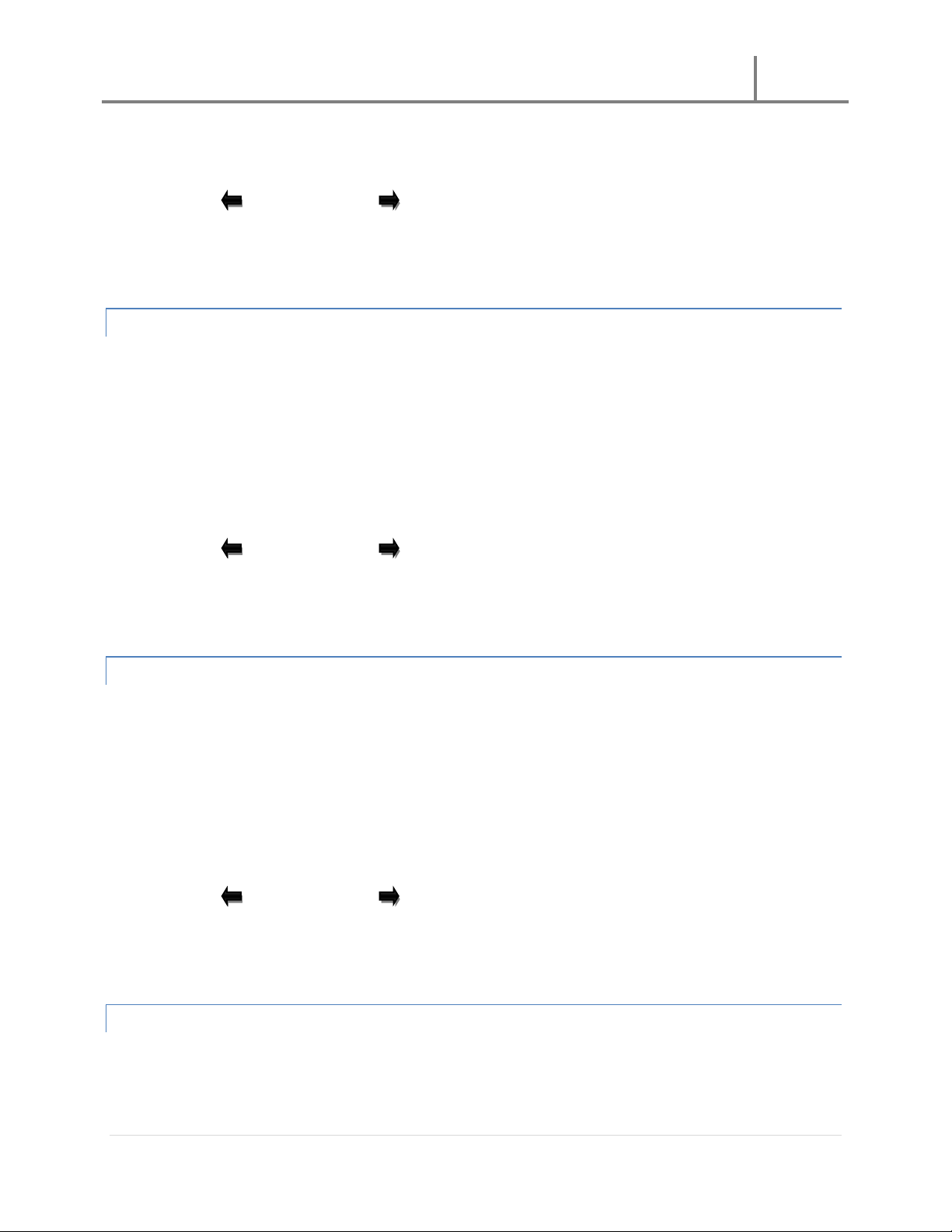
U-3000 Reader
2011
12 | Page
(Where the “To” and “From” characters are numbers and the unit is in MHz. The Ratio characters are
numbers and the units are in Percent)
2. Use the Left arrow key (*) or Right arrow key (#) to move to the character you wish to change.
Then, use the keypad to enter a number; once a character is changed, the cursor moves to the next
character. Press on the OK key to save the changes; a “Waiting” message will appear on-screen. Then a
“list 00/00” title will appear on the top of the screen.
SET POWER
The Set Power menu item allows the user to set the scanning power attenuation.
To change the Power setting, do the following:
1. Press on the OK key when the Power option is highlighted. The power is displayed as follows:
- XX dB
(Where the characters can range from 00 to 99 and the units are in decibels)
2. Use the Left arrow key (*) or Right arrow key (#) to move to the character you wish to change.
Then, use the keypad to enter a number; once a character is changed, the cursor moves to the next
character. Press on the OK key to save the changes; a “Set successful” message will appear at the bottom
of the screen.
SENSITIVITY
The Sensitivity menu item allows the user to set the receiving sensitivity attenuation.
To change the Sensitivity setting, do the following:
1. Press on the OK key when the Sensitivity option is highlighted. The power is displayed as follows:
- XX dB
(Where the characters can range from 00 to 99 and the units are in decibels)
2. Use the Left arrow key (*) or Right arrow key (#) to move to the character you wish to change.
Then, use the keypad to enter a number; once a character is changed, the cursor moves to the next
character. Press on the OK key to save the changes; a “Set successful” message will appear at the bottom
of the screen.
NET CONFIG
The Net Config option allows for configuration of the network settings for the unit.
To adjust the network settings for the unit, do the following:
Page 13
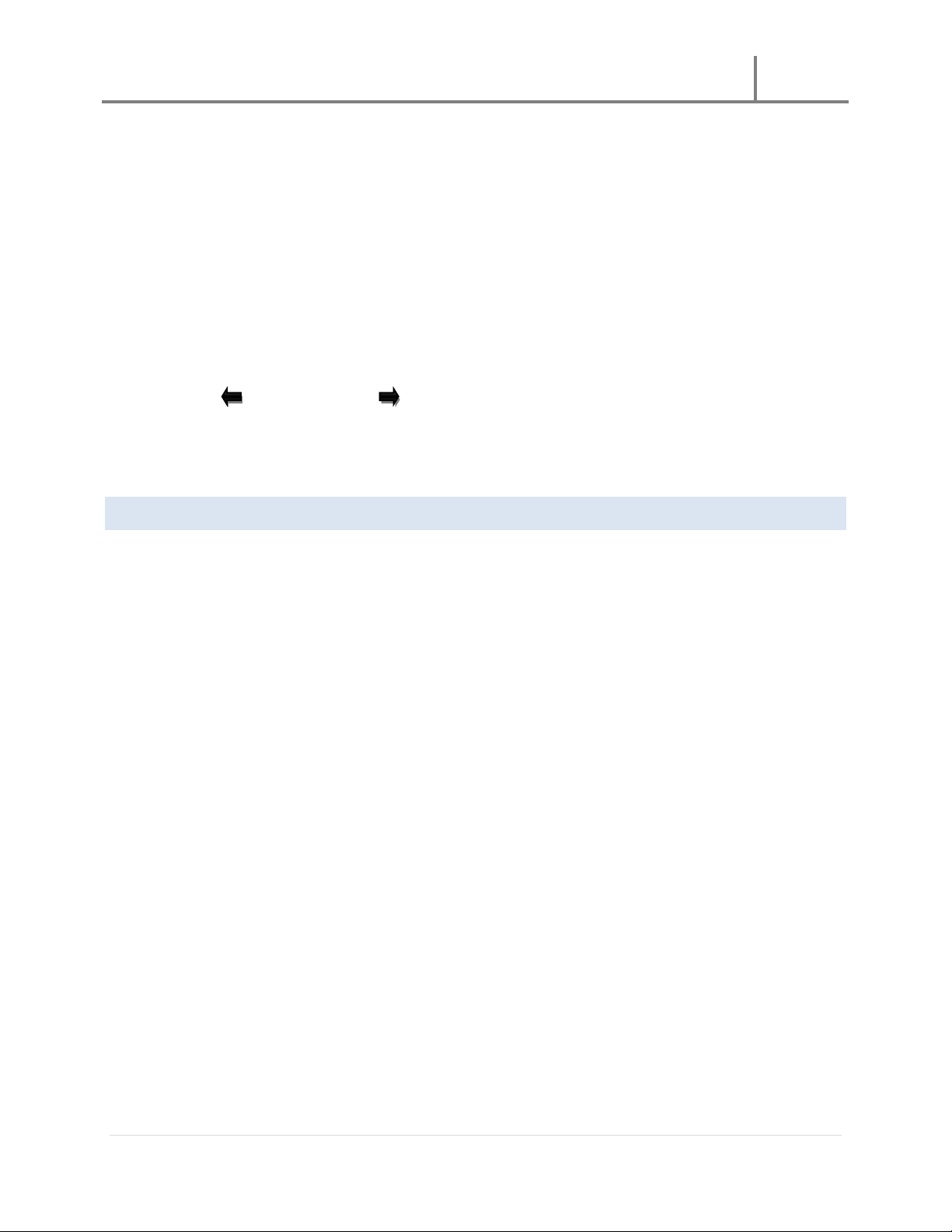
U-3000 Reader
2011
13 | Page
1. Press the OK key when the Net Config option is highlighted. The network configuration is displayed as
follows:
MYIP XXX.XXX.XXX.XXX
MASK XXX.XXX.XXX.XXX
GW XXX.XXX.XXX.XXX
SRV XXX.XXX.XXX.XXX
PORT XXXX
(The MYIP, MASK, GW, and SRV characters can be numbers from 0 to 255. And the PORT characters can be
numbers from 0 to 9999. In addition, MYIP is your current IP, MASK is the mask IP, GW is the gateway IP,
SRV is the server IP, and PORT is the communication port)
2. Use the Left arrow key (*) or Right arrow key (#) to move to the character you wish to change.
Then, use the keypad to enter a number; once a character is changed, the cursor moves to the next
character. Press on the OK key to save the changes; a “Waiting” message, followed by a “Set successful”
message will appear on-screen.
ABOUT US
The About Us option will display information regarding the company name and telephone number, as well as the
hardware and software version for the unit. The information is displayed as follows:
Avante International
Technology, Inc.
Hardware VerX.X
Software VerX.X
Tel: (609) 799 – 8896
(The characters in “Ver.” contain numbers. (i.e. Ver3.0))
