Page 1

SENX-BYT
Intel® Celeron® SoC J1900 Processor
Nano ITX Motherboard
User’s Manual
1st Ed – 19 November 2014
Part No. E2047SNXB00R
Page 2

SENX-BYT User’s Manual
FCC Statement
Notice
Copyright Notice
Trademark Acknowledgement
Disclaimer
THIS DEVICE COMPLIES WITH PART 15 FCC RULES. OPERATION IS
SUBJECT TO THE FOLLOWING TWO CONDITIONS:
(1) THIS DEVICE MAY NOT CAUSE HARMFUL INTERFERENCE.
(2) THIS DEVICE MUST ACCEPT ANY INTERFERENCE RECEIVED INCLUDING
INTERFERENCE THAT MAY CAUSE UNDESIRED OPERATION.
THIS EQUIPMENT HAS BEEN TESTED AND FOUND TO COMPLY WITH THE LIMITS
FOR A CLASS "A" DIGITAL DEVICE, PURSUANT TO PART 15 OF THE FCC RULES.
THESE LIMITS ARE DESIGNED TO PROVIDE REASONABLE PROTECTION AGAINST
HARMFUL INTERFERENCE WHEN THE EQUIPMENT IS OPERATED IN A
COMMERCIAL ENVIRONMENT. THIS EQUIPMENT GENERATES, USES, AND CAN
RADIATE RADIO FREQUENCY ENERGY AND, IF NOT INSTALLED AND USED IN
ACCORDANCE WITH THE INSTRUCTION MANUAL, MAY CAUSE HARMFUL
INTERFERENCE TO RADIO COMMUNICATIONS.
OPERATION OF THIS EQUIPMENT IN A RESIDENTIAL AREA IS LIKELY TO CAUSE
HARMFUL INTERFERENCE IN WHICH CASE THE USER WILL BE REQUIRED TO
CORRECT THE INTERFERENCE AT HIS OWN EXPENSE.
This guide is designed for experienced users to setup the system within the shortest time.
For detailed information, please always refer to the electronic user's manual.
Copyright 2014 Avalue Technology Inc., ALL RIGHTS RESERVED.
No part of this document may be reproduced, copied, translated, or transmitted in any form
or by any means, electronic or mechanical, for any purpose, without the prior written
permission of the original manufacturer.
Brand and product names are trademarks or registered trademarks of their respective
owners.
Avalue Technology Inc. reserves the right to make changes, without notice, to any product,
including circuits and/or software described or contained in this manual in order to improve
design and/or performance. Avalue Technology assumes no responsibility or liability for the
use of the described product(s), conveys no license or title under any patent, copyright, or
masks work rights to these products, and makes no representations or warranties that
these products are free from patent, copyright, or mask work right infringement, unless
2 SENX-BYT User’s Manual
Page 3

SENX-BYT User’s Manual
Life Support Policy
A Message to the Customer
otherwise specified. Applications that are described in this manual are for illustration
purposes only. Avalue Technology Inc. makes no representation or warranty that such
application will be suitable for the specified use without further testing or modification.
Avalue Technology’s PRODUCTS ARE NOT FOR USE AS CRITICAL COMPONENTS IN
LIFE SUPPORT DEVICES OR SYSTEMS WITHOUT THE PRIOR WRITTEN APPROVAL
OF Avalue Technology Inc.
As used herein:
1. Life support devices or systems are devices or systems which, (a) are
intended for surgical implant into body, or (b) support or sustain life and
whose failure to perform, when properly used in accordance with instructions
for use provided in the labeling, can be reasonably expected to result in
significant injury to the user.
2. A critical component is any component of a life support device or system
whose failure to perform can be reasonably expected to cause the failure
of the life support device or system, or to affect its safety or effectiveness.
Avalue Customer Services
Each and every Avalue’s product is built to the most exacting specifications to ensure
reliable performance in the harsh and demanding conditions typical of industrial
environments. Whether your new Avalue device is destined for the laboratory or the factory
floor, you can be assured that your product will provide the reliability and ease of operation
for which the name Avalue has come to be known.
Your satisfaction is our primary concern. Here is a guide to Avalue’s customer services. To
ensure you get the full benefit of our services, please follow the instructions below carefully.
Technical Support
We want you to get the maximum performance from your products. So if you run into
technical difficulties, we are here to help. For the most frequently asked questions, you can
easily find answers in your product documentation. These answers are normally a lot more
detailed than the ones we can give over the phone. So please consult the user’s manual
first.
To receive the latest version of the user’s manual; please visit our Web site at:
http://www.avalue.com.tw/
SENX-BYT User’s Manual 3
Page 4

SENX-BYT User’s Manual
Content
1. Getting Started ............................................................................................................ 7
1.1 Safety Precautions .......................................................................................... 7
1.2 Packing List .................................................................................................... 7
1.3 Document Amendment History ....................................................................... 8
1.4 Manual Objectives .......................................................................................... 9
1.5 Specifications ............................................................................................... 10
1.6 Architecture Overview—Block Diagram........................................................ 13
2. Hardware Configuration ........................................................................................... 14
2.1 Product Overview ......................................................................................... 15
2.2 Installation Procedure ................................................................................... 17
2.3 Jumper and Connector List .......................................................................... 18
2.4 Setting Jumpers & Connectors ..................................................................... 20
2.4.1 Clear CMOS (JBAT2) ............................................................................ 20
2.4.2 ME update (For Flash BIOS use) (JME) ................................................ 20
2.4.3 LVDS VCC jumper (JPWR_LVDS1) ...................................................... 21
2.4.4 Front Panel Switches (F_PANEL1) ....................................................... 21
2.4.5 Speaker connector (JSPK) .................................................................... 22
2.4.6 CPU Fan connector (CFAN1) ................................................................ 22
2.4.7 SATA Power connector (SATA Power) ................................................. 23
2.4.8 Inverter connector (Inverter) .................................................................. 23
2.4.9 LVDS connector (LVDS1) ..................................................................... 24
2.4.10 Battery connector (JBAT) ...................................................................... 24
2.4.11 General Purpose I/O connector (GPIO1) .............................................. 25
2.4.12 DEBUG connector (JDEBUG) ............................................................... 25
2.4.13 Gigabit LAN (RJ-45) connector (LAN1) ................................................. 26
3.BIOS Setup .................................................................................................................... 27
3.1 Introduction ................................................................................................... 28
3.2 Starting Setup ............................................................................................... 28
3.3 Using Setup .................................................................................................. 29
3.4 Getting Help ................................................................................................. 30
3.5 In Case of Problems ..................................................................................... 30
3.6 BIOS setup ................................................................................................... 31
3.6.1 Main Menu ............................................................................................ 31
3.6.1.1 System Language ......................................................................... 32
3.6.1.2 System Date ................................................................................. 32
3.6.1.3 System Time ................................................................................. 32
4 SENX-BYT User’s Manual
Page 5

SENX-BYT User’s Manual
3.6.2 Advanced BIOS settings ....................................................................... 32
3.6.2.1 ACPI Settings ............................................................................... 33
3.6.2.2 Power Management Configuration ............................................... 36
3.6.2.3 LAN Configuration ........................................................................ 40
3.6.2.4 IT8772E Super IO Configuration................................................... 41
3.6.2.4.1 Serial Port 1 Configuration ............................................................ 41
3.6.2.5 IT8772E HW Monitor .................................................................... 43
3.6.2.6 CPU Configuration ........................................................................ 44
3.6.2.7 PPM Configuration ........................................................................ 48
3.6.2.8 SATA Configuration ...................................................................... 51
3.6.2.9 Miscellaneous Configuration ......................................................... 56
3.6.2.10 LPSS & SCC Configuration .......................................................... 58
3.6.2.11 CSM Configuration ....................................................................... 64
3.6.2.12 USB Configuration ........................................................................ 70
3.6.3 Chipset ................................................................................................ 75
3.6.3.1 North Bridge ................................................................................ 75
3.6.3.1.1 Intel IGD Configuration ................................................................. 76
3.6.3.1.2 LCD Control .................................................................................. 85
3.6.3.2 South Bridge ............................................................................... 87
3.6.3.2.1 Azalia HD Audio............................................................................ 88
3.6.3.2.2 USB Configuration ........................................................................ 93
3.6.3.2.3 PCI Express Configuration ........................................................... 98
3.6.4 Security ............................................................................................. 105
3.6.5 Boot ................................................................................................... 106
3.6.6 Save and exit ..................................................................................... 107
3.6.6.1 Save Changes and Exit .............................................................. 107
3.6.6.2 Discard Changes and Exit .......................................................... 107
3.6.6.3 Save Changes and Reset ........................................................... 107
3.6.6.4 Discard Changes and Reset ....................................................... 107
3.6.6.5 Save Changes ............................................................................ 107
3.6.6.6 Discard Changes ........................................................................ 108
3.6.6.7 Restore Defaults ......................................................................... 108
3.6.6.8 Save as User Defaults ................................................................ 108
3.6.6.9 Restore User Defaults ................................................................ 108
3.6.6.10 Launch EFI Shell from filesystem device .................................... 108
4. Drivers Installation..................................................................................................... 109
4.1 Install Chipset Driver .................................................................................. 110
4.2 Install Video Driver ..................................................................................... 111
4.3 Install LAN Driver (For Realtek 8111G Gigabit Ethernet) ........................... 112
4.4 Install Audio Driver (For Realtek ALC662 HD Audio) ................................. 113
SENX-BYT User’s Manual 5
Page 6

SENX-BYT User’s Manual
4.5 Install MBI Driver ........................................................................................ 114
4.6 Install TXE Driver ....................................................................................... 115
5. Mechanical Drawing .................................................................................................. 116
6 SENX-BYT User’s Manual
Page 7

SENX-BYT User’s Manual
1. Getting Started
1.1 Safety Precautions
Warning!
Always completely disconnect the power cord from your
chassis whenever you work with the hardware. Do not
make connections while the power is on. Sensitive
electronic components can be damaged by sudden power
surges. Only experienced electronics personnel should
open the PC chassis.
Caution!
Always ground yourself to remove any static charge before
touching the CPU card. Modern electronic devices are very
sensitive to static electric charges. As a safety precaution,
use a grounding wrist strap at all times. Place all electronic
components in a static-dissipative surface or static-shielded
bag when they are not in the chassis.
Always note that improper disassembling action could cause damage to the
motherboard. We suggest not removing the heatsink without correct
instructions in any circumstance. If you really have to do this, please contact
us for further support.
1.2 Packing List
Before you begin installing your single board, please make sure that the
following materials have been shipped:
Motherboard x 1
SATA cable x 1
SATA Power cable x 1
Driver/Utility CD x 1
SENX-BYT User’s Manual 7
Page 8

SENX-BYT User’s Manual
Revision
Date
By
Comment
1st
November 2014
Avalue
Initial Release
1.3 Document Amendment History
8 SENX-BYT User’s Manual
Page 9

SENX-BYT User’s Manual
1.4 Manual Objectives
This manual describes in details Avalue Technology SENX-BYT Single Board.
We have tried to include as much information as possible but we have not duplicated
information that is provided in the standard IBM Technical References, unless it proved to
be necessary to aid in the understanding of this board.
We strongly recommend that you study this manual carefully before attempting to set up
SENX-BYT series or change the standard configurations. Whilst all the necessary
information is available in this manual we would recommend that unless you are confident,
you contact your supplier for guidance.
If you have any suggestions or find any errors regarding this manual and want to inform us
of these, please contact our Customer Service department with the relevant details.
SENX-BYT User’s Manual 9
Page 10

SENX-BYT User’s Manual
System
CPU
Intel® Celeron® Processor J1900 (2M Cache, up to 2.42 GHz)
eMMC
Onboard eMMC (BOM Optional 4GB / 8GB /16GB) Default onboard 32GB
BIOS
AMI uEFI BIOS 64Mbit SPI Flash ROM
I/O Chip
iTE 8772E
System Memory
1 x 204-pin DDR3L 1333/1600 SODIMMs, Up to 8 GB
Watchdog Timer
H/W Reset, 1sec. – 65535sec./min.
1sec. or 1min. step
H/W Status
Monitor
CPU & system temperature monitoring
Voltages monitoring
Buzzer
Buzzer onboard
Expansion
1 x half size Mini PCI-e supported mSATA
1 x full size Mini PCI-e supported WiFi or communication module
1 x SIM Card slot
DIO
1 x 2 x 3 pin, pitch 2.54 m connector for 4 bit General Purpose I/O
Display
Chipset
Intel® Celeron® SoC integrated Graphics
Resolution
Dual display : HDMI+ VGA, HDMI+LVDS, VGA+LVDS
HDMI 1920 x 1080 @ 60Hz
VGA 2560 x 1600 @ 60 Hz
Dual channel 18/24 bit LVDS (by Chrontel CH7511B-BF)
Ethernet
Chipset
1 x Realtek RTL8111G PCI-Express Gigabit Ethernet
Ethernet Interface
10/100/1000 Gigabit Ethernet
Audio
Chipset
Realtek ALC662 HD Audio Decoding Controller
Audio Interface
Mic-In, Line-out
Audio Amplifier
Realtek ALC105 3W Stereo Class-D Audio amplifier
I/O
Rear Side External
I/O Connector
1 x RJ-45
1 x HDMI
1 x VGA
2 x USB 2.0
1 x USB 3.0
1 x COM port (Pin 9 without power)
1 x SD card slot support SD/ SDHC Card
1.5 Specifications
10 SENX-BYT User’s Manual
Page 11

SENX-BYT User’s Manual
1 x Line-out, 1 x Mic-in
1 x Power LED
1 x Power button
1 x reset button
1 x SMA connector
Internal I/O
Connector
Storage:
1 x full size Mini PCI-e supported mSATA
1 x SATAII connector
1 x 1 x 4 pin, pitch 2.5mm connector for SATA power
1 x half size Mini PCI-e supported WiFi or communication module
1 x SIM Card slot
1 x 2 x 15 pin, pitch 2.0mm connector for LVDS
1 x 1 x 6 pin, pitch 2.0mm connector for Inverter
1 x 2 x 3 pin, pitch 2.54mm connector for Inverter power selection
1 x 2 pin, pitch 2.54mm connector for DEBUG connector (for android only)
1 x 2 x 3 pin, pitch 2.0mm connector for 4 bit GPIO
1 x 1 x 4 pin, pitch 2.0mm connector for speaker
1 x 1 x 4 pin, pitch 2.5mm connector for CPU Fan connector
1 x 2 x 5 pin, pitch 2.54mm connector for front panel
1 x 1 x 2 pin, pitch 1.25mm connector battery connector
1 x 1 x 2 pin, pitch 2.0mm connector for battery CMOS connector
1 x 1 x 2 pin, pitch 2.0mm connector for update ME
1 Pitch 2.5mm DC Jack
Mechanical &
Environmental
Power
Requirement
DC in + 12V
Power Type
ATX mode
ACPI
Support S0, S3, S4, S5
Operating Temp.
0°C ~ 60°C
Storage Temp.
-40°C ~ 75°C
Operating
Humidity
0% ~ 90% relative humidity, non-condensing
Size (L x W)
4.72" x 4.72" (120mm x 120mm)
Weight
0.40 kg
Limitation
Intel SD Host Controller shows an exclamation mark in device manager list. ACPI for android PCI
mode windows will be described in manual.
HDMI Output,1152 x 864 / 1280 x 768 / 1280 x 800 / 1280 x 960 / 1360 x 768 / 1366 x 768 / 1400 x
SENX-BYT User’s Manual 11
Page 12

SENX-BYT User’s Manual
1050 / 1440 x 900 / 1600 x 900 / 1680 x 1050
can only set as Center Image, it won’t have problem if set as VGA Output
Screen shows noise under DOS mode
Power interruption can’t be supported under 0.2 / 0.1 second.
Reset Sequence May Not Complete Under Certain Conditions
Note: Specifications are subject to change without notice.
12 SENX-BYT User’s Manual
Page 13

SENX-BYT User’s Manual
Onboard Intel® Celeron® Processor
J1900 (2M Cache, up to 2.42 GHz)
Ext USB 2.0 x 2
Type A
Memory Bus
DDR3L 1333/1600
SODIMM, up to 8GB
SATA II Connector
iTE 8772E
SATA II
Ext VGA
SPI
AMI uEFI BIOS,
64 Mbit SPI Flash
ROM
Codec
Ext Mic in x1
Ext Line out x1
1 x Realtek
RT8111G
Gigabit Ethernet
PCI-e
Ext. SD/SDHC card
socket x1
SATA II
Ext HDMI
DD0
Realtek ALC662
Audio Codec
WDT
Dual channel 18/24
bit LVDS
Chrontel 7511B DD1
1 x 1 x 4 pin, pitch
2.5mm connector
for SATA power
USB 2.0
Audio Amplifier
Realtek ALC105
Speaker out 3W x 2
1 x 4 pin header
PCI-e/USB
Onboard eMMC
BOM Optional
SMA connector x 1
1 x 2 x 3 pin, pitch
2.0mm connector
for 4 Bit GPIO
Ext RS232 x 1
Pin9 without Power
Int Mini PCI-e
Half size Slot x 1
supported mSATA
Only
SIM Card slot x 1
Int Mini PCI-e
Full size Slot x 1
Ext USB 3.0 x 1
Type A
USB 3.0
1.6 Architecture Overview—Block Diagram
The following block diagram shows the architecture and main components of SENX-BYT.
SENX-BYT User’s Manual 13
Page 14

SENX-BYT User’s Manual
2. Hardware
Configuration
14 SENX-BYT User’s Manual
Page 15

SENX-BYT User’s Manual
2.1 Product Overview
SENX-BYT User’s Manual 15
Page 16

SENX-BYT User’s Manual
16 SENX-BYT User’s Manual
Page 17

SENX-BYT User’s Manual
2.2 Installation Procedure
This chapter explains you the instructions of how to setup your system.
1. Turn off the power supply.
2. Insert the DIMM module (be careful with the orientation).
3. Insert all external cables for hard disk, floppy, keyboard, mouse, USB etc. except for flat
panel. A CRT monitor must be connected in order to change BIOS settings to support flat
panel.
4. Connect power supply to the board via the DC Jack.
5. Turn on the power.
6. Enter the BIOS setup by pressing the delete key during boot up. Use the "Save & Exit \
Restore Defaults" feature.
SENX-BYT User’s Manual 17
Page 18

SENX-BYT User’s Manual
Jumpers
Label
Function
Note
JPWR_LVDS1
LVDS VCC jumper
2 x 3 header, pitch 2.54 mm
JBAT2
Clear CMOS
1 x 2 header, pitch 2.00 mm
JME
ME update (For Flash BIOS use)
1 x 2 header, pitch 2.00 mm
Connectors
Label
Function
Note
F_PANEL1
Front Panel Switches
2 x 5 header, pitch 2.54 mm
MPCIE1
Mini-PCI-e connector
HDMI
HDMI connector
ATX_12V
DC in +12V DC Jack
JSPK
Speaker connector
1 x 4 wafer, pitch 2.00 mm
2.3 Jumper and Connector List
You can configure your board to match the needs of your application by setting jumpers. A
jumper is the simplest kind of electric switch.
It consists of two metal pins and a small metal clip (often protected by a plastic cover) that
slides over the pins to connect them. To “close” a jumper you connect the pins with the clip.
To “open” a jumper you remove the clip. Sometimes a jumper will have three pins, labeled 1,
2, and 3. In this case, you would connect either two pins.
The jumper settings are schematically depicted in this manual as follows:
A pair of needle-nose pliers may be helpful when working with jumpers.
Connectors on the board are linked to external devices such as hard disk drives, a
keyboard, or floppy drives. In addition, the board has a number of jumpers that allow you to
configure your system to suit your application.
If you have any doubts about the best hardware configuration for your application, contact
your local distributor or sales representative before you make any changes.
The following tables list the function of each of the board’s jumpers and connectors.
18 SENX-BYT User’s Manual
Page 19

SENX-BYT User’s Manual
COM1
Serial port connector
SATA1
Serial ATA connector
SATA Power
SATA Power connector
1 x 4 wafer, pitch 2.50 mm
LAN1
Gigabit LAN (RJ-45) connector
USB2.0
2 x USB 2.0 connector
USB3.0
1 x USB 3.0 connector
CFAN1
CPU Fan connector
1 x 4 wafer, pitch 2.50 mm
DIMM1
DDR3L SDRAM DIMM socket
VGA1
VGA connector
SMA
Onboard SMA connector
GPIO1
General Purpose I/O connector
2 x 3 header, pitch 2.54 mm
JBAT
Battery connector
1 x 2 wafer, pitch 1.25 mm
mSATA1
Half size Mini PCI-e slot
Support mSATA only
RSTMH1
Reset button
F_MIC1
Mic-in audio jack
F_OUT1
Line-out audio jack
SD1
SD card slot support SD/SDHC card
PWR_LED
LED Power connector
Power button
Power on button
Inverter
Inverter connector
1 x 6 wafer, pitch 2.00 mm
JDEBUG
DEBUG connector (for android only)
1 x 2 header, pitch 2.54 mm
LVDS1
LVDS connector
2 x 15 header, pitch 2.00 mm
SIM1
SIM card slot
SENX-BYT User’s Manual 19
Page 20

SENX-BYT User’s Manual
* Default
Normal*
Clear CMOS
Pin
Define
Open
Normal
Short
Clear CMOS
* Default
Open*
Short
2.4 Setting Jumpers & Connectors
2.4.1 Clear CMOS (JBAT2)
2.4.2 ME update (For Flash BIOS use) (JME)
20 SENX-BYT User’s Manual
Page 21

SENX-BYT User’s Manual
* Default
+3.3V*
+5V
+12V
Signal
PIN
PIN
Signal
+HD_LED
1
2
+P_LED
-HD_LED
3
4
-P_LED
RST
5
6
PWR_ON
RST
7
8
-PWR_ON
NC
9
2.4.3 LVDS VCC jumper (JPWR_LVDS1)
2.4.4 Front Panel Switches (F_PANEL1)
SENX-BYT User’s Manual 21
Page 22

SENX-BYT User’s Manual
Note:
Support 3W 8ΩX 2 speaker.
Mapping connector PHR-4.
PIN
Signal
1
INTSPL+
2
NC 3 NC
4
INTSPR-
PIN
Signal
4
Control
3
RPM
2
+12V
1
Ground
2.4.5 Speaker connector (JSPK)
2.4.6 CPU Fan connector (CFAN1)
22 SENX-BYT User’s Manual
Page 23

SENX-BYT User’s Manual
PIN
Signal
Max current
1
12V
1A
2
GND
3
GND
4 5V
1A
PIN
Signal
Max current
1
+12V
1A
2
+12V
1A
3
BLK_ON
4
Brightness
5 GND
6 GND
2.4.7 SATA Power connector (SATA Power)
2.4.8 Inverter connector (Inverter)
SENX-BYT User’s Manual 23
Page 24

SENX-BYT User’s Manual
Note:
1. Mapping connector 1 x 2 x 15 pin, pitch 2.0mm
connector.
2. The VCC voltage can be change by
JPWR_LVDS1 jumper. (Page.21)
Signal
PIN
PIN
Signal
VCC
30
29
VCC
VCC
28
27
VCC
GND
26
25
GND
CLK-
24
23
TX2-
CLK+
22
21
TX2+
TX1-
20
19
TX0-
TX1+
18
17
TX0+
TX3-
16
15
GND
TX3+
14
13
DTX3-
GND
12
11
DTX3+
DCLK-
10 9 DTX2-
DCLK+
8 7 DTX2+
DTX1-
6 5 DTX0-
DTX1+
4 3 DTX0+
GND
2 1 GND
PIN
Signal
1
BAT
2
GND
2.4.9 LVDS connector (LVDS1)
2.4.10 Battery connector (JBAT)
24 SENX-BYT User’s Manual
Page 25

SENX-BYT User’s Manual
Signal
PIN
PIN
Signal
GPIO_S522
1
2
GPIO_S524
GPIO_S523
3
4
GPIO_S525
GND
5
6
VCC3 (1.8V)
Signal
PIN
PIN
Signal
GPIO_S0_SC57
1
2
GPIO_S0_SC61
Note:
For android debug Pin.
2.4.11 General Purpose I/O connector (GPIO1)
Note:
The pin 6 only supported VCC 1.8V.
2.4.12 DEBUG connector (JDEBUG)
SENX-BYT User’s Manual 25
Page 26

SENX-BYT User’s Manual
Note:
This port allows Gigabit connection to a Local Area
Network (LAN) through a network hub. Refer to the
table below for the LAN port LED.
Speed
Status
Speed
Description
Speed
Status
Speed
Description
OFF
No Light
OFF
10Mbps
connection
Orange
Linked
Green
100Mbps
connection
Blinking
Data activity
Orange
1Gbps
connection
2.4.13 Gigabit LAN (RJ-45) connector (LAN1)
26 SENX-BYT User’s Manual
Page 27

SENX-BYT User’s Manual
3.BIOS Setup
SENX-BYT User’s Manual 27
Page 28

SENX-BYT User’s Manual
3.1 Introduction
The BIOS setup program allows users to modify the basic system configuration. In this
following chapter will describe how to access the BIOS setup program and the
configuration options that may be changed.
3.2 Starting Setup
The BIOS is immediately activated when you first power on the computer. The BIOS reads
the system information contained in the NVRAM and begins the process of checking out
the system and configuring it. When it finishes, the BIOS will seek an operating system on
one of the disks and then launch and turn control over to the operating system.
While the BIOS is in control, the Setup program can be activated in one of two ways:
By pressing <Del> immediately after switching the system on, or
By pressing the <Del> key when the following message appears briefly at the bottom of the
screen during the POST (Power On Self Test).
Press DEL to enter setup, F11 to popup menu
If the message disappears before you respond and you still wish to enter Setup, restart the
system to try again by turning it OFF then ON or pressing the "RESET" button on the
system case. You may also restart by simultaneously pressing <Ctrl>, <Alt>, and <Delete>
keys. If you do not press the keys at the correct time and the system does not boot, an error
message will be displayed and you will again be asked to.
Press DEL to enter setup, F11 to popup menu
28 SENX-BYT User’s Manual
Page 29

SENX-BYT User’s Manual
Button
Description
↑
Move to previous item
↓
Move to next item
←
Move to the item in the left hand
→
Move to the item in the right hand
Esc key
Main Menu -- Quit and not save changes into NVRAM
Status Page Setup Menu and Option Page Setup Menu -- Exit current page and
return to the pervious page or Main Menu
+ key
Increase the numeric value or make changes
- key
Decrease the numeric value or make changes
F1 key
General help, only for Status Page Setup Menu and Option Page Setup Menu
F7 key
Previous Values
F8 key
Fail-Safe Values
F9 key
Optimized Defaults
F10 key
Save and Exit
3.3 Using Setup
In general, you use the arrow keys to highlight items, press <Enter> to select, use the
PageUp and PageDown keys to change entries, press <F1> for help and press <Esc> to
quit. The following table provides more detail about how to navigate in the Setup program
using the keyboard.
Navigating Through The Menu Bar
Use the left and right arrow keys to choose the menu you want to be in.
Note: Some of the navigation keys differ from one screen to another.
To Display a Sub Menu
Use the arrow keys to move the cursor to the sub menu you want. Then press
<Enter>. A “” pointer marks all sub menus.
SENX-BYT User’s Manual 29
Page 30

SENX-BYT User’s Manual
3.4 Getting Help
Press F1 to pop up a small help window that describes the appropriate keys to use and the
possible selections for the highlighted item. To exit the Help Window press <Esc> or the F1
key again.
3.5 In Case of Problems
If, after making and saving system changes with Setup, you discover that your computer no
longer is able to boot, the BIOS supports an override to the NVRAM settings which resets
your system to its defaults.
The best advice is to only alter settings which you thoroughly understand. To this end, we
strongly recommend that you avoid making any changes to the chipset defaults. These
defaults have been carefully chosen by both AMI and your systems manufacturer to
provide the absolute maximum performance and reliability. Even a seemingly small change
to the chipset setup has the potential for causing you to use the override.
30 SENX-BYT User’s Manual
Page 31

SENX-BYT User’s Manual
3.6 BIOS setup
Once you enter the BIOS Setup Utility, the Main Menu will appear on the screen. The Main
Menu allows you to select from several setup functions and exit choices. Use the arrow
keys to select among the items and press <Enter> to accept and enter the sub-menu.
3.6.1 Main Menu
This section allows you to record some basic hardware configurations in your computer and
set the system clock.
SENX-BYT User’s Manual 31
Page 32

SENX-BYT User’s Manual
3.6.1.1 System Language
Use this option to select system language
3.6.1.2 System Date
Use the system date option to set the system date. Manually enter the day, month and
year.
3.6.1.3 System Time
Use the system time option to set the system time. Manually enter the hours, minutes and
seconds.
Note: BIOS setup screens shown in this chapter are for reference only, and may
not exactly match what you see on your screen. Visit the Avalue website
(www.avalue.com.tw) to download the latest product and BIOS information.
3.6.2 Advanced BIOS settings
This section allows you to configure your CPU and other system devices for basic operation
through the following sub-menus.
32 SENX-BYT User’s Manual
Page 33

SENX-BYT User’s Manual
3.6.2.1 ACPI Settings
SENX-BYT User’s Manual 33
Page 34

SENX-BYT User’s Manual
34 SENX-BYT User’s Manual
Page 35

SENX-BYT User’s Manual
Item
Options
Description
Enable ACPI Auto Configuration
Disabled[Default]
Enabled
Enables or Disables BIOS ACPI
Auto Configuration.
Enable Hibernation
Disabled
Enabled[Default]
Enables or Disables System ability
to Hibernate (OS/S4 Sleep State).
This option may be not effective with
some OS.
ACPI Sleep State
Suspend Disabled
S3 (Suspend to RAM) [Default]
Select ACPI sleep state the system
will enter when the SUSPEND
button is pressed.
Lock Legacy Resources
Disabled[Default]
Enabled
Enables or Disables Lock of Legacy
Resources.
SENX-BYT User’s Manual 35
Page 36

SENX-BYT User’s Manual
3.6.2.2 Power Management Configuration
36 SENX-BYT User’s Manual
Page 37

SENX-BYT User’s Manual
SENX-BYT User’s Manual 37
Page 38

SENX-BYT User’s Manual
38 SENX-BYT User’s Manual
Page 39

SENX-BYT User’s Manual
Item
Options
Description
USB KB/MS Wakeup Function
Disabled[Default]
Enabled
Wakeup System by USB KB and
MS.
Restore AC Power Loss
Power Off[Default]
Power On
Last State
Select AC power state when power
is re-applied after a power failure.
Wake system with Fixed Time
Disabled[Default]
Enabled
Enable or disable System wake on
alarm event. When enabled, System
will wake on the hr::min::sec
specified Notice: Please disable
EUP function.
Wake system with Dynamic Time
Disabled[Default]
Enabled
Enable or disable System wake on
alarm event. When enabled, System
will wake on the current time +
Increase minute(s) Notice: Please
disable EUP function.
Wake on LAN
Disabled[Default]
Enabled
Enable/Disable LAN to wake the
system.
SENX-BYT User’s Manual 39
Page 40

SENX-BYT User’s Manual
Item
Options
Description
LAN Controller
Disabled
Enabled[Default]
Enable or Disable LAN Controller.
3.6.2.3 LAN Configuration
40 SENX-BYT User’s Manual
Page 41

SENX-BYT User’s Manual
Item
Description
Serial Port 1 Configuration
Set Parameters of Serial Port 1 (COMA).
3.6.2.4 IT8772E Super IO Configuration
You can use this item to set up or change the IT8772E Super IO configuration for serial
ports. Please refer to 3.6.2.4.1 and 3.6.2.10.2 for more information.
3.6.2.4.1 Serial Port 1 Configuration
SENX-BYT User’s Manual 41
Page 42

SENX-BYT User’s Manual
Item
Option
Description
Serial Port
Enabled[Default],
Disabled
Enable or Disable Serial Port
(COM).
Change Settings
Auto[Default]
IO=3F8h; IRQ=4,
IO=3F8h; IRQ=3,4,5,6,7,9,10,11,12
IO=2F8h; IRQ=3,4,5,6,7,9,10,11,12
IO=3E8h; IRQ=3,4,5,6,7,9,10,11,12
IO=2E8h; IRQ=3,4,5,6,7,9,10,11,12
Select an optimal setting for
Super IO device.
42 SENX-BYT User’s Manual
Page 43

SENX-BYT User’s Manual
3.6.2.5 IT8772E HW Monitor
The following system temperature, fan speed and voltage are monitored.
Temperature:
System Temperature
CPU Thermistor Temperature
Fan Speed:
System Fan Speed
CPU Fan speed
Voltage:
VCORE
DIMM Voltage
VCC3
SENX-BYT User’s Manual 43
Page 44

SENX-BYT User’s Manual
3.6.2.6 CPU Configuration
Use the CPU configuration menu to view detailed CPU specification and configure the
CPU.
44 SENX-BYT User’s Manual
Page 45

SENX-BYT User’s Manual
SENX-BYT User’s Manual 45
Page 46

SENX-BYT User’s Manual
46 SENX-BYT User’s Manual
Page 47

SENX-BYT User’s Manual
Item
Options
Description
Active Processor Cores
All[Default],
1
2
3
Number of cores to enable in each processor
package.
Limit CPUID Maximum
Disabled[Default],
Enabled
Disabled for Windows XP.
SENX-BYT User’s Manual 47
Page 48

SENX-BYT User’s Manual
Execute Disable Bit
Disabled,
Enabled[Default]
XD can prevent certain classed of malicious
buffer overflow attacks when combined with a
supporting OS (Windows Server 2003 SP1,
Windows XP SP2, SuSE Linux 9.2, RedHat
Enterprise 3 Update 3.)
Hardware Prefetcher
Disabled,
Enabled[Default]
Enable the Mid Level Cache (L2) streamer
prefetcher.
Adjacent Cache Line Prefetch
Disabled,
Enabled[Default]
Enable the Mid Level Cache (L2) prefetching
of adjacent cache lines.
Intel Virtualization Technology
Disabled,
Enabled[Default]
When enabled, a VMM can utilize the
additional hardware capabilities provided by
Vanderpool Technology.
Power Technology
Disabled[Default]
Energy Efficient
Custom
Enable the power management features.
3.6.2.7 PPM Configuration
48 SENX-BYT User’s Manual
Page 49

SENX-BYT User’s Manual
SENX-BYT User’s Manual 49
Page 50

SENX-BYT User’s Manual
Item
Options
Description
EIST
Disabled,
Enabled[Default]
Enable/Disable Intel SpeedStep.
CPU C state Report
Disabled,
Enabled[Default]
Enable/Disable CPU C state report to OS.
Max CPU C-state
C1/C6/C7[Default]
This option controls Max C state that the
processor will support.
S0ix
Disabled[Default],
Enabled
Enable/Disable CPU S0ix state.
50 SENX-BYT User’s Manual
Page 51

SENX-BYT User’s Manual
3.6.2.8 SATA Configuration
SENX-BYT User’s Manual 51
Page 52

SENX-BYT User’s Manual
52 SENX-BYT User’s Manual
Page 53
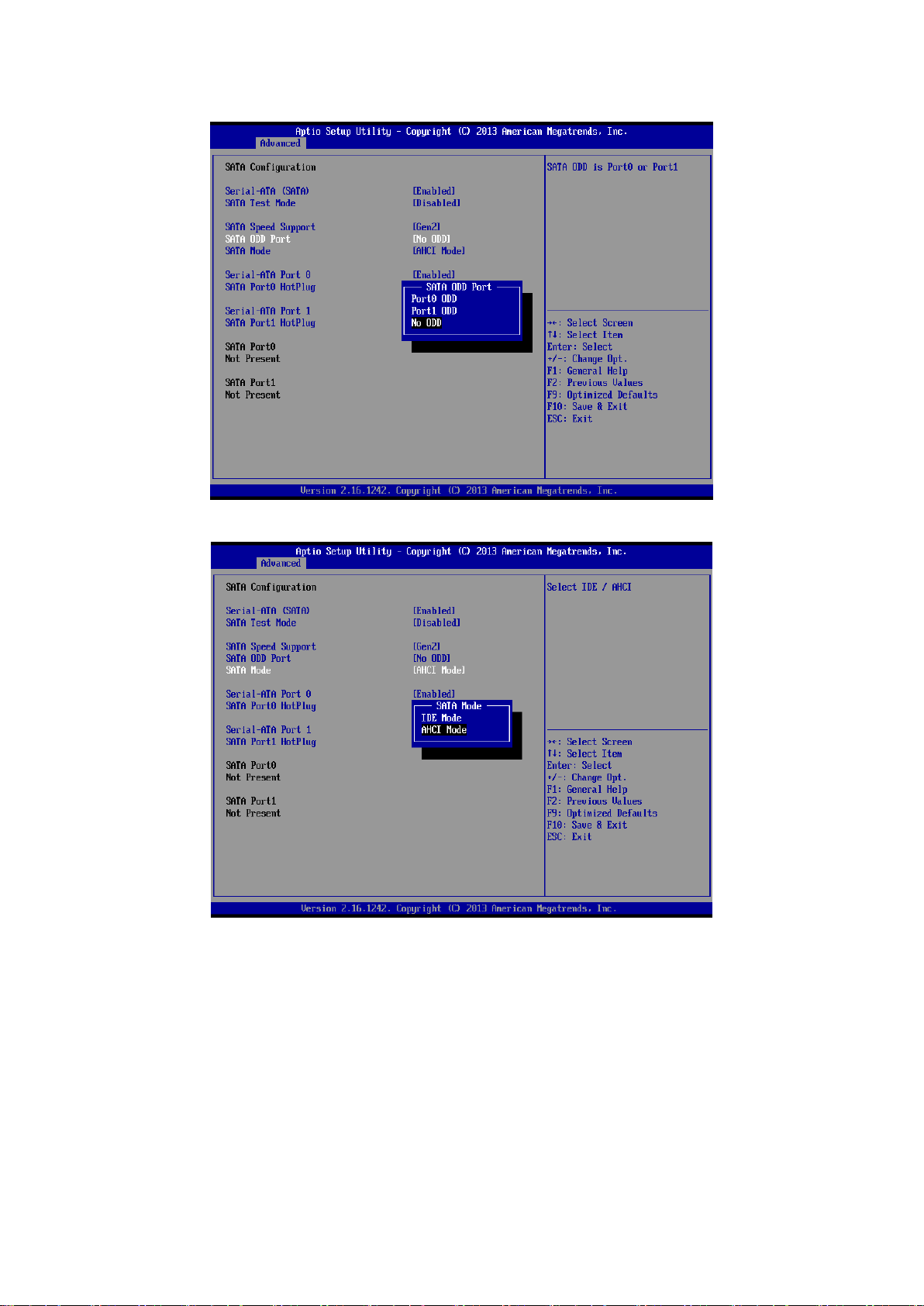
SENX-BYT User’s Manual
SENX-BYT User’s Manual 53
Page 54
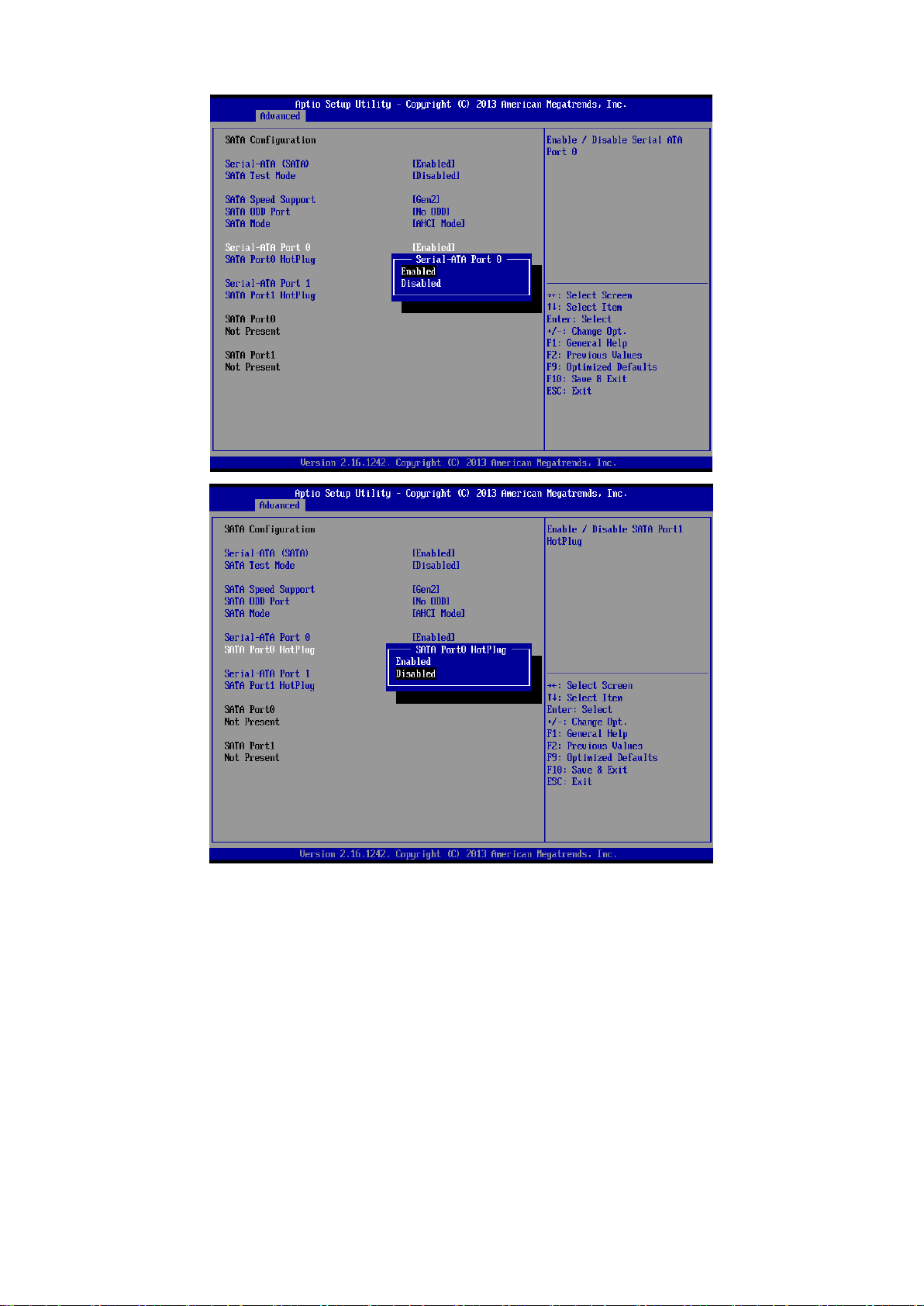
SENX-BYT User’s Manual
54 SENX-BYT User’s Manual
Page 55

SENX-BYT User’s Manual
Item
Options
Description
Serial-ATA (SATA)
Enabled[Default]
Disabled,
Enable/Disable Serial ATA.
SATA Test Mode
Enabled
Disabled[Default],
Test Mode enable/disable.
SATA Speed Support
Gen1
Gen2[Default]
SATA Speed Support Gen1 or Gen2.
SATA ODD Port
Port0 ODD
Port1 ODD
No ODD[Default]
SATA ODD is Port0 or Port1.
SENX-BYT User’s Manual 55
Page 56

SENX-BYT User’s Manual
SATA Mode
IDE Mode
AHCI Mode[Default]
Select IDE/AHCI.
Serial-ATA Port 0/1
Enabled[Default]
Disabled,
Enable/Disable Serial ATA Port0/1.
SATA Port0/1 HotPlug
Enabled
Disabled[Default],
Enable/Disable SATA Port0/1 HotPlug.
3.6.2.9 Miscellaneous Configuration
56 SENX-BYT User’s Manual
Page 57

SENX-BYT User’s Manual
SENX-BYT User’s Manual 57
Page 58

SENX-BYT User’s Manual
Item
Options
Description
High Precision Timer
Enabled[Default]
Disabled,
Enable or Disable the Hight Precision Event
Timer.
Boot Timer with HPET Timer
Enabled
Disabled[Default],
Boot time calculation with Hight Precision
Event Timer Enabled.
PCI Express Dynamic Clock
Gating
Enabled
Disabled[Default],
Enable/Disable PCIE Dynamic Clock Gating.
OS Selection
Windows 8.X[Default]
Android
Windows 7
OS Selection.
3.6.2.10 LPSS & SCC Configuration
58 SENX-BYT User’s Manual
Page 59

SENX-BYT User’s Manual
SENX-BYT User’s Manual 59
Page 60

SENX-BYT User’s Manual
60 SENX-BYT User’s Manual
Page 61

SENX-BYT User’s Manual
SENX-BYT User’s Manual 61
Page 62

SENX-BYT User’s Manual
62 SENX-BYT User’s Manual
Page 63

SENX-BYT User’s Manual
Item
Options
Description
LPSS & SCC Devices Mode
ACPI mode[Default]
PCI mode
LPSS _SCC Devices Mode
Settings.
SCC eMMC Support
Enabled eMMC 4.5 Support[Default]
Enable eMMC 4.41 Support
eMMC AUTO MODE
Disabled,
SCC eMMC Support
Enable/Disable.
SCC eMMC 4.5 DDR50 Support
Enabled[Default],
SCC eMMC 4.5 DDR50 Support
SENX-BYT User’s Manual 63
Page 64

SENX-BYT User’s Manual
Disabled
Enable/Disable.
SCC eMMC 4.5 HS200 Support
Enabled[Default],
Disabled
SCC eMMC 4.5 HS200 Support
Enable/Disable.
eMMC Secure Erase
Enabled
Disabled[Default],
Disable/Enable eMMC Secure
Erase. When enabled, all the
data on eMMC will be erased.
SCC SDIO Support
Enabled
Disabled[Default],
SCC SDIO Support
Enable/Disable.
SCC SD Card Support
Enabled[Default],
Disabled
SCC SD Card Support
Enable/Disable.
DDR50 Support for SDCard
Enabled[Default],
Disabled
Disable/Enable DDR50
Capability in SD Card controller.
MIPI HSI Support
Enabled
Disabled[Default],
MIPI HSI Support
Enable/Disable.
3.6.2.11 CSM Configuration
64 SENX-BYT User’s Manual
Page 65

SENX-BYT User’s Manual
SENX-BYT User’s Manual 65
Page 66

SENX-BYT User’s Manual
66 SENX-BYT User’s Manual
Page 67

SENX-BYT User’s Manual
SENX-BYT User’s Manual 67
Page 68

SENX-BYT User’s Manual
68 SENX-BYT User’s Manual
Page 69

SENX-BYT User’s Manual
Item
Options
Description
CSM Support
Enabled[Default]
Disabled,
Enable/Disable CSM Support.
GateA20 Active
Upon Request[Default]
Always
UPON REQUEST – GA20 can be disabled
using BIOS services. ALWAYS – go not
allow disabling GA20; this option is useful
when any RT code is executed above 1MB.
Option ROM Messages
Force BIOS[Default]
Keep Current
Set display mode for Option ROM.
INT19 Trap Response
Immediate[Default]
Postponed
BIOS reaction on INT19 trapping by Option
ROM: IMMEDIATE – execute the trap right
away; POSTPONED – execute the traps
during legacy boot.
Boot option filter
UEFI and Legacy[Default]
Legacy
UEFI
This option controls Legacy/UEFI ROMs
priority.
Network
Do not launch
UEFI[Default]
Legacy
Controls the execution of UEFI and Legacy
PXE OpROM.
Storage
Do not launch
UEFI [Default]
Legacy
Controls the execution of UEFI and Legacy
Storage OpROM.
Video
Do not launch
UEFI
Legacy[Default]
Controls the execution of UEFI and Legacy
Video OpROM.
Other PCI devices
UEFI[Default]
Legacy,
Determines OpROM execution policy for
devices other than Network, Storage, or
Video.
SENX-BYT User’s Manual 69
Page 70

SENX-BYT User’s Manual
3.6.2.12 USB Configuration
The USB Configuration menu helps read USB information and configures USB settings.
70 SENX-BYT User’s Manual
Page 71

SENX-BYT User’s Manual
SENX-BYT User’s Manual 71
Page 72

SENX-BYT User’s Manual
72 SENX-BYT User’s Manual
Page 73

SENX-BYT User’s Manual
SENX-BYT User’s Manual 73
Page 74

SENX-BYT User’s Manual
Item
Options
Description
Legacy USB Support
Enabled[Default]
Disabled
Auto
Enables Legacy USB support. AUTO option
disables legacy support if no USB devices are
connected. DISABLE option will keep USB
devices available only for EFI applications.
XHCI Hand-off
Enabled[Default]
Disabled
This is a workaround for OSew without XHCI
hand-off support. The XHCI ownership change
should be claimed by XHCI driver.
EHCI Hand-off
Enabled
Disabled[Default]
This is a workaround for OSes without EHCI
hand-off support. The EHCI ownership change
should be claimed by EHCI driver.
USB Mass Storage Driver Support
Enabled[Default]
Disabled
Enable/Disable USB Mass Storage Driver
Support.
USB transfer time-out
1 sec
5 sec
10 sec
20 sec[Default]
The time-out value for Control, Bulk, and
Interrupt transfers.
Device reset time-out
10 sec
20 sec[Default]
30 sec
40 sec
USB mass storage device Start Unit command
time-out.
Device power-up delay
Auto[Default]
Manual
Maximum time the device will take before it
properly reports itself to the Host Controller.
‘Auto’ uses default value: for a Root port it is
100ms, for a Hub port the delay is taken form
Hub descriptor.
74 SENX-BYT User’s Manual
Page 75

SENX-BYT User’s Manual
3.6.3 Chipset
3.6.3.1 North Bridge
SENX-BYT User’s Manual 75
Page 76

SENX-BYT User’s Manual
Item
Option
Description
Max TOLUD
Dynamic[Default]
2 GB
2.25 GB
2.5 GB
2.75 GB
3 GB
Maximum Value of TOLUD.
3.6.3.1.1 Intel IGD Configuration
76 SENX-BYT User’s Manual
Page 77

SENX-BYT User’s Manual
SENX-BYT User’s Manual 77
Page 78

SENX-BYT User’s Manual
78 SENX-BYT User’s Manual
Page 79

SENX-BYT User’s Manual
SENX-BYT User’s Manual 79
Page 80
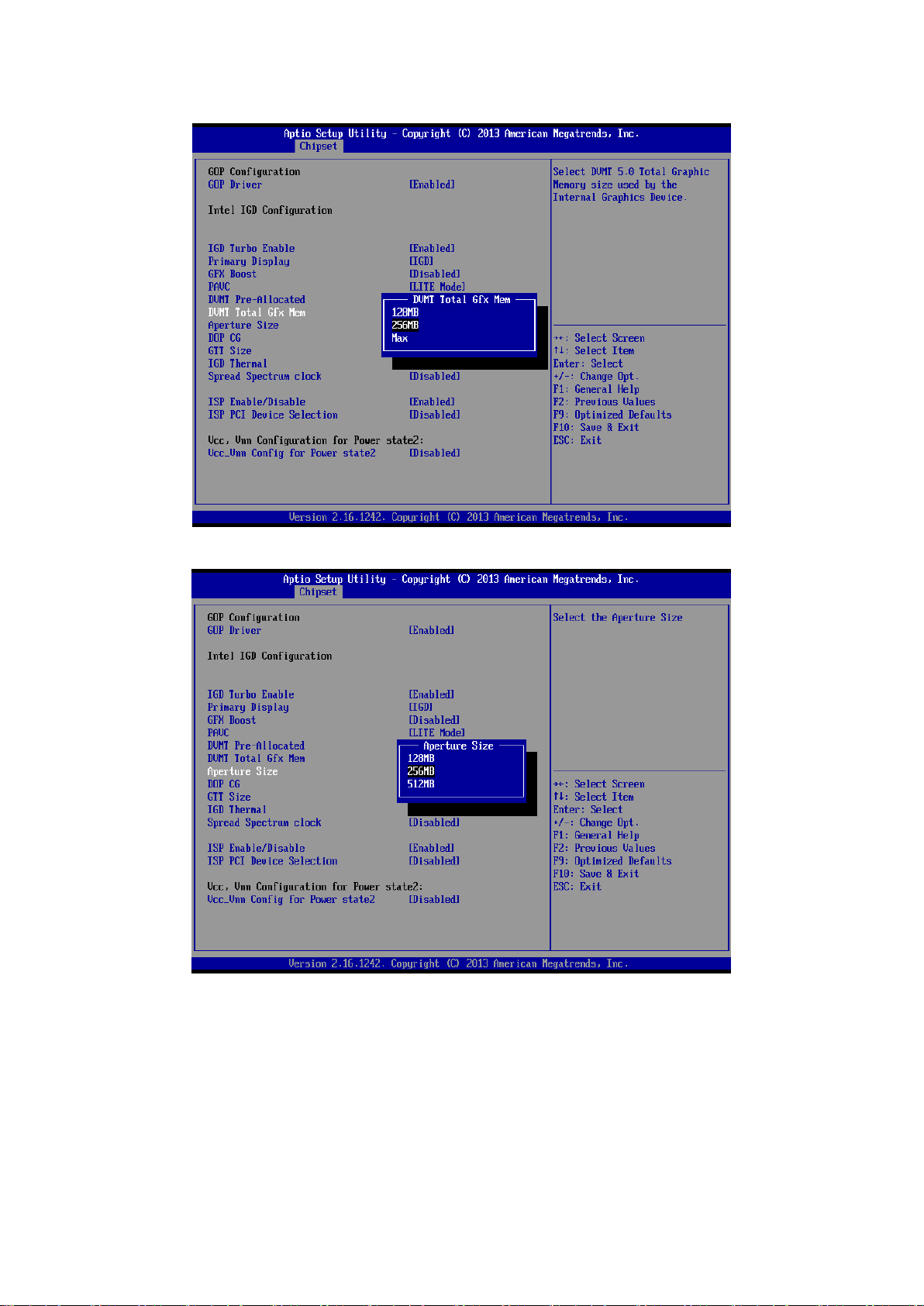
SENX-BYT User’s Manual
80 SENX-BYT User’s Manual
Page 81

SENX-BYT User’s Manual
SENX-BYT User’s Manual 81
Page 82

SENX-BYT User’s Manual
82 SENX-BYT User’s Manual
Page 83

SENX-BYT User’s Manual
SENX-BYT User’s Manual 83
Page 84

SENX-BYT User’s Manual
Item
Option
Description
GOP Driver
Enabled[Default],
Disabled
Enable GOP Driver will unload
VBIOS; Disable it will load VBIOS.
IGD Turbo Enable
Enabled[Default],
Disabled
Enable: Enable IGD Turbo Enable.
Disable: IGD Turbo Disable.
Primary Display
Auto
IGD[Default]
PCIe
SG
Select which of IGD/PCI Graphics
device should be Primary Display.
GFX Boost
Enabled,
Disabled[Default]
Enable/Disable GFX Boost.
PAVC
Disabled
LITE Mode[Default]
SERPENT Mode
Enable/Disable Protected Audio
Video Control.
DVMT Pre-Allocated
128MDefault]/320M/384M/4
48M/512M
Select DVMT 5.0 Pre-Allocated
(Fixed) Graphics Memory size used
by the Internal Graphics Device.
DVMT Total Gfx Mem
128MB
256MB[Default]
Max
Select DVMT 5.0 Total Graphics
Memory size used by the Internal
Graphics Device.
Aperture Size
128MB
256MB[Default]
Select the Aperture Size.
DOP CG
Enabled[Default],
Disabled
Enable/Disable DOP Clock Gating.
GTT Size
1MB
2MB[Default]
Select the GTT Size.
IGD Thermal
Enabled,
Disabled[Default]
Enable/Disable IGD Thermal.
Spread Spectrum clock
Enabled,
Disabled[Default]
Enable/Disable Spread Spectrum
clock.
84 SENX-BYT User’s Manual
Page 85

SENX-BYT User’s Manual
ISP Enable/Disable
Enabled[Default],
Disabled
Enable/Disable ISP PCI Device
Selection.
ISP PCI Device Selection
Disabled[Default]
ISP PCI Device as B0D2F0
ISP PCI Device as B0D3F0
Default ISP is PCI B0D2F0 for
Windows Boot. Linux Boot to Select
B0D
Vcc_Vnn Config for Power state2
Enabled,
Disabled[Default]
Enable or Disable Vcc Vnn Config
for Power State2.
3.6.3.1.2 LCD Control
SENX-BYT User’s Manual 85
Page 86

SENX-BYT User’s Manual
Item
Option
Description
Primary IGFX Boot Display
VBIOS Default[Default]
CRT
EFP(HDMI)
EFP2(DP->LVDS)
Select the Video Device which will be
activated during POST. This has no effect if
external graphics present. Secondary boot
display selection will appear based on your
selection. VGA modes will be supported only
on primary display.
Active LFP
No LVDS[Default]
eDP Port-C
Select the Active LFP Configuration. No
LVDS:VBIOS does not enable LVDS. eDP
Port-C:LFP Driven by Int-Display Port
encoder from Port-C. (CH7511)
86 SENX-BYT User’s Manual
Page 87

SENX-BYT User’s Manual
Item
Option
Description
High Precision Timer
Disabled
Enabled[Default]
Enable or Disable the High
Precision Event Timer.
3.6.3.2 South Bridge
SENX-BYT User’s Manual 87
Page 88

SENX-BYT User’s Manual
3.6.3.2.1 Azalia HD Audio
88 SENX-BYT User’s Manual
Page 89

SENX-BYT User’s Manual
SENX-BYT User’s Manual 89
Page 90

SENX-BYT User’s Manual
90 SENX-BYT User’s Manual
Page 91

SENX-BYT User’s Manual
SENX-BYT User’s Manual 91
Page 92

SENX-BYT User’s Manual
Item
Option
Description
LPE Audio Support
Disabled[Default],
LPE Audio PCI mode
LPE Audio ACPI mode
Select LPE Audio ACPI mode or PCI mode.
Audio Controller
Enabled[Default],
Disabled
Control Detection of the Azalia device.
Disabled = Azalia will be unconditionally
disabled. Enabled = Azalia will be
unconditionally Enabled. Auto = Azalia will
be enabled if present disabled otherwise.
Azalia VCi Enable
Enabled[Default],
Disabled
Enable/Disable Virtual Channel 1 of Audio
Controller.
Azalia Docking Support Enable
Enabled
Disabled[Default],
Enable/Disable Azalia Docking Support of
Audio Controller.
Azalia PME Enable
Enabled[Default],
Disabled
Enable/Disable Power Management
capability of Audio Controller.
Azalia HDMI Codec
Enabled[Default],
Disabled
Enable/Disable internal HDMI codec for
Azalia.
HDMI Port B
Enabled[Default],
Disabled
Enable/Disable HDMI Port B.
HDMI Port B
Enabled[Default],
Disabled
Enable/Disable HDMI Port C.
92 SENX-BYT User’s Manual
Page 93

SENX-BYT User’s Manual
3.6.3.2.2 USB Configuration
SENX-BYT User’s Manual 93
Page 94

SENX-BYT User’s Manual
94 SENX-BYT User’s Manual
Page 95

SENX-BYT User’s Manual
SENX-BYT User’s Manual 95
Page 96

SENX-BYT User’s Manual
96 SENX-BYT User’s Manual
Page 97

SENX-BYT User’s Manual
Item
Option
Description
USB OTG Support
PCI mode
Disabled[Default]
Enable/Disable USB OTG Support.
USB VBUS
ON[Default]
OFF
VBUS Should be ON in HOST mode. It
should be OFF in OTG device mode.
SENX-BYT User’s Manual 97
Page 98

SENX-BYT User’s Manual
XHCI Mode
Enabled[Default],
Disabled
Mode of operation of xHCI controller.
USB2 Link Power Management
Enabled[Default],
Disabled
Enable/Disable USB2 Link Power
Management.
USB 2.0(EHCI) Support
Enabled,
Disabled[Default]
Control the USB EHCI (USB2.0) functions.
One EHCI controller must always be
enabled.
USB Per Port Control
Enabled[Default],
Disabled
Control each of the USB ports (0~3). Enable:
Enable USB per port; Disable: Use USB port
X settings.
USB Port 1/2/3/4
Enabled[Default],
Disabled
Enable/Disable USB Port 1/2/3/4.
3.6.3.2.3 PCI Express Configuration
98 SENX-BYT User’s Manual
Page 99

SENX-BYT User’s Manual
SENX-BYT User’s Manual 99
Page 100

SENX-BYT User’s Manual
100 SENX-BYT User’s Manual
