
MX965GME
Intel Core 2 Duo Mini-ITX Mainboard
Users Manual
1st Edition – 8 November 2007
Avalue Technology Inc.

MMXX996655GGMME
E
U
U
SSEERRSS
M
M
AANNUUAAL
L
P
P
AAGGEE
|
|
22
FCC Statement
THIS DEVICE COMPLIES WITH PART 15 FCC RULES.
OPERATION IS SUBJECT TO THE FOLLOWING TWO
CONDITIONS:
(1) THIS DEVICE MAY NOT CAUSE HARMFUL INTERFERENCE.
(2) THIS DEVICE MUST ACCEPT ANY INTERFERENCE RECEIVED INCLUDING
INTERFERENCE THAT MAY CAUSE UNDESIRED OPERATION.
THIS EQUIPMENT HAS BEEN TESTED AND FOUND TO COMPLY WITH THE
LIMITS FOR A CLASS "A" DIGITAL DEVICE, PURSUANT TO PART 15 OF THE FCC
RULES THESE LIMITS ARE DESIGNED TO PROVIDE REASONABLE PROTECTION
AGAINST HARMFUL INTERFERENCE WHEN THE EQUIPMENT IS OPERATED IN A
COMMERCIAL ENVIRONMENT. THIS EQUIPMENT GENERATES, USES, AND CAN
RADIATE RADIO FREQUENCY ENERGY AND, IF NOT INSTALLED AND USED IN
ACCORDANCE WITH THE INSTRUCTION MANUAL, MAY CAUSE HARMFUL
INTERFERENCE TO RADIO COMMUNICATIONS.
OPERATION OF THIS EQUIPMENT IN A RESIDENTIAL AREA IS LIKELY TO CAUSE
HARMFUL INTERFERENCE IN WHICH CASE THE USER WILL BE REQUIRED TO
CORRECT THE INTERFERENCE AT HIS OWN EXPENSE.
Copyright Notice
Copyright © 2007 Avalue Technology Inc., ALL RIGHTS RESERVED.
No part of this document may be reproduced, copied, translated, or transmitted in any
form or by any means, electronic or mechanical, for any purpose, without the prior
written permission of the original manufacture
Trademark Acknowledgement
Brand and product names are trademarks or registered trademarks of their respective
Owners

MMXX996655GGMME
E
U
U
SSEERRSS
M
M
AANNUUAAL
L
P
P
AAGGEE
|
|
33
Disclaimer
Avalue Technology Inc. reserves the right to make changes, without notice, to any
product, including circuits and/or software described or contained in this manual in order
to improve design and/or performance. Avalue Technology assumes no responsibility or
liability for the use of the described product(s), conveys no license or title under any
patent, copyright, or masks work rights to these products, and makes no
representations or warranties that these products are free from patent, copyright, or
mask work right infringement, unless otherwise specified. Applications that are
described in this manual are for illustration purposes only. Avalue Technology Inc.
makes no representation or warranty that such application will be suitable for the
specified use without further testing or modification.
Life Support Policy
Avalue Technology’s PRODUCTS ARE NOT FOR USE AS CRITICAL COMPONENTS
IN LIFE SUPPORT DEVICES OR SYSTEMS WITHOUT THE PRIOR WRITTEN
APPROVAL OF Avalue Technology Inc.
As used herein:
1. Life support devices or systems are devices or systems which, (a) are intended for
surgical implant into body, or (b) support or sustain life and whose failure to perform,
when properly used in accordance with instructions for use provided in the labeling, can
be reasonably expected to result in significant injury to the user.
2. A critical component is any component of a life support device or system whose
failure to perform can be reasonably expected to cause the failure of the life support
device or system, or to affect its safety or effectiveness.
A Message to the Customer
Avalue Customer Services
Each and every Avalue’s product is built to the most exacting specifications to ensure
reliable performance in the harsh and demanding conditions typical of industrial
environments. Whether your new Avalue device is destined for the laboratory or the
factory floor, you can be assured that your product will provide the reliability and ease of
operation for which the name Avalue has come to be known.
Your satisfaction is our primary concern. Here is a guide to Avalue’s customer services.
To ensure you get the full benefit of our services, please follow the instructions below
carefully.

MMXX996655GGMME
E
U
U
SSEERRSS
M
M
AANNUUAAL
L
P
P
AAGGEE
|
|
44
Technical Support
Headquarters
Avalue Technology Inc.
7F, 228, Lian-cheng Road,
Chung Ho City, Taipei,
Taiwan
Tel : +886-2-8226-2345
Fax : +886-2-8226-2777
http://www.avalue.com.tw
E-mail: service@avalue.com.tw
US Branch Office
Avalue Technology Inc.
Suite 210, 200 Tornillo Way,
Tinton Falls, NJ 07712
USA
Tel: +1-732-578-0200
Fax: +1-732-578-0250
http://www.avalue.com.tw
E-mail: service.usa@avalue.com.tw
Europe Branch Office
Avalue Europe A/S
Nordre Strandvej 13,
3480 Fredensborg,
Denmark
Tel : +45-7025-0310
Fax : +45-4975-5026
http://www.avalue.com.tw
E-mail: service.europe@avalue.com.tw
China Branch Office
Avalue Technology Shanghai Inc.
Room 909, 9F, Section B, No.900,
Yisan Road, Caohejing Hi-tech Park,
Shanghai 200233, China
Tel : +86-21-5423-4170
Fax : +86-21-5423-4171
http://www.avalue.com.tw
E-mail: service.china@avalue.com.tw
We want you to get the maximum performance from your products. So if you run into
technical difficulties, we are here to help. For the most frequently asked questions, you
can easily find answers in your product documentation. These answers are normally a
lot more detailed than the ones we can give over the phone. So please consult the
user’s manual first.
To receive the latest version of the user’s manual; please visit our Web site at:
http://www.avalue.com.tw/
If you still cannot find the answer, gather all the information or questions that apply to
your problem, and with the product close at hand, call your dealer. Our dealers are well
trained and ready to give you the support you need to get the most from your Avalue’s
products. In fact, most problems reported are minor and are able to be easily solved
over the phone. In addition, free technical support is available from Avalue’s engineers
every business day. We are always ready to give advice on application requirements or
specific information on the installation and operation of any of our products. Please do
not hesitate to call or email us.

MMXX996655GGMME
E
U
U
SSEERRSS
M
M
AANNUUAAL
L
P
P
AAGGEE
|
|
55
Product Warranty
Avalue warrants to you, the original purchaser, that each of its products will be free from
defects in materials and workmanship for two years from the date of purchase.
This warranty does not apply to any products which have been repaired or altered by
persons other than repair personnel authorized by Avalue, or which have been subject
to misuse, abuse, accident or improper installation. Avalue assumes no liability under
the terms of this warranty as a consequence of such events. Because of Avalue’s high
quality control standards and rigorous testing, most of our customers never need to use
our repair service. If any of Avalue’s products is defective, it will be repaired or replaced
at no charge during the warranty period. For out-of-warranty repairs, you will be billed
according to the cost of replacement materials, service time, and freight. Please consult
your dealer for more details. If you think you have a defective product, follow these
steps:
1. Collect all the information about the problem encountered. (For example, CPU type
and speed, Avalue’s products model name, hardware & BIOS revision number, other
hardware and software used, etc.) Note anything abnormal and list any on-screen
messages you get when the problem occurs.
2. Call your dealer and describe the problem. Please have your manual, product, and
any helpful information available.
3. If your product is diagnosed as defective, obtain an RMA (return material
authorization) number from your dealer. This allows us to process your good return
more quickly.
4. Carefully pack the defective product, a complete Repair and Replacement Order
Card and a photocopy proof of purchase date (such as your sales receipt) in a
shippable container. A product returned without proof of the purchase date is not eligible
for warranty service.
5. Write the RMA number visibly on the outside of the package and ship it prepaid to
your dealer.

MMXX996655GGMME
E
U
U
SSEERRSS
M
M
AANNUUAAL
L
P
P
AAGGEE
|
|
66
Table of Contents
FCC Statement
2
Copyright Notice
2
Disclaimer
3
Life Support
3
Technical Support
4
Product Warranty
5
Chapter 1: Product Overview
Specifications
8
Layout 10
Chapter 2: Hardware Setup
Component Location
12
CPU 13
Memory 14
Power Supply
15
Back Panel
16
Connectors
18
Jumpers
26
Expansion
27
Chapter 3: BIOS Setup
Entering Setup
30
Menu 32
Advanced
34
Boot 45
Security 49
Chipset 50
Exit 54

MMXX996655GGMME
E
U
U
SSEERRSS
M
M
AANNUUAAL
L
P
P
AAGGEE
|
|
77
Chapter 1
Getting Started
Thank you for choosing the MX965GME Mini ITX mainboard from Avalue.
Based on the innovative Intel® GME965 & ICH8M controllers for optimal
system efficiency, the MX965GME accommodates the latest Intel® Core 2
Duo/Celeron® M 5XX series processors in Socket P and supports two
240-pin 533/667MHz DDRII DIMM to provide the maximum of 4GB
memory capacity. In the entry-level and mid-range market segment, the
MX965GME can provide a high-performance solution for today’s front-end
and general purpose workstation, as well as in the future.

MMXX996655GGMME
E
U
U
SSEERRSS
M
M
AANNUUAAL
L
P
P
AAGGEE
|
|
88
Mainboard Specifications
Processor
- Intel Core 2 Duo/Celeron M 5xx CPU in Socket P
- Supports 3-pin CPU fan pin-header with Fan Speed Control
- Supports Intel Dual Core Technology to 533/800MHz and up
Supported FSB
- 533/800MHz
Chipset
- North Bridge: Intel GM965/GME965 chipset
- South Bridge: Intel ICH8M chipset
Memory
- DDR2 533/667 SDRAM (4GB Max)
- 2 DDR2 DIMM slots (240pin / 1.8V)
LAN
- Supports 2 Gb Ethernet by Intel 82573L & 82566DC
Audio
- HDA Codec by Realtek ALC888 7.1 channel
- Compliant with Azalia 1.0 specs
- 6 watt amplifier
IDE
- 1 IDE port by ICH8M
- Supports Ultra DMA 66/100 mode
- Supports PIO, Bus Master operation mode
SATA
- SATA II ports by ICH8M
- Supports two SATA II devices
- Supports storage and data transfers at up to 300MB/s
Connectors
Back Panel
- 1 HDMI connector
- 2 RJ-45 LAN jacks and 4 USB 2.0 ports
- 1 D-Sub VGA and 1 DVI connector
- 1 serial port
- 1 PS2 keyboard/mouse port
- 3 audio jacks

MMXX996655GGMME
E
U
U
SSEERRSS
M
M
AANNUUAAL
L
P
P
AAGGEE
|
|
99
Connectors (Cont.)
Expansion
- 1 PCI Express x4 slot (optional)
- 1 Mini PCI-E slot
- 1 PCI 32-bit/33MHz slot
- 1 CF socket
Form Factor
- Mini ITX: 170mm x 170mm
Mounting
- 4 mounting holes
Environment
Storage Temperature
- Temperature: -20 O C ~ 80 O C
- Humidity: 0% RH ~ 95% RH
Operation Temperature
- Temperature: 0 O C ~ 55 O C
- Humidity: 0% RH ~ 85% RH
Onboard Connectors
- 2 USB 2.0 connectors (4 ports)
- 1 parallel port connector
- 1 applifer connector (4-pin)
- 1 LVDS connector
- 1 TV-out connector
- 1 digital I/O connector (16GPIO)
- 1 serial port connector
- 1 front panel connector

MMXX996655GGMME
E
U
U
SSEERRSS
M
M
AANNUUAAL
L
P
P
AAGGEE
|
|
1100

MMXX996655GGMME
E
U
U
SSEERRSS
M
M
AANNUUAAL
L
P
P
AAGGEE
|
|
1111
Chapter 2
Hardware Setup
This chapter provides you with the information about hardware setup procedures. While
doing the installation, be careful in holding the components and follow the installation
procedures. For some components, if you install in the wrong orientation, the
components will not work properly. Use a grounded wrist strap before handling
computer components. Static electricity may damage the components.

MMXX996655GGMME
E
U
U
SSEERRSS
M
M
AANNUUAAL
L
P
P
AAGGEE
|
|
1122
JAUD2
JAMP1
PCI 1
JSPI2
J4
J6
F_USB1 & F_USB2
J7
JCASE1
IDE1
COM2
JLPT1
JCF_SEL1
SATA 1,2
ATX Power
SYS FAN
CPU FAN
JBAT1
JTV1
JLVDS1
J5
MX965GME

MMXX996655GGMME
E
U
U
SSEERRSS
M
M
AANNUUAAL
L
P
P
AAGGEE
|
|
1133
CPU & Cooler Installation for Socket P
1. Locate the CPU socket on the mainboard.
2. Place the CPU on top of the socket. Make sure to align the gold arrow on the CPU with the arrow
key on the socket.
3. Push the CPU down until its pins securely fit into the socket.
4. On the front end of the CPU socket is a locking
mechanism designed into the form of a screw head.
Make sure that you actuate or deactuate this
mechanism with a screwdriver before and after
installing the CPU.

MMXX996655GGMME
E
U
U
SSEERRSS
M
M
AANNUUAAL
L
P
P
AAGGEE
|
|
1144
Memory
The DIMM slots are intended for system memory modules.
DDR2
240-pin,1.8V
Installing DDR2 Modules
1. The memory module has only one notch on the center and will only fit in the right orientation.
2. Insert the memory module vertically into the DIMM slot. Then push it in until the golden
finger on the memory module is deeply inserted in the DIMM slot.
NOTE: You can barely see the golden finger if the memory module is properly inserted
in the DIMM slot.
3. The plastic clip at each side of the DIMM slot will automatically close.

MMXX996655GGMME
E
U
U
SSEERRSS
M
M
AANNUUAAL
L
P
P
AAGGEE
|
|
1155
Power Supply
ATX 20-Pin System Power Connector: ATX1
This connector allows you to connect to an ATX power supply. To connect to the ATX power supply,
make sure the plug of the power supply is inserted in the proper orientation and the pins are aligned.
Then push down the power supply firmly into the connector.
NOTE: Power supply of 350watts (and above) is highly recommended for system stability.

MMXX996655GGMME
E
U
U
SSEERRSS
M
M
AANNUUAAL
L
P
P
AAGGEE
|
|
1166
Back Panel I/O
HDMI
DVI
VGA
USB
USB
Audio
Keyboard
LAN2
LAN21
COM1
Mouse
Mouse/Keyboard
The standard PS/2® mouse/keyboard DIN connector is for a PS/2® mouse/keyboard.
Serial Port
The serial port is a 16550A high speed communications port that sends/ receives 16 bytes FIFOs.
You can attach a serial mouse or other serial devices directly to the connector.
VGA Port
The DB15-pin female connector is provided for monitor.
USB Port
The USB (Universal Serial Bus) port is for attaching USB devices such as keyboard, mouse, or other
USB-compatible devices.
LAN
The standard RJ-45 LAN jack is for connection to the Local
Area Network (LAN). You can connect a network cable to it.

MMXX996655GGMME
E
U
U
SSEERRSS
M
M
AANNUUAAL
L
P
P
AAGGEE
|
|
1177
Audio Ports
These audio connectors are used for audio devices. You can differentiate the color of the audio
jacks for different audio sound effects.
Line-In (Blue) - Line In / Side-Surround Out in 7.1 channel mode, is used for external CD
player, tape player or other audio devices.
Line-Out (Green) - Line Out, is a connector for speakers or headphones.
Mic (Pink) - Mic, is a connector for microphones.
HDMI and DVI Ports
This The HDMI and DVI ports are for digital video output.
Note: It is not recommended to use a HDMI-to-DVI adaptor on HDMI port

MMXX996655GGMME
E
U
U
SSEERRSS
M
M
AANNUUAAL
L
P
P
AAGGEE
|
|
1188
Connectors
Chassis Intrusion Connector: JCASE1
This connector connects to the chassis intrusion switch cable. If the chassis is opened, the chassis
intrusion mechanism will be activated. The system will record this status and show a warning
message on the screen. To clear the warning, you must enter the BIOS utility and clear the record.
IDEConnector: IDE1
This connector supports IDE hard disk drives, optical disk drives and other IDE devices.
NOTE: If you install two IDE devices on the same cable, you must configure the drives separately to
master / slave mode by setting jumpers. Refer to IDE device’s documentation supplied by the
vendors for jumper setting instructions.

MMXX996655GGMME
E
U
U
SSEERRSS
M
M
AANNUUAAL
L
P
P
AAGGEE
|
|
1199
Digital IO Connector: J4
The J4 is designed to connect the General-Purpose Input/Output (GPIO) peripheral module.
Serial ATA II Connector: SATA1, SATA2
This connector is a high-speed Serial ATA II interface port. Each connector can connect to one
Serial ATA II device.
NOTE: Please do not fold the Serial ATA cable into 90-degree angle. Otherwise, data loss may
occur during transmission.

MMXX996655GGMME
E
U
U
SSEERRSS
M
M
AANNUUAAL
L
P
P
AAGGEE
|
|
2200
Audio Amplifier Connector: JAMP1
The JAMP1 is used to connect audio amplifiers to enhance audio performance.
SPI Flash ROM Connector: JSPI2
This connector is used to flash SPI flash ROM.

MMXX996655GGMME
E
U
U
SSEERRSS
M
M
AANNUUAAL
L
P
P
AAGGEE
|
|
2211
Fan Power Connectors: CPUFAN1, SYSFAN1
The fan power connectors support system cooling fan with +12V. When connecting the wire to the
connectors, always note that the red wire is the positive and should be connected to the +12V; the
black wire is Ground and should be connected to GND. If the mainboard has a System Hardware
Monitor chipset on-board, you must use a specially designed fan with speed sensor to take
advantage of the CPU fan control.
NOTE: Please refer to the recommended CPU fans at Intel® official website or consult the vendors
for proper CPU cooling fan.
Front Panel Connector: JFP1
The mainboard provides one front panel connector for electrical connection to the front panel
switches and LEDs. The JFP1 is compliant with Intel® Front Panel I/O Connectivity Design Guide.

MMXX996655GGMME
E
U
U
SSEERRSS
M
M
AANNUUAAL
L
P
P
AAGGEE
|
|
2222
TV-Out Connector: JTV1
This connector is for you to attach an optional TV-Out bracket that offers two types of TV-Out
connectors: S-Video and RCA Composite connectors. Select the appropriate one to connect the
standard television or the HDTV (High-Definition Television).
NOTE: Please note that the TV-Out bracket can connect to one TV only. Users have to choose
either the RCA Composite or the S-Video to connect. Simultaneously connecting two TVs to this
bracket is prohibited and may lead to the malfunction of the TVs.

MMXX996655GGMME
E
U
U
SSEERRSS
M
M
AANNUUAAL
L
P
P
AAGGEE
|
|
2233
LVDS Flat Panel Connector: JLVDS1
The LVDS (Low Voltage Differential Signal) connector provides a digital interface typically used with
flat panels.

MMXX996655GGMME
E
U
U
SSEERRSS
M
M
AANNUUAAL
L
P
P
AAGGEE
|
|
2244
Front USB Connector: F_USB1, F_USB2
This connector, compliant with Intel® I/O Connectivity Design Guide, is ideal for connecting highspeed USB interface peripherals such as USB HDD, digital cameras, MP3 players, printers,
modems and the like.
NOTE: The pins of VCC and GND must be connected correctly to avoid possible damage.

MMXX996655GGMME
E
U
U
SSEERRSS
M
M
AANNUUAAL
L
P
P
AAGGEE
|
|
2255
Serial Port Connector: COM 2
This connector is a 16550A high speed communications port that sends/receives 16 bytes FIFOs.
You can attach a serial device to it through the optional serial port bracket.
Parallel Port Connector: JLPT1
The mainboard provides a 26-pin header for connection to an optional parallel port bracket. The
parallel port is a standard printer port that supports Enhanced Parallel Port (EPP) and Extended
Capabilities Parallel Port (ECP) mode.

MMXX996655GGMME
E
U
U
SSEERRSS
M
M
AANNUUAAL
L
P
P
AAGGEE
|
|
2266
Jumpers
Inverter Power/ Control Connector: J7
Provide the Power and brightness control to the inverter and output to LVDS panel.
COM Port Power Jumpers: J5, J6
These jumpers specify the operation voltage of the onboard serial ports.
Clear CMOS Jumper: JBAT1
There is a CMOS RAM onboard that has a power supply from external battery to keep the data of
system configuration. With the CMOS RAM, the system can automatically boot OS every time it is
turned on. If you want to clear the system configuration, set this jumper to clear data.
NOTE: You can clear CMOS by shorting 1-2 pin while the system is off. Then return to 2-3 pin
position. Avoid clearing the CMOS while the system is on; it will damage the mainboard.

MMXX996655GGMME
E
U
U
SSEERRSS
M
M
AANNUUAAL
L
P
P
AAGGEE
|
|
2277
Expansion
PCI (Peripheral Component Interconnect) Express Slot
The PCI Express slot supports PCI Express interface expansion cards. The PCI Express x 4 slot
supports up to 2.0 GB/s transfer rate. The CON1 is Mini PCI-E connector for wireless LAN, TV
tuner, and Robson NAND Flash.
PCI (Peripheral Component Interconnect) Slot
The PCI slot supports LAN card, SCSI card, USB card, and other add-on cards that comply with PCI
specifications.
PCI Interrupt Request Routing
The IRQ, acronym of interrupt request line and pronounced I-R-Q, are hardware lines over which
devices can send interrupt signals to the microprocessor. The PCI IRQ pins are typically connected
to the PCI bus pins as follows:
NOTE: When adding or removing expansion cards, make sure that you unplug the power supply
first. Meanwhile, read the documentation for the expansion card to configure any necessary
hardware or software settings for the expansion card, such as jumpers, switches or BIOS
configuration.

MMXX996655GGMME
E
U
U
SSEERRSS
M
M
AANNUUAAL
L
P
P
AAGGEE
|
|
2288
Compact Flash Card Slot: CF1
This Compact Flash slot shares one channel of the IDE controller. You can install one Compact
Flash type I / type II device.
NOTE:
The CF1 slot and the IDE1 connector shares and uses the same channel. CF1 and IDE1 can
support up to 2 IDE devices without CF device or 1 IDE device with 1 CF device.
* If you install two IDE devices, you must configure the second drive to Slave mode by setting its
jumper. Refer to the hard disk documentation supplied by hard disk vendors for jumper setting
instructions.
* If you install one IDE device with ATA133 IDE cable and one CF device, you must configure the CF
drive to Master mode by setting jumper JCF_SEL1. CF only supports Master mode by using the
ATA133 IDE cable.
* CF only supports Slave mode by using ATA33 IDE cable.

MMXX996655GGMME
E
U
U
SSEERRSS
M
M
AANNUUAAL
L
P
P
AAGGEE
|
|
2299
Chapter 3
BIOS Setup
This chapter provides information on the BIOS Setup program and allows
you to configure the system for optimum use. You may need to run the
Setup program when:
An error message appears on the screen during the system booting
up, and requests you to run SETUP.
You want to change the default settings for customized features.

MMXX996655GGMME
E
U
U
SSEERRSS
M
M
AANNUUAAL
L
P
P
AAGGEE
|
|
3300
Entering Setup
Power on the computer and the system will start POST (Power On Self Test) process. When the
message below appears on the screen, press <Del> key to enter Setup.
Press Del to enter SETUP
If the message disappears before you respond and you still wish to enter Setup, restart the system
by turning it OFF and On or pressing the RESET button. You may also restart the system by
simultaneously pressing <Ctrl>, <Alt>, and <Delete> keys.
NOTE:
1. The items under each BIOS category described in this chapter are under continuous update for
better system performance. Therefore, the description may be slightly different from the latest BIOS
and should be held for reference only.
2. Upon boot-up, the 1st line appearing after the memory count is the BIOS version. It is usually in
the format:
MX965GME #70551 BIOS V1.0 where:
1st word refers to model name.
2nd word refers to the model number.
V1.0 refers to the BIOS version.
Control Keys

MMXX996655GGMME
E
U
U
SSEERRSS
M
M
AANNUUAAL
L
P
P
AAGGEE
|
|
3311
Getting Help
After entering the Setup menu, the first menu you will see is the Main Menu.
Main Menu
The main menu lists the setup functions you can make changes to. You can use the arrow keys (
to select the item. The on-line description of the highlighted setup function is displayed at the
bottom of the screen.
Sub-Menu
If you find a right pointer symbol (as shown in the right view) appears to the left of certain fields that
means a sub-menu can be launched from this field. A sub-menu contains additional options for a
field parameter. You can use arrow keys (to highlight the field and press <Enter> to call up the
sub-menu. Then you can use the control keys to enter values and move from field to field within a
sub-menu. If you want to return to the main menu, just press the <Esc >.
General Help <F1>
The BIOS setup program provides a General Help screen. You can call up this screen from any
menu by simply pressing <F1>. The Help screen lists the appropriate keys to use and the possible
selections for the highlighted item. Press <Esc> to exit the Help screen.

MMXX996655GGMME
E
U
U
SSEERRSS
M
M
AANNUUAAL
L
P
P
AAGGEE
|
|
3322
Menu Bar
Main
Use this menu for basic system configurations, such as time, date etc.
Advanced
Use this menu to set up the items of special enhanced features.
Boot
Use this menu to specify the priority of boot devices.
Security
Use this menu to set supervisor and user passwords.
Chipset
This menu controls the advanced features of the onboard Northbridge and Southbridge.
Exit
This menu allows you to load the BIOS default values or factory default settings into the BIOS and
exit the BIOS setup utility with or without changes.
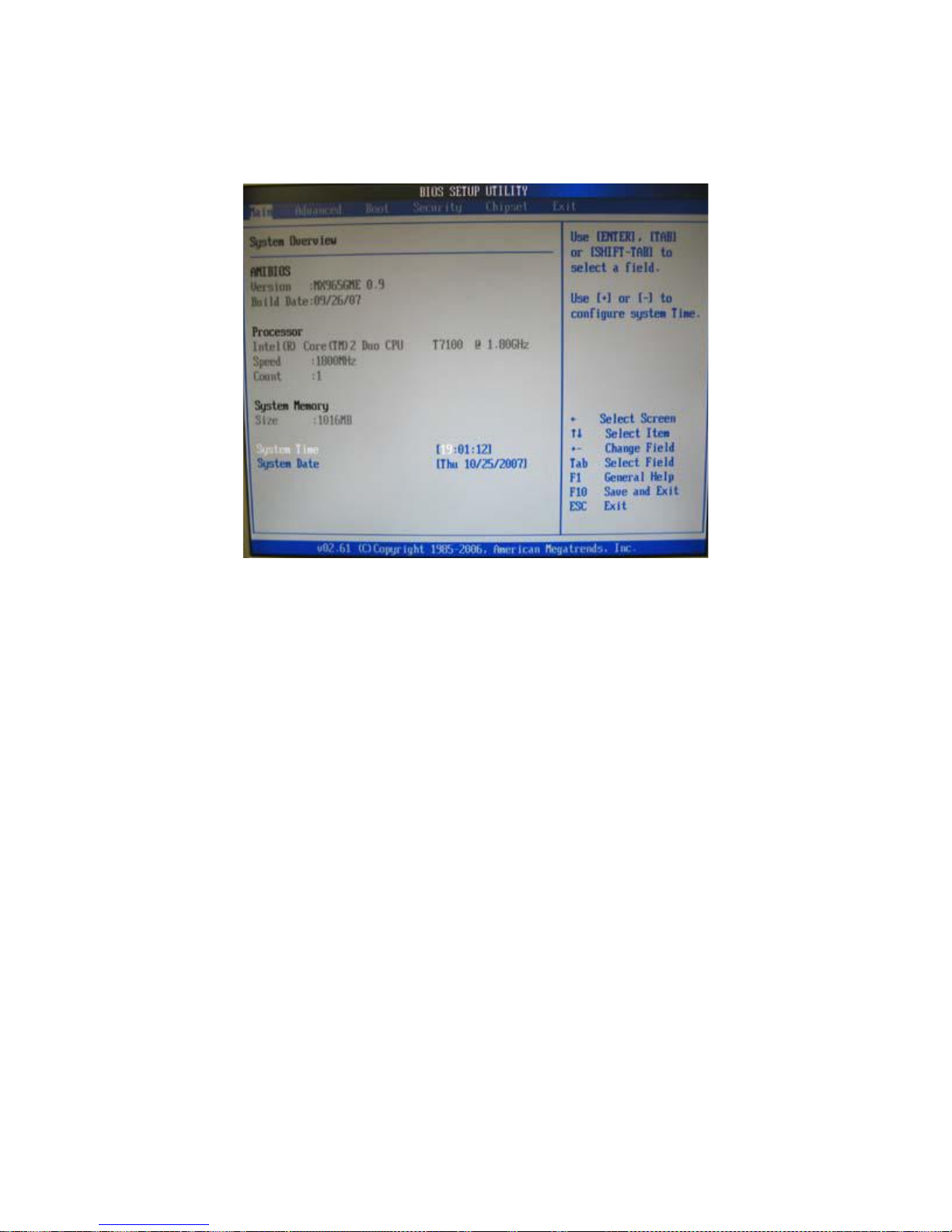
MMXX996655GGMME
E
U
U
SSEERRSS
M
M
AANNUUAAL
L
P
P
AAGGEE
|
|
3333
Main
AMI BIOS, Processor, System Memory
These items show the firmware and hardware specifications of your system. Read only.
System Time
The time format is <Hour> <Minute> <Second>.
System Date
The date format is <Day>, <Month> <Date> <Year>.

MMXX996655GGMME
E
U
U
SSEERRSS
M
M
AANNUUAAL
L
P
P
AAGGEE
|
|
3344
Advanced
CPU Configuration
These items show the advanced specifications of your CPU. Read only.
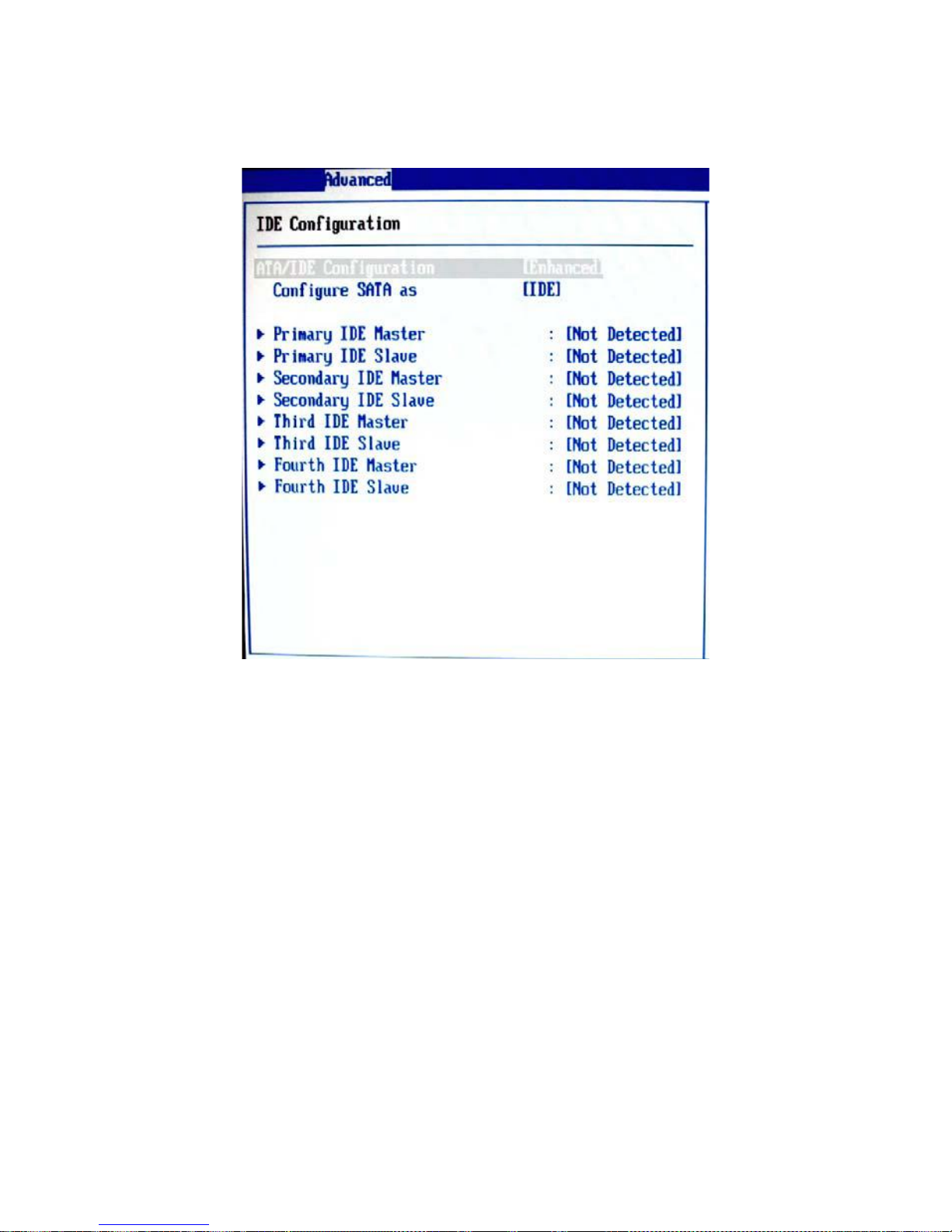
MMXX996655GGMME
E
U
U
SSEERRSS
M
M
AANNUUAAL
L
P
P
AAGGEE
|
|
3355
IDE Configuration
ATA/IDE Configuration
This setting specifies the modes of the PATA & SATA ports.
Configure SATA as
This setting specifies the function of the on-chip SATA controller.

MMXX996655GGMME
E
U
U
SSEERRSS
M
M
AANNUUAAL
L
P
P
AAGGEE
|
|
3366
Primary/Secondary/Third/Fourth IDE Master/Slave
Type
Press PgUp/<+> or PgDn/<-> to select [Manual], [None] or
[Auto] type. Note that the specifications of your drive must
match with the drive table. The hard disk will not work
properly if you enter improper information for this category. If
your hard disk drive type is not matched or listed, you can
use [Manual] to define your own drive type manually.
LBA/Large Mode
Enabling LBA causes Logical Block Addressing
to be used in place of Cylinders, Heads and Sectors
Block (Multi-Sector Transfer)
Any selection except Disabled determines the number of
sectors transferred per block
PIO Mode
Indicates the type of PIO (Programmed Input/Output)
DMA Mode
Indicates the type of Ultra DMA
S.M.A.R.T.
This allows you to activate the S.M.A.R.T.
(Self-Monitoring Analysis & Reporting Technology) capability
for the hard disks. S.M.A.R.T is a utility that monitors your
disk status to predict hard disk failure. This gives you an
opportunity to move data from a hard disk that is going to fail
to a safe place before the hard disk becomes offline.
32 Bit Data Transfer
Enables 32-bit communication between
CPUand IDEcard

MMXX996655GGMME
E
U
U
SSEERRSS
M
M
AANNUUAAL
L
P
P
AAGGEE
|
|
3377
Super IO Configuration
Serial Port 1 / 2 Address
Select an address and a corresponding interrupt for the serial port 1/2.
Parallel Port Address
This setting specifies the I/O port address and IRQ of the onboard parallel port.
Chassis Intrusion
The field enables or disables the feature of recording the chassis intrusion status and issuing a
warning message if the chassis is once opened. To clear the warning message, set the field to
[Reset]. The setting of the field will automatically return to [Enabled] later.

MMXX996655GGMME
E
U
U
SSEERRSS
M
M
AANNUUAAL
L
P
P
AAGGEE
|
|
3388
Hardware Health Configuration
System 1 / 2 Temperature, CPU Temperature, CPUFAN Speed, Vcore, AVCC, 3VCC, +12V, 5V,
VSB, VBAT
These items display the current status of all of the monitored hardware devices/
components such as CPU voltage, temperatures and all fans’ speeds.
CPUFAN0 / CPUFAN1 Mode Setting
These settings specify the operation mode of the CPU fans.
CPUFAN0 / CPUFAN1 PWM Control
These settings control the PWM duty cycle of the CPU fans.

MMXX996655GGMME
E
U
U
SSEERRSS
M
M
AANNUUAAL
L
P
P
AAGGEE
|
|
3399
ACPI Configuration
Suspend Mode
This item specifies the power saving modes for ACPI function. If your operating system supports
ACPI, you can choose to enter the Standby mode in S1 (POS) or S3 (STR) fashion through the
setting of this field. Options are:
[S1 (POS)]
The S1 sleep mode is a low power state. In this state, no system context is lost (CPU or chipset) and
hardware maintains all system context.
[S3 (STR)]
The S3 sleep mode is a lower power state where the information of system configuration and open
applications/files is saved to main memory that remains powered while most other hardware
components turn off to save energy. The information stored in memory will be used to restore the
system when a “wake up” event occurs.
USB Device Wakeup from S3/S4
This setting allows the activity of the USB device to wake up the system fromS3/S4 sleep state.
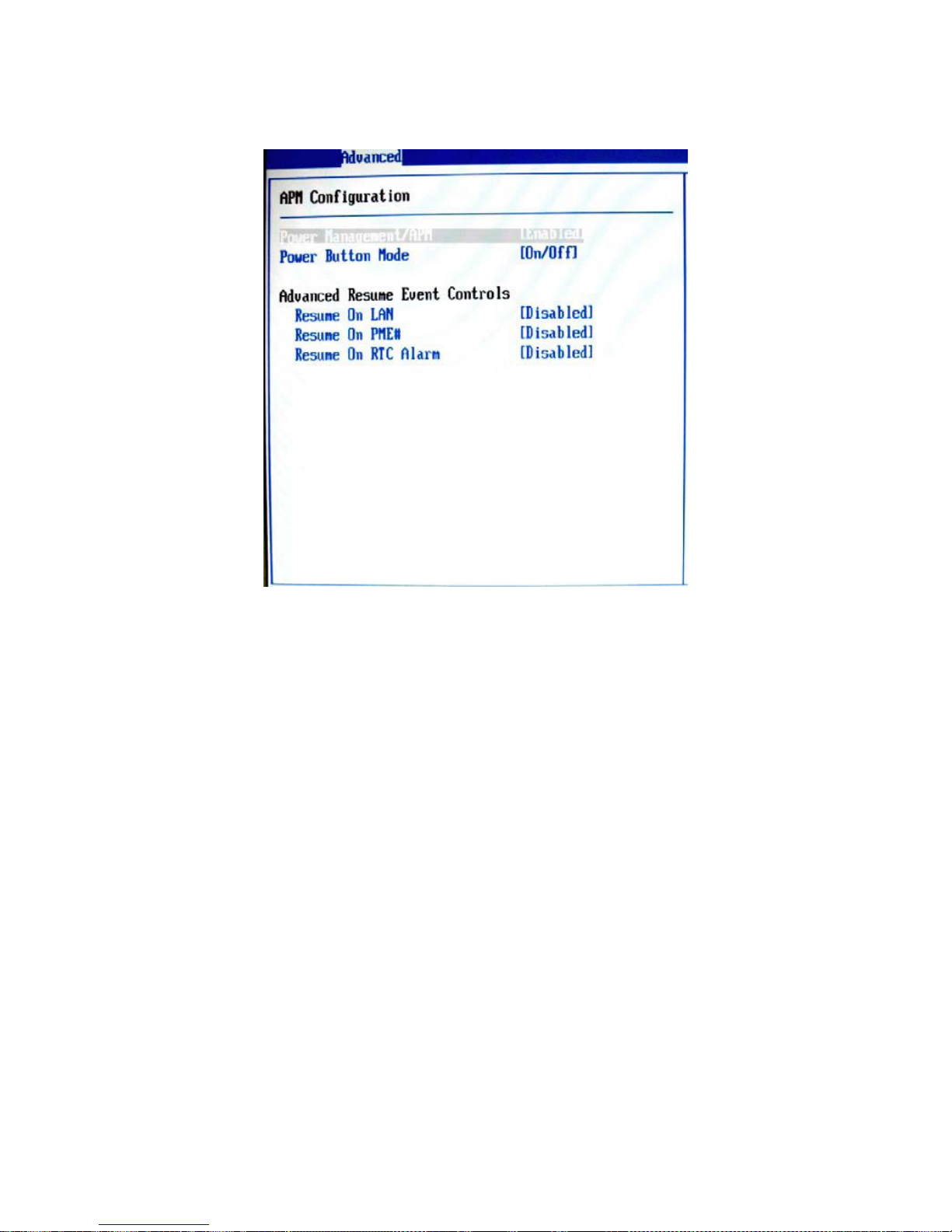
MMXX996655GGMME
E
U
U
SSEERRSS
M
M
AANNUUAAL
L
P
P
AAGGEE
|
|
4400
APM Configuration
Power Management/APM
Setting to [Enabled] will activate an Advanced Power Management (APM) device to enhance Max
Saving mode and stop CPU internal clock.
Power Button Mode
This setting controls the operation of the power button.
Resume On LAN
This field specifies whether the system will be awakened from power saving modes when activity or
input signal of onboard LAN is detected.
Resume On PME#
When setting to [Enabled], this setting allows your system to be awakened from the power saving
modes through any event on PME (Power Management Event).
Resume On RTC Alarm
When [Enabled], you can set the date and time at which the RTC (real-time clock) alarm awakens
the system from suspend mode.

MMXX996655GGMME
E
U
U
SSEERRSS
M
M
AANNUUAAL
L
P
P
AAGGEE
|
|
4411
Intel Robson Configuration
Intel Robson
Robson is the code name for a new Intel platform technology that uses nonvolatile memory (Flash
memory) to increase system responsiveness, make multi-tasking faster, and extend battery life. Intel
Robson technology is poised to eliminate many of the bottlenecks associated with HDD latency. By
enabling the majority of application workload to be written and read from a system cache instead of
the HDD, Robson will offer users of mobile computers built on the Santa Rosa platform significantly
increased performance -- particularly in application load and run time, the speed in which systems
resume operation after hibernation or boot, and in system-level power usage.

MMXX996655GGMME
E
U
U
SSEERRSS
M
M
AANNUUAAL
L
P
P
AAGGEE
|
|
4422
Remote Access Configuration
Remote Access
This field allows you to Enabled or Disabled Remote Access for console redirection via serial ports.
Set the desired port and setting in each field.

MMXX996655GGMME
E
U
U
SSEERRSS
M
M
AANNUUAAL
L
P
P
AAGGEE
|
|
4433
Trusted Computing
TCG/TPM Support
This setting controls the Trusted Platform Module (TPM) designed by the Trusted Computing Group
(TCG). TPMs are special-purpose integrated circuits (ICs) built into a variety of platforms to enable
strong user authentication and machine attestation—essential to prevent inappropriate access to
confidential and sensitive information and to protect against compromised networks.

MMXX996655GGMME
E
U
U
SSEERRSS
M
M
AANNUUAAL
L
P
P
AAGGEE
|
|
4444
USB Configuration
Legacy USB Support
Set to [Enabled] if you need to use any USB 1.1/2.0 device in the operating system that does not
support or have any USB 1.1/2.0 driver installed, such as DOS and SCO Unix.
USB 2.0 Controller Mode
This setting specifies the operation mode of the onboard USB 2.0 controller.
Hot plug USB FDD Support
Set to [Enabled] if your need to use a hot plug USB-interfaced FDD in the operating system that
does not support or have any USB driver installed, such as DOS and SCO Unix.

MMXX996655GGMME
E
U
U
SSEERRSS
M
M
AANNUUAAL
L
P
P
AAGGEE
|
|
4455
Boot
Boot Settings Configuration

MMXX996655GGMME
E
U
U
SSEERRSS
M
M
AANNUUAAL
L
P
P
AAGGEE
|
|
4466
Quick Boot
Enabling this setting will cause the BIOS power-on self test routine to skip some of its tests during
bootup for faster system boot.
Quiet Boot
This BIOS feature determines if the BIOS should hide the normal POST messages with the
motherboard or system manufacturer's full-screen logo. When it is enabled, the BIOS will display
the full-screen logo during the boot-up sequence, hiding normal POST messages. When it is
disabled, the BIOS will display the normal POST messages, instead of the full-screen logo.
Please note that enabling this BIOS feature often adds 2-3 seconds of delay to the booting
sequence. This delay ensures that the logo is displayed for a sufficient amount of time. Therefore, it
is recommended that you disable this BIOS feature for a faster boot-up time.
Add On ROM Display Mode
This item is used to determine the display mode when an optional ROM is initialized during POST.
When set to [Force BIOS], the display mode used by AMI BIOS is used. Select [Keep Current] if you
want to use the display mode of optional ROM.
Bootup Num-Lock
This setting is to set the Num Lock status when the system is powered on. Setting to [On] will turn
on the Num Lock key when the system is powered on. Setting to [Off] will allow users to use the
arrow keys on the numeric keypad.
PS/2 Mouse Support
Select [Enabled] if you need to use a PS/2-interfaced mouse in the operating system.
Wait For ‘F1’ If Error
When this setting is set to [Enabled] and the boot sequence encounters an error, it asks you to press
F1. If disabled, the system continues to boot without waiting for you to press any keys.
Hit ‘DEL’ Message Display
Set this option to [Disabled] to prevent the message as follows:
Hit Del if you want to run setup
It will prevent the message from appearing on the first BIOS screen when the computer boots. Set it
to [Enabled] when you want to run the BIOS Setup Utility.
Interrupt 19 Capture
Interrupt 19 is the software interrupt that handles the boot disk function. When enabled, this BIOS
feature allows the ROM BIOS of these host adaptors to "capture" Interrupt 19 during the boot
process so that drives attached to these adaptors can function as bootable disks. In addition, it
allows you to gain access to the host adaptor's ROM setup utility, if one is available. When disabled
the ROM BIOS of these host adaptors will not be able to "capture" Interrupt 19. Therefore, you will
not be able to boot operating systems from any bootable disks attached to these host adaptors. Nor
will you be able to gain access to their ROM setup utilities.
Flash Write Protection
Select [Enabled] if you need to program data into the flash chip.
Select [Disabled] if you need to protect the data from being overwritten.

MMXX996655GGMME
E
U
U
SSEERRSS
M
M
AANNUUAAL
L
P
P
AAGGEE
|
|
4477
Chassis Instruction
Select [Enabled] to enable the chassis instruction function.
Select [Disabled] to disable the chassis instruction function.
Select [Reset] to clear the chassis instruction status.
Boot Device Priority
1st Boot Device
The items allow you to set the sequence of boot devices where BIOS attempts to load the disk
operating system. First press <Enter> to enter the sub-menu. Then you may use the arrow keys
(to select the desired device, then press <+>, <-> or <PageUp>, <PageDown> key to move it
up/down in the
priority list.

MMXX996655GGMME
E
U
U
SSEERRSS
M
M
AANNUUAAL
L
P
P
AAGGEE
|
|
4488
Removable Drives
1st Drive
This setting allows users to set the priority of the removable devices. First press <Enter> to enter the
sub-menu. Then you may use the arrow keys ( ) to select the desired device, then press <+>, <->
or <PageUp>, <PageDown> key to move it up/down in the priority list.
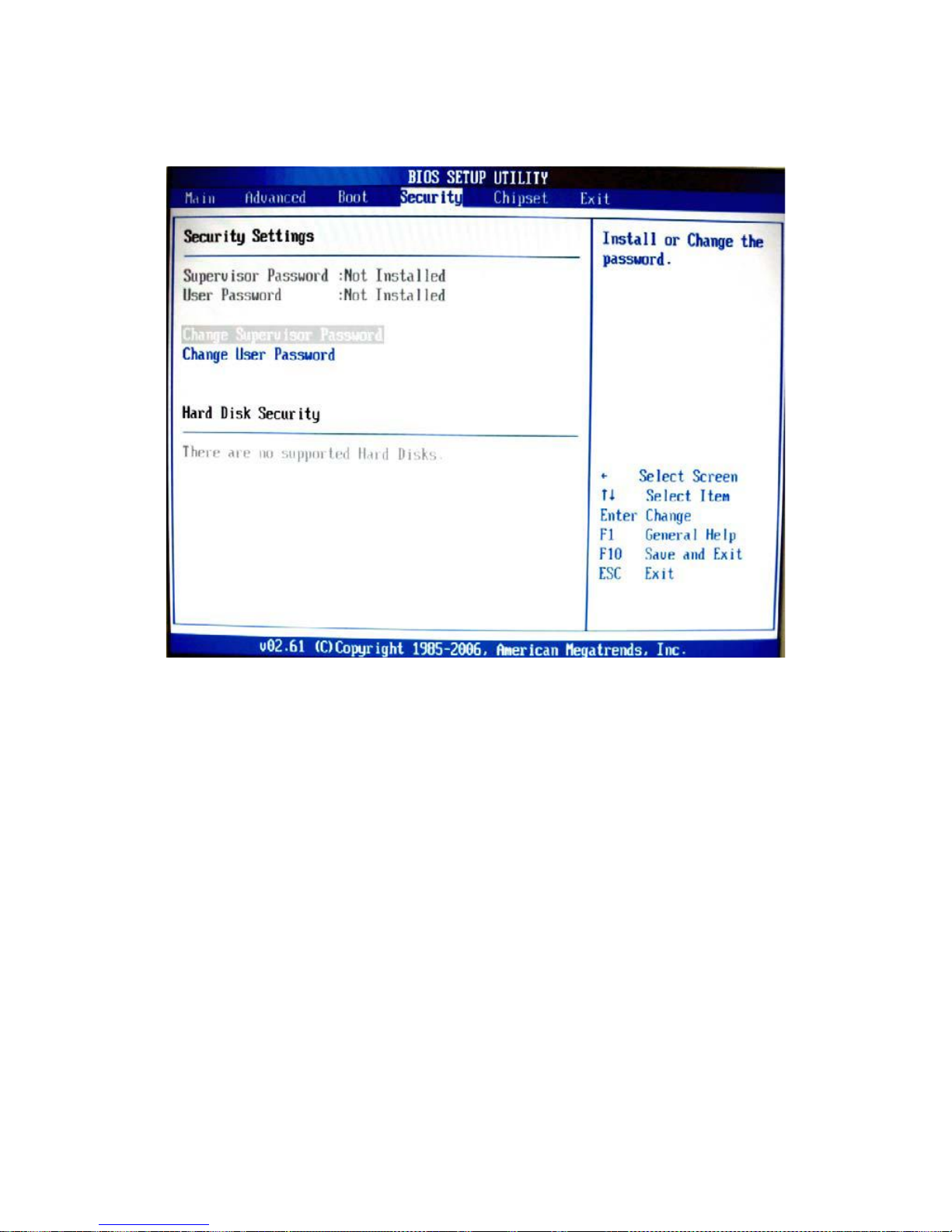
MMXX996655GGMME
E
U
U
SSEERRSS
M
M
AANNUUAAL
L
P
P
AAGGEE
|
|
4499
Security
Supervisor Password / Change Supervisor Password
Supervisor Password controls access to the BIOS Setup utility. These settings allow you to set or
change the supervisor password.
User Password / Change User Password
User Password controls access to the system at boot. These settings allow you to set or change the
user password.

MMXX996655GGMME
E
U
U
SSEERRSS
M
M
AANNUUAAL
L
P
P
AAGGEE
|
|
5500
Chipset

MMXX996655GGMME
E
U
U
SSEERRSS
M
M
AANNUUAAL
L
P
P
AAGGEE
|
|
5511
North Bridge Configuration
Boot Graphics Adapter Priority
This item specifies which VGA card is your primary graphics adapter.
Internal Graphics Mode Select
The field specifies the size of system memory allocated for video memory.
PEG Port
This setting allows you to select whether to use the onchip graphics processor or the PCI Express
card. When set to [Auto], the BIOS checks to see if a PCI Express graphics card is installed. If it
detects that a PCI Express graphics card is present, the motherboard boots up using that card.
Otherwise, it defaults to the onboard graphics processor.
PEG Force X1
This BIOS feature allows you to convert a PCI Express X4 slot into a PCI Express X1 slot.
When [Enabled], the PCI Express X4 slot will be forced to run in the PCI Express X1 mode.
When [Disabled], the PCI Express X4 slot will be allowed to run in its normal PCI Express X4 mode.
If you have a PCI Express X4 card installed in your system, you should disable this BIOS feature.
This allows for optimal performance of the card by ensuring maximum transfer rates between the
card and the motherboard. But if you need to install a PCI Express X1 card into the PCI Express X4
slot, you should enable this BIOS feature to ensure maximum compatibility.
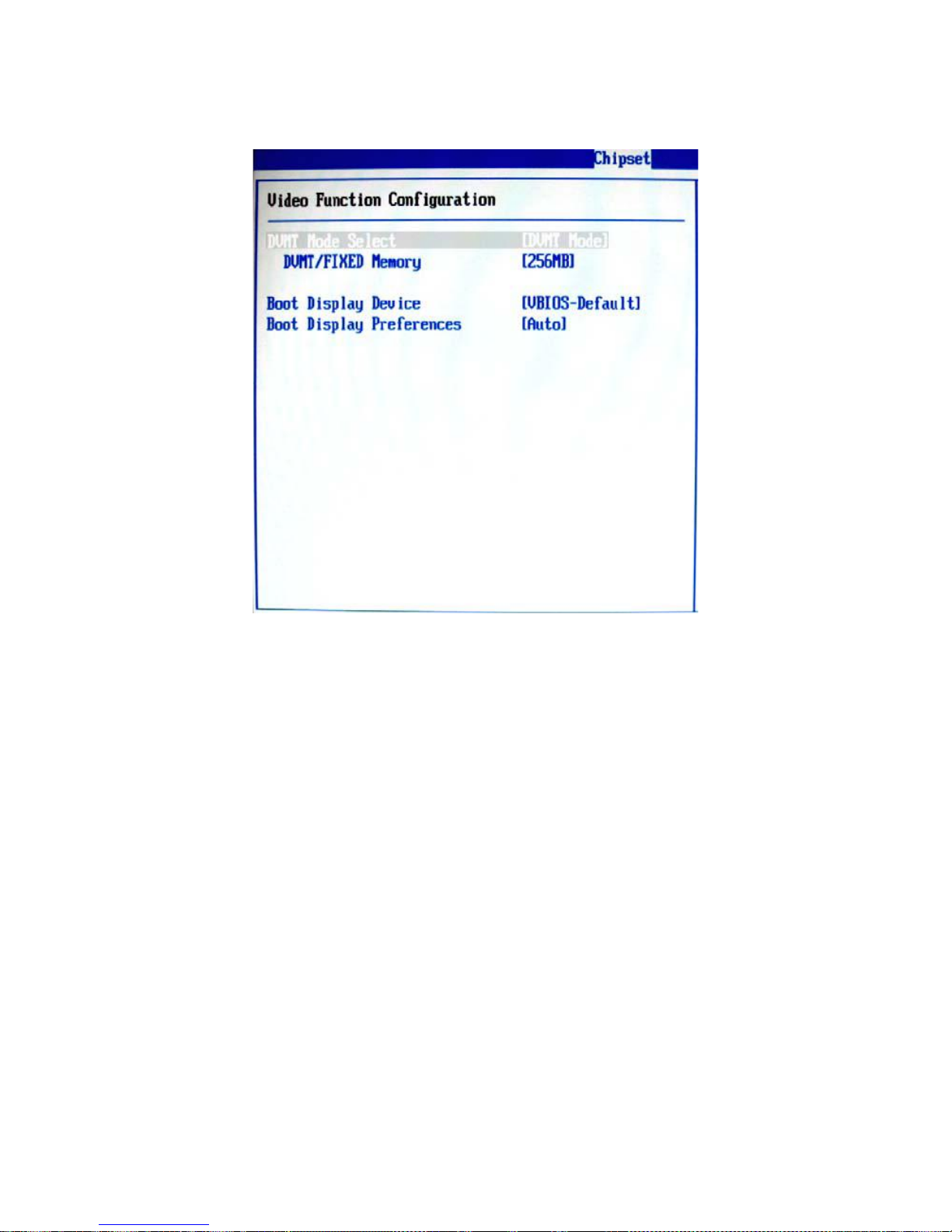
MMXX996655GGMME
E
U
U
SSEERRSS
M
M
AANNUUAAL
L
P
P
AAGGEE
|
|
5522
Video Function Configuration
DVMT Mode Select
Intel's Dynamic Video Memory Technology (DVMT) allows the system to dynamically allocate
memory resources according to the demands of the system at any point in time. The key idea in
DVMT is to improve the efficiency of the memory allocated to either system or graphics processor.
It is recommended that you set this BIOS feature to DVMT Mode for maximum performance. Setting
it to DVMT Mode ensures that system memory is dynamically allocated for optimal balance between
graphics and system performance.
DVMT/FIXED Memory
When set to DVMT/FIXED Mode, the graphics driver will allocate a fixed amount of memory as
dedicated graphics memory, as well as allow more system memory to be dynamically allocated
between the graphics processor and the operating system.
Boot Display Device
Use the field to select the type of device you want to use as the display(s) of the system.
Flat Panel Type
This setting allows you to set your preferences for the flat panel display device.

MMXX996655GGMME
E
U
U
SSEERRSS
M
M
AANNUUAAL
L
P
P
AAGGEE
|
|
5533
South Bridge Configuration
USB Functions
This setting specifies the function of the onboard USB controller.
USB 2.0 Controller
Set to [Enabled] if you need to use any USB 2.0 device in the operating system that does not
support or have any USB 2.0 driver installed, such as DOS and SCO Unix.
GbE Controller
This setting disables/enables the onboard Gigabit Ethernet controller.
GbE LAN Boot
When [Enabled], the BIOS attempts to boot from a LAN boot image before it attempts to boot from a
local storage device.
GbE Wake Up From S5
This field specifies whether the system will be awakened from the S5 power saving mode
when activity or input signal of onboard LAN is detected.
HDA Controller
This setting controls the High Definition Audio interface integrated in the
Southbridge.

MMXX996655GGMME
E
U
U
SSEERRSS
M
M
AANNUUAAL
L
P
P
AAGGEE
|
|
5544
Exit
Save Changes and Exit
Save changes to CMOS and exit the Setup Utility.
Discard Changes and Exit
Abandon all changes and exit the Setup Utility.
Discard Changes
Abandon all changes and continue with the Setup Utility.
Load Optimal Defaults
Use this menu to load the default values set by the mainboard manufacturer specifically for optimal
performance of the mainboard.
Load Failsafe Defaults
Use this menu to load the default values set by the BIOS vendor for stable system performance.

MMXX996655GGMME
E
U
U
SSEERRSS
M
M
AANNUUAAL
L
P
P
AAGGEE
|
|
5555
