
EAX-C236KP
Intel® Core™ Processors with Intel® C236 ATX Motherboard
User’s Manual
1st Ed –06 September 2017
Part No. E2047AKBX00R

EAX-C236KP User’s Manual
FCC Statement
Notice
Copyright Notice
Trademark Acknowledgement
Disclaimer
THIS DEVICE COMPLIES WITH PART 15 FCC RULES. OPERATION IS
SUBJECT TO THE FOLLOWING TWO CONDITIONS:
(1) THIS DEVICE MAY NOT CAUSE HARMFUL INTERFERENCE.
(2) THIS DEVICE MUST ACCEPT ANY INTERFERENCE RECEIVED INCLUDING
INTERFERENCE THAT MAY CAUSE UNDESIRED OPERATION.
THIS EQUIPMENT HAS BEEN TESTED AND FOUND TO COMPLY WITH THE LIMITS
FOR A CLASS "A" DIGITAL DEVICE, PURSUANT TO PART 15 OF THE FCC RULES.
THESE LIMITS ARE DESIGNED TO PROVIDE REASONABLE PROTECTION AGAINST
HARMFUL INTERFERENCE WHEN THE EQUIPMENT IS OPERATED IN A
COMMERCIAL ENVIRONMENT. THIS EQUIPMENT GENERATES, USES, AND CAN
RADIATE RADIO FREQUENCY ENERGY AND, IF NOT INSTALLED AND USED IN
ACCORDANCE WITH THE INSTRUCTION MANUAL, MAY CAUSE HARMFUL
INTERFERENCE TO RADIO COMMUNICATIONS.
OPERATION OF THIS EQUIPMENT IN A RESIDENTIAL AREA IS LIKELY TO CAUSE
HARMFUL INTERFERENCE IN WHICH CASE THE USER WILL BE REQUIRED TO
CORRECT THE INTERFERENCE AT HIS OWN EXPENSE.
This guide is designed for experienced users to setup the system within the shortest time.
For detailed information, please always refer to the electronic user's manual.
Copyright 2017 Avalue Technology Inc., ALL RIGHTS RESERVED.
No part of this document may be reproduced, copied, translated, or transmitted in any form
or by any means, electronic or mechanical, for any purpose, without the prior written
permission of the original manufacturer.
Brand and product names are trademarks or registered trademarks of their respective
owners.
Avalue Technology Inc. reserves the right to make changes, without notice, to any product,
including circuits and/or software described or contained in this manual in order to improve
design and/or performance. Avalue Technology assumes no responsibility or liability for the
use of the described product(s), conveys no license or title under any patent, copyright, or
masks work rights to these products, and makes no representations or warranties that
2 EAX-C236KP User’s Manual

User’s Manual
3
Life Support Policy
A Message to the Customer
these products are free from patent, copyright, or mask work right infringement, unless
otherwise specified. Applications that are described in this manual are for illustration
purposes only. Avalue Technology Inc. makes no representation or warranty that such
application will be suitable for the specified use without further testing or modification.
Avalue Technology’s PRODUCTS ARE NOT FOR USE AS CRITICAL COMPONENTS IN
LIFE SUPPORT DEVICES OR SYSTEMS WITHOUT THE PRIOR WRITTEN APPROVAL
OF Avalue Technology Inc.
As used herein:
1. Life support devices or systems are devices or systems which, (a) are intended for
surgical implant into body, or (b) support or sustain life and whose failure to perform,
when properly used in accordance with instructions for use provided in the labeling, can
be reasonably expected to result in significant injury to the user.
2. A critical component is any component of a life support device or system whose
failure to perform can be reasonably expected to cause the failure of the life
support device or system, or to affect its safety or effectiveness.
Avalue Customer Services
Each and every Avalue’s product is built to the most exacting specifications to ensure
reliable performance in the harsh and demanding conditions typical of industrial
environments. Whether your new Avalue device is destined for the laboratory or the factory
floor, you can be assured that your product will provide the reliability and ease of operation
for which the name Avalue has come to be known.
Your satisfaction is our primary concern. Here is a guide to Avalue’s customer services. To
ensure you get the full benefit of our services, please follow the instructions below carefully.
Technical Support
We want you to get the maximum performance from your products. So if you run into
technical difficulties, we are here to help. For the most frequently asked questions, you can
easily find answers in your product documentation. These answers are normally a lot more
detailed than the ones we can give over the phone. So please consult the user’s manual
first.
To receive the latest version of the user’s manual; please visit our Web site at:
http://www.avalue.com.tw/
EAX-C236KP User’s Manual

EAX-C236KP User’s Manual
Product Warranty
Avalue warrants to you, the original purchaser, that each of its products will be free from
defects in materials and workmanship for two years from the date of purchase.
This warranty does not apply to any products which have been repaired or altered by
persons other than repair personnel authorized by Avalue, or which have been subject to
misuse, abuse, accident or improper installation. Avalue assumes no liability under the
terms of this warranty as a consequence of such events. Because of Avalue’s high
quality-control standards and rigorous testing, most of our customers never need to use our
repair service. If any of Avalue’s products is defective, it will be repaired or replaced at no
charge during the warranty period. For out-of-warranty repairs, you will be billed according
to the cost of replacement materials, service time, and freight. Please consult your dealer
for more details. If you think you have a defective product, follow these steps:
1. Collect all the information about the problem encountered. (For example,
CPU type and speed, Avalue’s products model name, hardware & BIOS
revision number, other hardware and software used, etc.) Note anything
abnormal and list any on-screen messages you get when the problem occurs.
2. Call your dealer and describe the problem. Please have your manual, product,
and any helpful information available.
3. If your product is diagnosed as defective, obtain an RMA (return material
authorization) number from your dealer. This allows us to process your good
return more quickly.
4. Carefully pack the defective product, a complete Repair and Replacement
Order Card and a photocopy proof of purchase date (such as your sales
receipt) in a shippable container. A product returned without proof of the
purchase date is not eligible for warranty service.
5. Write the RMA number visibly on the outside of the package and ship it
prepaid to your dealer.
4 EAX-C236KP User’s Manual

User’s Manual
5
Content
1. Getting Started ............................................................................................................ 8
1.1 Safety Precautions .................................................................................................... 8
1.2 Packing List ............................................................................................................... 8
1.3 Document Amendment History ................................................................................. 9
1.4 Manual Objectives ................................................................................................... 10
1.5 System Specifications ............................................................................................. 11
1.6 Architecture Overview—Block Diagram .................................................................. 15
2. Hardware Configuration ........................................................................................... 16
2.1 Product Overview .................................................................................................... 17
2.2 Jumper and Connector List ..................................................................................... 18
2.3 Setting Jumpers & Connectors ............................................................................... 20
2.3.1 Serial port 1 pin9 signal select (JRI1) ............................................................................................ 20
2.3.2 Serial port 2 pin9 signal select (JRI2) ............................................................................................ 20
2.3.3 AT/ATX Power Mode Select (JATATX1) ........................................................................................ 21
2.3.4 Clear CMOS (JCMOS1) ................................................................................................................. 21
2.3.5 Serial port 2 connector (JCOM2A) ................................................................................................. 22
2.3.6 COM2 RS485/422 connector (JCOM2B) ....................................................................................... 22
2.3.7 Serial port 3/4/5/6 connector (JCOM3/4/5/6) ................................................................................. 23
2.3.8 General purpose I/O connector (JDIO1) ........................................................................................ 23
2.3.9 SGPIO connector (JSGPIO1) ........................................................................................................ 24
2.3.10 ATX Power connector (ATXPWR1) ........................................................................................... 24
2.3.11 Power connector (ATX12V1) ..................................................................................................... 25
2.3.12 SMBus connector (JSMB1) ........................................................................................................ 25
2.3.13 USB connector 1 (JUSB1) ......................................................................................................... 26
2.3.14 USB connector 2 (JUSB2) ......................................................................................................... 26
2.3.15 USB connector 4 (JUSB4) ......................................................................................................... 27
2.3.16 Battery connector (JBAT1) ......................................................................................................... 27
2.3.17 Audio connector (JAUDIO1) ...................................................................................................... 28
2.3.17.1 Signal Description –Audio connector (JAUDIO1) .................................................................. 28
2.3.18 LPC connector (JLPC1) ............................................................................................................. 28
2.3.19 SPI connector (JSPI1) ............................................................................................................... 29
2.3.20 Speaker connector (JSPK1) ...................................................................................................... 29
2.3.21 Miscellaneous setting connector (JFP1) .................................................................................... 30
2.3.22 CPU fan connector (CPUFAN1) ................................................................................................ 30
2.3.23 System fan connector 1 (SYSFAN1) ......................................................................................... 31
2.3.24 System fan connector 2 (SYSFAN3) ......................................................................................... 31
EAX-C236KP User’s Manual

EAX-C236KP User’s Manual
2.3.25 PS/2 keyboard & mouse connector (JKBMS1) .......................................................................... 32
2.3.26 S/PDIF connector (JSPDIF1) ..................................................................................................... 32
2.3.27 External Speaker connector (JBZ1) ........................................................................................... 33
2.3.28 LPT connector (LPT1) ................................................................................................................ 33
2.3.29 Auxiliary Panel connector (JAUXP1) ......................................................................................... 34
2.3.30 Gigabit LAN (RJ-45) connector (LAN1/2) .................................................................................. 34
3.BIOS Setup .................................................................................................................... 35
3.1 Introduction ............................................................................................................. 36
3.2 Starting Setup ......................................................................................................... 36
3.3 Using Setup ............................................................................................................ 37
3.4 Getting Help ............................................................................................................ 38
3.5 In Case of Problems ................................................................................................ 38
3.6 BIOS setup ................................................................ ................................ .............. 39
3.6.1 Main Menu ...................................................................................................................................... 39
3.6.1.1 System Language .................................................................................................................. 40
3.6.1.2 System Date .......................................................................................................................... 40
3.6.1.3 System Time .......................................................................................................................... 40
3.6.2 Advanced Menu ............................................................................................................................. 41
3.6.2.1 CPU Configuration ................................................................................................................. 41
3.6.2.1.1 CPU-Power Management Control ......................................................................................... 42
3.6.2.2 PCH-FW Configuration .......................................................................................................... 43
3.6.2.2.1 Firmware Update Configuration ............................................................................................. 44
3.6.2.2.2 OEM Flags Settings ............................................................................................................... 44
3.6.2.3 Trusted Computing ................................................................................................................ 45
3.6.2.4 APCI Settings ........................................................................................................................ 45
3.6.2.5 S5 RTC Wake Settings .......................................................................................................... 46
3.6.2.6 Super IO Configuration .......................................................................................................... 48
3.6.2.6.1 Serial Port 1 Configuration .................................................................................................... 49
3.6.2.6.2 Serial Port 2 Configuration .................................................................................................... 50
3.6.2.6.3 Serial Port 3 Configuration .................................................................................................... 50
3.6.2.6.4 Serial Port 4 Configuration .................................................................................................... 51
3.6.2.6.5 Serial Port 5 Configuration .................................................................................................... 51
3.6.2.6.6 Serial Port 6 Configuration .................................................................................................... 52
3.6.2.6.7 Parallel Port Configuration ..................................................................................................... 53
3.6.2.7 NCT6106D H/W Monitor ........................................................................................................ 53
3.6.2.7.1 Smart Fan Configuration ....................................................................................................... 54
3.6.2.8 Serial Port Console Redirection ............................................................................................ 54
3.6.2.8.1 COM1 .................................................................................................................................... 55
3.6.2.9 Intel TXT Configuration .......................................................................................................... 56
3.6.2.10 Network Stack Configuration ................................................................................................. 57
6 EAX-C236KP User’s Manual

User’s Manual
7
3.6.2.11 CSM Configuration ................................................................................................................ 58
3.6.2.12 USB Configuration ................................................................................................................. 59
3.6.3 Chipset.......................................................................................................................................... 60
3.6.3.1 System Agent (SA) Configuration .......................................................................................... 61
3.6.3.1.1 Graphics Configuration .......................................................................................................... 61
3.6.3.1.2 DMI/OPI Configuration .......................................................................................................... 62
3.6.3.1.3 PEG Port Configuration ......................................................................................................... 62
3.6.3.1.4 Memory Configuration ........................................................................................................... 64
3.6.3.2 PCH-IO Configuration .......................................................................................................... 64
3.6.3.2.1 PCI Express Configuration .................................................................................................... 65
3.6.3.2.2 SATA And RST Configuration ............................................................................................... 71
3.6.3.2.3 HD Audio Configuration ......................................................................................................... 72
3.6.4 Security ......................................................................................................................................... 73
3.6.4.1 Secure Boot menu ................................................................................................................. 73
3.6.4.1.1 Key Management................................................................................................................... 74
3.6.5 Boot .............................................................................................................................................. 75
3.6.6 Save and exit ................................................................................................................................ 76
3.6.6.1 Save Changes and Reset ...................................................................................................... 76
3.6.6.2 Discard Changes and Reset .................................................................................................. 76
3.6.6.3 Restore Defaults .................................................................................................................... 76
3.6.6.4 Launch EFI Shell from filesystem device .............................................................................. 76
4. Drivers Installation....................................................................................................... 77
4.1 Install Chipset Driver ............................................................................................... 78
4.2 Install VGA Driver .................................................................................................... 79
4.3 Install SOL Driver .................................................................................................... 80
4.4 Install Audio Driver (For Realtek ALC892 HD Audio) .............................................. 81
4.5 Install LAN Driver ................................................................ ................................ .... 82
4.6 Install RST Driver .................................................................................................... 84
5. Mechanical Drawing .................................................................................................... 86
EAX-C236KP User’s Manual

EAX-C236KP User’s Manual
1. Getting Started
1.1 Safety Precautions
Warning!
Always completely disconnect the power cord from your
chassis whenever you work with the hardware. Do not
make connections while the power is on. Sensitive
electronic components can be damaged by sudden power
surges. Only experienced electronics personnel should
open the PC chassis.
Caution!
Always ground yourself to remove any static charge before
touching the CPU card. Modern electronic devices are very
sensitive to static electric charges. As a safety precaution,
use a grounding wrist strap at all times. Place all electronic
components in a static-dissipative surface or static-shielded
bag when they are not in the chassis.
1.2 Packing List
Before you begin installing your single board, please make sure that the
following materials have been shipped:
1 x EAX-C236KP motherboard
2 x SATA cable
1 x I/O Shield
8 EAX-C236KP User’s Manual

9
Revision
Date
By
Comment
1st
September 2017
Avalue
Initial Release
1.3 Document Amendment History
User’s Manual
EAX-C236KP User’s Manual

EAX-C236KP User’s Manual
1.4 Manual Objectives
This manual describes in details Avalue Technology EAX-C236KP Single Board.
We have tried to include as much information as possible but we have not duplicated
information that is provided in the standard IBM Technical References, unless it proved to
be necessary to aid in the understanding of this board.
We strongly recommend that you study this manual carefully before attempting to set up
EAX-C236KP or change the standard configurations. Whilst all the necessary information is
available in this manual we would recommend that unless you are confident, you contact
your supplier for guidance.
Please be aware that it is possible to create configurations within the CMOS RAM that
make booting impossible. If this should happen, clear the CMOS settings, (see the
description of the Jumper Settings for details).
If you have any suggestions or find any errors regarding this manual and want to inform us
of these, please contact our Customer Service department with the relevant details.
10 EAX-C236KP User’s Manual

11
1.5 System Specifications
System
CPU
Intel® LGA1151 Socket Supports 6/7th Generation Core™ / Intel® Xeon® Process
E3-1200 v5/v6 Family (Workstation) / Intel® Pentium® / Celeron ® Processors (Max.
TDP at 95W)
Intel® C236 Express Chipset Intel® C236 Express Chipset
BIOS
AMI uEFI BIOS, 128Mbit SPI Flash ROM
System Chipset
Intel® C236 Express Chipset
I/O Chip
Nuvoton® NCT6106D
System Memory
Four 288-pin DDR4 2133MHz DIMM socket, supports up to 64GB Max
(ECC memory supported by CPU)
Watchdog Timer
H/W Reset, 5 ~ 255 seconds/5 ~ 255 minutes
H/W Status
Monitor
CPU temperature monitoring
Voltages monitoring
CPU fan speed control
Expansion
1 x PCI-e x 16
1 x PCI-e x 4
1 x PCI-e x 1
4 x PCI
1 x M.2 2230 KeyA Slot support WiFi module
1 x SIM card slot
1 x Full Size Mini-PCIe with mSATA Support (SATA III)
S3/S4
Yes (S0/S3/S4/S5)
Display
Chipset
Intel® C236 Express chipset
Resolution
VGA: 2048 x 1536 @ 50 Hz
HDMI: 4096 x 2160 @ 24 Hz, 2560 x 1600 @ 60 Hz
DP: 4096 x 2304 @ 60Hz
Multiple Display
Triple Display
Audio
Audio Codec
Realtek ALC892 HD Audio Decoding Controller with 6W Amplifier
Ethernet
LAN Chip
1 x Intel® I219LM Gigabit Ethernet PHY
1 x Intel® I211AT PCI-e Gigabit Ethernet
Internal I/O
Connectors
Internal I/O
Connector
Storage:
- 1 x SATA III or 1 x full size Mini PCI-e support mSATA by auto switch IC
User’s Manual
EAX-C236KP User’s Manual

EAX-C236KP User’s Manual
- 5 x SATA III
1 x M.2 2230 Slot support WiFi module
1 x PCI-e Slot with SIM card slot
Onboard Infineon SLB9665 support TPM 2.0(co-lay TPM 1.2)
COM:
COM 1 Pin9 power selection:
- 1 x 1 x 3 pin, pitch 2.0mm connector for COM1 & COM2 support RS232 with Pin 9,
+5V&+12V/RI
COM 2~6:
- 1 x 2 x 5 pin, pitch 2.54mm BOX connector for COM2 support RS232 with Pin 9,
+5V&+12V/RI
- 1 x 1 x 3 pin, pitch 2.0mm connector for COM1 & COM2 support RS232 with Pin 9,
+5V&+12V/RI
- 1 x 2 x 3 pin, pitch 2.00mm connector for COM2: support RS422/485 connector, Pin
5 with +5V
By BIOS setting RS232/422/485 Selection.
COM3~6:
- 4 x 2 x 5 pin, pitch 2.54mm BOX connector for COM3~6: support RS-232
connector, Pin 9 with RI Supported
3 x USB 2.0 by pin header, 1 x USB 2.0 By Vertical type A connector
1 x 2 x 10 pin, pitch 2.0mm connector for USB 3.0
USB Wake up by BIOS Setting
1 x 1 x 4 pin, pitch 2.54mm CPU fan connector with smart fan function supported
1 x 1 x 4 pin, pitch 2.54mm System fan connector with smart fan function supported
1 x 1 x 3 pin, pitch 2.54mm System fan connector
1 x 2 x 5 pin, pitch 2.54mm connector for front panel
1 x 2 x 10 pin, pitch 2.54mm connector for Auxiliary panel
1 x 4 pin, pitch 2.54mm connector for Speaker Buzzer
1 x 2 x 5 pin, pitch 2.54mm connector for front Audio
1 x 4 pin, pitch wafer 2.00mm connector for 6W x 2 Speaker
1 x 1 x 4 pin, pitch 2.54mm connector for S/PDIF
1 x 1 x 3pin, pitch 2.54mm connector for COMS Clear
1 x Vertical type battery connector
Co-lay 1 x 2 Pin Pitch 1.25mm horizontal type battery connector
1 x 2 x 6 pin, pitch 2.00mm connector for 8 bits GPIO
1 x 6 pin, pitch 2.00mm connector for SGPIO
1 x 5 pin, pitch 2.54mm connector for SMBus
1 x 2 x 4 pin, pitch 2.00mm connector for BIOS SPI
1 x 2 x 5 pin, pitch 2.0mm connector for LPC
Onboard buzzer
12 EAX-C236KP User’s Manual

User’s Manual
13
1 x 2 x 13 pin, pitch 2.54mm wafer connector for LPT
1 x 1 x 6 pin, pitch 2.5mm wafer connector for KB / Mouse
1 x 1 x 3 pin pitch 2.00mm connector for AT/ATX jumper
1 x 2 x 12 pin ATX power connector
1 x 2 x 4 pin ATX 12V power connector
Rear I/O
Connectors
Rear Side
External I/O
Connector
2 x RJ-45 with Dual deck USB 3.0 connector
1 x VGA
1 x DP
1 x HDMI
COM1 support RS-232 DB9 connector, Pin 9 with /+5V/+12V/RI Supported
1 x Line-out,1 x Mic-In,1 x Line-in
PS/2 KB/MS + USB2.0 connector
Mechanical &
Environmental
Power
Requirement
+12V/+5V/5VSB/+3.3V/-12V
ACPI
Single power ATX Support S0, S3, S4, S5
Power on Type
AT / ATX mode
Operating Temp.
0 ~ 60°C (32~140°F)
Storage Temp.
-40 ~ 75°C
Operating
Humidity
0% ~ 90% relative humidity, non-condensing
Size (L x W)
12" x 9.6" (304.8mm x 243.84mm)
Weight
0.60 kg
Note: Specifications are subject to change without notice.
EAX-C236KP User’s Manual
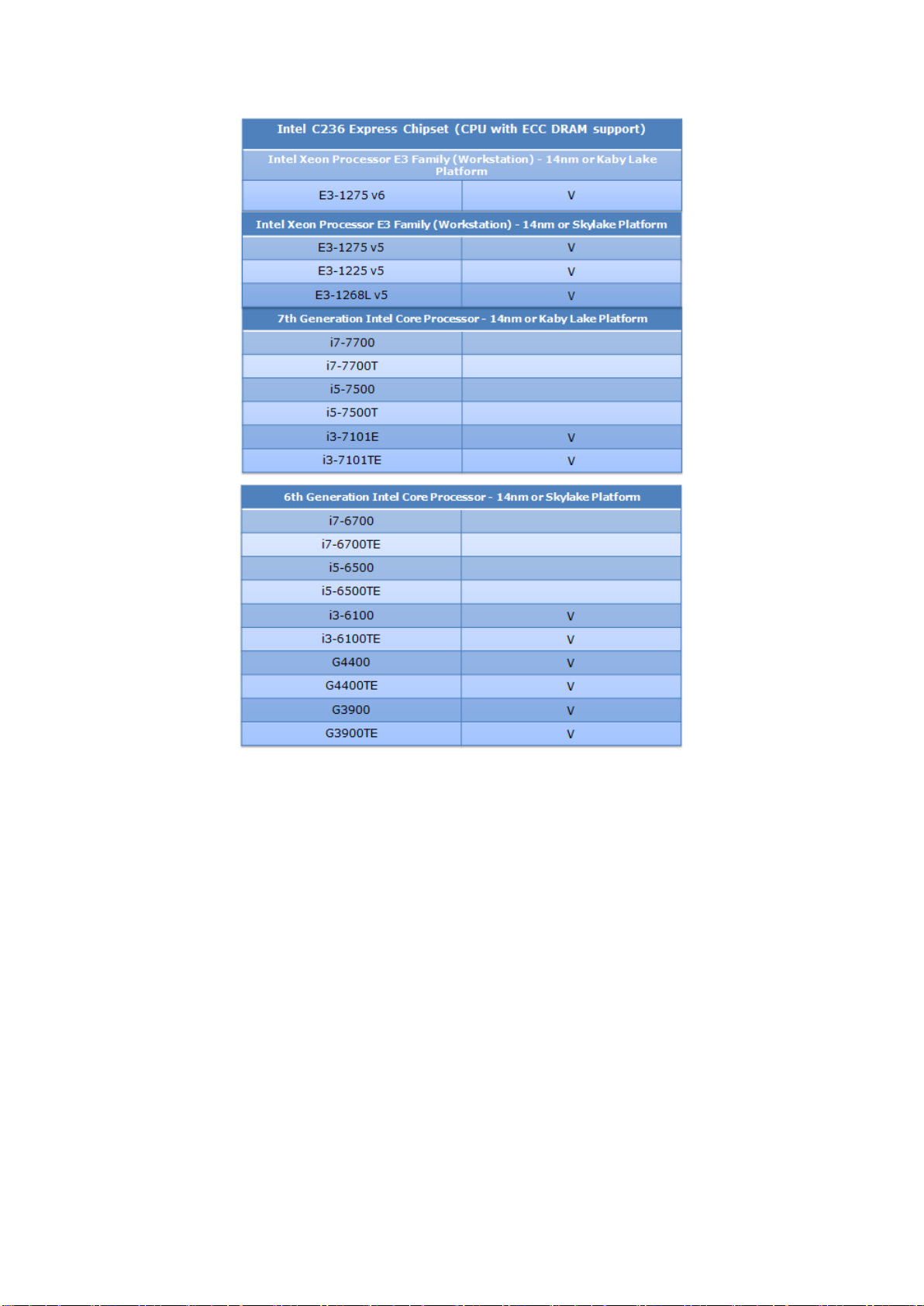
EAX-C236KP User’s Manual
14 EAX-C236KP User’s Manual

User’s Manual
15
1.6 Architecture Overview—Block Diagram
The following block diagram shows the architecture and main components of EAX-C236KP.
EAX-C236KP User’s Manual

EAX-C236KP User’s Manual
2. Hardware
Configuration
16 EAX-C236KP User’s Manual

17
2.1 Product Overview
User’s Manual
EAX-C236KP User’s Manual

EAX-C236KP User’s Manual
Jumpers
Label
Function
Note
JRI1/2
Serial port 1/2 pin9 signal select
3 x 2 header, pitch 2.00mm
JATATX1
AT/ATX Power Mode Select
3 x 1 header, pitch 2.00mm
JCMOS1
Clear CMOS
3 x 1 header, pitch 2.54mm
Connectors
Label
Function
Note
CPUFAN1
CPU fan connector
4 x 1 wafer, pitch 2.54mm
SYSFAN1
System fan connector 1 (with smart fan
function supported)
4 x 1 wafer, pitch 2.54mm
SYSFAN3
System fan connector 2
3 x 1 wafer, pitch 2.54mm
JFP1
Miscellaneous setting connector
5 x 2 header, pitch 2.54 mm
DIMM1/2/3/4
288-pin DDR4 DIMM socket
AUDIO1
Audio connector
2.2 Jumper and Connector List
You can configure your board to match the needs of your application by setting jumpers. A
jumper is the simplest kind of electric switch.
It consists of two metal pins and a small metal clip (often protected by a plastic cover) that
slides over the pins to connect them. To “close” a jumper you connect the pins with the clip.
To “open” a jumper you remove the clip. Sometimes a jumper will have three pins, labeled 1,
2, and 3. In this case, you would connect either two pins.
The jumper settings are schematically depicted in this manual as follows:
A pair of needle-nose pliers may be helpful when working with jumpers.
Connectors on the board are linked to external devices such as hard disk drives, a
keyboard, or floppy drives. In addition, the board has a number of jumpers that allow you to
configure your system to suit your application.
If you have any doubts about the best hardware configuration for your application, contact
your local distributor or sales representative before you make any changes.
The following tables list the function of each of the board’s jumpers and connectors.
18 EAX-C236KP User’s Manual

User’s Manual
19
JAUDIO1
Audio connector 2
5 x 2 header, pitch 2.54 mm
JAUXP1
Auxiliary Panel connector
10 x 2 header, pitch 2.54 mm
JSPI1
SPI connector
4 x 2 header, pitch 2.00mm
COM1
Serial Port 1 connector
D-sub 9 pin, male
JCOM2A
Serial Port 2 connector
5 x 2 wafer, pitch 2.54mm
JCOM2B
COM2 RS485/422 connector
3 x 2 header, pitch 2.00 mm
JCOM3/4/5/6
Serial Port 3/4/5/6 connector
5 x 2 wafer, pitch 2.54mm
JBZ1
External Speaker connector
4 x 1 header, pitch 2.54 mm
JDIO1
General purpose I/O connector
6 x 2 header, pitch 2.00mm
JSGPIO1
SGPIO connector
3 x 2 header, pitch 2.00 mm
JSPK1
Speaker connector
1 x 4 wafer, pitch 2.00 mm
PSUSB1
PS/2 keyboard & mouse connector
2 x USB 2.0 connector
JKBMS1
PS/2 keyboard & mouse connector
6 x 1 wafer, pitch 2.50 mm
LAN1/2
2 x RJ-45 with Dual deck USB 3.0
connector
JUSB1
USB connector 1
10 x 2 wafer, pitch 2.00mm
JUSB2
USB connector 2
5 x 1 header, pitch 2.54mm
JUSB3
USB connector 3
JUSB4
USB connector 4
5 x 2 header, pitch 2.54mm
JLPC1
LPC connector
5 x 2 header, pitch 2.00mm
PCIE1/2/3
PCIe slot 1/2/3
PCI1/2/3/4
PCI slot 1/2/3/4
JBAT1
Battery connector
2 x 1 wafer, pitch 1.25mm
MPCIE1
Mini-PCI connector
ATXPWR1
ATX Power connector
12 x 2 wafer, pitch 4.20mm
ATX12V1
Power connector
2 x 4 wafer, pitch 4.20mm
SATA1~6
Serial ATA connector 1~6
HDMI1
HDMI connector
DP1
DP connector
VGA1
VGA connector
NGFF1
M.2 2230 KeyA Slot support WiFi module
LPT1
LPT connector
13 x 2 header, pitch 2.54mm
JSIM1
SIM card slot
JSPDIF1
S/PDIF connector
JSMB1
SMBus connector
5 x 1 header, pitch 2.54mm
EAX-C236KP User’s Manual

EAX-C236KP User’s Manual
* Default
Ring*
+5V
+12V
* Default
Ring*
+5V
+12V
2.3 Setting Jumpers & Connectors
2.3.1 Serial port 1 pin9 signal select (JRI1)
2.3.2 Serial port 2 pin9 signal select (JRI2)
20 EAX-C236KP User’s Manual

21
* Default
AT*
ATX
* Default
Protect*
Clear CMOS
2.3.3 AT/ATX Power Mode Select (JATATX1)
User’s Manual
2.3.4 Clear CMOS (JCMOS1)
EAX-C236KP User’s Manual

EAX-C236KP User’s Manual
Signal
PIN
PIN
Signal
RXD
2 1 DCD
DTR
4 3 TXD
DSR
6 5 GND
CTS
8 7 RTS
9
RI
Signal
PIN
PIN
Signal
485TX-
1 2 422RX-
485TX+
3 4 422RX+
+5V
5 6 GND
2.3.5 Serial port 2 connector (JCOM2A)
2.3.6 COM2 RS485/422 connector (JCOM2B)
22 EAX-C236KP User’s Manual

23
Signal
PIN
PIN
Signal
RXD
2 1 DCD
DTR
4 3 TXD
DSR
6 5 GND
CTS
8 7 RTS
NC
10 9 RI
Signal
PIN
PIN
Signal
DI0
1 2 DO0
DI1
3 4 DO1
DI2
5 6 DO2
DI3
7 8 DO3
SMB_CLK_9555
9
10
SMB_DATA_9555
GND
11
12
+5V
JCOM3
JCOM4
JCOM5
JCOM6
2.3.7 Serial port 3/4/5/6 connector (JCOM3/4/5/6)
User’s Manual
2.3.8 General purpose I/O connector (JDIO1)
EAX-C236KP User’s Manual

EAX-C236KP User’s Manual
Note:
Need to install Intel(R) Rapid Storage Technology
Enterprise (RSTe) Driver.
Signal
PIN
PIN
Signal
GND
1 2 GND
SGIO_LOAD
3 4 SGIO_DATOUT0
SGIO_CLK
5 6 SGIO_DATOUT1
Signal
PIN
PIN
Signal
+3.3V
12
24
GND
+12V
11
23
+5V
+12V
10
22
+5V
+V5SB
9
21
+5V
ATX_PWRGD
8
20
-5V
GND
7
19
GND
+5V
6
18
GND
GND
5
17
GND
+5V
4
16
ATX_PSON#
GND
3
15
GND
+3.3V
2
14
-12V
+3.3V
1
13
+3.3V
2.3.9 SGPIO connector (JSGPIO1)
2.3.10 ATX Power connector (ATXPWR1)
24 EAX-C236KP User’s Manual

25
Signal
PIN
PIN
Signal
+12V
5
1
GND
+12V
6 2 GND
+12V
7
3
GND
+12V
8 4 GND
Signal
PIN
SMB_CLK_MAIN
1
SMB_DATA_MAIN
2
SMB_ALERT#_MAIN
3
GND
4
+3.3V
5
2.3.11 Power connector (ATX12V1)
User’s Manual
2.3.12 SMBus connector (JSMB1)
EAX-C236KP User’s Manual

EAX-C236KP User’s Manual
Signal
PIN
PIN
Signal
NC
10
11
USB_R_DP14
USB_R_DP13
9
12
USB_R_DN14
USB_R_DN13
8
13
GND
GND
7
14
SS_USB_TXP_C_6
SS_USB_TXP_C_5
6
15
SS_USB_TXN_C_6
SS_USB_TXN_C_5
5
16
GND
GND
4
17
SS_USB_RXP_C_6
SS_USB_RXP_C_5
3
18
SS_USB_RXN_C_6
SS_USB_RXN_C_5
2
19
USBVCC_DE
USBVCC_DE
1
Signal
PIN
USBVCC56
1
USB_R_DN5
2
USB_R_DP5
3
GND
4
GND
5
2.3.13 USB connector 1 (JUSB1)
2.3.14 USB connector 2 (JUSB2)
26 EAX-C236KP User’s Manual

27
Signal
PIN
PIN
Signal
USBVCC_BC
1
2
USBVCC_BC
USB_R_DN12
3 4 USB_R_DN11
USB_R_DP12
5
6
USB_R_DP11
GND
7 8 GND
10
NC
Signal
PIN
RTC_VBAT_1
1
GND
2
2.3.15 USB connector 4 (JUSB4)
User’s Manual
2.3.16 Battery connector (JBAT1)
EAX-C236KP User’s Manual

EAX-C236KP User’s Manual
Signal
PIN
PIN
Signal
MIC2_L
1 2 GND
MIC2_R
3 4 ACZ_DET#_R
LNE2_RIN
5 6 MIC2_JD
GND
7
LINE2_LIN
9
10
LINE2_JD
Signal
Signal Description
LINE2_JD
AUDIO IN (LINE_RIN/LIN)sense pin
MIC2_JD
MIC IN (MIC_RIN/LIN) sense pin
Signal
PIN
PIN
Signal
LPC_AD0_R
1 2 +3.3V
LPC_AD1_R
3 4 BUF_PLT_RST#
LPC_AD2_R
5 6 LPC_FRAME#_R
LPC_AD3_R
7 8 LPC_CLK
LPC_SERIRQ_R
9
10
GND
2.3.17 Audio connector (JAUDIO1)
2.3.17.1 Signal Description –Audio connector (JAUDIO1)
2.3.18 LPC connector (JLPC1)
28 EAX-C236KP User’s Manual

29
Signal
PIN
PIN
Signal
+3.3V
1 2 GND
SSPI_CS0#_R
3 4 SSPI_SCLK_R
SSPI_SO_R
5 6 SSPI_SI_R
SSPI_HOLD#0
7
Signal
PIN
SPK_L+
1
SPK_L-
2
SPK_R+
3
SPK_R-
4
2.3.19 SPI connector (JSPI1)
User’s Manual
2.3.20 Speaker connector (JSPK1)
EAX-C236KP User’s Manual

EAX-C236KP User’s Manual
Signal
PIN
PIN
Signal
HDD_LED+
1 2 PWR_LED+
HDD_LED-
3 4 PWE_LED-
RSET_BTN#
5 6 PWRBTN#
GND
7 8 GND
NC
9
Signal
PIN
GND
1
+12V
2
CPUFANIN
3
CPUFANOUT
4
2.3.21 Miscellaneous setting connector (JFP1)
2.3.22 CPU fan connector (CPUFAN1)
30 EAX-C236KP User’s Manual

31
Signal
PIN
GND
1
+12V
2
SYSFANIN1
3
SYSFANOUT1
4
Signal
PIN
GND
1
+12V
2
SYS_FAN_IN_2
3
2.3.23 System fan connector 1 (SYSFAN1)
User’s Manual
2.3.24 System fan connector 2 (SYSFAN3)
EAX-C236KP User’s Manual

EAX-C236KP User’s Manual
Signal
PIN
MSCK
6
+5V
5
GND
4
MSDT
3
KBDT
2
KBCK
1
Signal
PIN
+5V 1
SPDIF_O
3
GND
4
2.3.25 PS/2 keyboard & mouse connector (JKBMS1)
2.3.26 S/PDIF connector (JSPDIF1)
32 EAX-C236KP User’s Manual

33
2.3.27 External Speaker connector (JBZ1)
Signal
PIN
+5V 1 NC 2 NC
3
BEEP#
4
Signal
PIN
PIN
Signal
PT-STB-
1 2 PT_AFD#
PTD0
3 4 ERR#
PTD1
5 6 PT_PAR_INIT#
PTD2
7 8 PT_SLIN#
PTD3
9
10
GND
PTD4
11
12
GND
PTD5
13
14
GND
PTD6
15
16
GND
PTD7
17
18
GND
ACK#
19
20
GND
BUSY
21
22
GND
PE
23
24
GND
SLCT
25
User’s Manual
2.3.28 LPT connector (LPT1)
EAX-C236KP User’s Manual

EAX-C236KP User’s Manual
Signal
PIN
PIN
Signal
+5V
1
2
NC
NC
3 4 SMB_CLK_MAIN
CASEOPEN#
5
6
NC
GND
7
8
GND
ERROR_LED
9
10
SMB_DATA_MAIN
ERROR_LED#
11
12
+5V
FRONT_LAN1_ACT
13
14
FRONT_LAN1_LINK100#
GND
15
16
FRONT_LAN1_LINK1000#
FRONT_LAN2_ACT
17
18
FRONT_LAN2_LINK100#
GND
19
20
FRONT_LAN2_LINK1000#
Note:
This port allows Gigabit connection to a Local Area
Network (LAN) through a network hub. Refer to the
table below for the LAN port LED indications.
ACT/LINK LED
SPEED LED
Status
Description
Status
Description
OFF
No Light
OFF
10Mbps
connection
Orange
Linked
Green
100Mbps
connection
Blinking
Data activity
Orange
1Gbps
connection
LAN2
LAN1
2.3.29 Auxiliary Panel connector (JAUXP1)
2.3.30 Gigabit LAN (RJ-45) connector (LAN1/2)
34 EAX-C236KP User’s Manual

User’s Manual
35
3.BIOS Setup
EAX-C236KP User’s Manual

EAX-C236KP User’s Manual
3.1 Introduction
The BIOS setup program allows users to modify the basic system configuration. In this
following chapter will describe how to access the BIOS setup program and the
configuration options that may be changed.
3.2 Starting Setup
The AMI BIOS™ is immediately activated when you first power on the computer. The BIOS
reads the system information contained in the NVRAM and begins the process of checking
out the system and configuring it. When it finishes, the BIOS will seek an operating system
on one of the disks and then launch and turn control over to the operating system.
While the BIOS is in control, the Setup program can be activated in one of two ways:
By pressing <Del> or <F2> immediately after switching the system on, or
By pressing the <Del> or <F2> key when the following message appears briefly at the
left-top of the screen during the POST (Power On Self Test).
Press <Del> or <F2> to enter SETUP
If the message disappears before you respond and you still wish to enter Setup, restart the
system to try again by turning it OFF then ON or pressing the "RESET" button on the
system case. You may also restart by simultaneously pressing <Ctrl>, <Alt>, and <Delete>
keys. If you do not press the keys at the correct time and the system does not boot, an error
message will be displayed and you will again be asked to.
Press F1 to Continue, DEL to enter SETUP
36 EAX-C236KP User’s Manual

User’s Manual
37
Button
Description
↑
Move to previous item
↓
Move to next item
←
Move to the item in the left hand
→
Move to the item in the right hand
Esc key
Main Menu -- Quit and not save changes into NVRAM
Status Page Setup Menu and Option Page Setup Menu -- Exit current page and
return to Main Menu
+ key
Increase the numeric value or make changes
- key
Decrease the numeric value or make changes
F1 key
General help, only for Status Page Setup Menu and Option Page Setup Menu
F2 key
Previous Values.
F3 key
Optimized defaults
F4 key
Save & Exit Setup
3.3 Using Setup
In general, you use the arrow keys to highlight items, press <Enter> to select, use the
PageUp and PageDown keys to change entries, press <F1> for help and press <Esc> to
quit. The following table provides more detail about how to navigate in the Setup program
using the keyboard.
Navigating Through The Menu Bar
Use the left and right arrow keys to choose the menu you want to be in.
Note: Some of the navigation keys differ from one screen to another.
To Display a Sub Menu
Use the arrow keys to move the cursor to the sub menu you want. Then press
<Enter>. A “” pointer marks all sub menus.
EAX-C236KP User’s Manual

EAX-C236KP User’s Manual
3.4 Getting Help
Press F1 to pop up a small help window that describes the appropriate keys to use and the
possible selections for the highlighted item. To exit the Help Window press <Esc> or the F1
key again.
3.5 In Case of Problems
If, after making and saving system changes with Setup, you discover that your computer no
longer is able to boot, the AMI BIOS supports an override to the NVRAM settings which
resets your system to its defaults.
The best advice is to only alter settings which you thoroughly understand. To this end, we
strongly recommend that you avoid making any changes to the chipset defaults. These
defaults have been carefully chosen by both BIOS Vendor and your systems manufacturer
to provide the absolute maximum performance and reliability. Even a seemingly small
change to the chipset setup has the potential for causing you to use the override.
38 EAX-C236KP User’s Manual

User’s Manual
39
3.6 BIOS setup
Once you enter the Aptio Setup Utility, the Main Menu will appear on the screen. The Main
Menu allows you to select from several setup functions and exit choices. Use the arrow
keys to select among the items and press <Enter> to accept and enter the sub-menu.
3.6.1 Main Menu
This section allows you to record some basic hardware configurations in your computer and
set the system clock.
EAX-C236KP User’s Manual

EAX-C236KP User’s Manual
3.6.1.1 System Language
This option allows choosing the system default language.
3.6.1.2 System Date
Use the system date option to set the system date. Manually enter the day, month and
year.
3.6.1.3 System Time
Use the system time option to set the system time. Manually enter the hours, minutes and
seconds.
Note: The BIOS setup screens shown in this chapter are for reference purposes
only, and may not exactly match what you see on your screen.
Visit the Avalue website (www.avalue.com.tw) to download the latest
product and BIOS information.
40 EAX-C236KP User’s Manual

User’s Manual
41
Item
Options
Description
Intel (VMX) Virtualization
Technology
Disabled
Enabled[Default],
When enabled, a VMM can utilize the additional
hardware capabilities provided by Vanderpool
Technology.
Active Processor Cores
All[Default],
1
Number of cores to enable in each processor
package.
3.6.2 Advanced Menu
This section allows you to configure your CPU and other system devices for basic operation
through the following sub-menus.
3.6.2.1 CPU Configuration
EAX-C236KP User’s Manual

EAX-C236KP User’s Manual
2
3
Hyper-Threading
Disabled
Enabled[Default],
Enabled for Windows XP and Linux(OS
optimized for Hyper-Threading Technology) and
Disabled for other OS (OS not optimized for
Hyper-Threading Technology).
Item
Option
Description
Intel® SpeedStep™
Disabled,
Enabled[Default]
Allows more than two frequency ranges to be
supported.
Turbo Mode
Disabled,
Enabled[Default]
Enable/Disable processor Turbo Mode (requires
EMTTM enabled too). AUTO means enabled,
unless max turbo ratio is bigger than 16 – SKL
A0 W/A.
C States
Disabled,
Enabled[Default]
Enable/Disable CPU Power Management. Allows
CPU to go to C states when it’s not
100280215848tilized.
Enhanced C-states
Disabled,
Enabled[Default]
Enable/Disable C1E. When enabled, CPU will
switch to minimum speed when all cores enter
C-State.
C-State Auto Demotion
Disabled
C1
C3
C1 and C3[Default]
Configure C-State Auto Demotion.
C-State Un-demotion
Disabled
C1
C3
C1 and C3[Default]
Configure C-State Un-demotion.
Package C-State Demotion
Disabled,
Enabled[Default]
Package C-State Demotion.
3.6.2.1.1 CPU-Power Management Control
42 EAX-C236KP User’s Manual

43
Package C-State Un-demotion
Disabled,
Enabled[Default]
Package C-State Un-demotion.
Item
Options
Description
ME State
Disabled,
Enabled[Default]
When Disabled ME will be put into ME Temporarily
Disabled Mode.
AMT BIOS Features
Disabled,
Enabled[Default]
When disabled AMT BIOS Features are no longer
supported and user is no longer able to access MEBx
Setup. Note: This option does not disable Manageability
Features in FW.
3.6.2.2 PCH-FW Configuration
User’s Manual
EAX-C236KP User’s Manual

EAX-C236KP User’s Manual
Item
Option
Description
Me FW Image Re-Flash
Disabled[Default],
Enabled
Enable/Disable Me FW Image Re-Flash function.
Item
Option
Description
Unconfigure ME
Disabled[Default],
Enabled
OEMFlag Bit 15: Unconfigure ME with resetting
MEBx password to default.
3.6.2.2.1 Firmware Update Configuration
3.6.2.2.2 OEM Flags Settings
44 EAX-C236KP User’s Manual

45
Item
Options
Description
Security Device Support
Disable,
Enable[Default]
Enables or Disables BIOS support for security
device. O.S. will not show Security Device. TCG EFI
protocol and INT1Ainterface will not be available.
3.6.2.3 Trusted Computing
User’s Manual
3.6.2.4 APCI Settings
EAX-C236KP User’s Manual

EAX-C236KP User’s Manual
Item
Options
Description
Enable Hibernation
Disabled
Enabled[Default],
Enables or Disables System ability to
Hibernate (OS/S4 Sleep State). This option
may be not effective with some operating
systems.
ACPI Sleep State
Suspend Disabled,
S3 (Suspend to RAM)[Default]
Select the highest ACPI sleep state the
system will enter when the SUSPEDN button
is pressed.
ErP Function
Disabled[Default],
Enabled
ErP (Deep S5) Function. Allow BIOS switching
off peripheral power delivery at S5 state.
Pwr-On After PWR-Fail
Always Off[Default]
Always On
Keep Last state
Specify what state to go to when power is
re-applied after a power failure (G3 state).
Watch Dog
Disabled[Default],
30 sec
40 sec
50 sec
1 min
2 min
10 min
30 min
Select Watch Dog Timer (WDT) Mode.
Wake Up by Ring
Disabled
Enabled[Default],
Enable/Disable system waked up by Ring
signal from S3(Sleep). S4(Hibernate) and
S5(Soft Off) States.
USB Standby Power
Delivery
Disabled
Enabled[Default],
Enable/Disable USB Power delivery in S3
(Sleep), S4 (Hibernate) and S5 (Soft Off)
States.
3.6.2.5 S5 RTC Wake Settings
46 EAX-C236KP User’s Manual

User’s Manual
47
Item
Options
Description
Wake system from S5
Disabled[Default],
Fixed Time
Dynamic Time
Enable or disable System wake on alarm event. Select
Fixed Time, system will wake on the hr::min::sec
specified. Select Dynamic Time, System will wake on
the current time + Increase minute(s).
Item
Options
Description
Wake system from S5
Disabled,
Fixed Time[Default]
Dynamic Time
Enable or disable System wake on alarm event.
Select Fixed Time, system will wake on the
hr::min::sec specified. Select Dynamic Time,
System will wake on the current time + Increase
minute(s).
Wake up day of week
Disabled,
Monday-Friday
Monday-Saturday[Default]
Wake up day of week selection: Disabled: select
day of month. Monday-Friday only.
Monday-Saturday only.
Wake up hour
0-23
Select 0-23 For example enter 3 for 3am and 15
for 3pm.
Wake up minute
0-59
0-59.
Wake up second
0-59
0-59.
EAX-C236KP User’s Manual

EAX-C236KP User’s Manual
Item
Options
Description
Wake system from S5
Disabled,
Fixed Time
Dynamic Time[Default]
Enable or disable System wake on alarm event.
Select Fixed Time, system will wake on the
hr::min::sec specified. Select Dynamic Time,
System will wake on the current time + Increase
minute(s).
Wake up minute increase
1-5
1-5.
3.6.2.6 Super IO Configuration
You can use this item to set up or change the Super IO configuration for serial ports. Please
refer to 3.6.2.6.1~ 3.6.2.6.7 for more information.
48 EAX-C236KP User’s Manual

49
Item
Description
Serial Port 1 Configuration
Set Parameters of Serial Port 1 (COMA).
Serial Port 2 Configuration
Set Parameters of Serial Port 2 (COMB).
Serial Port 3 Configuration
Set Parameters of Serial Port 3 (COMC).
Serial Port 4 Configuration
Set Parameters of Serial Port 4 (COMD).
Serial Port 5 Configuration
Set Parameters of Serial Port 5 (COME).
Serial Port 6 Configuration
Set Parameters of Serial Port 6 (COMF).
Parallel Port Configuration
Set Parameters of Parallel Port (LPT/LPTE).
3.6.2.6.1 Serial Port 1 Configuration
Item
Option
Description
Serial Port
Enabled[Default],
Disabled
Enable or Disable Serial Port (COM).
User’s Manual
EAX-C236KP User’s Manual

EAX-C236KP User’s Manual
Item
Option
Description
Serial Port
Enabled[Default],
Disabled
Enable or Disable Serial Port (COM).
UART 232 422 485
RS232[Default]
RS422
RS485
Set COM Port as RS232, RS422 or RS485 mode.
3.6.2.6.2 Serial Port 2 Configuration
3.6.2.6.3 Serial Port 3 Configuration
50 EAX-C236KP User’s Manual

51
Item
Option
Description
Serial Port
Enabled[Default],
Disabled
Enable or Disable Serial Port (COM).
Item
Option
Description
Serial Port
Enabled[Default],
Disabled
Enable or Disable Serial Port (COM).
3.6.2.6.4 Serial Port 4 Configuration
User’s Manual
3.6.2.6.5 Serial Port 5 Configuration
EAX-C236KP User’s Manual

EAX-C236KP User’s Manual
Item
Option
Description
Serial Port
Enabled[Default],
Disabled
Enable or Disable Serial Port (COM).
Item
Option
Description
Serial Port
Enabled[Default],
Disabled
Enable or Disable Serial Port (COM).
3.6.2.6.6 Serial Port 6 Configuration
52 EAX-C236KP User’s Manual

53
3.6.2.6.7 Parallel Port Configuration
Item
Option
Description
Parallel Port
Enabled[Default],
Disabled
Enable or Disable Parallel Port (LPT/LPTE).
Device Mode
STD Printer Mode[Default]
SPP Mode
EPP-1.9 and SPP Mode
EPP-1.7 and SPP Mode
Change the Printer Port mode.
User’s Manual
3.6.2.7 NCT6106D H/W Monitor
EAX-C236KP User’s Manual

EAX-C236KP User’s Manual
Item
Option
Description
CPU Fan Mode
Manual[Default],
SmartFan IV
Smart Fan Mode Selection: Manual Mode (No
Smart Fan), SmartFan IV™ Mode.
CPU Fan Manual Duty
0-255
CPU Fan manual output duty: 0 to 255.
SYSFAN1 Mode
Manual
SmartFan IV[Default],
Smart Fan Mode Selection: Manual Mode (No
Smart Fan), SmartFan IV™ Mode.
3.6.2.7.1 Smart Fan Configuration
3.6.2.8 Serial Port Console Redirection
54 EAX-C236KP User’s Manual

55
Item
Options
Description
Console Redirection
Disabled[Default],
Enabled
Console Redirection Enable or Disable.
3.6.2.8.1 COM1
Item
Option
Description
Terminal Type
VT100
VT100+[Default]
VT-UTF8
ANSI
Emulation: ANSI: Extended ASCII char set.
VT100: ASCII char set. VT100+: Extends
VT100 to support color, function keys, etc.
VT-UTF8: Uses UTF8 encoding to map
Unicode chars onto 1 or more bytes.
Bits per second
9600
19200
38400
57600
115200[Default]
Select serial port transmission speed. The
speed must be matched on the other side.
Long or noisy lines may require lower
speeds.
Data Bits
7
8[Default]
Data Bits.
Parity
None[Default]
Even
Odd
Mark
Space
A parity bit can be sent with the data bits to
detect some transmission errors. Even:
parity bit is 0 if the num of 1’s in the data bits
is even. Odd: parity bit is 0 if num of 1’s in the
data bits is odd. Mark: Parity bit is always. 1.
Space: Parity bit is always 0. Mark and
Space Parity do not allow for error detection.
They can be used as an additional data bit.
Stop Bits
1[Default]
2
Stop bits indicate the end of a serial data
packet. (A start bit indicates the beginning).
The standard setting is 1 stop bit.
User’s Manual
EAX-C236KP User’s Manual

EAX-C236KP User’s Manual
Communication with slow devices may
require more than 1 stop bit.
Flow Control
None[Default]
Hardware RTS/CTS
Flow control can prevent data loss from
buffer overflow. When sending data, if the
receiving buffers are full, a ‘stop’ signal can
be sent to stop the data flow. Once the
buffers are empty, a ‘start’ signal can be sent
to re-start the flow. Hardware flow control
uses two wires to send start/stop signals.
VT-UTF8 Combo Key
Support
Disabled
Enabled[Default]
Enable VT-UTF8 Combination Key Support
for ANSI/VT100 terminals.
Recorder Mode
Disabled[Default]
Enabled
With this mode enabled only text will be sent.
This is to capture Terminal data.
Resolution 100×31
Disabled
Enabled[Default]
Enables or disables extended terminal
resolution.
Legacy OS Redirection
Resolution
80×24[Default]
80×25
On Legacy OS, the Number of Rows and
Columns supported redirection.
Putty KeyPad
VT100[Default]
LINUX
XTERMR6
SCO
ESCN
VT400
Select FunctionKey and KeyPad on Putty.
Redirection After BIOS
POST
Always Enable[Default]
BootLoader
The Settings specify if BootLoader is
selected then Legacy console redirection is
disabled before booting to Legacy OS.
Default value is Always Enabled which
means Legacy console Redirection is
enabled.
3.6.2.9 Intel TXT Configuration
56 EAX-C236KP User’s Manual

57
3.6.2.10 Network Stack Configuration
Item
Options
Description
Network Stack
Enabled[Default]
Disabled
Enable/Disable UEFI Network Stack.
Ipv4 PXE Support
Enabled
Disabled[Default]
Enable Ipv4 PXE Boot Support. If disabled IPV4 PXE boot
option will not be created.
Ipv4 HTTP Support
Enabled
Disabled[Default]
Enable Ipv4 HTTP Boot Support. If disabled IPV4 HTTP
boot option will not be created.
Ipv6 PXE Support
Enabled
Disabled[Default]
Enable Ipv6 PXE Boot Support. If disabled IPV4 PXE boot
option will not be created.
Ipv6 HTTP Support
Enabled
Disabled[Default]
Enable Ipv6 HTTP Boot Support. If disabled IPV4 HTTP
boot option will not be created.
PXE boot wait time
0
Wait time to press ESC key to abort the PXE boot.
Media detect count
1
Number of times presence of media will be checked.
User’s Manual
EAX-C236KP User’s Manual

EAX-C236KP User’s Manual
Item
Options
Description
CSM Support
Enabled[Default]
Disabled
Enable/Disable CSM Support.
GateA20 Active
Upon Request[Default]
Always
UPON REQUEST – GA20 can be disabled
using BIOS services. ALWAYS – do not
allow disabling GA20; this option is useful
3.6.2.11 CSM Configuration
58 EAX-C236KP User’s Manual

User’s Manual
59
when any RT code is executed above 1MB.
Option ROM Messages
Force BIOS[Default]
Keep Current
Set display mode for Option ROM.
INT19 Trap Response
Immediate[Default]
Postponed
BIOS reaction on INT19 trapping by Option
ROM: IMMEDIATE – execute the trap right
away; POSTPONED – execute the trap
during legacy boot.
Boot option filter
Legacy only[Default]
UEFI only
This option controls Legacy/UEFI ROMs
priority.
Network
Do not launch[Default]
UEFI
Legacy
Controls the execution of UEFI and Legacy
PXE OpROM.
Storage
Do not launch
UEFI
Legacy[Default]
Controls the execution of UEFI and Legacy
Storage OpROM.
Other PCI devices
Do not launch
UEFI
Legacy[Default]
Determines OpROM execution policy for
devices other than Network, Storage, or
Video.
Item
Options
Description
USB transfer time-out
1 sec
5 sec
10 sec
20 sec[Default]
The time-out value for Control, Bulk, and Interrupt
transfers.
Device reset time-out
10 sec
20 sec[Default]
USB mass storage device Start Unit command
time-out.
3.6.2.12 USB Configuration
The USB Configuration menu helps read USB information and configures USB settings.
EAX-C236KP User’s Manual

EAX-C236KP User’s Manual
30 sec
40 sec
Device power-up delay
Auto[Default]
Manual
Maximum time the device will take before it
properly reports itself to the Host Controller. ‘Auto’
uses default value: for a Root port it is 100ms, for
a Hub port the delay is taken form Hub descriptor.
Mass Storage Devices
Auto[Default]
Floppy
Forced FDD
Hard Disk
CD-ROM
Mass storage device emulation type. ‘AUTO’
enumerates devices according to their media
format. Optical drives are emulated as ‘CDROM’,
drives with no media will be emulated according
to a drive type.
3.6.3 Chipset
60 EAX-C236KP User’s Manual

61
3.6.3.1 System Agent (SA) Configuration
Item
Option
Description
VT-d
Enabled[Default]
Disabled
VT-d capability.
User’s Manual
3.6.3.1.1 Graphics Configuration
EAX-C236KP User’s Manual

EAX-C236KP User’s Manual
Item
Option
Description
Primary Display
Auto[Default]
IGFX
PEG
PCIE
Select which of IGFX/PEG/PCI Graphics device should
be Primary Display Or select SG for Switchable Gfx.
3.6.3.1.2 DMI/OPI Configuration
3.6.3.1.3 PEG Port Configuration
62 EAX-C236KP User’s Manual

63
Item
Option
Description
Enable Root Port
Disabled
Enabled
Auto[Default]
Enable or Disable the Root Port.
Max Link Speed
Auto[Default]
Gen1
Gen2
Gen3
Configure PEG 0:1:0 Max Speed.
Program PCIe ASPM after OpROM
Disabled[Default]
Enabled
Enabled: PCIe ASPM will be programmed
after OpROM. Disabled: PCIe ASPM will be
programmed before OpROM.
Item
Option
Description
Detect Non-Compliance Device
Enabled,
Disabled[Default]
Detect Non-Compliance PCI Express Device
in PEG.
3.6.3.1.3.1 PEG Port Feature Configuration
User’s Manual
EAX-C236KP User’s Manual

EAX-C236KP User’s Manual
Item
Option
Description
LAN PHY Controller
Disabled
Enabled[Default]
Enable or disable OnBoard PCH LAN PHY
Controller.
3.6.3.1.4 Memory Configuration
3.6.3.2 PCH-IO Configuration
64 EAX-C236KP User’s Manual

65
Item
Option
Description
PCIe x4 Slot (PCI-E Port 1)
Enabled[Default],
Disabled
Control the PCI Express Root Port.
ASPM
Auto[Default]
L0sL1
Set the ASPM Level: Force L0s – Force all
links to L0s State AUTO – BIOS auto
3.6.3.2.1 PCI Express Configuration
User’s Manual
3.6.3.2.1.1 PCI-E x4 Slot (PCI-E Port 1)
EAX-C236KP User’s Manual

EAX-C236KP User’s Manual
L1
L0s
Disabled
configure DISABLE – Disables ASPM.
L1 Substates
Disabled
L1.1
L1.2
L1.1 & L1.2[Default]
PCI Express L1 Substates settings.
PCIe Speed
Auto[Default]
Gen1
Gen2
Gen3
Configure PCIe Speed.
Detect Timeout
0
The number of milliseconds reference code
will wait for link to exit Detect state for
enabled ports before assuming there is no
device and potentially disabling the port.
Item
Option
Description
mPCIe/mSATA Slot (PCI-E Port 5)
Enabled[Default],
Disabled
Control the PCI Express Root Port.
ASPM
Auto
L0sL1
L1
L0s
Disabled[Default]
Set the ASPM Level: Force L0s – Force all
links to L0s State AUTO – BIOS auto
configure DISABLE – Disables ASPM.
L1 Substates
Disabled[Default]
L1.1
L1.2
L1.1 & L1.2
PCI Express L1 Substates settings.
3.6.3.2.1.2 mPCIe/mSATA Slot (PCI-E Port 5)
66 EAX-C236KP User’s Manual

67
PCIe Speed
Auto[Default]
Gen1
Gen2
Configure PCIe Speed.
Detect Timeout
0
The number of milliseconds reference code
will wait for link to exit Detect state for
enabled ports before assuming there is no
device and potentially disabling the port.
Item
Option
Description
PCI-E to PCI Bridge (PCI-E Port 6)
Enabled[Default],
Disabled
Control the PCI Express Root Port.
3.6.3.2.1.3 PCI-E to PCI Bridge (PCI-E Port 6)
User’s Manual
EAX-C236KP User’s Manual

EAX-C236KP User’s Manual
Item
Option
Description
PCI-E x1 Slot (PCI-E Port 7)
Enabled[Default],
Disabled
Control the PCI Express Root Port.
ASPM
Auto[Default]
L0sL1
L1
L0s
Disabled
Set the ASPM Level: Force L0s – Force all
links to L0s State AUTO – BIOS auto
configure DISABLE – Disables ASPM.
L1 Substates
Disabled
L1.1
L1.2
L1.1 & L1.2[Default]
PCI Express L1 Substates settings.
PCIe Speed
Auto[Default]
Gen1
Gen2
Gen3
Configure PCIe Speed.
Detect Timeout
0
The number of milliseconds reference code
will wait for link to exit Detect state for
enabled ports before assuming there is no
device and potentially disabling the port.
3.6.3.2.1.4 PCI-E x1 Slot (PCI-E Port 7)
68 EAX-C236KP User’s Manual

69
Item
Option
Description
Intel I211 LAN Chip (PCI-E Port 8)
Enabled[Default],
Disabled
Control the PCI Express Root Port.
3.6.3.2.1.5 Intel I211 LAN Chip (PCI-E Port 8)
User’s Manual
3.6.3.2.1.6 NGFF1(M.2) Slot (PCI-E Port 9)
EAX-C236KP User’s Manual

EAX-C236KP User’s Manual
Item
Option
Description
NGFF1(M.2) Slot (PCI-E Port 9)
Enabled[Default],
Disabled
Control the PCI Express Root Port.
ASPM
Auto
L0sL1
L1
L0s
Disabled[Default]
Set the ASPM Level: Force L0s – Force all
links to L0s State AUTO – BIOS auto
configure DISABLE – Disables ASPM.
L1 Substates
Disabled[Default]
L1.1
L1.2
L1.1 & L1.2
PCI Express L1 Substates settings.
PCIe Speed
Auto[Default]
Gen1
Gen2
Configure PCIe Speed.
Detect Timeout
0
The number of milliseconds reference code
will wait for link to exit Detect state for
enabled ports before assuming there is no
device and potentially disabling the port.
70 EAX-C236KP User’s Manual

71
Item
Option
Description
SATA Controller(s)
Enabled[Default],
Disabled
Enable/Disable SATA Device.
SATA Mode Selection
AHCI[Default],
RAID
Determines how SATA controller(s) operate.
SATA Controller Speed
Default[Default],
Gen1
Gen2
Indicates the maximum speed the SATA
controller can support.
3.6.3.2.2 SATA And RST Configuration
User’s Manual
EAX-C236KP User’s Manual

EAX-C236KP User’s Manual
Gen3
SATA Port
Enabled[Default],
Disabled
Enable or Disable SATA Port.
SATA Device Type
Hard Disk Drive[Default]
Solid State Drive
Identify the SATA port is connected to Solid
State Drive or Hard Disk Drive.
Item
Option
Description
HD Audio
Disabled
Enabled,
Auto[Default]
Control Detection of the HD-Audio device. Disabled =
HAD will be unconditionally disabled Enabled = HAD will
be unconditionally enabled Auto = HAD will be enabled if
present, disabled otherwise.
Amplifier Gain
20 dB
26 dB[Default],
32 dB
36 dB
Select Amplifier Gain(dB).
3.6.3.2.3 HD Audio Configuration
72 EAX-C236KP User’s Manual

73
3.6.4 Security
User’s Manual
Administrator Password
Set setup Administrator Password
User Password
Set User Password
3.6.4.1 Secure Boot menu
EAX-C236KP User’s Manual

EAX-C236KP User’s Manual
Item
Option
Description
Attempt Secure Boot
Disabled[Default]
Enabled
Secure Boot activated when Platform Key(PK) is
enrolled, System mode is User/Deployed, and CSM
function is disabled.
Secure Boot Mode
Standard
Custom[Default]
Secure Boot mode selector. ‘Custom’ Mode enables
users to change Image Execution policy and manage
Secure Boot Keys.
Item
Option
Description
Provision Factory Defaults
Enabled,
Disabled[Default]
Allow to provision factory default Secure
Boot keys when System is in Setup Mode.
3.6.4.1.1 Key Management
74 EAX-C236KP User’s Manual

75
Item
Option
Description
Setup Prompt Timeout
1~ 65535
Number of seconds to wait for setup activation
key. 65535(0xFFFF) means indefinite waiting.
Bootup NumLock State
On[Default]
Off
Select the keyboard NumLock state
Quiet Boot
Disabled[Default]
Enabled
Enables or disables Quiet Boot option
Fast Boot
Disabled[Default]
Enabled
Enables or disables boot with initialization of a
minimal set of devices required to launch
active boot option. Has no effect for BBS boot
options.
Boot Option #1
Set the system boot order.
3.6.5 Boot
User’s Manual
EAX-C236KP User’s Manual
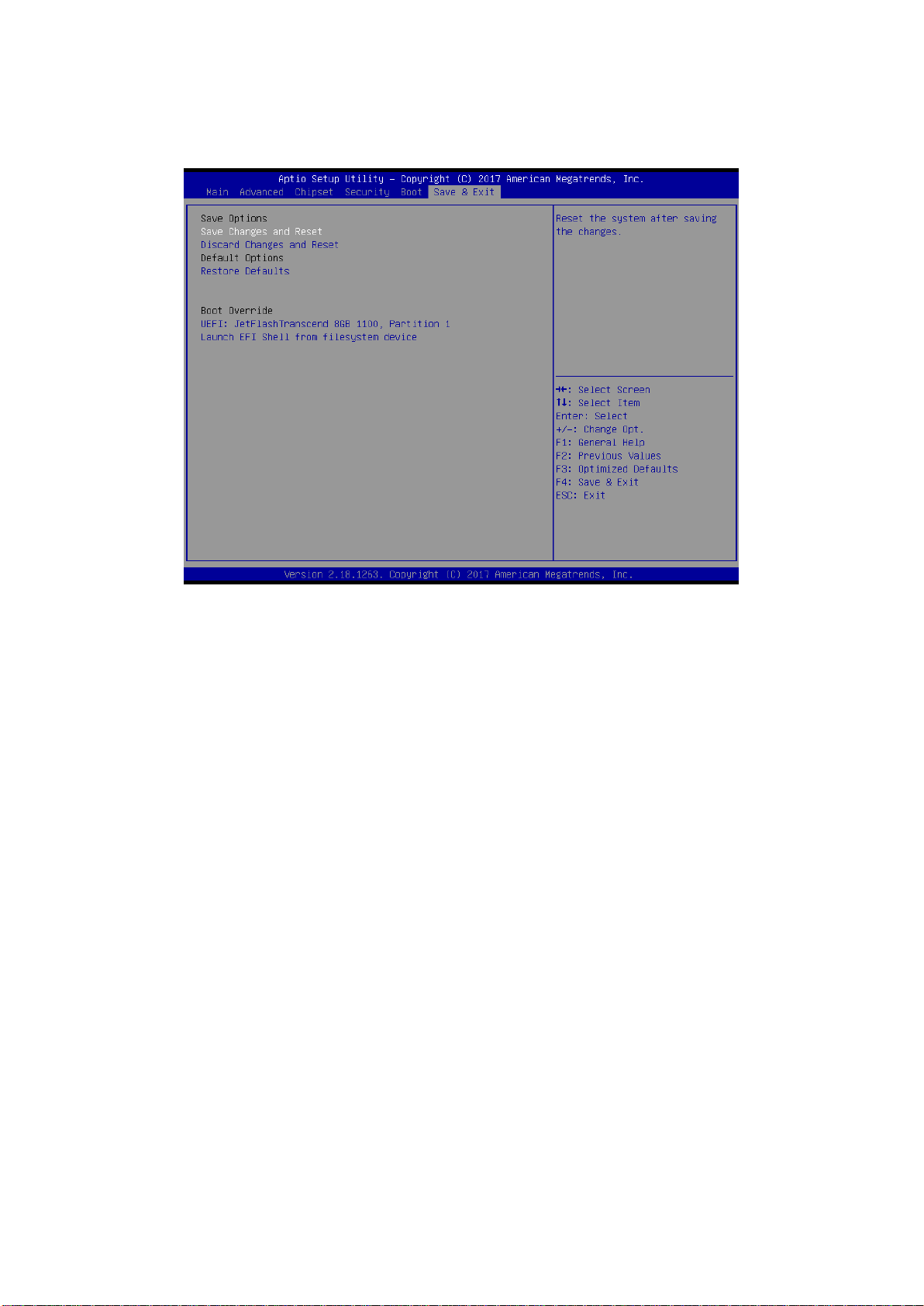
EAX-C236KP User’s Manual
3.6.6 Save and exit
3.6.6.1 Save Changes and Reset
Reset the system after saving the changes.
3.6.6.2 Discard Changes and Reset
Any changes made to BIOS settings during this session of the BIOS setup program are
discarded. The setup program then exits and reboots the controller.
3.6.6.3 Restore Defaults
This option restores all BIOS settings to the factory default. This option is useful if the
controller exhibits unpredictable behavior due to an incorrect or inappropriate BIOS setting.
3.6.6.4 Launch EFI Shell from filesystem device
Attempts to Launch EFI Shell application (Shellx64.efi) from one of the available filesystem
devices.
76 EAX-C236KP User’s Manual

User’s Manual
77
4. Drivers Installation
Note: Installation procedures and screen shots in this section are
for your reference and may not be exactly the same as
shown on your screen.
EAX-C236KP User’s Manual

EAX-C236KP User’s Manual
Insert the Supporting DVD-ROM to
DVD-ROM drive, and it should show the
index page of Avalue’s products
automatically. If not, locate Index.htm and
choose the product from the menu left.
Note: The installation procedures and
screen shots in this section are
based on Windows 10 operation
system. If the warning message
appears while the installation
process, click Continue to go on.
Step 3. Click Install.
Step1. Click Next.
Step 4. Complete setup.
Step 2. Click Accept.
4.1 Install Chipset Driver
78 EAX-C236KP User’s Manual

79
4.2 Install VGA Driver
Insert the Supporting DVD-ROM to
DVD-ROM drive, and it should show the
index page of Avalue’s products
automatically. If not, locate Index.htm and
choose the product from the menu left.
Note: The installation procedures and
screen shots in this section are
based on Windows 10 operation
system.
Step 3. Click Next.
Step 1. Click Next to continue installation.
Step 4. Click Next.
Step 2.
Click Yes to accept license agreement.
Step 5. Click Finish to complete setup.
User’s Manual
EAX-C236KP User’s Manual

EAX-C236KP User’s Manual
Insert the Supporting CD-ROM to CD-ROM
drive, and it should show the index page of
Avalue’s products automatically. If not, locate
Index.htm and choose the product from the
menu left.
Note: The installation procedures and
screen shots in this section are based
on Windows 10 operation system.
Step 3. Click Next
Step 1. Click Next to continue setup.
Step 4. Click Finish to complete the setup
Step 2. Click Next.
4.3 Install SOL Driver
80 EAX-C236KP User’s Manual

81
Insert the Supporting DVD-ROM to
DVD-ROM drive, and it should show the
index page of Avalue’s products
automatically. If not, locate Index.htm and
choose the product from the menu left.
Note: The installation procedures and
screen shots in this section are
based on Windows 10 operation
system. If the warning message
appears while the installation
process, click Continue to go on.
Step1. Click Next to Install.
Step 2. Select Finish to complete
Installation.
4.4 Install Audio Driver (For Realtek ALC892 HD Audio)
User’s Manual
EAX-C236KP User’s Manual

EAX-C236KP User’s Manual
Insert the Supporting DVD-ROM to
DVD-ROM drive, and it should show the
index page of Avalue’s products
automatically. If not, locate Index.htm and
choose the product from the menu left.
Note: The installation procedures and
screen shots in this section are
based on Windows 10 operation
system.
Step 3. Click Next.
Step 1. Click Install Drivers and
Software.
Step 4. Click Next.
Step 2. Click Next.
Step 5. Click Install.
4.5 Install LAN Driver
82 EAX-C236KP User’s Manual

User’s Manual
83
Step 6. Click Install.
Step 7. Click Finish to complete setup.
EAX-C236KP User’s Manual

EAX-C236KP User’s Manual
Insert the Supporting DVD-ROM to
DVD-ROM drive, and it should show the
index page of Avalue’s products
automatically. If not, locate Index.htm and
choose the product from the menu left.
Note: The installation procedures and
screen shots in this section are
based on Windows 10 operation
system.
Step 3. Click Next.
Step 1. Click Next to continue installation.
Step 4. Click Next.
Step 2. Click Next.
Step 5. Click Next.
4.6 Install RST Driver
84 EAX-C236KP User’s Manual

User’s Manual
85
Step 6. Click Finish to complete setup.
EAX-C236KP User’s Manual

EAX-C236KP User’s Manual
5. Mechanical Drawing
86 EAX-C236KP User’s Manual

User’s Manual
87
Unit: mm
EAX-C236KP User’s Manual

EAX-C236KP User’s Manual
Unit: mm
88 EAX-C236KP User’s Manual
