
Avalue Intelligent Display & System
AID-173S
All-In-One Bedside Terminal
Quick Reference Guide
1st Ed- 15 October 2010
Copyright © 2010 Avalue Technology Inc., All Rights Reserved
.
By Jason Lin Part No: E2017173SA1R

AID-173S Quick Reference Guide
2
Federal Communication Commission Interference Statement
THIS DEVICE COMPLIES WITH PART 15 OF THE FCC RULES. OPERATION IS SUBJECT
TO THE FOLLOWING TWO CONDITIONS: (1) THIS DEVICE MAY NOT CAUSE HARMFUL
INTERFERENCE AND (2) THIS DEVICE MUST ACCEPT ANY INTERFERENCE RECEIVED,
INCLUDING INTERFERENCE THAT MAY CAUSE UNDESIRED OPERATION.
Note: This equipment has been tested and found to comply with the limits for a Class B
digital device, pursuant to Part 15 of FCC Rules. These limits are designed to provide
reasonable protection against harmful interference in a residential installation. This
equipment generates, uses and can radiate radio frequency energy and, if not installed
and used in accordance with the instruction, may cause harmful interference to radio
communications. However, there is no guarantee that interference will not occur in a
particular installation. If this equipment does cause harmful interference to radio or
television reception, which can be determined by turning the equipment off and on, the
user is encouraged to try to correct the interference by one or more of the following
measures:
Reorient or relocate the receiving antenna.
Increase the separation between the equipment and receiver.
Connect the equipment into an outlet on a circuit different from the one the receiver is
connected to.
Consult the dealer or an experienced radio/TV technician for help.
Notice:
(1) A Unshielded-type power cord is required in order to meet FCC emission limits and
also to prevent interference to the nearby radio and television reception. It is
essential that only the supplied power cord by used.
(2) Use only shielded cables to connect I/O devices to this equipment.
(3) Changes or modifications not expressly approved by the party responsible for
compliance could void the user’s authority to operate the equipment.
AID-173S Quick Reference Guide

AID-173S Quick Reference Guide
3
FCC RF Radiation Exposure Statement
This equipment complies with FCC radiation exposure limits set forth for
an uncontrolled environment. This equipment should be installed and
operated with minimum distance 20cm between the radiator & your body.
For product available in the USA/Canada market, only channel 1~11 can
be operated. Selection of other channels is not possible. The antenna(s)
used for this transmitter must not be co-located or operating in
conjunction with any other antenna or transmitter. Shielded interface
cables must be used in order to comply with emission limits.
AID-173S Quick Reference Guide

AID-173S Quick Reference Guide
4
CONTENT
1. AID-173S Bedside Terminal Features ............................................................. 5
1.1 Front view .......................................................................................... 6
1.2 Rear & Bottom view .......................................................................... 7
1.3 Handset .............................................................................................. 8
2. Setting Up AID-173S Bedside Terminals ........................................................ 9
2.1 Mounting .......................................................................................... 10
2.2 Cabling ............................................................................................. 11
Please follow below steps to connect power cable to system. ........ 11
2.3 System Activation & Registration ................................................. 12
2.4 Connecting to the Internet ............................................................. 13
3. Using AID-173S Bedside Terminals ............................................................... 14
3.1. Turn ON/OFF the System .............................................................. 15
3.1.1 Turn ON the System ..................................................................... 15
3.1.2 Turn OFF the System ................................................................... 15
3.2 Using LCD Display and Touch Screen .......................................... 16
3.2.1 Adjust System Volume ................................................................. 16
3.2.2 Adjust LCD Display Brightness ................................................. 16
3.2.3 Using Touch Screen ..................... Error! Bookmark not defined.
3.3 Using Earphone and Microphone .................................................. 16
3.4 Using the Smart Card Reader ........................................................ 18
3.5 Using Magnetic Stripe Reader ....................................................... 19
3.6 Using RFID Reader/Writer .............................................................. 20
3.7 Using Handset ................................................................................. 21
3.8 Using Barcode Scanner ................................................................. 23
4. Upgrading AID-173S Bedside Terminals .................................................. 24
4.1 Adding/Removing/Replacing Memory .......................................... 25
4.2 Adding/Removing/Replacing TV Tuner ......................................... 26
4.3 Removing and Replacing the Wireless Card ................................ 27
4.4 Adding 3rd Party Mini-PCIe Cards ................................................ 28
4.5 Removing and Replacing the Hard Disk Drive ............................. 29
.
AID-173S Quick Reference Guide

AID-173S Quick Reference Guide
5
1. AID-173S Bedside Terminal Features
▬▬▬▬▬▬▬▬▬▬▬▬▬▬▬▬▬▬▬▬▬▬▬▬▬▬▬▬▬▬▬▬▬▬
In this chapter, you will get to know all features of our AID-173S
bedside terminal.
1.1 Front view
1.2 Rear & Bottom view
1.3 Handset
AID-173S Quick Reference Guide

AID-173S Quick Reference Guide
6
Camera
Handset
Magnetic Stripe Reader
Smart Card Reader
RFID Reader/Writer
17.3” TFT-LCD & Touch Screen
Cord
3 x USB
Volume
Up/down
Brightness
Up/down
Reserved
Power on/off
1.1 Front view
AID-173S Quick Reference Guide

AID-173S Quick Reference Guide
7
Microphone
Service Door
COM1
Speaker
Speaker
DVI-I Output (Optional, 1024*768)
HDMI Output (optional)
TV Antenna Input (optional)
USB Port
DC in
LAN
COM2
Nursing Call Input
BNC Video Input (Optional)
Service Door
1.2 Rear & Bottom view
AID-173S Quick Reference Guide

AID-173S Quick Reference Guide
8
Key
Descriptions
Activate the phone software (i.e. Skype)
Nurse Call
Answer
Hang Up
Contact List (Up)
Contact List (Down)
~
Numeric Keys
* Key
# Key
Barcode Scanner
Scan button
Volume
Volume
Scan button
1.3 Handset
AID-173S Quick Reference Guide

AID-173S Quick Reference Guide
9
2. Setting Up AID-173S Bedside Terminals
▬▬▬▬▬▬▬▬▬▬▬▬▬▬▬▬▬▬▬▬▬▬▬▬▬▬▬▬▬▬▬▬▬▬
This chapter gives instructions on how to set up AID-173S bedside
terminal hardware and how to connect different cables.
Furthermore, with provided Internet ISP setting information, you will
be able to connect AID-173S bedside terminal to the Internet.
2.1 Mounting
2.2 Cabling
2.3 System Activation & Registration
2.4 Connecting to the Internet
AID-173S Quick Reference Guide

AID-173S Quick Reference Guide
10
VESA 75 Mounting
2.1 Mounting
Suggested Screw type for mounting
Note: 4 pieces of M6x10 screws
AID-173S Quick Reference Guide

AID-173S Quick Reference Guide
11
Coaxial connector
Ethernet (RJ-45)
Connector
Power Jack
2.2 Cabling
1. Power Cable
2. Ethernet (RJ-45) Cable (Optional)
3. TV (Coaxial) Cable (Optional)
Please follow below steps to connect power cable to system.
AID-173S Quick Reference Guide

AID-173S Quick Reference Guide
12
2.3 System Activation & Registration
1. Upon receiving your product, a system activation and software registration
needs be performed before you start using this system.
2. Please consult your local service providers for more details.
AID-173S Quick Reference Guide

AID-173S Quick Reference Guide
13
2.4 Connecting to the Internet
1. Use built-in wireless LAN to connect to the Internet.
2. Use Ethernet (RJ-45) to connect to the Internet.
3. Consult your Internet Service Provider (ISP) for software settings.
Note: ISP, IP, (wireless) router, Access Point, DSL modem, Access ID &
Password, and so on, are needed for Internet access.
AID-173S Quick Reference Guide
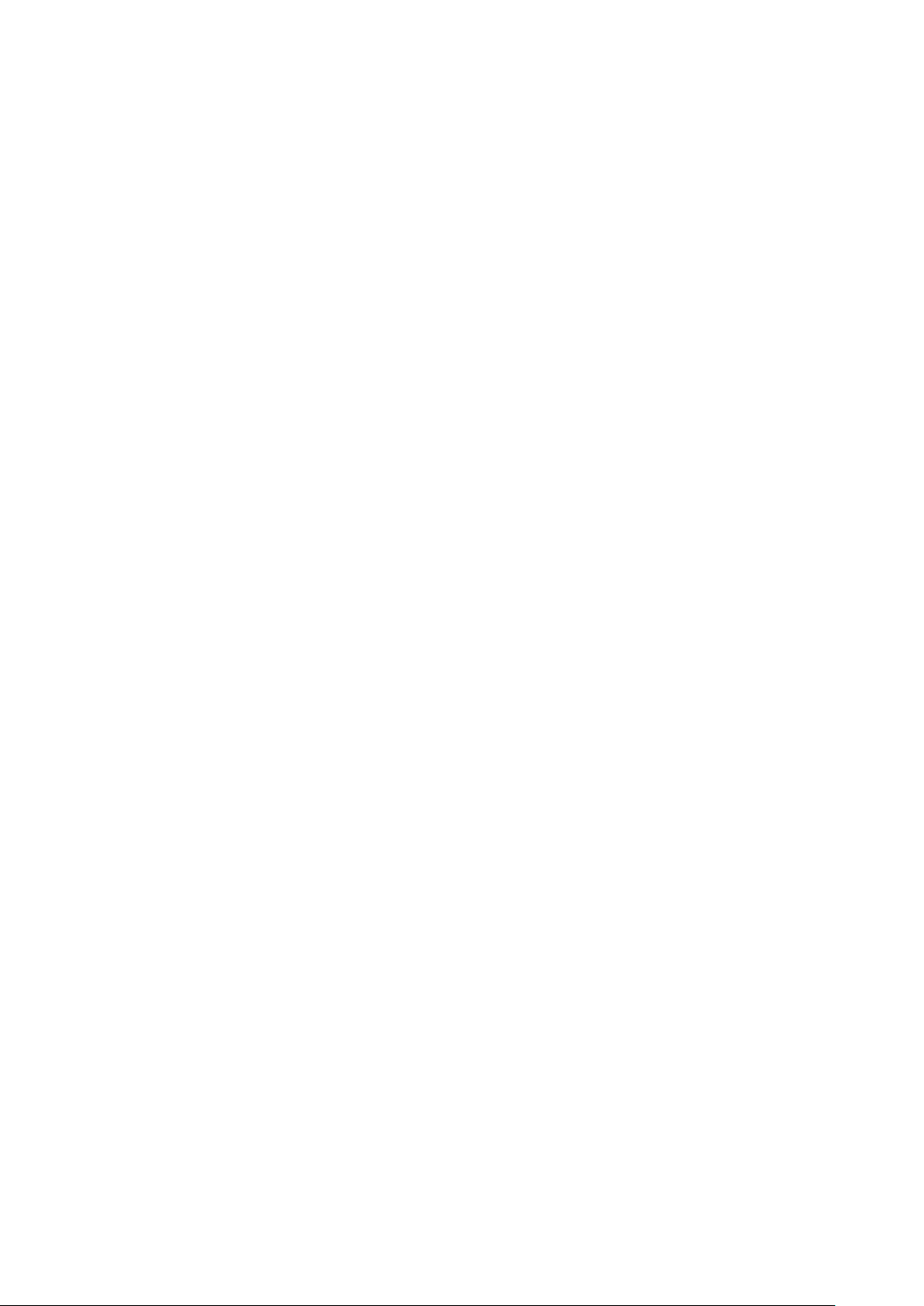
AID-173S Quick Reference Guide
14
3. Using AID-173S Bedside Terminals
▬▬▬▬▬▬▬▬▬▬▬▬▬▬▬▬▬▬▬▬▬▬▬▬▬▬▬▬▬▬▬▬▬▬
This chapter describes in detail all features of AID-173S bedside
terminal.
3.1 Turn ON/OFF the System
3.2 Using LCD Display and Touch Screen
3.3 Using Ear Phone and Microphone
3.4 Using Smart Card Reader
3.5 Using Magnetic Stripe Reader
3.6 Using RFID Reader/Writer
3.7 Using Handset
3.8 Using Barcode Scanner
AID-173S Quick Reference Guide

AID-173S Quick Reference Guide
15
ON/OFF Touch Button
3.1. Turn ON/OFF the System
3.1.1 Turn ON the System
1. Check if the Power ON/OFF LED light is red.
2. Move your finger to touch the Power ON/OFF icon.
3. The Power ON/OFF LED turns green.
4. Your system is turned ON.
3.1.2 Turn OFF the System
1. Move your finger to touch the Power ON/OFF icon for about 4 seconds.
2. The Power ON/OFF LED turns red.
3. Your system is turned OFF.
Note: We recommend using operating system shut down procedure to turn the
system OFF.
AID-173S Quick Reference Guide
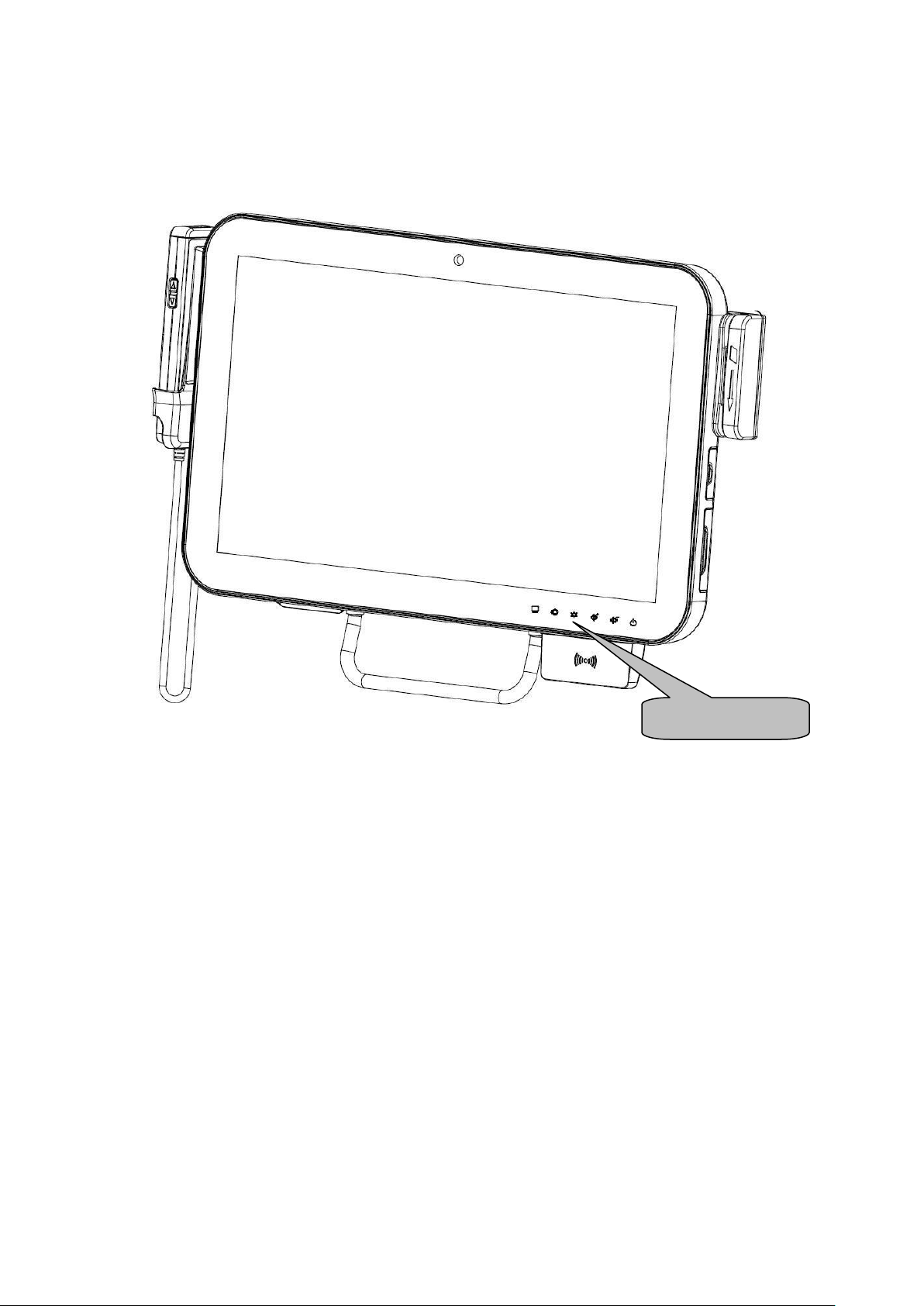
AID-173S Quick Reference Guide
16
Control Buttons
3.2 Using LCD Display and Touch Screen
3.2.1 Adjust System Volume
1. Move your finger on the top of the Volume Up or Volume Down icon.
2. The volume will be adjusted accordingly.
3.2.2 Adjust LCD Display Brightness
1. Move your finger on the top of the Brightness Up or Brightness Down
icon.
2. The brightness of the LCD display will be adjusted accordingly.
3.2.3 Using Touch Screen
1. To select the item on the touch screen, press the item once.
2. To select and open the item, press the item twice repeatedly.
3. To open the secondary menu, press and hold until the menu appears and
then move your finger to select the menu item. Upon choosing a menu
item, release your finger to select the item.
AID-173S Quick Reference Guide

AID-173S Quick Reference Guide
17
3.3 Using Earphone and Microphone
1. Open the rubber cover on the right side of the system.
2. Insert the earphone phone or microphone into the jacks.
AID-173S Quick Reference Guide

AID-173S Quick Reference Guide
18
3.4 Using the Smart Card Reader
1. Have the IC card face up.
2. Insert the IC card into the Smart Card Reader slot.
AID-173S Quick Reference Guide

AID-173S Quick Reference Guide
19
3.5 Using Magnetic Stripe Reader
1. Have your card with the magnetic stripe facing outside.
2. Slide the card from top to the bottom.
AID-173S Quick Reference Guide

AID-173S Quick Reference Guide
20
3.6 Using RFID Reader/Writer
1. Place the card onto the RFID Reader/Writer. Keep card close to the
reader no greater than 5cm.
2. The RFID will beep if the card is read or written successfully.
Note: The RFID Reader/Writer accepts ISO 14443A standard cards ONLY.
AID-173S Quick Reference Guide

AID-173S Quick Reference Guide
21
3.7 Using Handset
Pick up the Handset
1. Lift the handset from the cradle to start usage.
Hang up the Handset
2. Return the handset back to the handset cradle with keypad facing
inside.
AID-173S Quick Reference Guide

AID-173S Quick Reference Guide
22
Start and End a Phone Conversation
1. To make a phone call, enter the
numbers by keying the numbers
on the keypad and press “Dial”
icon.
2. To end a phone conversation,
press the “Hang Up” icon.
3. Use the volume control to adjust
the volume of the handset.
Note: Phone application software and
Internet connection are required.
AID-173S Quick Reference Guide

AID-173S Quick Reference Guide
23
3.8 Using Barcode Scanner
1. Pick up the handset and directed to the object with the Scan button
facing up.
2. Aim to the barcode and maintain an appropriate distance between
barcode and scanner.
3. Press SCAN button.
4. The Barcode Scanner will “Beep” when the barcode is successfully read.
AID-173S Quick Reference Guide

AID-173S Quick Reference Guide
24
4. Upgrading AID-173S Bedside Terminals
▬▬▬▬▬▬▬▬▬▬▬▬▬▬▬▬▬▬▬▬▬▬▬▬▬▬▬▬▬▬▬▬▬▬
In this chapter, you will learn several peripherals upgrade or
replacement. Please perform these steps with care.
▲ WARNING: Turn OFF the system and disconnect the power
cable before performing the following tasks.
▲CAUTION: Only a certified service technician is authorized to
remove the cover and access system components.
4.1 Adding/Removing/Replacing Memory
4.2 Adding/Removing/Replacing TV Tuner
4.3 Removing and Replacing the Wireless Card
4.4 Adding 3rd Party Mini-PCIe Cards
4.5 Removing and Replacing the Hard Disk Drive
AID-173S Quick Reference Guide

AID-173S Quick Reference Guide
25
1. Remove the two screws from
the service door.
2. Open the service door.
1. Press the two latches of the
retaining clips locking the
memory module.
2. The memory module will pop
up at an angle.
3. Lift the memory module from
the memory socket.
1. Properly align the memory
module to the connector edge.
2. Slide the memory module into
the memory socket.
3. Push the memory module
down until locked by the clip
latches
4. Close the service door.
5. Lock the service door by
means of two screws.
4.1 Adding/Removing/Replacing Memory
Note: Please use the correct type of memory on both memory sockets.
AID-173S Quick Reference Guide

AID-173S Quick Reference Guide
26
1. Remove the two screws from
the service door.
2. Open the service door.
1. Unplug the TV signal cable.
2. Unlock the mini-PCIe socket.
3. Pull the TV module out of the
socket.
1. Place the TV module into the
mini-PCIe socket.
2. Lock the mini-PCIe socket.
3. Connect the TV signal cable to
the TV module.
4. Close the service door.
5. Lock the service door by means
of two screws.
4.2 Adding/Removing/Replacing TV Tuner
AID-173S Quick Reference Guide

AID-173S Quick Reference Guide
27
1. Remove the two screws from
the service door.
2. Open the service door.
1. Unplug the two antennas from
the wireless module.
2. Unlock the mini-PCIe socket.
3. Pull the wireless module out of
the socket.
1. Place the wireless module into
the mini-PCIe socket.
2. Lock the mini-PCIe socket.
3. Connect the two antennas to
the wireless module.
4. Close the service door.
5. Lock the service door by means
of two screws.
4.3 Removing and Replacing the Wireless Card
AID-173S Quick Reference Guide
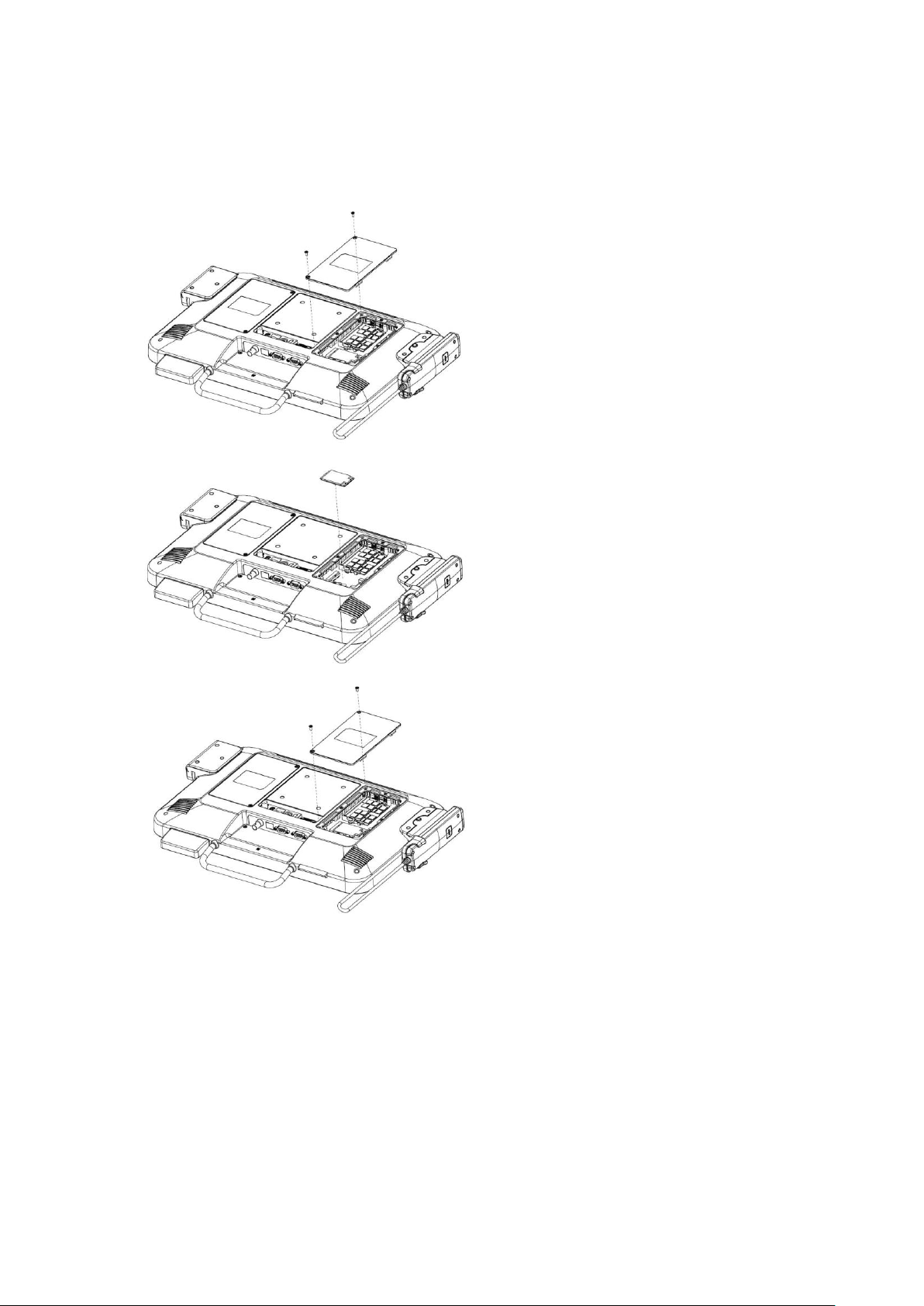
AID-173S Quick Reference Guide
28
1. Remove the two screws from
the service door.
2. Open the service door.
1. Insert the 3rd party mini-PCIe
card into the empty mini-PCIe
expansion socket.
2. Lock the mini-PCIe socket.
Close the service door by means of
two screws.
4.4 Adding 3rd Party Mini-PCIe Cards
AID-173S Quick Reference Guide

AID-173S Quick Reference Guide
29
1. Remove the two screws from
the service door.
2. Open the service door.
1. Remove two screws from the
hard disk slot to release hard
disk.
2. Disconnect power and data
cables from the hard disk drive.
3. Pull the top of the hard disk
bracket and remove the hard
disk drive from the slot.
Remove the two screws from the
hard disk bracket.
Continue on next page…
4.5 Removing and Replacing the Hard Disk Drive
AID-173S Quick Reference Guide

AID-173S Quick Reference Guide
30
1. Attach hard disk to bracket by
means of two screws.
2. Place the hard disk drive into
the slot.
3. Attach hard disk bracket to slot
by means of two screws.
4. Connect the power and data
cable to the hard disk drive.
5. Close the service door by
means of two screws.
End of This Document
AID-173S Quick Reference Guide

AID-173S Quick Reference Guide
31
Thank you for purchasing and using AID-173S Bedside Terminals.
We hope you have a joyful experience with our products and services.
AID-173S Quick Reference Guide
