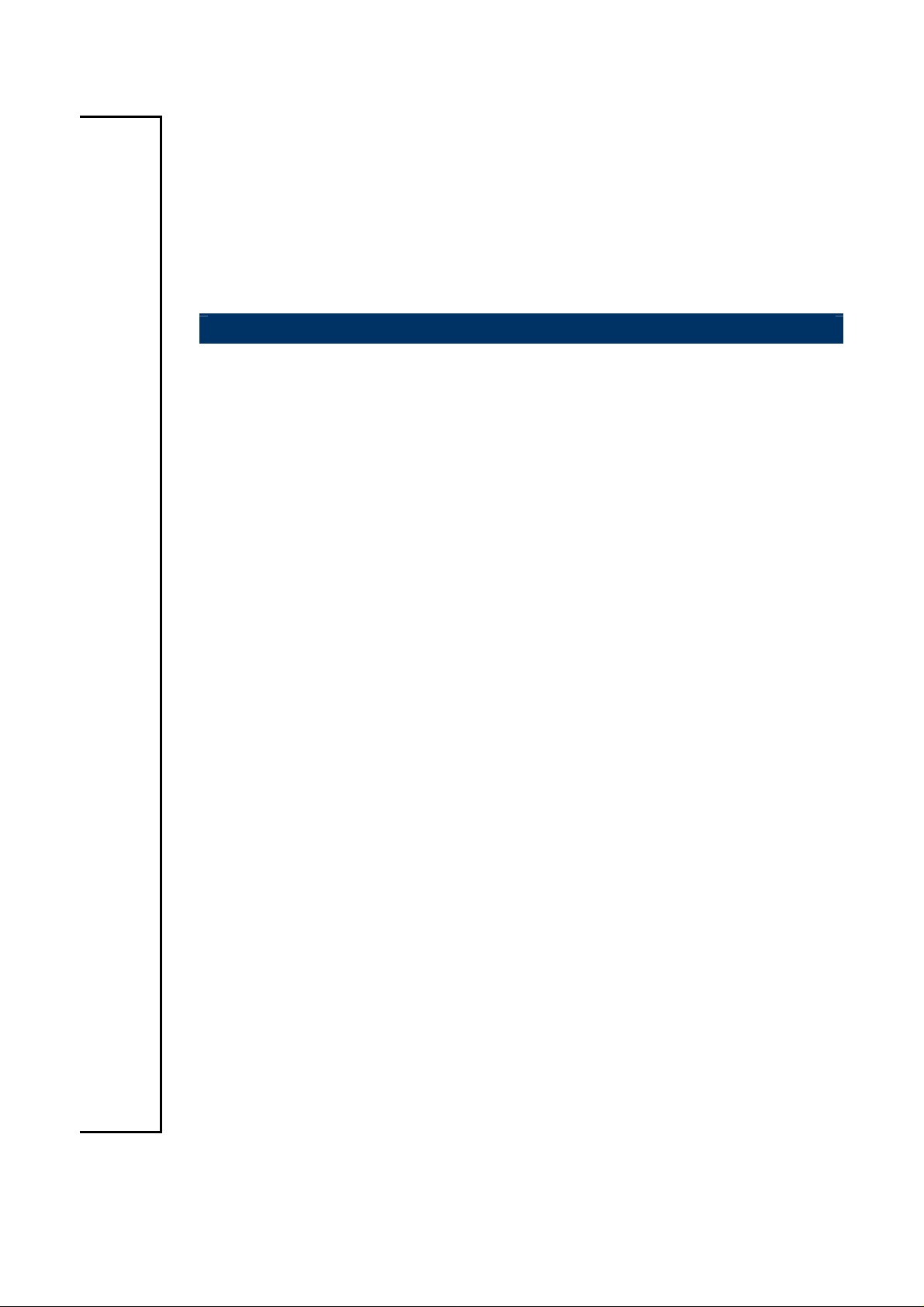
XTX-PNV
Intel Pineview XTX Module
Quick Installation Guide
1st Ed – 9 November 2010
Part No. E2017275400R
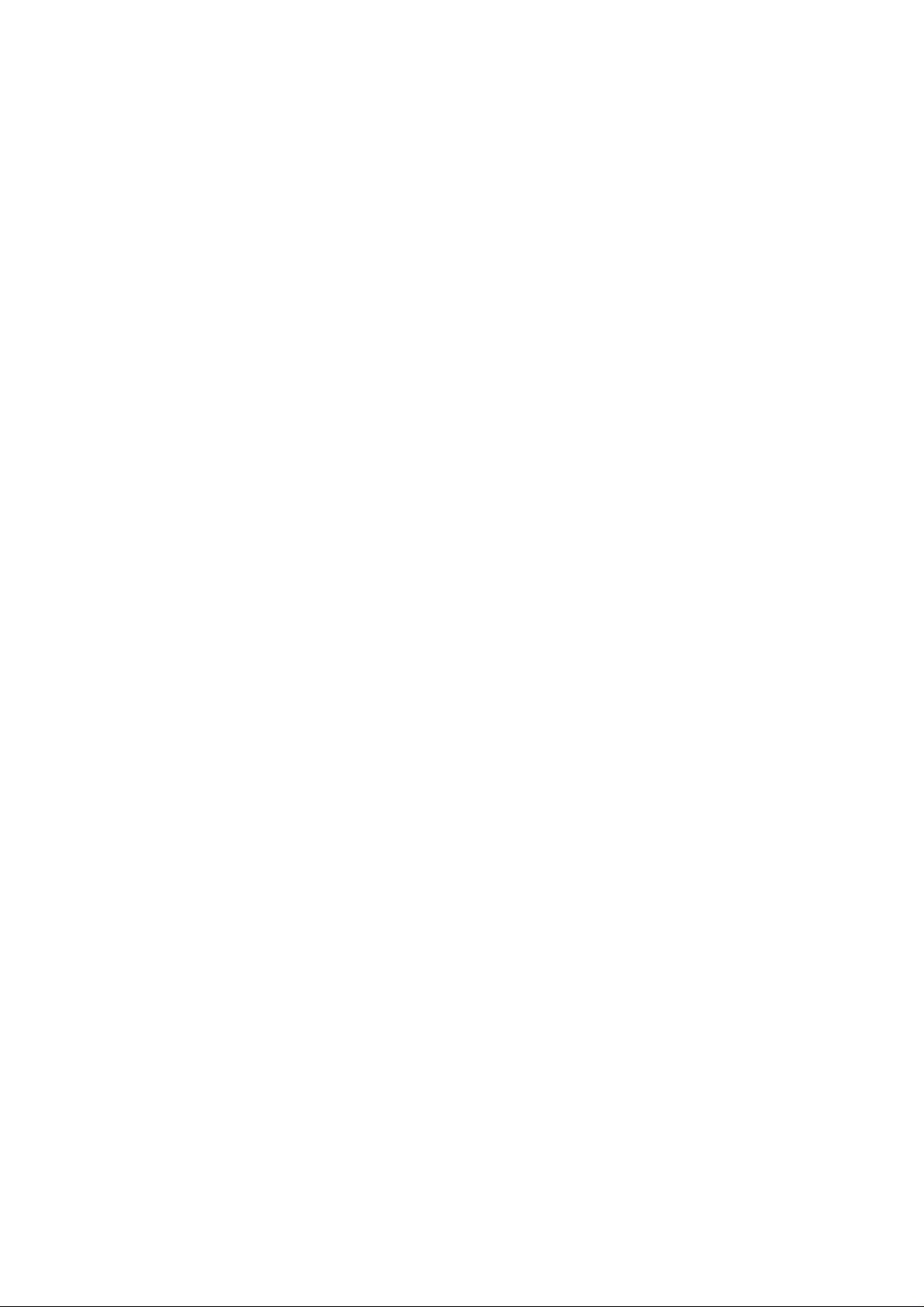
XTX-PNV
Content
1. Getting Started...........................................................................................................3
1.1 Safety Precautions ................................................................................................3
1.2 Packing List...........................................................................................................3
2. Hardware Configuration............................................................................................4
2.1 Product Overview..................................................................................................5
2.2 Jumper and Connector List ...................................................................................6
2.3 Setting Jumpers & Connectors..............................................................................7
2.3.1 AT/ATX mode/ AT/ATX power selection (SW1)...............................................7
2.3.1.1 Signal Description –AT/ATX mode/ AT/ATX power selection ............................... 7
2.3.2 Bypass / scaler Mode selection for LCD Mode (SW2).....................................8
2.3.2.1 Signal description- Bypass / scaler Mode selection .............................................. 8
2 XTX-PNV Quick Installation Guide

Quick Installation Guide
1. Getting Started
1.1 Safety Precautions
Warning!
Always completely disconnect the power cord from your
chassis whenever you work with the hardware. Do not
make connections while the power is on. Sensitive
electronic components can be damaged by sudden power
surges. Only experienced electronics personnel should
open the PC chassis.
Caution!
Always ground yourself to remove any static charge before
touching the CPU card. Modern electronic devices are very
sensitive to static electric charges. As a safety precaution,
use a grounding wrist strap at all times. Place all electronic
components in a static-dissipative surface or static-shielded
bag when they are not in the chassis.
1.2 Packing List
Before you begin installing your single board, please make sure that the
following materials have been shipped:
z 1 x XTX-PNV Intel Pineview XTX Module
z 1 x Quick Installation Guide
z 1 x DVD-ROM contains the followings:
— User’s Manual (this manual in PDF file)
— Ethernet driver and utilities
— VGA drivers and utilities
— Audio drivers and utilities
XTX-PNV Quick Installation Guide 3

XTX-PNV
2. Hardware
Configuration
4 XTX-PNV Quick Installation Guide

2.1 Product Overview
Quick Installation Guide
XTX-PNV Quick Installation Guide 5

XTX-PNV
2.2 Jumper and Connector List
You can configure your board to match the needs of your application by setting jumpers. A
jumper is the simplest kind of electric switch.
It consists of two metal pins and a small metal clip (often protected by a plastic cover) that
slides over the pins to connect them. To “close” a jumper you connect the pins with the clip.
To “open” a jumper you remove the clip. Sometimes a jumper will have three pins, labeled 1,
2, and 3. In this case, you would connect either two pins.
The jumper settings are schematically depicted in this manual as follows:
A pair of needle-nose pliers may be helpful when working with jumpers.
Connectors on the board are linked to external devices such as hard disk drives, a
keyboard, or floppy drives. In addition, the board has a number of jumpers that allow you to
configure your system to suit your application.
If you have any doubts about the best hardware configuration for your application, contact
your local distributor or sales representative before you make any changes.
The following tables list the function of each of the board's jumpers and connectors.
Connectors
Label Function Note
SW1
SW2
XTX1
XTX2
AT/ATX mode/ AT/ATX power select
Bypass / scaler Mode selection for LCD mode
PIN
XTX connector 1
XTX connector 2
XTX3
XTX4
DIMM1
6 XTX-PNV Quick Installation Guide
XTX connector 3
XTX connector 4
204-pin DDR3 SDRAM DIMM socket

2.3 Setting Jumpers & Connectors
2.3.1 AT/ATX mode/ AT/ATX power selection (SW1)
Quick Installation Guide
*Default
AT/ATX Power
AT power
OFF
OFF
1
2
ATX power*
1
2
=
>
ON
ON
AT/ATX mode
AT mode
OFF
1
>
2
ATX mode*
ON
OFF
1
=
2
ON
2.3.1.1 Signal Description –AT/ATX mode/ AT/ATX power selection
AT/ATX power / AT/ATX mode Description
AT mode/ AT power
AT mode/ ATX power
ATX mode/ AT power
ATX mode/ ATX power
Use AT power input, and set the board in AT
mode.
Use ATX power input, and set the board in AT
mode.
Use AT power input, and set the board in ATX
mode.
Use ATX power input, and set the board in ATX
mode.
XTX-PNV Quick Installation Guide 7

XTX-PNV
2.3.2 Bypass / scaler Mode selection for LCD Mode (SW2)
Bypass Mode selection
*Default
XX
ON
ON
ON
Scaler Mode selection
XX
=
Scaler Mode selection*
XX
=
4
3
>
2
>
1
>
4
3
>
2
1
>
4
3
2
>
1
>
OFF
OFF
OFF
2.3.2.1 Signal description- Bypass / scaler Mode selection
Bypass / scaler enable Description
Bypass Mode is enabled
Scaler Mode is enabled
Scaler Mode is enabled
Enable 1 LCD/48bit
Enable 2 LCD/24bit
Enable 2 LCD/18bit
8 XTX-PNV Quick Installation Guide
