Page 1
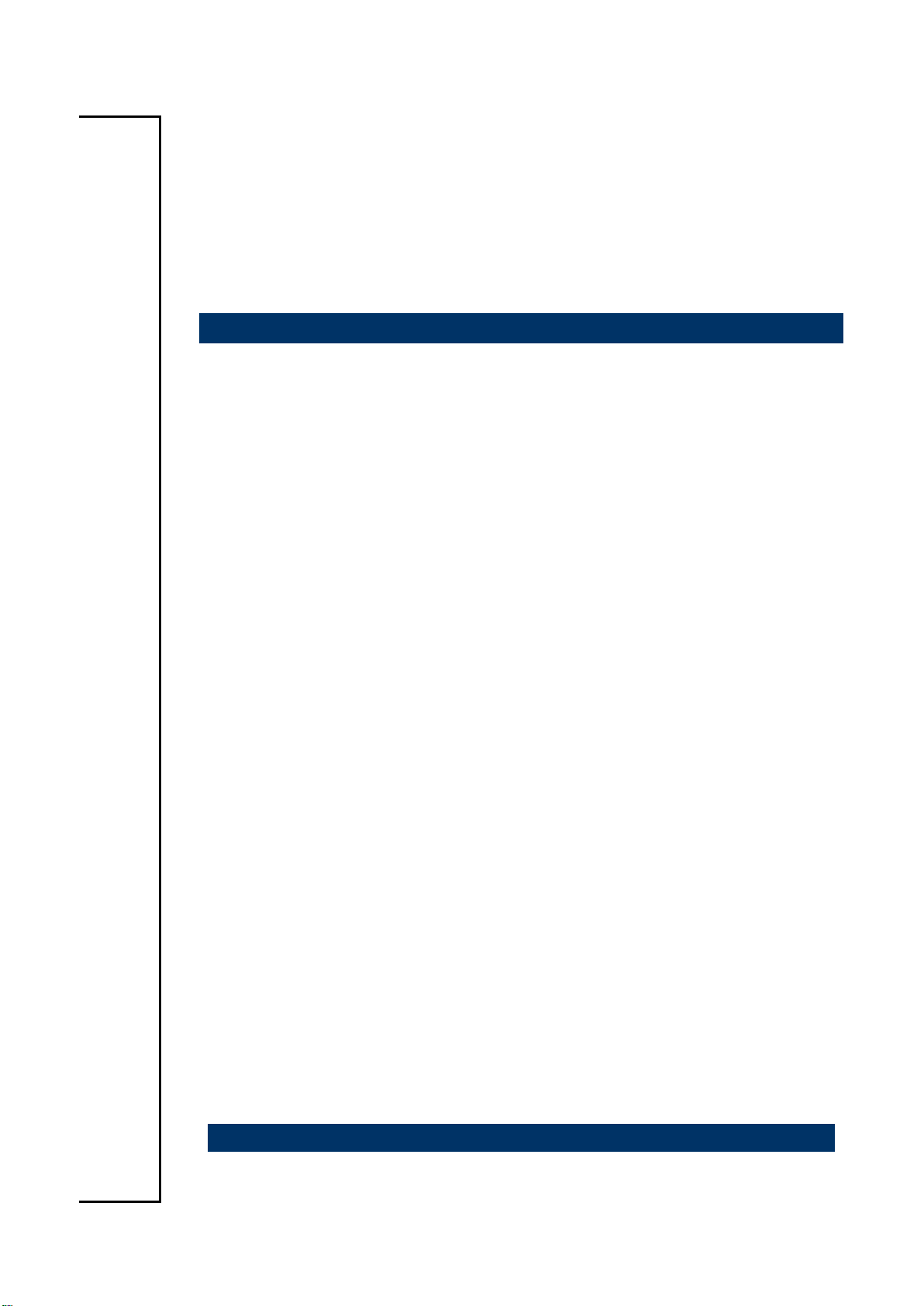
ESM-BYT
Intel® Atom™ SoC Processors COM Express Type 6 Module
User’s Manual
1st Ed – 18 August 2014
Copyright Notice
Copyright 2014 Avalue Technology Inc., ALL RIGHTS RESERVED.
Part No. E2047286900R
Page 2
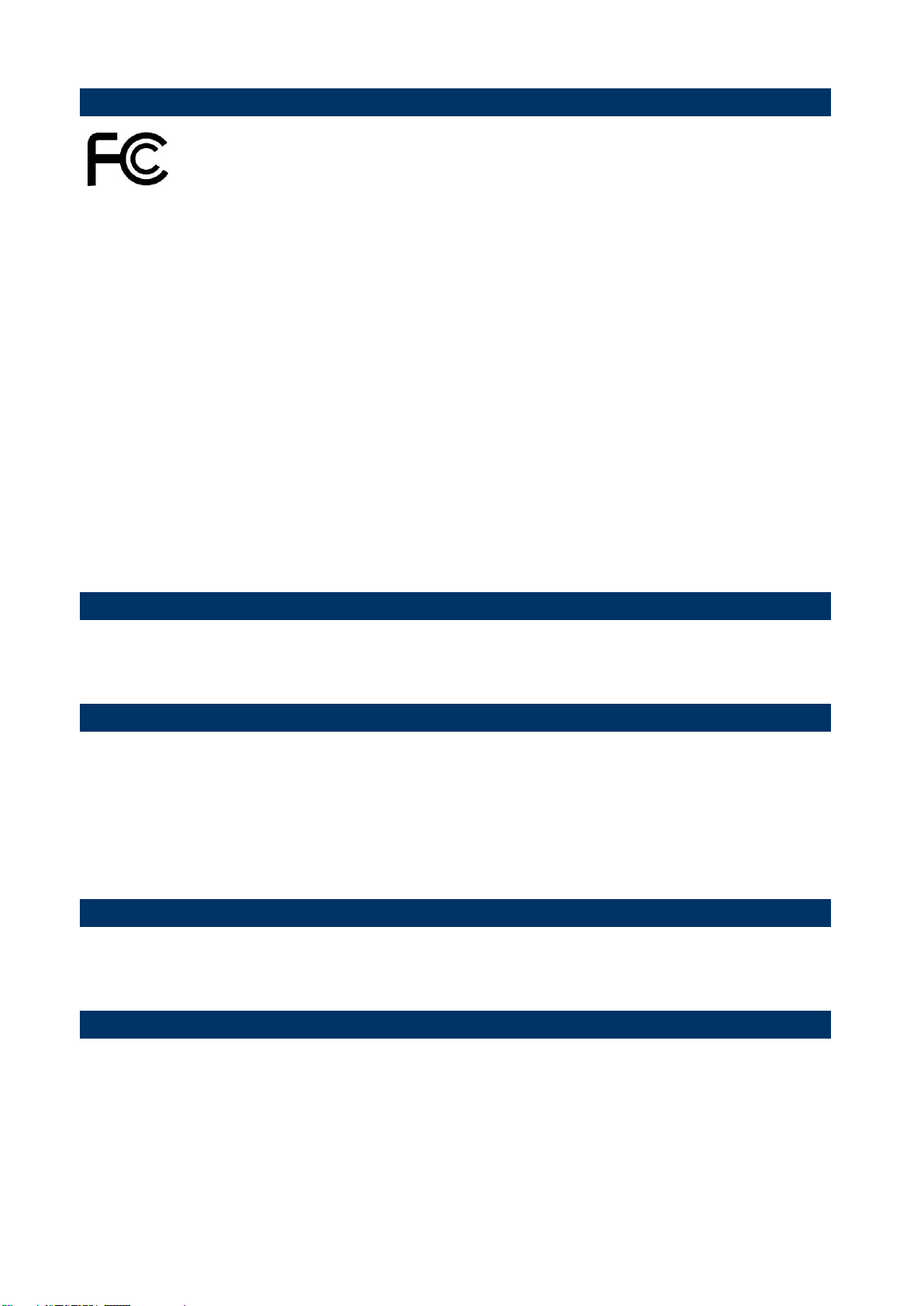
ESM-BYT User’s Manual
FCC Statement
Notice
Copyright Notice
Trademark Acknowledgement
Disclaimer
THIS DEVICE COMPLIES WITH PART 15 FCC RULES. OPERATION IS
SUBJECT TO THE FOLLOWING TWO CONDITIONS:
(1) THIS DEVICE MAY NOT CAUSE HARMFUL INTERFERENCE.
(2) THIS DEVICE MUST ACCEPT ANY INTERFERENCE RECEIVED INCLUDING
INTERFERENCE THAT MAY CAUSE UNDESIRED OPERATION.
THIS EQUIPMENT HAS BEEN TESTED AND FOUND TO COMPLY WITH THE LIMITS
FOR A CLASS “A” DIGITAL DEVICE, PURSUANT TO PART 15 OF THE FCC RULES.
THESE LIMITS ARE DESIGNED TO PROVIDE REASONABLE PROTECTION AGAINST
HARMFUL INTERFERENCE WHEN THE EQUIPMENT IS OPERATED IN A
COMMERCIAL ENVIRONMENT. THIS EQUIPMENT GENERATES, USES, AND CAN
RADIATE RADIO FREQUENCY ENERGY AND, IF NOT INSTALLED AND USED IN
ACCORDANCE WITH THE INSTRUCTION MANUAL, MAY CAUSE HARMFUL
INTERFERENCE TO RADIO COMMUNICATIONS.
OPERATION OF THIS EQUIPMENT IN A RESIDENTIAL AREA IS LIKELY TO CAUSE
HARMFUL INTERFERENCE IN WHICH CASE THE USER WILL BE REQUIRED TO
CORRECT THE INTERFERENCE AT HIS OWN EXPENSE.
This guide is designed for experienced users to setup the system within the shortest time.
For detailed information, please always refer to the electronic user’s manual.
Copyright 2014 Avalue Technology Inc., ALL RIGHTS RESERVED.
No part of this document may be reproduced, copied, translated, or transmitted in any form
or by any means, electronic or mechanical, for any purpose, without the prior written
permission of the original manufacturer.
Brand and product names are trademarks or registered trademarks of their respective
owners.
Avalue Technology Inc. reserves the right to make changes, without notice, to any product,
including circuits and/or software described or contained in this manual in order to improve
design and/or performance. Avalue Technology assumes no responsibility or liability for the
use of the described product(s), conveys no license or title under any patent, copyright, or
masks work rights to these products, and makes no representations or warranties that
2 ESM-BYT User’s Manual
Page 3
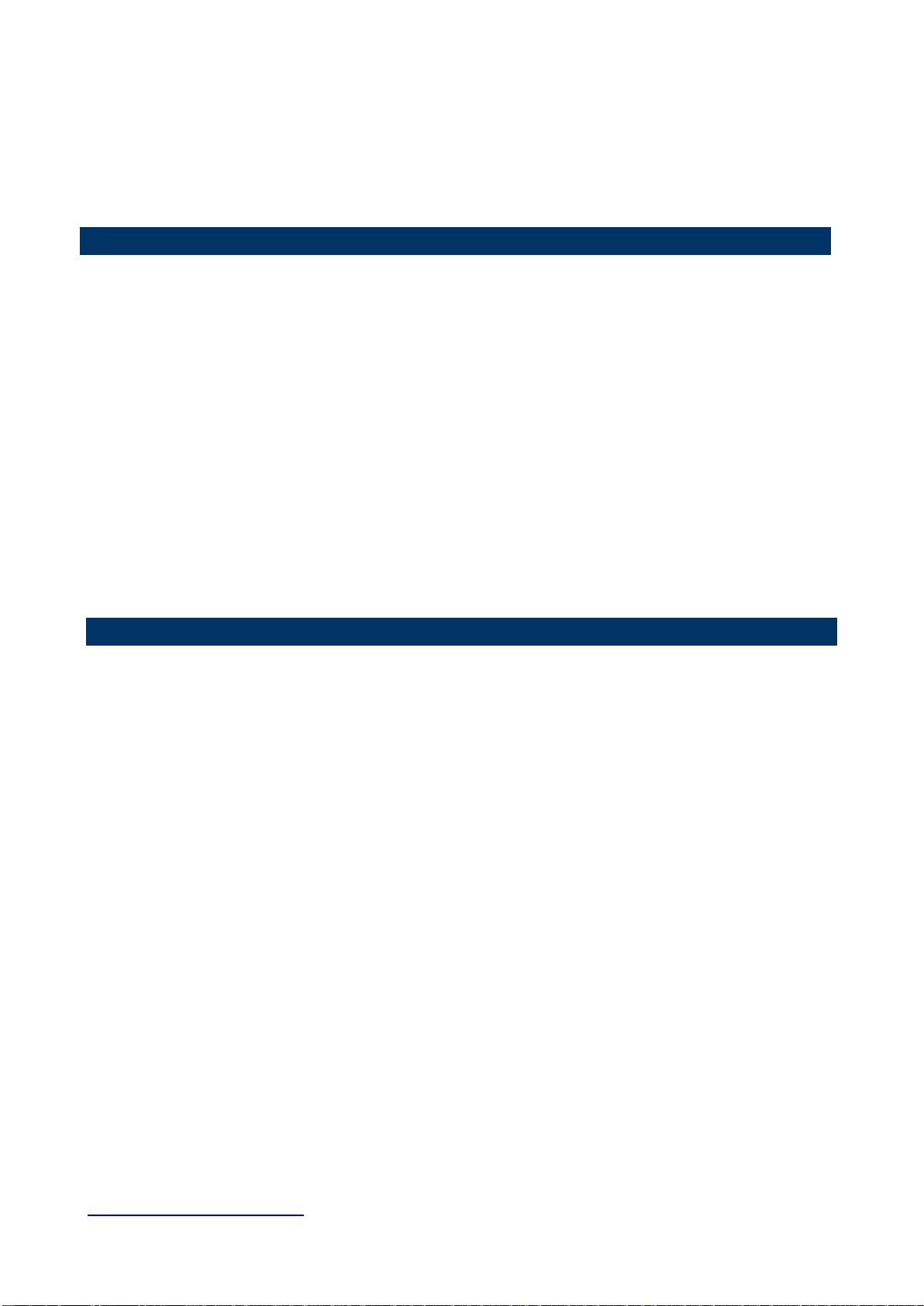
ESM-BYT User’s Manual
3
Life Support Policy
A Message to the Customer
these products are free from patent, copyright, or mask work right infringement, unless
otherwise specified. Applications that are described in this manual are for illustration
purposes only. Avalue Technology Inc. makes no representation or warranty that such
application will be suitable for the specified use without further testing or modification.
Avalue Technology’s PRODUCTS ARE NOT FOR USE AS CRITICAL COMPONENTS IN
LIFE SUPPORT DEVICES OR SYSTEMS WITHOUT THE PRIOR WRITTEN APPROVAL
OF Avalue Technology Inc.
As used herein:
1. Life support devices or systems are devices or systems which, (a) are intended for
surgical implant into body, or (b) support or sustain life and whose failure to perform,
when properly used in accordance with instructions for use provided in the labeling, can
be reasonably expected to result in significant injury to the user.
2. A critical component is any component of a life support device or system whose
failure to perform can be reasonably expected to cause the failure of the life
support device or system, or to affect its safety or effectiveness.
Avalue Customer Services
Each and every Avalue’s product is built to the most exacting specifications to ensure
reliable performance in the harsh and demanding conditions typical of industrial
environments. Whether your new Avalue device is destined for the laboratory or the factory
floor, you can be assured that your product will provide the reliability and ease of operation
for which the name Avalue has come to be known.
Your satisfaction is our primary concern. Here is a guide to Avalue’s customer services. To
ensure you get the full benefit of our services, please follow the instructions below carefully.
Technical Support
We want you to get the maximum performance from your products. So if you run into
technical difficulties, we are here to help. For the most frequently asked questions, you can
easily find answers in your product documentation. These answers are normally a lot more
detailed than the ones we can give over the phone. So please consult the user’s manual
first.
To receive the latest version of the user’s manual; please visit our Web site at:
http://www.avalue.com.tw/
ESM-BYT User’s Manual
Page 4
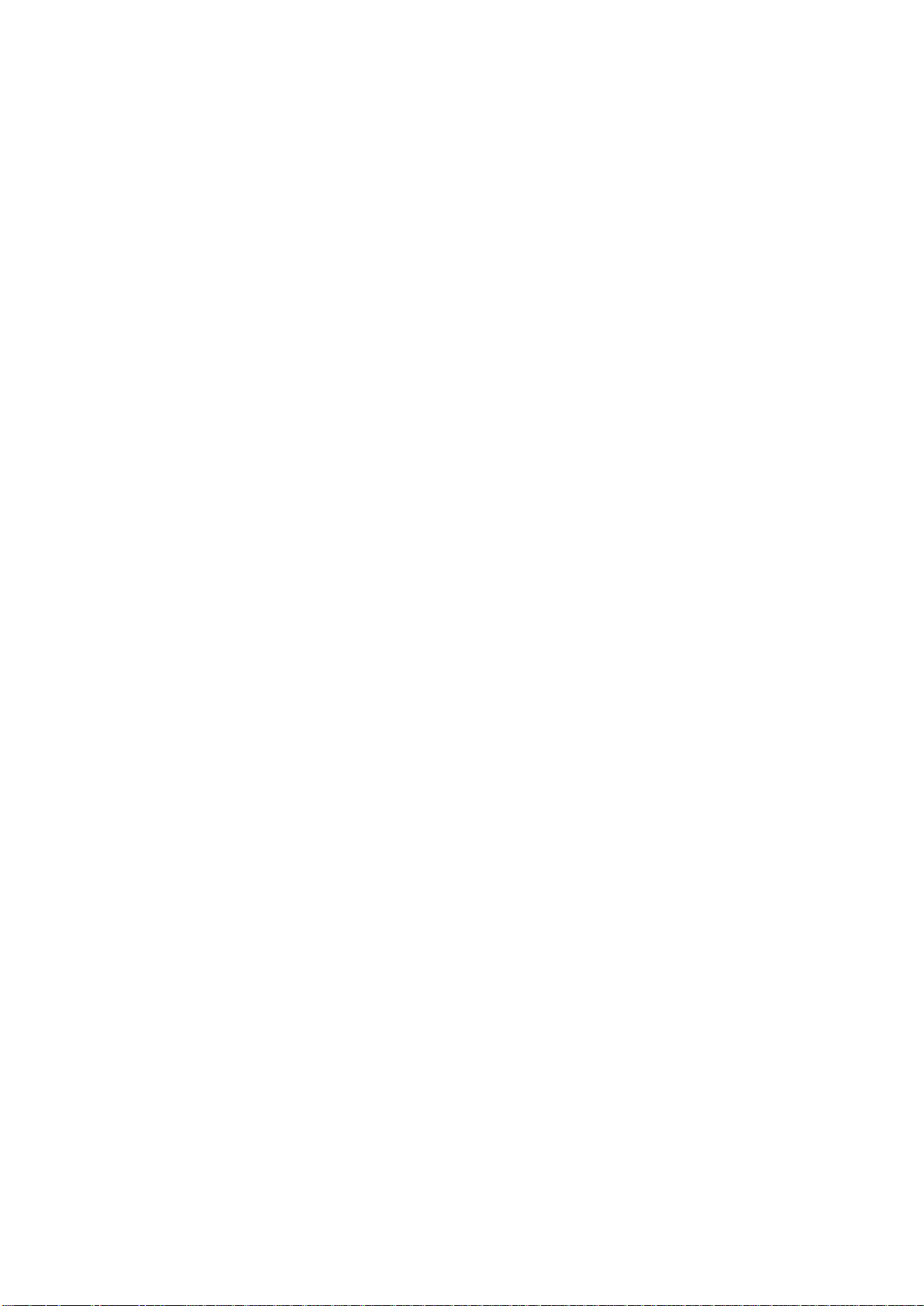
ESM-BYT User’s Manual
CONTENT
1. Getting Started ............................................................................................................ 7
1.1 Safety Precautions .................................................................................................... 7
1.2 Packing List ............................................................................................................... 7
1.3 Document Amendment History ................................................................................. 8
1.4 Manual Objectives ..................................................................................................... 9
1.5 System Specifications ............................................................................................. 10
1.6 Architecture Overview—Block Diagram .................................................................. 12
2. Hardware Configuration ........................................................................................... 13
2.1 Product Overview .................................................................................................... 14
2.2 Installation Procedure ............................................................................................. 16
2.2.1 Main Memory .................................................................................................................................. 17
2.3 Connector List ......................................................................................................... 19
2.4 Setting Jumpers & Connectors ............................................................................... 20
2.4.1 AT/ATX mode selector (SW1) ........................................................................................................ 20
2.4.1.1 Signal Description –AT/ATX mode selection ......................................................................... 20
2.4.2 COM Express Connector 1 (CN1A) ............................................................................................... 21
2.4.2.1 Signal Description – COM Express Connector 1 (CN1A) ...................................................... 25
2.4.2.1.1 Audio Signals .................................................................................................................... 25
2.4.2.1.2 Gigabit Ethernet Signals ................................................................................................... 25
2.4.2.1.3 GPIO Signals ..................................................................................................................... 25
2.4.2.1.4 Flat Panel LVDS Signals ................................................................................................... 26
2.4.2.1.5 LPC Signals ....................................................................................................................... 26
2.4.2.1.6 Miscellaneous Signals ....................................................................................................... 26
2.4.2.1.7 PCI Express Signals.......................................................................................................... 26
2.4.2.1.8 Power Signals ................................................................................................................... 27
2.4.2.1.9 Power & System Management Signals ............................................................................. 27
2.4.2.1.10 LVDS Signals .................................................................................................................... 27
2.4.2.1.11 I2C Signals ........................................................................................................................ 27
2.4.2.1.12 SATA Signals .................................................................................................................... 28
2.4.2.1.13 VGA Signals ...................................................................................................................... 28
2.4.2.1.14 USB Signals ...................................................................................................................... 28
2.4.3 COM Express Connector 2 (CN1B) ............................................................................................... 29
2.4.3.1 Signal Description – COM Express Connector 2 (CN1B) ........................................................... 33
2.4.3.1.1 USB3.0 Signals ................................................................................................................... 33
4 ESM-BYT User’s Manual
Page 5
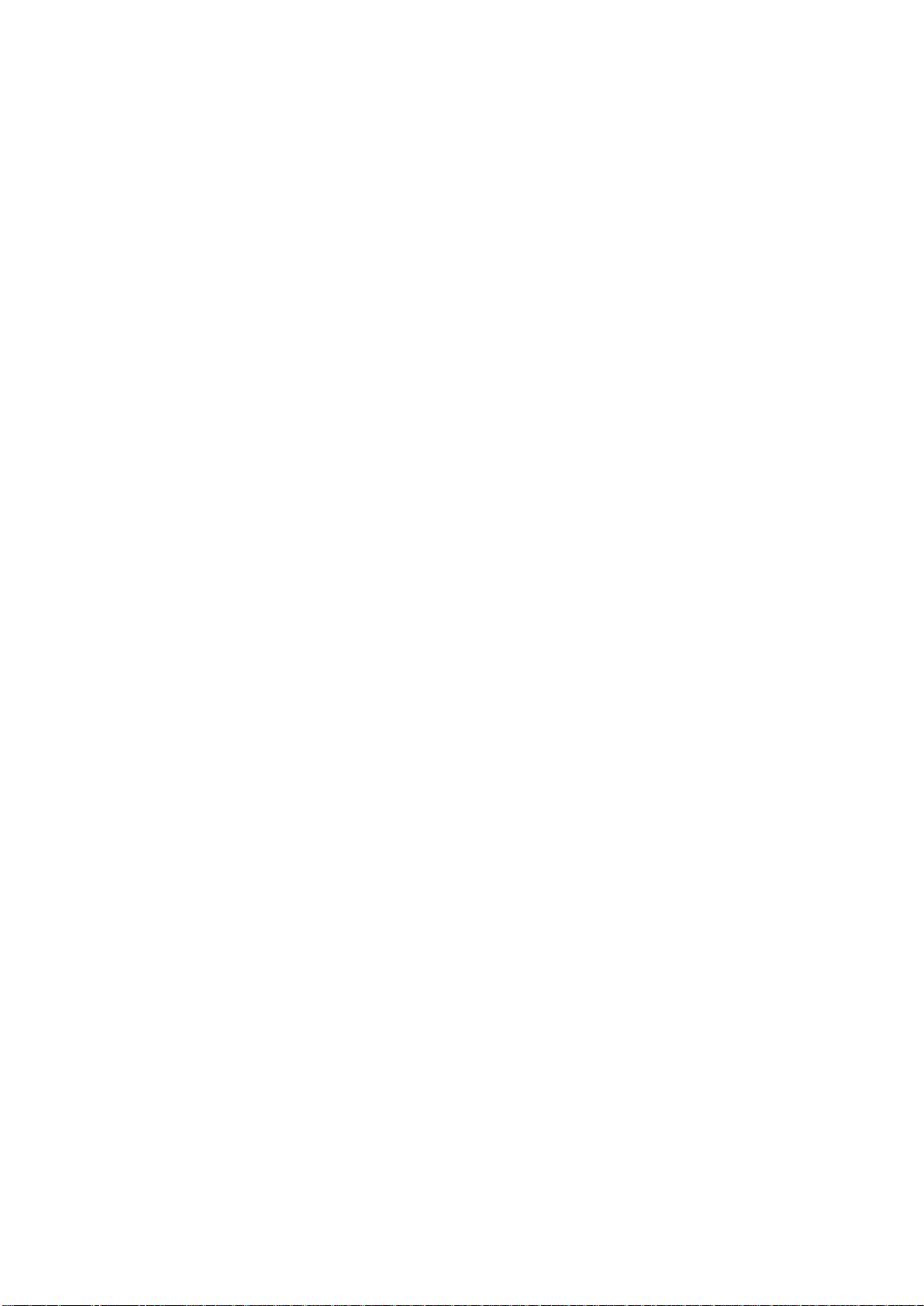
ESM-BYT User’s Manual
5
2.4.3.1.2 DDI Signals .......................................................................................................................... 33
3.BIOS Setup .................................................................................................................... 34
3.1 Introduction ............................................................................................................. 35
3.2 Starting Setup ......................................................................................................... 35
3.3 Using Setup ............................................................................................................ 36
3.4 Getting Help ............................................................................................................ 37
3.5 In Case of Problems ................................................................................................ 37
3.6 BIOS setup .............................................................................................................. 38
3.6.1 Main Menu ...................................................................................................................................... 38
3.6.1.1 System Language .................................................................................................................. 39
3.6.1.2 System Date .......................................................................................................................... 39
3.6.1.3 System Time .......................................................................................................................... 39
3.6.2 Advanced Menu ............................................................................................................................. 39
3.6.2.1 APCI Settings ........................................................................................................................ 40
3.6.2.2 NCT6776 Super IO Configuration ......................................................................................... 41
3.6.2.2.1 Serial Port 1 Configuration .................................................................................................... 41
3.6.2.2.2 Serial Port 2 Configuration .................................................................................................... 42
3.6.2.2.3 Parallel Port Configuration ..................................................................................................... 43
3.6.2.3 H/W Monitor ........................................................................................................................... 44
3.6.2.3.1 Smart Fan Mode Configuration ............................................................................................. 45
3.6.2.4 S5 RTC Wake Settings .......................................................................................................... 45
3.6.2.5 Serial Port Console Redirection ............................................................................................ 47
3.6.2.5.1 COM1 .................................................................................................................................... 47
3.6.2.5.2 Console Redirection Settings ................................................................................................ 49
3.6.2.6 CPU Configuration ................................................................................................................. 50
3.6.2.6.1 Socket 0 CPU Information ..................................................................................................... 51
3.6.2.7 PPM Configuration................................................................................................................. 51
3.6.2.8 IDE Configuration .................................................................................................................. 52
3.6.2.9 Network Stack Configuration ................................................................................................. 53
3.6.2.10 CSM Configuration ................................................................................................................ 54
3.6.2.11 USB Configuration ................................................................................................................. 55
3.6.2.12 Security Configuration ........................................................................................................... 56
3.6.2.13 Lan driver report status .......................................................................................................... 57
3.6.3 Chipset.......................................................................................................................................... 58
3.6.3.1 North Bridge ......................................................................................................................... 58
3.6.3.1.1 Intel IGD Configuration .......................................................................................................... 59
3.6.3.1.2 IGD - LCD Control ................................................................................................................. 60
3.6.3.2 South Bridge ........................................................................................................................ 61
3.6.3.2.1 Azalia HD Audio..................................................................................................................... 61
3.6.3.2.2 USB Configuration ................................................................................................................. 62
ESM-BYT User’s Manual
Page 6
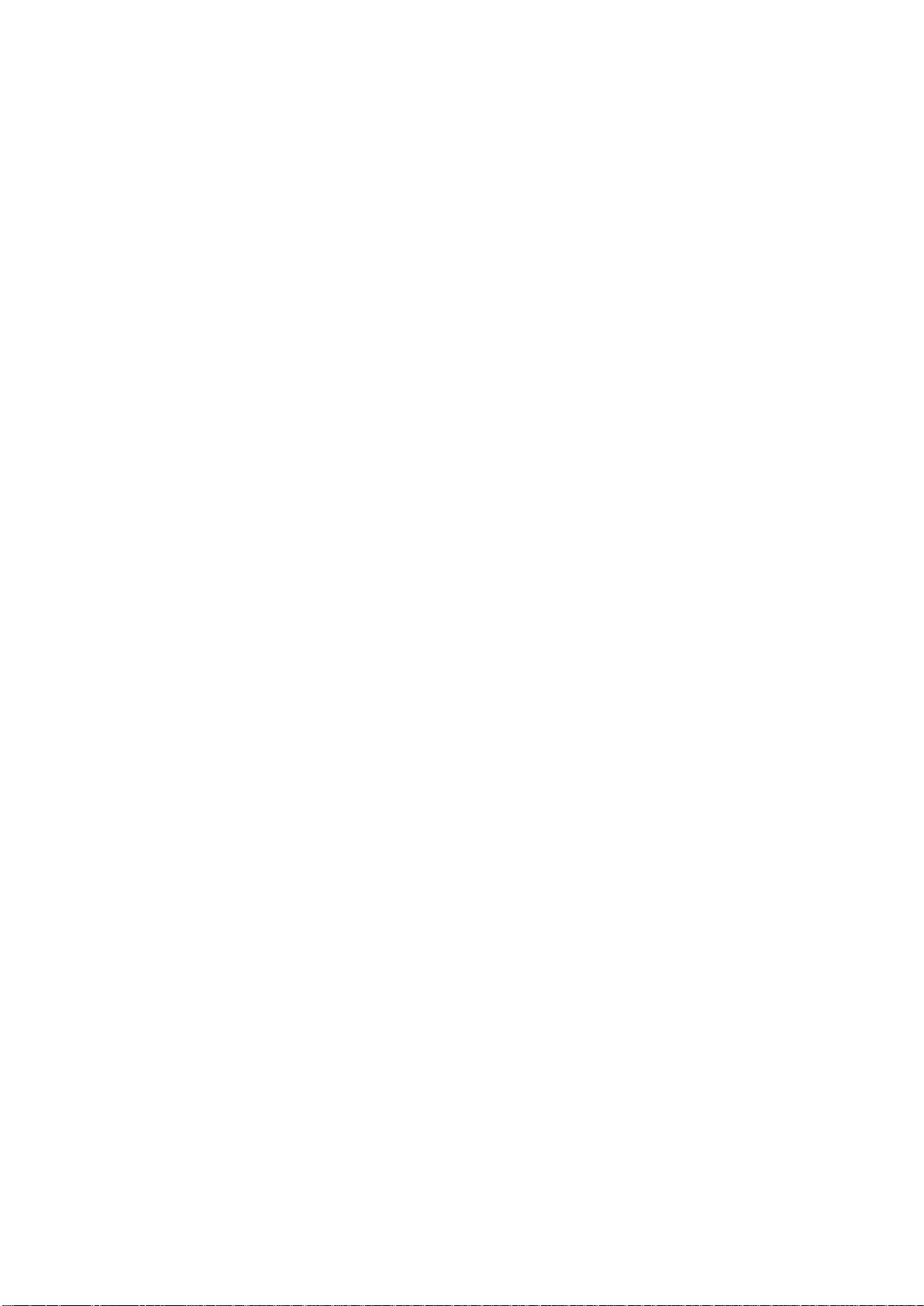
ESM-BYT User’s Manual
3.6.3.2.3 PCI Express Configuration .................................................................................................... 63
3.6.4 Security ......................................................................................................................................... 63
3.6.4.1 Secure Boot menu ............................................................................................................... 64
3.6.5 Boot .............................................................................................................................................. 65
3.6.6 Save and exit ................................................................................................................................ 66
3.6.6.1 Save Changes and Reset ...................................................................................................... 66
3.6.6.2 Discard Changes and Reset .................................................................................................. 66
3.6.6.3 Restore Defaults .................................................................................................................... 66
3.6.6.4 Launch EFI Shell from filesystem device .............................................................................. 66
4. Drivers Installation....................................................................................................... 67
4.1 Install Chipset Driver ............................................................................................... 68
4.2 Install Display Driver ............................................................................................... 69
4.3 Install LAN Driver (For Intel I211AT) ....................................................................... 70
4.4 Install USB 3.0 Driver .............................................................................................. 72
4.5 Install Audio Driver .................................................................................................. 73
5. Mechanical Drawing .................................................................................................... 74
6 ESM-BYT User’s Manual
Page 7
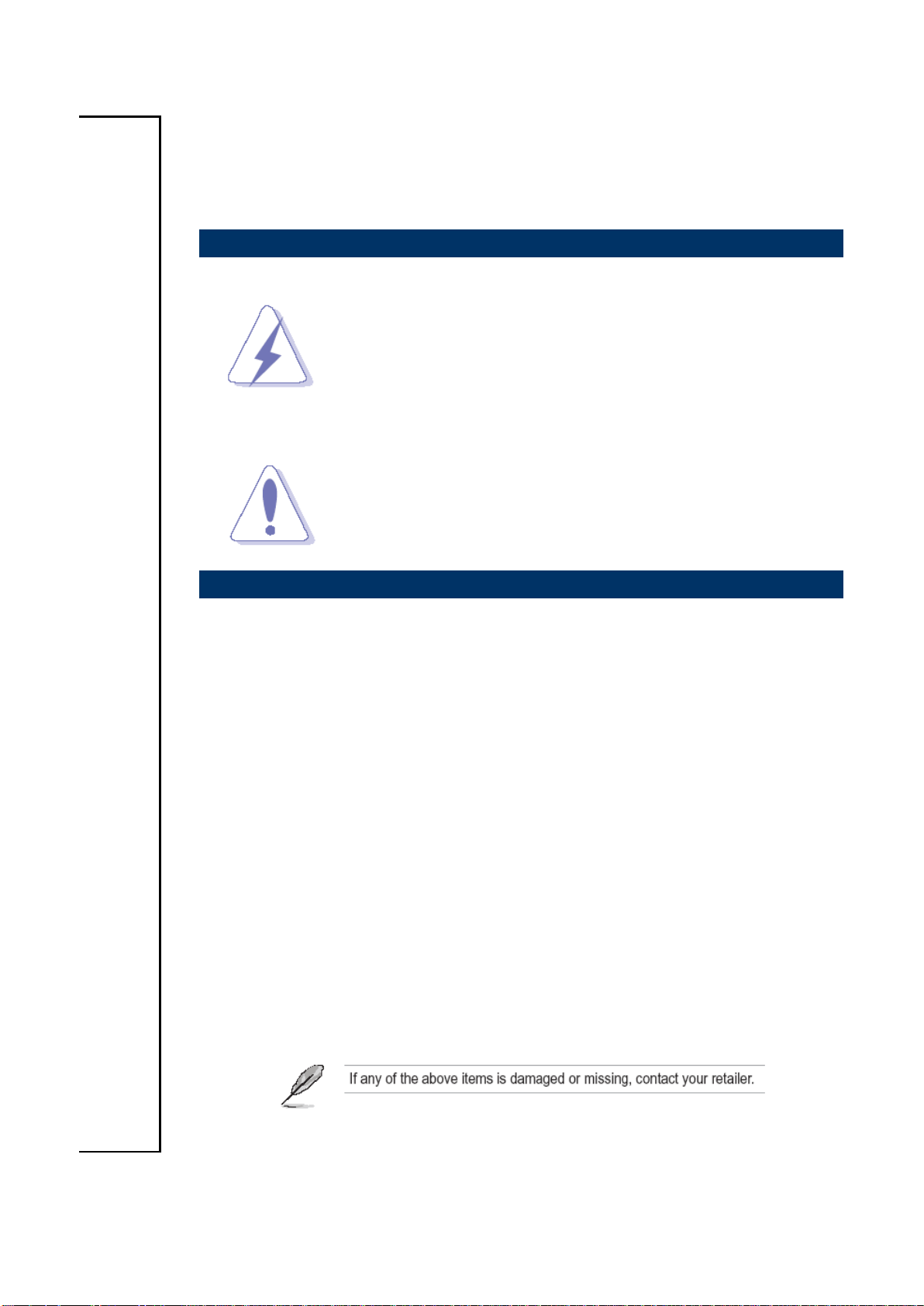
ESM-BYT User’s Manual
7
1. Getting Started
1.1 Safety Precautions
Warning!
Always completely disconnect the power cord from your
chassis whenever you work with the hardware. Do not
make connections while the power is on. Sensitive
electronic components can be damaged by sudden power
surges. Only experienced electronics personnel should
open the PC chassis.
Caution!
Always ground yourself to remove any static charge before
touching the CPU card. Modern electronic devices are very
sensitive to static electric charges. As a safety precaution,
use a grounding wrist strap at all times. Place all electronic
components in a static-dissipative surface or static-shielded
bag when they are not in the chassis.
1.2 Packing List
Before you begin installing your single board, please make sure that the
following materials have been shipped:
1 x ESM-BYT COMe Module
1 x DVD-ROM contains the followings:
— User’s Manual (this manual in PDF file)
— Ethernet driver and utilities
— VGA drivers and utilities
— Audio drivers and utilities
5 x Fixing screws
1 x Desiccant (5g)
ESM-BYT User’s Manual
Page 8
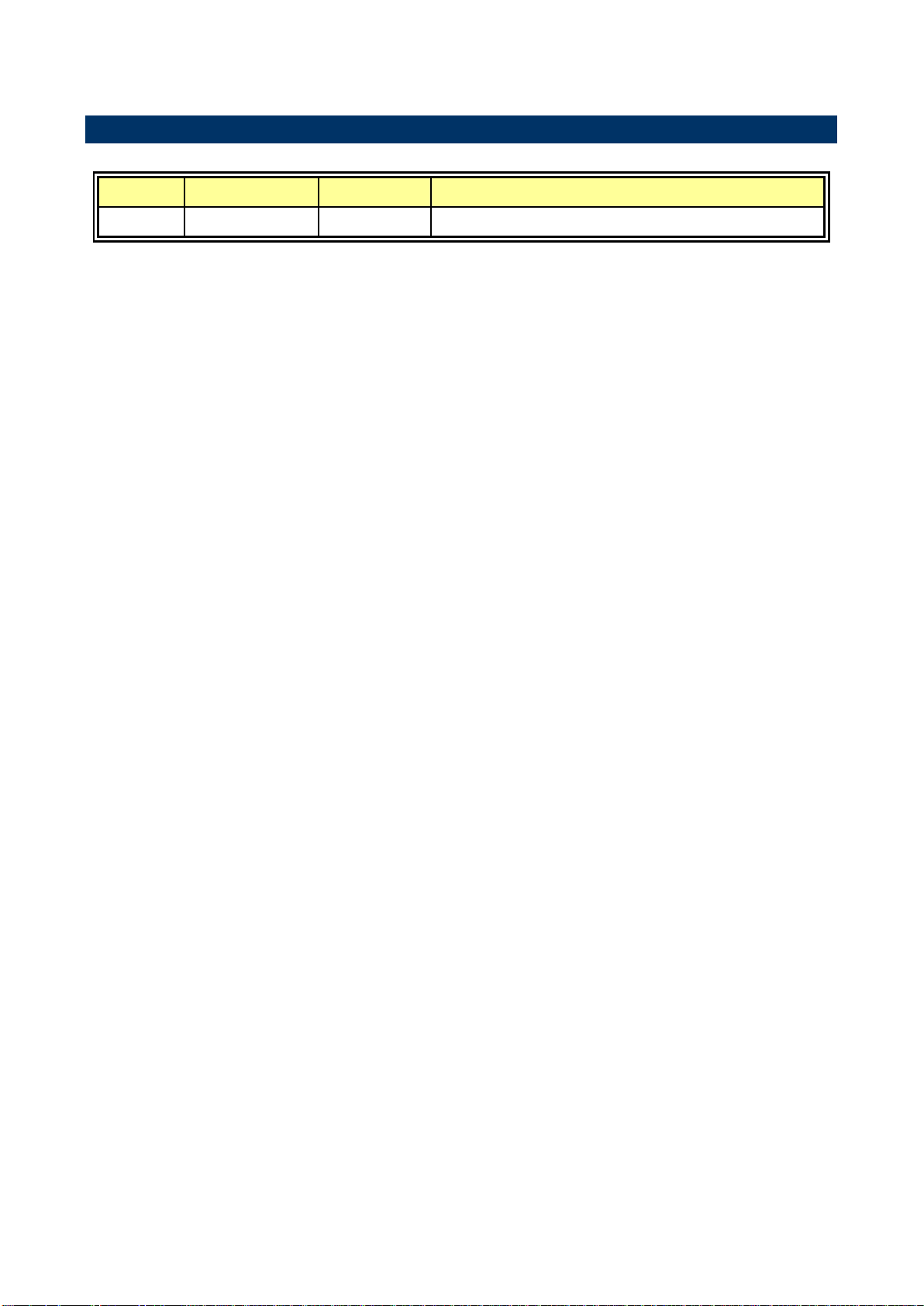
ESM-BYT User’s Manual
Revision
Date
By
Comment
1st
August 2014
Avalue
Initial Release
1.3 Document Amendment History
8 ESM-BYT User’s Manual
Page 9
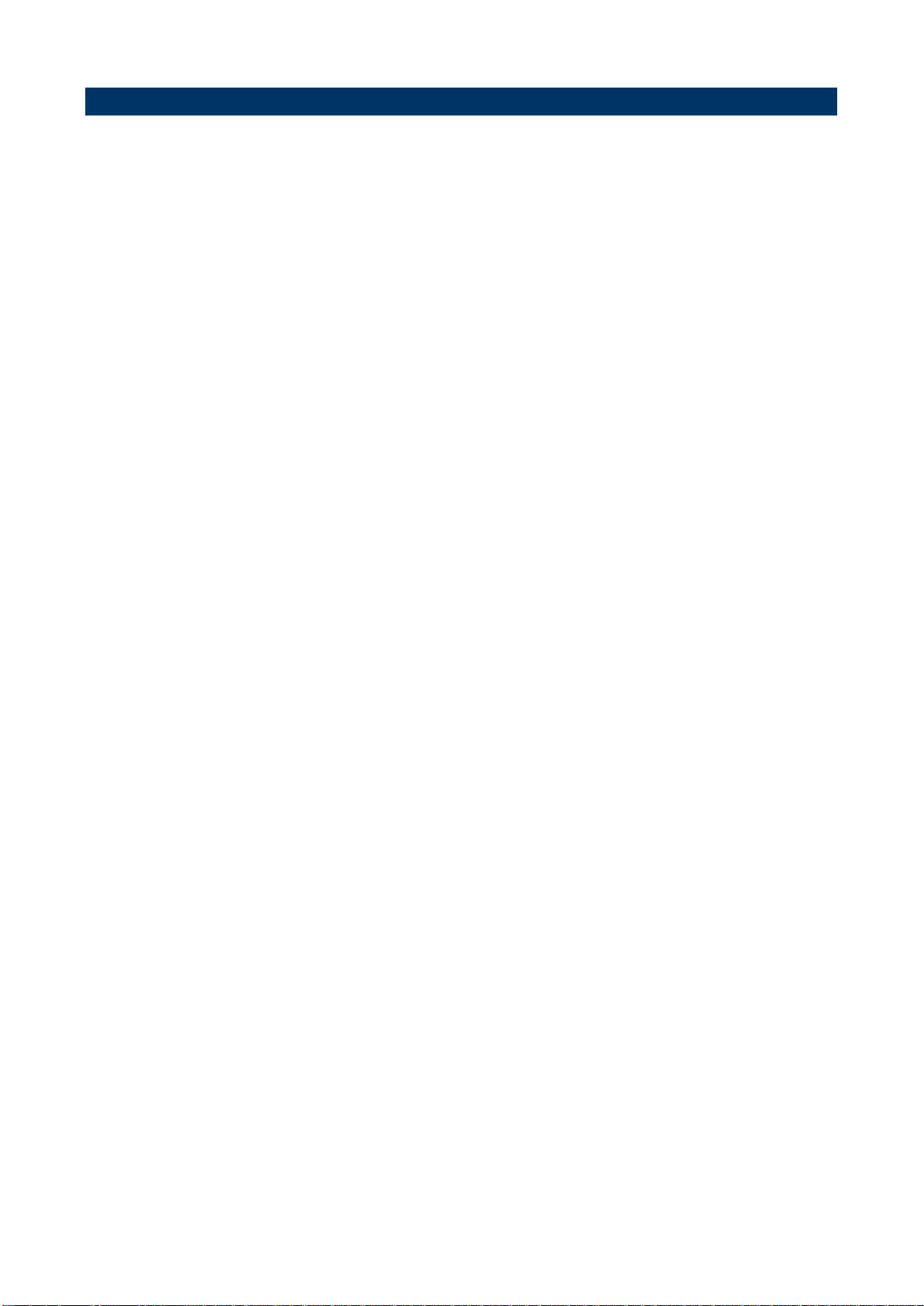
ESM-BYT User’s Manual
9
1.4 Manual Objectives
This manual describes in details Avalue Technology ESM-BYT Single Board.
We have tried to include as much information as possible but we have not duplicated
information that is provided in the standard IBM Technical References, unless it proved to
be necessary to aid in the understanding of this board.
We strongly recommend that you study this manual carefully before attempting to set up
ESM-BYT series or change the standard configurations. Whilst all the necessary
information is available in this manual we would recommend that unless you are confident,
you contact your supplier for guidance.
Please be aware that it is possible to create configurations within the NVRAM that make
booting impossible. If this should happen, clear the NVRAM settings, (see the description of
the Jumper Settings for details).
If you have any suggestions or find any errors regarding this manual and want to inform us
of these, please contact our Customer Service department with the relevant details.
ESM-BYT User’s Manual
Page 10

ESM-BYT User’s Manual
System
CPU
Intel Baytrail SOC Processor
Intel® Atom™ E3845 quad core processor
Intel® Atom™ E3827 quad core processor (By Request)
Intel® Atom™ E3826 dual core processor (By Request)
Intel® Atom™ E3825 dual core processor
Intel® Atom™ E3815 single core processor (By Request)
Intel® Celeron J1900 quad core processor (By Request)
Intel® Celeron N2930 quad core processor (By Request)
BIOS
AMI uEFI 64M or 128 Mbit Flash ROM
System Chipset
Intel Baytrail SOC integrated
System Memory
Two 204-pin DDR3 SODIMM socket, supports up to 8GB DDR3L 1066/1333 SDRAM
(Processor E3845 & J1900 Only Support 1333MHz)
Expansion
3 PCIe x 1
I/O
MIO
2 x Serial ATA ports
SMbus, LPC, SD Card(Option)
USB
7 x USB 2.0 (4 USB2.0 by Hub), 1 x USB 3.0 ports
DIO
4-bit GPI, 4-bit GPO
Display
Chipset
Baytrail SoC integrated Graphics
Chrontel CH7511B (eDP to LVDS)
Resolution
DP,eDP (2560 x 1600@60 24bpp),
HDMI 1.4a (1920 x 1080@60 24bpp)
Multiple Display
2 display pipes supported (VGA, LVDS/eDP, DDI)
HDMI
HDMI 1.4a
LCD Interface
Dual channel 18/24-bit LVDS
Audio
Interface
Intel High Definition Audio
Ethernet
LAN Chip
Intel I211AT GbE
Ethernet Interface
10/100/1000 Base-Tx Gigabit Ethernet Compatible
Mechanical &
Environmental
Power Requirement
+9 ~ +19V
1.5 System Specifications
10 ESM-BYT User’s Manual
Page 11
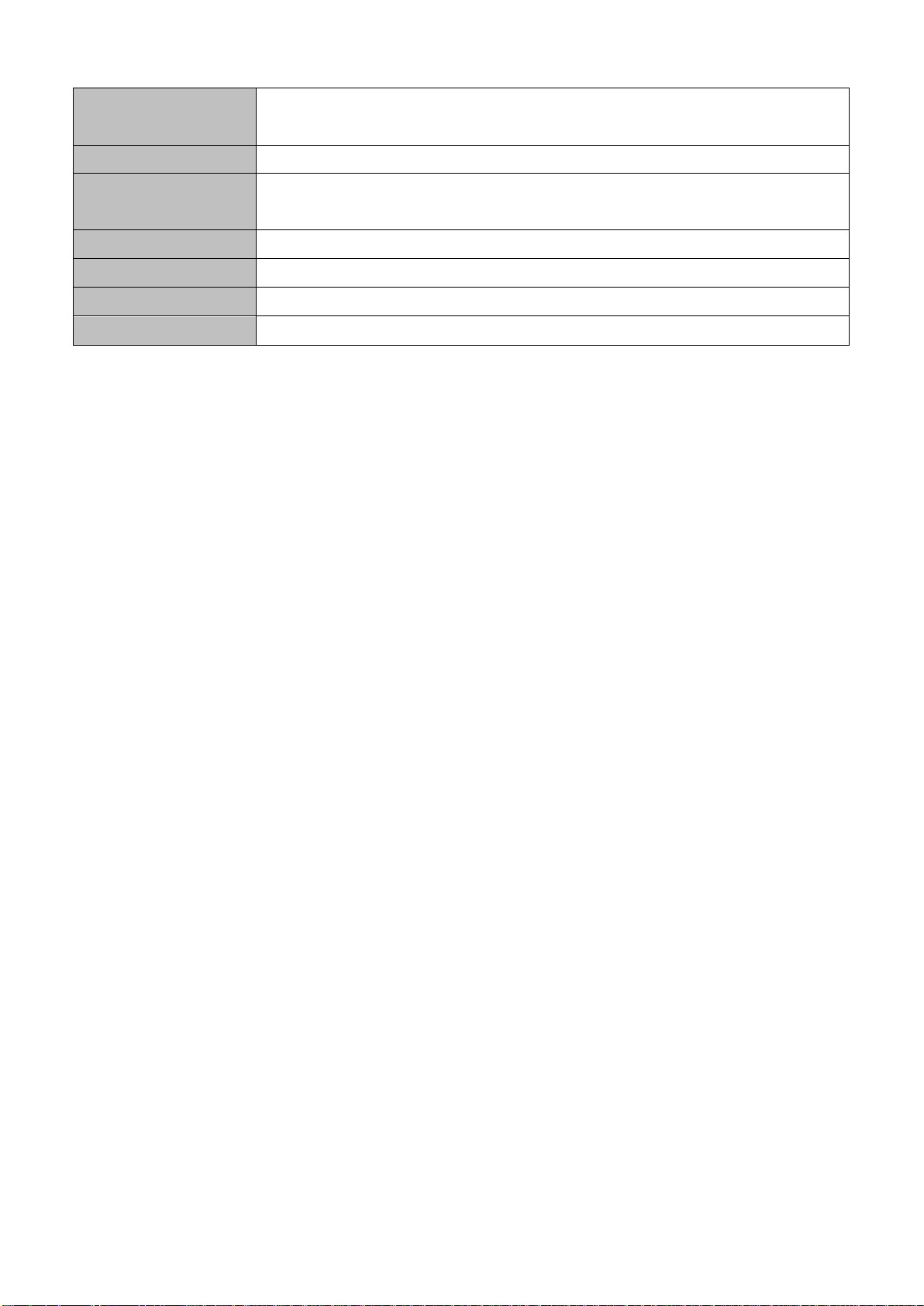
ESM-BYT User’s Manual
11
ACPI
Single power ATX Support S0, S3, S4, S5
ACPI 3.0 Compliant
Power Type
AT/ATX
Operating Temp.
Standard: 0 to 60C
Extended: -40 to 85C
Storage Temp.
-55°C to 85°C
Operating Humidity
0% ~ 90% relative humidity, non-condensing
Size (L x W)
125 mm x 95 mm
Weight
0.44lbs(0.2kg)
ESM-BYT User’s Manual
Page 12
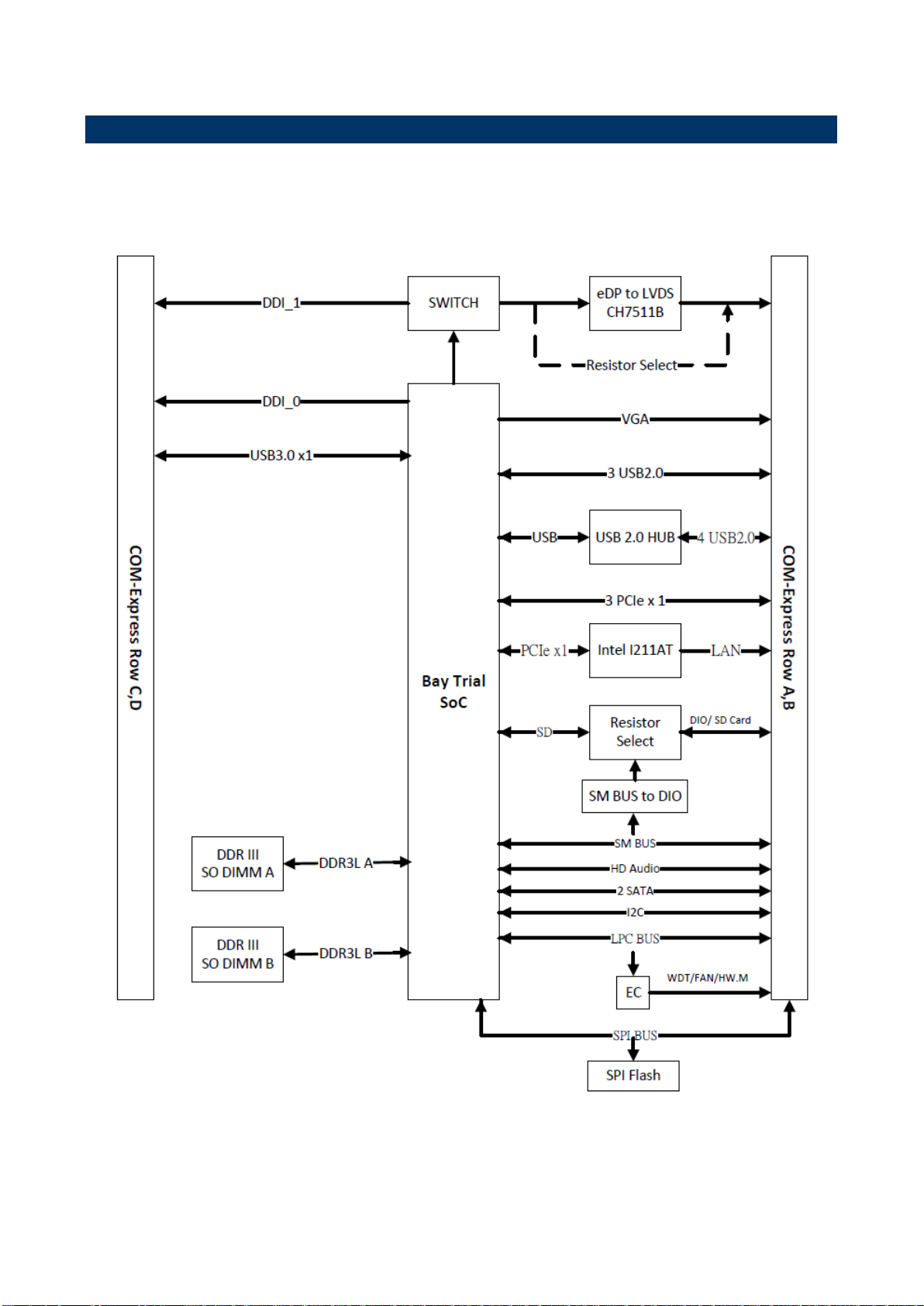
ESM-BYT User’s Manual
1.6 Architecture Overview—Block Diagram
The following block diagram shows the architecture and main components of ESM-BYT.
12 ESM-BYT User’s Manual
Page 13
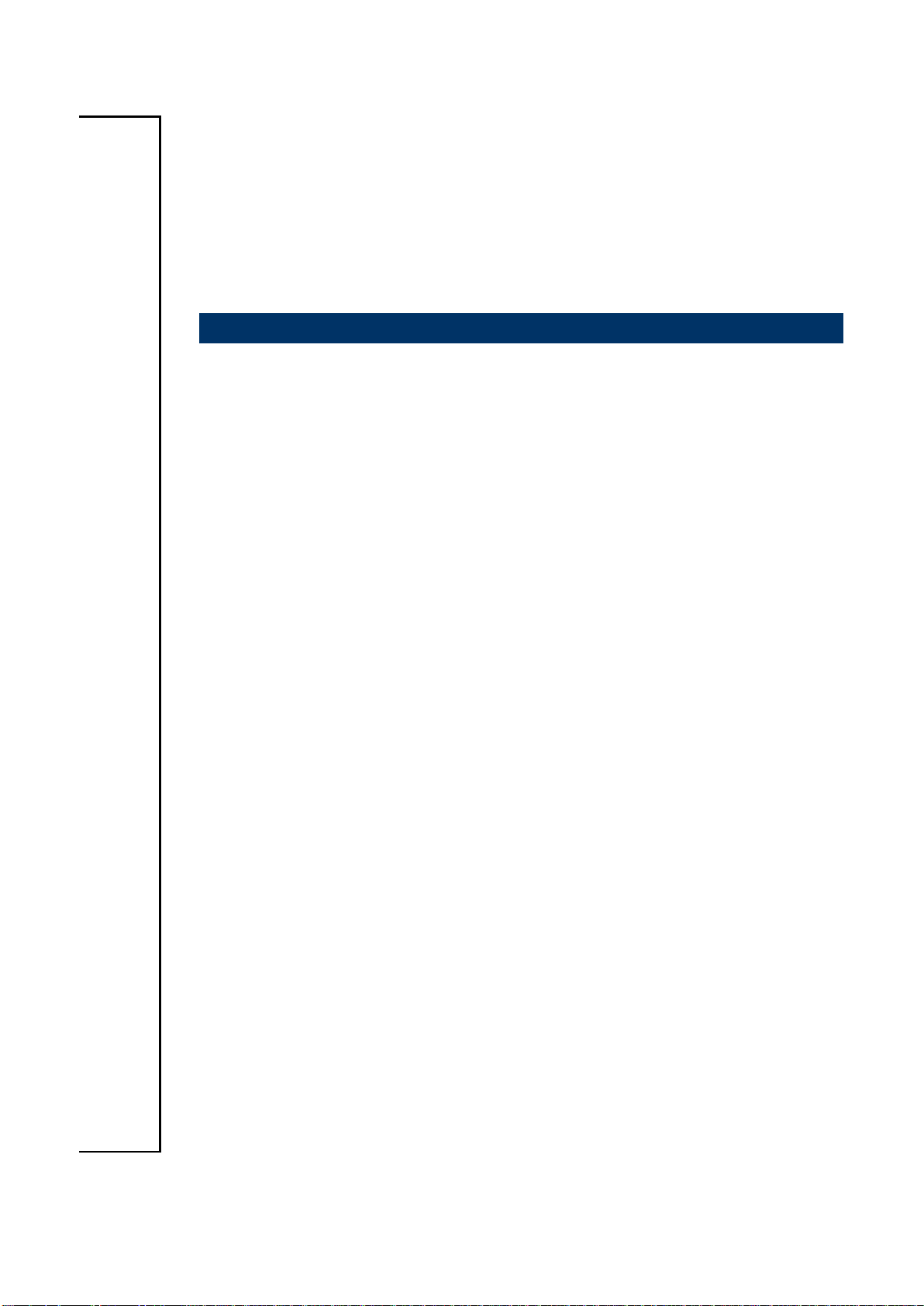
ESM-BYT User’s Manual
13
2. Hardware
Configuration
ESM-BYT User’s Manual
Page 14
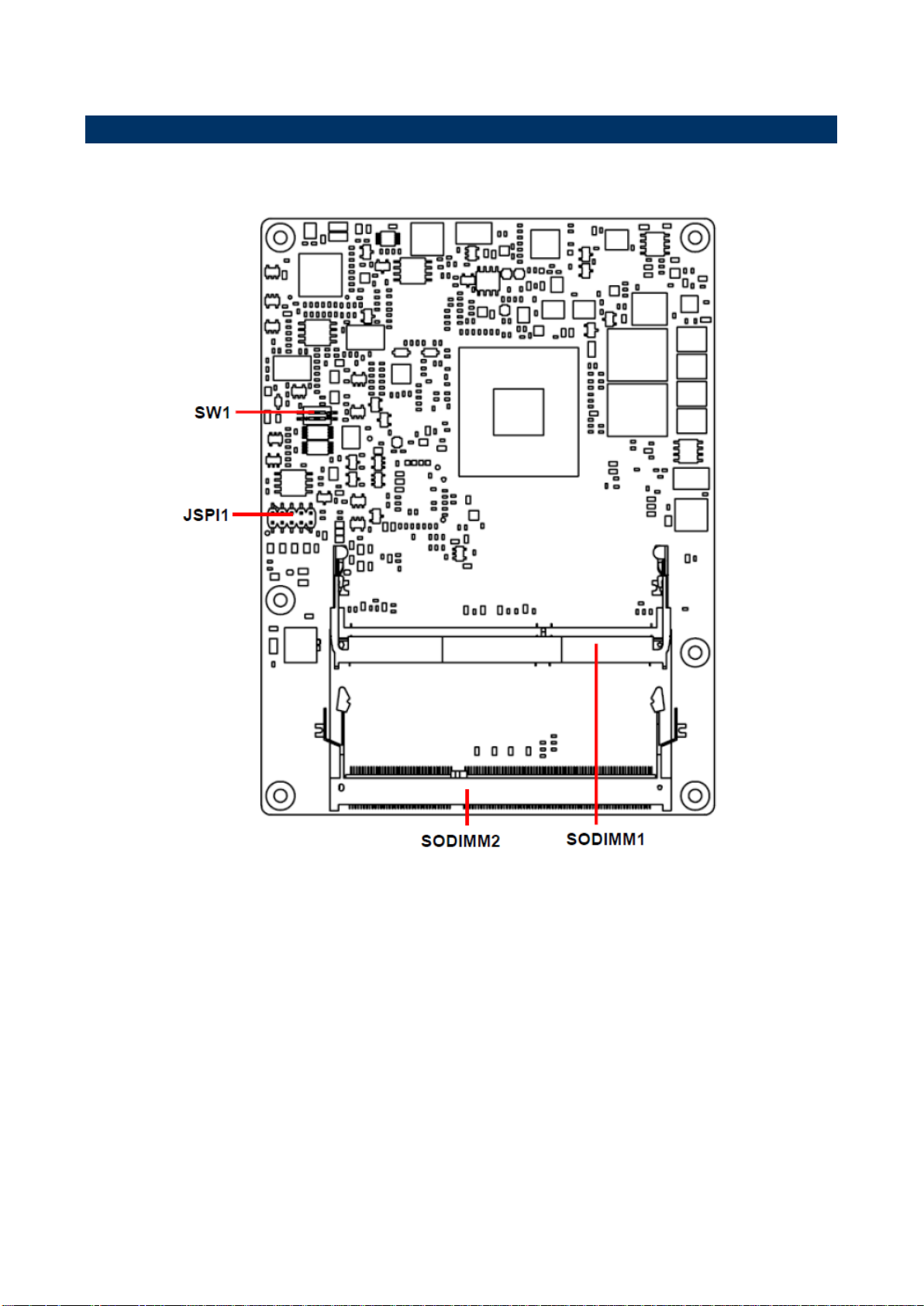
ESM-BYT User’s Manual
2.1 Product Overview
14 ESM-BYT User’s Manual
Page 15
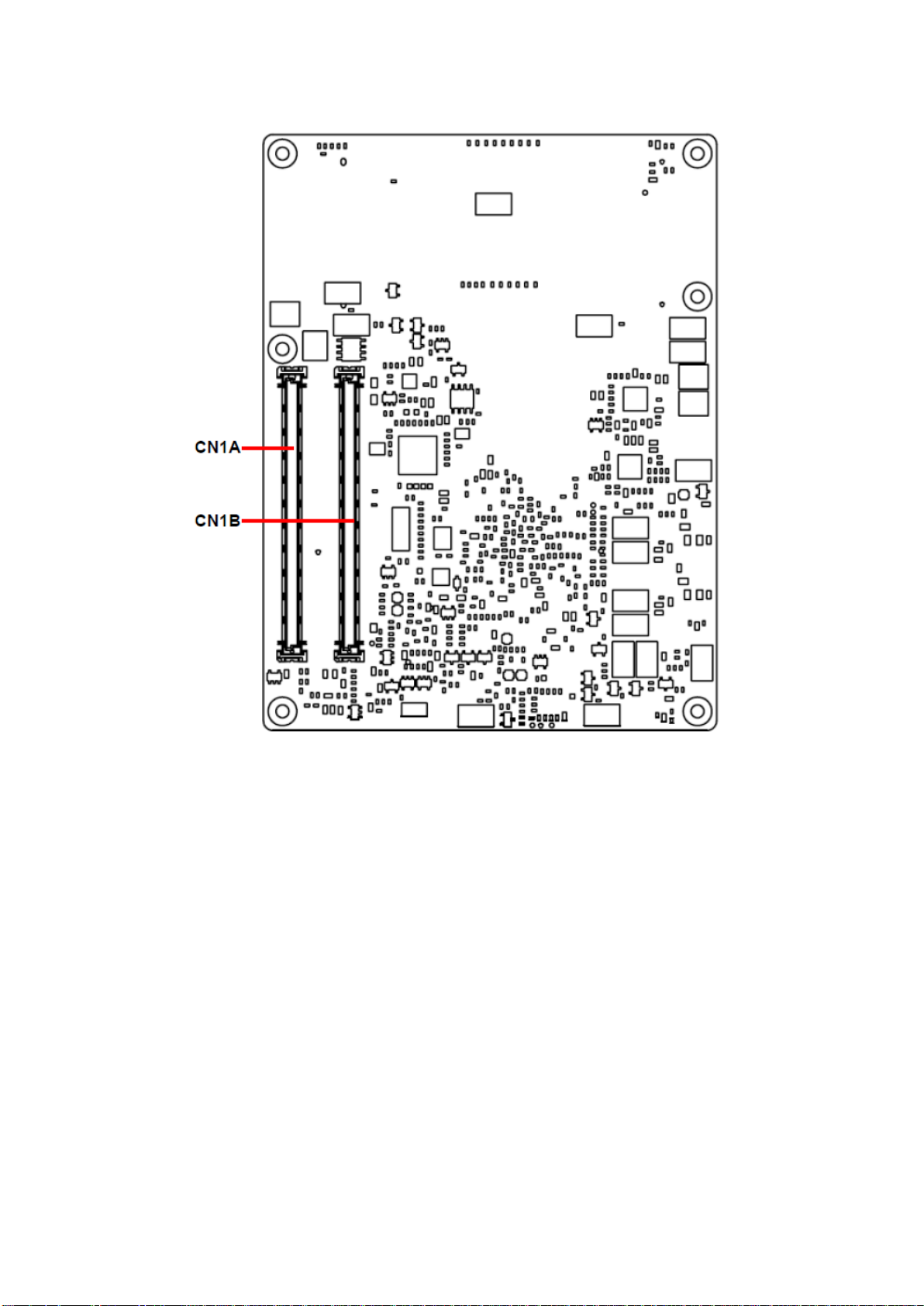
ESM-BYT User’s Manual
15
ESM-BYT User’s Manual
Page 16
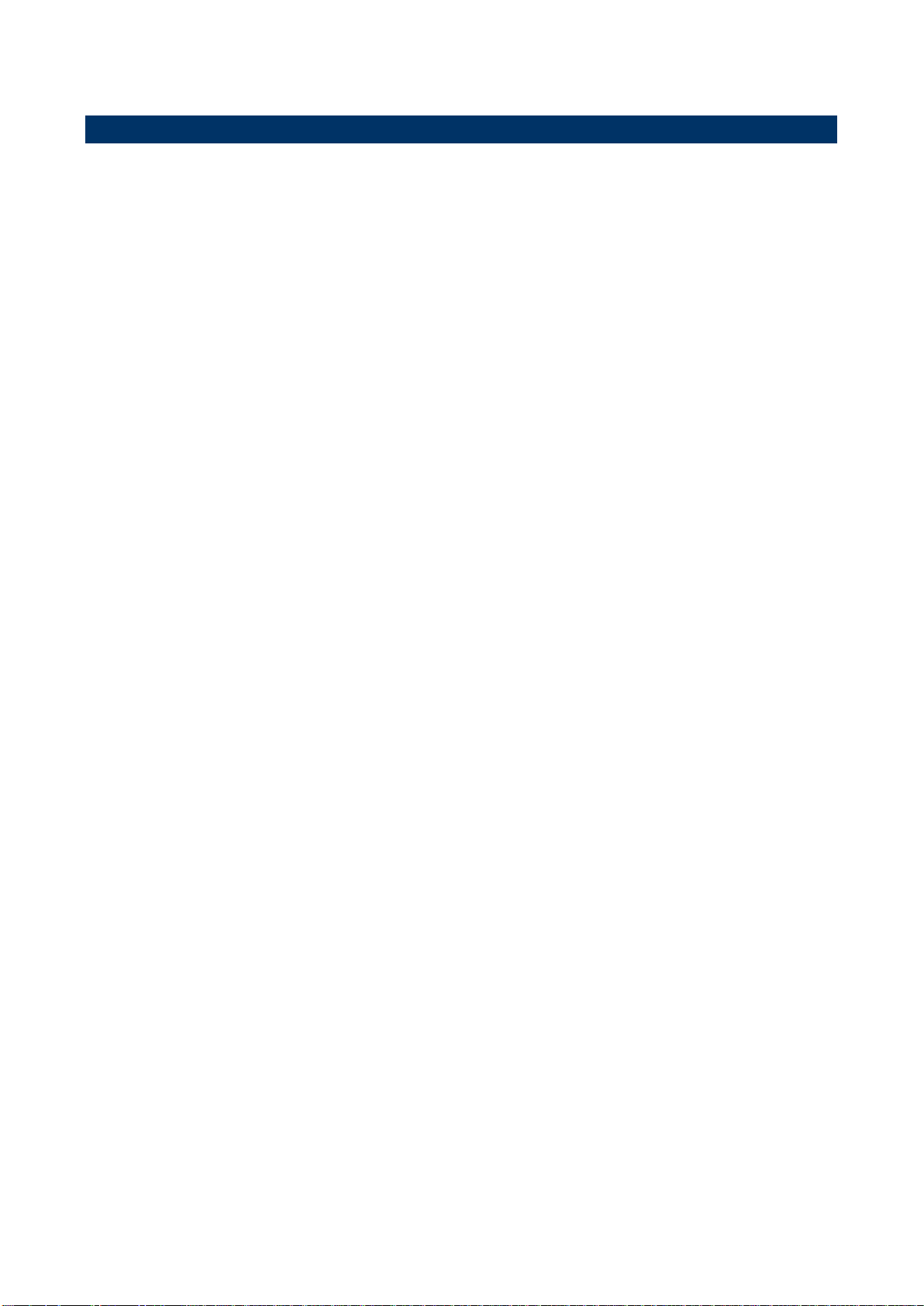
ESM-BYT User’s Manual
2.2 Installation Procedure
This chapter explains you the instructions of how to setup your system.
1. Turn off the power supply.
2. Insert the DIMM module (be careful with the orientation).
3. Insert all external cables for hard disk, keyboard, mouse, USB etc. except for flat panel. A
CRT monitor must be connected in order to change NVRAM settings to support flat panel.
4. Connect power supply to the board via the ATXPWR.
5. Turn on the power.
6. Enter the BIOS setup by pressing the delete key during boot up. Use the "Save & Exit \
Restore Defaults" feature.
7. If TFT panel display is to be utilized, make sure the panel voltage is correctly set before
connecting the display cable and turning on the power.
16 ESM-BYT User’s Manual
Page 17
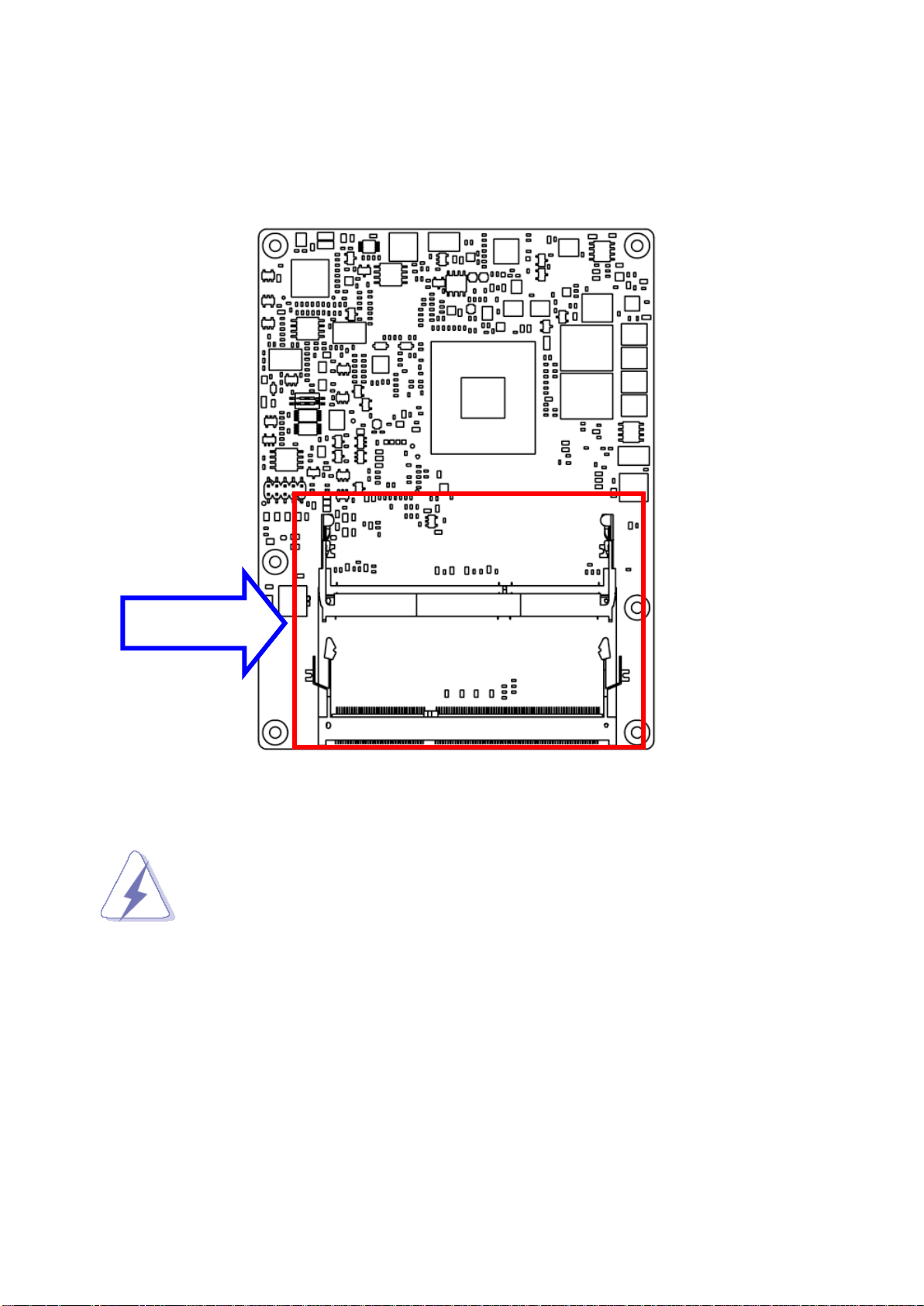
ESM-BYT User’s Manual
17
SODIMM
2.2.1 Main Memory
ESM-BYT provides two 204 -pin SODIMM socket, supports up to 8GB DDR3L 1066/1333
SDRAM, DIMM1 must be inserted when only a single memory is used.
Make sure to unplug the power supply before adding or removing DIMMs or
other system components. Failure to do so may cause severe damage to
board and components.
ESM-BYT User’s Manual
Page 18
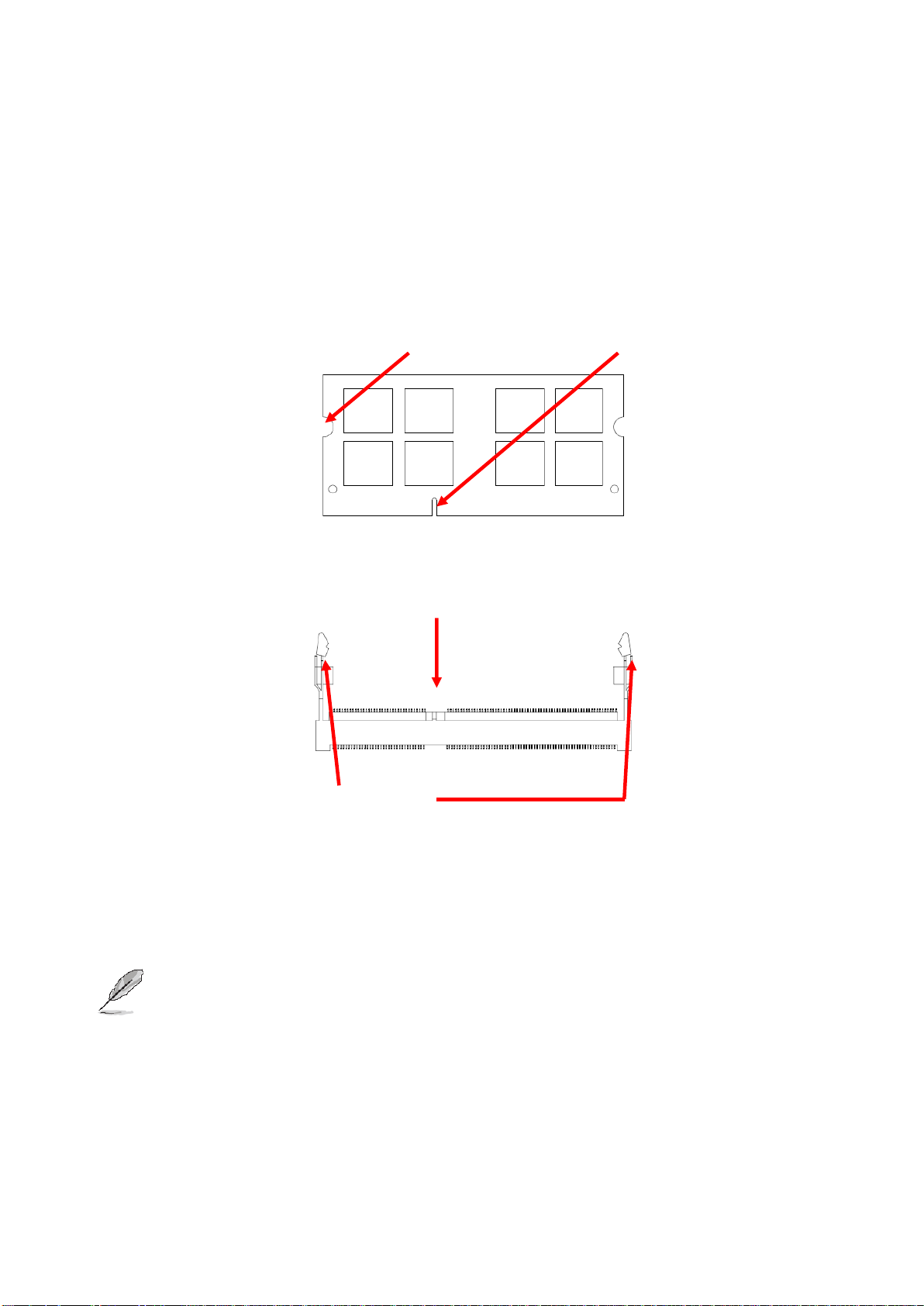
ESM-BYT User’s Manual
Mounting Notch
Notch Key
Ejector
204-pin DDR3L SODIMM
Locate the SODIMM socket on the board.
Carefully hold two edges of the SODIMM module. avoid touching its connectors.
Align the notch key on the module with the rib on the slot.
Firmly press the modules into the socket which automatically snaps into the mounting
notch. Do not force the SODIMM module in with extra force as the SODIMM module
only fits in one direction.
To remove SODIMM modules, simultaneously push the two ejector tabs outward,
then pull out the SODIMM module.
Note:
(1) Please do not change any DDR3L SDRAM parameter in BIOS setup to increase
your system’s performance without acquiring technical information in advance.
(2) Static electricity can damage the electronic components of the computer or
optional boards. Before proceeding, ensure that you are discharged of static
electricity by briefly touching a grounded metal object.
18 ESM-BYT User’s Manual
Page 19
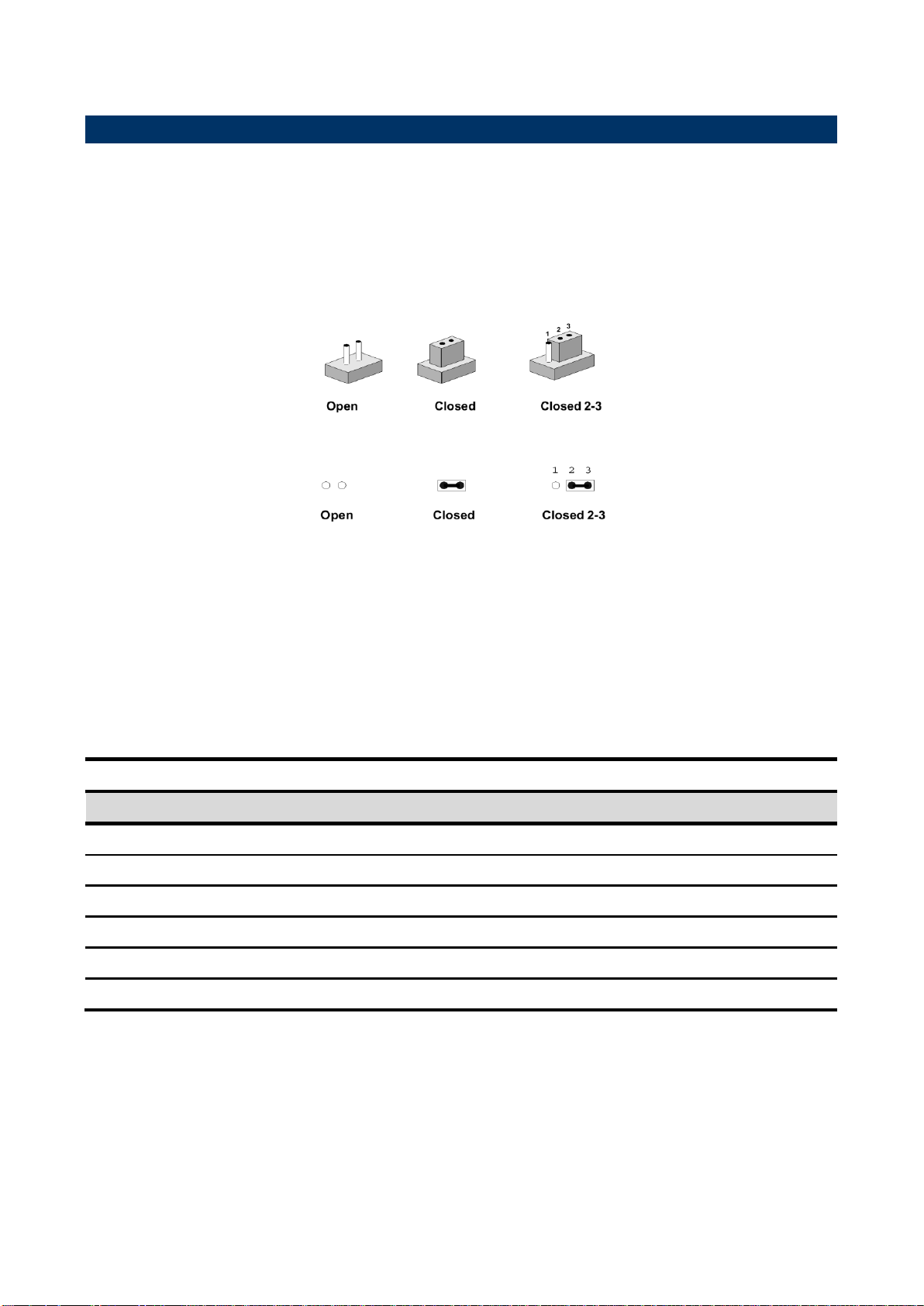
ESM-BYT User’s Manual
19
Connectors
Label
Function
Note
JSPI1
(Reserved for BIOS programming)
5 x 2 header, pitch 2.00mm
CN1A
COM Express connector 1
CN1B
COM Express connector 2
SODIMM1
204-pin DDR3L SDRAM DIMM socket
SODIMM2
204-pin DDR3L SDRAM DIMM socket
SW1
AT/ATX mode selector
2.3 Connector List
You can configure your board to match the needs of your application by setting jumpers. A
jumper is the simplest kind of electric switch.
It consists of two metal pins and a small metal clip (often protected by a plastic cover) that
slides over the pins to connect them. To “close” a jumper you connect the pins with the clip.
To “open” a jumper you remove the clip. Sometimes a jumper will have three pins, labeled 1,
2, and 3. In this case, you would connect either two pins.
The jumper settings are schematically depicted in this manual as follows:
A pair of needle-nose pliers may be helpful when working with jumpers.
Connectors on the board are linked to external devices such as hard disk drives, a
keyboard, or floppy drives. In addition, the board has a number of jumpers that allow you to
configure your system to suit your application.
If you have any doubts about the best hardware configuration for your application, contact
your local distributor or sales representative before you make any changes.
The following tables list the function of each of the board’s jumpers and connectors.
ESM-BYT User’s Manual
Page 20
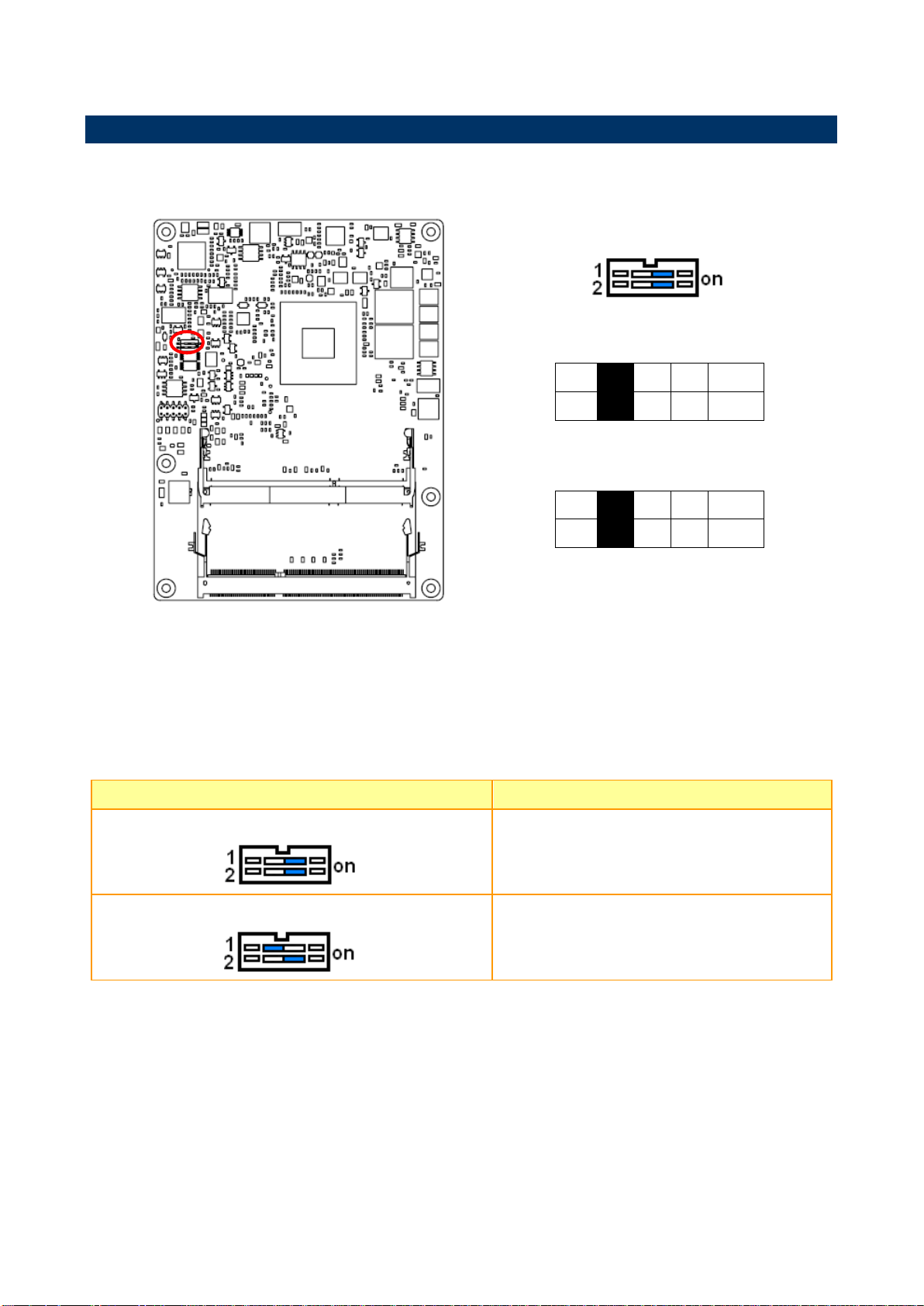
ESM-BYT User’s Manual
*Default
AT/ATX mode
AT mode*
ATX mode
OFF
1
ON
2
OFF
1
ON 2
AT/ATX mode
Description
AT mode
Auto power on, no need to press Power button
to enable power on/off
ATX mode
Press the ATX power button to enable power
on/off
2.4 Setting Jumpers & Connectors
2.4.1 AT/ATX mode selector (SW1)
2.4.1.1 Signal Description –AT/ATX mode selection
20 ESM-BYT User’s Manual
Page 21
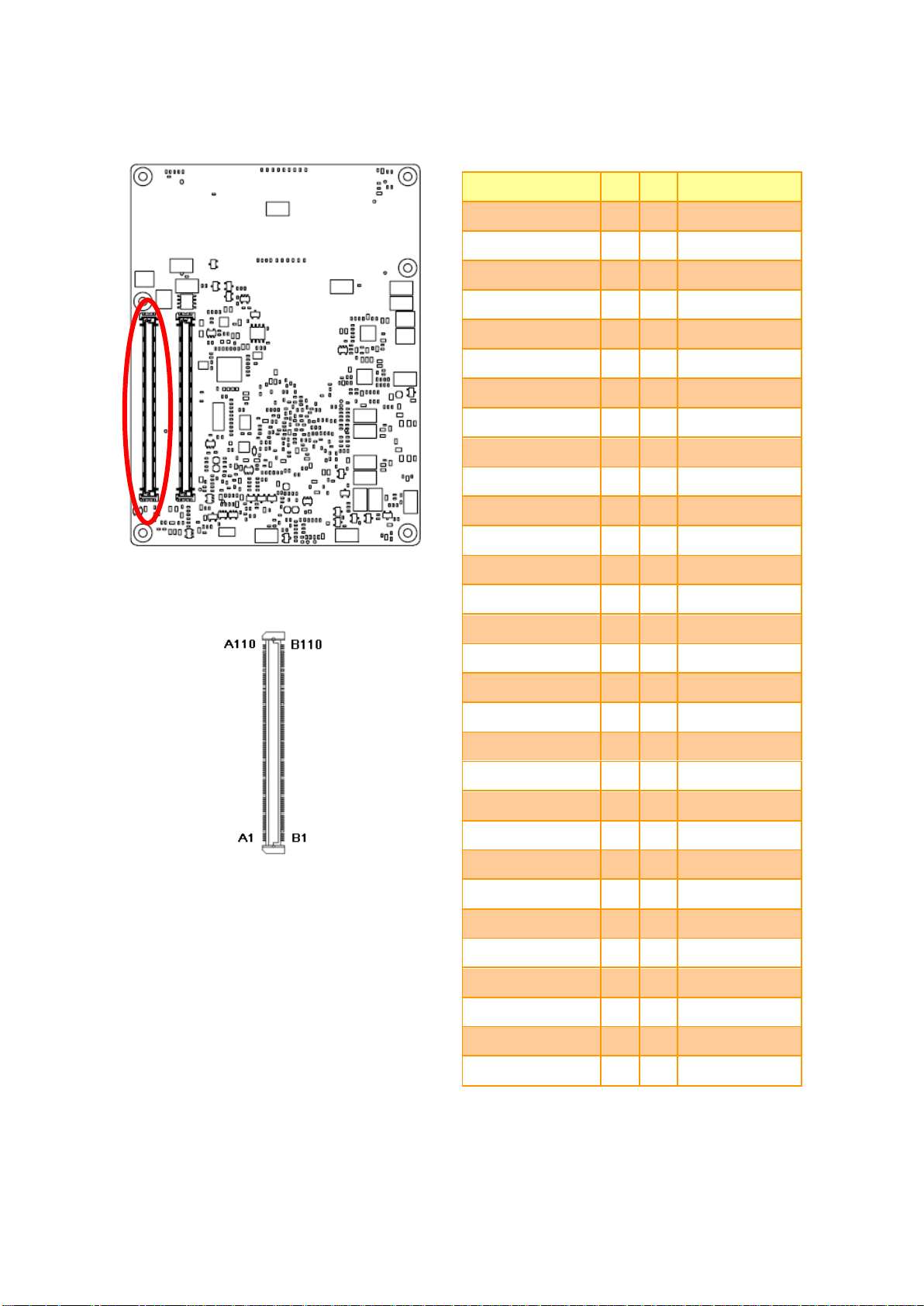
21
Signal
PIN
PIN
Signal
GND
A1
B1
GND
GBE0_MDI3-
A2
B2
GBE0_ACT#
GBE0_MDI3+
A3
B3
LPC_FRAME#
GBE0_LINK100#
A4
B4
LPC_AD0
GBE0_LINK1000#
A5
B5
LPC_AD1
GBE0_MDI2-
A6
B6
LPC_AD2
GBE0_MDI2+
A7
B7
LPC_AD3
GBE0_LINK#
A8
B8
NC
GBE0_MDI1-
A9
B9
NC
GBE0_MDI1+
A10
B10
LPC_CLK
GND
A11
B11
GND
GBE0_MDI0-
A12
B12
PWRBTN#
GBE0_MDI0+
A13
B13
SMB_CK
GBE0_CTREF
A14
B14
SMB_DAT
SUS_S3#
A15
B15
SMB_ALERT#
SATA0_TX+
A16
B16
SATA1_TX+
SATA0_TX-
A17
B17
SATA1_TX-
SUS_S4#
A18
B18
SUS_STAT#
SATA0_RX+
A19
B19
SATA1_RX+
SATA0_RX-
A20
B20
SATA1_RX-
GND
A21
B21
GND
NC
A22
B22
NC
NC
A23
B23
NC
SUS_S5#
A24
B24
PWR_OK
NC
A25
B25
NC
NC
A26
B26
NC
BATLOW#
A27
B27
WDT
NC
A28
B28
AC/HDA_SDIN2
AC/HDA_SYNC
A29
B29
AC/HDA_SDIN1
AC/HDA_RST#
A30
B30
AC/HDA_SDIN0
2.4.2 COM Express Connector 1 (CN1A)
ESM-BYT User’s Manual
ESM-BYT User’s Manual
Page 22
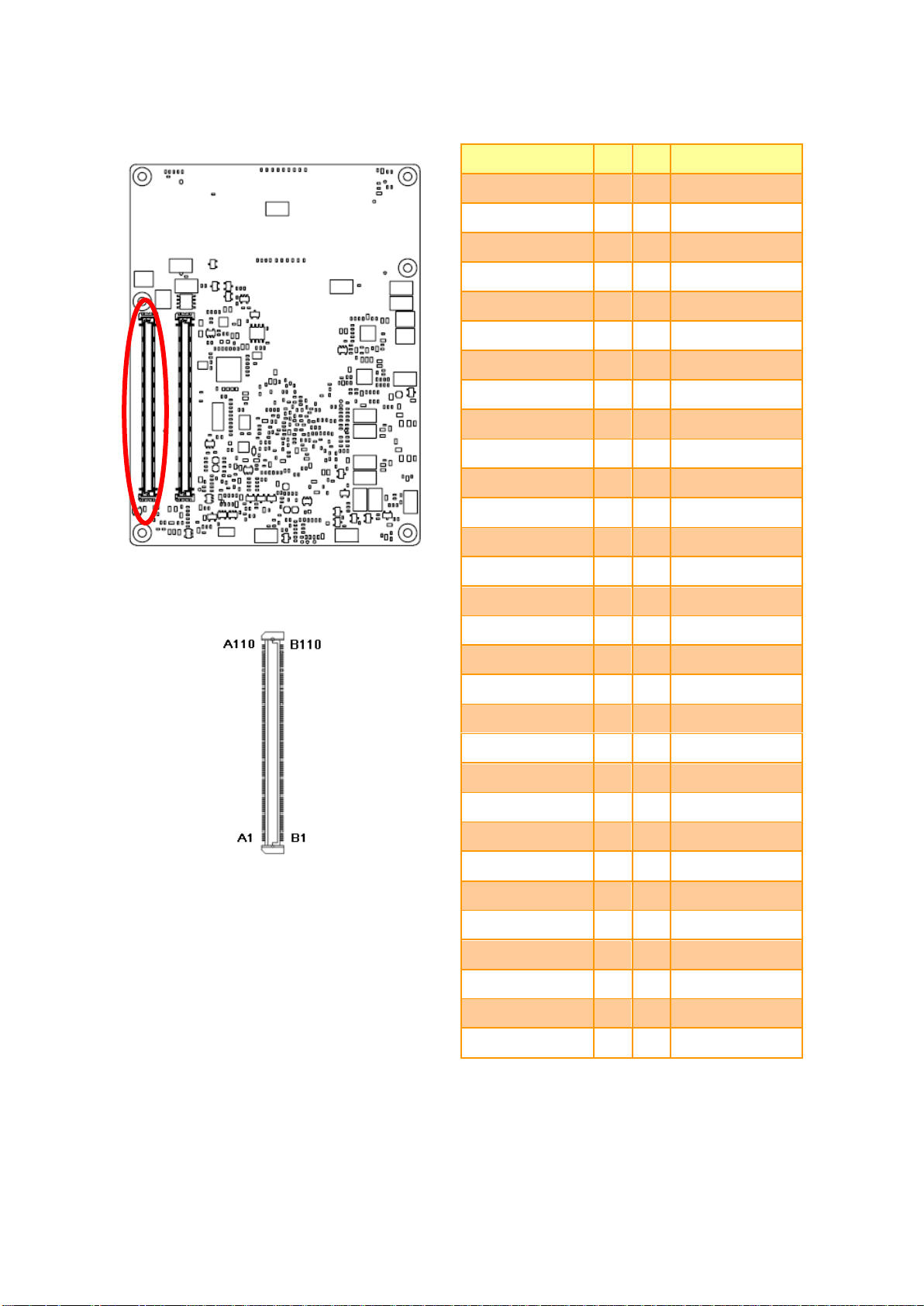
ESM-BYT User’s Manual
Signal
PIN
PIN
Signal
GND
A31
B31
GND
AC/HDA_BITCLK
A32
B32
SPKR
AC/HDA_SDOUT
A33
B33
I2C_CK
BIOS_DIS0#
A34
B34
I2C_DAT
NC
A35
B35
NC
USB6-
A36
B36
NC
USB6+
A37
B37
NC
USB_6_7_OC#
A38
B38
USB_4_5_OC#
USB4-
A39
B39
USB5-
USB4+
A40
B40
USB5+
GND
A41
B41
GND
USB2-
A42
B42
USB3-
USB2+
A43
B43
USB3+
USB_2_3_OC#
A44
B44
USB_0_1_OC#
USB0-
A45
B45
USB1-
USB0+
A46
B46
USB1+
VCC_RTC
A47
B47
EXCD1_PERST#
EXCD0_PERST#
A48
B48
EXCD1_CPPE#
EXCD0_CPPE#
A49
B49
SYS_RESET#
LPC_SERIRQ
A50
B50
CB_RESET#
GND
A51
B51
GND
NC
A52
B52
NC
NC
A53
B53
NC
GPI0
A54
B54
GPO1
NC
A55
B55
NC
NC
A56
B56
NC
GND
A57
B57
GPO2
NC
A58
B58
NC
NC
A59
B59
NC
GND
A60
B60
GND
22 ESM-BYT User’s Manual
Page 23
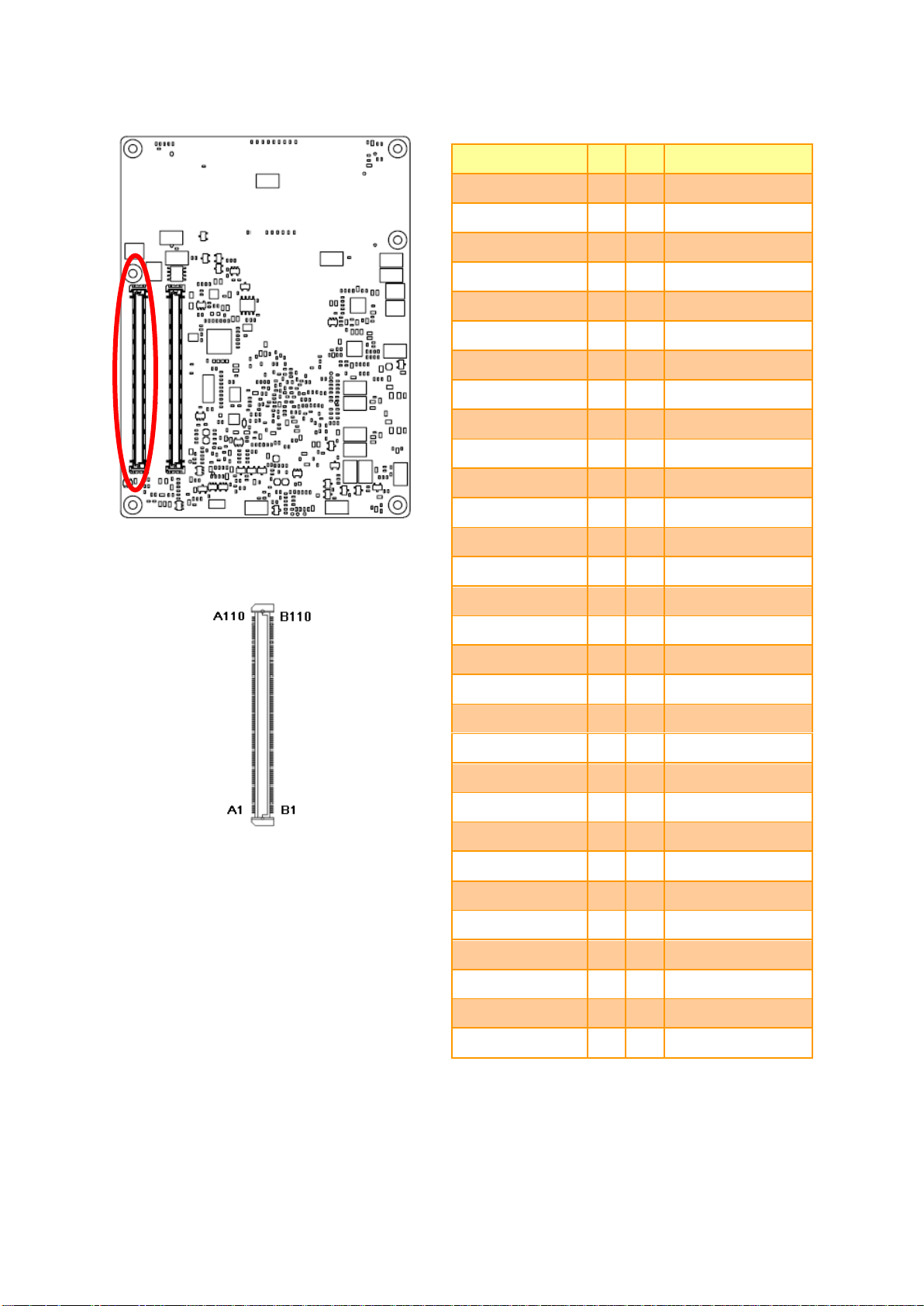
ESM-BYT User’s Manual
23
Signal
PIN
PIN
Signal
PCIE_TX2+
A61
B61
PCIE_RX2+
PCIE_TX2-
A62
B62
PCIE_RX2-
GPI1
A63
B63
GPO3
PCIE_TX1+
A64
B64
PCIE_RX1+
PCIE_TX1-
A65
B65
PCIE_RX1-
GND
A66
B66
WAKE0#
GPI2
A67
B67
WAKE1#
PCIE_TX0+
A68
B68
PCIE_RX0+
PCIE_TX0-
A69
B69
PCIE_RX0-
GND
A70
B70
GND
LVDS_A0+
A71
B71
LVDS_B0+
LVDS_A0-
A72
B72
LVDS_B0-
LVDS_A1+
A73
B73
LVDS_B1+
LVDS_A1-
A74
B74
LVDS_B1-
LVDS_A2+
A75
B75
LVDS_B2+
LVDS_A2-
A76
B76
LVDS_B2-
LVDS_VDD_EN
A77
B77
LVDS_B3+
LVDS_A3+
A78
B78
LVDS_B3-
LVDS_A3-
A79
B79
LVDS_BKLT_EN
GND
A80
B80
GND
LVDS_A_CK+
A81
B81
LVDS_B_CK+
LVDS_A_CK-
A82
B82
LVDS_B_CK-
LVDS_I2C_CK
A83
B83
LVDS_BKLT_CTRL
LVDS_I2C_DAT
A84
B84
VCC_5V_SBY_1
GPI3
A85
B85
VCC_5V_SBY_2
NC
A86
B86
VCC_5V_SBY_3
eDP_HPD
A87
B87
VCC_5V_SBY_4
PCIE_CLK_REF+
A88
B88
BIOS_DIS1#
PCIE_CLK_REF--
A89
B89
VGA_RED
GND
A90
B90
GND
ESM-BYT User’s Manual
Page 24

ESM-BYT User’s Manual
Signal
PIN
PIN
Signal
SPI_POWER
A91
B91
VGA_GRN
SPI_MISO
A92
B92
VGA_BLU
GPO0
A93
B93
VGA_HSYNC
SPI_CLK
A94
B94
VGA_VSYNC
SPI_MOSI
A95
B95
VGA_I2C_CK
NC
A96
B96
VGA_I2C_DAT
TYPE10#
A97
B97
SPI_CS#
NC
A98
B98
NC
NC
A99
B99
NC
GND
A100
B100
GND
NC
A101
B101
FAN_PWMOUT
NC
A102
B102
FAN_TACHIN
NC
A103
B103
NC
VCC
A104
B104
VCC
VCC
A105
B105
VCC
VCC
A106
B106
VCC
VCC
A107
B107
VCC
VCC
A108
B108
VCC
VCC
A109
B109
VCC
GND
A110
B110
GND
24 ESM-BYT User’s Manual
Page 25

ESM-BYT User’s Manual
25
Signal
Signal Description
AC_HDA_SYNC
HD Audio Sync
AC_HDA _RST#
HD Audio Reset
AC_HDA _SDIN[0:2]
Audio CODEC Serial Data
AC_HDA _BITCLK
HD Audio Clock
AC_HDA _SDOUT
HD Audio Data
Signal
Signal Description
GBE0_MD[0:3] +/-
Gigabit Ethernet Controller 0: Media Dependent Interface Differential Pairs 0,1,2,3.
The MDI can operate in 1000, 100 and 10 Mbit / sec modes. Some pairs are
unused in some modes, per the following:
1000B-T
100B-T
10B-T
MDI[0]+/-
B1_DA+/
TX+/-
TX+/-
MDI[1]+/
B1_DB+/
RX+/-
RX+/-
MDI[2]+/
B1_DC+/
X
X
MDI[3]+/
B1_DD+/
X
X
GBE0_ACT#
Gigabit Ethernet Controller 0 activity indicator, active low.
GBE0_Link#
Gigabit Ethernet Controller 0 link indicator, active low.
GBE0_Link100#
Gigabit Ethernet Controller 0 100 Mbit / sec link indicator, active low.
GBE0_Lin1000#
Gigabit Ethernet Controller 0 1000 Mbit / sec link indicator, active low.
Signal
Signal Description
GPI[0:4]
General purpose input pins.
GPO[0:4]
General purpose output pins.
2.4.2.1 Signal Description – COM Express Connector 1 (CN1A)
2.4.2.1.1 Audio Signals
2.4.2.1.2 Gigabit Ethernet Signals
2.4.2.1.3 GPIO Signals
ESM-BYT User’s Manual
Page 26

ESM-BYT User’s Manual
Signal
Signal Description
LVDS_BKLT_CTRL
Controls panel digital power.
ENBKL#
Controls backlight power enable.
Signal
Signal Description
LPC_FRAME#
LPC frame indicates the start of an LPC cycle
LPC_AD[0:3]
LPC multiplexed address, command and data bus
LPC_DRQ[0:1]#
LPC serial DMA request
LPC_CLK
LPC clock output - 33MHz nominal
LPC_SERIRQ
LPC serial interrupt
Signal
Signal Description
SPKR
Output for audio enunciator - the "speaker" in PC-AT systems
BIOS_DIS0#
BIOS_DIS1#
Selection straps to determine the BIOS boot device
BIOS_DIS1#
BIOS_DIS0#
Chipset
SPI CS1#
Destination
Chipset
SPI CS0#
Destination
Carrier
SPI_CS#
SPI
Descriptor
Bios Entry
Ref
Line
1
1
Module
Module
High
Module
SPI0/SPI1
0
1
0
Module
Module
High
Module
Carrier
FWH 1 0
1
Module
Carrier
SPI0
Carrier
SPI0/SPI1
2 0 0
Carrier
Module
SPI1
Module
SPI0/SPI1
3
Signal
Signal Description
PCIE_TX[0:2] +/-
PCI Express Differential Transmit Pair 0-2
PCIE_RX[0:2] +/-
PCI Express Differential Receive Pair 0-2
PCIE0_CK_REF+/-
Reference clock output for PCI Express lanes 0-6 and for PCI Express Graphics
lanes 0-15
2.4.2.1.4 Flat Panel LVDS Signals
2.4.2.1.5 LPC Signals
2.4.2.1.6 Miscellaneous Signals
2.4.2.1.7 PCI Express Signals
26 ESM-BYT User’s Manual
Page 27

27
Signal
Signal Description
VCC_5V_SBY
Standby power input: +5.0V nominal. See Electrical Specifications for allowable
input range. If VCC5_SBY is used, all available VCC_5V_SBY pins on the
connector(s) must be used. Only used for standby and suspend functions. May be
left unconnected if these functions are not used in the system design.
VCC_RTC
Real-time clock circuit-power input. Nominally +3.0V.
Signal
Signal Description
SUS_S3#
Indicates system is in Suspend to RAM state. Active low output.
SUS_S4#
Indicates system is in Suspend to Disk state. Active low output.
SUS_S5#
Indicates system is in Soft Off state.
BATLOW#
Indicates that external battery is low
PWRBTN#
Power button to bring system out of S5 (soft off), active on rising edge.
SMB_CK
System Management Bus bidirectional clock line.
SMB_DTA
System Management Bus bidirectional data line.
SMB_ALERT#
System Management Bus Alert - input can be used to generate an SMI# (System
Management Interrupt) or to wake the system.
SUS_STAT#
Indicates imminent suspend operation.
PWR_OK
Power OK from main power supply
SYS_RESET#
Reset button input. Active low input.
WAKE0#
PCI Express wake up signal.
WAKE1#
General purpose wake up signal.
Signal
Signal Description
LVDS_I2C_CK
I2C clock output for LVDS display use.
LVDS_I2C_DAT
I2C data line for LVDS display use.
Signal
Signal Description
I2C_CK
General purpose I2C port clock output.
I2C_DAT
General purpose I2C port data I/O line.
2.4.2.1.8 Power Signals
2.4.2.1.9 Power & System Management Signals
ESM-BYT User’s Manual
2.4.2.1.10 LVDS Signals
2.4.2.1.11 I2C Signals
ESM-BYT User’s Manual
Page 28

ESM-BYT User’s Manual
Signal
Signal Description
SATA[0:1]_TX +/-
Serial ATA Channel 0-1 transmit differential pair.
SATA[0:1]_RX +/-
Serial ATA Channel 0-1 receive differential pair.
ATA_ACT#
ATA (parallel and serial) activity indicator, active low.
Signal
Signal Description
VGA_RED
Red for monitor. Analog DAC output.
VGA_GRN
Green for monitor. Analog DAC output.
VGA_BLU
Blue for monitor. Analog DAC output.
VGA_HSYNC
Horizontal sync output to VGA monitor
VGA_VSYNC
Vertical sync output to VGA monitor
VGA_ I2C_CK
DDC clock line (I2C port dedicated to identify VGA monitor capabilities)
VGA_ I2C_DAT
DDC data line.
Signal
Signal Description
USB[0:6] +/-
USB differential pairs, channels 0 through 6
USB_0_1_OC#
USB over-current sense, USB channels 0 and 1
USB_2_3_OC#
USB over-current sense, USB channels 2 and 3
USB_4_5_OC#
USB over-current sense, USB channels 4 and 5
USB_6_7_OC#
USB over-current sense, USB channels 6 and 7
2.4.2.1.12 SATA Signals
2.4.2.1.13 VGA Signals
2.4.2.1.14 USB Signals
28 ESM-BYT User’s Manual
Page 29

29
2.4.3 COM Express Connector 2 (CN1B)
Signal
PIN
PIN
Signal
GND
C1
D1
GND
GND
C2
D2
GND
USB_SSRX0-
C3
D3
USB_SSTX0-
USB_SSRX0+
C4
D4
USB_SSTX0+
GND
C5
D5
GND
NC
C6
D6
NC
NC
C7
D7
NC
GND
C8
D8
GND
NC
C9
D9
NC
NC
C10
D10
NC
GND
C11
D11
GND
NC
C12
D12
NC
NC
C13
D13
NC
GND
C14
D14
GND
NC
C15
D15
DDI1_CTRLCLK_AUX+
NC
C16
D16
DDI1_CTRLDATA_AUX-
RSVD5
C17
D17
NC
RSVD6
C18
D18
NC
NC
C19
D19
NC
NC
C20
D20
NC
GND
C21
D21
GND
NC
C22
D22
NC
NC
C23
D23
NC
DDI1_HPD
C24
D24
NC
NC
C25
D25
NC
NC
C26
D26
DDI1_PAIR0+
NC
C27
D27
DDI1_PAIR0-
NC
C28
D28
NC
NC
C29
D29
DDI1_PAIR1+
NC
C30
D30
DDI1_PAIR1-
ESM-BYT User’s Manual
ESM-BYT User’s Manual
Page 30

ESM-BYT User’s Manual
Signal
PIN
PIN
Signal
GND
C31
D31
GND
DDI2_CTRLCLK_AUX+
C32
D32
DDI1_PAIR2+
DDI2_CTRLDATA_AUX-
C33
D33
DDI1_PAIR2-
DDI2_DDC_AUX_SEL
C34
D34
DDI1_DDC_AUX_SEL
NC
C35
D35
NC
NC
C36
D36
DDI1_PAIR3+
NC
C37
D37
DDI1_PAIR3-
NC
C38
D38
NC
NC
C39
D39
DDI2_PAIR0+
NC
C40
D40
DDI2_PAIR0-
GND
C41
D41
GND
NC
C42
D42
DDI2_PAIR1+
NC
C43
D43
DDI2_PAIR1-
NC
C44
D44
DDI2_HPD
NC
C45
D45
NC
NC
C46
D46
DDI2_PAIR2+
NC
C47
D47
DDI2_PAIR2-
NC
C48
D48
NC
NC
C49
D49
DDI2_PAIR3+
NC
C50
D50
DDI2_PAIR3-
GND
C51
D51
GND
NC
C52
D52
NC
NC
C53
D53
NC
TYPE0#
C54
D54
NC
NC
C55
D55
NC
NC
C56
D56
NC
TYPE1#
C57
D57
TYPE2#
NC
C58
D58
NC
NC
C59
D59
NC
GND
C60
D60
GND
30 ESM-BYT User’s Manual
Page 31

ESM-BYT User’s Manual
31
Signal
PIN
PIN
Signal
NC
C61
D61
NC
NC
C62
D62
NC
NC
C63
D63
NC
NC
C64
D64
NC-
NC
C65
D65
NC
NC
C66
D66
NC
NC
C67
D67
GND
NC
C68
D68
NC
NC
C69
D69
NC
GND
C70
D70
GND
NC
C71
D71
NC
NC
C72
D72
NC
GND
C73
D73
GND
NC
C74
D74
NC
NC
C75
D75
NC
GND
C76
D76
GND
NC
C77
D77
NC
NC
C78
D78
NC
NC
C79
D79
NC
GND
C80
D80
GND
NC
C81
D81
NC
NC
C82
D82
NC
NC
C83
D83
NC
GND
C84
D84
GND
NC
C85
D85
NC
NC
C86
D86
NC
GND
C87
D87
GND
NC
C88
D88
NC
NC
C89
D89
NC
GND
C90
D90
GND
ESM-BYT User’s Manual
Page 32

ESM-BYT User’s Manual
Signal
PIN
PIN
Signal
NC
C91
D91
NC
NC
C92
D92
NC
GND
C93
D93
GND
NC
C94
D94
NC
NC
C95
D95
NC
GND
C96
D96
GND
NC
C97
D97
NC
NC
C98
D98
NC
NC
C99
D99
NC
GND
C100
D100
GND
NC
C101
D101
NC
NC
C102
D102
NC
GND
C103
D103
GND
VCC
C104
D104
VCC
VCC
C105
D105
VCC
VCC
C106
D106
VCC
VCC
C107
D107
VCC
VCC
C108
D108
VCC
VCC
C109
D109
VCC
GND
C110
D110
GND
32 ESM-BYT User’s Manual
Page 33

ESM-BYT User’s Manual
33
Signal
Signal Description
USB_SSTX[0]+
USB_SSTX[0]-
Additional transmit signal differential pairs for the SuperSpeed USB data path.
USB_SSRX[0]+
USB_SSRX[0]-
Additional receive signal differential pairs for the SuperSpeed USB data path.
Signal
Signal Description
DDI[1:2]_PAIR[0:3]+
DDI[1:2]_PAIR [0:3]-
Digital Display Interface 1 to 2 Pair[0:3] differential pairs
DDI[1:2]_DDC_AUX_SEL
Selects the function of DDI[1:2]_CTRLCLK_AUX+ and DDI[1:2]_CTRLDATA_AUX-.
If this input is floating the AUX pair is used for the DP AUX+/- signals. If pulled-high
the AUX pair contains the CRTLCLK and CTRLDATA signals.
DDI[1:2]_CTRLCLK_AUX+
DP AUX+function if DDI[1:2]_DDC_AUX_SEL is no connect
HDMI/DVI 12C CTRLCLK if DDI[1:2]_DDC_AUX_SEL is pulled high
DDI[1:2]_CTRLDATA_AUX-
DP AUX-function if DDI[1:2]_DDC_AUX_SEL is no connect
HDMI/DVI 12C CTRLDATA if DDI[1:2]_DDC_AUX_SEL is pulled high
DDI[1:2]_HPD
Digital Display Interface Hot-Plug Detect
2.4.3.1 Signal Description – COM Express Connector 2 (CN1B)
2.4.3.1.1 USB3.0 Signals
2.4.3.1.2 DDI Signals
ESM-BYT User’s Manual
Page 34

ESM-BYT User’s Manual
3.BIOS Setup
34 ESM-BYT User’s Manual
Page 35

ESM-BYT User’s Manual
35
Introduction
3.1 Introduction
The BIOS setup program allows users to modify the basic system configuration. In this
following chapter will describe how to access the BIOS setup program and the
configuration options that may be changed.
3.2 Starting Setup
The AMI BIOS™ is immediately activated when you first power on the computer. The BIOS
reads the system information contained in the NVRAM and begins the process of checking
out the system and configuring it. When it finishes, the BIOS will seek an operating system
on one of the disks and then launch and turn control over to the operating system.
While the BIOS is in control, the Setup program can be activated in one of two ways:
By pressing <Del> or <F2> immediately after switching the system on, or
By pressing the <Del> or <F2> key when the following message appears briefly at the
bottom of the screen during the POST (Power On Self Test).
Press <DEL> or <F2> to enter SETUP
If the message disappears before you respond and you still wish to enter Setup, restart the
system to try again by turning it OFF then ON or pressing the "RESET" button on the
system case or restart by simultaneously pressing <Ctrl>, <Alt>, and <Delete> keys.
ESM-BYT User’s Manual
Page 36

ESM-BYT User’s Manual
Button
Description
↑
Move to previous item
↓
Move to next item
←
Move to the item in the left hand
→
Move to the item in the right hand
Esc key
Main Menu -- Quit and not save changes into NVRAM
Status Page Setup Menu and Option Page Setup Menu -- Exit current page and
return to Main Menu
PGUP/HOME key
Go to Top of Screen
PGDN/END key
Go to Bottom of Screen
+ key
Increase the numeric value or make changes
- key
Decrease the numeric value or make changes
F1 key
General help, only for Status Page Setup Menu and Option Page Setup Menu
F2 key
Previous Values.
F3 key
Optimized defaults
F4 key
Save & Exit Setup
3.3 Using Setup
In general, you use the arrow keys to highlight items, press <Enter> to select, use the
PageUp and PageDown keys to change entries, press <F1> for help and press <Esc> to
quit. The following table provides more detail about how to navigate in the Setup program
using the keyboard.
Navigating Through The Menu Bar
Use the left and right arrow keys to choose the menu you want to be in.
Note: Some of the navigation keys differ from one screen to another.
To Display a Sub Menu
Use the arrow keys to move the cursor to the sub menu you want. Then press
<Enter>. A “” pointer marks all sub menus.
36 ESM-BYT User’s Manual
Page 37

ESM-BYT User’s Manual
37
3.4 Getting Help
Press F1 to pop up a small help window that describes the appropriate keys to use and the
possible selections for the highlighted item. To exit the Help Windows press <Esc> or
<Enter> key.
3.5 In Case of Problems
If, after making and saving system changes with Setup, you discover that your computer no
longer is able to boot, the AMI BIOS supports an override to the NVRAM settings which
resets your system to its defaults.
The best advice is to only alter settings which you thoroughly understand. To this end, we
strongly recommend that you avoid making any changes to the chipset defaults. These
defaults have been carefully chosen by both BIOS Vendor and your systems manufacturer
to provide the absolute maximum performance and reliability. Even a seemingly small
change to the chipset setup has the potential for causing you to use the override.
ESM-BYT User’s Manual
Page 38

ESM-BYT User’s Manual
3.6 BIOS setup
Once you enter the Setup Utility, the Main Menu will appear on the screen. The Main Menu
allows you to select from several setup functions and exit choices. Use the arrow keys to
select among the items and press <Enter> to accept and enter the sub-menu.
3.6.1 Main Menu
This section allows you to record some basic hardware configurations in your computer and
set the system clock.
38 ESM-BYT User’s Manual
Page 39

ESM-BYT User’s Manual
39
3.6.1.1 System Language
This option allows choosing the system default language.
3.6.1.2 System Date
Use the system date option to set the system date. Manually enter the day, month and
year.
3.6.1.3 System Time
Use the system time option to set the system time. Manually enter the hours, minutes and
seconds.
Note: The BIOS setup screens shown in this chapter are for reference purposes
only, and may not exactly match what you see on your screen.
Visit the Avalue website (www.avalue.com.tw) to download the latest
product and BIOS information.
3.6.2 Advanced Menu
This section allows you to configure your CPU and other system devices for basic operation
through the following sub-menus.
ESM-BYT User’s Manual
Page 40

ESM-BYT User’s Manual
Item
Options
Description
Enable ACPI Auto Configuration
Disabled[Default]
Enabled
Enables or Disables BIOS ACPI
Auto Configuration.
Enable Hibernation
Disabled
Enabled[Default]
Enables or Disables System
ability to Hibernate (OS/S4 Sleep
State.) This option may be not
effective with some OS.
APCI Sleep State
Suspend Disabled
S3 (Suspend to RAM)[Default]
Select ACPI sleep state the
system will enter when the
SUSPEND button is pressed.
ErP Function
Disabled[Default]
Enabled
ErP Function (Deep S5).
PWR-On After PWR-Fail
Off[Default]
On
Last state
AC loss resume.
Watch Dog
Disabled[Default]
30 sec
40 sec
50 sec
1 min
2 min
10 min
30 min
Select WatchDog.
After G3 state
S5 State[Default]
S0 State
System will return to S0 or S5
state after G3.
3.6.2.1 APCI Settings
40 ESM-BYT User’s Manual
Page 41

ESM-BYT User’s Manual
41
Item
Description
Serial Port 1 Configuration
Set Parameters of Serial Port 1 (COMA).
Serial Port 2 Configuration
Set Parameters of Serial Port 2 (COMB).
Parallel Port Configuration
Set Parameters of Parallel Port (LPT/LPTE).
3.6.2.2 NCT6776 Super IO Configuration
You can use this item to set up or change the NCT6776 Super IO configuration for serial
ports. Please refer to 3.6.2.2.1~ 3.6.2.2.3 for more information.
3.6.2.2.1 Serial Port 1 Configuration
ESM-BYT User’s Manual
Page 42

ESM-BYT User’s Manual
Item
Option
Description
Serial Port
Disabled
Enabled[Default],
Enable or Disable Serial Port (COM).
Change Settings
Auto[Default]
IO=3F8h; IRQ=4;
IO=3F8h; IRQ=3,4,5,6,7,9,10,11,12;
IO=2F8h; IRQ=3,4,5,6,7,9,10,11,12;
IO=3E8h; IRQ=3,4,5,6,7,9,10,11,12;
IO=2E8h; IRQ=3,4,5,6,7,9,10,11,12;
Select an optimal setting for Super IO
Device.
Item
Option
Description
Serial Port
Disabled
Enabled[Default],
Enable or Disable Serial Port
(COM).
Change Settings
Auto[Default]
IO=2F8h; IRQ=3;
IO=3F8h; IRQ=3,4,5,6,7,9,10,11,12;
IO=2F8h; IRQ=3,4,5,6,7,9,10,11,12;
IO=3E8h; IRQ=3,4,5,6,7,9,10,11,12;
IO=2E8h; IRQ=3,4,5,6,7,9,10,11,12;
Select an optimal setting for Super
IO Device.
Change Settings
UART 232[Default]
UART 422
UART 485
IrDA Active pulse 1.6 uS
IrDA Active pulse 3/16 bit time
ASKIR Mode
Select an optimal setting for Super
IO Device.
3.6.2.2.2 Serial Port 2 Configuration
42 ESM-BYT User’s Manual
Page 43

43
Item
Option
Description
Parallel Port
Disabled
Enabled[Default],
Enable or Disable Parallel
Port (LPT/LPTE).
Change Settings
Auto[Default]
IO=378h; IRQ=5;
IO=378h; IRQ=5,6,7,9,10,11,12;
IO=278h; IRQ=5,6,7,9,10,11,12;
IO=3BCh; IRQ=5,6,7,9,10,11,12;
Select an optimal setting for
Super IO Device.
Device Mode
STD Printer Mode[Default]
SPP Mode
EPP-1.9 and SPP Mode
EPP-1.7 and SPP Mode
ECP Mode
ECP and EPP 1.9 Mode
ECP and EPP 1.7 Mode
Change the Printer Port
mode.
3.6.2.2.3 Parallel Port Configuration
ESM-BYT User’s Manual
ESM-BYT User’s Manual
Page 44

ESM-BYT User’s Manual
Item
Options
Description
Smart Fan Function
Disabled[Default]
Enabled,
Enable or Disable Smart Fan.
3.6.2.3 H/W Monitor
44 ESM-BYT User’s Manual
Page 45

45
Item
Option
Description
CPU Smart Fan Mode
Manual Mode[Default],
Mode01/02/03/04/05/06/07/08/09
/10/11/12/13/14/15/16/17/18/19/20
CPU Smart Fan Mode Select.
Fan PWM
0-255[Default]
Fan PWM duty.
3.6.2.3.1 Smart Fan Mode Configuration
ESM-BYT User’s Manual
3.6.2.4 S5 RTC Wake Settings
ESM-BYT User’s Manual
Page 46

ESM-BYT User’s Manual
Item
Options
Description
Wake system from S5
Disabled[Default],
Fixed Time
Dynamic Time
Enable or disable System wake on alarm event.
Select Fixed Time, system will wake on the
hr::min::sec specified. Select Dynamic Time, System
will wake on the current time + Increase minute(s).
Wake up day of week
Disabled[Default],
Monday-Friday
Monday-Saturday
Wake up day of week. (Monday-Friday) or
(Monday-Saturday).
Wake up day
0
Select 0 for daily system wake up 1-31 for which day
of the month that you would like the system to wake
up.
Wake up hour
0
Select 0-23 For example enter 3 for 3am and 15 for
46 ESM-BYT User’s Manual
Page 47

47
3pm.
Wake up minute
0
Select 0-23 For example enter 3 for 3am and 15 for
3pm.
Wake up second
0
Select 0-23 For example enter 3 for 3am and 15 for
3pm.
Wake up minute increase
0
1-5.
Item
Options
Description
Console Redirection
Disabled[Default],
Enabled
Console Redirection Enable or Disable.
3.6.2.5 Serial Port Console Redirection
ESM-BYT User’s Manual
3.6.2.5.1 COM1
ESM-BYT User’s Manual
Page 48

ESM-BYT User’s Manual
Item
Option
Description
Terminal Type
VT100
VT100+
VT-UTF8
ANSI[Default]
Emulation: ANSI: Extended ASCII char set.
VT100: ASCII char set. VT100+: Extends
VT100 to support color, function keys, etc.
VT-UTF8: Uses UTF8 encoding to map
Unicode chars onto 1 or more bytes.
Bits per second
9600
19200
38400
57600
115200[Default]
Select serial port transmission speed. The
speed must be matched on the other side.
Long or noisy lines may require lower
speeds.
Data Bits
1[Default]
2
Data Bits.
Parity
None[Default]
Even
Odd
Mark
Space
A parity bit can be sent with the data bits to
detect some transmission errors. Even:
parity bit is 0 if the num of 1’s in the data
bits is even. Odd: parity bit is 0 if num of 1’s
in the data bits is odd. Mark: parity bit is
always 1. Space: Parity bit is always 0.
Mark and Space Parity do not allow for
error detection. They can be used as an
additional data bit.
Stop Bits
1[Default]
2
Stop bits indicate the end of a serial data
packet. (A start bit indicates the beginning).
The standard setting is 1 stop bit.
Communication with slow devices may
require more than 1 stop bit.
Flow Control
None[Default]
Hardware RTS/CTS
Flow control can prevent data loss from
buffer overflow. When sending data, if the
receiving buffers are full, a ‘stop’ signal can
be sent to stop the data flow. Once the
buffers are empty, a ‘start’ signal can be
sent to re-start the flow. Hardware flow
control uses two wires to send start/stop
signals.
VT-UTF8 Combo Key Support
Disabled
Enabled[Default]
Enable VT-UTF8 Combination Key Support
for ANSI/VT100 terminals.
Recorder Mode
Disabled[Default]
Enabled
On this mode enabled only text will be sent.
This is to capture Terminal data.
Resolution 100x31
Disabled[Default]
Enabled
Enables or disables extended terminal
resolution.
Legacy OS Redirection
Resolution
80x24[Default]
80x25
On Legacy OS, the Number of Rows and
Columns supported redirection.
Putty KeyPad
VT100[Default]
LINUX
XTERMR6
SCO
ESCN
VT400
Select Function Key and KeyPad on Putty.
48 ESM-BYT User’s Manual
Page 49

49
Redirection After BIOS POST
Always Enable[Default]
BootLoader
The Settings specify if BootLoader is
selected then Legacy console redirection is
disabled before booting to Legacy OS.
Default value is Always Enable which
means Legacy console redirection is
enabled for Legacy OS.
Item
Option
Description
Terminal Type
VT100
VT100+
VT-UTF8[Default]
ANSI
VT-UTF8 is the preferred terminal type for
out-of-band management. The next best
choice is VT100+ and then VT100. See
above, in Console Redirection Settings
page, for more Help with Terminal
Type/Emulation.
Bits per second
9600
19200
57600
115200[Default]
Select serial port transmission speed. The
speed must be matched on the other side.
Long or noisy lines may require lower
speeds.
Flow Control
None[Default]
Hardware RTS/CTS
Software Xon/Xoff
Flow control can prevent data loss from
buffer overflow. When sending data, if the
receiving buffers are full, a ‘stop’ signal can
be sent to stop the data flow. Once the
buffers are empty, a ‘start’ signal can be
sent to re-start the flow. Hardware flow
control uses two wires to send start/stop
signals.
3.6.2.5.2 Console Redirection Settings
ESM-BYT User’s Manual
ESM-BYT User’s Manual
Page 50

ESM-BYT User’s Manual
Item
Options
Description
Active Processor Cores
All[Default],
1
Number of cores to enable in each processor
package.
Limit CPUID Maximum
Disabled[Default],
Enabled
Disabled for Windows XP.
Execute Disable Bit
Disabled,
Enabled[Default]
XD can prevent certain classes of malicious
buffer overflow attacks when combined with a
supporting OS (Windows Server 2003 SP1,
Windows XP SP2, SuSE Linux 9.2, RedHat
Enterprise 3 Update 3.)
Intel Virtualization Technology
Disabled,
Enabled[Default]
When enabled, a VMM can utilize the
additional hardware capabilities provided by
Virtualization Technology.
Power Technology
Disabled,
Energy Efficient[Default]
Custom
Enable the power management features.
3.6.2.6 CPU Configuration
Use the CPU configuration menu to view detailed CPU specification and configure the
CPU.
50 ESM-BYT User’s Manual
Page 51

51
Item
Options
Description
CPU C state Report
Disabled,
Enabled[Default]
Enable/Disable CPU C state report to OS.
Max CPU C-state
C1/C6/C7[Default]
This option controls Max C state that the
processor will support.
3.6.2.6.1 Socket 0 CPU Information
ESM-BYT User’s Manual
3.6.2.7 PPM Configuration
ESM-BYT User’s Manual
Page 52

ESM-BYT User’s Manual
Item
Options
Description
Serial-ATA (SATA)
Enabled[Default]
Disabled,
Enable/Disable Serial ATA.
SATA Speed Support
Gen1
Gen2[Default]
SATA Speed Support.
SATA ODD Port
Port0 ODD
Port1 ODD
No ODD[Default]
SATA ODD is Port0 or Port1.
SATA Mode
IDE Mode
AHCI Mode[Default]
Select IDE/AHCI.
Serial-ATA Port 0/1
Enabled[Default]
Disabled,
Enable/Disable Serial ATA Port0/1.
3.6.2.8 IDE Configuration
52 ESM-BYT User’s Manual
Page 53

53
Item
Options
Description
Network Stack
Disabled[Default]
Enabled
Enable/Disable UEFI Network Stack.
Ipv4 PXE Support
Disabled
Enabled[Default]
Enable Ipv4 PXE Boot Support. If disabled
IPV4 PXE boot option will not be created.
Ipv6 PXE Support
Disabled
Enabled[Default]
Enable Ipv6 PXE Boot Support. If disabled
IPV6 PXE boot option will not be created.
PXE boot wait time
0
Wait time to press ESC key to abort the PXE
boot.
3.6.2.9 Network Stack Configuration
ESM-BYT User’s Manual
ESM-BYT User’s Manual
Page 54

ESM-BYT User’s Manual
Item
Options
Description
CSM Support
Disabled,
Enabled[Default]
Enable/Disable CSM Support.
GateA20 Active
Upon Request[Default]
Always
UPON REQUEST – GA20 can be disabled
using BIOS services. ALWAYS – go not
allow disabling GA20; this option is useful
when any RT code is executed above 1MB.
3.6.2.10 CSM Configuration
54 ESM-BYT User’s Manual
Page 55

ESM-BYT User’s Manual
55
Option ROM Messages
Force BIOS[Default]
Keep Current
Set display mode for Option ROM.
INT19 Trap Response
Immediate[Default]
Postponed
BIOS reaction on INT19 trapping by Option
ROM: IMMEDIATE – execute the trap right
away; POSTPONED – execute the traps
during legacy boot.
Boot option filter
UEFI and Legacy
Legacy only[Default]
UEFI only
This option controls Legacy/UEFI ROMs
priority.
Network
Do not launch[Default]
UEFI only
Legacy only
Controls the execution of UEFI and Legacy
PXE OpROM.
Storage
Do not launch
UEFI only
Legacy only[Default]
Controls the execution of UEFI and Legacy
Storage OpROM.
Video
Do not launch
UEFI only
Legacy only[Default]
Controls the execution of UEFI and Legacy
Video OpROM.
Other PCI devices
UEFI only
Legacy only[Default],
Determines OpROM execution policy for
devices other than Network, Storage, or
Video.
Item
Options
Description
Legacy USB Support
Enabled[Default]
Disabled
Auto
Enables Legacy USB support. AUTO option
disables legacy support if no USB devices are
connected. DISABLE option will keep USB
devices available only for EFI applications.
XHCI Hand-off
Enabled[Default]
This is a workaround for OSew without XHCI
3.6.2.11 USB Configuration
The USB Configuration menu helps read USB information and configures USB settings.
ESM-BYT User’s Manual
Page 56

ESM-BYT User’s Manual
Disabled
hand-off support. The XHCI ownership change
should be claimed by XHCI driver.
EHCI Hand-off
Enabled
Disabled[Default]
This is a workaround for OSes without EHCI
hand-off support. The EHCI ownership change
should be claimed by EHCI driver.
USB Mass Storage Driver Support
Enabled[Default]
Disabled
Enable/Disable USB Mass Storage Driver
Support.
USB transfer time-out
1 sec
5 sec
10 sec
20 sec[Default]
The time-out value for Control, Bulk, and
Interrupt transfers.
Device reset time-out
10 sec
20 sec[Default]
30 sec
40 sec
USB mass storage device Start Unit command
time-out.
Device power-up delay
Auto[Default]
Manual
Maximum time the device will take before it
properly reports itself to the Host Controller.
‘Auto’ uses default value: for a Root port it is
100ms, for a Hub port the delay is taken form
Hub descriptor.
Item
Options
Description
TXE
Enabled[Default]
Disabled,
TXE.
TXE HMRFPO
Enabled
Disabled[Default],
TXE HMRFPO.
TXE FIRMWARE Update
Enabled[Default]
Disabled,
TXE FIRMWARE Update.
TXE EOP Message
Disabled
Enabled[Default],
Send EOP Message Before Enter OS.
3.6.2.12 Security Configuration
56 ESM-BYT User’s Manual
Page 57

57
Intel® AT
Disabled[Default]
Enabled,
Enable/Disable BIOS AT Code from Running.
Inter® AT Platform PBA
Disabled[Default]
Enabled
Enable/Disable BIOS AT Code from Running.
TXE OVERWRITE
OVERWRITE
NORMAL[Default]
TXE OVERWRITE. NORMAL: OverWrite Pin
as high. (TXE enabled) OVERWRITE:
OverWrite Pin as low. (TXE disabled).
3.6.2.13 Lan driver report status
ESM-BYT User’s Manual
ESM-BYT User’s Manual
Page 58

ESM-BYT User’s Manual
Item
Option
Description
Max TOLUD
Dynamic[Default]
2 GB
2.25 GB
2.5 GB
2.75 GB
3 GB
Maximum Value of TOLUD.
3.6.3 Chipset
3.6.3.1 North Bridge
58 ESM-BYT User’s Manual
Page 59

ESM-BYT User’s Manual
59
Item
Option
Description
GOP Driver
Enabled[Default],
Disabled
Enable GOP Driver will unload
VBIOS; Disable it will load VBIOS.
Integrated Graphics
Device
Enabled[Default],
Disabled
Enable: Enable Integrated Graphics
Device (IGD) when selected as the
Primary Video Adaptor. Disable:
Always disable IGD.
IGD Turbo Enable
Enabled[Default],
Disabled
Enable: Enable IGD Turbo Enable.
Disable: IGD Turbo Disable.
Primary Display
Auto
IGD[Default]
PCIe
Select which of IGD/PCI Graphics
device should be Primary Display.
GFX Boost
Enabled,
Disabled[Default]
Enable/Disable GFX Boost.
PAVC
Disabled
LITE Mode[Default]
SERPENT Mode
Enable/Disable Protected Audio
Video Control.
DVMT Pre-Allocated
64M[Default]/96M128M/160M/192M/
224M/256M/288M/320M/352M/
384M/416M/448M/
480M/512M
Select DVMT 5.0 Pre-Allocated
(Fixed) Graphics Memory size used
by the Internal Graphics Device.
DVMT Total Gfx Mem
128MB
256MB[Default]
Max
Select DVMT 5.0 Total Graphics
Memory size used by the Internal
Graphics Device.
Aperture Size
128MB
256MB[Default]
MAX
Select the Aperture Size.
3.6.3.1.1 Intel IGD Configuration
ESM-BYT User’s Manual
Page 60

ESM-BYT User’s Manual
Item
Option
Description
Active eDP (-to-LVDS) or
HDMI
eDP (-to-LVDS)
HDMI[Default]
Active eDP(or eDP-to-LVDS via Ch7511) or
HDMI.
CH7511 EDID Panel Option
1024x768 24/1[Default]
800x600 18/1
1024x768 18/1
1366x768 18/1
1024x600 18/1
1280x800 18/1
1920x1200 24/2
640x480 18/1
800x480 18/1
1920x1080 18/2
1280x1024 24/2
1440x900 18/2
1600x1200 24/2
1366x768 24/1
1920x1080 24/2
1680x1050 24/2
Port1-EDP to LVDS (Chrotel 7511) Panel
EDID Option.
LVDS Back Light PWM
00%
25%
50%
75%
100%[Default]
Select LVDS back light PWM duty.
LVDS Back Light PWM
Frequency
200[Default]
300
400
500
700
1k
Select LVDS back light PWM Frequency.
Only working on LVDS panel.
3.6.3.1.2 IGD - LCD Control
60 ESM-BYT User’s Manual
Page 61

61
2k
3k
5k
10k
20k
Item
Option
Description
High Precision Timer
Disabled
Enabled[Default]
Enable or Disable the High
Precision Event Timer.
3.6.3.2 South Bridge
ESM-BYT User’s Manual
3.6.3.2.1 Azalia HD Audio
ESM-BYT User’s Manual
Page 62

ESM-BYT User’s Manual
Item
Option
Description
Audio Controller
Enabled[Default],
Disabled
Control Detection of the Azalia device.
Disabled = Azalia will be unconditionally
disabled. Enabled = Azalia will be
unconditionally Enabled. Auto = Azalia will
be enabled if present disabled otherwise.
HDMI Port C
Enabled[Default],
Disabled
Enable/Disable HDMI Port C.
Item
Option
Description
OS Selection
Windows 8.X[Default]
Android
Windows 7
Please select the corresponding type of
Windows for OS installation.
Please change the item of OS selection to
Windows 7 if you intend to install Windows 7
OS;
Please change the item of OS selection to
Windows 8.X if you intend to install Windows
8 OS.
XHCI Mode
Enabled[Default],
Disabled
Auto
Smart Auto
Mode of operation of xHCI controller.
3.6.3.2.2 USB Configuration
62 ESM-BYT User’s Manual
Page 63

63
Item
Option
Description
PCI Express Port 0/1/2/3
Enabled[Default],
Disabled
Enable or Disable the PCI Express Port
0/1/2/3 in the Chipset.
Speed
Auto[Default]
Gen 2
Gen 1
Configure PCIe Port Speed.
3.6.3.2.3 PCI Express Configuration
ESM-BYT User’s Manual
3.6.4 Security
ESM-BYT User’s Manual
Page 64

ESM-BYT User’s Manual
Item
Option
Description
Secure Boot
Disabled
Enabled[Default]
Secure Boot can be enabled if 1.System
running in User mode with enrolled Platform
Key(PK) 2.CSM function is disabled.
Secure Boot Mode
Standard[Default]
Custom
Secure Boot mode selector. ‘Custom’ Mode
enables users to change Image Execution
policy and manage Secure Boot Keys.
Administrator Password
Set setup Administrator Password
User Password
Set User Password
3.6.4.1 Secure Boot menu
64 ESM-BYT User’s Manual
Page 65

65
3.6.5 Boot
Item
Option
Description
Setup Prompt Timeout
1~ 65535
Number of seconds to wait for setup
activation key. 65535(0xFFFF) means
indefinite waiting.
Bootup NumLock State
On[Default]
Off
Select the Keyboard NumLock state
Quiet Boot
Disabled[Default]
Enabled
Enables or disables Quiet Boot option
Fast Boot
Disabled[Default]
Enabled
Enables or disables boot with
initialization of a minimal set of devices
required to launch active boot option.
Has no effect for BBS boot options.
Boot Option Priorities
Depends on device plugged.
ESM-BYT User’s Manual
ESM-BYT User’s Manual
Page 66

ESM-BYT User’s Manual
3.6.6 Save and exit
3.6.6.1 Save Changes and Reset
Reset the system after saving the changes.
3.6.6.2 Discard Changes and Reset
Any changes made to BIOS settings during this session of the BIOS setup program are
discarded. The setup program then exits and reboots the controller.
3.6.6.3 Restore Defaults
This option restores all BIOS settings to the factory default. This option is useful if the
controller exhibits unpredictable behavior due to an incorrect or inappropriate BIOS setting.
3.6.6.4 Launch EFI Shell from filesystem device
Attempts to Launch EFI Shell application (Shellx64.efi) from one of the available filesystem
devices.
66 ESM-BYT User’s Manual
Page 67

ESM-BYT User’s Manual
67
4. Drivers Installation
Note: Installation procedures and screen shots in this section are
for your reference and may not be exactly the same as
shown on your screen.
ESM-BYT User’s Manual
Page 68

ESM-BYT User’s Manual
Insert the Supporting DVD-ROM to
DVD-ROM drive, and it should show the
index page of Avalue’s products
automatically. If not, locate Index.htm and
choose the product from the menu left, or
link to \Driver_Chipset\Intel\ESM-BYT.
Note: The installation procedures and
screen shots in this section are
based on Windows 7 operation
system. If the warning message
appears while the installation
process, click Continue to go on.
Step 3. Click Install.
Step1. Click Next.
Step 4. Wait while installing.
Step 2. Click Accept.
Step 5. Click Finish to complete setup.
4.1 Install Chipset Driver
68 ESM-BYT User’s Manual
Page 69

69
4.2 Install Display Driver
Insert the Supporting DVD-ROM to
DVD-ROM drive, and it should show the
index page of Avalue’s products
automatically. If not, locate Index.htm and
choose the product from the menu left, or
link to \VGA\ESM-BYT.
Note: The installation procedures and
screen shots in this section are
based on Windows 7 operation
system.
Step 3. Click Next.
Step 1. Click Next to continue installation.
Step 4. Click Next.
Step 2. Click Yes to accept license
agreement.
Step 5. Click Finish to complete setup.
ESM-BYT User’s Manual
ESM-BYT User’s Manual
Page 70

ESM-BYT User’s Manual
Insert the Supporting DVD-ROM to DVD-ROM
drive, and it should show the index page of
Avalue’s products automatically. If not, locate
Index.htm and choose the product from the
menu left, or link to
\Driver_Gigabit\Intel\I211AT\ESM-BYT_LAN.
Note: The installation procedures and screen
shots in this section are based on
Windows 7 operation system.
Step 3. Click Next.
Step 1. Click Next to continue installation.
Step 4. Click Install.
Step 2. Click Next.
Step 5. Wait while installing.
4.3 Install LAN Driver (For Intel I211AT)
70 ESM-BYT User’s Manual
Page 71

ESM-BYT User’s Manual
71
Step 6. Click Finish to complete setup.
ESM-BYT User’s Manual
Page 72

ESM-BYT User’s Manual
Insert the Supporting DVD-ROM to
DVD-ROM drive, and it should show the
index page of Avalue’s products
automatically. If not, locate Index.htm and
choose the product from the menu left, or
link to \Utility\ESM-BYT_USB3.0.
Note: The installation procedures and
screen shots in this section are
based on Windows 7 operation
system. If the warning message
appears while the installation
process, click Continue to go on.
Step 3. Click Next to continue installation.
Step1. Click Next to start installation.
Step 4. Wait while installing.
Step 2. Click Yes.
Step 5. Click Finish to complete setup.
4.4 Install USB 3.0 Driver
72 ESM-BYT User’s Manual
Page 73

73
Insert the Supporting DVD-ROM to DVD-ROM
drive, and it should show the index page of Avalue’s
products automatically. If not, locate Index.htm and
choose the product from the menu left, or link to
\Driver_Audio\Realtek\ALC892\ESM-BYT_Audio.
Note: The installation procedures and screen shots
in this section are based on Windows 7
operation system. If the warning message
appears while the installation process, click
Continue to go on.
Step 3. Click Finish to complete setup.
Step1. Click Next to start installation.
Step 2. Wait while installing.
4.5 Install Audio Driver
ESM-BYT User’s Manual
ESM-BYT User’s Manual
Page 74

ESM-BYT User’s Manual
5. Mechanical Drawing
74 ESM-BYT User’s Manual
Page 75

ESM-BYT User’s Manual
75
Unit: mm
ESM-BYT User’s Manual
Page 76

ESM-BYT User’s Manual
Unit: mm
76 ESM-BYT User’s Manual
