Page 1
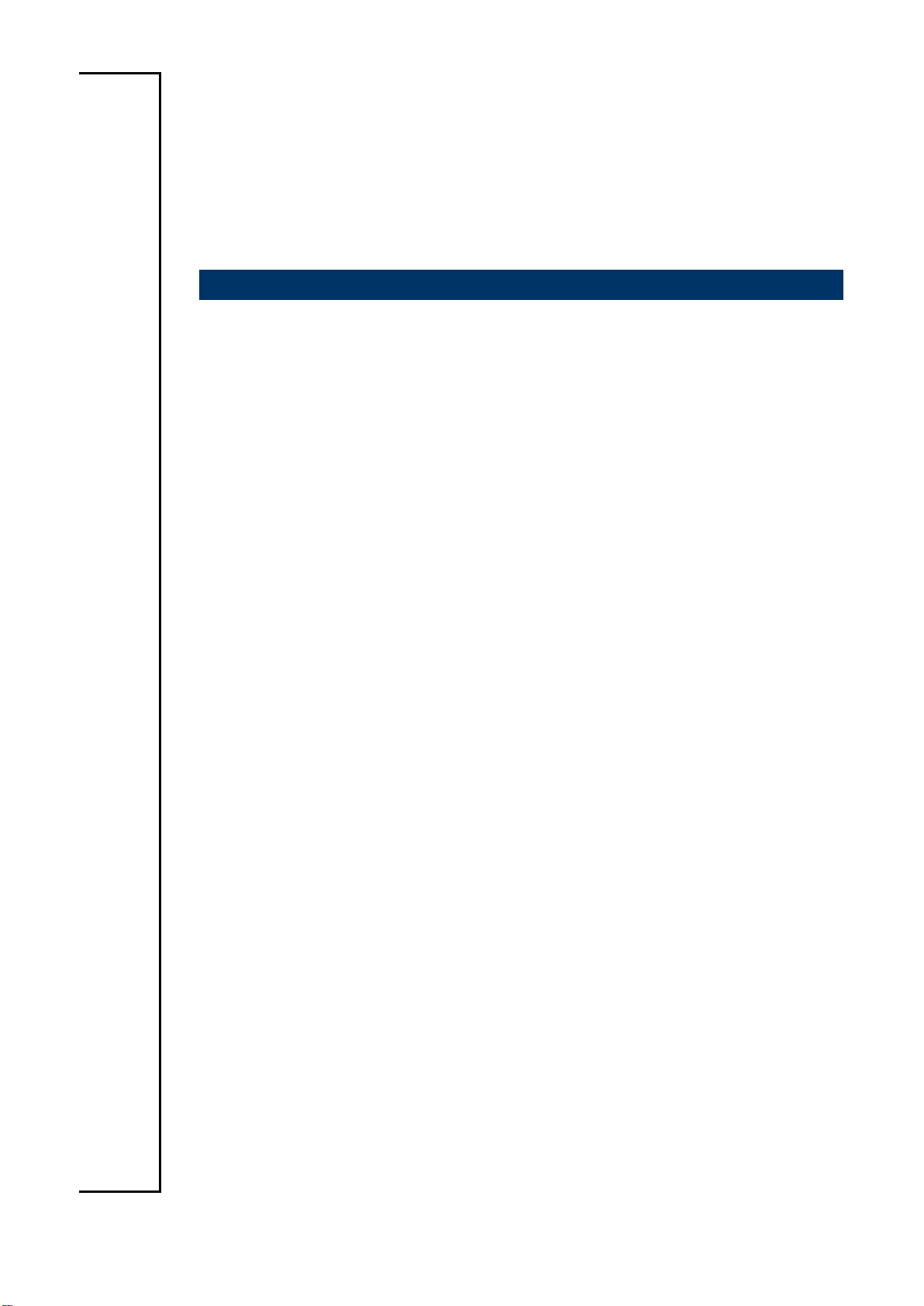
ERX-Q77
Intel® Q77 with Core™ i7/ i5 /i3 Micro-ATX Motherboard
Quick Installation Guide
1st Ed – 27 November 2012
Part No: E2017XQ7700R
Page 2
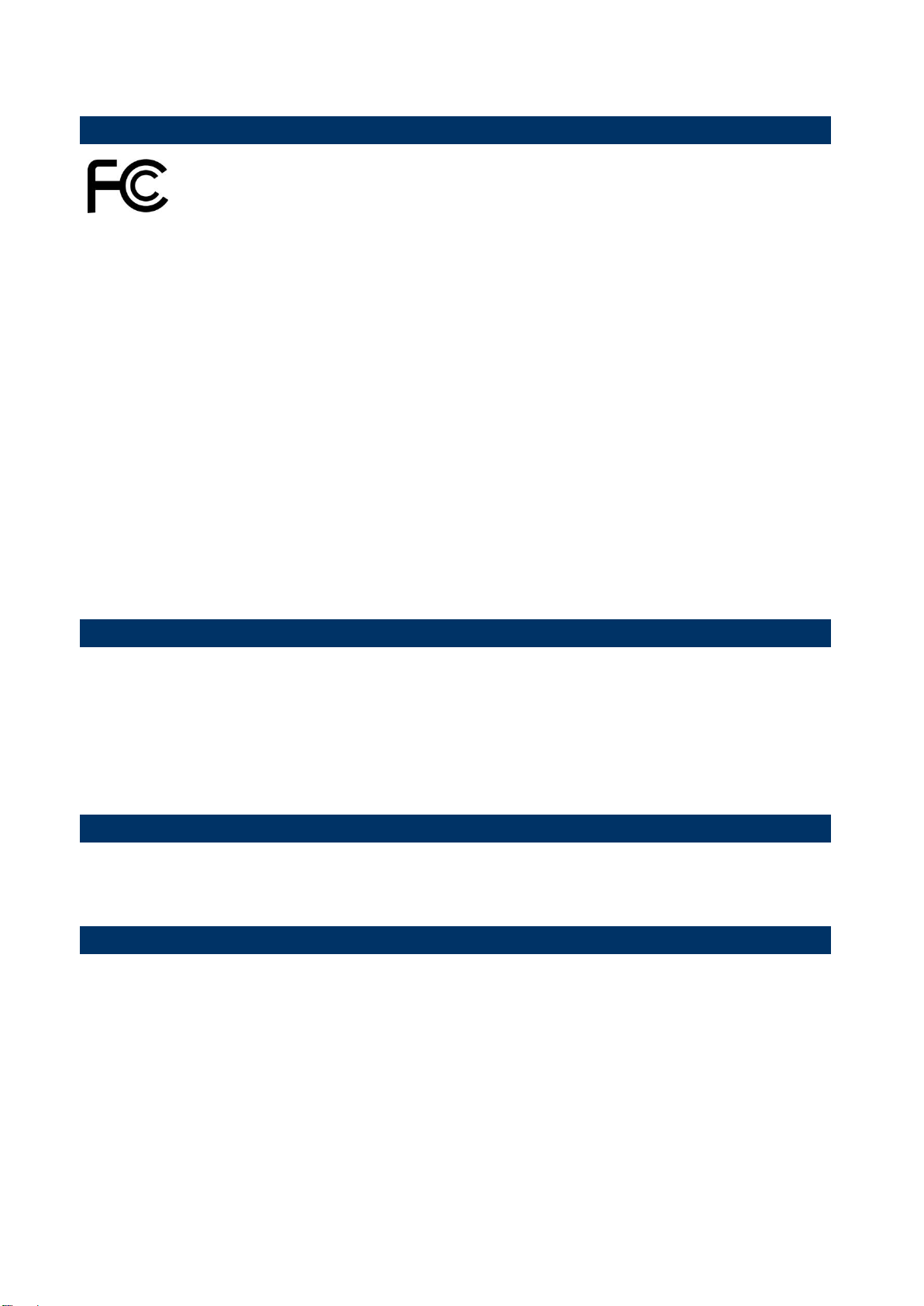
ERX-Q77
2
FCC Statement
Copyright Notice
Trademark Acknowledgement
Disclaimer
THIS DEVICE COMPLIES WITH PART 15 FCC RULES. OPERATION IS
SUBJECT TO THE FOLLOWING TWO CONDITIONS:
(1) THIS DEVICE MAY NOT CAUSE HARMFUL INTERFERENCE.
(2) THIS DEVICE MUST ACCEPT ANY INTERFERENCE RECEIVED INCLUDING
INTERFERENCE THAT MAY CAUSE UNDESIRED OPERATION.
THIS EQUIPMENT HAS BEEN TESTED AND FOUND TO COMPLY WITH THE LIMITS
FOR A CLASS "A" DIGITAL DEVICE, PURSUANT TO PART 15 OF THE FCC RULES.
THESE LIMITS ARE DESIGNED TO PROVIDE REASONABLE PROTECTION AGAINST
HARMFUL INTERFERENCE WHEN THE EQUIPMENT IS OPERATED IN A
COMMERCIAL ENVIRONMENT. THIS EQUIPMENT GENERATES, USES, AND CAN
RADIATE RADIO FREQUENCY ENERGY AND, IF NOT INSTALLED AND USED IN
ACCORDANCE WITH THE INSTRUCTION MANUAL, MAY CAUSE HARMFUL
INTERFERENCE TO RADIO COMMUNICATIONS.
OPERATION OF THIS EQUIPMENT IN A RESIDENTIAL AREA IS LIKELY TO CAUSE
HARMFUL INTERFERENCE IN WHICH CASE THE USER WILL BE REQUIRED TO
CORRECT THE INTERFERENCE AT HIS OWN EXPENSE.
Copyright 2012 Avalue Technology Inc., ALL RIGHTS RESERVED.
No part of this document may be reproduced, copied, translated, or transmitted in any form
or by any means, electronic or mechanical, for any purpose, without the prior written
permission of the original manufacturer.
Brand and product names are trademarks or registered trademarks of their respective
owners.
Avalue Technology Inc. reserves the right to make changes, without notice, to any product,
including circuits and/or software described or contained in this manual in order to improve
design and/or performance. Avalue Technology assumes no responsibility or liability for the
use of the described product(s), conveys no license or title under any patent, copyright, or
masks work rights to these products, and makes no representations or warranties that
these products are free from patent, copyright, or mask work right infringement, unless
otherwise specified. Applications that are described in this manual are for illustration
purposes only. Avalue Technology Inc. makes no representation or warranty that such
application will be suitable for the specified use without further testing or modification.
ERX-Q77 Quick Installation Guide
Page 3
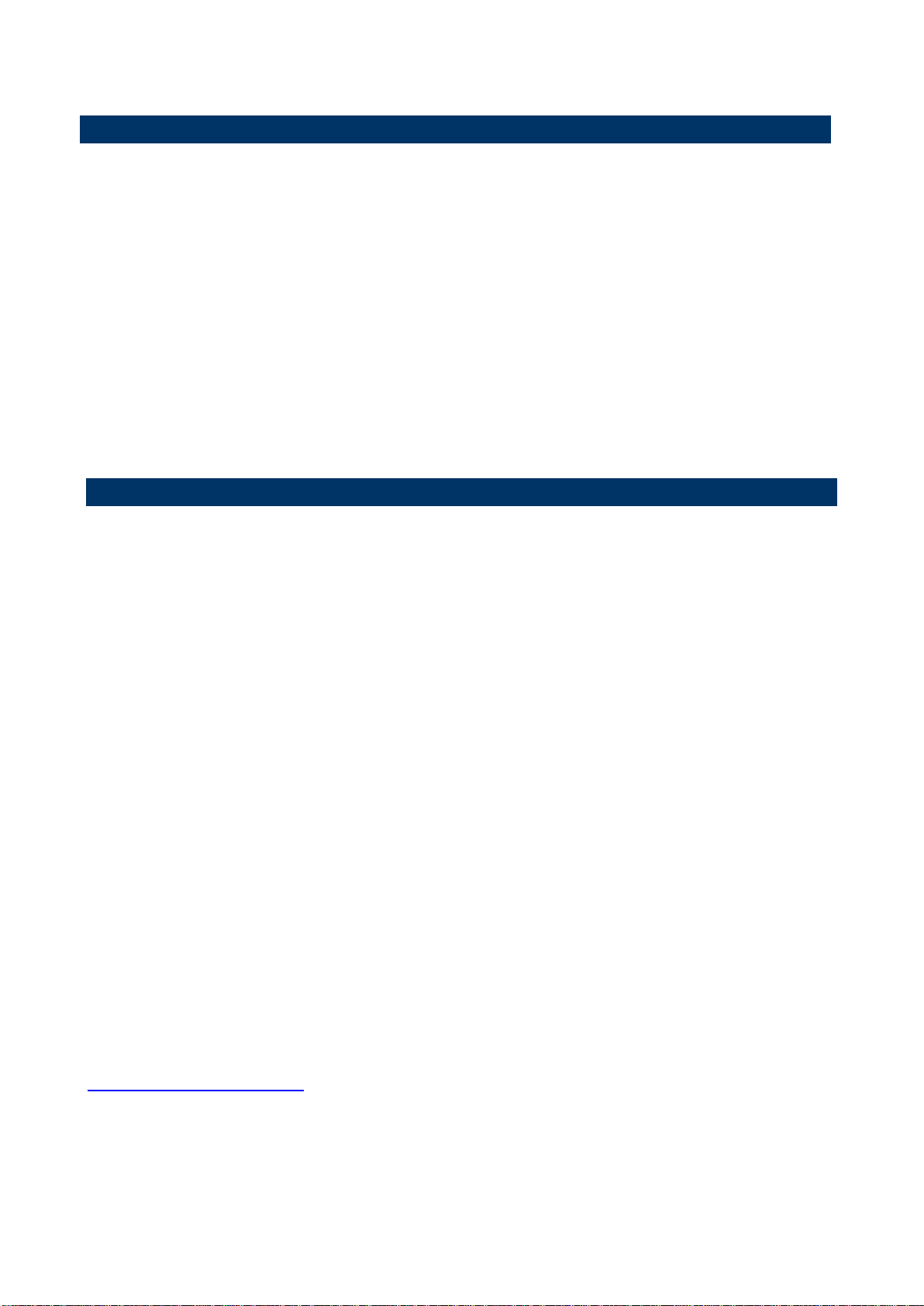
Quick Installation Guide
3
Life Support Policy
A Message to the Customer
Avalue Technology’s PRODUCTS ARE NOT FOR USE AS CRITICAL COMPONENTS IN
LIFE SUPPORT DEVICES OR SYSTEMS WITHOUT THE PRIOR WRITTEN APPROVAL
OF Avalue Technology Inc.
As used herein:
1. Life support devices or systems are devices or systems which, (a) are intended for
surgical implant into body, or (b) support or sustain life and whose failure to perform,
when properly used in accordance with instructions for use provided in the labeling, can
be reasonably expected to result in significant injury to the user.
2. A critical component is any component of a life support device or system whose failure
to perform can be reasonably expected to cause the failure of the life support device or
system, or to affect its safety or effectiveness.
Avalue Customer Services
Each and every Avalue’s product is built to the most exacting specifications to ensure
reliable performance in the harsh and demanding conditions typical of industrial
environments. Whether your new Avalue device is destined for the laboratory or the factory
floor, you can be assured that your product will provide the reliability and ease of operation
for which the name Avalue has come to be known.
Your satisfaction is our primary concern. Here is a guide to Avalue’s customer services. To
ensure you get the full benefit of our services, please follow the instructions below carefully.
Technical Support
We want you to get the maximum performance from your products. So if you run into
technical difficulties, we are here to help. For the most frequently asked questions, you can
easily find answers in your product documentation. These answers are normally a lot more
detailed than the ones we can give over the phone. So please consult the user’s manual
first.
To receive the latest version of the user’s manual; please visit our Web site at:
http://www.avalue.com.tw/
If you still cannot find the answer, gather all the information or questions that apply to your
problem, and with the product close at hand, call your dealer. Our dealers are well trained
Quick Installation Guide
Page 4
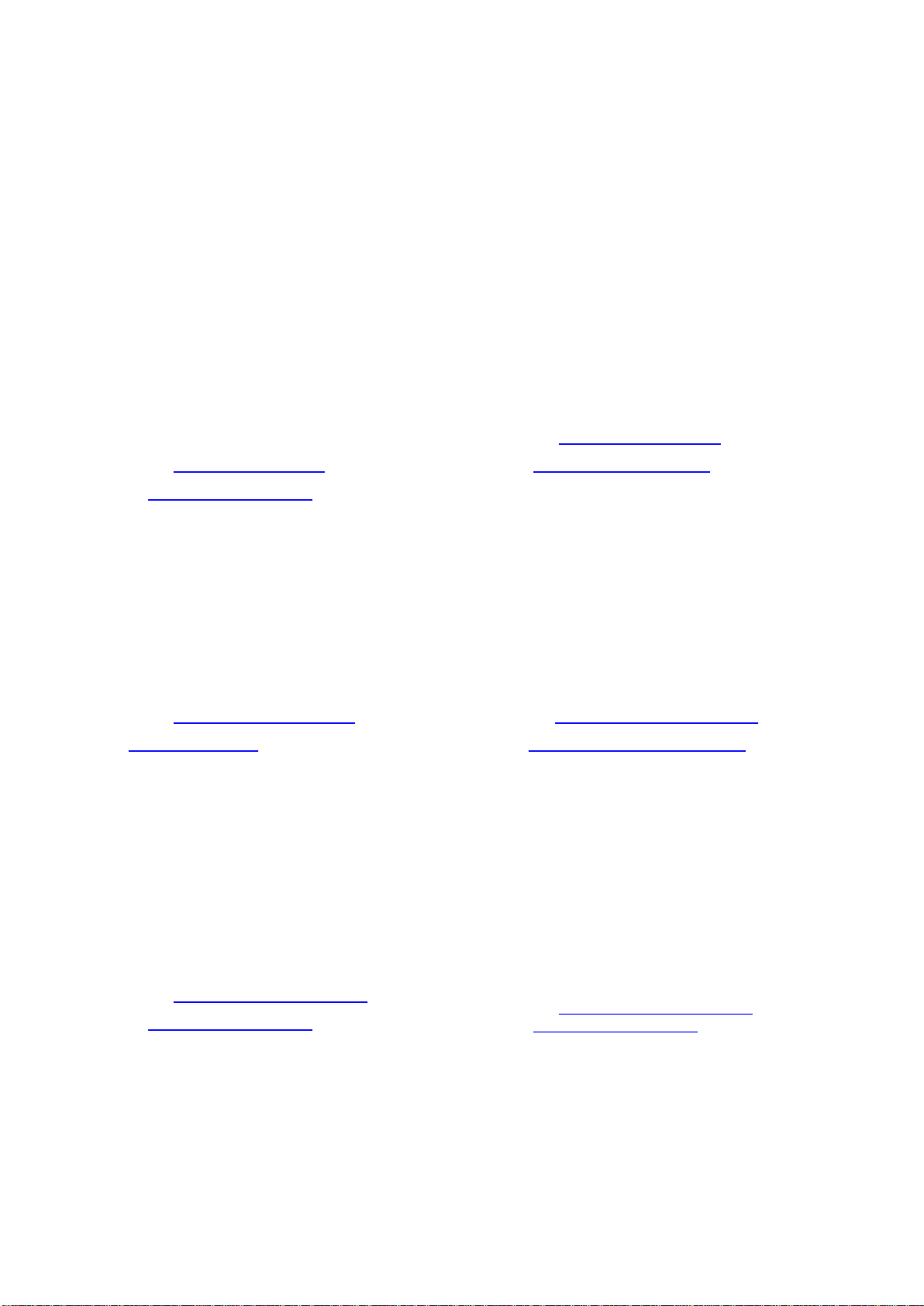
ERX-Q77
4
Headquarters and Branch
Avalue USA
Avalue Technology Inc.
7F, 228, Lian-cheng Road, Chung Ho City, Taipei,
Taiwan
Tel:+886-2-8226-2345
Fax : +886-2-8226-2777
Information :sales@avalue.com.tw
Service: service@avalue.com.tw
Avalue Technology Inc.
9 Timber Lane, Marlboro, NJ 07746-1443
Tel : (732) 414-6500
Fax : (732) 414-6501
Information : sales@avalue-usa.com
Service : support@avalue-usa.com
BCM Advanced Research
Avalue Europe
BCM Advanced Research
an Avalue Company
7 Marconi, Irvine, CA92618
Tel: +1-949-470-1888
Fax: +1-949-470-0971
Information: BCMSales@bcmcom.com
Web: www.bcmcom.com
Avalue Europe A/S
Moelledalen 22C, 3140
Aalsgaarde, Denmark
Tel: +45-7025-0310
Fax:+45-4975-5026
Information: sales.europe@avalue.com.tw
Service: service.europe@avalue.com.tw
Avalue China
Avalue Japan
Avalue Technology Inc.
Room 805, Building 9,No.99 Tianzhou Rd.,
Caohejing Development Area,
Xuhui District, Shanghai
Tel: +86-21-5169-3609
Fax:+86-21-5445-3266
Information: sales.china@avalue.com.cn
Service: service@avalue.com.tw
Avalue Technology Inc.
3F Ishiyama-Bldg, 1-6-1 Taito,
Taito-ku, Tokyo 110-0016 Japan
Tel : +81-3-5807-2321
Fax : +81-3-5807-2322
Information : sales.japan@avalue.com.tw
Service : service@avalue.com.tw
and ready to give you the support you need to get the most from your Avalue’s products. In
fact, most problems reported are minor and are able to be easily solved over the phone.
In addition, free technical support is available from Avalue’s engineers every business day.
We are always ready to give advice on application requirements or specific information on
the installation and operation of any of our products. Please do not hesitate to call or e-mail
us.
ERX-Q77 Quick Installation Guide
Page 5

Quick Installation Guide
5
1. Getting Started
1.1 Safety Precautions
Warning!
Always completely disconnect the power cord from your
chassis whenever you work with the hardware. Do not
make connections while the power is on. Sensitive
electronic components can be damaged by sudden power
surges. Only experienced electronics personnel should
open the PC chassis.
Caution!
Always ground yourself to remove any static charge before
touching the CPU card. Modern electronic devices are very
sensitive to static electric charges. As a safety precaution,
use a grounding wrist strap at all times. Place all electronic
components in a static-dissipative surface or static-shielded
bag when they are not in the chassis.
1.2 Packing List
Before you begin installing your single board, please make sure that the
following parts have been shipped.
1 x ERX-Q77 Micro-ATX Main board
1 x CD-ROM contains OS drivers
1 x COM cable
2 x SATA cable (2 in 1 package)
1 x I/O Shield
Quick Installation Guide
Page 6

ERX-Q77
6
2. Hardware
Configuration
ERX-Q77 Quick Installation Guide
Page 7

7
2.1 Product Overview
Quick Installation Guide
Quick Installation Guide
Page 8

ERX-Q77
8
Slots & socket
Label
Function
Note
LGA1155
LGA1155 socket
DIMMA1
240-pin DDR3 DIMM Slot A1
DIMMA2
240-pin DDR3 DIMM Slot A2
DIMMB1
240-pin DDR3 DIMM Slot B1
DIMMB2
240-pin DDR3 DIMM Slot B2
PCIEX16
PCI-e x16 Slot
PCI1~3
PCI Slot
Jumpers
Label
Function
Note
CLCMOS1
Clear CMOS
3 x 1 header, pitch 2.54mm
PSON1
AT/ATX Mode Select
3 x 1 header, pitch 2.54mm
2.2 Jumper and Connector List
You can configure your board to match the needs of your application by setting jumpers. A
jumper is the simplest kind of electric switch.
It consists of two metal pins and a small metal clip (often protected by a plastic cover) that
slides over the pins to connect them. To “close” a jumper you connect the pins with the clip.
To “open” a jumper you remove the clip. Sometimes a jumper will have three pins, labeled 1,
2, and 3. In this case, you would connect either two pins.
The jumper settings are schematically depicted in this manual as follows:
A pair of needle-nose pliers may be helpful when working with jumpers.
Connectors on the board are linked to external devices such as hard disk drives, a
keyboard, or floppy drives. In addition, the board has a number of jumpers that allow you to
configure your system to suit your application.
If you have any doubts about the best hardware configuration for your application, contact
your local distributor or sales representative before you make any changes.
The following tables list the function of each of the board's jumpers and connectors.
ERX-Q77 Quick Installation Guide
Page 9

Quick Installation Guide
9
CN2
COM1 RS232/422/485 SETTING
9 x 2 header, pitch 2.00mm
CN4
COM5 RS232/485 SETTING
5 x 2 header, pitch 2.00mm
JCOMPWR1
COM3 POWER SETTING
3 x 2 header, pitch 2.00mm
JBKLVOL1
LVDS Backlight power selection
3 x 1 header, pitch 2.00mm
JBKL2
LVDS Backlight control mode
3 x 1 header, pitch 2.00mm
Rear Panel Connector
Label
Function
Note
KBMS
PS/2 Keyboard and Mouse
6-pin Mini-Din
COM1
COM1 Connector
D-sub 9-pin, male
COM2
COM2 Connector
D-sub 9-pin, male
CN3
VGA Port
D-sub 15-pin, female
HDMI1
HDMI Port
HDMI 1.3 19-pin
LAN1_USB12
RJ-45 Ethernet Connector x 1
USB 3.0 Connector x 2
LAN2_USB34
RJ-45 Ethernet Connector x 1
USB 3.0 Connector x 2
AUDIO
Audio Line-In , Line-Out , Mic.-In
5.1 Channel Audio I/O (3
jacks)
Quick Installation Guide
Page 10

ERX-Q77
10
Internal Connector
Label
Function
Note
CPU_FAN
CPU Fan Connector
4 x 1 wafer, pitch 2.54mm
SYS_FAN
System Fan Connector
4 x 1 wafer, pitch 2.54mm
CHA_FAN
Chassis Fan Connector
4 x 1 wafer, pitch 2.54mm
F_PANEL
Intel Front Panel connector
5 x 2 header, pitch 2.54mm
EATXPWR1
ATX power connectors
12 x 2 wafer
ATX12V1
12V ATX power connectors
2 x 2 wafer
COM3 ~ 5
Serial Port Connector
5 x 2 header, pitch 2.54mm
DIO1
Digital I/O Connector
6 x 2 header, pitch 2.54mm
FPAUD1
Audio Mic.-In & Line-Out Connector
5 x 2 header, pitch 2.54mm
SPDIF_OUT
Digital Audio connector
4 x 1 header, pitch 2.54mm
JAMP1
Amplifier Connector
4 x 1 header, pitch 2.54mm
SATA1 ~ 6
SATA Data Connector * 6
7P Male connector
USB5~10
USB Connector * 6
5 x 2 header, pitch 2.54mm
LVDS1
LVDS Connector
20 x 2 wafer
JBKL1
LVDS Inverter Power Connector
5 x 1 wafer, pitch 2.00mm
LPT1
Print Port Connector
13 x 2 wafer, pitch 2.00mm
2.2.1 Internal Connectors
ERX-Q77 Quick Installation Guide
Page 11

11
Jumpers
Label
Function
Note
CLCMOS1
Clear CMOS
Normal
1
Clear CMOS
1
PSON1
AT/ATX Mode
ATX MODE
AT MODE
CN2
COM1 RS232/422/485 SETTING
RS232
RS422
RS485
CN4
COM5 RS232/485 SETTING
1 2
RS232
1 2
RS485
1 2
JCOMPWR1
COM3 POWER SETTING
1
2
Ring
1
2
+12V
1
2
+5V
1
2
JBKLVOL1
LVDS Backlight power selection
1
+3.3V
1
+5V
1
2.3 Setting Jumpers & Connectors
Quick Installation Guide
Quick Installation Guide
Page 12

ERX-Q77
12
Jumpers
Label
Function
Note
JBKL2
LVDS Backlight control mode
PWM (Default)
1
Linear
1
Connectors
Label
Function
Note
CPU_FAN
CPU Fan
Connector
4. FAN_PWM1_C
3. FANCPUDEC1
2. +V12
1. GND
SYS_FAN
System Fan
Connector
4. FAN_PWM2_C
3. FANCPUDEC2
2. +V12
1. GND
CHA_FAN
Chassis Fan
Connector
4. FAN_PWM3_C
3. FANCPUDEC3
2. +V12
1. GND
COM3
Serial Port
Connector
1. COM_C-DCD3#
3. COM_C-TXD3
5. GND
7. COM_C-RTS3#
9. RI3xPOWERxJMP
2. COM_C-RXD3
4. COM_C-DTR3#
6. COM_C-DSR3#
8. COM_C-CTS3#
COM4
Serial Port
Connector
1. COM_C-DCD4#
3. COM_C-TXD4
5. GND
7. COM_C-RTS4#
9. COM_C-RI4#
2. COM_C-RXD4
4. COM_C-DTR4#
6. COM_C-DSR4#
8. COM_C-CTS4#
COM5
Serial Port
Connector
1. COM_C-DCD5#
3. COM_C-TXD5
5. GND
7. COM_C-RTS5#
9. COM_C-RI5#
2. COM_C-RXD5
4. COM_C-DTR5#
6. COM_C-DSR5#
8. COM_C-CTS5#
DIO1
Digital I/O
Connector
1. DIO_GP0
3. DIO_GP1
5. DIO_GP2
7. DIO_GP3
9. SMB_CLK_RESUME
11. GND
2. DIO_GP4
4. DIO_GP5
6. DIO_GP6
8. DIO_GP7
10. SMB_DATA_RESUME
12. +V5_DUAL
F_PANEL
Intel Front
Panel
connector
1. HDD_LED+
3. SATA_LED#
5. GND
7. SRST#
9. NC
2. +V5_DUAL
4. SUPLED1
6. PANSWIN#
8. GND
FPAUD1
Audio Mic.-In &
Line-Out
Connector
1. MIC2L
3. MIC2R
5. LINE2R
7. FRONT-IO-SENSE_C
9. LINE2L
2. GND
4. PCH_GPIO34
6. MIC2-JD
8. NC
10. LINE2-JD
ERX-Q77 Quick Installation Guide
Page 13

Quick Installation Guide
13
Connectors
Label
Function
Note
SPDIF_O
Digital Audio
connector
1
1. +V5
2. NC
3. SPDIF-OUT
4. GND
JAMP1
Amplifier
Connector
1
1. AMP_L-
2. AMP_L+
3. AMP_R-
4. AMP_R+
LVDS1
LVDS
Connector
12
2. VDD_+5V
4. VDD_+5V
6. DDC_DATA
8. GND
10. LVDS_A0+
12. LVDS_A0-
14. GND
16. LVDS_A2+
18. LVDS_A2-
20. GND
22. LVDS_B0+
24. LVDS_B0-
26. GND
28. LVDS_B2+
30. LVDS_B2-
32. GND
34. LVDS_A_CLK+
36. LVDS_A_CLK-
38. GND
40. VDD_+12V
1. VDD_+3V
3. VDD_+3V
5. DDC_CLK
7. GND
9. LVDS_A1+
11. LVDS_A1-
13. GND
15. LVDS_A3+
17. LVDS_A3-
19. GND
21. LVDS_B1+
23. LVDS_B1-
25. GND
27. LVDS_B3+
29. LVDS_B3-
31. GND
33. LVDS_B_CLK+
35. LVDS_B_CLK-
37. GND
39. VDD_+12V
JBKL1
LVDS Inverter
Power
Connector
1
1. +12V
2. GND
3. BL_EN
4. Backlight
5. +5V
LPT1
Print Port
Connector
1 2
1. LPT_STB#
3. LPT_PD0
5. LPT_PD1
7. LPT_PD2
9. LPT_PD3
11. LPT_PD4
13. LPT_PD5
15. LPT_PD6
17. LPT_PD7
19. LPT_ACK#
21. LPT_BUSY
23. LPT_PE
25. LPT_SLCT
2. LPT_AFD#
4. LPT_ERR#
6. LPT_INIT#
8. LPT_SLIN#
10. GND
12. GND
14. GND
16. GND
18. GND
20. GND
22. GND
24. GND
26. NC
USB56
USB78
USB910
USB 2.0
Connector
1. USB +5V
3. USB-
5. USB+
7. GND
2. USB +5V
4. USB-
6. USB+
8. GND
10. NC
Quick Installation Guide
