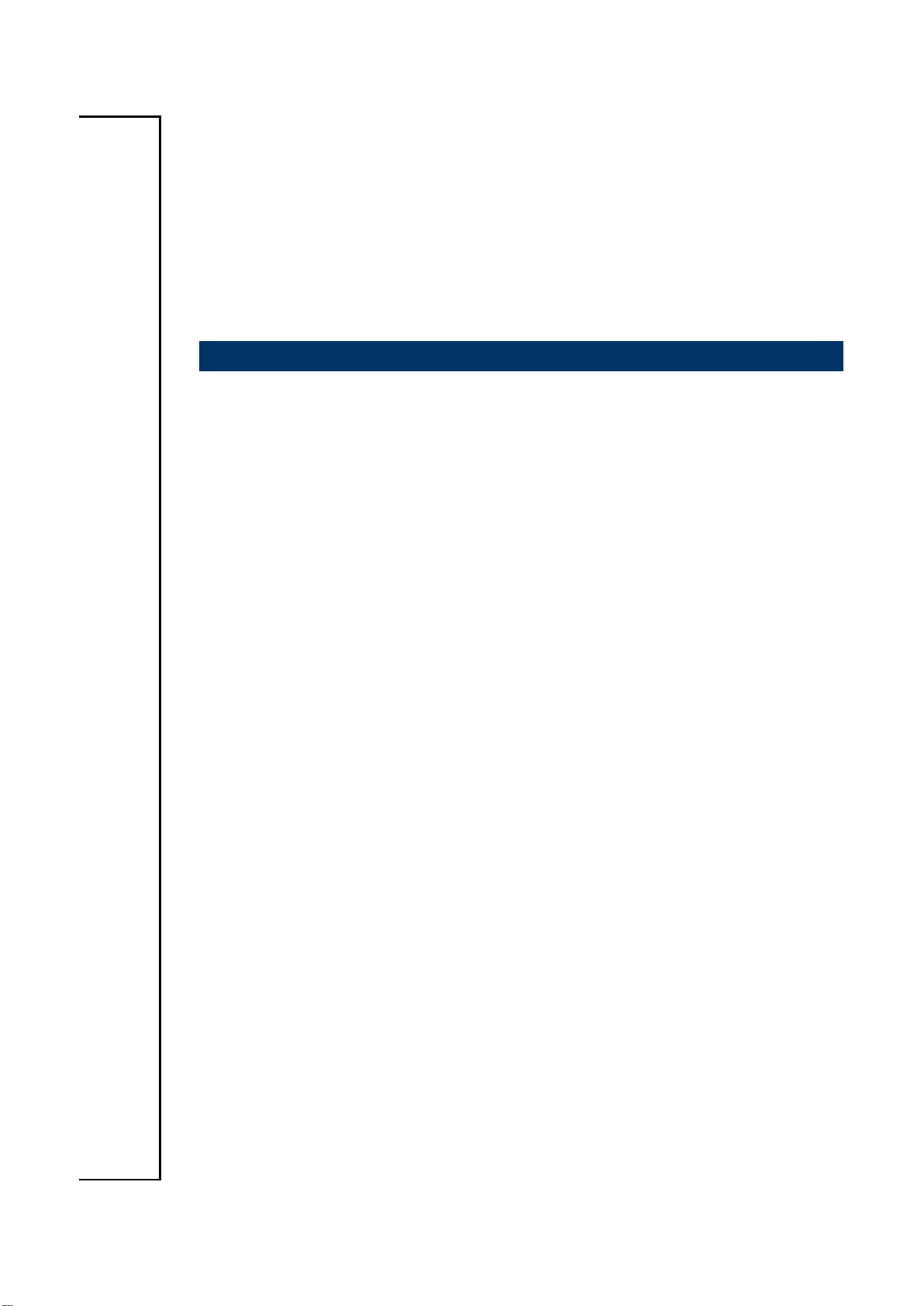
ERS-A50M
Fanless AMD® eOntario T56N Rugged Embedded System
with AMD A50M Chipset
Quick Reference Guide
2nd Ed – 9 August 2013
Part No. E20173518A1R
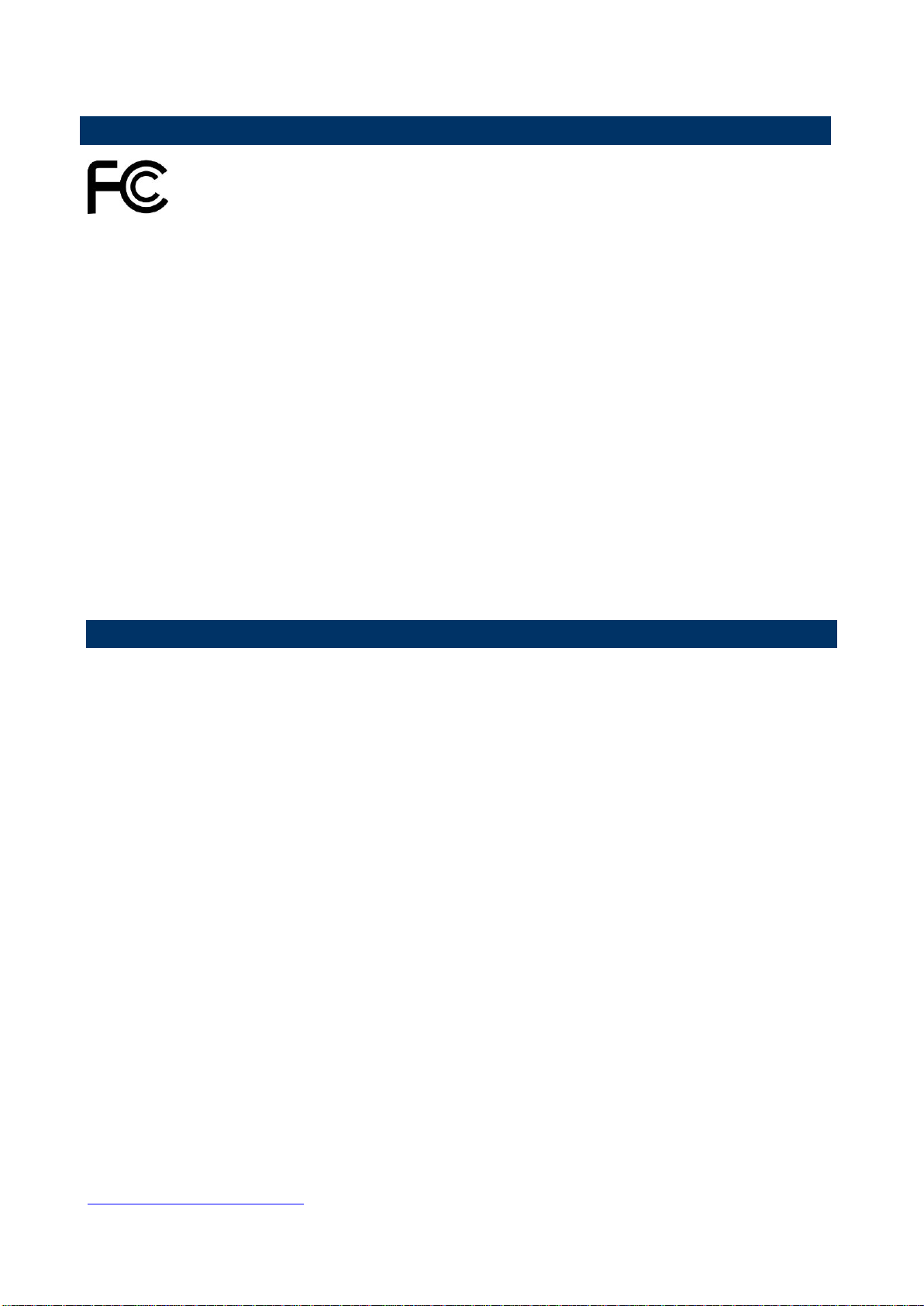
ERS A50M
FCC Statement
A Message to the Customer
THIS DEVICE COMPLIES WITH PART 15 FCC RULES. OPERATION IS
SUBJECT TO THE FOLLOWING TWO CONDITIONS:
(1) THIS DEVICE MAY NOT CAUSE HARMFUL INTERFERENCE.
(2) THIS DEVICE MUST ACCEPT ANY INTERFERENCE RECEIVED INCLUDING
INTERFERENCE THAT MAY CAUSE UNDESIRED OPERATION.
THIS EQUIPMENT HAS BEEN TESTED AND FOUND TO COMPLY WITH THE LIMITS
FOR A CLASS "A" DIGITAL DEVICE, PURSUANT TO PART 15 OF THE FCC RULES.
THESE LIMITS ARE DESIGNED TO PROVIDE REASONABLE PROTECTION AGAINST
HARMFUL INTERFERENCE WHEN THE EQUIPMENT IS OPERATED IN A
COMMERCIAL ENVIRONMENT. THIS EQUIPMENT GENERATES, USES, AND CAN
RADIATE RADIO FREQUENCY ENERGY AND, IF NOT INSTATLLED AND USED IN
ACCORDANCE WITH THE INSTRUCTION MANUAL, MAY CAUSE HARMFUL
INTERFERENCE TO RADIO COMMUNICATIONS.
OPERATION OF THIS EQUIPMENT IN A RESIDENTIAL AREA IS LIKELY TO CAUSE
HARMFUL INTERFERENCE IN WHICH CASE THE USER WILL BE REQUIRED TO
CORRECT THE INTERFERENCE AT HIS OWN EXPENSE.
Avalue Customer Services
Each and every Avalue’s product is built to the most exacting specifications to ensure
reliable performance in the harsh and demanding conditions typical of industrial
environments. Whether your new Avalue device is destined for the laboratory or the factory
floor, you can be assured that your product will provide the reliability and ease of operation
for which the name Avalue has come to be known.
Your satisfaction is our primary concern. Here is a guide to Avalue’s customer services. To
ensure you get the full benefit of our services, please follow the instructions below carefully.
Technical Support
We want you to get the maximum performance from your products. So if you run into
technical difficulties, we are here to help. For the most frequently asked questions, you can
easily find answers in your product documentation. These answers are normally a lot more
detailed than the ones we can give over the phone. So please consult the user’s manual
first.
To receive the latest version of the user’s manual; please visit our Web site at:
http://www.avalue.com.tw/
2 ERS A50M Quick Reference Guide
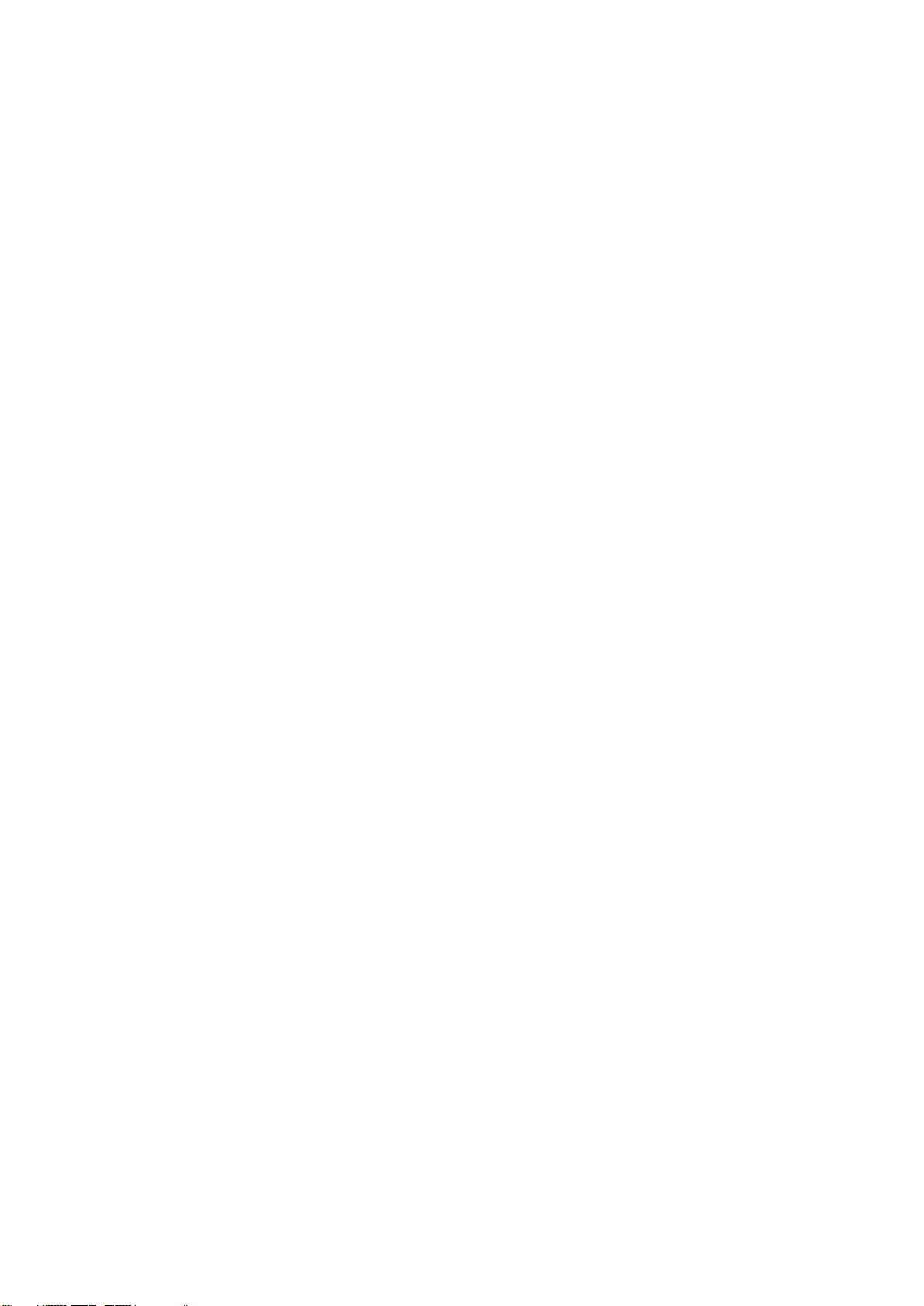
Quick Reference Guide
3
Contents
1. Getting Started ............................................................................................................ 4
1.1 Safety Precautions ................................................................................................ 4
1.2 Packing List ........................................................................................................... 4
1.3 System Specifications ........................................................................................... 5
1.4 System Overview ................................................................................................... 7
1.4.1 Front & Top View ......................................................................................................................... 7
1.4.2 Rear View ..................................................................................................................................... 7
2. Hardware Configuration ............................................................................................. 8
Jumper and Connector Setting, Driver and BIOS Installing .............................................. 8
2.1 ERS-A50M connector list ...................................................................................... 9
2.2 ERS-A50M connector mapping ........................................................................... 10
2.2.1 External Serial Port 1 connector (COM1) .................................................................................. 10
2.2.2 External Serial Port 2 connector (COM2) .................................................................................. 10
2.3 Installing Hard Disk & Memory ............................................................................ 11
2.4 Installing Mounting Bracket (Optional) ................................................................. 12
ERS A50M Quick Reference Guide
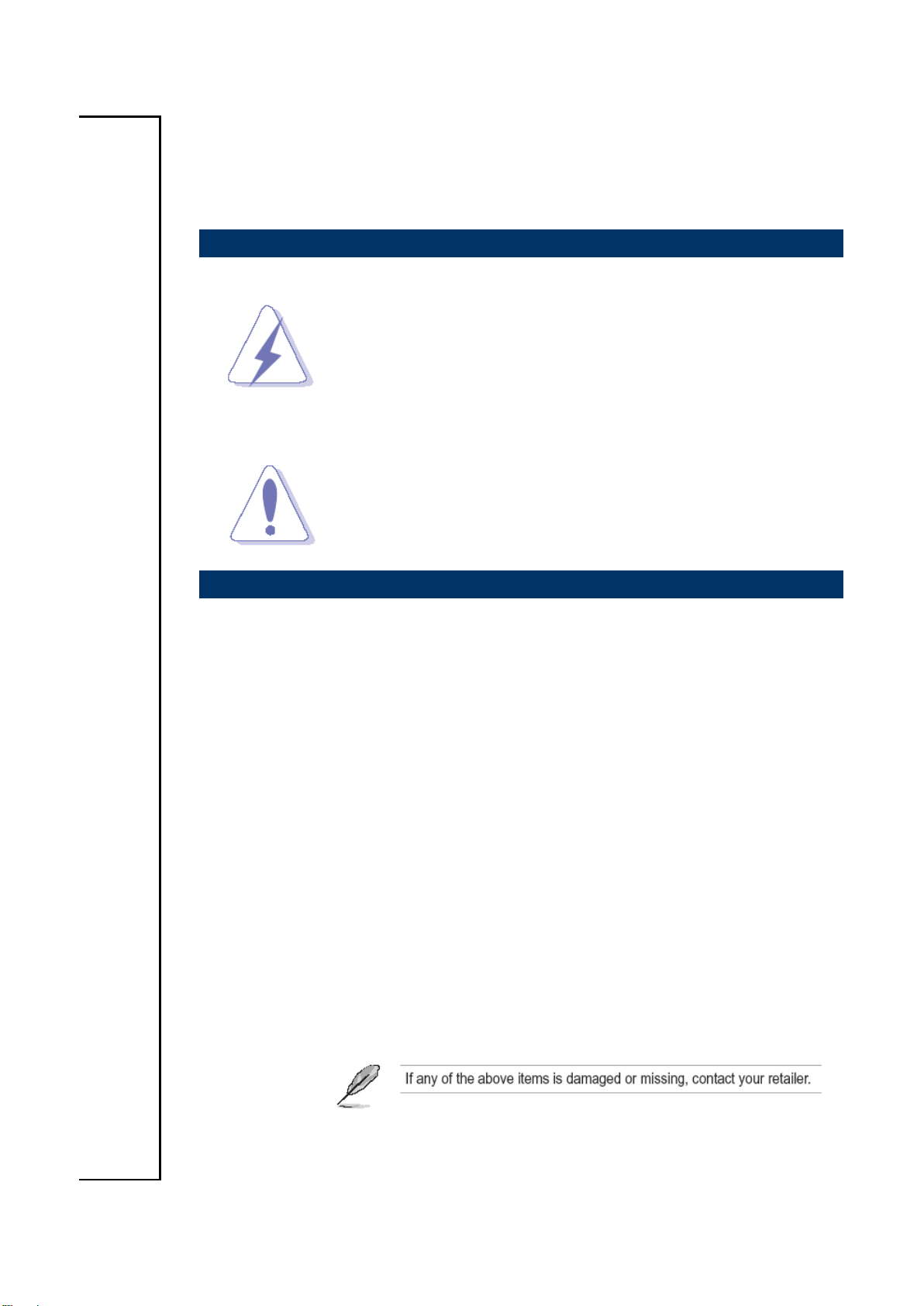
ERS A50M
1. Getting Started
1.1 Safety Precautions
Warning!
Always completely disconnect the power cord from your
chassis whenever you work with the hardware. Do not
make connections while the power is on. Sensitive
electronic components can be damaged by sudden power
surges. Only experienced electronics personnel should
open the PC chassis.
Caution!
Always ground yourself to remove any static charge before
touching the CPU card. Modern electronic devices are very
sensitive to static electric charges. As a safety precaution,
use a grounding wrist strap at all times. Place all electronic
components in a static-dissipative surface or static-shielded
bag when they are not in the chassis.
1.2 Packing List
1 x ERS-A50M Fanless AMD® eOntario T56N Rugged Embedded
System with AMD A50M Chipset
1 x Quick Reference Guide
1 x DVD-ROM contains the followings:
— User’s Manual (this manual in PDF file)
— Ethernet driver and utilities
— VGA drivers and utilities
— Audio drivers and utilities
Other major components include the followings:
— AC/DC adapter
— 4 screws for 2.5” HDD/SSD fixing
4 ERS A50M Quick Reference Guide

5
Specifications
System
CPU
AMD® eOntario T56N 1.6GHz CPU
BIOS
AMI 32 Mbit SPI BIOS
System Chipset
AMD A50M Chipset
I/O Chip
Winbond W83627DHG-P
System Memory
One 204-pin DDR3 SODIMM up to 4GB DDR3-1066 SDRAM
SSD
1 x CompactFlash Type I/II Socket
Hard Disk
1 x 2.5” SATA HDD
Watchdog Timer
Reset: 1 sec.~255 min. and 1 sec. or 1 min./step
H/W Status
Monitor
Monitoring System Temperature, Voltage.
Auto Trotting Control When CPU Overheats
External I/O
COM Port
2 x RS232 (COM2 can be set as RS-422/485 by BIOS and conformable cable)
LAN Port
2 x RJ45
Antenna
2 Knockouts for Antenna Mounting
(Options to Add WiFi & 3G)
VGA
1 x VGA
HDMI
1 x HDMI
Audio Port
Mic in, Line-in and Line out
USB Port
6 x USB 2.0 (Rear 5; Front 1)
Expansions
1 Mini-PCIe Socket (mSATA supported)
Display
Chipset
AMD Radeon 6320
Resolution
VGA: 2560 x 1600 @ 75 Hz , HDMI: 1920x1200 @75Hz
Audio
Audio Chipset
Realtek ALC892 supports 7.1-CH Audio
Audio Interface
Mic in, Line-in and Line-out
Ethernet
LAN Chip
2x Realtek 8111E GigaLAN, supports Wake on LAN
Ethernet Interface
10/100/1000Base-Tx Fast Ethernet compatible
Mechanical &
Environmental
Power Requirement
+12 ~ +26Vdc (Lockable DC Jack)
ACPI
Single Power ATX Support S0, S1, S3, S4, S5 and ACPI 3.0 Compliant
Power Type
AT/ ATX
1.3 System Specifications
Quick Reference Guide
ERS A50M Quick Reference Guide

ERS A50M
Operating Temp.
-10 ~ 50°C (w/CF),ambient w/ air flow
Storage Temp.
-40 ~ 75°C (-4~167°F)
Operating Humidity
0%~90% relative humidity, non-condensing
Vibration Protection
With CF/SSD: 5Grms, IEC 60068-2-64, Random, 10 ~ 500Hz, 1hr/axis
Shock Protection
With CF/SSD: 50G, IEC 60068-2-27, Half Sine,11ms
Size (L x W)
271 * 150 * 55 mm
Weight
5.5lbs (2.5 Kgs)
6 ERS A50M Quick Reference Guide

7
1.4 System Overview
1.4.1 Front & Top View
Quick Reference Guide
1.4.2 Rear View
ERS A50M Quick Reference Guide

ERS A50M
2. Hardware
Configuration
Jumper and Connector Setting, Driver and BIOS Installing
For advanced information, please refer to:
1- ECM-A50M Quick Installation Guide or User’s Manual
Note: If you need more information, please visit our website:
http://www.avalue.com.tw
8 ERS A50M Quick Reference Guide

9
2.1 ERS-A50M connector list
Connectors
Label
Function
Note
COM1~2
Serial port connector1~2
DC-IN
Lockable DC Jack
HDD
HDD Indicator
PWR
Power Indicator
LAN1
RJ-45 Ethernet 1
LAN2
RJ-45 Ethernet 2
LINE IN
Line-in audio jack
LINE OUT
Line-out audio jack
MIC IN
Microphone-in audio jack
Power
System power switch
HDMI
HDMI connector
COMPACT FLASH
CF card connector
USB1~6
USB connector 1~6
Quick Reference Guide
ERS A50M Quick Reference Guide

ERS A50M
Signal
PIN
PIN
Signal
DCD#0
1 6 DSR#0
RXD0
2 7 RST#0
TXD0
3 8 CTS#0
DTR#0
4 9 RI#0
GND
5
Signal
PIN
PIN
Signal
DCD#1
1 6 DSR#1
RXD1
2 7 RST#1
TXD1
3 8 CTS#1
DTR#1
4 9 RI#1
GND
5
2.2 ERS-A50M connector mapping
2.2.1 External Serial Port 1 connector (COM1)
2.2.2 External Serial Port 2 connector (COM2)
10 ERS A50M Quick Reference Guide

11
2.3 Installing Hard Disk & Memory
Step 1. Unfasten 3 screws from bottom and rear side.
Step 2. Remove the chassis cover.
Quick Reference Guide
Step 3. Insert the drive into position, and secure with 4 screws.
Step 4. Insert DDR3 SODIMM into memory socket.
Step 5. Place back the cover and fasten 3 screws back to complete
ERS A50M Quick Reference Guide

ERS A50M
2.4 Installing Mounting Bracket (Optional)
Step 1. Fasten 6 screws on both sides of ERS Rugged Embedded System.
.
12 ERS A50M Quick Reference Guide
