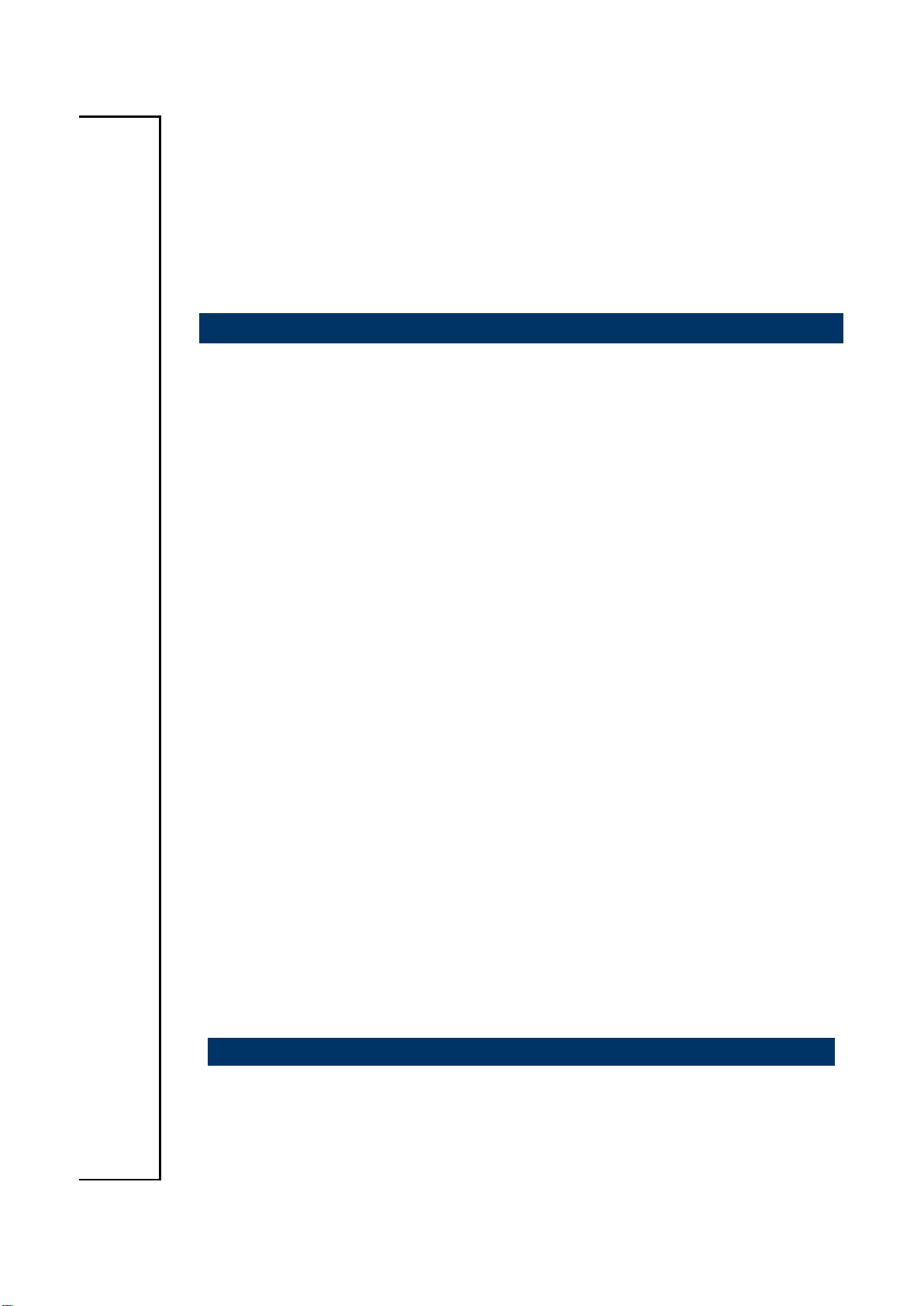
EPC-BYT
Fanless Intel® Celeron® SoC Tiny Box PC
Quick Reference Guide
1st Ed – 27 May 2014
Copyright Notice
Copyright 2014 Avalue Technology Inc., ALL RIGHTS RESERVED.
Part No. E2017CA90A0R
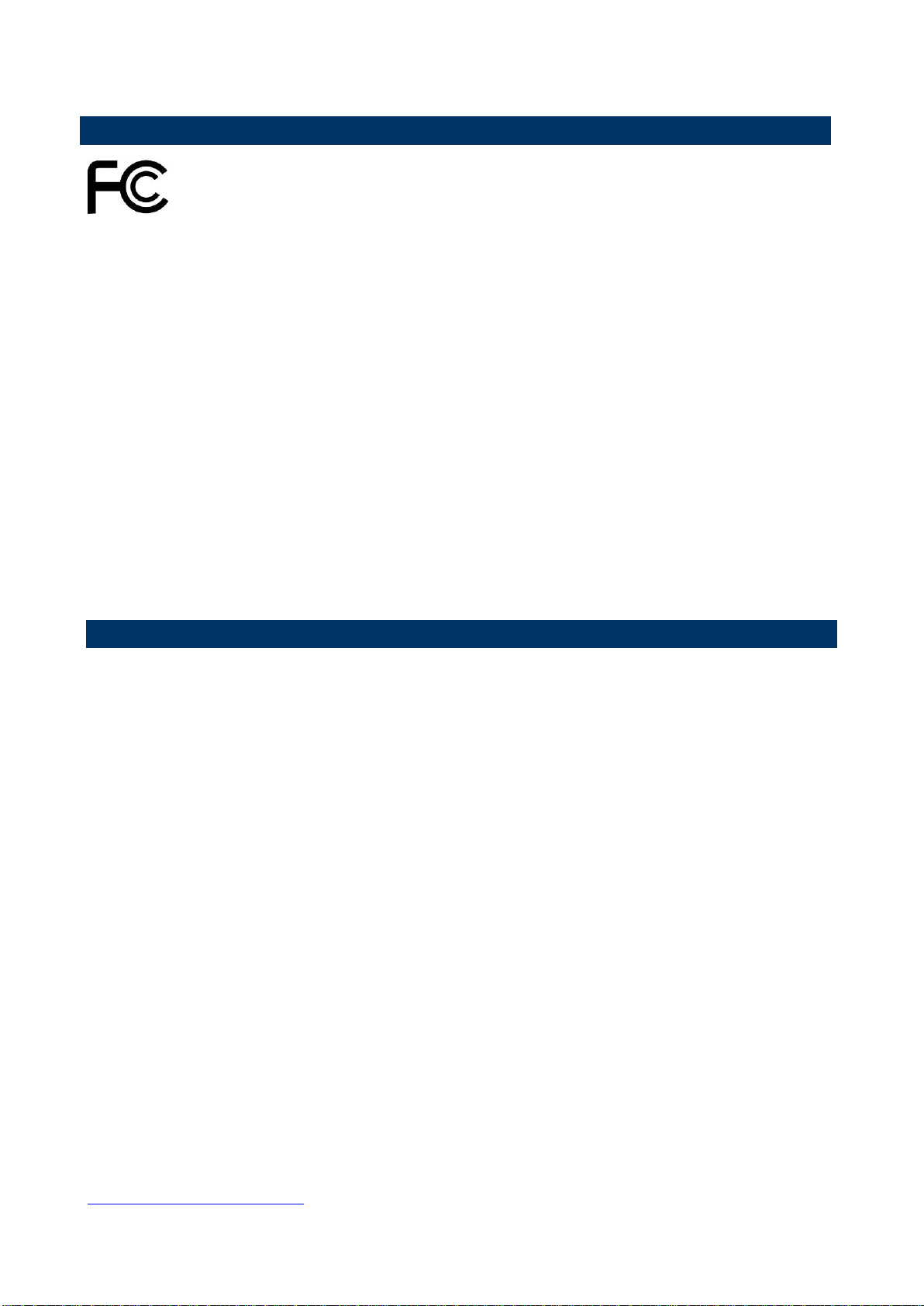
EPC-BYT
FCC Statement
A Message to the Customer
THIS DEVICE COMPLIES WITH PART 15 FCC RULES. OPERATION IS
SUBJECT TO THE FOLLOWING TWO CONDITIONS:
(1) THIS DEVICE MAY NOT CAUSE HARMFUL INTERFERENCE.
(2) THIS DEVICE MUST ACCEPT ANY INTERFERENCE RECEIVED INCLUDING
INTERFERENCE THAT MAY CAUSE UNDESIRED OPERATION.
THIS EQUIPMENT HAS BEEN TESTED AND FOUND TO COMPLY WITH THE LIMITS
FOR A CLASS "A" DIGITAL DEVICE, PURSUANT TO PART 15 OF THE FCC RULES.
THESE LIMITS ARE DESIGNED TO PROVIDE REASONABLE PROTECTION AGAINST
HARMFUL INTERFERENCE WHEN THE EQUIPMENT IS OPERATED IN A
COMMERCIAL ENVIRONMENT. THIS EQUIPMENT GENERATES, USES, AND CAN
RADIATE RADIO FREQUENCY ENERGY AND, IF NOT INSTATLLED AND USED IN
ACCORDANCE WITH THE INSTRUCTION MANUAL, MAY CAUSE HARMFUL
INTERFERENCE TO RADIO COMMUNICATIONS.
OPERATION OF THIS EQUIPMENT IN A RESIDENTIAL AREA IS LIKELY TO CAUSE
HARMFUL INTERFERENCE IN WHICH CASE THE USER WILL BE REQUIRED TO
CORRECT THE INTERFERENCE AT HIS OWN EXPENSE.
Avalue Customer Services
Each and every Avalue’s product is built to the most exacting specifications to ensure
reliable performance in the harsh and demanding conditions typical of industrial
environments. Whether your new Avalue device is destined for the laboratory or the factory
floor, you can be assured that your product will provide the reliability and ease of operation
for which the name Avalue has come to be known.
Your satisfaction is our primary concern. Here is a guide to Avalue’s customer services. To
ensure you get the full benefit of our services, please follow the instructions below carefully.
Technical Support
We want you to get the maximum performance from your products. So if you run into
technical difficulties, we are here to help. For the most frequently asked questions, you can
easily find answers in your product documentation. These answers are normally a lot more
detailed than the ones we can give over the phone. So please consult the user’s manual
first.
To receive the latest version of the user’s manual; please visit our Web site at:
http://www.avalue.com.tw/
2 EPC-BYT Quick Reference Guide

Quick Reference Guide
3
Content
1. Getting Started ............................................................................................................ 4
1.1 Safety Precautions ................................................................................................ 4
1.2 Packing List ........................................................................................................... 4
1.3 System Specifications ........................................................................................... 5
1.4 System Overview ................................................................................................... 7
1.4.1 Front View ..................................................................................................................................... 7
1.4.2 Rear View...................................................................................................................................... 8
1.5 System Dimensions ............................................................................................... 9
1.5.1 Front & Top View ......................................................................................................................... 9
2. Hardware Configuration ........................................................................................... 10
2.1 EPC-BYT connector mapping.............................................................................. 11
2.1.1 External Serial Port 1 connector (COM1) .................................................................................. 11
2.1.2 External Serial Port 2 connector (COM2) .................................................................................. 11
2.1.3 External Serial Port 3 connector (COM3) .................................................................................. 12
2.1.4 External Serial Port 4 connector (COM4) .................................................................................. 12
2.1.5 VGA connector (VGA) ................................................................................................................ 13
2.2 AUX-032 User’s Guide ........................................................................................ 14
2.2.1 Jumper and Connector Layout................................................................................................... 14
2.2.2 Jumper and Connector List ........................................................................................................ 14
2.2.3 Setting Jumper and Connector .................................................................................................. 15
2.3 Installing Hard Disk & Memory (EPC-BYT) ......................................................... 16
EPC-BYT Quick Reference Guide
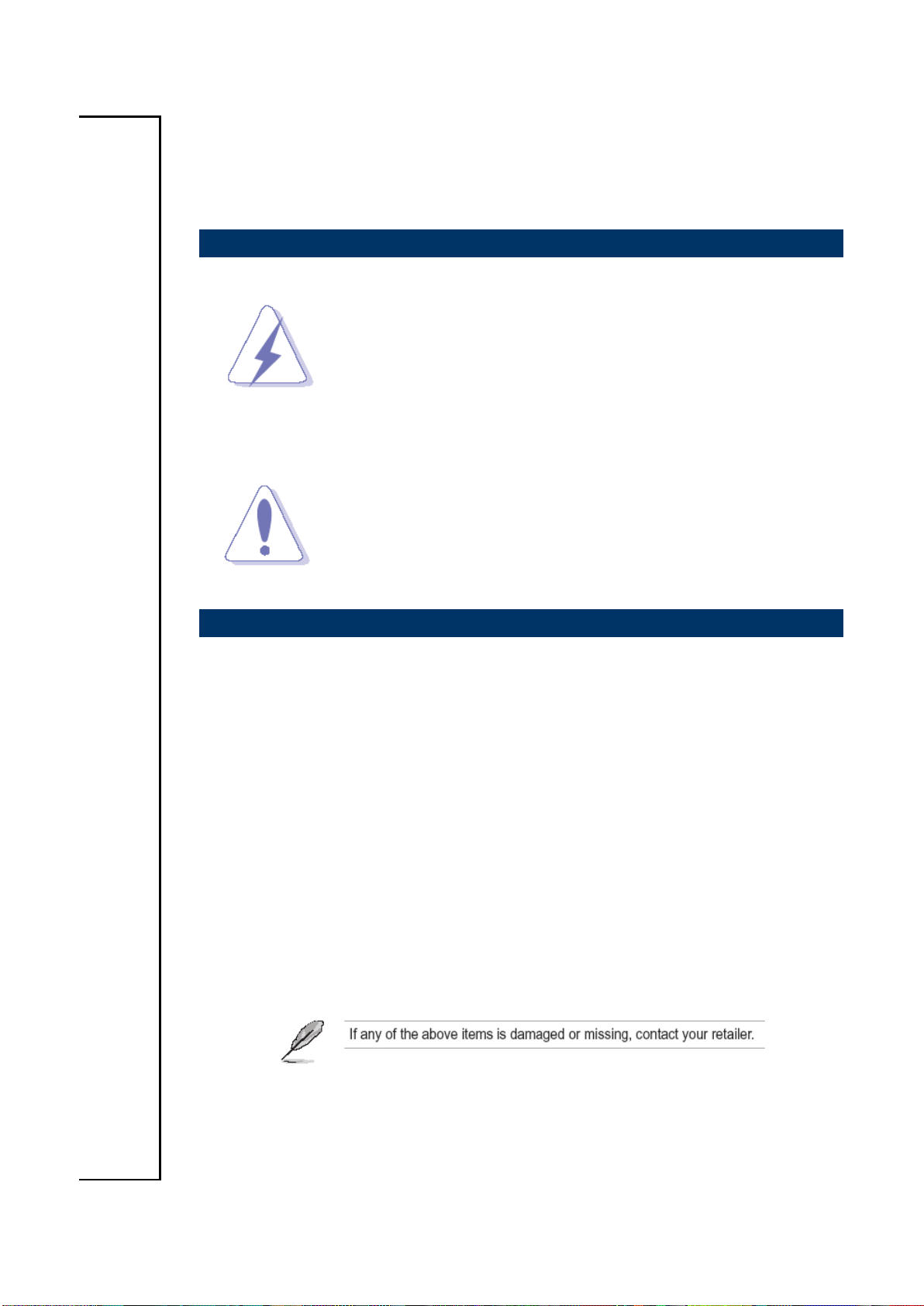
EPC-BYT
1. Getting Started
1.1 Safety Precautions
Warning!
Always completely disconnect the power cord from your
chassis whenever you work with the hardware. Do not
make connections while the power is on. Sensitive
electronic components can be damaged by sudden power
surges. Only experienced electronics personnel should
open the PC chassis.
Caution!
Always ground yourself to remove any static charge before
touching the CPU card. Modern electronic devices are very
sensitive to static electric charges. As a safety precaution,
use a grounding wrist strap at all times. Place all electronic
components in a static-dissipative surface or static-shielded
bag when they are not in the chassis.
1.2 Packing List
1 x EPC-BYT Fanless Intel® Celeron® SoC Tiny Box PC
1 x DVD-ROM contains the followings:
— QRG in PDF file
— Ethernet driver and utilities
— VGA drivers and utilities
— Audio drivers and utilities
— Chipset drivers and utilities
Other major components include the followings:
— Screw kit
— Adapter
— Power Cord
— Stand
4 EPC-BYT Quick Reference Guide
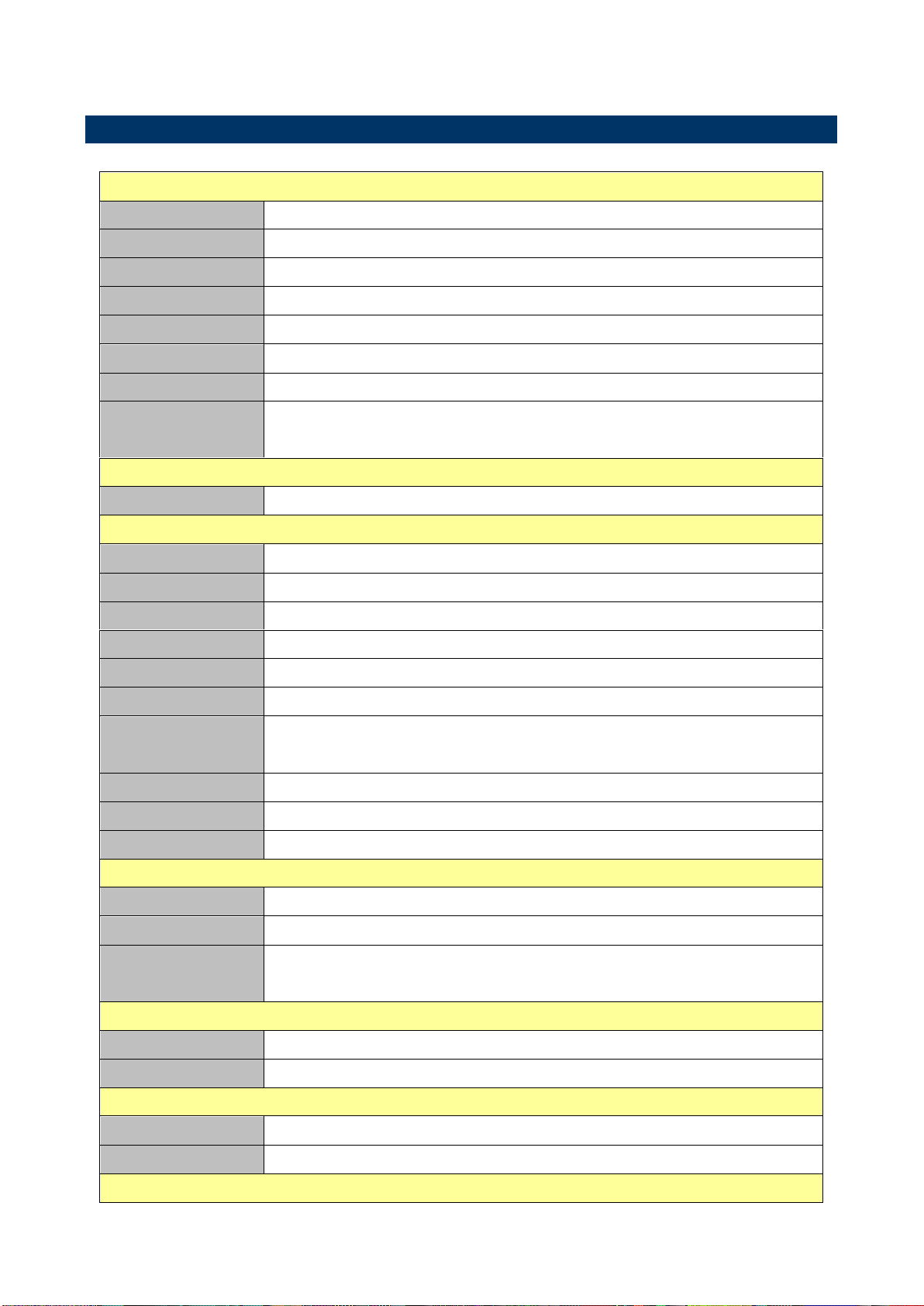
5
System
Board
ECM-BYT
CPU
Intel® Celeron® Processor J1900 Family
BIOS
AMI uEFI BIOS, 64Mbit SPI Flash ROM
System Chipset
Valleyview D SoC Integrated
I/O Chipset
EC (IT8528E)
System Memory
One 204-pin SODIMM Socket Up to 8GB DDR3L 1333 SDRAM
Watchdog Timer
H/W Reset, 1sec. ~ 65535sec./1sec.step
H/W Status
Monitor
Monitoring System Temperature, Voltage with Auto Throttling Control
Storage
Solid State Drive
1 x CF, 1 x 2.5” Drive Bay(7mm HDD Restricted), 1 x mSATA
External I/O
COM Port
1 x RS-232/422/485, 3 x RS-232
USB Port
6 x USB (2 on front side; 4 on rear side)
Video Port
1 x VGA, 1 X HDMI
Audio Port
1 x Mic-In, 1 x Line-Out, 1 x Line-In
LAN Port
2 x RJ45
Switch
1 x Power on/off membrane w/ LED
Indicator Light
1 x Power on/off LED on the rear side
1 x Storage LED on the rear side
CF
1 x CompactFlash Type I/II Socket w/ Cover
Antenna
1 x Knockouts for antenna mounting
Expansion Slots
1 x Mini PCIe (mSATA supported)
Display
Chipset
Intel® Celeron® SoC Integrated Graphics
Multiple Display
Dual Display, VGA + HDMI
Resolution
VGA Mode: 2560 x 1600 @ 60Hz
HDMI Mode: 1920 x 1200 @ 60Hz
Audio
HD Codec
Realtek ALC892 Supports 5.1-CH Audio
Audio Interface
Mic-in, Line-in, Line-out
Ethernet
Chipset
2 x Intel® I211AT Gigabit Ethernet Controller
Ethernet Interface
10/100/1000 Base-Tx Gigabit Ethernet Compatible
Mechanical
1.3 System Specifications
Quick Reference Guide
EPC-BYT Quick Reference Guide
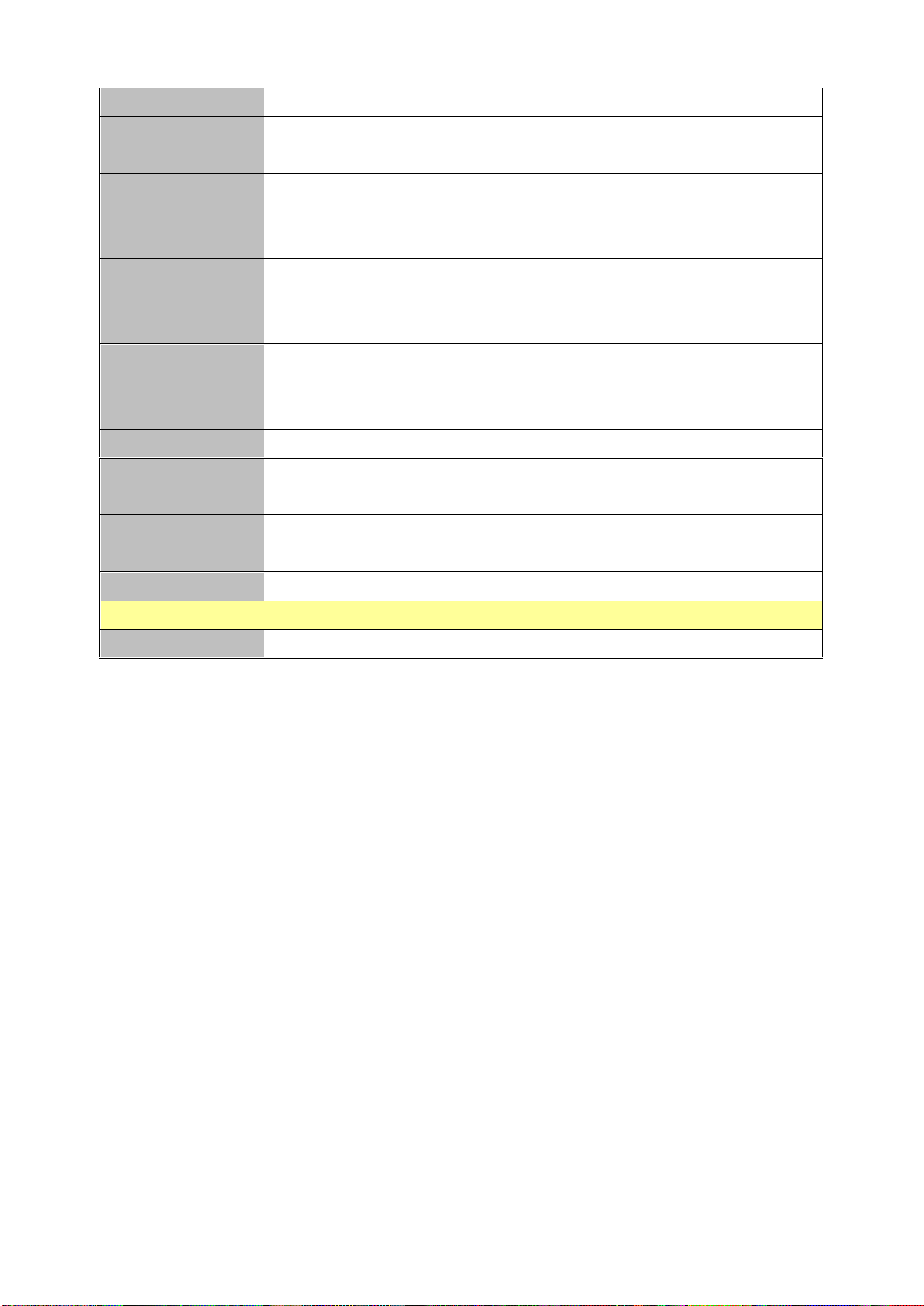
EPC-BYT
Power Type
+12~26Vdc (Lockable DC Jack)
ACPI
Single Power ATX Support S0, S3, S4, S5
ACPI 3.0 Compliant
Power Mode
AT/ATX (ATX is the default setting)
Operating
Temperature
0 ~ 50°C (32 ~ 122°F) (w/CF & SSD), Ambient w/Air Flow
0 ~ 40°C (32 ~ 104°F) (w/HDD), Ambient w/Air Flow
Storage
Temperature
-40 ~ 75°C (-40 ~ 167°F)
Relative Humidity
0% ~ 90% Relative Humidity, Non-condensing
Vibration
Protection
With CF/SSD: 1.5Grms, IEC 60068-2-64, Random, 5 ~ 500Hz, 30min/axis
Shock Protection
With CF/SSD: 10G, IEC 60068-2-27, Half Sine,11ms
Certification
CE, FCC Class A
Dimension (W x H x
D)
178mm x 142mm x 50mm
Weight
1.2kgs
Color
Black
Fanless
YES
Reliability
IP Rating
IP 30
6 EPC-BYT Quick Reference Guide
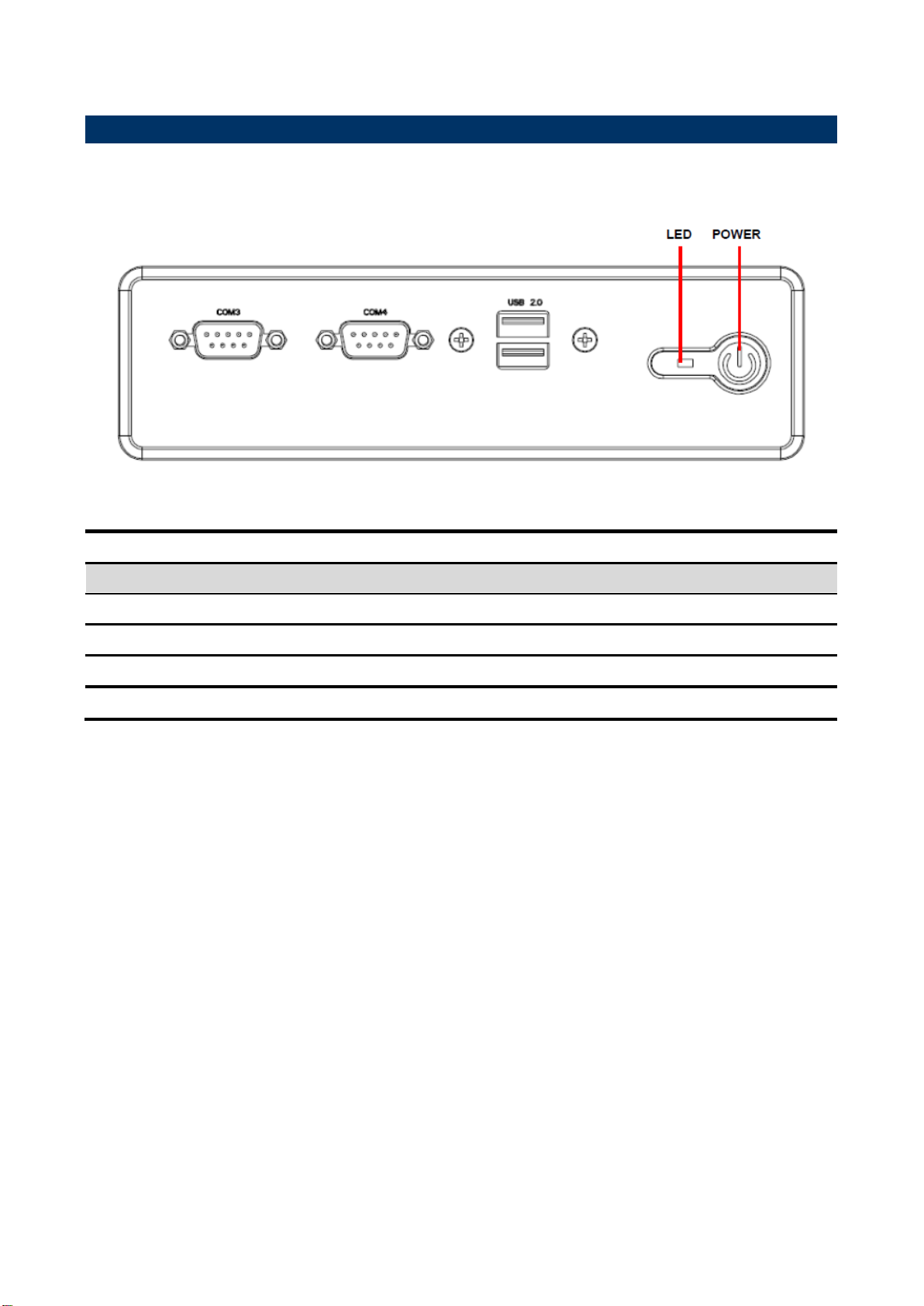
7
Connectors
Label
Function
Note
POWER
Power on button
LED
System power indicator
USB
USB 2.0 connector
COM3/4
Serial port 3/4 connector
1.4 System Overview
1.4.1 Front View
Quick Reference Guide
EPC-BYT Quick Reference Guide

EPC-BYT
Connectors
Label
Function
Note
COM1
Serial port 1 connector
D-sub 9-pin, male
Note:COM1 support
RS422/485 by BIOS setting
COM2
Serial port 2 connector
DB-9 male connector
HDD
HDD indicator
CF
CF card connector
LAN
RJ-45 Ethernet
PWR
System power indicator
USB2.0
USB 2.0 connector x 3
USB3.0
USB 3.0 connector
VGA
VGA connector
DB-15 female connector
HDMI
HDMI connector
DC-IN
DC Power-in connector
MIC IN
Mic-in audio jack
LINE IN
Line-in audio jack
LINE OUT
Line-out audio jack
1.4.2 Rear View
8 EPC-BYT Quick Reference Guide

9
1.5 System Dimensions
(Unit: mm)
1.5.1 Front & Top View
Quick Reference Guide
EPC-BYT Quick Reference Guide

EPC-BYT
2. Hardware
Configuration
For advanced information, please refer to:
1- ECM-BYT Quick Installation Guide or User’s Manual
2- AUX-032 included in this manual.
Note: If you need more information, please visit our website:
http://www.avalue.com.tw
10 EPC-BYT Quick Reference Guide
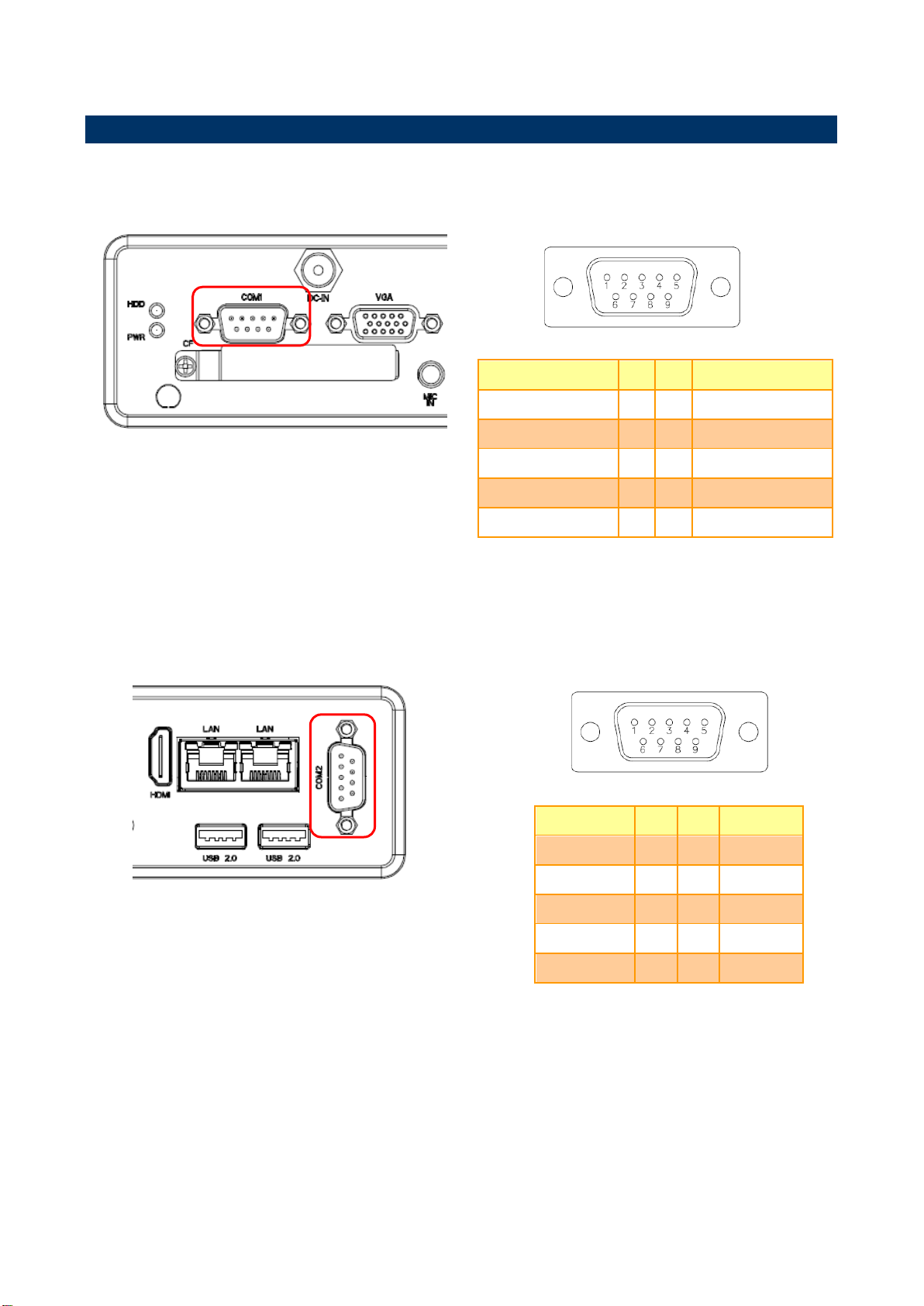
11
Signal
PIN
PIN
Signal
NDCDA#_485TXN
1 2 NRXDA_485TXP
NTXDA_485RXP
3 4 NDTRA#_485RXN
GND
5 6 NDSRA#
RTSA#
7 8 NCTSA#
NRIA#
9
10
NC
Signal
PIN
PIN
Signal
NDCDB#
1 2 NRXDB
NTXDB
3 4 NDTRB#
GND
5 6 NDSRB#
NRTSB#
7 8 NCTSB#
NRIB#
9
10
NC
2.1 EPC-BYT connector mapping
2.1.1 External Serial Port 1 connector (COM1)
Quick Reference Guide
2.1.2 External Serial Port 2 connector (COM2)
EPC-BYT Quick Reference Guide

EPC-BYT
Signal
PIN
PIN
Signal
NDCDC#
1 2 NRXDC
NTXDC
3 4 NDTRC#
GND
5 6 NDSRC#
NRTSC#
7 8 NCTSC#
NRIC#
9
10
NC
Signal
PIN
PIN
Signal
NDCDD#
1 2 NRXDD
NTXDD
3 4 NDTRD#
GND
5 6 NDSRD#
NRTSD#
7 8 NCTSD#
NRID#
9
10
NC
2.1.3 External Serial Port 3 connector (COM3)
2.1.4 External Serial Port 4 connector (COM4)
12 EPC-BYT Quick Reference Guide

13
PIN
Signal
PIN
Signal
PIN
Signal
1 R 6
GND
11
NC 2 G 7 GND
12
DATA 3 B 8 GND
13
HSYNC
4
NC 9 +5V
14
VSYNC
5
GND
10
GND
15
CLK
2.1.5 VGA connector (VGA)
Quick Reference Guide
EPC-BYT Quick Reference Guide
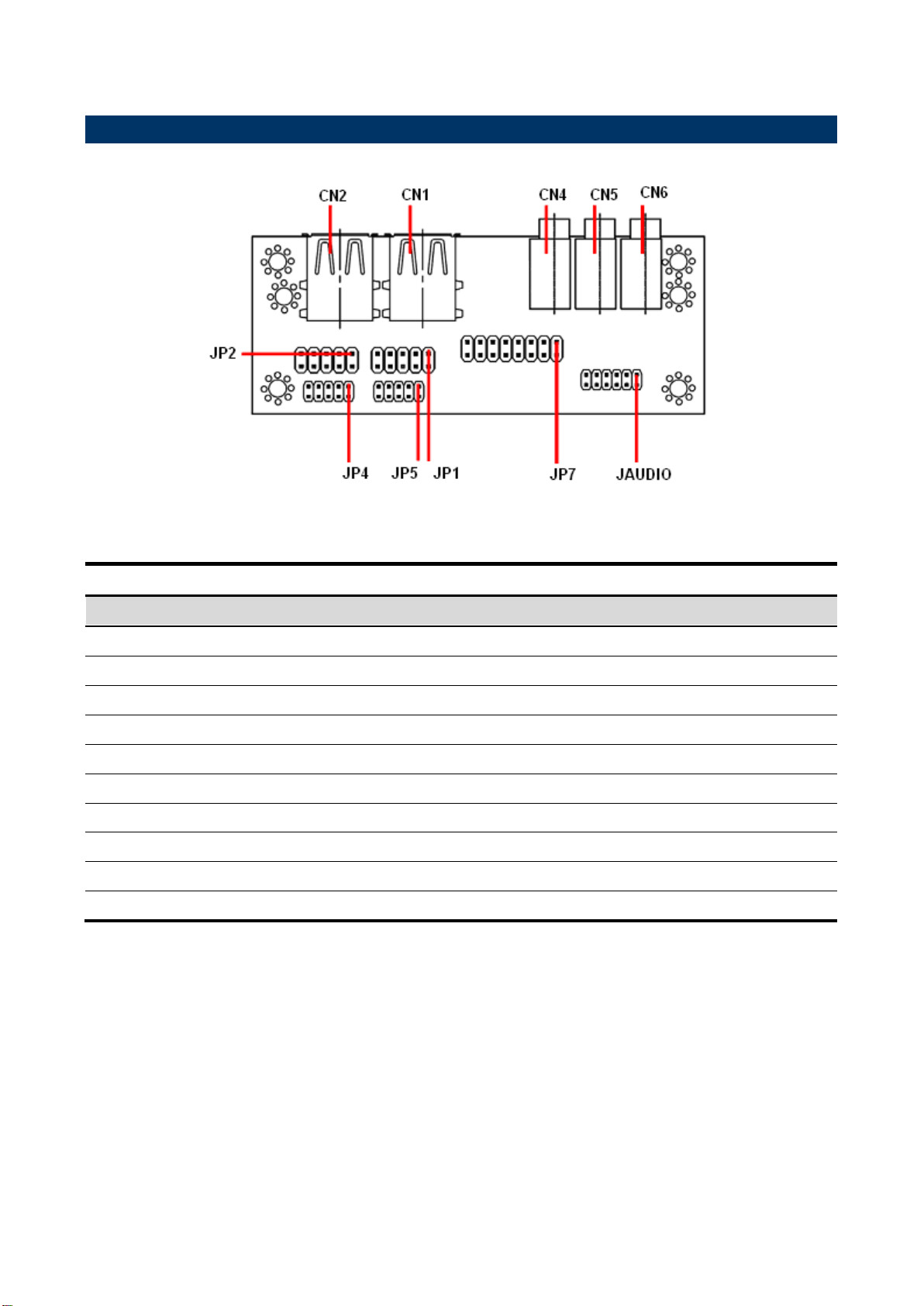
EPC-BYT
Connectors
Label
Function
Note
CN1/2
USB connector
CN4
Line out connector
Phone Jack
CN5
Line in connector
Phone Jack
CN6
Mic in connector
Phone Jack
JAUDIO
Audio connector
6 x 2 header, pitch 2.0mm
JP1
2.54mm USB connector
5 x 2 header, pitch 2.54mm
JP2
2.54mm USB connector
5 x 2 header, pitch 2.54mm
JP4
2.0mm USB connector
5 x 2 header, pitch 2.0mm
JP5
2.0mm USB connector
5 x 2 header, pitch 2.0mm
JP7
TV / Audio connector
8 x 2 header, pitch 2.54mm
2.2 AUX-032 User’s Guide
2.2.1 Jumper and Connector Layout
2.2.2 Jumper and Connector List
14 EPC-BYT Quick Reference Guide
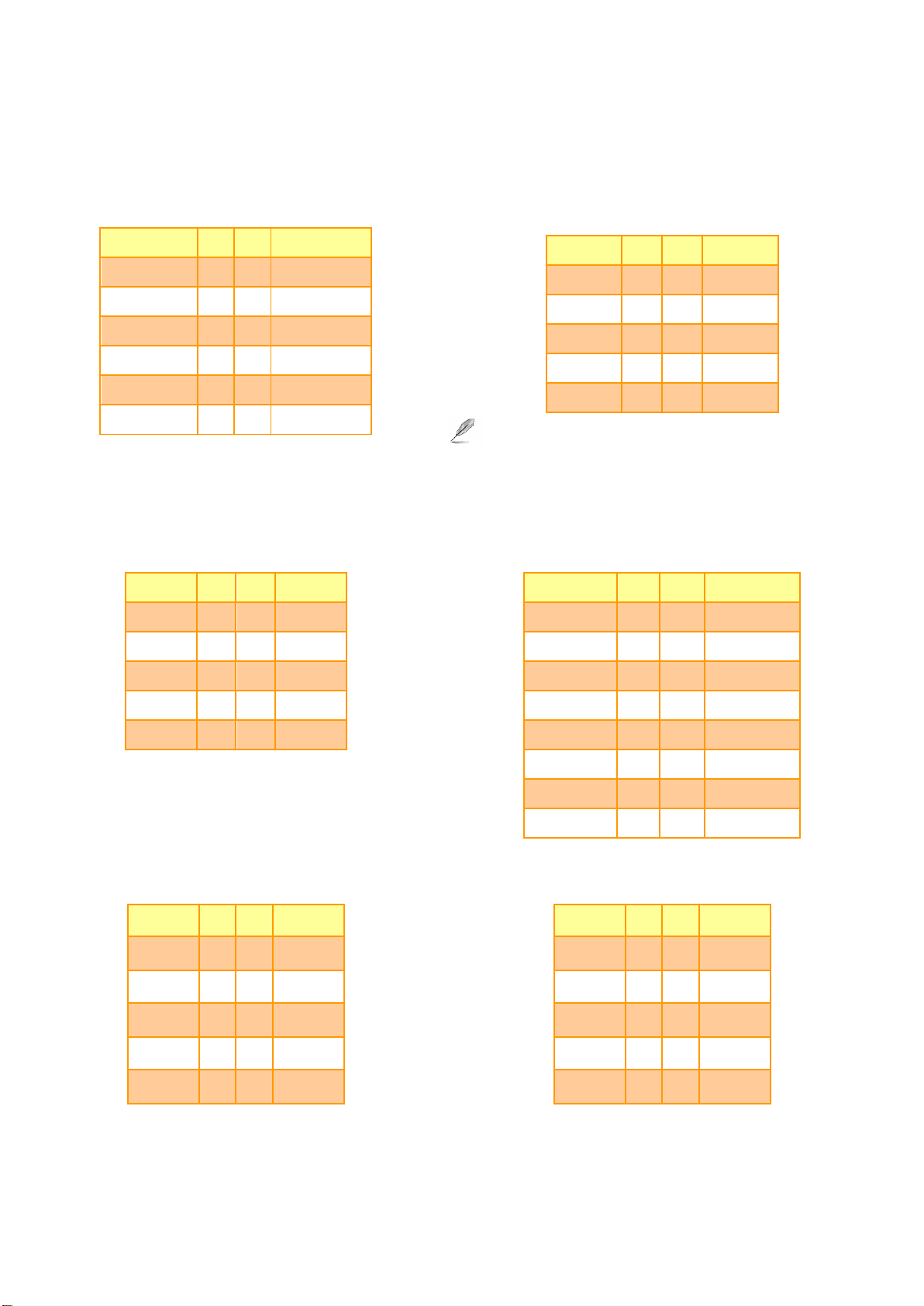
15
Audio Connector (JAUDIO)
2.54mm USB Connector (JP1)
Signal
PIN
PIN
Signal
OUTR
1 2 OUTL
GND
3 4 GND
INR1
5 6 INL1
MICIN1
7 8 AREF
FRONT-JD1
9
10
LINE1-JD1
MIC1-JD1
11
12
GND
Signal
PIN
PIN
Signal
+5V
1 2 GND
D1- 3 4
GND
D1+
5 6 D2+
GND
7 8 D2-
GND
9
10
+5V
Note: Wrong USB cable configuration with your USB
devices might damage your USB devices.
2.54mm USB Connector (JP2)
TV / Audio Connector (JP7)
Signal
PIN
PIN
Signal
+5V
1 2 GND
D3-
3 4 GND
D3+
5 6 D4+
GND
7 8 D4-
GND
9
10
+5V
Signal
PIN
PIN
Signal
Mic In
1 2 Mic Bais
GND
3 4 GND
Line out L
5 6 Line out R
SPK L
7 8 SPK R
Line in L
9
10
Line in R
GND
11
12
NC
TVGND
13
14
NC
TVGND
15
16
COMP
2.0mm USB Connector (JP4)
2.0mm USB Connector (JP5)
Signal
PIN
PIN
Signal
+5V
1 2 GND
D3-
3 4 GND
D3+
5 6 D4+
GND
7 8 D4-
GND
9
10
+5V
Signal
PIN
PIN
Signal
+5V
1 2 GND
D1-
3 4 GND
D1+
5 6 D2+
GND
7 8 D2-
GND
9
10
+5V
2.2.3 Setting Jumper and Connector
Quick Reference Guide
EPC-BYT Quick Reference Guide

EPC-BYT
Step2. Insert CF card into CF slot.
2.3 Installing Hard Disk & Memory (EPC-BYT)
Step1. Remove the screw from the bottom before removing back cover.
16 EPC-BYT Quick Reference Guide

Quick Reference Guide
17
Step3. For HDD installation, please remove 4 screws to detach top cover, HDD enclosure
from board & system assembly.
Step4. Fix HDD using the 4 screws in the Accessory Kit.
EPC-BYT Quick Reference Guide
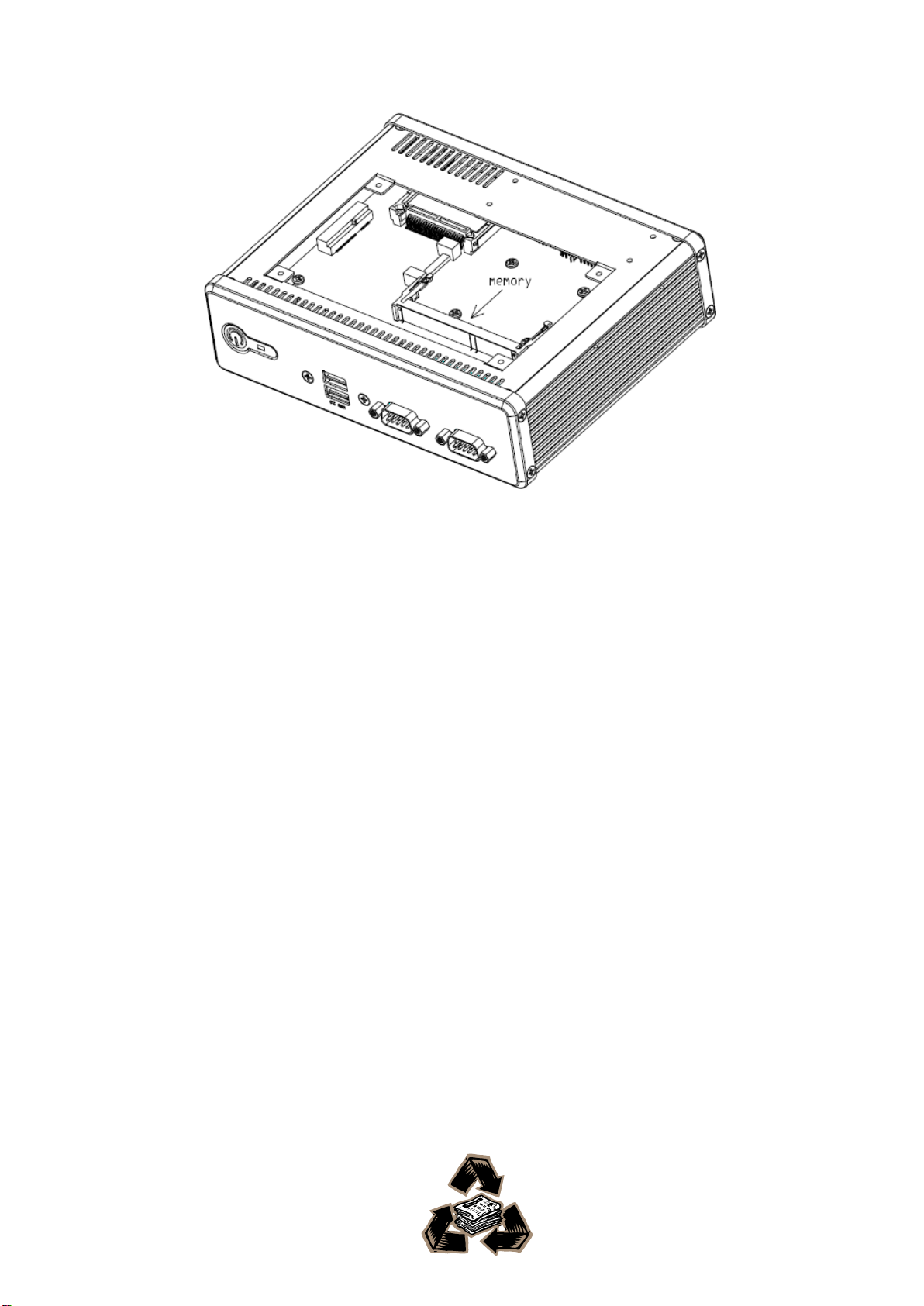
EPC-BYT
Step5.1 Properly install the memory module and press until properly seated.
Step5.2 Re-assemble your system back through previous steps to complete the
installation.
18 EPC-BYT Quick Reference Guide
