Page 1
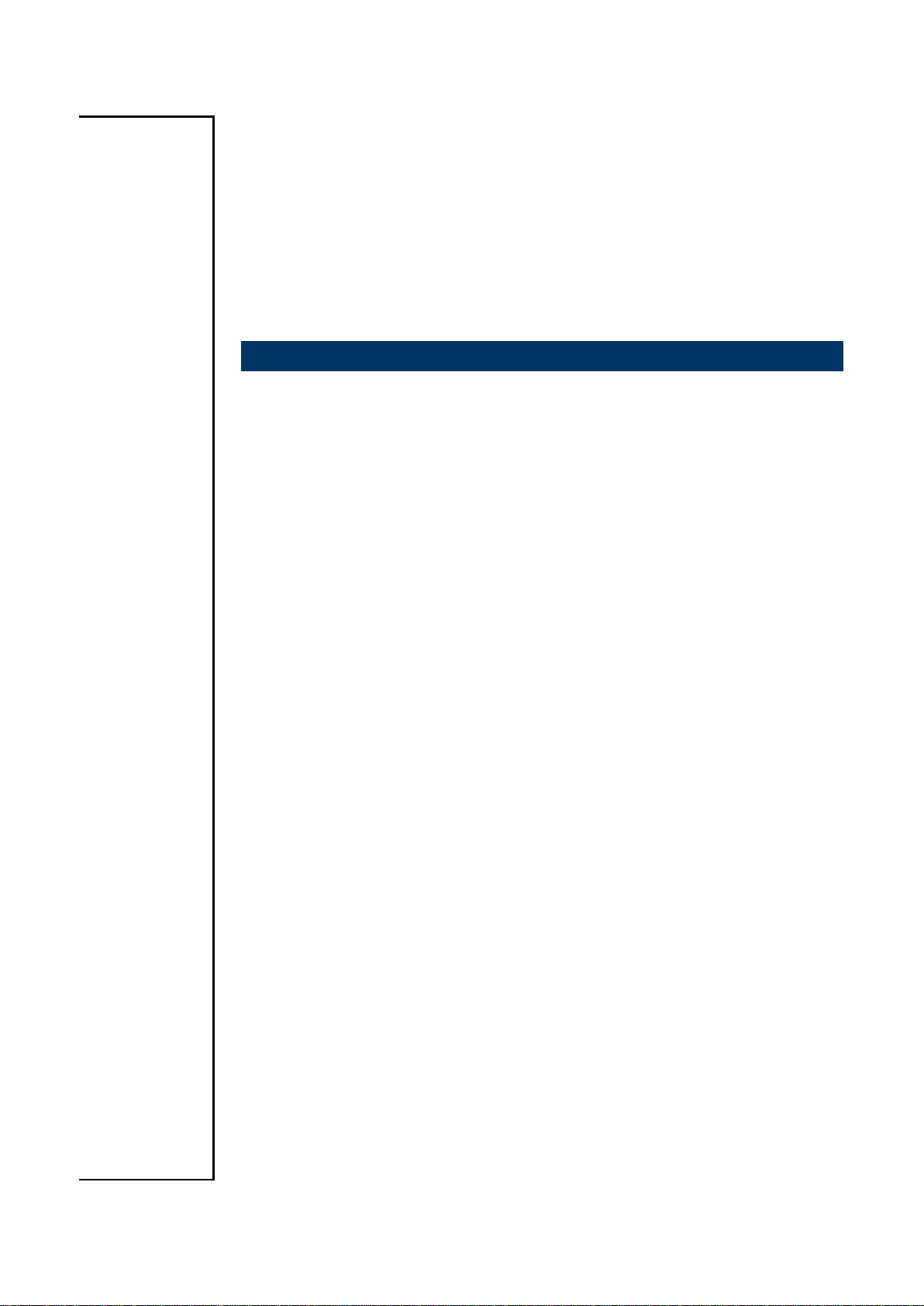
ENX-PNV
Intel® Atom™ N450 /D510 Nano-ITX Motherboard
User’s Manual
2nd Ed. 03 November 2011
Part NO: E2047NPNV00R
Page 2

ENX-PNV
Contents
1.1 Before you Proceed ................................................................................................ 11
1.2 Motherboard Overview ............................................................................................ 12
1.2.1 Placement Direction ....................................................................................................................... 12
1.2.2 Screw Holes ................................................................................................................................... 12
1.3 Motherboard Layout ................................................................................................ 13
1.3.1 Layout Content List ........................................................................................................................ 14
1.4 System Memory ...................................................................................................... 15
1.4.1 DIMM Sockets Location ................................................................................................................. 15
1.4.2 Memory Configurations .................................................................................................................. 15
1.4.3 Installing a DDR2 DIMM ................................................................................................................. 16
1.4.4 Removing a DDR2 DIMM ............................................................................................................... 17
1.5 Expansion slots ....................................................................................................... 18
1.5.1 MiniPCE Express Location ............................................................................................................. 18
1.5.2 Installing an Expansion Card ......................................................................................................... 18
1.5.3 Configuring an Expansion Card ..................................................................................................... 18
1.5.4 MiniPCI express slot ....................................................................................................................... 19
1.6 Jumpers .................................................................................................................. 19
1.6.1 Clear CMOS (CLRTC) .................................................................................................................... 19
1.6.2 COM1, COM2 RI/+5V/+12V Select (JCOMPWR1, JCOMPWR2) ................................................. 20
1.7 Connectors .............................................................................................................. 21
1.7.1 Rear Panel Connectors .................................................................................................................. 21
This 15-pin port is for a VGA monitor or other VGA-compatible devices. .............................................. 21
LAN (RJ-45) connector ........................................................................................................................... 21
This port connects a headphone or a speaker. In 4-channel, 6-channel, and 8-channel configuration, the
function of this port becomes Front Speaker Out. .................................................................................. 21
This power jack is connecting for 12V AC/DC pin 2.5mm power adapter . 12V 40W above is
recommended . ....................................................................................................................................... 21
1.7.2 CPU Fan Connector (FAN1) .......................................................................................................... 22
1.7.3 LVDS Connector (JLVDS) .............................................................................................................. 22
1.7.4 LCD Inverter Connector (JBKL) ..................................................................................................... 23
1.7.5 System Panel Connector (F_PANEL) ............................................................................................ 24
1.7.6 Serial Port Connector (COM1 & COM2 ) ....................................................................................... 25
1.7.7 Digital I/O Connector (JDIO) .......................................................................................................... 25
1.7.8 SATA Data Connector (SATA1&2) ................................................................................................ 26
1.7.9 SATA Power Connector (SATAPWR1) .......................................................................................... 26
1.7.10 Mic-In & Line-In Connector (JAUDIO1) ..................................................................................... 27
1.7.11 USB 3&4 Connector (USB2) ...................................................................................................... 27
2
Page 3
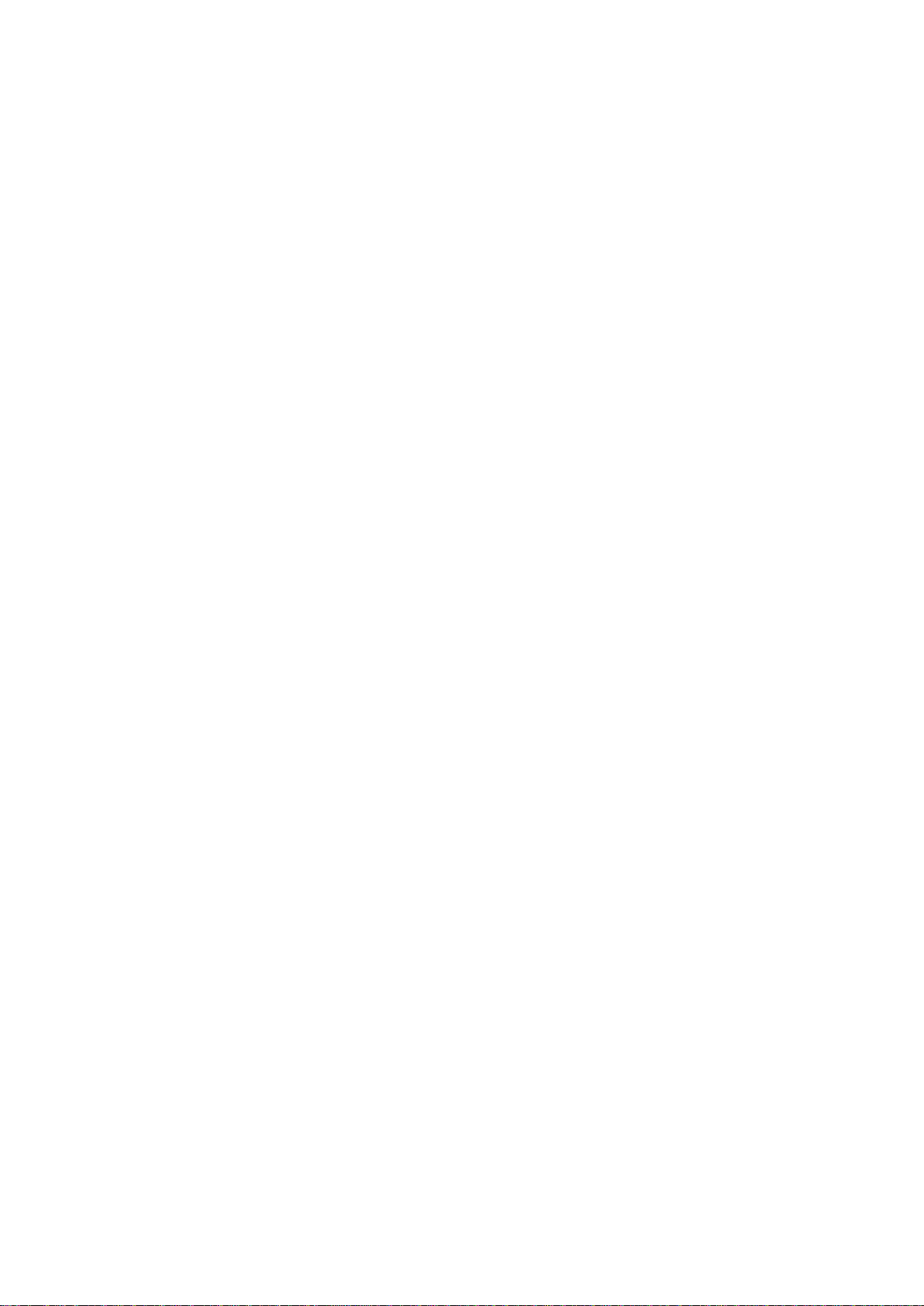
User’s Manual
3
2.1 BIOS Setup Program .............................................................................................. 29
2.1.1 Legend Box .................................................................................................................................... 30
2.1.2 List Box ........................................................................................................................................... 30
2.1.3 Sub-menu ....................................................................................................................................... 30
2.2 BIOS Menu Screen ................................................................................................. 31
2.2.1 Main ................................................................................................................................................ 32
2.2.1.1 System Time .......................................................................................................................... 32
2.2.1.2 System Date .......................................................................................................................... 32
2.2.1.3 Primary IDE Master ............................................................................................................... 33
2.2.1.4 IDE Configuration .................................................................................................................. 35
2.2.1.5 AHCI Setting .......................................................................................................................... 36
2.2.1.6 System Information ................................................................................................................ 37
2.2.2 Advanced ....................................................................................................................................... 38
2.2.2.1 CPU Configuration ................................................................................................................. 39
2.2.2.2 Chipset ................................................................................................................................... 40
2.2.2.3 Onboard Device Configuration .............................................................................................. 42
2.2.2.4 USB Configuration ................................................................................................................. 43
2.2.2.5 Trusted Computing (Optional) ............................................................................................... 44
2.2.2.6 PCI PnP ................................................................................................................................. 45
2.2.3 Power ............................................................................................................................................. 48
2.2.3.1 Suspend Mode....................................................................................................................... 48
2.2.3.2 Repost Video on S3 Resume ................................................................................................ 48
2.2.3.3 ACPI Version Features .......................................................................................................... 48
2.2.3.4 ACPI APIC support ................................................................................................................ 49
2.2.3.5 Power Management .............................................................................................................. 49
2.2.3.6 Hardware Health Configuration ............................................................................................. 51
2.2.4 Boot ................................................................................................................................................ 53
2.2.4.1 Security Settings .................................................................................................................... 54
2.2.4.2 Boot Setting Configuration ..................................................................................................... 55
2.2.5 Exit .................................................................................................................................................. 56
2.2.5.1 Save Changes and Exit ......................................................................................................... 57
2.2.5.2 Discard Changes and Exit ..................................................................................................... 57
2.2.5.3 Discard Changes ................................................................................................................... 58
2.2.5.4 Load Setup Defaults .............................................................................................................. 58
ENX-PNV
Page 4
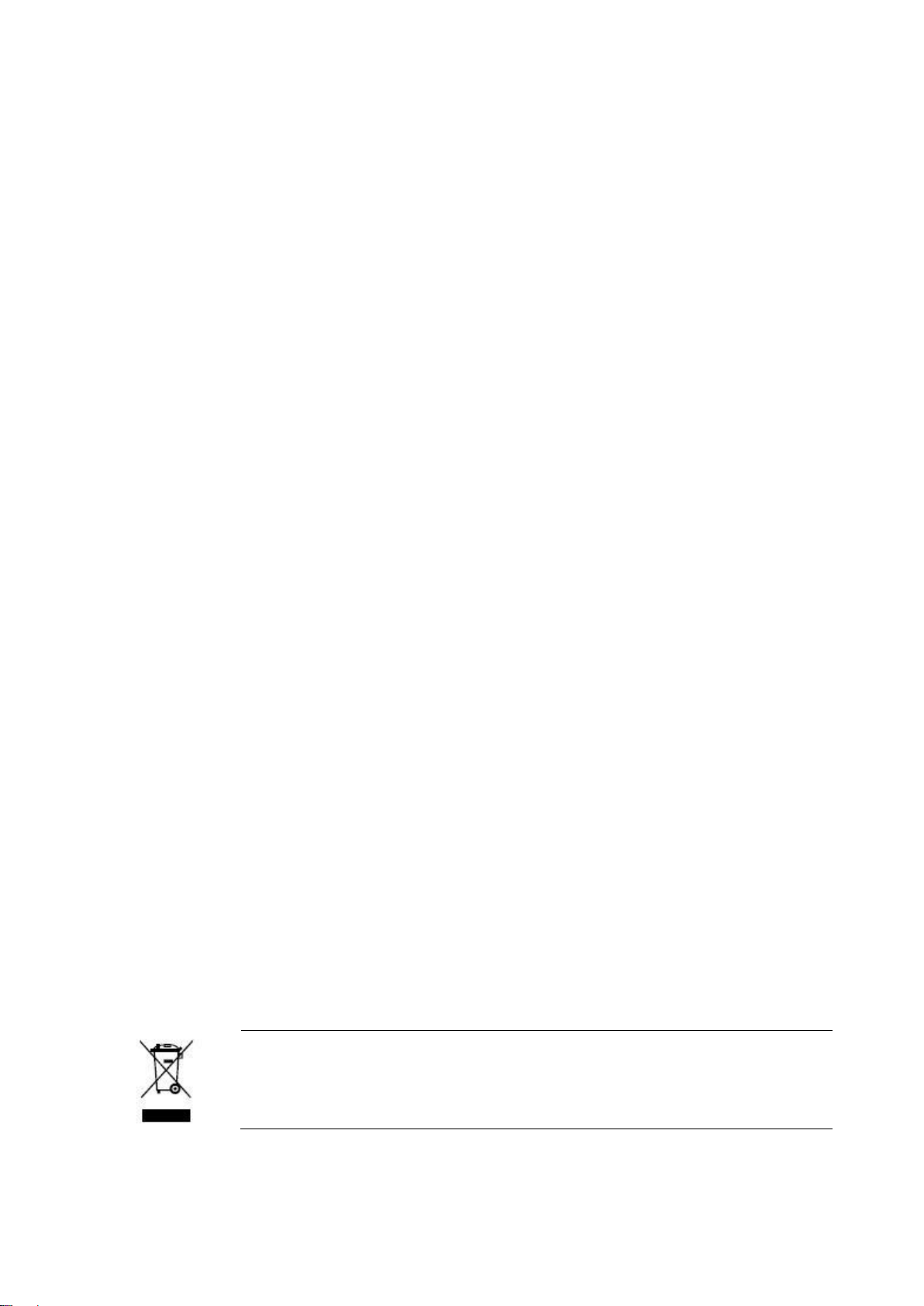
ENX-PNV
The symbol of the crossed out wheeled bin indicates that the product
(electrical and electronic equipment) should not be placed in
municipal waste. Check local regulations for disposal of electronic
products.
Safety Information
Electrical safety
To prevent electrical shock hazard, disconnect the power cable from the electrical
outlet before relocating the system.
When adding or removing devices to or from the system, ensure that the power cables
for the devices are unplugged before the signal cables are connected. If possible,
disconnect all power cables from the existing system before you add a device.
Before connecting or removing signal cables from the motherboard, ensure that all
power cables are unplugged.
Seek professional assistance before using an adapter or extension cord. These
devices could interrupt the grounding circuit.
Make sure that your power supply is set to the correct voltage in your area. If you are
not sure about the voltage of the electrical outlet you are using, contact your local
power company.
If the power supply is broken, do not try to fix it by yourself. Contact a qualified service
technician or your retailer.
Operation safety
Before installing the motherboard and adding devices on it, carefully read all the
manuals that came with the package.
Before using the product, make sure all cables are correctly connected and the power
cables are not damaged. If you detect any damage, contact your dealer immediately.
To avoid short circuits, keep paper clips, screws, and staples away from connectors,
slots, sockets and circuitry.
Avoid dust, humidity, and temperature extremes. Do not place the product in any area
where it may become wet.
Place the product on a stable surface.
If you encounter technical problems with the product, contact a qualified service
technician or your retailer.
4
Page 5
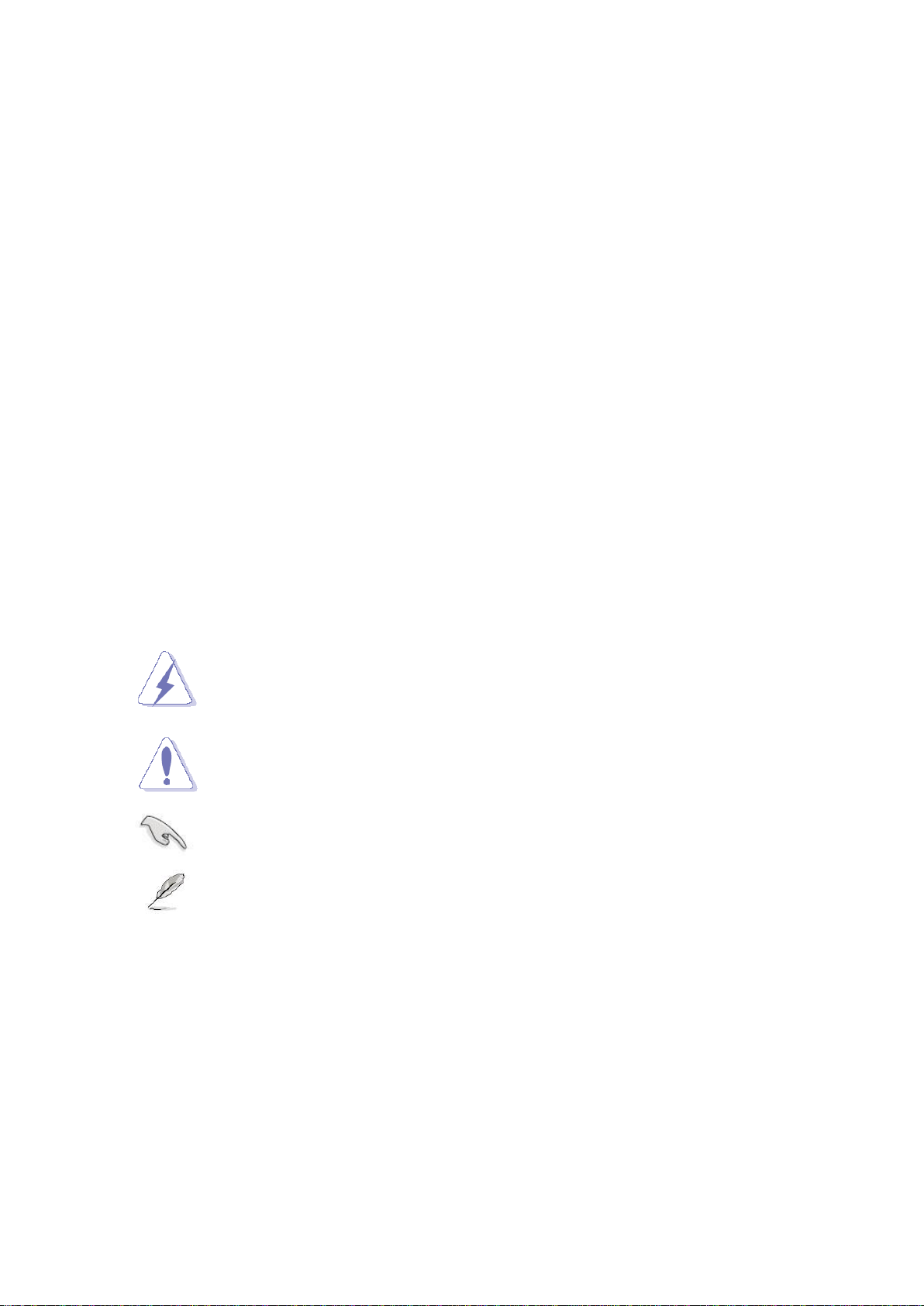
User’s Manual
5
DANGER/WARNING: Information to prevent injury to yourself when
trying to complete a task.
CAUTION: Information to prevent damage to the components when
trying to complete a task.
IMPORTANT: Instructions that you MUST follow to complete a task.
NOTE: Tips and additional information to help you complete a task.
Safety Declaration
This device complies with the requirements in Part 15 of the FCC rules. Operation is
subject to the following two conditions:
This device may not cause harmful interference.
This device must accept any interference received, including interference that may
cause undesired operation.
Technical Support
If a problem arises with your system and no solution can be obtained from the user’s
manual, please contact your place of purchase or local distributor. Alternatively, please try
the following help resources for further guidance. Visit the Avalue website:
http://www.avalue.com.tw
Conventions Used in This Guide
To make sure that you perform certain tasks properly, take note of the following symbols
used throughout this manual.
ENX-PNV
Page 6
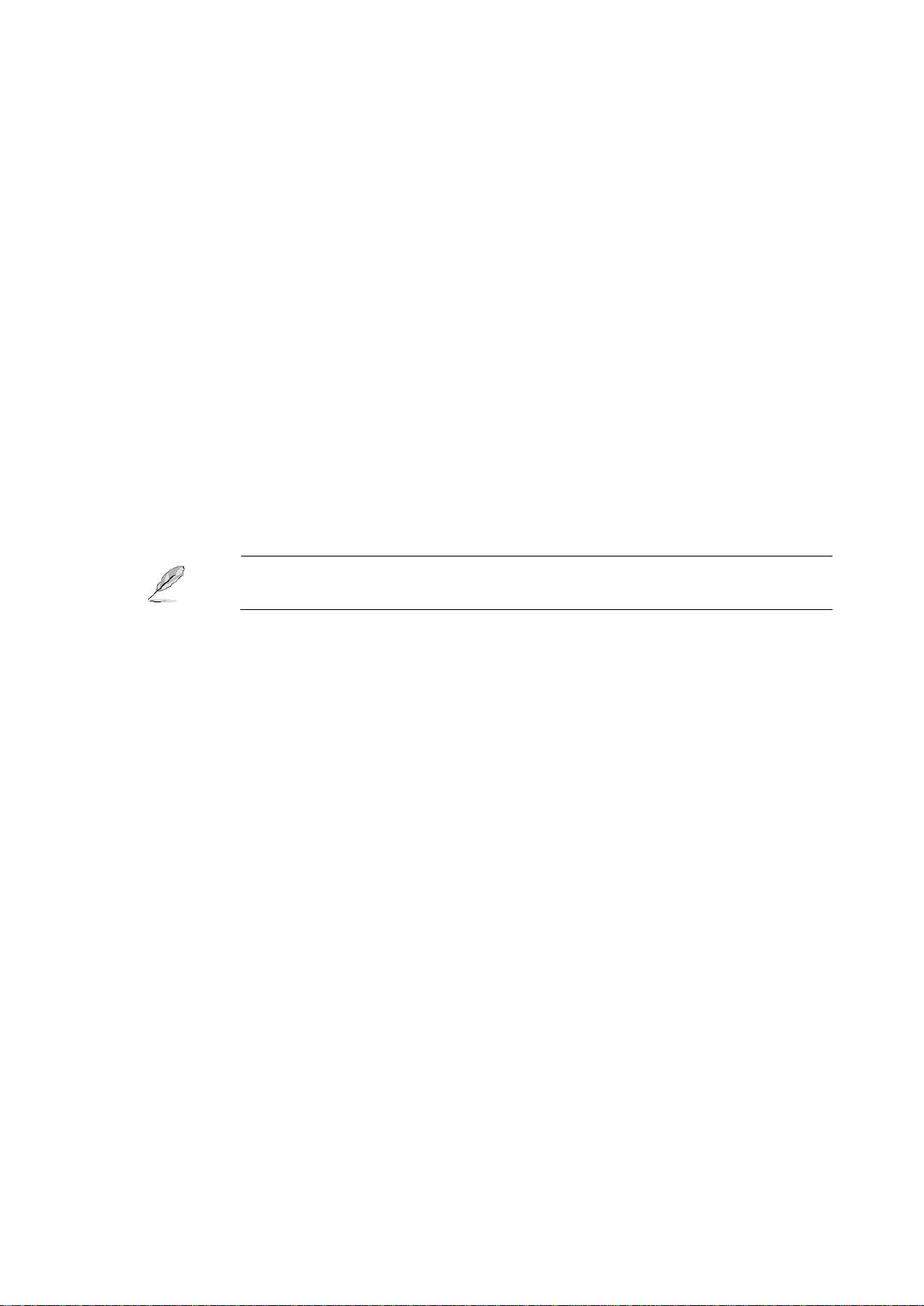
ENX-PNV
If any of the above items is damaged or missing, please contact your
retailer.
Packing List
Before you begin installing your single board, please make sure that the following materials
have been shipped:
1 x ENX-PNV Nano-ITX Motherboard
1 x CD-ROM contains the followings:
User’s Manual in PDF file
Drivers
1 x Cable Kit
2 x COM Cable w/o Bracket (9P/2.00mm)
1 x SATA CABLE 7P 2IN1 L:500mm
1 x SATA power cable (ATX 2x2P)
1 x MD6M to MD6F*2 Cable
6
Page 7
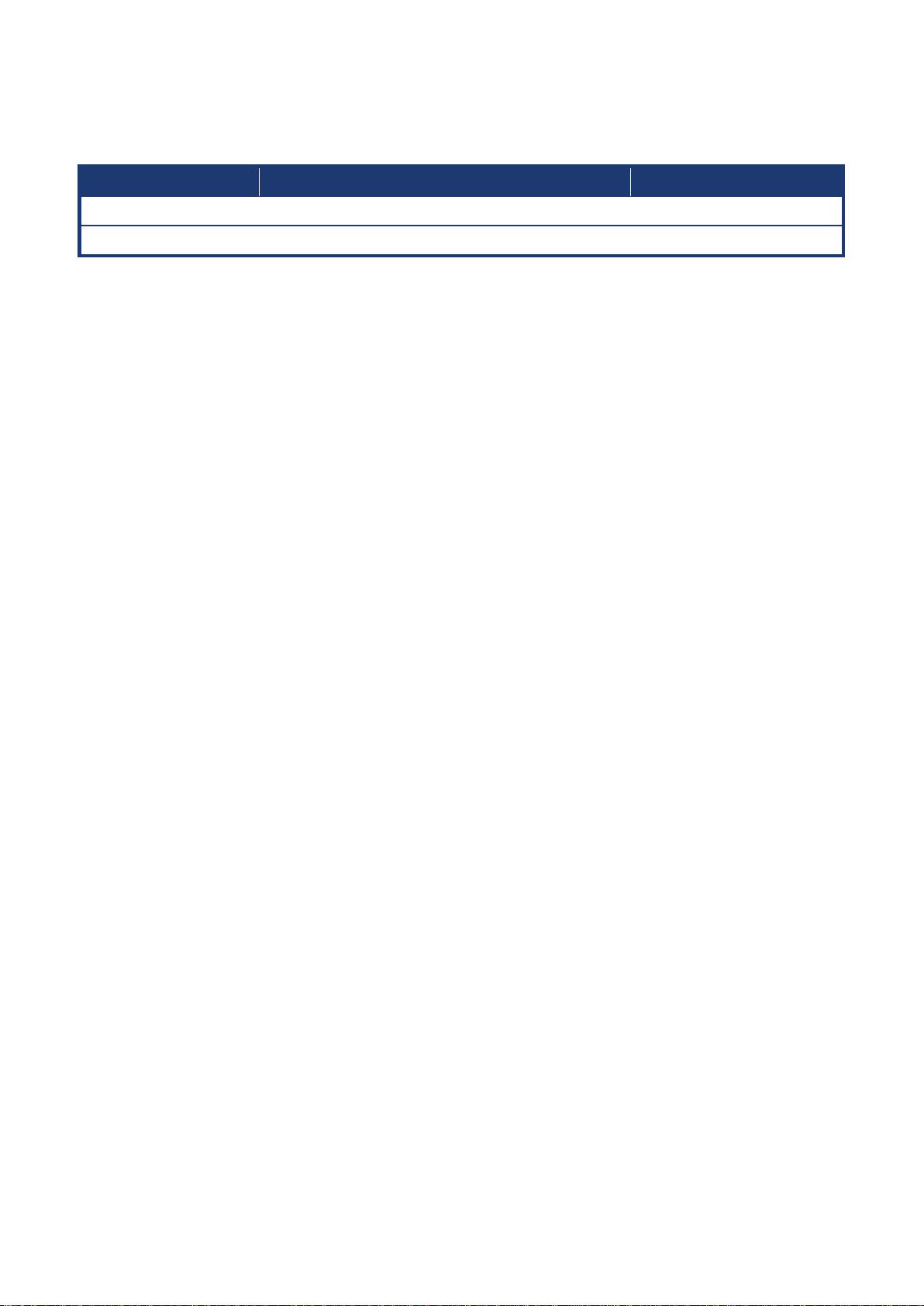
7
Revision
Revision History
Date
V 1.0
First version for PCB 1.1
March, 2010
2nd Ed.
First version for PCB 1.1
November, 2011
Revision History
User’s Manual
ENX-PNV
Page 8

ENX-PNV
Specifications
System
CPU
Onboard Intel® Atom™ N450 SC/D510 DC 1.6GHz Processor
FSB
DMI (2.5Gbps) x 4 Lanes
BIOS
AMI/Legacy 16 Mb SPI BIOS
System Chipset
Intel® ICH8M
I/O Chipset
Winbond W83627DHG-A
Memory
One 200-pin SODIMM socket supports up to 2GB
DDR2 800MHz(D510)/ 667MHz(N450) SDRAM
Watchdog Timer
Reset: 1 to 255 sec/min per step
H/W Status Monitor
Monitoring CPU temperature, voltage, and cooling fan status. Auto throttling
control when CPU overheats
Expansion Slots
1 x Mini PCIe , 1 x CF
DIO
8-bit General Purpose I/O for 4 DI and 4 DO
S3 / S4
S1, S3, S4, S5
Wake up on LAN or Ring
LAN (PXE), RING (COM1/2)
SmartFan Control
Supports 3 modes (Silent/Optimal/Performance)
TPM
Infineon TPM1.2 SLB9635 (optional)
Display
Chipset
Integrated Intel® Gen3.5+GFX Render Core
200MHz (N450)/400MHz (D510)
Display Memory
Shared Memory Max 224MB
Max. Resolution
LVDS : Max 1280 x 800 or 1366 x 768
VGA : Max 2048 x 1536 @ 60Hz
Dual Display
LVDS+VGA
VGA
On board
LVDS
18-bit Single Channel LVDS
LVDS Backlight Power
5V and 12V
Audio
Audio Codec
Realtek ALC888, 5.1 + 2 CH HD Audio
Audio Interface
Line out (jack) , Mic. In & Line in (pin header)
Ethernet
LAN1
Realtek RTL 8111C Gigabit LAN
Specifications Summary
* Specifications are subject to change without notice.
8
Page 9
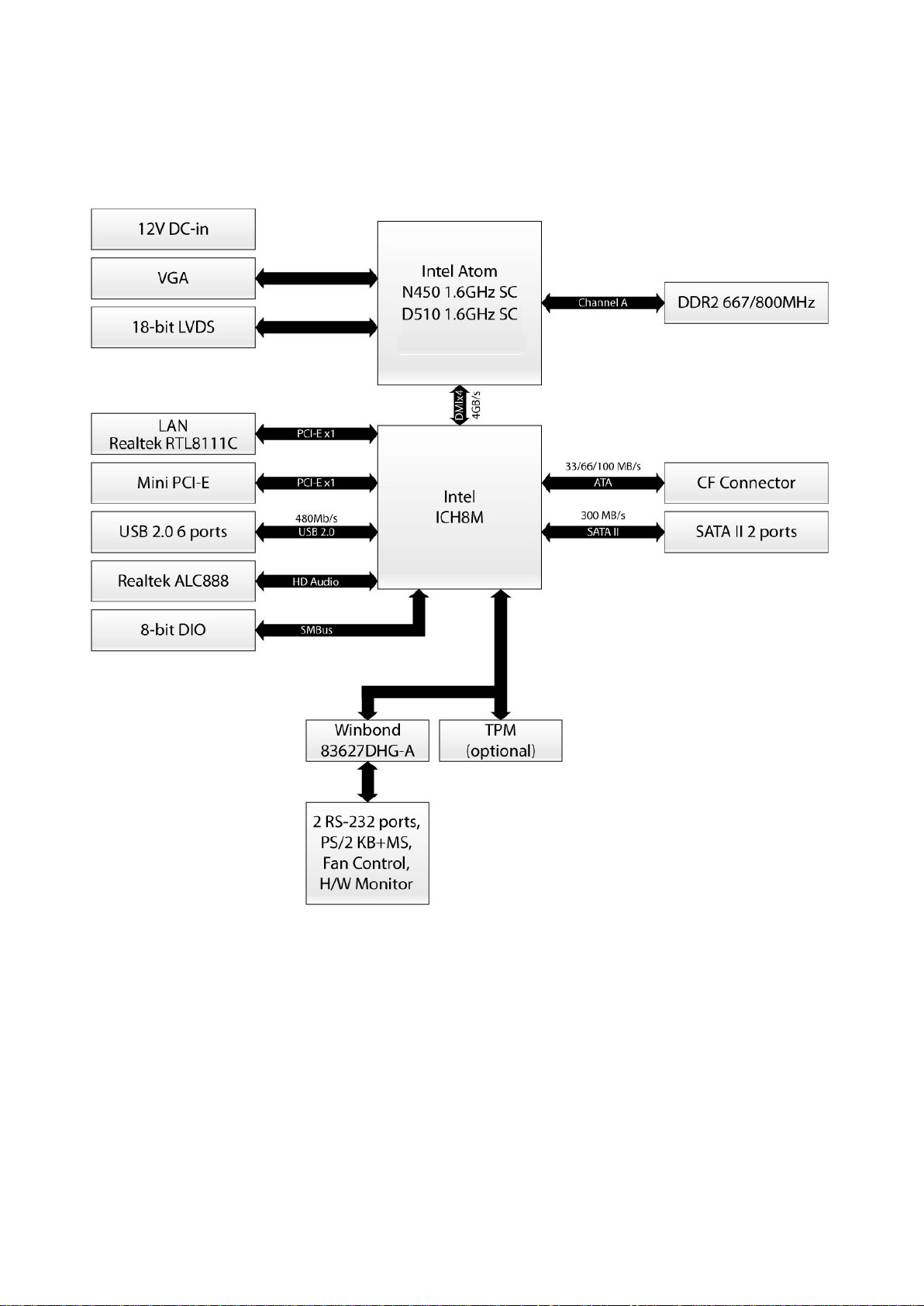
9
Block Diagram
User’s Manual
ENX-PNV
Page 10
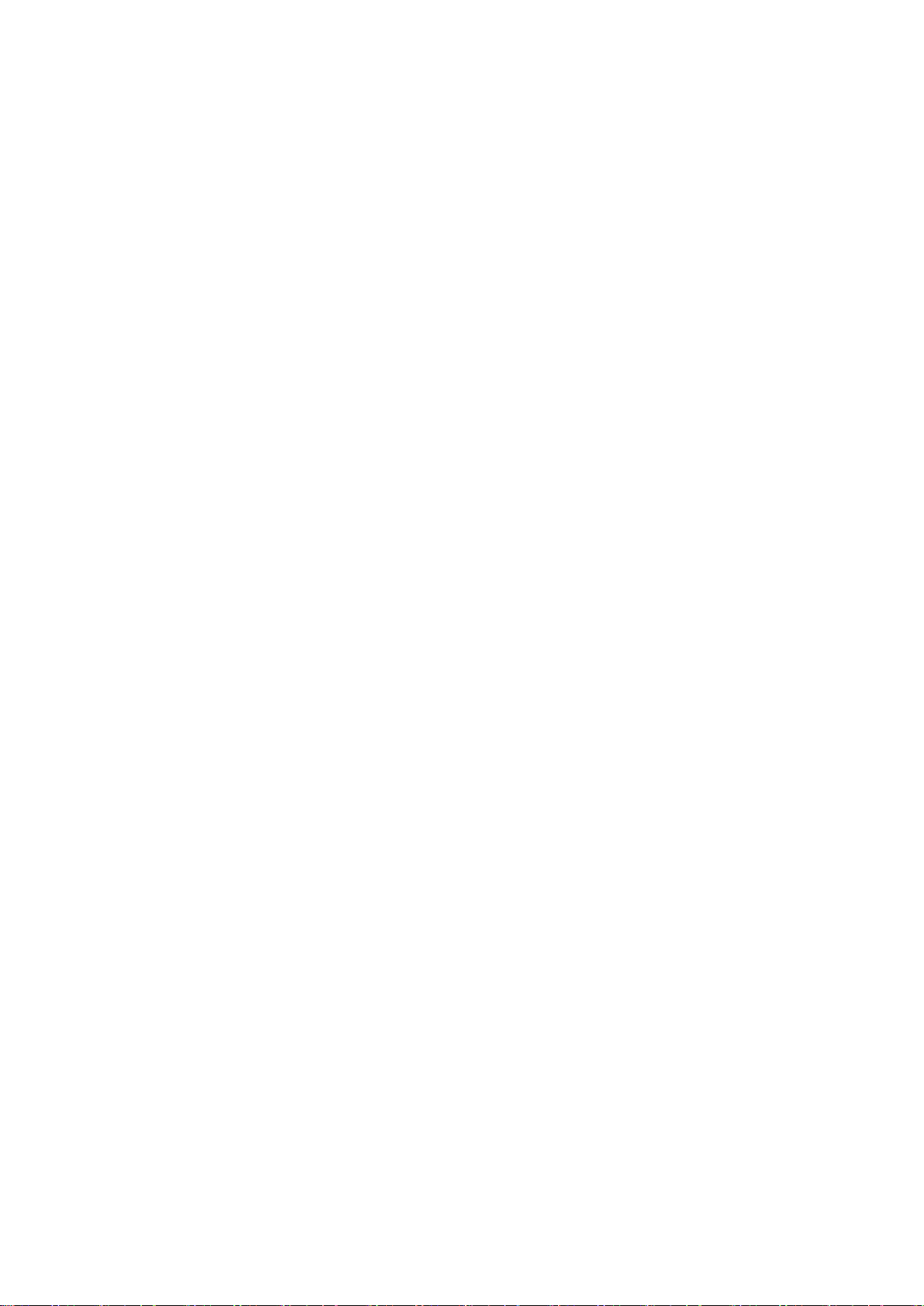
ENX-PNV
1
Product
introduction
1
Product
introduction
This chapter describes the main board
features and the new technologies
it supports.
10
Page 11
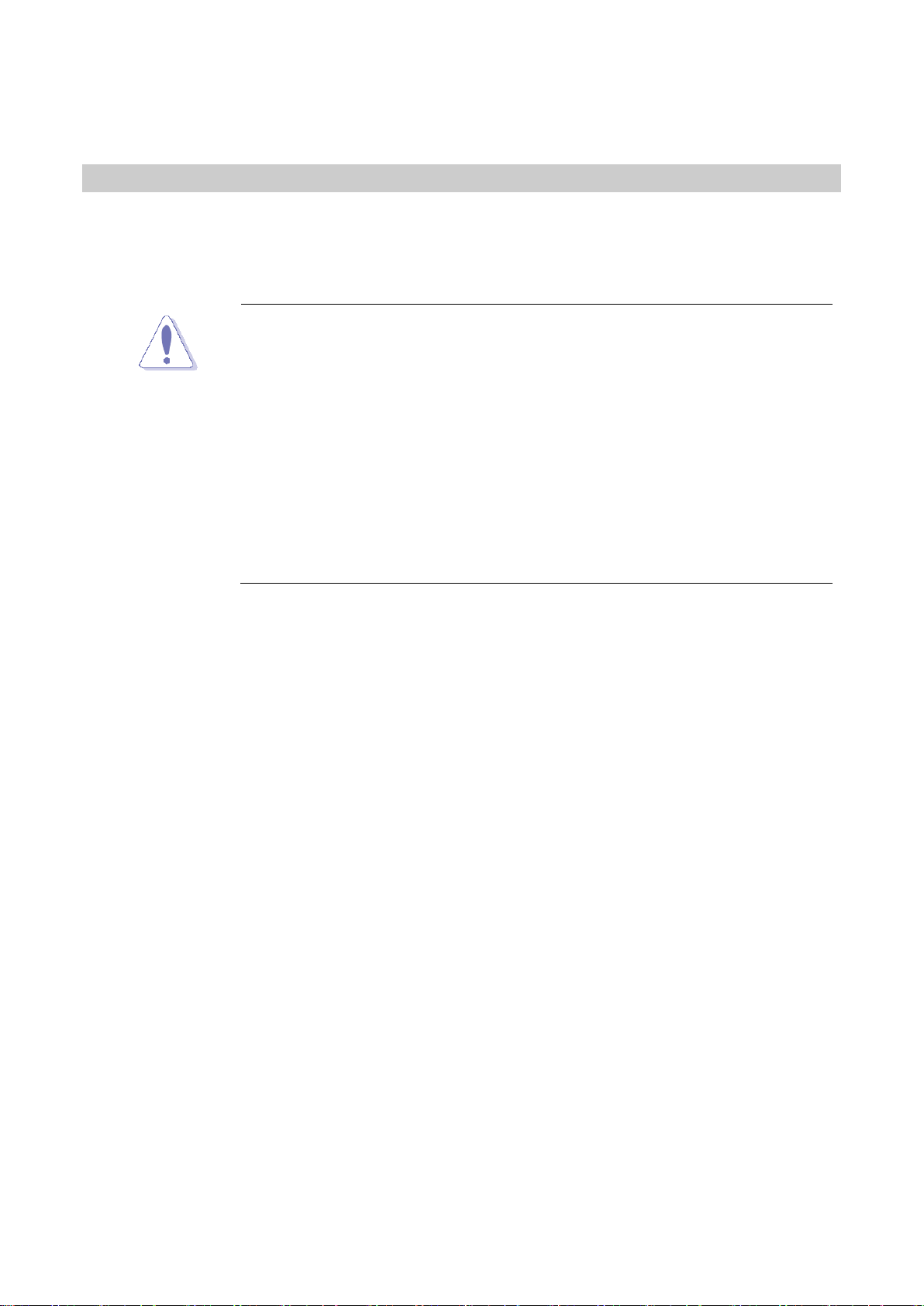
User’s Manual
11
1.1 Before you Proceed
Unplug the power cord from the wall socket before touching any
component.
Use a grounded wrist strap or touch a safely grounded object or a
metal object, such as the power supply case, before handling
components to avoid damaging them due to static electricity
Hold components by the edges to avoid touching the ICs on
them.
Whenever you uninstall any component, place it on a grounded
antistatic pad or in the bag that came with the component.
Before you install or remove any component, ensure that the ATX
power supply is switched off or the power cord is detached from
the power supply. Failure to do so may cause severe damage to
the motherboard, peripherals, and/or components.
Production Introduction
Take note of the following precautions before you install motherboard components or
change any motherboard settings.
ENX-PNV
Page 12
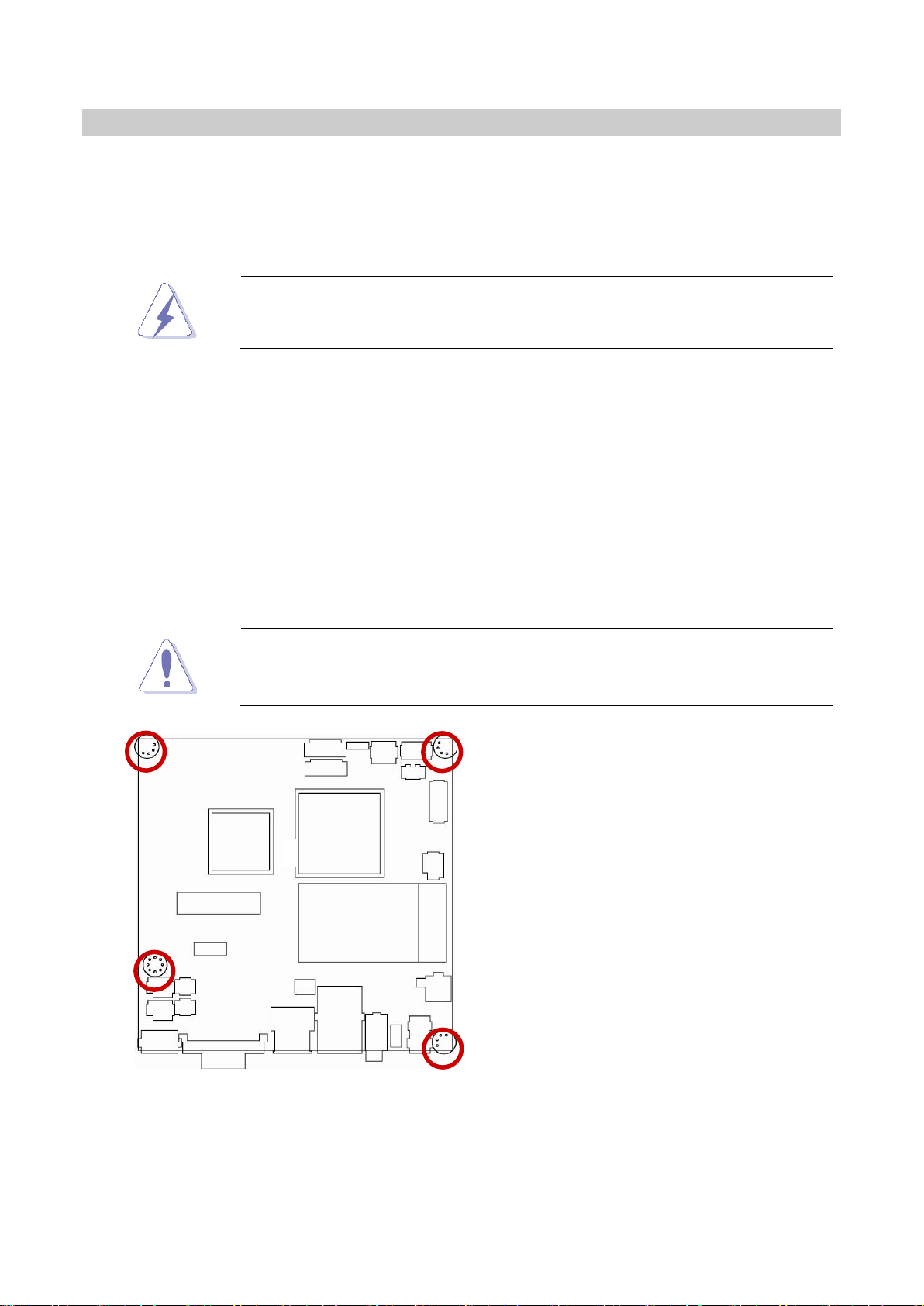
ENX-PNV
1.2 Motherboard Overview
Make sure to unplug the power cord before installing or removing the
motherboard. Failure to do so can cause you physical injury and
damage motherboard components.
Do not over tighten the screws! Doing so can damage the
motherboard.
Place this side towards the rear of the
chassis.
Before you install the motherboard, study the configuration of your chassis to ensure that
the motherboard fits into it. Refer to the chassis documentation before installing the
motherboard.
1.2.1 Placement Direction
When installing the motherboard, make sure that you place it into the chassis in the correct
orientation. The edge with external ports goes to the rear part of the chassis as indicated in
the image below.
1.2.2 Screw Holes
Place four (4) screws into the holes indicated by circles to secure the motherboard to the
chassis.
12
Page 13
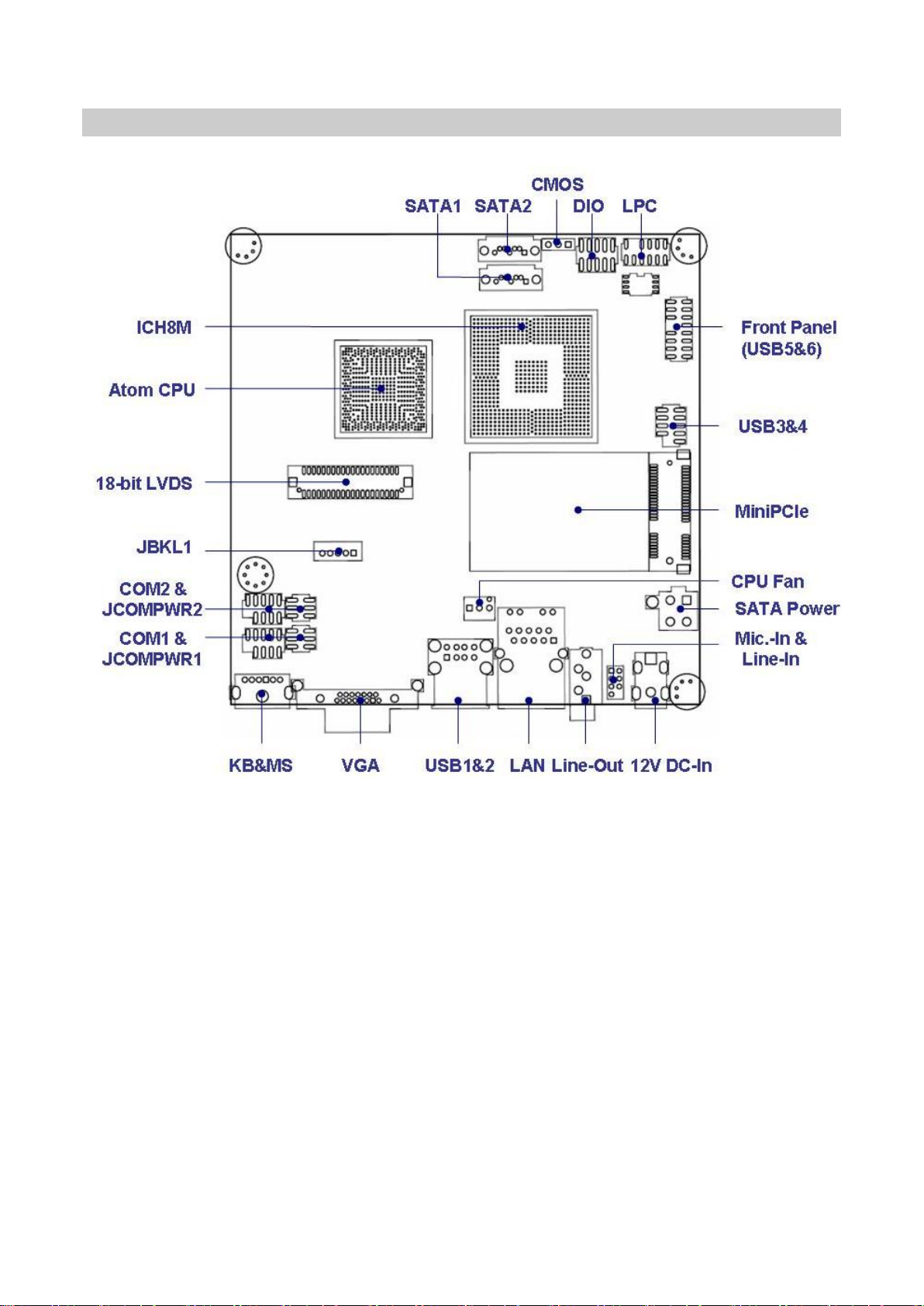
User’s Manual
13
1.3 Motherboard Layout
ENX-PNV
Page 14
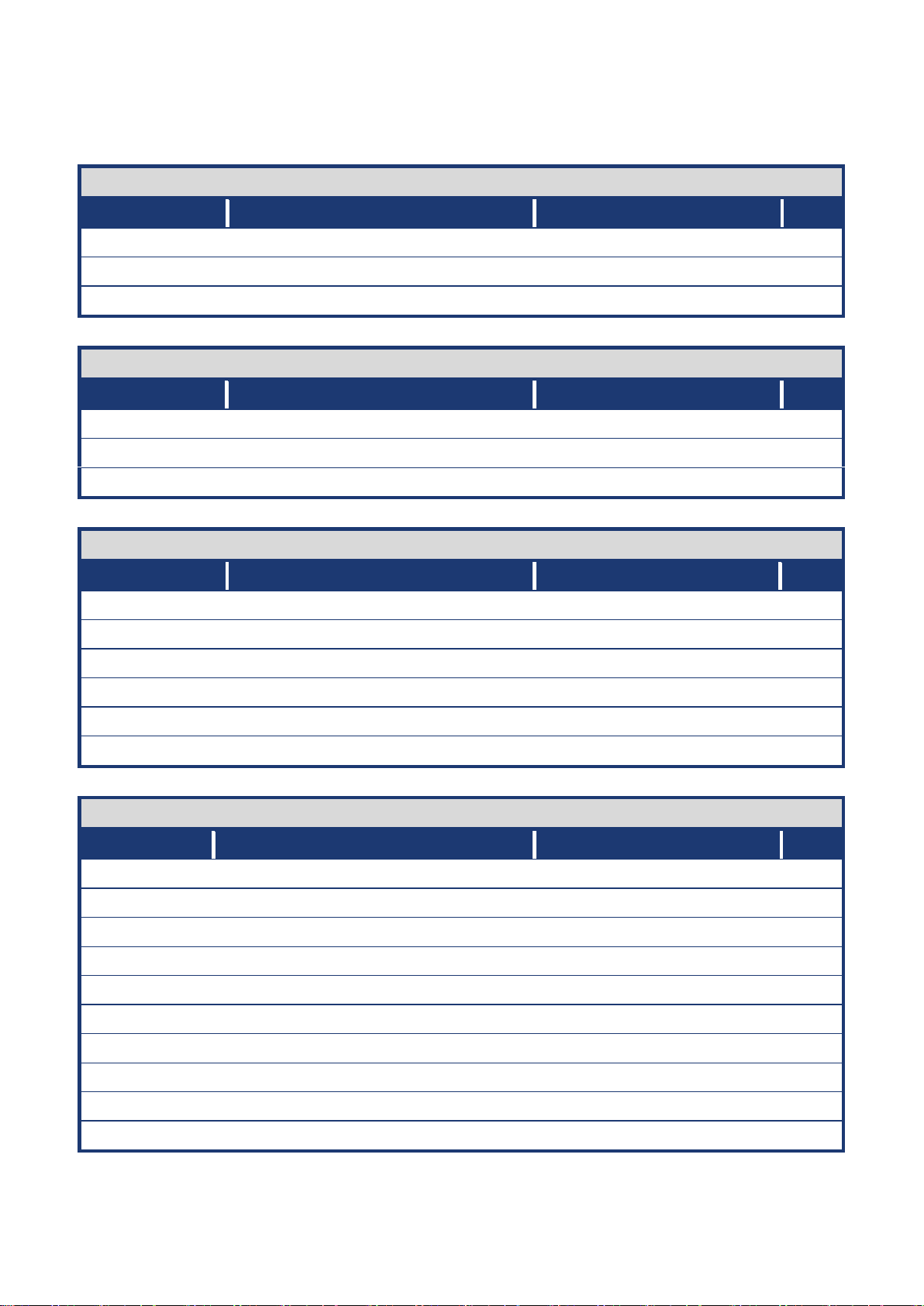
ENX-PNV
Slots
Label
Function
Note
Page
SO_DIMM
200-pin DDR2 SODIMM slot
(Rear side)
15
MINIPCIE1
Mini PCI-e Slot
18
CF
Compact Flash Card
(Rear side)
N/A
Jumpers
Label
Function
Note
Page
CLRTC
Clear CMOS
3 x 1 header, pitch 2.54mm
19
JCOMPWR1
COM1 RI/+5V/+12V Select
3 x 2 header, pitch 2.00mm
20
JCOMPWR2
COM1 RI/+5V/+12V Select
3 x 2 header, pitch 2.00mm
20
Rear Panel Connector
Label
Function
Note
Page
KBMS1
PS/2 keyboard and mouse
6-pin Mini-Din
21
VGA1
VGA Connector
D-sub 15-pin, female
21
USB1
USB 1&2 Connector
21
LAN1
RJ-45 Ethernet Connector
21
Audio2
Audio Line-out Port
21
DCIN1
12V DC-In Power Jack
Pin ψ2.5mm
21
Internal Connector
Label
Function
Note
Page
FAN1
CPU Fan Connector
3 x 1 wafer, pitch 2.54mm
22
JLVDS
LVDS Connector
Hirose DF13S-40DP-1.25V
22
JBKL
LCD Inverter Connector
5 x 1 header, pitch 2.00mm
23
FPANEL1
System Panel Connector (USB 5&6)
8 x 2 header, pitch 2.00mm
24
COM1 & 2
Serial Port Connector * 2
5 x 2 header, pitch 2.00mm
25
JDIO
Digital I/O Connector
5 x 2 header, pitch 2.00mm
25
SATA1 & 2
SATA Data Connector * 2
7P Male connector
26
SATAPWR1
SATA Power Connector
2 x 2 female box header
26
JAUDIO1
Mic-In & Line-In Connector
5 x 2 header, pitch 2.00mm
27
USB2
USB 3&4 Connector
5 x 2 header, pitch 2.00mm
27
1.3.1 Layout Content List
14
Page 15

User’s Manual
15
1.4 System Memory
Installing DDR2 DIMM other than the recommended
configurations may cause memory sizing error or system boot
failure. Use any of the recommended configurations.
Due to chipset graphic resource allocation, the system may
detect less than 2 GB system memory when you installed one 2
GB DDR2 memory modules.
This motherboard does not support memory modules FSB less
than 667MHz.Make sure that the memory frequency matches the
CPU FSB (Front Side Bus). Refer to the Memory frequency/CPU
FSB synchronization table.
1.4.1 DIMM Sockets Location
The motherboard comes with two 200-pin Double Data Rate 2 (DDR2) SODIMM sockets.
A DDR2 module has the same physical dimensions as a DDR DIMM but has a 200-pin
footprint compared to the 184-pin DDR DIMM. DDR2 DIMMs are notched differently to
prevent installation on a DDR DIMM socket. The following figure illustrates the location of
the sockets:
1.4.2 Memory Configurations
You can install 256MB, 512MB, 1GB and 2GB DDR2 SDRAM DIMMs into the SODIMM
sockets using the memory configurations in this section.
ENX-PNV
Page 16
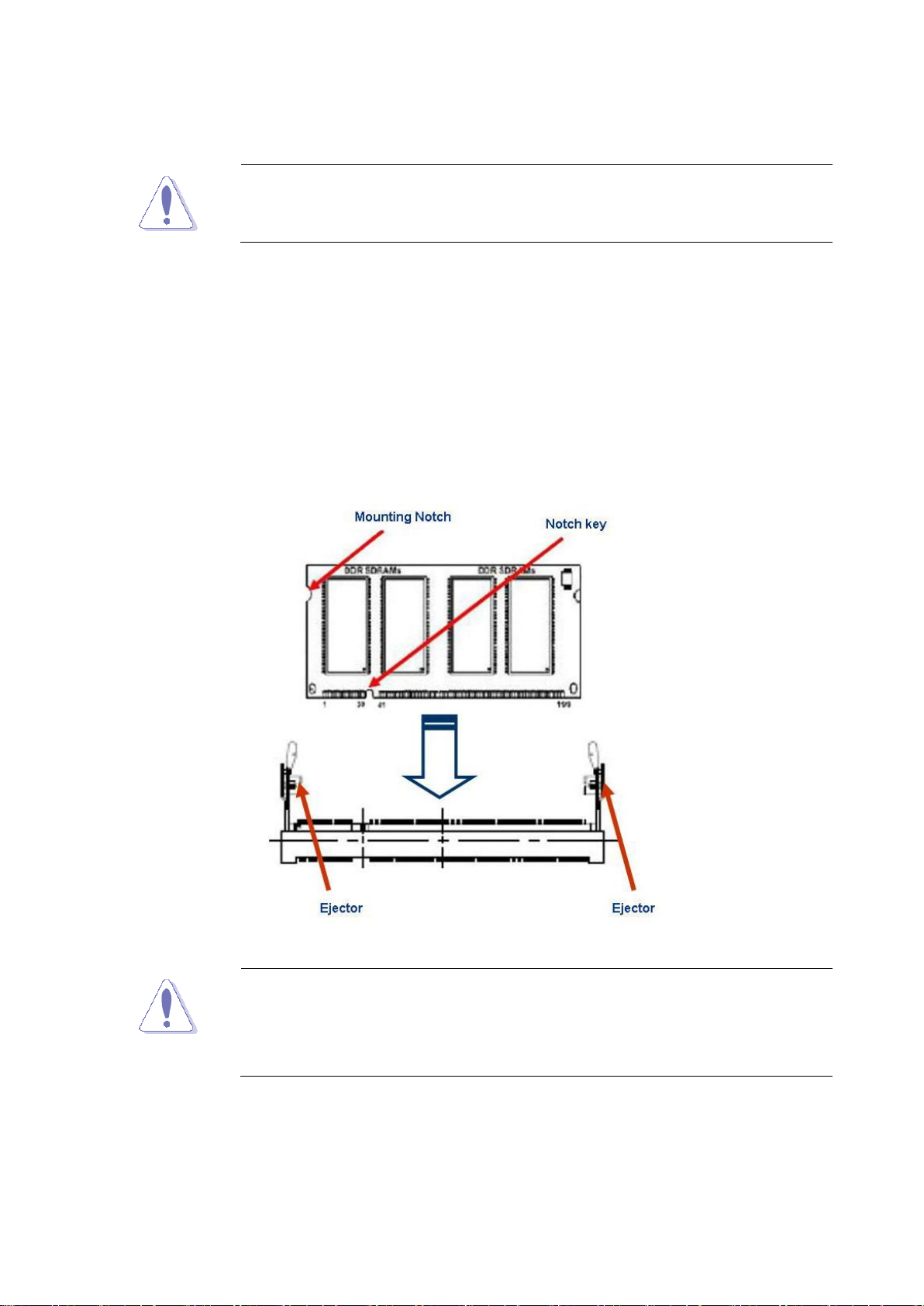
ENX-PNV
Make sure to unplug the power supply before adding or removing
DIMMs or other system components. Failure to do so may cause
severe damage to both the motherboard and the components.
A DDR2 DIMM is keyed with a notch so that it fits in only one
direction. DO NOT force a DIMM into a socket to avoid damaging
the DIMM.
The DDR2 DIMM sockets do not support DDR/DDR3 DIMMs.
DO NOT install DDR/DDR3 DIMMs to the DDR2 DIMM socket.
1.4.3 Installing a DDR2 DIMM
1. Locate the DIMM socket on the board.
2. Hold two edges of the DIMM module carefully, and keep away of touching its
connectors.
3. Align the notch key on the module with the rib on the slot.
4. Firmly press the modules into the socket which will automatically snap into the mounting
notch. Do not force the DIMM module in with extra force as the DIMM module only fits in
one direction.
16
Page 17
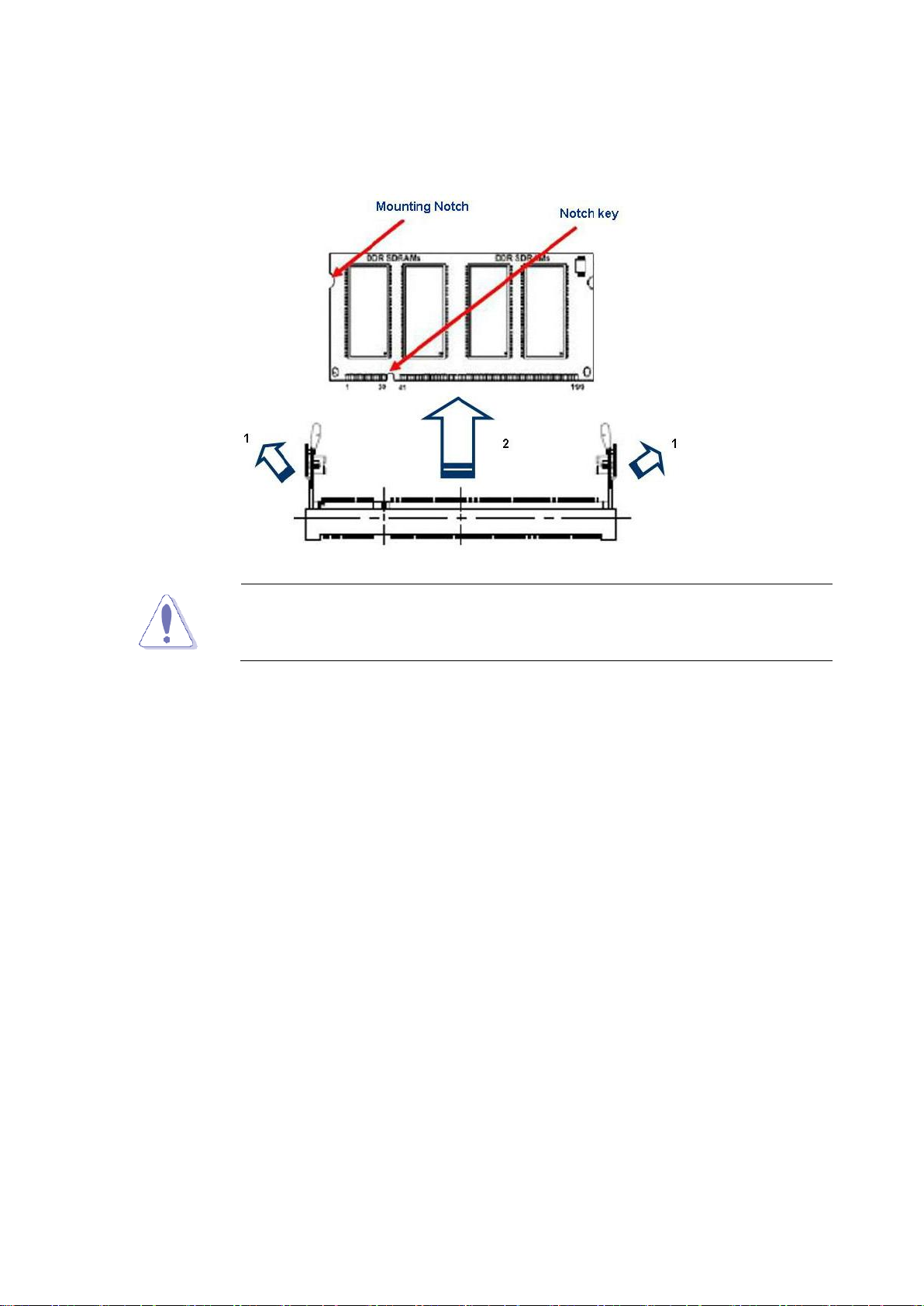
User’s Manual
17
Support the DIMM lightly with your fingers when pressing the ejector
tabs. The DIMM might get damaged when it flips out with extra force.
1.4.4 Removing a DDR2 DIMM
1. Press the two ejector tabs on the slot outward simultaneously, and then pull out the
DIMM module.
ENX-PNV
Page 18
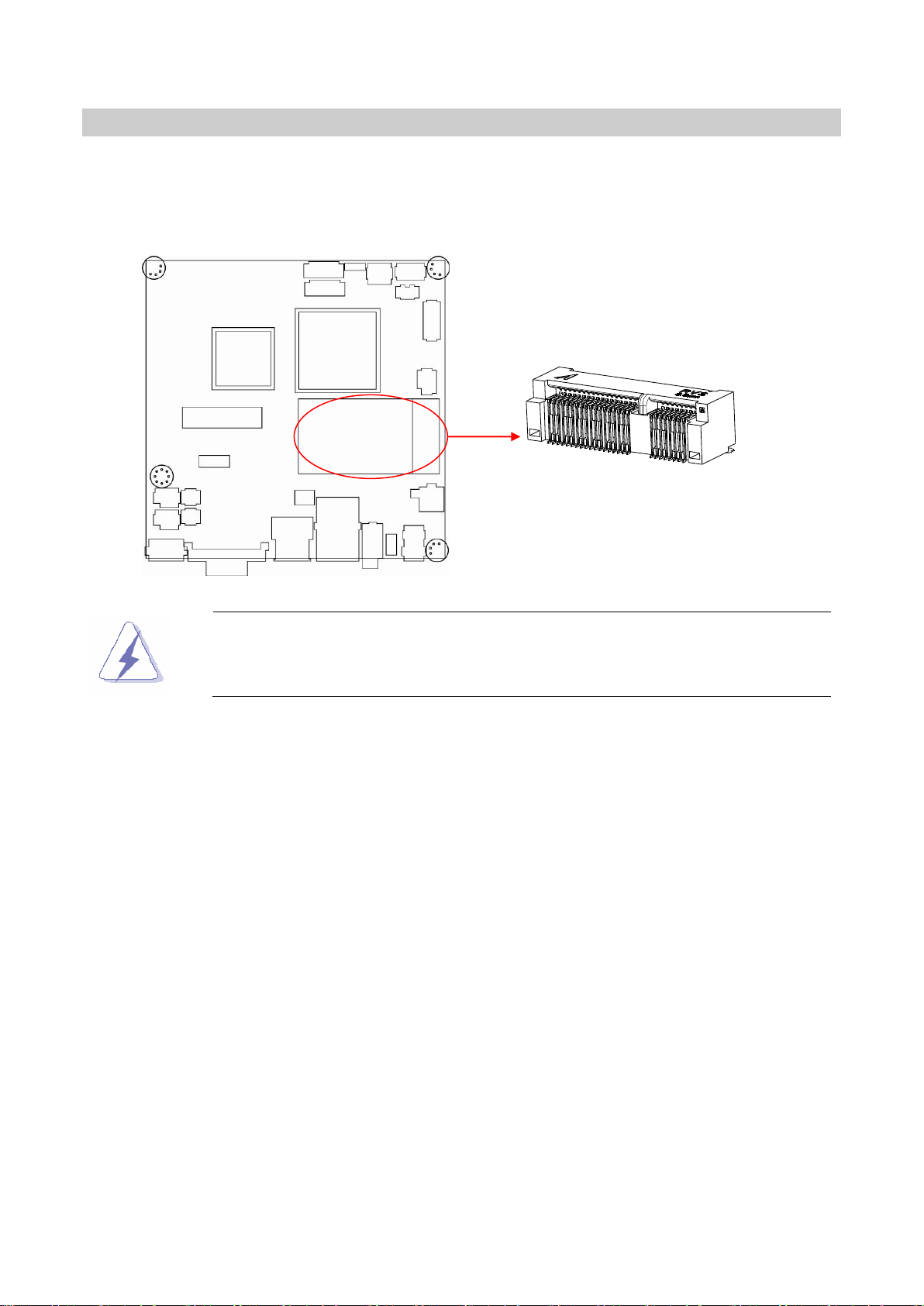
ENX-PNV
1.5 Expansion slots
Make sure to unplug the power cord before adding or removing
expansion cards. Failure to do so may cause you physical injury and
damage motherboard components.
1.5.1 MiniPCE Express Location
In the future, you may need to install expansion cards. The following sub-sections describe
the slots and the expansion cards that they support.
1.5.2 Installing an Expansion Card
1. Before installing the expansion card, read the documentation that came with it and
make the necessary hardware settings for the card.
2. Remove the system unit cover (if your motherboard is already installed in a chassis).
3. Remove the bracket opposite the slot that you intend to use. Keep the screw for later
use.
4. Align the card connector with the slot and press firmly until the card is completely seated
on the slot.
5. Secure the card to the chassis with the screw you removed earlier.
6. Replace the system cover.
1.5.3 Configuring an Expansion Card
After installing the expansion card, configure it by adjusting the software settings.
1. Turn on the system and change the necessary BIOS settings, if any. See Chapter 2 for
information on BIOS setup.
2. Assign an IRQ to the card if needed. Refer to the tables on the next page.
3. Install the software drivers for the expansion card.
18
Page 19

User’s Manual
19
Due to different pin definitions between mini Card Rev. 1.0 to 1.1/1.2 ,
some Rev.1.0 mini Cards may not work normally on this MiniPCI express
slot .
1.6 Jumpers
Except when clearing the CMOS, never remove the cap on the
CLRTC jumper default position. Removing the cap will cause system
boot failure!
1.5.4 MiniPCI express slot
The miniPCI express slot supports Mini cards for WiFi , Bluetooth, SSD, COM, USB
modules, and other cards that comply with the mini Card Rev. 1.2 specifications . The figure
below shows the type of full size SSD card that can be installed on a miniPCI express slot.
1.6.1 Clear CMOS (CLRTC)
This jumper allows you to clear the Real Time Clock (RTC) RAM in CMOS. You can clear
the CMOS memory of date, time, and system setup parameters by erasing the CMOS RTC
RAM data. The onboard button cell battery powers the RAM data in CMOS, which include
system setup information such as system passwords. To erase the RTC RAM:
1. Turn OFF the computer and unplug the power cord.
2. Remove the onboard battery.
3. Move the jumper cap from pins 1-2 (default) to pins 2-3. Keep the cap on pins 2-3 for
about 5~10 seconds, then move the cap back to pins 1-2.
4. Re-install the battery.
5. Plug the power cord and turn ON the computer.
6. Hold down the <Del> key during the boot process and enter BIOS setup to re-enter
data.
ENX-PNV
Page 20

ENX-PNV
Normal (Default)
1
Clear CMOS
1
RI (Default)
55
6
+5V
55
6
+12V
55
6
1.6.2 COM1, COM2 RI/+5V/+12V Select (JCOMPWR1, JCOMPWR2)
20
Page 21

21
1.7 Connectors
No
Label
Function
Description
1
KBMS1
PS/2 keyboard and
mouse connector
The standard PS/2 mouse DIN connector is
for a PS/2 mouse.
2
VGA11
VGA Connector
This 15-pin port is for a VGA monitor or
other VGA-compatible devices.
3
USB1
USB 1&2 connector
These two 4-pin Universal Serial Bus (USB)
ports are available for connecting USB
1.1/2.0 devices.
4
LAN1
LAN (RJ-45) connector
This port allows Gigabit connection to a
Local Area Network (LAN) through a
network hub. Refer to the table below for
the LAN port LED indications. The optional
10/100 Mbps LAN controller allows 10/100
Mbps connection to a Local Area Network
(LAN) through a network hub.
SPEED LED
ACT / LINK LED
Status
Description
Status
Description
OFF
10Mbps connection
OFF
No link
Orange
100Mbps connection
Green
Link
Green
1Gbps connection
Blinking
Data activity
5
Audio2
Audio Line-out Port
This port connects a headphone or a
speaker. In 4-channel, 6-channel, and
8-channel configuration, the function of this
port becomes Front Speaker Out.
6
DCIN1
12V DC-In Power Jack
This power jack is connecting for 12V
AC/DC pin 2.5mm power adapter . 12V
40W above is recommended .
1 2 3 4 5 6
1.7.1 Rear Panel Connectors
User’s Manual
ENX-PNV
Page 22

ENX-PNV
Do not forget to connect the fan cable to the fan connector.
Insufficient air flow inside the system may damage the
motherboard components.
This is not a jumper! DO NOT place a jumper cap on the fan
connector.
1.7.2 CPU Fan Connector (FAN1)
This connector supports 12V smart fan for onboard heat-sink.
1.7.3 LVDS Connector (JLVDS)
This motherboard supports 18-bit single channel LVDS panel.
22
Page 23

23
Signal Description
Signal
Signal Description
VR
For inverter with adjustable Backlight
function, it is possible to control the LCD
brightness through the VR signal.
Vadj=0.75V ~ 4.25V
(Recommended: 4.7KΩ, > 1/16W)
ENBKL
LCD backlight ON/OFF control signal
1.7.4 LCD Inverter Connector (JBKL)
This function will support the control of internal LVDS brightness.
User’s Manual
ENX-PNV
Page 24

ENX-PNV
1.7.5 System Panel Connector (F_PANEL)
This connector supports several chassis-mounted functions, and provides additional USB 5
& 6 ports.
System Power LED (2-pin PWRLED)
This 2-pin connector is for the system power LED. Connect the chassis power LED
cable to this connector. The system power LED lights up when you turn on the system
power, and blinks when the system is in sleep mode.
ATX Power Button/Soft-off Button (2-pin PWRSW)
This connector is for the system power button. Pressing the power button turns the
system on or puts the system in sleep or soft-off mode depending on the BIOS settings.
Pressing the power switch for more than four seconds while the system is ON turns the
system OFF.
Hard Disk Drive Activity LED (2-pin HDLED)
This 2-pin connector is for the HDD Activity LED. Connect the HDD Activity LED cable
to this connector. The IDE LED lights up or flashes when data is read from or written to
the HDD.
Reset Button (2-pin RESET)
This 2-pin connector is for the chassis-mounted reset button for a system reboot
without turning off the system power.
24
Page 25

User’s Manual
25
COM 1&2
1.7.6 Serial Port Connector (COM1 & COM2 )
These 2 connectors are for serial (COM) port. Connect the serial port module cable to this
connector, and then install the module to a slot opening at the back of the system chassis.
1.7.7 Digital I/O Connector (JDIO)
This connector supports 8-bit General purpose I/O function.
ENX-PNV
Page 26

ENX-PNV
SATA 1&2
This 2x2P connector is for SATA power supply, plugging-in an
ATX 2x2P power cable from PSU will damage this motherboard .
1.7.8 SATA Data Connector (SATA1&2)
These connectors are for the SATA signal cables to link SATA hard disk drives.
1.7.9 SATA Power Connector (SATAPWR1)
This connector is for the provided SATA power cable. This power supply cable is designed
to fit this connector in only one orientation. Find the proper orientation and push down firmly
until the connector completely fits.
26
Page 27

27
Never connect a 1394 cable to the USB connectors. Doing so will
damage the motherboard!
The USB module is purchased separately.
1.7.10 Mic-In & Line-In Connector (JAUDIO1)
This connector is for the microphone-in and line-in function.
User’s Manual
1.7.11 USB 3&4 Connector (USB2)
This connector is for USB 2.0 ports. Connect the USB/GAME module cable to any of these
connectors, and then install the module to a slot opening at the back of the system chassis.
This USB connector complies with USB 2.0 specification that supports up to 480 Mbps
connection speed.
ENX-PNV
Page 28

ENX-PNV
2
BIOS setup
2
BIOS setup
This chapter tells how to change
the system settings through the BIOS
setup menus. Detailed descriptions
of the BIOS parameters are also provided.
28
Page 29

User’s Manual
29
2.1 BIOS Setup Program
The default BIOS settings for this motherboard apply for most
conditions to ensure optimum performance. If the system
becomes unstable after changing any BIOS settings, load the
default settings to ensure system compatibility and stability.
Select the Load Optimized Defaults from the BIOS menu
screen.
The BIOS setup screens shown in this section are for reference
purposes only, and may not exactly match what you see on your
screen.
Visit the system builder’s website to download the latest BIOS file
for this motherboard
BIOS Setup
This motherboard supports a programmable firmware chip that you can update using the
provided utility. Use the BIOS Setup program when you are installing a motherboard,
reconfiguring your system, or prompted to “Run Setup.” This section explains how to
configure your system using this utility.
Even if you are not prompted to use the Setup program, you can change the configuration
of your computer in the future. For example, you can enable the security password feature
or change the power management settings. This requires you to reconfigure your system
using the BIOS Setup program so that the computer can recognize these changes and
record them in the CMOS RAM of the firmware hub.
The firmware hub on the motherboard stores the Setup utility. When you start up the
computer, the system provides you with the opportunity to run this program. Press <Del>
during the Power-On-Self-Test (POST) to enter the Setup utility; otherwise, POST
continues with its test routines.
If you wish to enter Setup after POST, restart the system by pressing <Ctrl+Alt+Delete>, or
by pressing the reset button on the system chassis. You can also restart by turning the
system off and then back on. Do this last option only if the first two failed.
The Setup program is designed to make it as easy to use as possible. Being a menu-driven
program, it lets you scroll through the various sub-menus and make your selections from
the available options using the navigation keys.
ENX-PNV
Page 30

ENX-PNV
Key(s)
Function Description
←
Select Screen
↑↓
Select Item
+ -
Change Option / Field
Enter
Go to Sub Screen
PGDN
Next Page
PGUP
Previous Page
HOME
Go to Top of Screen
END
Go to Bottom of Screen
F2/F3
Change Colors
F7
Discard Changes
F8
N/A
F9
Load Optimal Defaults
F10
Save and Exit
ESC
Exit
2.1.1 Legend Box
The keys in the legend bar allow you to navigate through the various setup menus
2.1.2 List Box
This box appears only in the opening screen. The box displays an initial list of configurable
items in the menu you selected.
2.1.3 Sub-menu
Note that a right pointer symbol appears to the left of certain fields. This pointer
indicates that you can display a sub-menu from this field. A sub-menu contains additional
options for a field parameter. To display a sub-menu, move the highlight to the field and
press <Enter>. The sub-menu appears. Use the legend keys to enter values and move
from field to field within a sub-menu as you would within a menu. Use the <Esc> key to
return to the main menu.
Take some time to familiarize yourself with the legend keys and their corresponding
functions. Practice navigating through the various menus and submenus. If you
accidentally make unwanted changes to any of the fields, press <F9> to load the optimal
default values. While moving around through the Setup program, note that explanations
appear in the Item Specific Help window located to the right of each menu. This window
displays the help text for the currently highlighted field.
30
Page 31

User’s Manual
31
2.2 BIOS Menu Screen
When you enter the BIOS, the following screen appears. The BIOS menu screen displays
the items that allow you to make changes to the system configuration. To access the menu
items, press the up/down/right/left arrow key on the keyboard until the desired item is
highlighted, then press [Enter] to open the specific menu.
ENX-PNV
Page 32

ENX-PNV
2.2.1 Main
Use this menu for basic system configurations, such as time, date etc.
2.2.1.1 System Time
The time format is <Hour> <Minute> <Second>.
2.2.1.2 System Date
The date format is <Day>, <Month> <Date> <Year>.
32
Page 33

User’s Manual
33
2.2.1.3 Primary IDE Master
While entering Setup, the BIOS automatically detects the presence of SATA devices. There
is a separate sub-menu for each IDE device. Select a device item then press <Enter> to
display the SATA device information.
The BIOS automatically detects the values opposite the dimmed items (Device, Vendor,
Size, LBA Mode, Block Mode, PIO Mode, Async DMA, Ultra DMA, and SMART monitoring).
These values are not user-configurable. These items show Not Detected if no SATA device
is installed in the system.
Type [Auto]
Select the type of SATA drive. Setting to Auto allows automatic selection of the appropriate
SATA device type. Select CD/DVD if you are specifically configuring a CD-ROM/DVD-ROM
drive. Select ARMD (ATAPI Removable Media Device) if your device is either a ZIP,
LS-120, or MO drive.
Configuration options: [Not Installed] [Auto] [CD/DVD] [ARMD]
ENX-PNV
Page 34

ENX-PNV
LBA/Large Mode [Auto]
Enables or disables the LBA mode. Setting to Auto enables the LBA mode if the device
supports this mode, and if the device was not previously formatted with LBA mode disabled.
Configuration options: [Disabled] [Auto]
Block (Multi-Sector Transfer) [Auto]
Enables or disables data multi-sectors transfers. When set to Auto, the data transfer from
and to the device occurs multiple sectors at a time if the device supports multi-sector
transfer feature. When set to [Disabled], the data transfer from and to the device occurs
one sector at a time.
Configuration options: [Disabled] [Auto]
PIO Mode [Auto]
Select the PIO mode. Configuration options: [Auto] [0] [1] [2] [3] [4]
DMA Mode [Auto]
Select the DMA mode. Configuration options: [Auto] [SWDMA0] [SWDMA1] [SWDMA2]
[MWDMA0] [MWDMA1] [MWDMA2] [UDMA0] [UDMA1] [UDMA2] [UDMA3] [UDMA4]
[UDMA5] [UDMA6]. Only [Auto] is showed if no SATA device is installed in the system.
S.M.A.R.T. [Auto]
Set the Smart Monitoring, Analysis, and Reporting Technology.
Configuration options: [Auto] [Disabled] [Enabled]
32Bit Data Transfer [Enabled]
Enables or disables 32-bit data transfer.
Configuration options: [Disabled] [Enabled]
34
Page 35

35
2.2.1.4 IDE Configuration
User’s Manual
ATA/IDE Configuration [Enhanced]
Allows you to set SATA Configuration function.
Configuration options: [Compatible] [Enhanced]
Configure SATA as [IDE]
Allows you to set SATA as function[IDE] or [AHCI]
ENX-PNV
Page 36

ENX-PNV
2.2.1.5 AHCI Setting
AHCI Port0 & Port1
SATA AHCI functions for setting are [Auto] [Not Detected] further function settings after
SATA devices detected are:
AHCI Port0 [Disabled] [Enabled]
AHCI Port1 [Disabled] [Enabled]
36
Page 37

User’s Manual
37
2.2.1.6 System Information
This menu gives you an overview of the general system specifications. The BIOS
automatically detects the items in this menu.
AMI BIOS
Display the auto-detected BIOS information.
Processor
Display the auto-detected CPU specification.
System Memory
Display the auto-detected system memory.
ENX-PNV
Page 38

ENX-PNV
Take caution when changing the settings of the Advanced menu
items. Incorrect field values can cause the system to malfunction.
2.2.2 Advanced
The Advanced menu items allow you to change the settings for the CPU and other system
devices.
38
Page 39

User’s Manual
39
It is recommended that you leave it at the default setting of Disabled.
Only enable it if you intend to use Hyper-Threading Technology with
an operating system that supports it.
2.2.2.1 CPU Configuration
The items in this menu allow you to change the CPU-related features. Select an item then
press <Enter> to display the configuration options.
Max CPUID Value Limit [Disabled]
Setting this item to [Enabled] allows legacy operating systems to boot even without support
for CPUs with extended CPUID functions. Configuration options are: [Disabled] [Enabled].
Execute Disable Bit [Enabled]
Allows you to enable or disable the No-Execution Page Protection Technology. Setting this
item to [Disabled] forces the XD feature flag to always return to zero (0).
Configuration options: [Disabled] [Enabled].
Hyper-Threading Technology [Enabled]
Allows you to enable or disable Intel Hyper-threading technology (HTT) to improve parallel
intstruction execution. HTT requires only that the operating system supports multiple
processors.
ENX-PNV
Page 40

ENX-PNV
It is recommended that you leave it at the default setting of Auto. Only
Atom D510 CPU supports 800MHz DDR2 SO-DIMM
2.2.2.2 Chipset
The items in this menu allow you to change the Chipset-related features. Select North
Bridge Configuration and press <Enter> for further configuration options.
DRAM Frequency [Auto]
Allows you to set DRAM frequency , Configuration options: [Auto] [667MHz] [800MHz]
Configure DRAM Timing by SPD [Enable]
Allows you to set DRAM timing , Configuration options: [Enable] [Disable]
40
Page 41

41
Video Function Configuration
User’s Manual
- DVMT Mode Select
Dynamic Video Memory Technology (DVMT), for use as video memory to ensure the most
efficient use of available resources for maximum 2D/3D graphics performance
Configuration options: [Fixed Mode] [DVMT Mode].
- DVMT/FIXED Memory, Configuration options: [128MB] [258MB] [Maximum DTMT].
- Boot Display Device Configuration options: [VBIOS-Default] [CRT] [LVDS] [CRT+LVDS].
- Flat Panel Type , Set for panel resolution , Configuration options:
Type 1 640x480
Type 2 800x600
Type 3 1024x768
Type 4 1280x768
Type 5 1280x800
Type 6 1280x600
- Spread Spectrum Clock ,
Set for panel resolution , Configuration options: [Disable] [Enabled]
ENX-PNV
Page 42

ENX-PNV
2.2.2.3 Onboard Device Configuration
SMBUS Controller The options: [Enabled], [Disabled]
HDA Controller The options: [Enabled], [Disabled]
Onboard Rtl8111 LAN The options: [Enabled], [Disabled]
Onboard LAN Boot The options: [Enabled], [Disabled]
Mini PciE Port The options: [Enabled], [Disabled]
Serial Port1 Address [3F8/IRQ4]
Allow you to select the Serial Port1 base address.
Configuration options: [Disabled] [3F8/IRQ4] [3E8/IRQ4] [2E8/IRQ3].
Serial Port2 Address [2F8/IRQ3]
Allow you to select the Serial Port1 base address.
Configuration options: [Disabled] [2F8/IRQ3] [3E8/IRQ4] [2E8/IRQ3].
42
Page 43
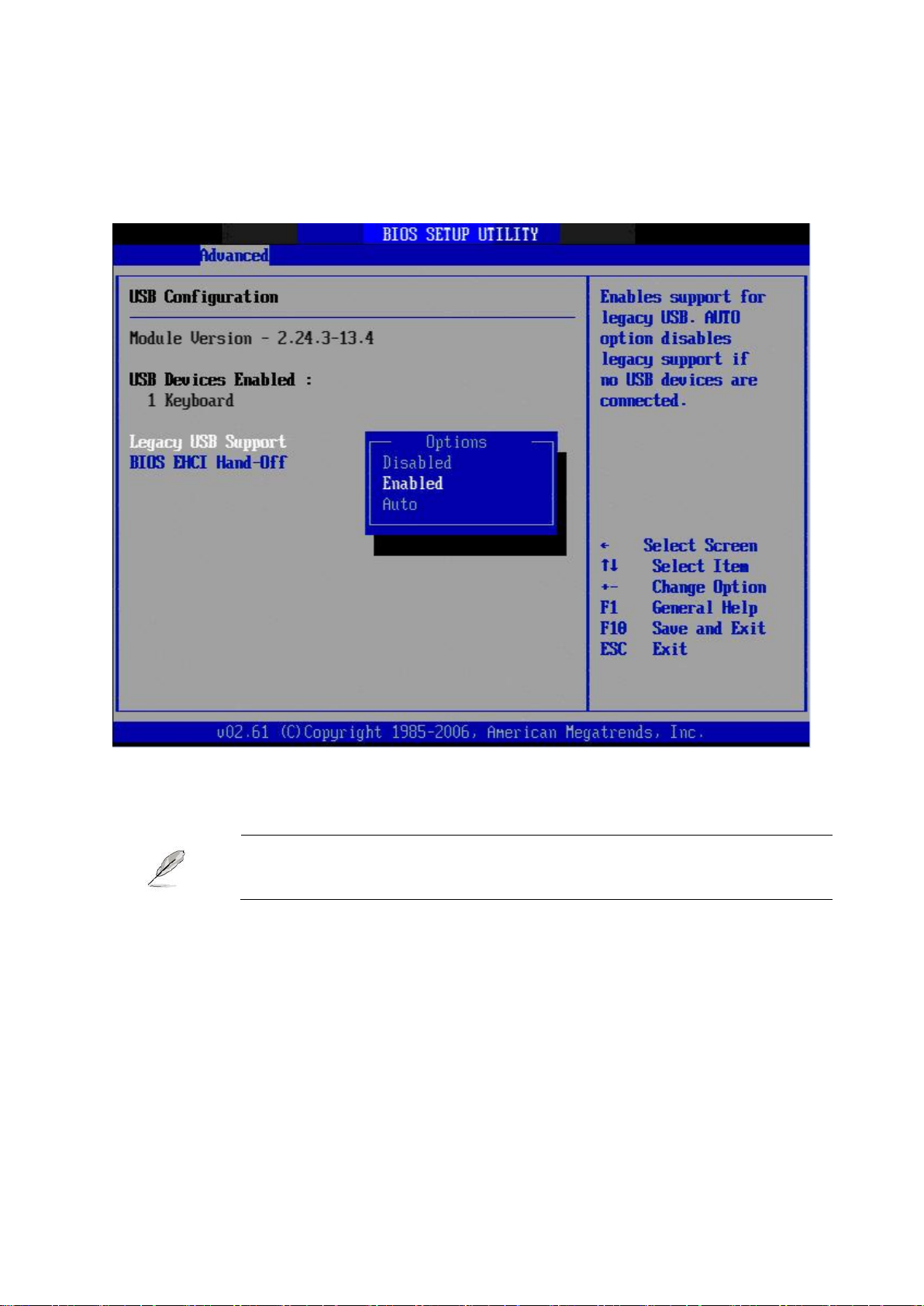
User’s Manual
43
The Module Version and USB Devices Enabled items show the
auto-detected values. If no USB device is detected, the item shows
None.
2.2.2.4 USB Configuration
The items in this menu allow you to change the USB-related features. Select an item then
press <Enter> to display the configuration options.
USB Devices Enabled
Legacy USB Support [Enabled]
Allows you to enable or disable support for USB devices on legacy operating systems (OS).
Setting to Auto allows the system to detect the presence of USB devices at startup. If
detected, the USB controller legacy mode is enabled. If no USB device is detected, the
legacy USB support is disabled. Configuration options: [Disabled] [Enabled] [Auto]
BIOS EHCI Hand-Off [Enabled]
Allows you to enable support for operating systems without an EHCI hands off feature.
Configuration options: [Disabled] [Enabled].
ENX-PNV
Page 44

ENX-PNV
The following items show when you set TCG/TPM SUPPORT option
to [YES].
2.2.2.5 Trusted Computing (Optional)
The items in this menu allow you to set the TPM (Trusted Platform Module) features. Select
an item then press <Enter> to display the configuration options.
TCG/TPM SUPPORT [YES]
Allows you to enable or disable TCG/TPM 1.2 support in BIOS.
Configuration options: [No] [Yes].
44
Page 45

User’s Manual
45
Take caution when changing the settings of the PCI PnP menu items.
Incorrect field values can cause the system to malfunction.
2.2.2.6 PCI PnP
The PCI PnP menu items allow you to change the advanced settings for PCI/PnP devices.
The menu includes setting IRQ and DMA channel resources for either PCI/PnP or legacy
ISA devices, and setting the memory size block for legacy ISA devices.
Clear NVRAM [No]
This item is to clear NVRAM during system boot. Configuration options: [No] [Yes].
Plug and Play O/S [No]
When set to [No], BIOS configures all the devices in the system. When set to [Yes] and if
you install a Plug and Play operating system, the operating system configures the Plug and
Play devices not required for boot. Configuration options: [No] [Yes]
PCI Latency Timer [64]
Allow the PCI Latency Timer to be adjusted. This option sets the latency of all PCI devices
on the PCI bus. Configuration options: [32] [64] [96] [128] [160] [192] [224] [248]
ENX-PNV
Page 46

ENX-PNV
Option
Description
Disabled
This is the default setting and should not be changed unless the VGA card
manufacturer requires Palette Snooping to be Enabled.
Enabled
This setting informs the PCI devices that an ISA based Graphics device is
installed in the system. It does this so the ISA based Graphics card will function
correctly. This does not necessarily indicate a physical ISA adapter card. The
graphics chipset can be mounted on a PCI card. Always check with your adapter
card’s manual first, before modifying the default settings in the BIOS.
Interrupt
Option
Description
IRQ3
IRQ4
IRQ5
IRQ7
IRQ9
IRQ10
IRQ11
IRQ14
IRQ15
Available
This setting allows the specified IRQ to be used by a PCI/PnP
device. This is the default setting.
Reserved
This setting allows the specified IRQ to be used by a legacy ISA
device.
Allocate IRQ to PCI VGA [Yes]
Set this value to allow or restrict the system from giving the VGA adapter card an interrupt
address. Configuration options: [No] [Yes]
Palette Snooping [Disabled]
Set this value to allow or restrict the system from giving the VGA adapter card an interrupt
address. Configuration options: [Disabled] [Enabled]
PCI IDE BusMaster [Disabled]
Set this value to allow or prevent the use of PCI IDE bus-mastering. Configuration options:
[Disabled] [Enabled]
IRQ [Available]
Set this value to allow the IRQ settings to be modified.
46
Page 47

47
DMA Channel
Option
Description
DMA Channel 0
DMA Channel 1
DMA Channel 3
DMA Channel 5
DMA Channel 6
DMA Channel 7
Available
This setting allows the specified DMA to be used by PCI/PnP
device. This is the default setting.
Reserved
This setting allows the specified DMA to be used by a legacy
ISA device.
DMA [Available]
Set this value to allow the DMA setting to be modified.
Reserved Memory Size [Disabled]
Configuration options: [Disabled] [16K] [32K] [64K]
User’s Manual
ENX-PNV
Page 48

ENX-PNV
2.2.3 Power
The Power menu items allows you to change the settings for the Advanced Power
Management (APM). Select an item then press <Enter> to display the configuration
options.
2.2.3.1 Suspend Mode
Allows you to select the Advanced Configuration and Power Interface (ACPI) state to be
used for system suspend.
Configuration options: [S1 (POS)] [S3 (STR)] [Auto].
2.2.3.2 Repost Video on S3 Resume
Determine whether to invoke VGA BIOS post on S3/STR Resume.
Configuration options: [Yes] [No]
2.2.3.3 ACPI Version Features
Allows you to add more tables for advanced Advanced Configuration and Power Interface
(ACPI) 2.0 specifications.
Configuration options: [ACPI V1.0], [ACPI V2.0], [ACPI V3.0].
48
Page 49

User’s Manual
49
2.2.3.4 ACPI APIC support
Allows you to enable or disable the Advanced Configuration and Power Interface (ACPI)
support in the Application-Specific Integrated Circuit (ASIC). When set to Enabled, the
ACPI APIC table pointer is included in the RSDT pointer list.
Configuration options: [Disabled] [Enabled].
2.2.3.5 Power Management
You can use this screen to select options for the APM settings. Use the up and down
<Arrow> keys to select an item. Use the <Plus> and <Minus> keys to change the value of
the selected option. The settings are described on the following pages. The screen is
shown below.
Power Button Mode [On/Off]
The option: [On/Off] [Suspend].
Resume On Ring
The option: [Disabled] [Enabled].
ENX-PNV
Page 50

ENX-PNV
Resume On RTC Alarm
When [Enabled], you can set the date and time at which the RTC (real-time clock) alarm
awakens the system from suspend mode.
PS/2 Keyboard WakeUP
The option: [Disabled] [Enabled].
PS/2 Mouse WakeUP
The option: [Disabled] [Enabled].
Restore on AC Power Loss [Off]
When set to [Off], the system goes into off state after an AC power loss. When set to [On],
the system goes on after an AC power loss.
Configuration options: [Off] [On] [Previous State].
Watchdog Timer (SECOND)
Allows you to set time-out of the Watchdog counter.
50
Page 51

51
2.2.3.6 Hardware Health Configuration
You can use this screen for the Hardware Health status. See below.
User’s Manual
CPU Temperature [xxxºC/xxxºF]
The onboard hardware monitor automatically detects and displays the CPU temperature.
CHASIS Temperature [xxxºC/xxxºF]
The onboard hardware monitor automatically detects and displays the Chassis
temperature.
CPU Fan Speed [xxxxRPM]
The onboard hardware monitor automatically detects and displays the CPU fan speed in
rotations per minute (RPM). If the fan is not connected to the motherboard, the field shows
N/A.
+12VIN / +5VIN / Vcore / VCC / VBAT [xxxx Voltage]
The onboard hardware monitor automatically detects the voltage output through the
onboard voltage regulators.
ENX-PNV
Page 52

ENX-PNV
CPU FAN Profile Mode
Allows you to select the CPU FAN profile mode. The options:
[Disabled]
[Optimal Mode]:Keeps a balance between CPU temperature and fan speed.
[Silent Mode] :Keeps the system at a lower acoustic than Optimized mode with lower fan
speed.
[Performance Mode]:Keeps the CPU at a lower temperature than Optimized mode with
faster fan speed.
52
Page 53

User’s Manual
53
2.2.4 Boot
The Boot menu items allow you to change the system boot options. Select an item then
press <Enter> to display the sub-menu.
ENX-PNV
Page 54

ENX-PNV
If you forget your BIOS password, you can clear it by erasing the
CMOS Real Time Clock (RTC) RAM.
2.2.4.1 Security Settings
The Security menu items allow you to change the system security settings. Select an item
then press <Enter> to display the configuration options.
Supervisor/User Password
The Supervisor/User Password item on top of the screen shows the default Not Installed.
After you set a password, this item shows Installed.
Change Supervisor/User Password
(1) Select the Change Supervisor/User Password item and press <Enter>
(2) From the password box, type a password composed of at least six letters and/or
number, the press <Enter>.
(3) Confirm the password when prompted.
The message “Password Installed” appears after you successfully set your password.
To clear the supervisor/user password, select the change Supervisor/User Password then
press <Enter>. The message “Password Uninstalled” appears.
After you have set a supervisor password, the other items appear to allow you to change
other security settings.
54
Page 55

55
2.2.4.2 Boot Setting Configuration
User’s Manual
Quick Boot [Enabled]
Enabling this item allows the BIOS to skip some Power On Self Tests (POST) while booting
to decrease the time needed to boot the system. When set to [Disabled], BIOS performs all
the POST items.
Configuration options: [Disabled] [Enabled]
Quiet Boot
Allows you to display Normal POST message or OEM logo.
The options: [Disabled], [Enabled]
AddOn ROM Display Mode [Force BIOS]
Set the display mode for ROM option.
Configuration options: [Force BIOS] [Keep Current]
Bootup Num-Lock [On]
Allows you to select the power-on state for the NumLock.
Configuration options: [Off] [On]
ENX-PNV
Page 56

ENX-PNV
Press <ESC> does not immediately exit this menu. Select on of the
options from this menu or <F10> from the legend bar to exit.
Wait for ‘F1’ If Error [Enabled]
When set to Enabled, the system waits for the F1 key to be pressed when error occurs.
Configuration options: [Disabled] [Enabled].
2.2.5 Exit
The Exit menu items allow you to load the optimal or failsafe default values for the BIOS
items, and save or discard your changes to the BIOS items.
56
Page 57

User’s Manual
57
2.2.5.1 Save Changes and Exit
Once you are finished making your selections, choose this option from the Exit menu to
ensure the values you selected are saved to the CMOS RAM. An onboard backup battery
sustains the CMOS RAM so it stays on even when the PC is turned off. When you select
this option, a confirmation window appears. Select [OK] to save change and exit.
2.2.5.2 Discard Changes and Exit
Select this option only if you do not want to save the changes that you made to the setup
program. If you made changes to fields other than System Date, System time, and
Password, the BIOS asks for a confirmation before exiting.
ENX-PNV
Page 58

ENX-PNV
2.2.5.3 Discard Changes
This option allows you to discard the selections you made and restore the previously saved
values. After selecting this option, a confirmation appears. Select [OK] to discard any
changes and load the previously saved values.
2.2.5.4 Load Setup Defaults
This option allows you to load the setup default values for each of the parameters on the
Setup menus. When you select this option or if you press <F5>, a confirmation window
appears. Select [OK] to load optimal default values. Select [Save Change and Exit] or
make other changes before saving the values to the non-volatile RAM.
58
