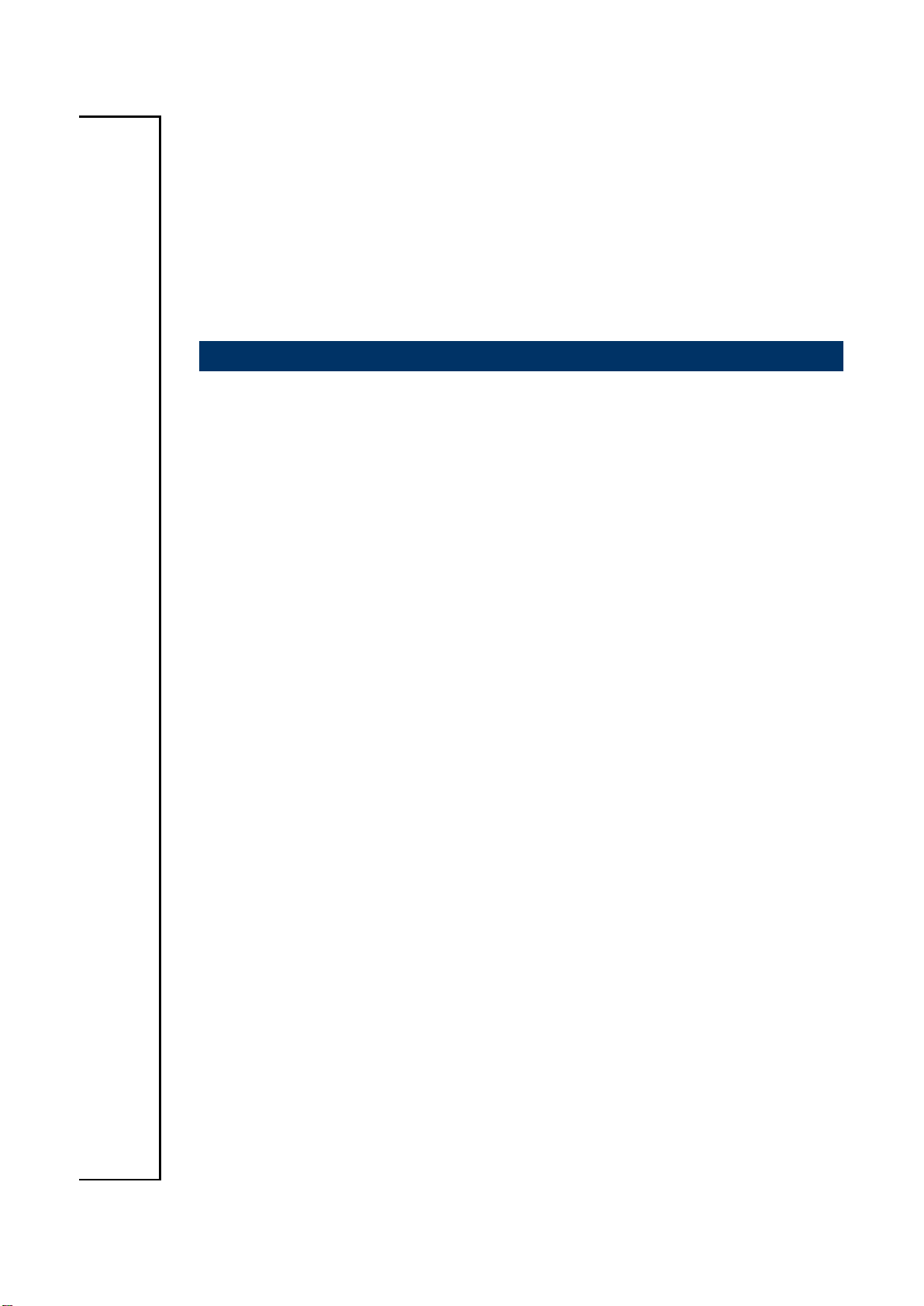
ECM-VX900 A.2.
3.5” VIA VX900 Micro Module
User’s Manual
3rd Ed – 31 October 2013
Part No. E2047391103R
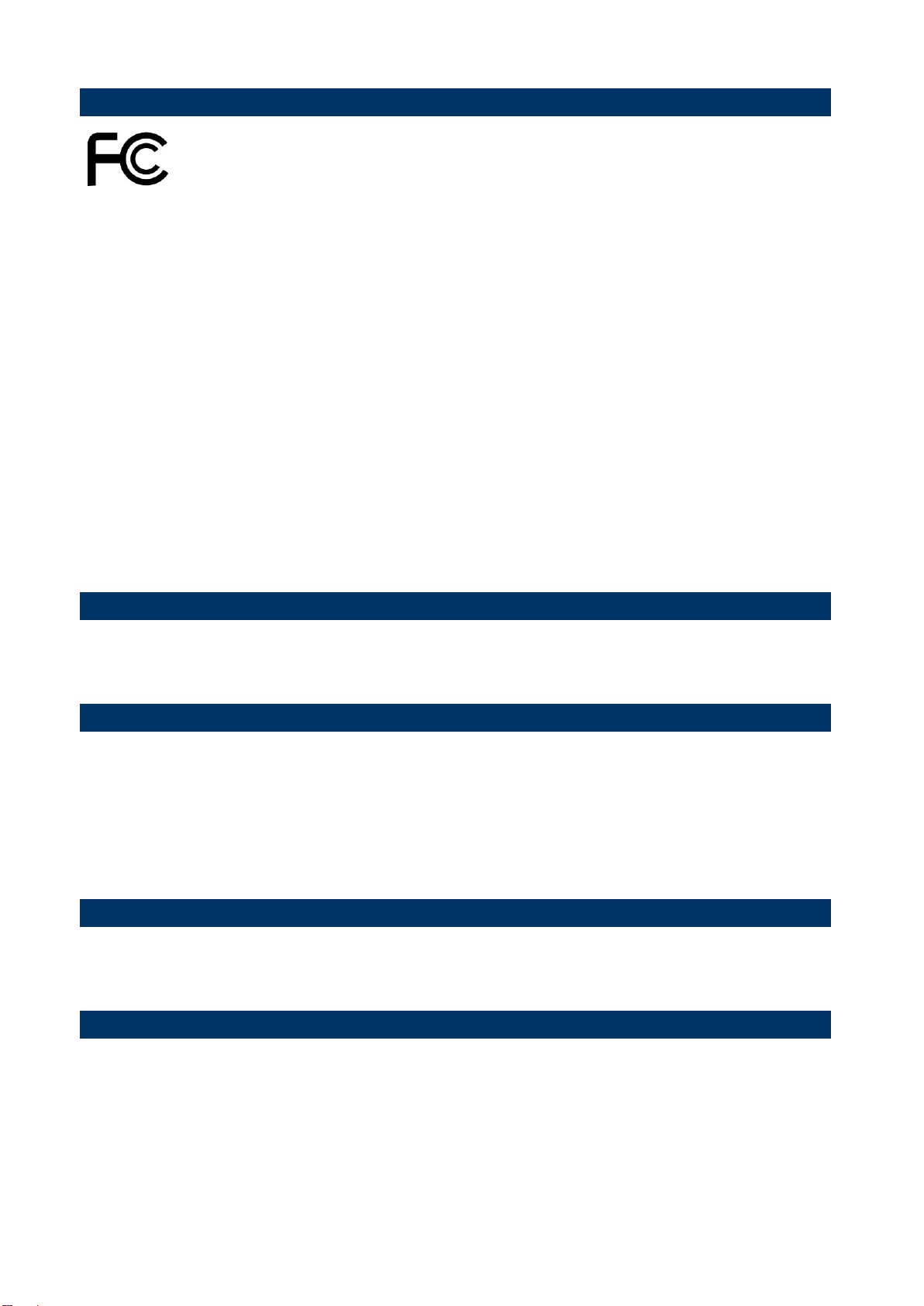
ECM-VX900
FCC Statement
Notice
Copyright Notice
Trademark Acknowledgement
Disclaimer
THIS DEVICE COMPLIES WITH PART 15 FCC RULES. OPERATION IS
SUBJECT TO THE FOLLOWING TWO CONDITIONS:
(1) THIS DEVICE MAY NOT CAUSE HARMFUL INTERFERENCE.
(2) THIS DEVICE MUST ACCEPT ANY INTERFERENCE RECEIVED INCLUDING
INTERFERENCE THAT MAY CAUSE UNDESIRED OPERATION.
THIS EQUIPMENT HAS BEEN TESTED AND FOUND TO COMPLY WITH THE LIMITS
FOR A CLASS "A" DIGITAL DEVICE, PURSUANT TO PART 15 OF THE FCC RULES.
THESE LIMITS ARE DESIGNED TO PROVIDE REASONABLE PROTECTION AGAINST
HARMFUL INTERFERENCE WHEN THE EQUIPMENT IS OPERATED IN A
COMMERCIAL ENVIRONMENT. THIS EQUIPMENT GENERATES, USES, AND CAN
RADIATE RADIO FREQUENCY ENERGY AND, IF NOT INSTALLED AND USED IN
ACCORDANCE WITH THE INSTRUCTION MANUAL, MAY CAUSE HARMFUL
INTERFERENCE TO RADIO COMMUNICATIONS.
OPERATION OF THIS EQUIPMENT IN A RESIDENTIAL AREA IS LIKELY TO CAUSE
HARMFUL INTERFERENCE IN WHICH CASE THE USER WILL BE REQUIRED TO
CORRECT THE INTERFERENCE AT HIS OWN EXPENSE.
This guide is designed for experienced users to setup the system within the shortest time.
For detailed information, please always refer to the electronic user's manual.
Copyright 2013 Avalue Technology Inc., ALL RIGHTS RESERVED.
No part of this document may be reproduced, copied, translated, or transmitted in any form
or by any means, electronic or mechanical, for any purpose, without the prior written
permission of the original manufacturer.
Brand and product names are trademarks or registered trademarks of their respective
owners.
Avalue Technology Inc. reserves the right to make changes, without notice, to any product,
including circuits and/or software described or contained in this manual in order to improve
design and/or performance. Avalue Technology assumes no responsibility or liability for the
use of the described product(s), conveys no license or title under any patent, copyright, or
masks work rights to these products, and makes no representations or warranties that
these products are free from patent, copyright, or mask work right infringement, unless
2 ECM-VX900 User’s Manual
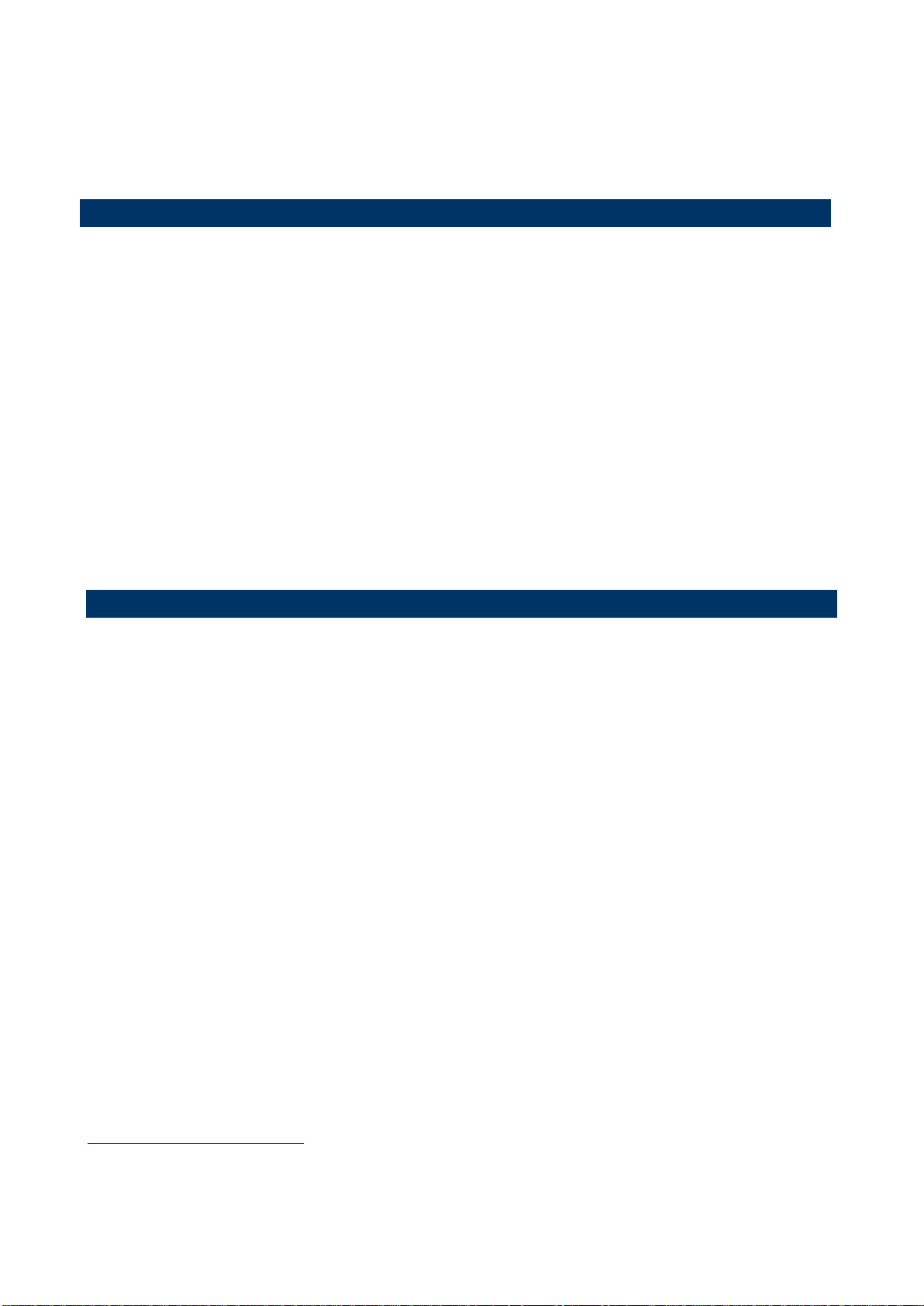
ECM-VX900
Life Support Policy
A Message to the Customer
otherwise specified. Applications that are described in this manual are for illustration
purposes only. Avalue Technology Inc. makes no representation or warranty that such
application will be suitable for the specified use without further testing or modification.
Avalue Technology’s PRODUCTS ARE NOT FOR USE AS CRITICAL COMPONENTS IN
LIFE SUPPORT DEVICES OR SYSTEMS WITHOUT THE PRIOR WRITTEN APPROVAL
OF Avalue Technology Inc.
As used herein:
1. Life support devices or systems are devices or systems which, (a) are intended for
surgical implant into body, or (b) support or sustain life and whose failure to perform,
when properly used in accordance with instructions for use provided in the labeling, can
be reasonably expected to result in significant injury to the user.
2 A critical component is any component of a life support device or system whose failure
to perform can be reasonably expected to cause the failure of the life support device or
system, or to affect its safety or effectiveness.
Avalue Customer Services
Each and every Avalue’s product is built to the most exacting specifications to ensure
reliable performance in the harsh and demanding conditions typical of industrial
environments. Whether your new Avalue device is destined for the laboratory or the factory
floor, you can be assured that your product will provide the reliability and ease of operation
for which the name Avalue has come to be known.
Your satisfaction is our primary concern. Here is a guide to Avalue’s customer services. To
ensure you get the full benefit of our services, please follow the instructions below carefully.
Technical Support
We want you to get the maximum performance from your products. So if you run into
technical difficulties, we are here to help. For the most frequently asked questions, you can
easily find answers in your product documentation. These answers are normally a lot more
detailed than the ones we can give over the phone. So please consult the user’s manual
first.
To receive the latest version of the user’s manual; please visit our Web site at:
http://www.avalue.com.tw/
ECM-VX900 User’s Manual 3
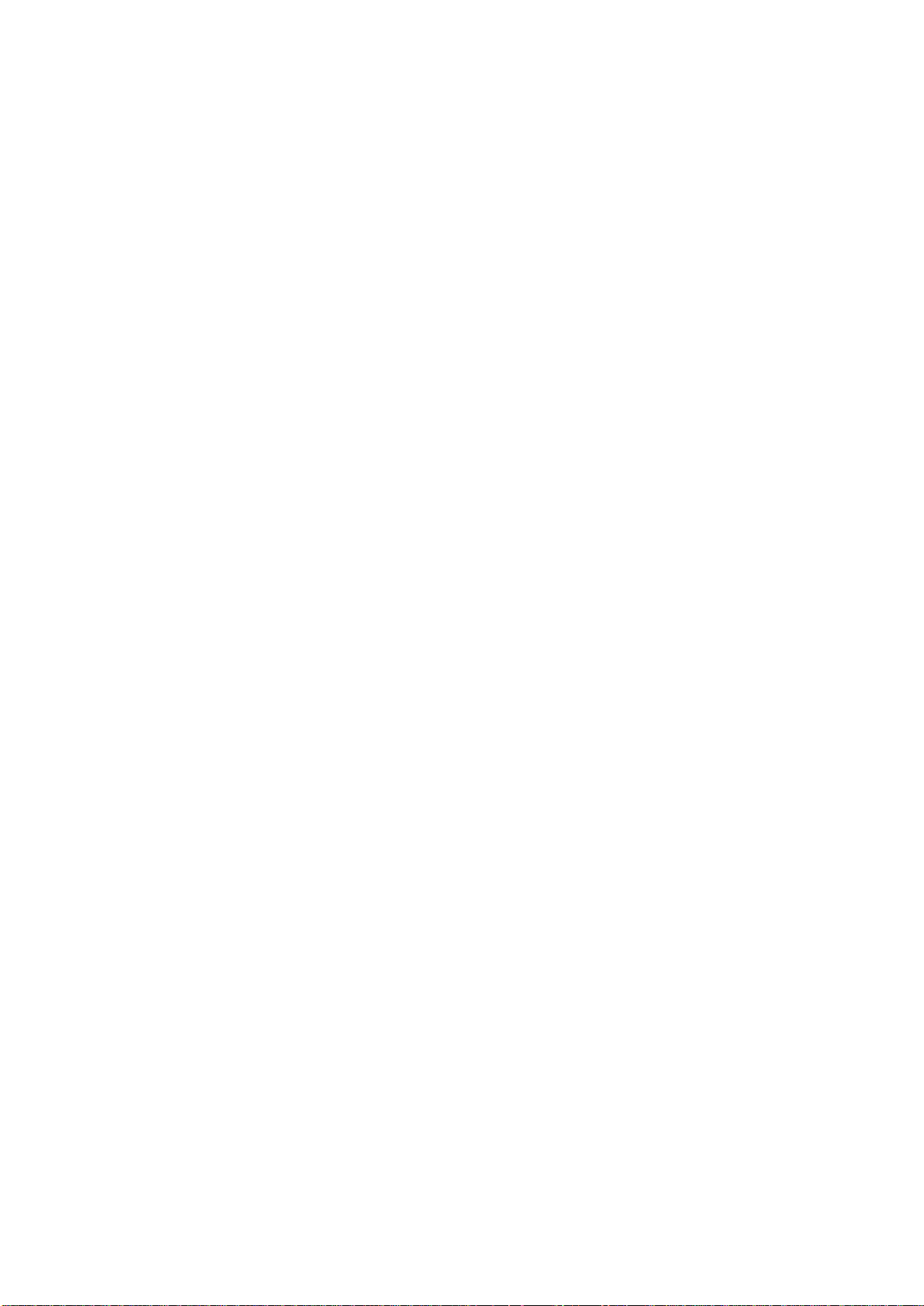
ECM-VX900
Product Warranty
Avalue warrants to you, the original purchaser, that each of its products will be free from
defects in materials and workmanship for two years from the date of purchase.
This warranty does not apply to any products that have been repaired or altered by people
other than repair personnel authorized by Avalue, or that have been subject of misuse,
abuse, accident or improper installation. Avalue assumes no liability under the terms of this
warranty as a consequence of such events. Because of Avalue’s high quality-control
standards and rigorous testing, most of our customers never need to use our repair service.
If any of Avalue’s products is defective, it will be repaired or replaced at no charge during
the warranty period. For out-of-warranty repairs, you will be billed according to the cost of
replacement materials, service time, and freight. Please consult your dealer for more
details. If you think you have a defective product, follow these steps:
1. Collect all the information about the problem encountered. (For example, CPU type and
speed, Avalue’s products model name, hardware & BIOS revision number, other
hardware and software used, etc.) Note anything abnormal and list any on-screen
messages you get when the problem occurs.
2. Call your dealer and describe the problem. Please have your manual, product, and any
helpful information available.
3. If your product is diagnosed as defective, obtain an RMA (return material authorization)
number from your dealer. This allows us to process your good return more quickly.
4. Carefully pack the defective product, a complete Repair and Replacement Order Card
and a photocopy proof of purchase date (such as your sales receipt) in a shippable
container. A product returned without proof of the purchase date is not eligible for
warranty service.
5. Write the RMA number visibly on the outside of the package and ship it prepaid to your
dealer.
4 ECM-VX900 User’s Manual
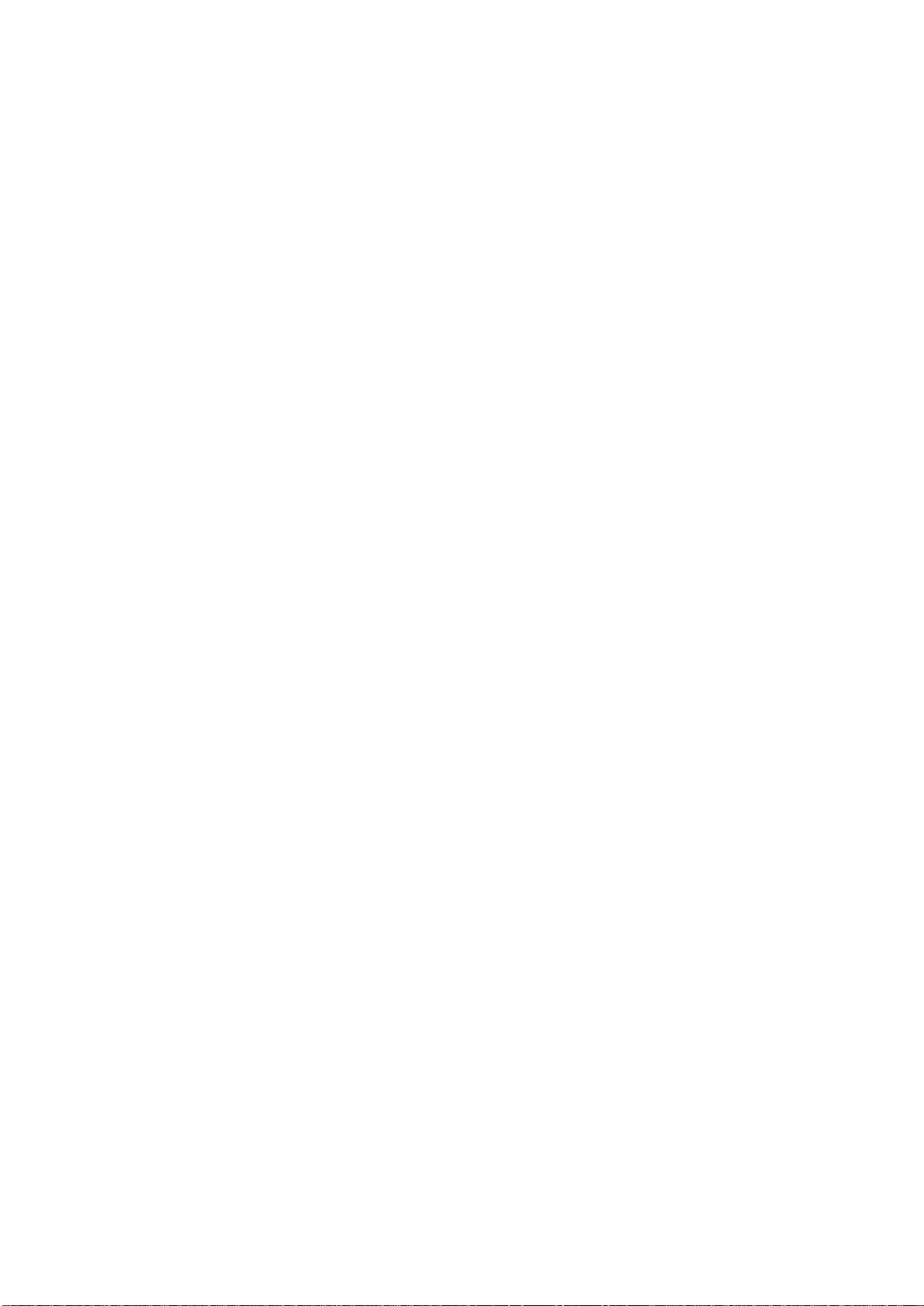
ECM-VX900
Contents
1. Getting Started ............................................................................................................ 8
1.1 Safety Precautions ......................................................................................... 8
1.2 Packing List .................................................................................................... 8
1.3 Document Amendment History ....................................................................... 9
1.4 Manual Objectives ........................................................................................ 10
1.5 System Specifications .................................................................................. 11
1.6 Architecture Overview—Block Diagram........................................................ 13
2. Hardware Configuration ........................................................................................... 14
2.1 Product Overview ......................................................................................... 15
2.2 Installation Procedure ................................................................................... 17
2.2.1 Main Memory ........................................................................................ 18
2.3 Jumper and Connector List .......................................................................... 20
2.4 Setting Jumpers & Connectors ..................................................................... 22
2.4.1 Clear CMOS (JBAT1) ............................................................................ 22
2.4.2 Serial ATA power connector (SATAPWR1) ........................................... 22
2.4.3 Multi-purpose connector (JFP1) ............................................................ 23
2.4.4 Serial port 1 (COM1) signal selector (JRI1) ........................................... 24
2.4.5 Serial port 2 (COM2) signal selector (JRI2) ........................................... 24
2.4.6 5VSB connector in ATX (PWR_SB1) .................................................... 25
2.4.7 Power connector (PWR1) ...................................................................... 25
2.4.8 Battery connector (BBAT1) ................................................................... 26
2.4.9 CPU fan connector (CPU_FAN1) .......................................................... 26
2.4.10 Serial port 2 in RS-422/485 mode (J422/485) ....................................... 27
2.4.11 Audio connector (JAUDIO1) .................................................................. 27
2.4.12 +12V power connector (JBKL1) ............................................................ 28
2.4.13 Touch Panel connector (JTOUCH1)...................................................... 28
2.4.13 LCD Inverter Connector (JBKL2) .......................................................... 29
2.4.13.1 Signal Description – LCD Inverter Connector (JBKL2) ........................ 29
2.4.14 Serial port 2 connector (JCOM2) ................................ ........................... 30
2.4.15 Low Pin Count connector (JLPC1) ........................................................ 30
2.4.16 General purpose I/O connector (JDIO) .................................................. 31
2.4.17 LVDS connector (JLVDS2) .................................................................... 32
2.4.18 PS2 KB/MS connector (JKB/MS1) ........................................................ 33
2.4.19 SPI connector (J1)................................................................................. 33
2.4.20 USB connector 0 & 1/ 2 & 3/ 4&5 (JUSB1_1/ JUSB2_1/ JUSB4_1) ..... 34
2.4.21 LCD backlight brightness adjustment (JVR1) ........................................ 34
ECM-VX900 User’s Manual 5
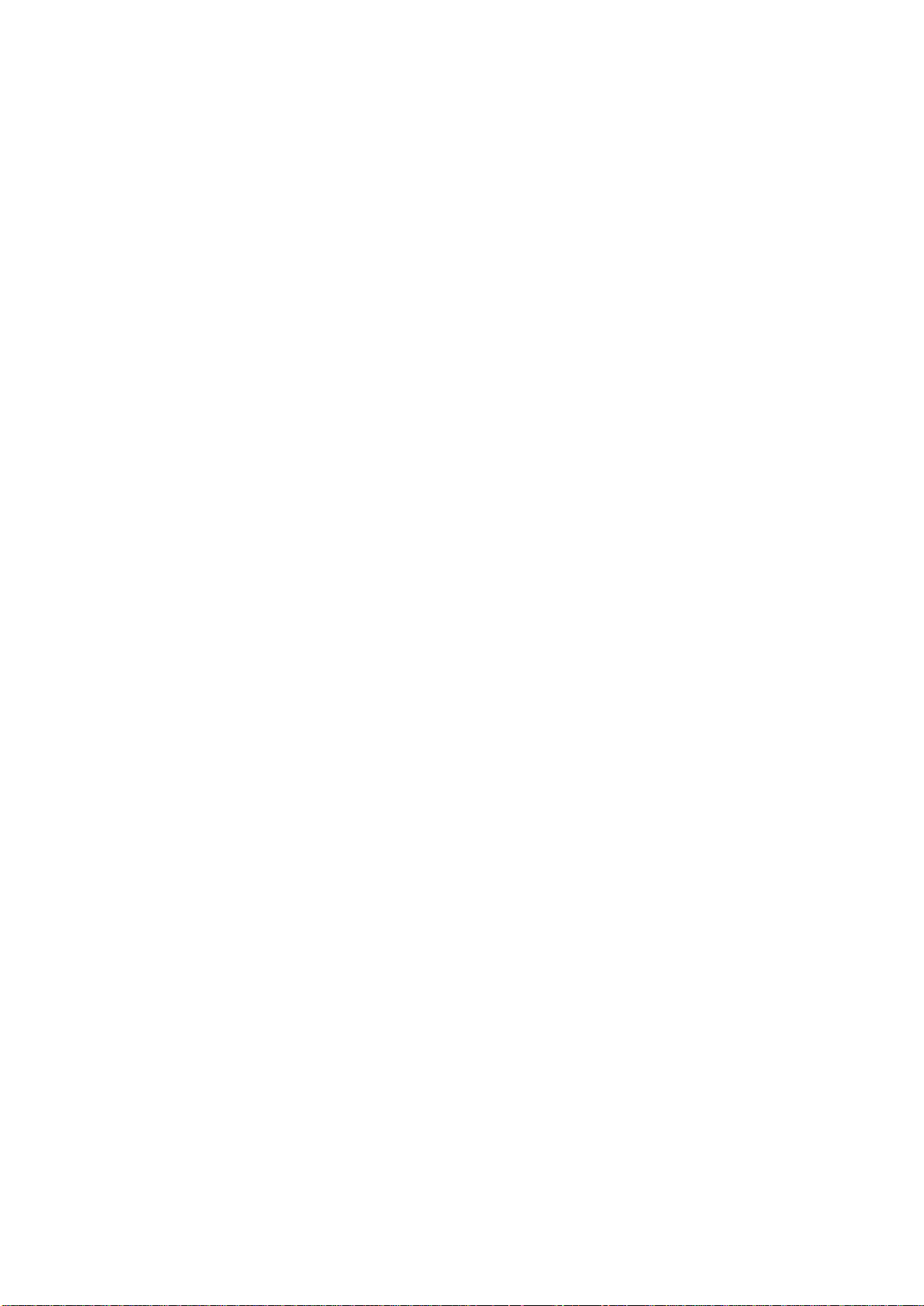
ECM-VX900
2.5 Audio / USB Daughter Board (AUX-032) User’s Guide ................................ 35
2.5.1 Jumper and Connector Layout .............................................................. 35
2.5.2 Jumper and Connector List ................................................................... 35
2.5.3 Setting Jumper and Connector .............................................................. 36
3. BIOS Setup ................................................................................................................ 37
3.1 Introduction ................................................................................................... 38
3.2 Starting Setup ............................................................................................... 38
3.3 Using Setup .................................................................................................. 39
3.4 Getting Help ................................................................................................. 40
3.5 In Case of Problems ..................................................................................... 40
3.6 BIOS setup ................................................................................................... 41
3.6.1 Main Menu ............................................................................................ 41
3.6.1.1 System Date .................................................................................. 41
3.6.1.2 System Time .................................................................................. 41
3.6.2 Advanced BIOS settings ....................................................................... 42
3.6.2.1 Configure advanced CPU settings ................................................. 43
3.6.2.2 IDE Configuration ........................................................................... 44
3.6.2.2.1 Primary IDE Master ............................................................. 45
3.6.2.2.1 Primary IDE Slave ............................................................... 46
3.6.2.3 Super IO Configuration .................................................................. 47
3.6.2.4 Hardware Health Configuration ...................................................... 48
3.6.2.5 ACPI Settings ................................................................................ 49
3.6.2.5.1 General ACPI settings ......................................................... 49
3.6.2.5.2 Advanced ACPI Configuration ............................................. 50
3.6.2.5.3 Chipset ACPI Configuration ................................................. 51
3.6.2.6 APM Configuration ......................................................................... 52
3.6.2.7 PCI Express Configuration ............................................................. 54
3.6.2.8 USB Configuration ......................................................................... 55
3.6.3 Advanced PCIPnP Settings ................................................................... 56
3.6.4 Boot Settings ......................................................................................... 57
3.6.4.1 Boot settings configuration ............................................................. 58
3.6.4.2 Boot device Priority ........................................................................ 59
3.6.4.3 Hard Disk Drives ............................................................................ 59
3.6.5 Security settings .................................................................................... 60
3.6.6 Advanced Chipset Settings ................................................................... 61
3.6.6.1 North bridge Chipset configuration................................................. 61
3.6.6.1.1 DRAM Frequency/Timing configuration ............................... 62
3.6.6.1.2 AGP & P2P Bridge Configuration ........................................ 64
3.6.6.1.3 OnChip VGA Configuration .................................................. 65
3.6.6.1.4 PCIE-NB Configuration ........................................................ 66
6 ECM-VX900 User’s Manual
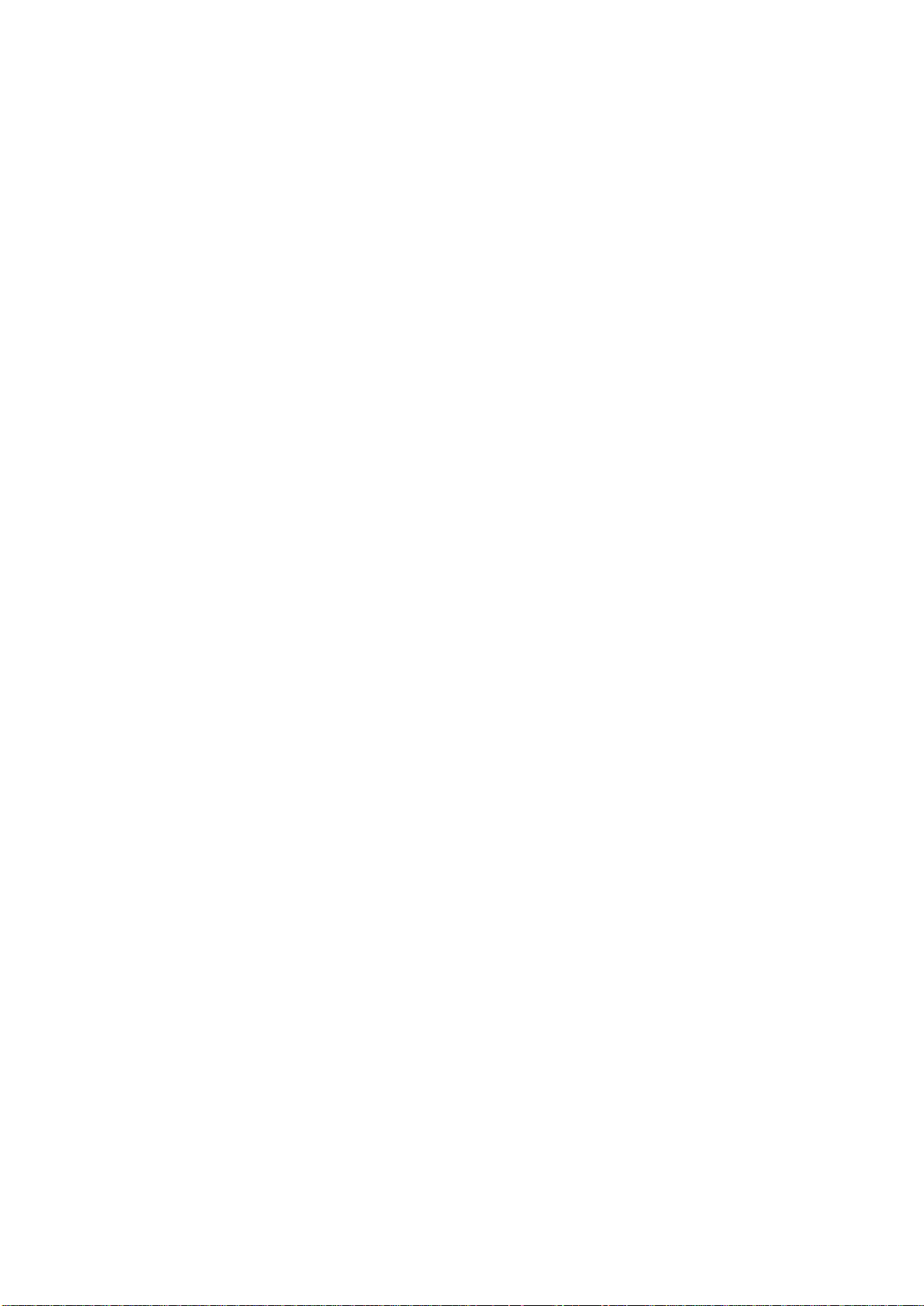
ECM-VX900
3.6.6.2 North bridge Chipset configuration................................................. 67
3.6.7 Exit Options ........................................................................................... 68
3.6.7.1 Save Changes and Exit ................................................................. 68
3.6.7.2 Discard Changes and Exit ............................................................. 68
3.6.7.3 Discard Changes ........................................................................... 68
3.6.7.4 Load Optimal Defaults ................................................................... 68
3.6.7.5 Load Failsafe Defaults ................................................................... 68
4. Drivers Installation....................................................................................................... 69
4.1 Install Display Driver (For VX900) ................................................................ 70
4.2 Install Audio Driver (For VIA HDMI ALC892) ................................................ 71
5. Mechanical Drawing .................................................................................................... 72
ECM-VX900 User’s Manual 7
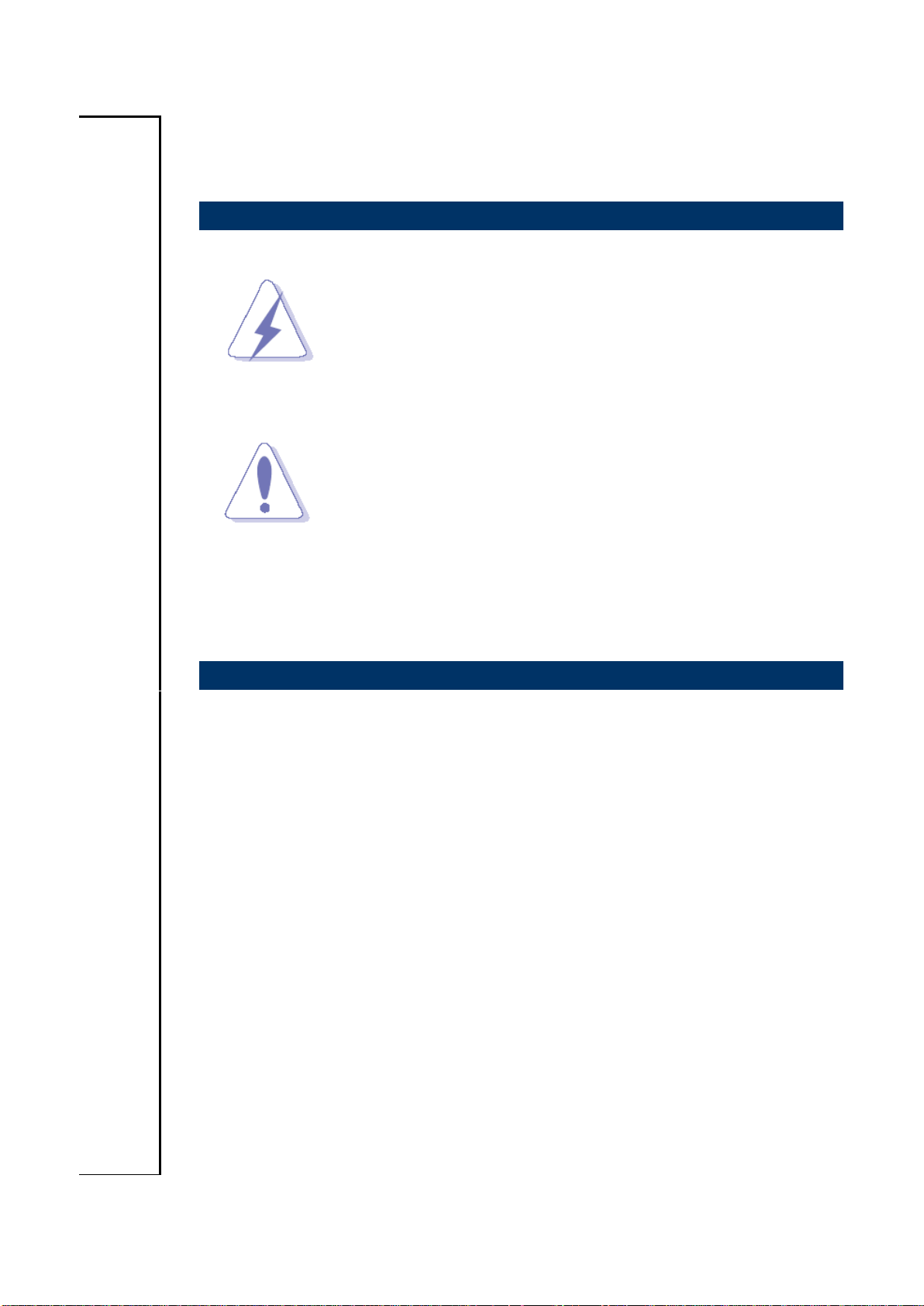
ECM-VX900
1. Getting Started
1.1 Safety Precautions
Warning!
Always completely disconnect the power cord from your
chassis whenever you work with the hardware. Do not
make connections while the power is on. Sensitive
electronic components can be damaged by sudden power
surges. Only experienced electronics personnel should
open the PC chassis.
Caution!
Always ground yourself to remove any static charge before
touching the CPU card. Modern electronic devices are very
sensitive to static electric charges. As a safety precaution,
use a grounding wrist strap at all times. Place all electronic
components in a static-dissipative surface or static-shielded
bag when they are not in the chassis.
Always note that improper disassembling action could cause damage to the
motherboard. We suggest not removing the heatsink without correct
instructions in any circumstance. If you really have to do this, please contact
us for further support.
1.2 Packing List
Before you begin installing your single board, please make sure that the
following materials have been shipped:
1 x 3.5” ECM-VX900 Micro Module
1 x Quick Installation Guide for ECM-VX900
1 x AUX-032 daughter board
1 x DVD-ROM contains the followings:
— User’s Manual (this manual in PDF file)
— Ethernet driver and utilities
— VGA drivers and utilities
— Audio drivers and utilities
1 x Cable set contains the followings:
— 1 x Audio cable (12pin, 2.0mm pitch)
— 1 x USB cable (10P/2.54mm-10P/2.0mm)
— 1 x Serial ATA cable (7-pin, standard)
— 1 x Serial ATA cable (15-pin, 2P/2.0mm)
8 ECM-VX900 User’s Manual
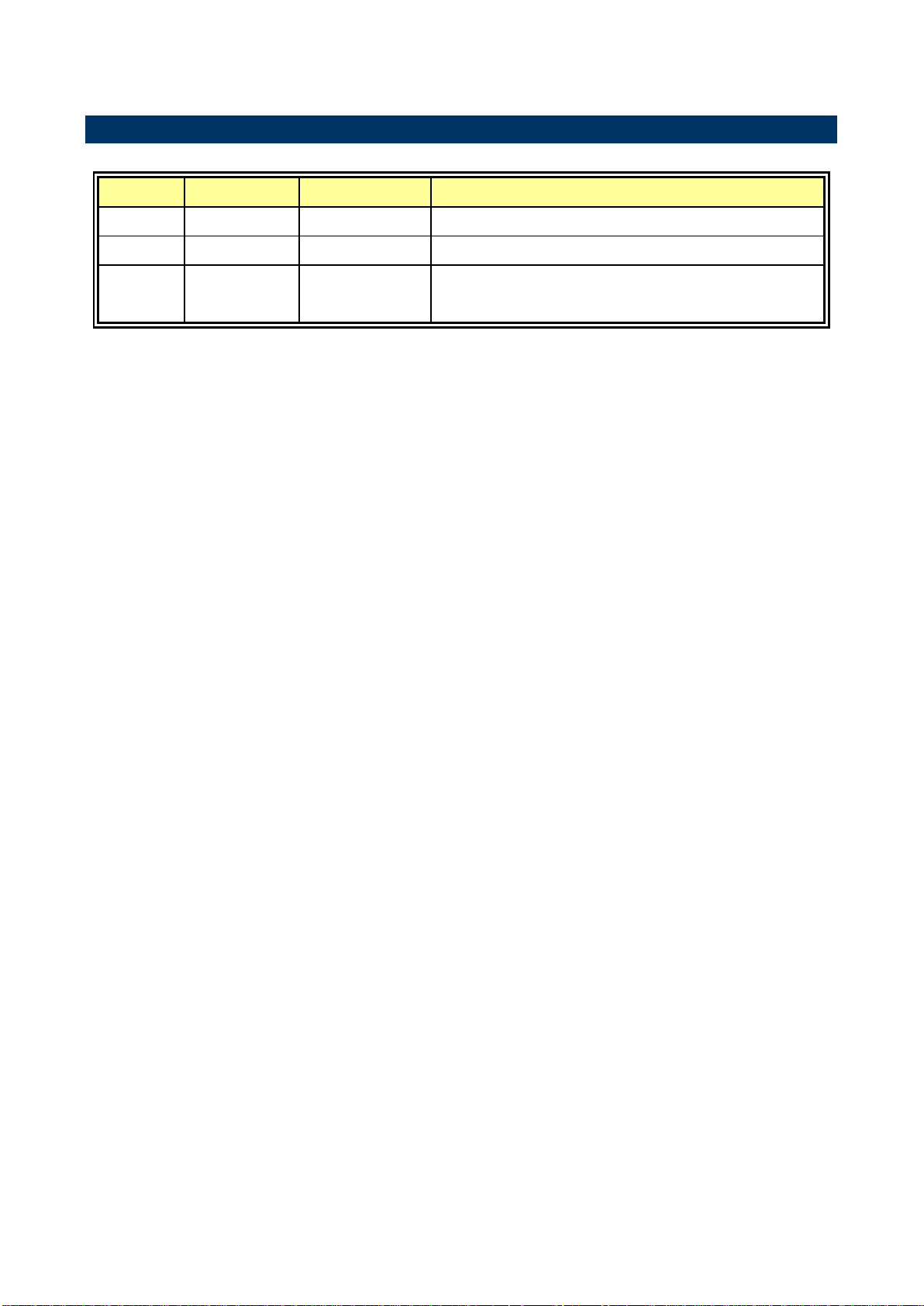
ECM-VX900
Revision
Date
By
Comment
1st
June 2011
Avalue
Initial Release (A1)
2nd
April 2012
Avalue
A2 version
3rd
October
2013
Avalue
Update Specifications
1.3 Document Amendment History
ECM-VX900 User’s Manual 9
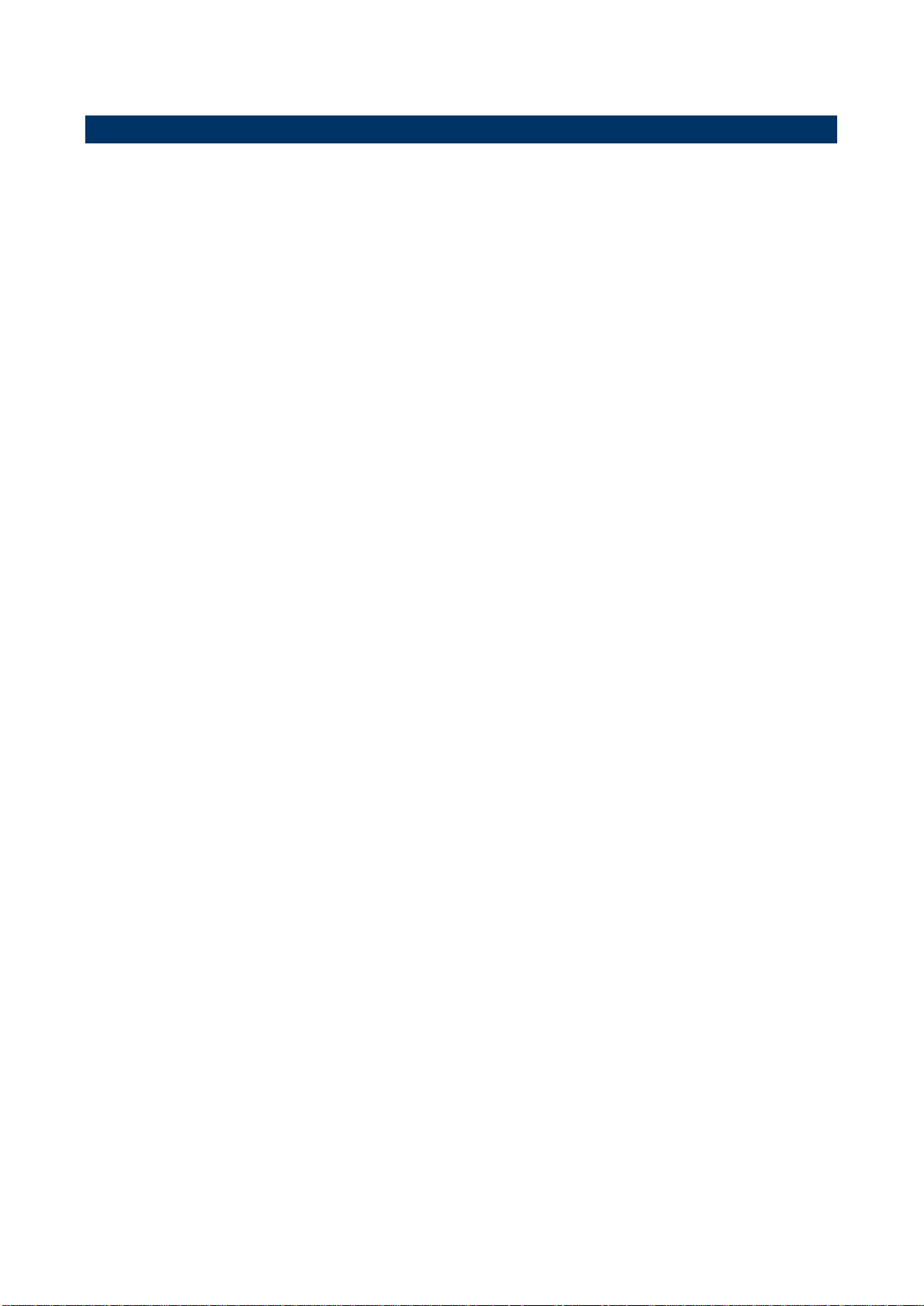
ECM-VX900
1.4 Manual Objectives
This manual describes in details Avalue Technology ECM-VX900 Single Board.
We have tried to include as much information as possible but we have not duplicated
information that is provided in the standard IBM Technical References, unless it proved to
be necessary to aid in the understanding of this board.
We strongly recommend that you study this manual carefully before attempting to set up
ECM-VX900 series or change the standard configurations. Whilst all the necessary
information is available in this manual we would recommend that unless you are confident,
you contact your supplier for guidance.
Please be aware that it is possible to create configurations within the CMOS RAM that
make booting impossible. If this should happen, clear the CMOS settings, (see the
description of the Jumper Settings for details).
If you have any suggestions or find any errors regarding this manual and want to inform us
of these, please contact our Customer Service department with the relevant details.
10 ECM-VX900 User’s Manual
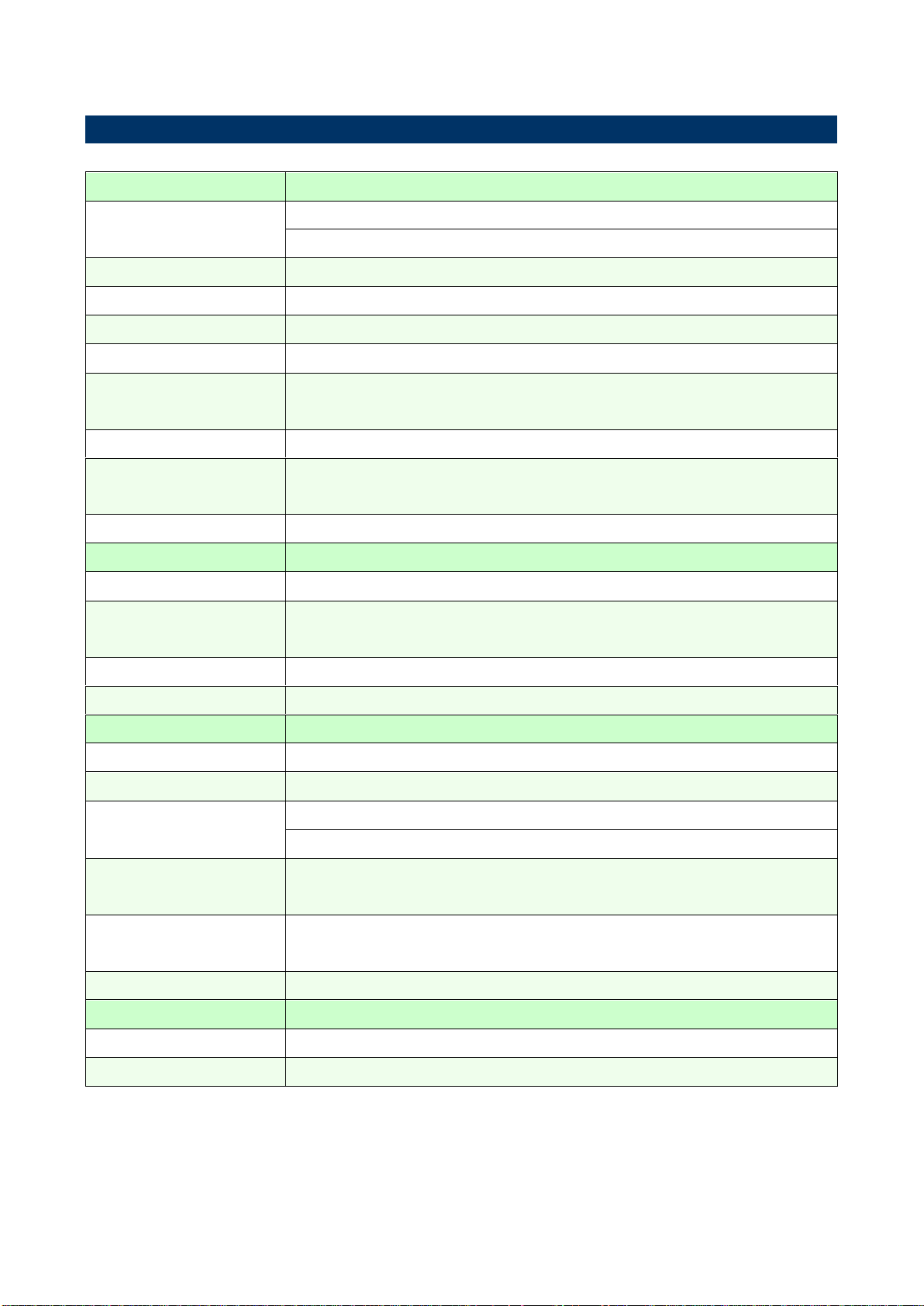
ECM-VX900
System
CPU
VIA NanoX2 U4300E 1.2+GHz
Optional VIA C7(M) / Nano processor with V4 protocal
BIOS
AMI BIOS
System Chipset
VIA VX900
I/O Chip
Nuvoton W83627DHG
System Memory
One 204-pin SODIMM socket supports up to 4GB DDR3 1333MHz SDRAM
SSD
1 x CompactFlash Type I/II socket
(PCIe to IDE (JMicron JMB368))
Watchdog Timer
Reset: 3 ~ 255 min. and 1 min./step
H/W Status
Monitor
Monitoring system temperature, voltage, and cooling fan status. Auto trotting
control when CPU overheats
Expansion
Mini-PCIe Card Slot
I/O
MIO
2 x SATA, 1 x RS232, 1 x RS232/422/485 , 1 x K/B & Mouse, LPC
USB
7 x USB 2.0 ports
(1for edge connector, 6for pin header)
IrDA
N/A
DIO
8-bit GPI and 8-bit GPO
Display
Chipset
VIA VX900
Display Memory
Up to 512MB frame buffer size using system memory
Resolution
CRT mode: 2560 x 1600
LCD/Simultaneous mode (4:3): 1600 x 1200
Multiple
Display
CRT + LVDS, CRT + HDMI, LVDS + HDMI
LCD
Interface
Dual-Channel 18/24-bit LVDS (DVP1)
HDMI
Integrated by VIA VX900 (DP1)
Audio
AC97 Codec
Realtek ALC892 support 5.1CH audio
Audio Interface
Mic in, Line in, CD-audio in, Line out
1.5 System Specifications
ECM-VX900 User’s Manual 11
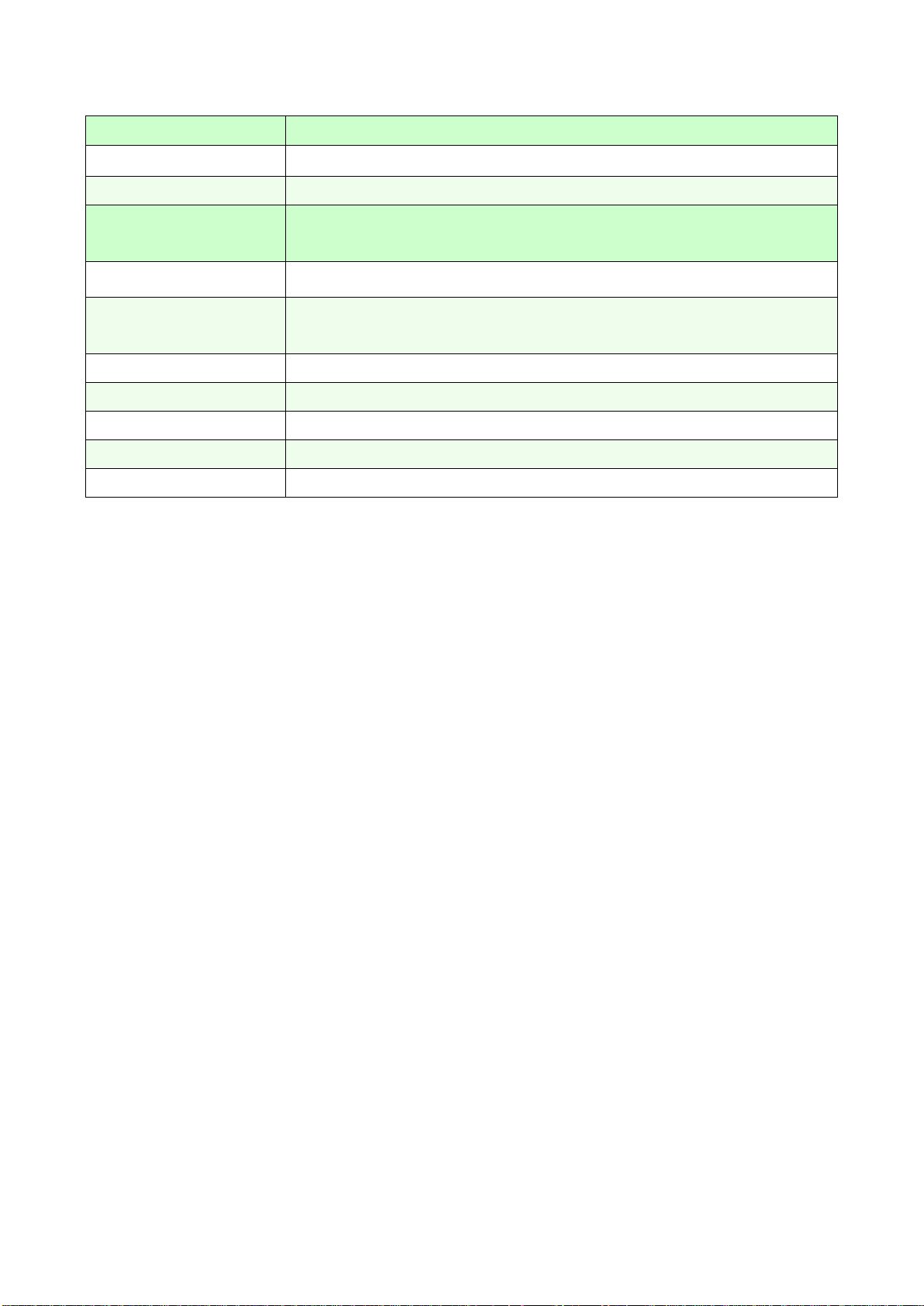
ECM-VX900
Ethernet
LAN Chip
Dual Realtek 8111E, supports Wake on LAN
Ethernet Interface
1000Base-Tx Gigabit Ethernet compatible
Mechanical &
Environmental
Power Requirement
+12V~+26V
ACPI
Single power ATX Support S0, S3, S4, S5
ACPI 3.0 Compliant
Power Type
AT/ATX
Operating Temp.
0~60°C
Operating Humidity
0%~90% relative humidity, non-condensing
Size (L x W)
5.7" x 4" (146 mm x 101 mm)
Weight
TBD
12 ECM-VX900 User’s Manual
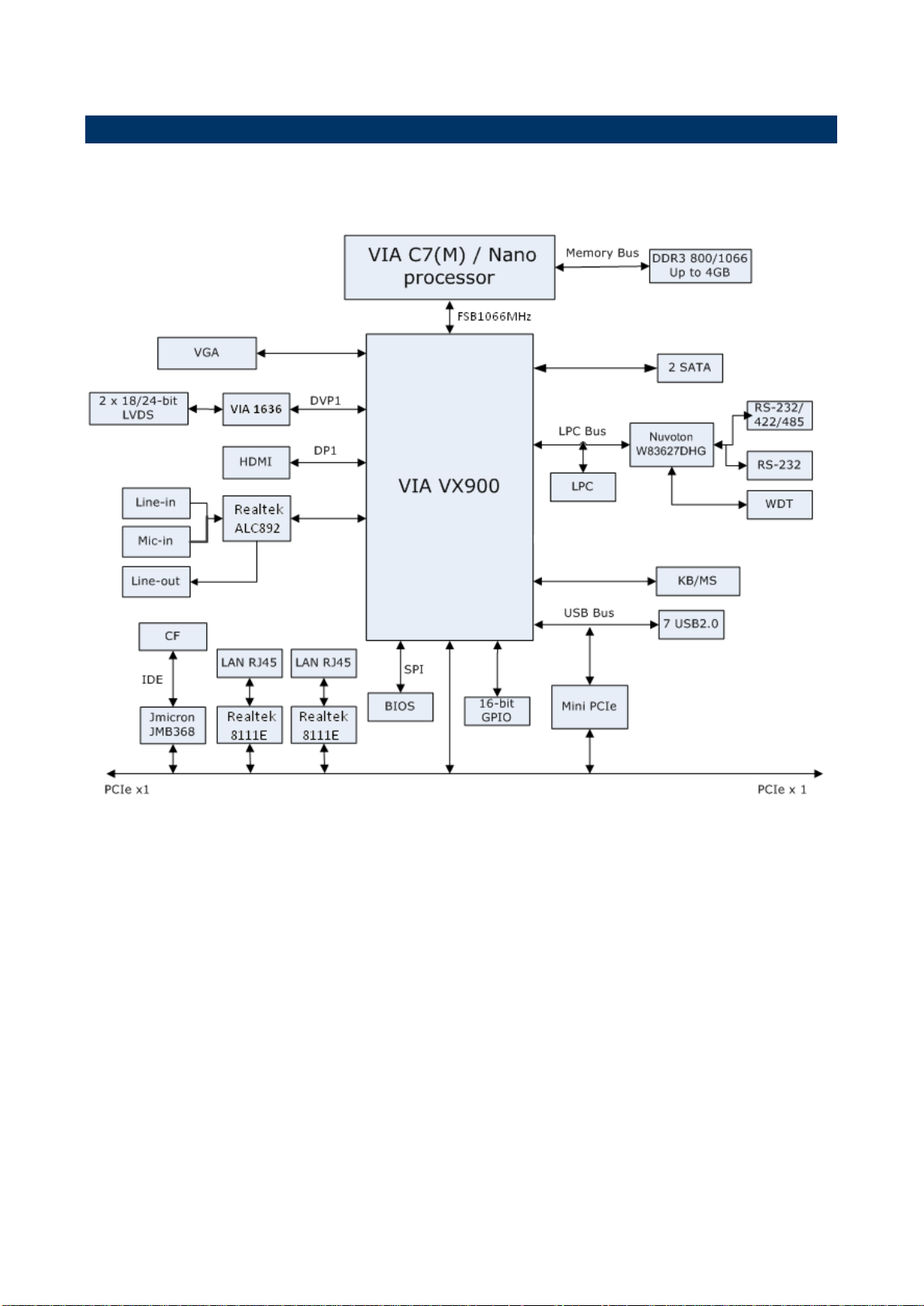
ECM-VX900
1.6 Architecture Overview—Block Diagram
The following block diagram shows the architecture and main components of ECM-VX900
ECM-VX900 User’s Manual 13
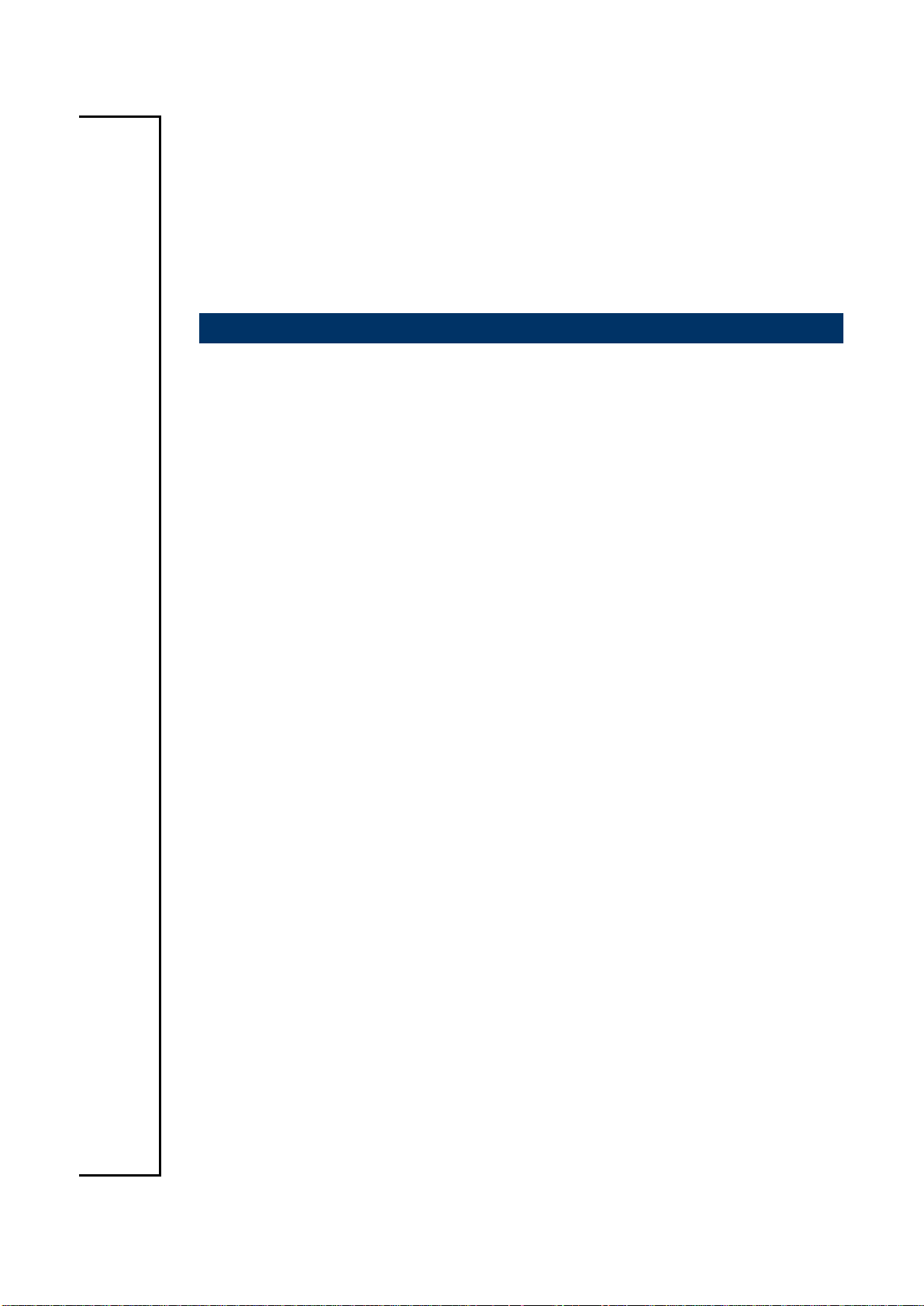
ECM-VX900
2. Hardware
Configuration
14 ECM-VX900 User’s Manual
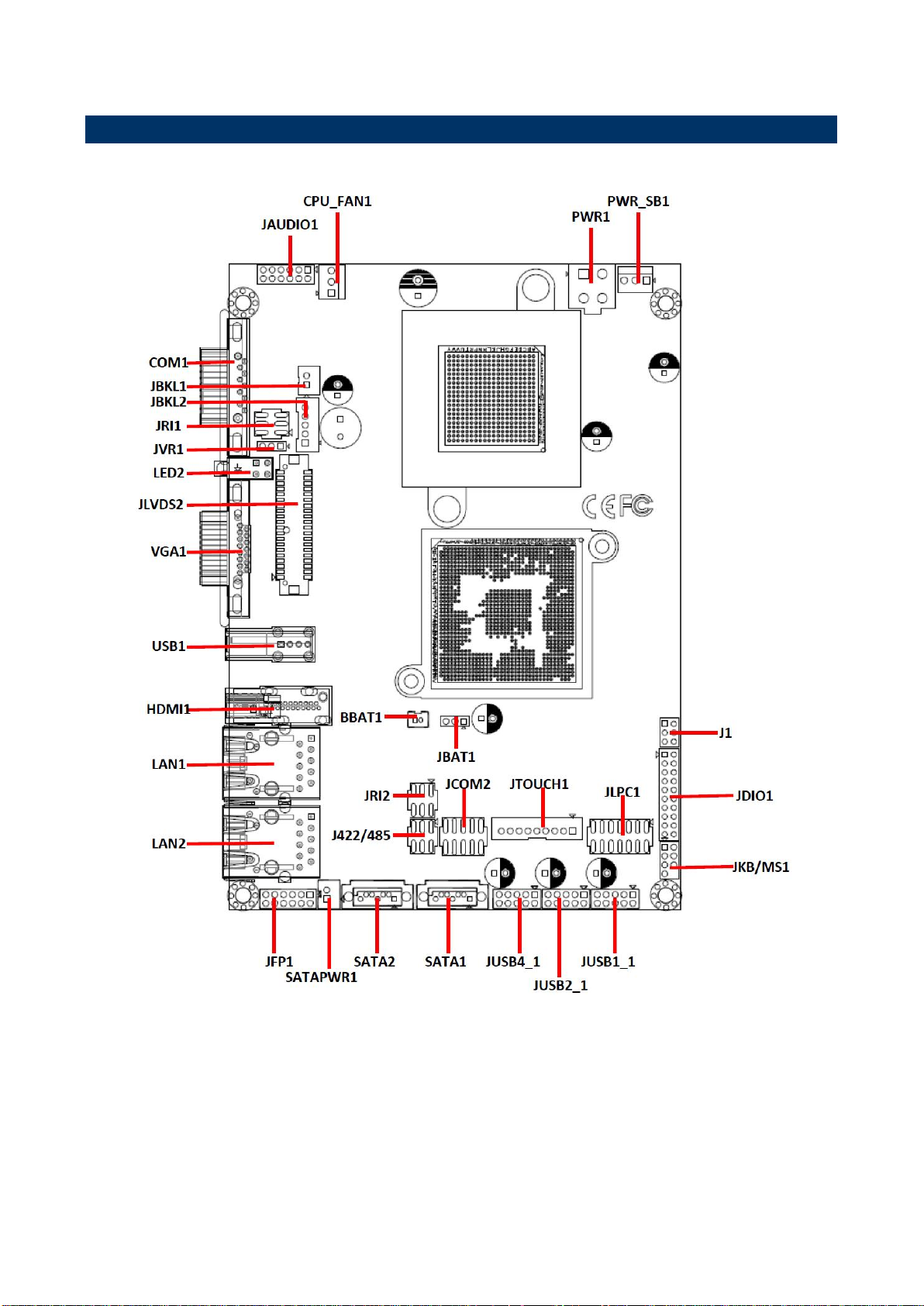
ECM-VX900
2.1 Product Overview
ECM-VX900 User’s Manual 15
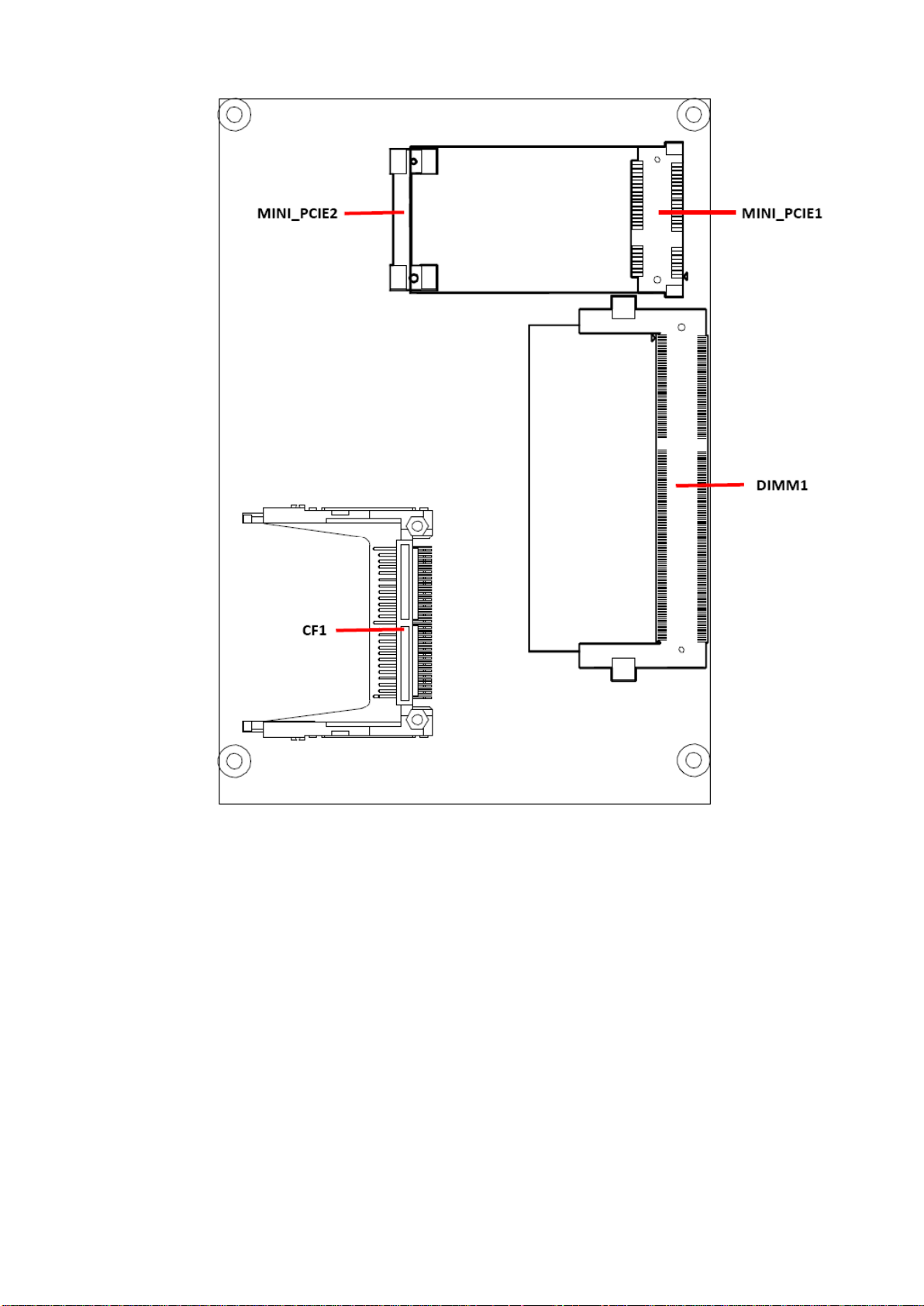
ECM-VX900
16 ECM-VX900 User’s Manual
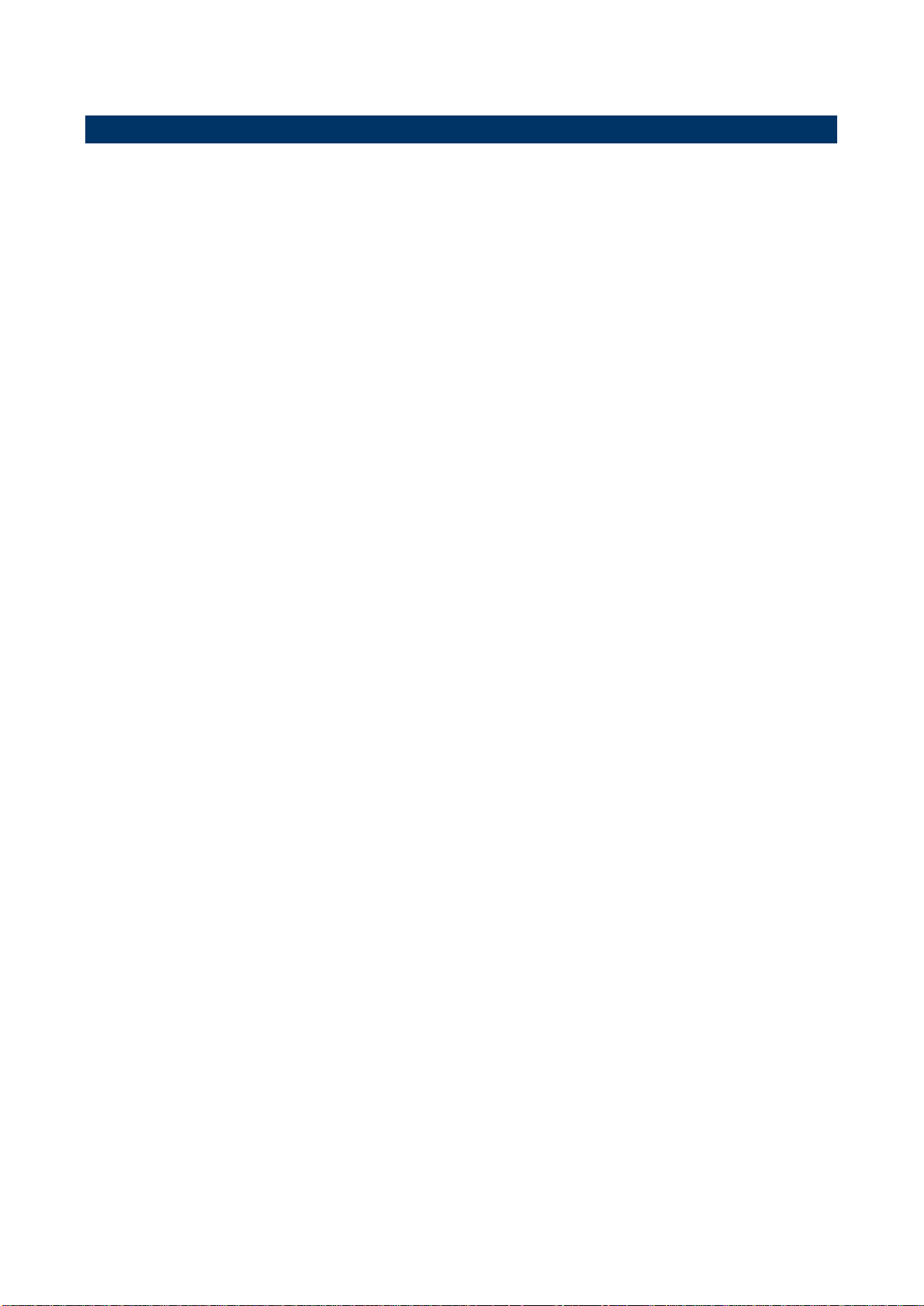
ECM-VX900
2.2 Installation Procedure
This chapter explains you the instructions of how to setup your system.
1. Turn off the power supply.
2. Insert the DIMM module (be careful with the orientation).
3. Insert all external cables for hard disk, floppy, keyboard, mouse, USB etc. except for flat
panel. A CRT monitor must be connected in order to change CMOS settings to support
flat panel.
4. Connect power supply to the board via the ATXPWR.
5. Turn on the power.
6. Enter the BIOS setup by pressing the delete key during boot up. Use the “LOAD BIOS
DEFAULTS” feature. The Integrated Peripheral Setup and the Standard CMOS Setup
Window must be entered and configured correctly to match the particular system
configuration.
7. If TFT panel display is to be utilized, make sure the panel voltage is correctly set before
connecting the display cable and turning on the power.
ECM-VX900 User’s Manual 17
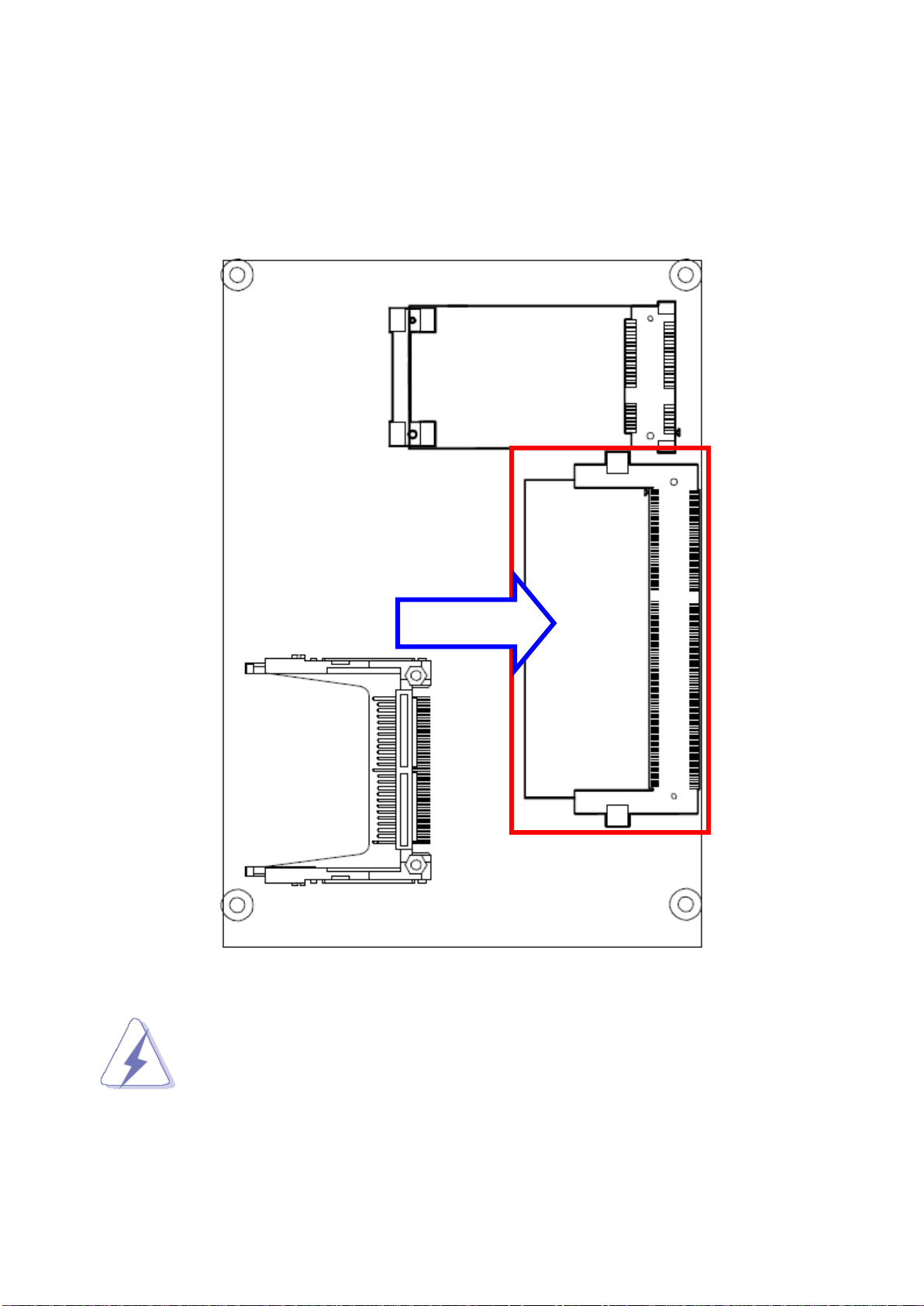
ECM-VX900
SODIMM
2.2.1 Main Memory
ECM-VX900 provides one 204-pin SODIMM socket that supports up to 4GB DDR3
1333MHz SDRAM.
18 ECM-VX900 User’s Manual
(Rear side)
Make sure to unplug the power supply before adding or removing DIMMs or
other system components. Failure to do so may cause severe damage to
board and components.
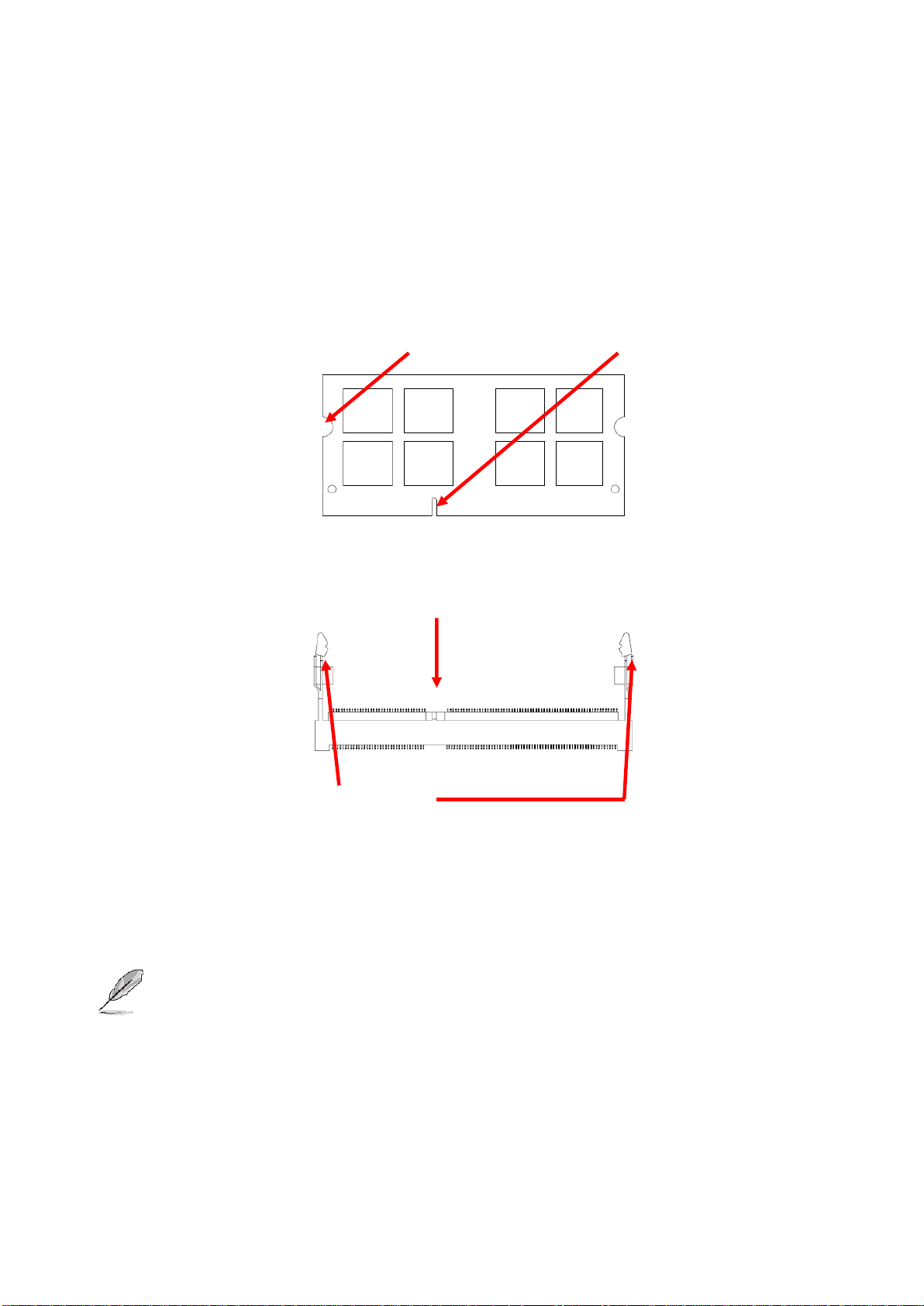
ECM-VX900
Mounting Notch
Notch Key
Ejector
204-pin DDR3 SODIMM
Locate the SODIMM socket on the board.
Carefully hold two edges of the SODIMM module. avoid touching its connectors.
Align the notch key on the module with the rib on the slot.
Firmly press the modules into the socket which automatically snaps into the mounting
notch. Do not force the SODIMM module in with extra force as the SODIMM module
only fits in one direction.
To remove SODIMM modules, simultaneously push the two ejector tabs outward,
then pull out the SODIMM module.
Note:
(1) Please do not change any DDR3 SDRAM parameter in BIOS setup to increase
your system’s performance without acquiring technical information in advance.
(2) Static electricity can damage the electronic components of the computer or
optional boards. Before proceeding, ensure that you are discharged of static
electricity by briefly touching a grounded metal object.
ECM-VX900 User’s Manual 19
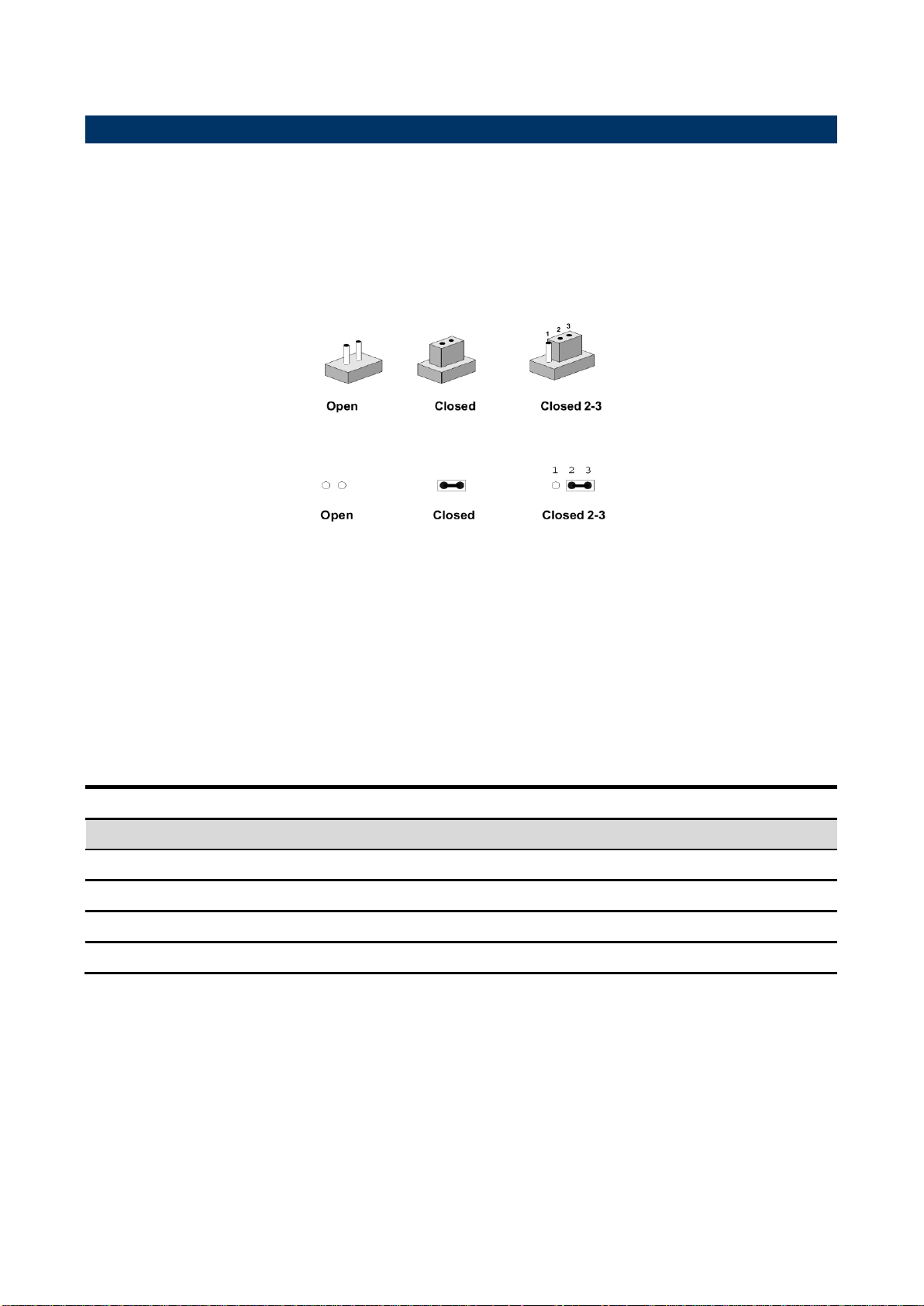
ECM-VX900
Jumpers
Label
Function
Note
JBAT1
Clear CMOS
3 x 1 header, pitch 2.00 mm
JFP1
Multi-purpose connector
6 x 2 header, pitch 2.0 mm
JRI1
Serial port 1 (COM1) signal selector
3 x 2 header, pitch 2.0 mm
JRI2
Serial port 2 (COM2) signal selector
3 x 2 header, pitch 2.0 mm
2.3 Jumper and Connector List
You can configure your board to match the needs of your application by setting jumpers. A
jumper is the simplest kind of electric switch.
It consists of two metal pins and a small metal clip (often protected by a plastic cover) that
slides over the pins to connect them. To “close” a jumper you connect the pins with the clip.
To “open” a jumper you remove the clip. Sometimes a jumper will have three pins, labeled 1,
2, and 3. In this case, you would connect either two pins.
The jumper settings are schematically depicted in this manual as follows:
A pair of needle-nose pliers may be helpful when working with jumpers.
Connectors on the board are linked to external devices such as hard disk drives, a
keyboard, or floppy drives. In addition, the board has a number of jumpers that allow you to
configure your system to suit your application.
If you have any doubts about the best hardware configuration for your application, contact
your local distributor or sales representative before you make any changes.
The following tables list the function of each of the board’s jumpers and connectors.
20 ECM-VX900 User’s Manual
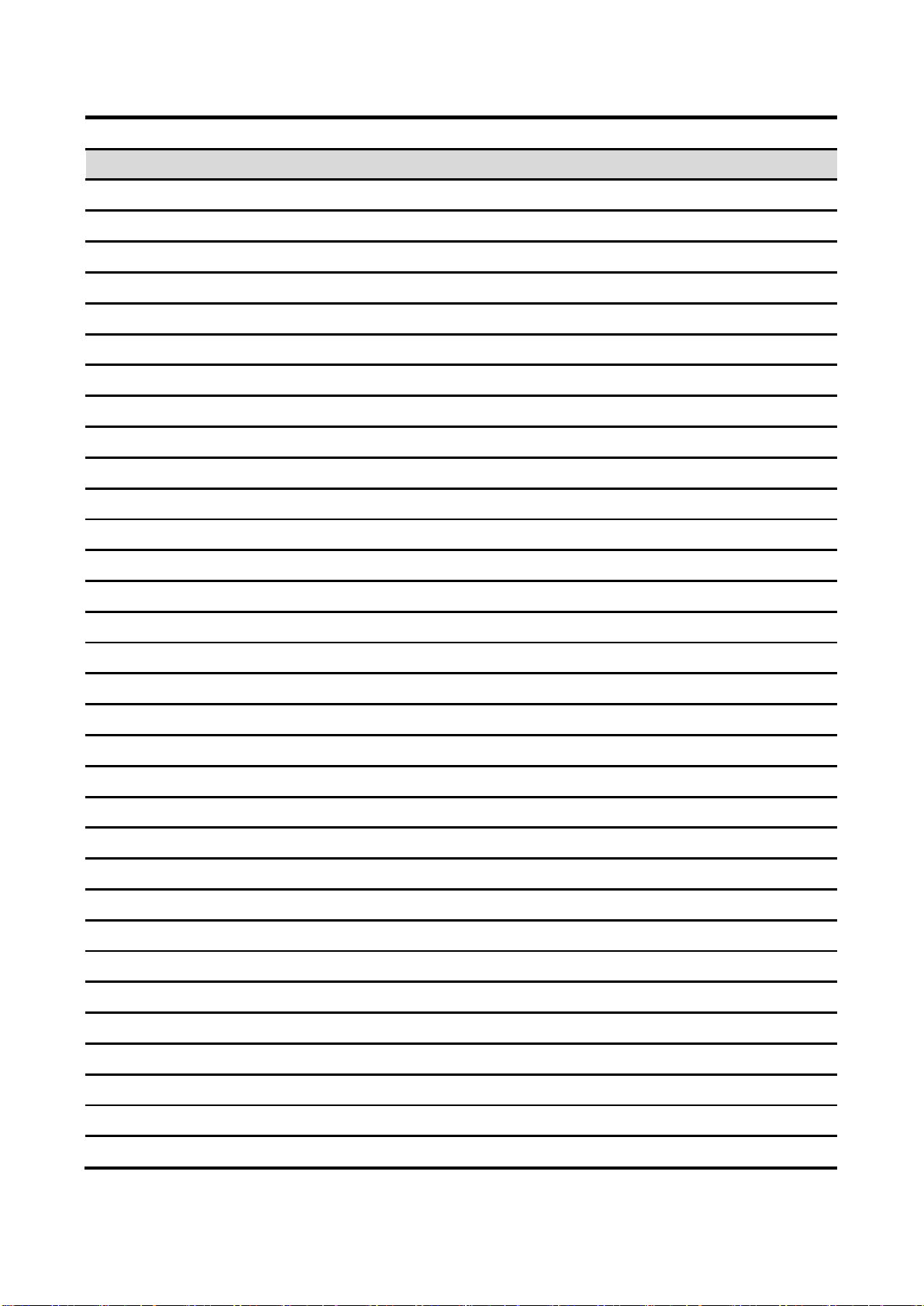
ECM-VX900
Connectors
Label
Function
Note
BBAT1
Battery connector
2 x 1 wafer, pitch 1.25 mm
COM1
Serial port 1 connector
D-sub 9-pin, male
CF1
CF card connector
CF type II 50 pin
CPU_FAN1
CPU fan connector
3 x 1 wafer, pitch 2.54 mm
DIMM1
204-pin DDR3 SODIMM socket
HDMI1
HDMI connector
J422/485
Serial port 2 in RS-422/485 mode
3 x 2 header, pitch 2.0 mm
JAUDIO1
Audio connector
6 x 2 header, pitch 2.0 mm
JBKL1
+12V power connector
2 x 1 wafer, pitch 2.0 mm
JBKL2
LCD inverter connector
5 x 1 wafer, pitch 2.0 mm
JCOM2
Serial port 2 connector
5 x 2 header, pitch 2.0 mm
JDIO1
General purpose I/O connector
10 x 2 header, pitch 2.0 mm
JKB/MS1
PS2 KB/MS connector
4 x 2 header, pitch 2.0 mm
JLPC1
Low Pin count connector
7 x 2 header, pitch 2.0 mm
JLVDS2
LVDS Connector
20 x 2 box, pitch 1.25 mm
JTOUCH1
Touch Panel Connector
9 x 1 wafer box, pitch 2.00 mm
JUSB1-1
USB connector 0 & 1
5 x 2 header, pitch 2.0 mm
JUSB2-1
USB connector 2 & 3
5 x 2 header, pitch 2.0 mm
JUSB4-1
USB connector 4 & 5
5 x 2 header, pitch 2.0 mm
JVR1
LCD backlight brightness adjustment
3 x 1 header, pitch 2.00 mm
J1
SPI Connector
3 x 2 header, pitch 2.00 mm
LAN1/ LAN2
RJ-45 Ethernet connector
LED2
LED connector
MINI_PCIE1
PCI Express connector
52 header
MINI_PCIE2
PCI Express latch
PWR_SB1
5VSB connector in ATX
3 x 1 wafer, pitch 2.54 mm
PWR1
Power connector
2 x 2 wafer, pitch 4.2 mm
SATA1
Serial ATA connector 1
SATA2
Serial ATA connector 2
SATAPWR1
Serial ATA power connector 1
2 x 1 wafer, pitch 2.00 mm
USB1
USB connector 6
VGA1
VGA connector
D-sub 15-pin, female
ECM-VX900 User’s Manual 21
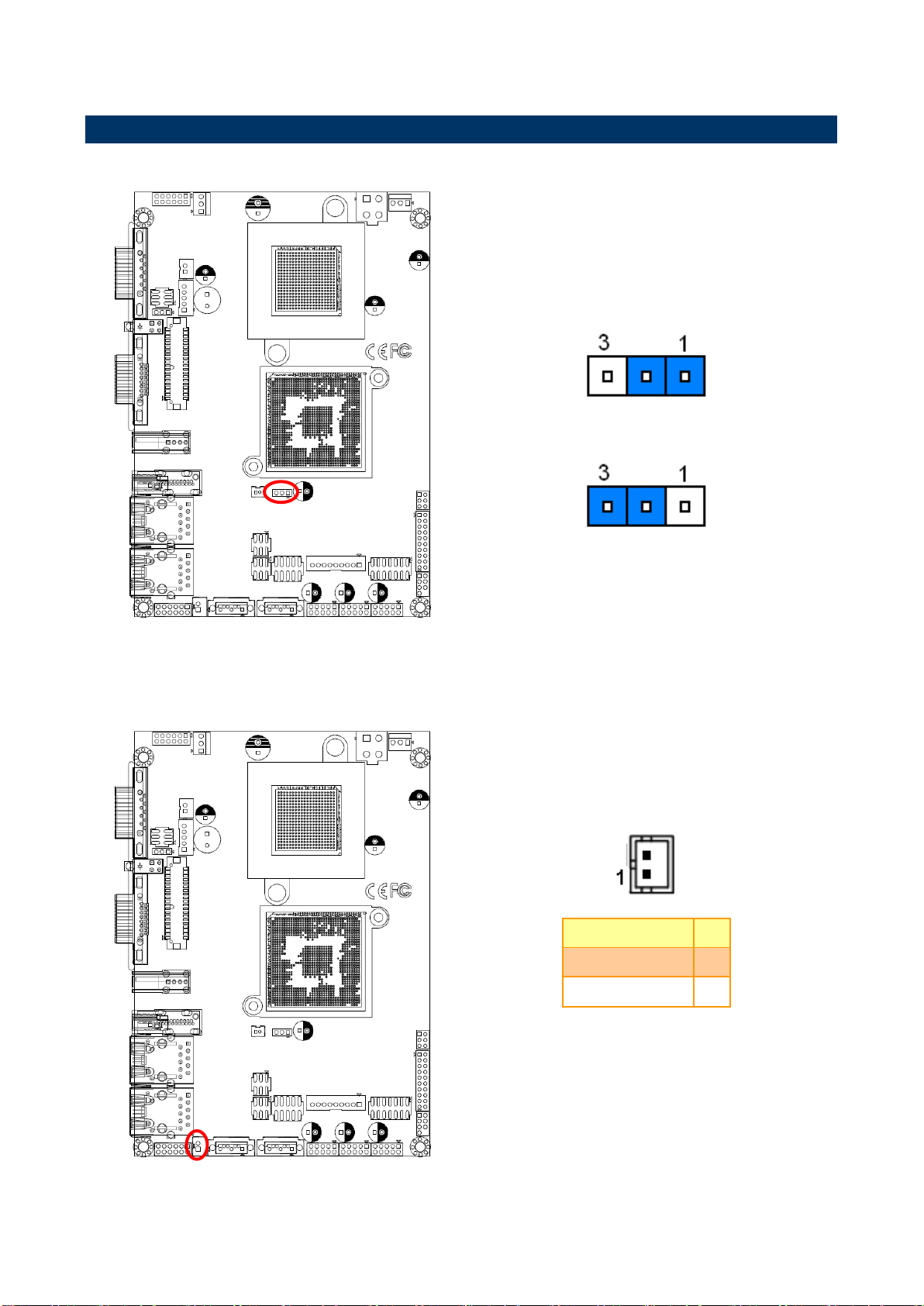
ECM-VX900
* Default
Protect*
Clear CMOS
* Default
Signal
PIN
+5V
2
GND
1
2.4 Setting Jumpers & Connectors
2.4.1 Clear CMOS (JBAT1)
2.4.2 Serial ATA power connector (SATAPWR1)
22 ECM-VX900 User’s Manual
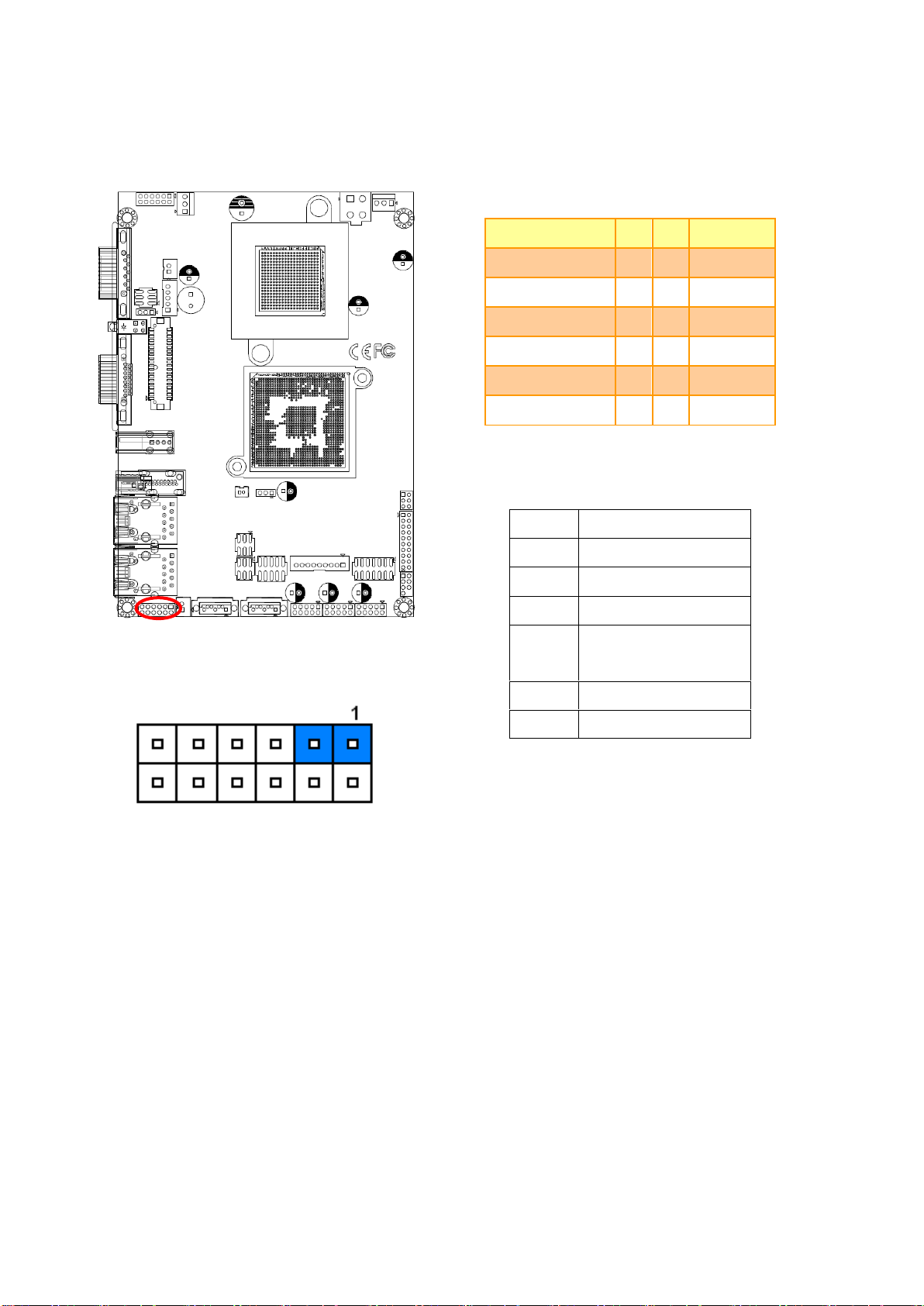
ECM-VX900
* Default
AT mode*
Signal
PIN
PIN
Signal
PWRBTN#
1 2 GND
AUTO_PWR_ON
3 4 GND
-RST_SW
5 6 GND
CF_SEL#
7 8 GND
PWR_LED+
9
10
PWR_LED
HD_LED+
11
12
HD_LED
Jumper settings
PIN
Signal
1-2
PWBT
1-3
AT PWR MODE
5-6
RST#
7-8
CF SEL Short Master
Open Slave (Default)
9-10
PWR-LED
11-12
HDD-LED
2.4.3 Multi-purpose connector (JFP1)
ECM-VX900 User’s Manual 23

ECM-VX900
* Default
Ring*
+5V
+12V
* Default
Ring*
+5V
+12V
2.4.4 Serial port 1 (COM1) signal selector (JRI1)
2.4.5 Serial port 2 (COM2) signal selector (JRI2)
24 ECM-VX900 User’s Manual

ECM-VX900
Signal
PIN
ATX5VSB
3
GND
2
PSON
1
Signal
PIN
PIN
Signal
GND
1 2 GND
+VIN
3 4 +VIN
2.4.6 5VSB connector in ATX (PWR_SB1)
2.4.7 Power connector (PWR1)
ECM-VX900 User’s Manual 25

ECM-VX900
Signal
PIN
+V3.3A
1
GND
2
Signal
PIN
FAN_TACHOIN
3
+V12S
2
GND
1
2.4.8 Battery connector (BBAT1)
2.4.9 CPU fan connector (CPU_FAN1)
26 ECM-VX900 User’s Manual

ECM-VX900
Signal
PIN
PIN
Signal
485RX-
2 1 485TX-
485RX+
4 3 485TX+
GND
6 5 +5V
Signal
PIN
PIN
Signal
GND
12
11
MIC1_JD
LIN1_JD
10 9 FRONT_JD
MIC1_L
8 7 MIC1_R
LIN1_L
6 5 LIN1_R
GND
4 3 GND
FRONT_L
2 1 FRONT_R
2.4.10 Serial port 2 in RS-422/485 mode (J422/485)
2.4.11 Audio connector (JAUDIO1)
ECM-VX900 User’s Manual 27

ECM-VX900
Signal
PIN
GND
2
+12V
1
Signal
PIN
4-Wire
5-Wire
8-Wire
X+
1
NA
NA
Right Sense
X-
2
NA
NA
Left Sense
Y+
3
NA
NA
Bottom Sense
SENSE
4
NA
Sense
Top Sense
X+
5
Right
LR
Right Excite
X-
6
Left
LL
Left Excite
Y+
7
Bottom
UR
Bottom Excite
Y-
8
Top
UL
Top Excite
TOUCH_GND
9
GND
GND
GND
2.4.12 +12V power connector (JBKL1)
2.4.13 Touch Panel connector (JTOUCH1)
28 ECM-VX900 User’s Manual

ECM-VX900
Signal
PIN
+V5S
5
L_BKLT_CTRL_R
4
LVDS_BKLT_EN
3
GND
2
+V12S
1
Signal
Signal Description
L_BKLT_CTRL_R
Vadj = 0.75V ~ 4.25V (Recommended: 4.7KΩ, >1/16W)
BLEN
LCD backlight ON/OFF control signal
2.4.13 LCD Inverter Connector (JBKL2)
Note:
For inverters with adjustable Backlight function, it is possible to control the LCD brightness through
the VR signal controlled by JVR1. Please see the JVR1 section for detailed circuitry information.
2.4.13.1 Signal Description – LCD Inverter Connector (JBKL2)
ECM-VX900 User’s Manual 29

ECM-VX900
Signal
PIN
P
N
Signal
DCD#_2
1 2 RxD_2
TxD_2
3 4 DTR#_2
GD
5 6 DSR#_2
RTS#_2
7 8 CTS#_2
RI#_2
9
10
NC
Signal
PIN
PIN
Signal
AD0
1 2 +V3.3S
AD1
3 4 RST#
AD2
5 6 FRAME#
AD3
7 8 CLK
SERIRQ
9
10
GND
+V5S
11
12
GND
+V5A
13
14
GND
2.4.14 Serial port 2 connector (JCOM2)
2.4.15 Low Pin Count connector (JLPC1)
30 ECM-VX900 User’s Manual

ECM-VX900
Signal
PIN
PIN
Signal
DIO_OUT0
1 2 DIO_IN0
DIO_OUT1
3 4 DIO_ IN1
DIO_ OUT2
5 6 DIO_ IN2
DIO_ OUT3
7 8 DIO_ IN3
DIO_ OUT4
9
10
DIO_ IN4
DIO_ OUT5
11
12
DIO_ IN5
DIO_ OUT6
13
14
DIO_ IN6
DIO_ OUT7
15
16
DIO_ IN7
SMB_CK
17
18
SMB_DT
GND
19
20
+5V
2.4.16 General purpose I/O connector (JDIO)
ECM-VX900 User’s Manual 31

ECM-VX900
Signal
PIN
PIN
Signal
+12V
39
40
+12V
GND
37
38
GND
LVDSB_CLK#
35
36
LVDSA_CLK#
LVDSB_CLK
33
34
LVDSA_CLK
GND
31
32
GND
LVDSB_DATA3#
29
30
LVDSB_DATA2#
LVDSB_DATA3
27
28
LVDSB_DATA2
GND
25
26
GND
LVDSB_DATA1#
23
24
LVDSB_DATA0#
LVDSB_DATA1
21
22
LVDSB_DATA0
GND
19
20
GND
LVDSA_DATA3#
17
18
LVDSA_DATA2#
LVDSA_DATA3
15
16
LVDSA_DATA2
GND
13
14
GND
LVDSA_DATA1#
11
12
LVDSA_DATA0#
LVDSA_DATA1
9
10
LVDSA_DATA0
GND
7
8
GND
LVDS_DDC_CLK
5 6 LVDS_DDC_DATA
+3.3V
3
4
+5V
+3.3V
1
2
+5V
2.4.17 LVDS connector (JLVDS2)
32 ECM-VX900 User’s Manual

ECM-VX900
Signal
PIN
PIN
Signal
KB_DT
1 2 KB_CK
GND
3 4 PS2PWR
MS_DT
5 6 MS_CK
NC
7
Signal
PIN
PIN
Signal
+V3.3A
1 2 GND
SS0
3 4 CLK
DI
5 6 DO
2.4.18 PS2 KB/MS connector (JKB/MS1)
2.4.19 SPI connector (J1)
ECM-VX900 User’s Manual 33

ECM-VX900
Signal
PIN
PIN
Signal
+5V
1 2 GND
N1/ N2/N4
3 4 GND
P1/ P2/P4
5 6 P0/ P3/P5
GND
7 8 N0/ N3/N5
GND
9
10
+5V
Signal
PIN
+5V
1
L_BKLT_CTRL_R
2
GND
3
Variation Resistor
(Recommended: 4.7KΩ,
>1/16W)
JUSB1_1
JUSB2_1
JUSB4_1
2.4.20 USB connector 0 & 1/ 2 & 3/ 4&5 (JUSB1_1/ JUSB2_1/ JUSB4_1)
2.4.21 LCD backlight brightness adjustment (JVR1)
34 ECM-VX900 User’s Manual

ECM-VX900
Connectors
Label
Function
Note
CN1, CN2
USB connector
CN4
Line out connector
Phone Jack
CN5
Line in connector
Phone Jack
CN6
Mic in connector
Phone Jack
JAUDIO
Audio connector
6 x 2 header, pitch 2.0mm
JP1
2.54mm USB connector
5 x 2 header, pitch 2.54mm
JP2
2.54mm USB connector
5 x 2 header, pitch 2.54mm
JP4
2.0mm USB connector
5 x 2 header, pitch 2.0mm
JP5
2.0mm USB connector
5 x 2 header, pitch 2.0mm
JP7
TV / Audio connector
8 x 2 header, pitch 2.54mm
2.5 Audio / USB Daughter Board (AUX-032) User’s Guide
2.5.1 Jumper and Connector Layout
2.5.2 Jumper and Connector List
ECM-VX900 User’s Manual 35

ECM-VX900
Audio Connector (JAUDIO)
2.54mm USB Connector (JP1)
Signal
PIN
PIN
Signal
OUTR
1 2 OUTL
GND
3 4 GND
INR1
5 6 INL1
MICIN1
7 8 AREF
FRONT-JD1
9
10
LINE1-JD1
MIC1-JD1
11
12
GND
Signal
PIN
PIN
Signal
+5V
1 2 GND
D1-
3 4 GND
D1+
5 6 D2+
GND
7 8 D2-
GND
9
10
+5V
Note: Wrong USB cable configuration with your USB
devices might damage USB devices.
2.54mm USB Connector (JP2)
TV / Audio Connector (JP7)
Signal
PIN
PIN
Signal
+5V
1 2 GND
D3-
3 4 GND
D3+
5 6 D4+
GND
7 8 D4-
GND
9
10
+5V
Signal
PIN
PIN
Signal
Mic In
1 2 Mic Bais
GND
3 4 GND
Line out L
5 6 Line out R
SPK L
7 8 SPK R
Line in L
9
10
Line in R
GND
11
12
NC
TVGND
13
14
NC
TVGND
15
16
COMP
2.0mm USB Connector (JP4)
2.0mm USB Connector (JP5)
Signal
PIN
PIN
Signal
+5V
1 2 GND
D3-
3 4 GND
D3+
5 6 D4+
GND
7 8 D4-
GND
9
10
+5V
Signal
PIN
PIN
Signal
+5V
1 2 GND
D1-
3 4 GND
D1+
5 6 D2+
GND
7 8 D2-
GND
9
10
+5V
2.5.3 Setting Jumper and Connector
36 ECM-VX900 User’s Manual

ECM-VX900
3. BIOS Setup
ECM-VX900 User’s Manual 37

ECM-VX900
3.1 Introduction
The BIOS setup program allows users to modify the basic system configuration. In this
following chapter will describe how to access the BIOS setup program and the
configuration options that may be changed.
3.2 Starting Setup
The AMI BIOS™ is immediately activated when you first power on the computer. The BIOS
reads the system information contained in the CMOS and begins the process of checking
out the system and configuring it. When it finishes, the BIOS will seek an operating system
on one of the disks and then launch and turn control over to the operating system.
While the BIOS is in control, the Setup program can be activated in one of two ways:
By pressing <Del> immediately after switching the system on, or
By pressing the <Del> key when the following message appears briefly at the bottom of the
screen during the POST (Power On Self Test).
Press DEL to enter SETUP
If the message disappears before you respond and you still wish to enter Setup, restart the
system to try again by turning it OFF then ON or pressing the "RESET" button on the
system case. You may also restart by simultaneously pressing <Ctrl>, <Alt>, and <Delete>
keys. If you do not press the keys at the correct time and the system does not boot, an error
message will be displayed and you will again be asked to.
Press F1 to Continue, DEL to enter SETUP
38 ECM-VX900 User’s Manual

ECM-VX900
Button
Description
↑
Move to previous item
↓
Move to next item
←
Move to the item in the left hand
→
Move to the item in the right hand
Esc key
Main Menu -- Quit and not save changes into CMOS
Status Page Setup Menu and Option Page Setup Menu -- Exit current page and
return to Main Menu
PgUp key
Increase the numeric value or make changes
PgDn key
Decrease the numeric value or make changes
+ key
Increase the numeric value or make changes
- key
Decrease the numeric value or make changes
F1 key
General help, only for Status Page Setup Menu and Option Page Setup Menu
(Shift) F2 key
Change color from total 16 colors. F2 to select color forward, (Shift) F2 to select
color backward
F3 key
Calendar, only for Status Page Setup Menu
F4 key
Reserved
F5 key
Restore the previous CMOS value from CMOS, only for Option Page Setup Menu
F6 key
Load the default CMOS value from BIOS default table, only for Option Page Setup
Menu
F7 key
Load the default
F8 key
Reserved
F9 key
Reserved
F10 key
Save all the CMOS changes, only for Main Menu
3.3 Using Setup
In general, you use the arrow keys to highlight items, press <Enter> to select, use the
PageUp and PageDown keys to change entries, press <F1> for help and press <Esc> to
quit. The following table provides more detail about how to navigate in the Setup program
using the keyboard.
Navigating Through The Menu Bar
Use the left and right arrow keys to choose the menu you want to be in.
Note: Some of the navigation keys differ from one screen to another.
To Display a Sub Menu
Use the arrow keys to move the cursor to the sub menu you want. Then press
<Enter>. A “” pointer marks all sub menus.
ECM-VX900 User’s Manual 39

ECM-VX900
3.4 Getting Help
Press F1 to pop up a small help window that describes the appropriate keys to use and the
possible selections for the highlighted item. To exit the Help Window press <Esc> or the F1
key again.
3.5 In Case of Problems
If, after making and saving system changes with Setup, you discover that your computer no
longer is able to boot, the AMI BIOS supports an override to the CMOS settings which
resets your system to its defaults.
The best advice is to only alter settings which you thoroughly understand. To this end, we
strongly recommend that you avoid making any changes to the chipset defaults. These
defaults have been carefully chosen by both Award and your systems manufacturer to
provide the absolute maximum performance and reliability. Even a seemingly small change
to the chipset setup has the potential for causing you to use the override.
40 ECM-VX900 User’s Manual

ECM-VX900
3.6 BIOS setup
Once you enter the AMI BIOS CMOS Setup Utility, the Main Menu will appear on the
screen. The Main Menu allows you to select from several setup functions and exit choices.
Use the arrow keys to select among the items and press <Enter> to accept and enter the
sub-menu.
3.6.1 Main Menu
This section allows you to record some basic hardware configurations in your computer and
set the system clock.
3.6.1.1 System Date
Use the system time option to set the system time. Manually enter the hours, minutes and
seconds.
3.6.1.2 System Time
Use the system Date option to set the system date. Manually enter the day, month and
year.
Note: The BIOS setup screens shown in this chapter are for reference purposes
only, and may not exactly match what you see on your screen.
Visit the Avalue website (www.avalue.com.tw) to download the latest
product and BIOS information.
ECM-VX900 User’s Manual 41

ECM-VX900
3.6.2 Advanced BIOS settings
This section allows you to configure your CPU and other system devices for basic operation
through the following sub-menus.
42 ECM-VX900 User’s Manual

ECM-VX900
Item
Options
Description
CMPXCHG8B instruction
support
Enabled
Disabled
Enable or disable CMPXCHG8B instruction
support
Enable MSR 3A [2] [0]
Enabled
Disabled
Enable or disable MSR 3A [2] [0]
Enhanced C-state
Enabled
Disabled
This item allows you to enable or disable
Enhanced C-States
PMON
Auto
Disabled
Enables or disables PMON
VIA Processor Power
Management
Enabled
Disabled
Enable or disable VIA Processor Power
Management
3.6.2.1 Configure advanced CPU settings
Use the CPU configuration menu to view detailed CPU specification and configure the
CPU.
ECM-VX900 User’s Manual 43

ECM-VX900
Item
Options
Description
SATA Configure as
IDE
RAID
Configure SATA as IDE or RAID
Channel Operating Mode
Native PCI
Compibility
Channel Operating Mode Selection
Enhance SATA Power
Management
Enabled
Disabled
Enable or disable SATA Power Management
HIPM Function Port0
Enabled
Disabled
Enable or disable HIPM Function Port0
HIPM Function Port1
Enabled
Disabled
Enable or disable HIPM Function Port1
VIA SATA Driver CAP Port0/1
Hot Plug
Link PM
VIA SATA Driver CAP Port0/1 selection
3.6.2.2 IDE Configuration
44 ECM-VX900 User’s Manual

ECM-VX900
Item
Options
Description
Type
Not Installed
Auto
CD/DVD
ARMD
Select options for type
LBA/Large Mode
Disabled
Auto
Select options for LBA/Large Mode
Block (Multi-Sector Transfer)
Disabled
Auto
Select options for Block (Multi-Sector
Transfer)
PIO Mode
Auto
0
1
2
3
4
Select options for PIO Mode
DMA Mode
Auto
Select options for DMA Mode
S.M.A.R.T.
Auto
Disabled
Enabled
Select options for S.M.A.R.T.
32Bit Data Transfer
Disabled
Enabled
Enable or disable 32Bit Data Transfer
3.6.2.2.1 Primary IDE Master
ECM-VX900 User’s Manual 45

ECM-VX900
Item
Options
Description
Type
Not Installed
Auto
CD/DVD
ARMD
Select options for type
LBA/Large Mode
Disabled
Auto
Select options for LBA/Large Mode
Block (Multi-Sector Transfer)
Disabled
Auto
Select options for Block (Multi-Sector
Transfer)
PIO Mode
Auto
0
1
2
3
4
Select options for PIO Mode
DMA Mode
Auto
Select options for DMA Mode
S.M.A.R.T.
Auto
Disabled
Enabled
Select options for S.M.A.R.T.
32Bit Data Transfer
Disabled
Enabled
Enable or disable 32Bit Data Transfer
3.6.2.2.1 Primary IDE Slave
46 ECM-VX900 User’s Manual

ECM-VX900
Item
Options
Description
Serial Port1 Address [3F8/IRQ4]
Disabled
3F8/IRQ4 (DEFAULT)
3E8/IRQ4
2E8/IRQ3
Use the Serial Port1 Address option to select
the Serial Port 1 base address.
Serial Port2 Address [2F8/IRQ3]
Disabled
2F8/IRQ3 (DEFAULT)
3E8/IRQ4
2E8/IRQ3
Use the Serial Port2 Address option to select
the Serial Port 2 base address.
Serial Port 2 Type [232]
232
422
485
Use the Serial Port2 Type option to select the
Serial Port 2 base type.
3.6.2.3 Super IO Configuration
Use the Super IO Configuration menu for serial ports.
ECM-VX900 User’s Manual 47

ECM-VX900
3.6.2.4 Hardware Health Configuration
This section shows the operating temperature, fan speed and system voltage.
The following system temperature, fan speed and voltage are monitored.
System Temperature:
System Temperature
CPU Temperature
Voltage:
Vcore
AVCC
3VCC
V5
DIMM
VDD
VCCP
USB
VBAT
CPUFAN mode setting: Configures CPUFAN for CPU temperature monitoring
CPUFAN PWM Control: Configures Voltage control function
48 ECM-VX900 User’s Manual

ECM-VX900
3.6.2.5 ACPI Settings
The ACPI Configuration menu configures Advanced Configuration and Power Interface
(ACPI) options.
3.6.2.5.1 General ACPI settings
Use this option to select the ACPI state when the system is suspended.
ECM-VX900 User’s Manual 49

ECM-VX900
Item
Options
Description
Suspend Mode [Auto]
S1 (POS),
S3 (STR),
Auto (DEFAULT)
Use the Suspend Mode option to specify the
sleep state the system enters when it is not being
used.
Repost Video on S3 Resume [No]
No (DEFAULT)
Yes
This item allows you to invoke VA BIOS POST
on S3/ STR resume.
Item
Options
Description
APCI Cycle Control
PCI
CCA
APCI Cycle Control selection
PCICFG Cycle Control
Block
Not Block
PCICFG Cycle Control selection
ACPI Version Features [ACPI
v1.0]
ACPI v1.0 (DEFAULT)
ACPI v2.0,
ACPI v3.0,
ACPI v4.0
This item allows you to enable RSDP pointers
to 64-bit fixed system description tables.
ACPI APIC support [Enabled]
Enabled (DEFAULT)
Disabled
to add a pointer to an ACPI APIC table in the
RSDT (Root System Description Table)
AMI OEMB table [Enabled]
Enabled (DEFAULT)
Disabled
To add a pointer to an OEMB table in the RSDT
table and the Extended System Description
Table (XSDT).
Headless mode [Disabled]
Disabled (DEFAULT)
Enabled
Enable/ Disable Headless operation mode
through ACPI.
3.6.2.5.2 Advanced ACPI Configuration
Use this menu to select ACPI state when system is suspended.
50 ECM-VX900 User’s Manual

ECM-VX900
Item
Options
Description
USB S4 WakeUp
Enabled
Disabled
Enable or Disable USB S4 WakeUp
3.6.2.5.3 Chipset ACPI Configuration
ECM-VX900 User’s Manual 51

ECM-VX900
Item
Options
Description
Power Management/ APM
[Enabled]
Enabled (DEFAULT)
Disabled
This item helps to select power management
mode.
Power Button Mode
On/ Off,
Suspend
This section allows you to select power button
mode.
Suspend Power Saving Type
C3
S1
Restore on AC Power Loss by
IO [Power off]
Power On,
Power Off (DEFAULT)
Last State
Use this to set up the system response after a
power failure.
Manual Throttle Ratio
0%-6.25%
6.25%-12.5%
18.75%-25%
31.25%-37.5%
37.5%-43.75%
43.75%-50%
50%-56.25%
56.25%-62.5%
62.5%-68.75%
68.75%-75%
75%-87.5%
75%-87.25%
81.25%-87.5%
87.5%-93.75%
93.75%-100%
Manually select Throttle Ratio
System Thermal
Enabled
Disabled
Enable or Disable System thermal
Standby Time Out
Disabled
1/2/4/8/10
20/30/40/50/60min
Standby Time out Selection
3.6.2.6 APM Configuration
The APM menu configures the advanced power management options.
52 ECM-VX900 User’s Manual

ECM-VX900
Suspend Time Out
Disabled
1/2/4/8/10
20/30/40/50/60min
Suspend Time Out selection
Hard Disk Time Out (Minute)
Disabled
1/2/3/4/5/6/7/8/9
10/11/12/13/14/15
Hard Disk Time Out (Minute) selection
Green PC Monitor Power State
Standby
Suspend
Off
Green PC Monitor Power State settings
Video Power Down Mode
Disabled
Standby
Suspend
Video Power Down Mode settings
Hard Disk Power Down Mode
Disabled
Standby
Suspend
Hard Disk Power Down Mode selection
Display Activity
Ignore
Monitor
Ignore or Monitor Display Activity
Monitor IRQ3
Ignore
Monitor
Ignore or Monitor
IRQ34/5/6/7/9/10/11/13/14/15
Monitor IRQ4
Ignore
Monitor
Monitor IRQ5
Ignore
Monitor
Monitor IRQ7
Ignore
Monitor
Monitor IRQ9
Ignore
Monitor
Monitor IRQ10
Ignore
Monitor
Monitor IRQ11
Ignore
Monitor
Monitor IRQ13
Ignore
Monitor
Monitor IRQ14
Ignore
Monitor
Monitor IRQ15
Ignore
Monitor
Resume On Ring [Disabled]
Disabled (DEFAULT)
Enabled
Use this option to enable activity on the RI
(ring in) modem line to arouse the system from
a suspended or standby state.
Resume On PME
Disabled (DEFAULT)
Enabled
Enable or Disable Resume On PME
Resume On PS/2 KBC
Disabled (DEFAULT)
Enabled
Enable or Disable Resume On PS/2 KBC
Wake-up Key
00/01
Enable or Disable Wake-up key
Resume On PS/2 Mouse
Disabled (DEFAULT)
Enabled
Enable or Disable Resume On PS/2 Mouse
Resume On RTC Alarm
Disabled (DEFAULT)
Enabled
Use this option to specify the time the system
should be roused from a suspend state.
RTC Alarm Date (Days)
Choose which day the system will boot up
System Time
Choose the system boot up time, input hour, minute and second to specify.
ECM-VX900 User’s Manual 53

ECM-VX900
Item
Options
Description
Relaxed Ordering
Auto
Disabled
Enabled
Enables or Disables PCI Express Device
Relaxed Ordering.
Maximum Payload Size
Auto
128/256/512/1024
2048/4096 Bytes/
Max Supported
Set Maximum Payload of PCI Express Device
or allow System BIOS to select the value.
Extended Tag Field
Auto
Disabled
Enabled
If ENABLED allows Device to use Tag field as
a requester.
No Snoop
Auto
Disabled
Enabled
Enables or Disables PCI Express Device No
Snoop option.
Maximum Read Request Size
Auto
128/256/512/1024
2048/4096 Bytes/
Max Supported
Launches (Enabled/Disabled) the boot option
for legacy network devices.
Active State Power
Management
Enabled
Disabled
Enable or disable Active State Power
management
Extended Synch
Auto
Disabled
Enabled
If ENABLED allows generation of Extended
Synchronization patterns.
3.6.2.7 PCI Express Configuration
This item allows configuring PCI Express.
54 ECM-VX900 User’s Manual

ECM-VX900
Item
Options
Description
OnChip UHCI Device
Enabled
Disabled
Enable or disable USB1.1 Function 0 port 0-1
OnChip UHCI2 Device
Enabled
Disabled
Enable or disable USB1.1 Function 1 port 2-3
OnChip UHCI3 Device
Enabled
Disabled
Enable or disable USB1.1 Function 2 port 4-5
OnChip UHCI4 Device
Enabled
Disabled
Enable or disable USB1.1 Function 3 port 6-7
OnChip EHCI Device
Enabled
Disabled
Enable or disable USB2.0 EHCI
USB Device Mode Enable
Enabled
Disabled
Enable or disable USB device
Legacy USB Support
Enabled (DEFAULT)
Disabled,
Auto
Use this option to enable USB mouse and
USB keyboard support. Normally if this option
is not enabled, attached USB mouse or USB
keyboard is not available until a USB
compatible operating system is fully booted
with all USB drivers loaded. When this option
is enabled, any attached USB mouse or USB
keyboard can control the system even when
there is no USB driver loaded onto the system.
USB 2.0 Controller Mode
HiSpeed (480Mbps)
(DEFAULT)
FullSpeed (12Mpbs)
This item allows you to select HiSpeed
(480Mbps) or FullSpeed (12Mpbs).
BIOS EHCI Hand-off
Enabled (DEFAULT)
Disabled
This is a workaround for OSs without EHCI
hand-off support. The EHCI ownership change
should be claimed by EHCI driver.
Legacy USB1.1 HC Support
Disabled
Enabled
Enable or Disable Legacy USB1.1 HC Support
3.6.2.8 USB Configuration
ECM-VX900 User’s Manual 55

ECM-VX900
Item
Options
Description
Clear NVRAM [No]
No (DEFAULT)
Yes
Set this value to force the BIOS clear
Non-volatile Random Access Memory
(NVRAM). The Original and Fail-Safe default
setting is No.
Plug & Play O/S [No]
No (DEFAULT)
Yes
Choose No to let the BIOS configure all
devices in the system. This setting is
appropriate when using a Plug and Play
operating system.
PCI latency timer [64]
32, 64, 96, 128,
160, 192, 224, 248
This feature controls how long a PCI device
can hold the PCI bus before another takes
over. It is set to 64 clock cycles.
Allocate IRQ to PCI VGA [yes]
No,
Yes (DEFAULT)
If this item is enabled, an IRQ will be assigned
to the PCI VGA graphics system. You set this
value to No to free up an IRQ.
Palette Snooping [Disabled]
Enabled/Disabled
(DEFAULT)
This item is designed to solve problems
caused by some non-standard VGA card.
PCI IDE BusMaster [Enabled]
Enabled(DEFAULT)/
Disabled
When set to enabled, BIOS uses PCI bus
mastering for reading/writing to IDE drives.
Off board PCI/ISA IDE Card
[Auto]
Auto (DEFAULT)
PCI Slot 1/ 2/ 3/ 4/ 5/ 6
Some PCI IDE cards may require this to be
set to the PCI slot number that is holding the
card. When set to auto will works for most PCI
IDE cards.
IRQ3/ 4/ 5/ 7/ 9/ 10/
11/12/13/14/15 [Available]
Available (DEFAULT)
Reserved
Use the IRQ# address to specify what IRQs
can be assigned to a particular peripheral
device.
DMA Channel 0/1/3/5/6/7
Available (DEFAULT)
Reserved
Use this selection to adjust DMA mode options.
Use Default value if the IDE disk drive support
cannot be determined.
Reserved Memory size
Disabled
16K, 32K, 64K
Use this option to specify the amount of memory
that should be reserved for legacy ISA devices.
3.6.3 Advanced PCIPnP Settings
The settings in this section specifically deal with the PCI bus and Plug and Play (PnP).
56 ECM-VX900 User’s Manual

ECM-VX900
3.6.4 Boot Settings
Use the Boot menu to configure system boot options.
ECM-VX900 User’s Manual 57

ECM-VX900
Item
Options
Description
Quick Boot [Enabled]
Disabled,
Enabled (DEFAULT)
This item allows BIOS to skip certain tests
while booting. This will decrease the time
needed to boot the system.
Quiet Boot [Disabled]
Disabled (DEFAULT)
Enabled
If set to Disabled, the BIOS displays normal
POST messages. If Enabled, an OEM Logo is
shown instead of POST messages.
AddOn ROM Display Mode
[Force BIOS]
Force BIOS (DEFAULT)
Keep Current
This option allows add-on ROM (read-only
memory) messages to be displayed.
Bootup Num-Lock [On]
On (DEFAULT)
Off
This option allows the number Lock setting to
be modified during boot up.
PS/2 Mouse support [Auto]
Auto (DEFAULT)
Disabled,
Enabled
This interface utilizes a bidirectional serial
protocol to communicate with the computer's
auxiliary device controller
Wait For “F1” If Error
[Enabled]
Disabled,
Enabled (DEFAULT)
When set to enable, the system waits for the
F1 key to be pressed when error occurs.
Hit “DEL” Message Display
[Enabled]
Disabled,
Enabled (DEFAULT)
This BIOS feature allows you to control the
display of the Hit “DEL” to enter setup
message during memory initialization.
Interrupt 19 capture
[Disabled]
Disabled (DEFAULT)
Enabled
This item allows options for ROMs to trap
interrupt 19.
3.6.4.1 Boot settings configuration
Use Boot Settings Configuration menu to configure advanced boot options.
58 ECM-VX900 User’s Manual

ECM-VX900
3.6.4.2 Boot device Priority
Use the Boot Device Priority to specify the boot sequence from the available devices.
3.6.4.3 Hard Disk Drives
This option specifies boot sequence from the available devices
ECM-VX900 User’s Manual 59

ECM-VX900
Item
Options
Description
Boot Sector Virus protection
[Disabled]
Disabled (Default)
Enabled
The boot sector virus protection will warn if
any program tries to write to the boot sector.
3.6.5 Security settings
Security Setup options such as password protection and virus protection are described in
this section.
Change Supervisor / User Password
Use the Change User/ Supervisor Password to set or change a User/supervisor password.
The default for this option is Not Installed. If a User/ supervisor password must be installed,
select this field and enter the password. After the password has been added, Install
appears next to Change User/ Supervisor Password.
Clear User password
Use Clear User Password to delete a user password.
60 ECM-VX900 User’s Manual

ECM-VX900
3.6.6 Advanced Chipset Settings
Use Advanced Chipset Settings menu to access Northbridge and Southbridge
Configuration menus
3.6.6.1 North bridge Chipset configuration
Northbridge chipset configuration menu will configure the Northbridge chipset.
ECM-VX900 User’s Manual 61

ECM-VX900
Item
Option
Description
DRAM Clock
Auto
400MHz
533MHz
DRAM Clock selection
Bank Interleave
SPD
Non-page
2-way
4-way
8-way
Bank Interleave selection
Output Impedance Control
Normal
Weak
Output Impedance Control
selection
DDR2 Memory Chip ODT
[DDR2/DDR3]
Auto
Disabled
75 ohm/60 ohm
150 ohm/120 ohm
50 ohm/40 ohm
NA/20 ohm
NA/30 ohm
DDR2 Memory Chip ODT
[DDR2/DDR3] selection
DDR3 Dynamic ODT
Auto
Disabled
RZQ/4
RZQ/2
DDR3 Dynamic ODT selection
BA0 SEL
A11
A13
A15
A17
A19
BA0 SEL selection
3.6.6.1.1 DRAM Frequency/Timing configuration
62 ECM-VX900 User’s Manual

ECM-VX900
BA1 SEL
A12
A15
A16
A18
A20
BA1 SEL selection
BA2 SEL
A14
A15
A18
A19
BA2 SEL selection
VR Interleave Address Bit 0
A15
A17
A19
A21
VR Interleave Address Bit 0
selection
VR Interleave Address Bit 1
A14
A16
A18
A20
VR Interleave Address Bit 1
selection
Virtual Rank Interleave
Auto
Disabled
Virtual Rank Interleave selection
BA Scramble
Enabled
Disabled
Enable or disable BA Scramble
RDRDY
Default
Slowest
RDRDY selection
Conversion Circuit
Auto
Async
Conversion Circuit selection
DRAM 32-Bit data width
Disabled
Enabled
Enable or disable DRAM 32-Bit
data width
DramInitMethod
Auto
Force_SW
DramInitMethod selection
Dram self Refresh
Disabled
Enabled
Enable or disable Dram self
Refresh
Dynamic CKE
Disabled
Enabled
Enable or disable Dynamic CKE
Memory Remap Control
Disabled
Enabled
Enable or disable Memory Remap
Control
VGA Share Memory (Frame
buffer) Size
8/32/64/128/256/512MB
VGA Share Memory (Frame
buffer) Size selection
Internal VGA DVO Support
Disabled
DVOx8 support
DVOx16 support
Internal VGA DVO Support
selection
CPU Direct Access Frame
Buffer
Disabled
Enabled
Enable or disable CPU Direct
Access Frame Buffer
ECM-VX900 User’s Manual 63

ECM-VX900
Item
Option
Description
Primary Graphics Adapter
PCI PCIE UMA
UMA PCIE PCI
PCIE UMA PCI
Primary Graphics Adapter
selection
3.6.6.1.2 AGP & P2P Bridge Configuration
64 ECM-VX900 User’s Manual

ECM-VX900
Item
Option
Description
Select Display Device Control
Auto
Manual
Display Device control selection
Select Display Device 1
CRT
LCD
Display Device selection
Select Display Device 2
LCD
HDMI
Display Device selection
Panel Type
600x480 1CH
800x600 1CH
1024x768 1CH
1280x768 1CH
1280x1024 2CH
1400x1050 2CH
1440x900 2CH
1280x800 1CH
800x480 1CH
1240x600 1CH
1366x768 1CH
1600x1200 2CH
1680x1050 2CH
1920x1200 2CH
1920x1080 2CH
1024x576 1CH
Panel Type selection
3.6.6.1.3 OnChip VGA Configuration
ECM-VX900 User’s Manual 65

ECM-VX900
Item
Option
Description
Reset PCIE when Link Fail
Enabled
Disabled
Enable or Disable Reset PCIE
when Link Fail
Reset PE0 when Link Fail
Enabled
Disabled
Enable or Disable Reset PE0
when Link Fail
Reset PE1when Link Fail
Enabled
Disabled
Enable or Disable Reset
PE1when Link Fail
Reset PE2 when Link Fail
Enabled
Disabled
Enable or Disable Reset PE2
when Link Fail
Reset PE3 when Link Fail
Enabled
Disabled
Enable or Disable Reset PE3
when Link Fail
PCIE Target Link Speed
Auto
Force Gen1
PCIE Target Link Speed selection
PCIE Root Port
Enabled
Disabled
Enable or Disable PCIE Root Port
PCIE PE0 Control
Enabled
Disabled
Enable or Disable PCIE PE0
Control
PCIE PE1 Control
Enabled
Disabled
Enable or Disable PCIE PE1
Control
PCIE PE2 Control
Enabled
Disabled
Enable or Disable PCIE PE2
Control
PCIE PE3 Control
Enabled
Disabled
Enable or Disable PCIE PE3
Control
3.6.6.1.4 PCIE-NB Configuration
66 ECM-VX900 User’s Manual

ECM-VX900
Item
Option
Description
Show SMBus Device Control
Disabled
Enabled
Enable or Disable Show SMBus
Device Control
SATA Gen2 Support
Disabled
Enabled
Enable or Disable SATA Gen2
Support
OnChip HDAC Device
Disabled
Enabled
Enable or Disable OnChip HDAC
Device
HDAC FIFO 265B support
Disabled
Enabled
Enable or Disable HDAC FIFO
265B support
HPET Support
Disabled
Enabled
Enable or Disable HPET Support
SMBus Device Switch
New SMBus Device
Old SMBus Device
SMBus Device Switch selection
SMBus Clock Switch
32K RTC Clock
32K Clock
128K Clock
SMBus Clock Switch selection
3.6.6.2 North bridge Chipset configuration
Southbridge chipset configuration menu will configure the Southbridge chipset.
ECM-VX900 User’s Manual 67

ECM-VX900
3.6.7 Exit Options
Use the Exit menu to load default BIOS values, optional failsafe values and to save
changes in configuration.
3.6.7.1 Save Changes and Exit
Use the save changes and reset option to save the changes made to the BIOS options and
to exit the BIOS configuration setup program.
3.6.7.2 Discard Changes and Exit
Use the Discard changes and Exit option to exit the system without saving the changes
made to the BIOS configuration setup program.
3.6.7.3 Discard Changes
Use the Discard Changes option to discard the changes and remain in the BIOS
configuration setup program.
3.6.7.4 Load Optimal Defaults
Use the Load Optimal Defaults option to load the optimal default values for each of the
parameters on the setup menus. F9 key can be used for this operation.
3.6.7.5 Load Failsafe Defaults
Select this option to replace most of the current BIOS settings with predefined settings
(coded into the BIOS) that are intended to put the system into as stable a state as possible
68 ECM-VX900 User’s Manual

ECM-VX900
4. Drivers Installation
Note: Installation procedures and screen shots in this section are
for your reference and may not be exactly the same as
shown on your screen.
ECM-VX900 User’s Manual 69

ECM-VX900
Insert the Supporting DVD-ROM to
DVD-ROM drive, and it should show the
index page of Avalue’s products
automatically. If not, locate Index.htm and
choose the product from the menu left, or
link to [\Drivers\VGA\VX900]
Note: The installation procedures and
screen shots in this section are
based on Windows XP operation
system.
Step 2. Click Next.
Step 1. Locate
「Drivers\VGA\VX900\Setup.exe」.
Step 3. Click Yes.
4.1 Install Display Driver (For VX900)
70 ECM-VX900 User’s Manual

ECM-VX900
Insert the Supporting CD-ROM to CD-ROM
drive, and it should show the index page of
Avalue’s products automatically. If not,
locate Index.htm and choose the product
from the menu left, or link to [\Drivers\Audio
alc892]
Note: The installation procedures and
screen shots in this section are
based on Windows 2000 operation
system.
Step 3. Select Next to the next step.
Step 1. Locate 「\Drivers\Audio
alc892\setup.exe」.
Step 4. Select Next to the next step.
Step 2. Select Driver and click Next to
continue.
Step 5. Click Finish to complete setup.
4.2 Install Audio Driver (For VIA HDMI ALC892)
ECM-VX900 User’s Manual 71

ECM-VX900
5. Mechanical Drawing
72 ECM-VX900 User’s Manual

ECM-VX900
Unit: mm
ECM-VX900 User’s Manual 73

ECM-VX900
Unit: mm
74 ECM-VX900 User’s Manual
