Page 1

ECM-QB
3.5" Intel Queensbay Micro Module
Quick Installation Guide
1st Ed – 24 October 2011
Part No. E201700QB00R
Page 2

ECM-QB Quick Installation Guide
FCC Statement
Copyright Notice
Disclaimer
THIS DEVICE COMPLIES WITH PART 15 FCC RULES. OPERATION IS
SUBJECT TO THE FOLLOWING TWO CONDITIONS:
(1) THIS DEVICE MAY NOT CAUSE HARMFUL INTERFERENCE.
(2) THIS DEVICE MUST ACCEPT ANY INTERFERENCE RECEIVED INCLUDING
INTERFERENCE THAT MAY CAUSE UNDESIRED OPERATION.
THIS EQUIPMENT HAS BEEN TESTED AND FOUND TO COMPLY WITH THE LIMITS
FOR A CLASS "A" DIGITAL DEVICE, PURSUANT TO PART 15 OF THE FCC RULES.
THESE LIMITS ARE DESIGNED TO PROVIDE REASONABLE PROTECTION AGAINST
HARMFUL INTERFERENCE WHEN THE EQUIPMENT IS OPERATED IN A
COMMERCIAL ENVIRONMENT. THIS EQUIPMENT GENERATES, USES, AND CAN
RADIATE RADIO FREQUENCY ENERGY AND, IF NOT INSTALLED AND USED IN
ACCORDANCE WITH THE INSTRUCTION MANUAL, MAY CAUSE HARMFUL
INTERFERENCE TO RADIO COMMUNICATIONS.
OPERATION OF THIS EQUIPMENT IN A RESIDENTIAL AREA IS LIKELY TO CAUSE
HARMFUL INTERFERENCE IN WHICH CASE THE USER WILL BE REQUIRED TO
CORRECT THE INTERFERENCE AT HIS OWN EXPENSE.
Copyright 2011 Avalue Technology Inc., ALL RIGHTS RESERVED.
No part of this document may be reproduced, copied, translated, or transmitted in any form
or by any means, electronic or mechanical, for any purpose, without the prior written
permission of the original manufacturer.
Avalue Technology Inc. reserves the right to make changes, without notice, to any product,
including circuits and/or software described or contained in this manual in order to improve
design and/or performance. Avalue Technology assumes no responsibility or liability for the
use of the described product(s), conveys no license or title under any patent, copyright, or
masks work rights to these products, and makes no representations or warranties that
these products are free from patent, copyright, or mask work right infringement, unless
otherwise specified. Applications that are described in this manual are for illustration
purposes only. Avalue Technology Inc. makes no representation or warranty that such
application will be suitable for the specified use without further testing or modification.
2 ECM-QB Quick Installation Guide
Page 3

ECM-QB Quick Installation Guide
Content
1. Getting Started ............................................................................................................ 4
1.1 Safety Precautions .................................................................................................. 4
1.2 Packing List ............................................................................................................ 4
2. Hardware Configuration ............................................................................................. 5
2.1 Product Overview ........................................................................................... 6
2.2 Jumper and Connector List ............................................................................ 7
2.3 Setting Jumpers & Connectors ....................................................................... 9
2.3.1 Clear CMOS (CMOS1) ............................................................................ 9
2.3.2 Battery connector (BAT) .......................................................................... 9
2.3.3 Miscellaneous settings connector (JFTP1) ............................................ 10
2.3.4 Audio connector (CN1) .......................................................................... 11
2.3.5 Power connector (CN4) ......................................................................... 11
2.3.6 LVDS connector (CN2) .......................................................................... 12
2.3.7 LCD Inverter Connector (CN3) .............................................................. 13
2.3.7.1 Signal Description – LCD Inverter Connector (CN3) ...................... 13
2.3.8 CAN connector (CN5) ........................................................................... 14
2.4.9 USB 2 & 3 connector (CN6) .................................................................. 14
2.3.10 LPC connector (CN7) ............................................................................ 15
2.3.11 SPI connector (CN8) ............................................................................. 15
2.3.12 Serial port 2/3 connector (CN9 / CN11) ................................................. 16
2.3.13 Ps2 connector (CN10) ........................................................................... 16
2.3.14 Serial port 4 in RS-422 mode (CN15).................................................... 17
2.3.15 Serial port 5 in RS-485 mode (CN14).................................................... 17
2.3.16 General purpose I/O connector (DIO1) ................................................. 18
2.3.17 SATA power connector (S_PWR1) ....................................................... 18
2.3.18 CPU fan connector (FAN1) ................................................................... 19
2.3.19 System fan connector (FAN2) ............................................................... 19
2.3.20 LCD backlight brightness adjustment (VR1) .......................................... 20
ECM-QB Quick Installation Guide 3
Page 4

ECM-QB Quick Installation Guide
1. Getting Started
1.1 Safety Precautions
Warning!
Always completely disconnect the power cord from your
chassis whenever you work with the hardware. Do not
make connections while the power is on. Sensitive
electronic components can be damaged by sudden power
surges. Only experienced electronics personnel should
open the PC chassis.
Caution!
Always ground yourself to remove any static charge before
touching the CPU card. Modern electronic devices are very
sensitive to static electric charges. As a safety precaution,
use a grounding wrist strap at all times. Place all electronic
components in a static-dissipative surface or static-shielded
bag when they are not in the chassis.
Always note that improper disassembling action could cause damage to the
motherboard. We suggest not removing the heatsink without correct
instructions in any circumstance. If you really have to do this, please contact
us for further support.
1.2 Packing List
Before you begin installing your single board, please make sure that the
following materials have been shipped:
1 x 3.5” ECM-QB Micro Module
1 x Quick Installation Guide for ECM-QB
1 x AUX-032 daughter board
1 x DVD-ROM contains the followings:
— User’s Manual (this manual in PDF file)
— Ethernet driver and utilities
— VGA drivers and utilities
— Audio drivers and utilities
1 x Cable set contains the followings:
— 1 x Audio cable (12pin, 2.0mm pitch)
— 1 x USB cable
— 1 x Serial ATA cable (7-pin, standard).
— 1 x Wire SATA power (15-pin, 2P/2.0mm)
— 1 x Flat Cable 9P(M)-Dupont 10P/2.0mm)
Screw-Bind (IMS M3*4mm)
Heat sink (88*60*21.7mm)
3M Foam (VHB-4622 10mm*20mm*1.1mm)
4 ECM-QB Quick Installation Guide
Page 5

ECM-QB Quick Installation Guide
2. Hardware
Configuration
ECM-QB Quick Installation Guide 5
Page 6

ECM-QB Quick Installation Guide
2.1 Product Overview
6 ECM-QB Quick Installation Guide
Page 7

ECM-QB Quick Installation Guide
Jumpers
Label
Function
Note
JFTP1
Miscellaneous settings connector
5 x 2 header, pitch 2.0 mm
CMOS1
Clear CMOS
3 x 1 header, pitch 2.54 mm
2.2 Jumper and Connector List
You can configure your board to match the needs of your application by setting jumpers. A
jumper is the simplest kind of electric switch.
It consists of two metal pins and a small metal clip (often protected by a plastic cover) that
slides over the pins to connect them. To “close” a jumper you connect the pins with the clip.
To “open” a jumper you remove the clip. Sometimes a jumper will have three pins, labeled 1,
2, and 3. In this case, you would connect either two pins.
The jumper settings are schematically depicted in this manual as follows:
A pair of needle-nose pliers may be helpful when working with jumpers.
Connectors on the board are linked to external devices such as hard disk drives, a
keyboard, or floppy drives. In addition, the board has a number of jumpers that allow you to
configure your system to suit your application.
If you have any doubts about the best hardware configuration for your application, contact
your local distributor or sales representative before you make any changes.
The following tables list the function of each of the board’s jumpers and connectors.
ECM-QB Quick Installation Guide 7
Page 8

ECM-QB Quick Installation Guide
Connectors
Label
Function
Note
BT1
Battery connector
2 x 1 wafer, pitch 1.25 mm
CN1
Audio connector
6 x 2 header, pitch 2.0 mm
CN2
LVDS connector
2 x 20 header, pitch 1.25mm
CN3
LCD inverter connector
5 x 1 wafer, pitch 2.0mm
CN4
Power connector
2 x 2 wafer, pitch 4.2 mm
CN5
CAN connector
4 x 1 wafer, pitch 2.54 mm
CN6
USB 2 & 3 connector
5 x 2 header, pitch 2.0 mm
CN7
LPC connector
7 x 2 header, pitch 2.0 mm
CN8
SPI connector
3 x 2 header, pitch 2.0 mm
CN9
Serial port 2 connector
5 x 2 header, pitch 2.0 mm
CN10
Ps2 connector
4 x 2 header, pitch 2.0 mm
CN11
Serial port 3 connector
5 x 2 header, pitch 2.0 mm
CN12/ CN13
RJ-45 Ethernet connector 1/2
CN14
Serial port 5 in RS-485 mode
3 x 2 header, pitch 2.0 mm
CN15
Serial port 4 in RS-422 mode
3 x 2 header, pitch 2.0 mm
CN16/ CN17
USB 0 & 1 connector/ Ps2 connector
Double Deck/ mini-DIN-6
CN18
VGA connector
D-sub 15-pin, female
CN19
Serial port 1 connector
D-sub 9-pin, male
CN20
Micro SD connector
Micro SD card
CN21
Mini PCI Express Connector
CN22
Mini PCI Express latch
DIO1
General purpose I/O connector
10 x 2 header, pitch 2.0 mm
D13
Power & HDD LED indicator
FAN1
CPU fan connector
3 x 1 wafer, pitch 2.54 mm
FAN2
System fan connector
3 x 1 wafer, pitch 2.54 mm
RS2
Reset Button
SPWR 1/2
SATA power connector 1/2
2 x 1 wafer, pitch 2.0 mm
SATA 1/2
Serial ATA connector 1/2
VR1
LCD backlight brightness adjustment
3 x 1 header, pitch 2.54mm
8 ECM-QB Quick Installation Guide
Page 9
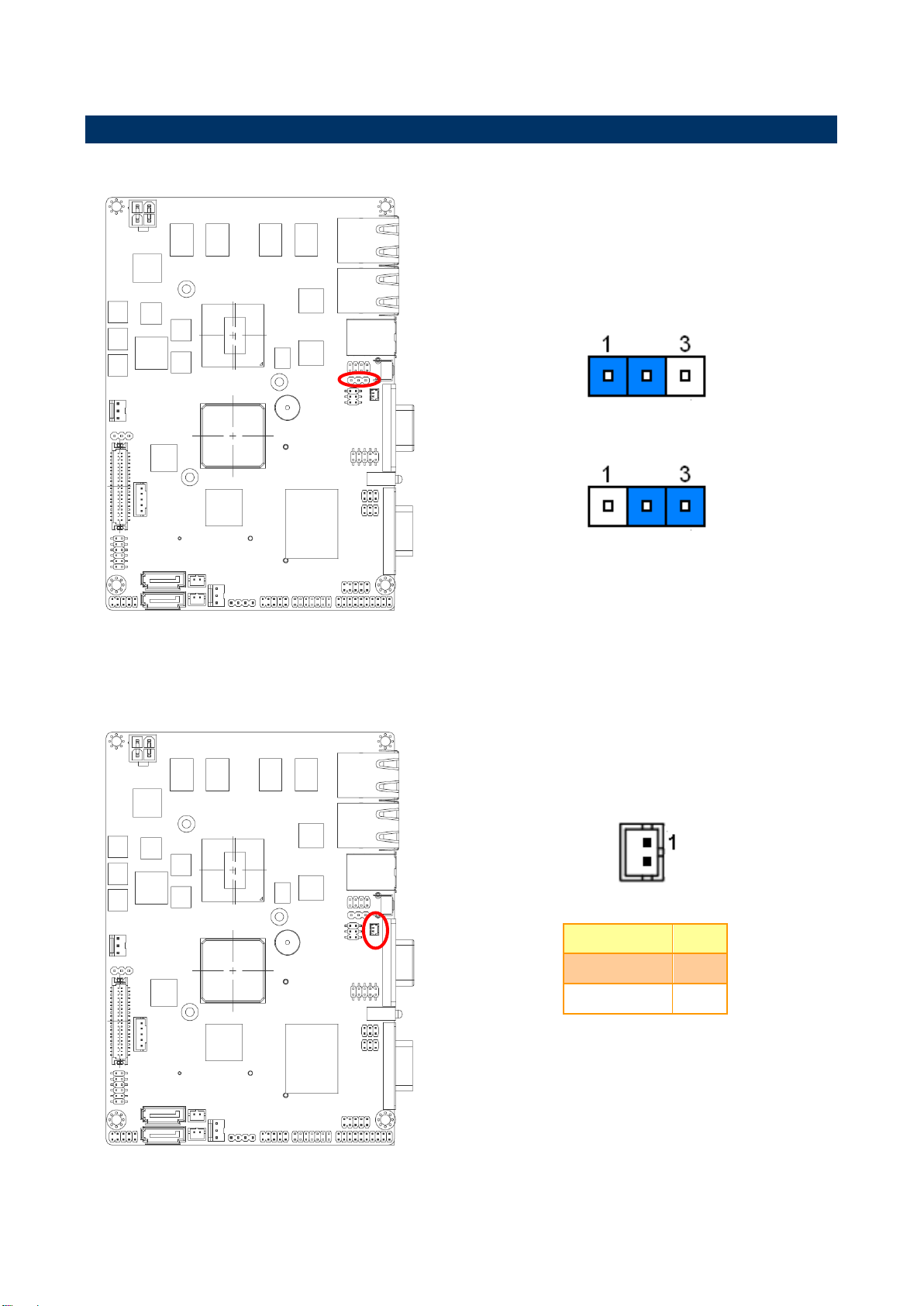
ECM-QB Quick Installation Guide
* Default
Protect*
Clear CMOS
Signal
PIN
BAT
1
GND
2
2.3 Setting Jumpers & Connectors
2.3.1 Clear CMOS (CMOS1)
2.3.2 Battery connector (BAT)
ECM-QB Quick Installation Guide 9
Page 10

ECM-QB Quick Installation Guide
* Default
Reset Button Mode
HDD LED Mode
(Power Button)
AT Mode*
ATX Mode
Power LED Mode
Signal
PIN
PIN
Signal
AT_EN
1 2 PWR_BTN#_SW
GND
3 4 AT_EN
GND
5 6 PWR_LED+
HDD_LED
7 8 HD_LED+
GND
9
10
SYS_RST#_BTN
2.3.3 Miscellaneous settings connector (JFTP1)
10 ECM-QB Quick Installation Guide
Page 11

ECM-QB Quick Installation Guide
Signal
PIN
PIN
Signal
GND
12
11
MIC1-JD
LINE1-JD
10 9 FRONT-JD
MIC-LIN
8 7 MIC-RIN
LINE1_LIN
6 5 LINE1_RIN
GND
4 3 GND
LINEOUT_L
2 1 LINEOUT_R
Signal
PIN
PIN
Signal
GND
1 2 GND
12V
3 4 12V
2.3.4 Audio connector (CN1)
2.3.5 Power connector (CN4)
ECM-QB Quick Installation Guide 11
Page 12

ECM-QB Quick Installation Guide
Signal
PIN
PIN
Signal
VDD5_LVDS
2 1 VDD3_LVDS
VDD5_LVDS
4 3 VDD3_LVDS
DDC_DAT_OVL
6 5 DDC_CLK_OVL
GND
8 7 GND
DATA_P0
10 9 DATA_P1
DATA_N0
12
11
DATA_N1
GND
14
13
GND
DATA_P2
16
15
DATA_P3
DATA_N2
18
17
DATA_N3
GND
20
19
GND
NC
22
21
NC
NC
24
23
NC
GND
26
25
GND
NC
28
27
NC
NC
30
29
NC
GND
32
31
GND
LVDS_CLKP
34
33
NC
LVDS_CLKN
36
35
NC
GND
38
37
GND
NC
40
39
NC
2.3.6 LVDS connector (CN2)
12 ECM-QB Quick Installation Guide
Page 13
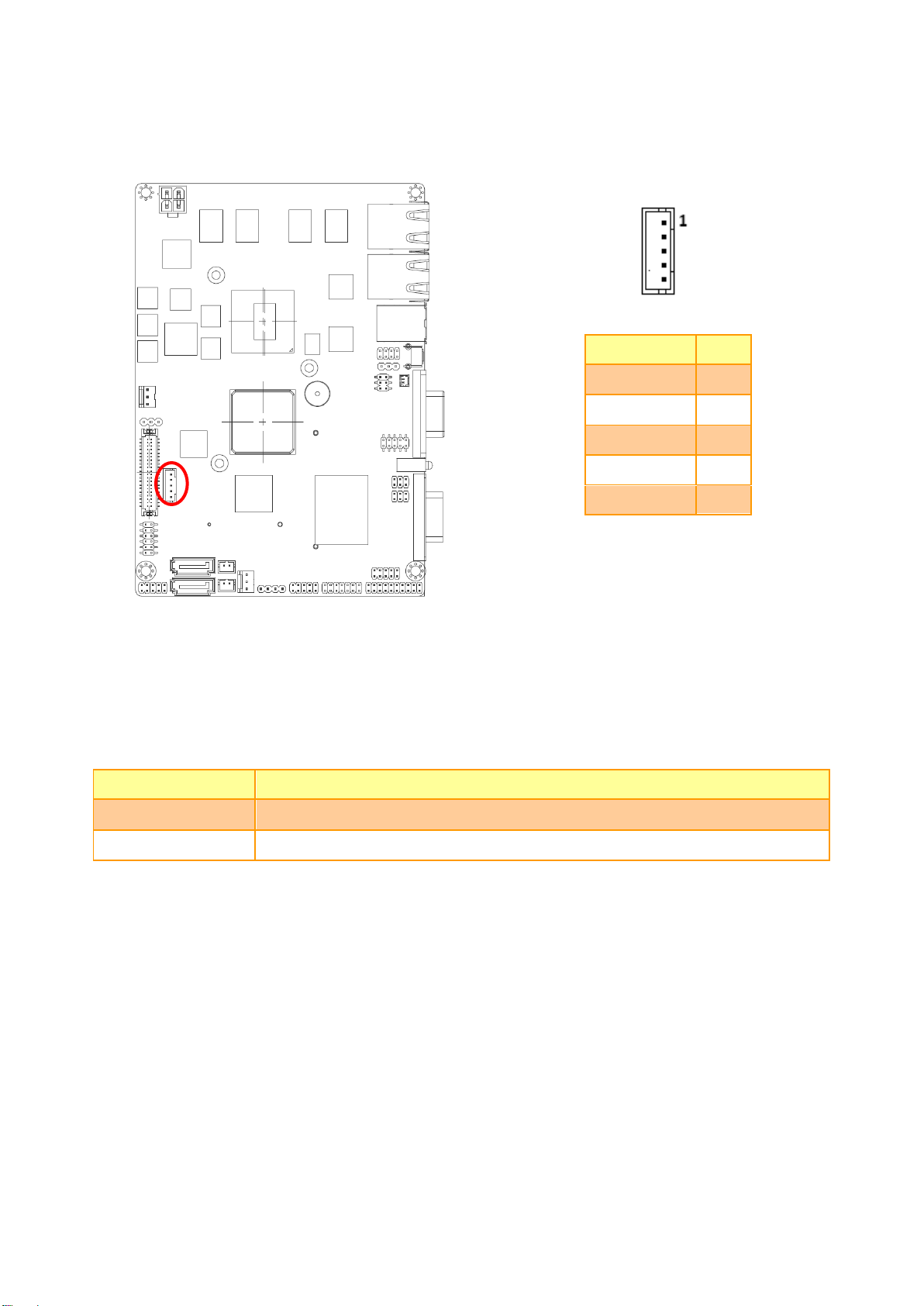
ECM-QB Quick Installation Guide
Signal
PIN
+12V
1
GND
2
BLKTEN_OVL
3
BRIGHT
4
+5V
5
Signal
Signal Description
BRIGHT
Vadj = 0.75V ~ 4.25V (Recommended: 4.7KΩ, >1/16W)
BLKTEN_OVL
LCD backlight ON/OFF control signal
2.3.7 LCD Inverter Connector (CN3)
Note:
For inverters with adjustable Backlight function, it is possible to control the LCD brightness
through the VR signal controlled by JVR.
2.3.7.1 Signal Description – LCD Inverter Connector (CN3)
ECM-QB Quick Installation Guide 13
Page 14

ECM-QB Quick Installation Guide
Signal
PIN
CAN_H
1
GND
2
CAN_L
3
NC
4
Signal
PIN
PIN
Signa
VCC_USB23
1 2 GND
USB2_N
3 4 GND
USB2_P
5 6 USB3_P
GND
7 8 USB3_N
GND
9
10
VCC_USB23
2.3.8 CAN connector (CN5)
2.4.9 USB 2 & 3 connector (CN6)
14 ECM-QB Quick Installation Guide
Page 15

ECM-QB Quick Installation Guide
Signal
PIN
PIN
Signal
AD0
1 2 V3P3_S
AD1
3 4 BUF_RESET#
AD2
5 6 LPC_FRAME#
AD3
7 8 LPC1_PCI_CLK
SERIRQ
9
10
GND
VCC_5S
11
12
GND
VCC5V_A
13
14
V3P3_S
Signal
PIN
PIN
Signal
SI
6 5 SO
CLK_R
4 3 CS#_R
GND
2 1 V3P3_S
2.3.10 LPC connector (CN7)
2.3.11 SPI connector (CN8)
ECM-QB Quick Installation Guide 15
Page 16

ECM-QB Quick Installation Guide
CN9
CN11
Signal
PIN
PIN
Signal
DCD2_3
1 2 RxDD2_3
TxDD2_3
3 4 DTR2_3
GND
5 6 DSR2_3
RTS2_3
7 8 CTS2_3
RI2_3
9
10
NC
Signal
PIN
PIN
Signal
KBDA
1 2 KBCK
GND_PS2
3 4 VCC_PS2
MSDA
5 6 MSCK
NC
7
CN9
CN11
2.3.12 Serial port 2/3 connector (CN9 / CN11)
2.3.13 Ps2 connector (CN10)
16 ECM-QB Quick Installation Guide
Page 17

ECM-QB Quick Installation Guide
Signal
PIN
PIN
Signal
TX-
1 2 RX-
TX+
3 4 RX+
+5V
5 6 GND
Signal
PIN
PIN
Signal
TX-
1 2 NC
TX+
3 4 NC
+5V
5 6 GND
2.3.14 Serial port 4 in RS-422 mode (CN15)
2.3.15 Serial port 5 in RS-485 mode (CN14)
ECM-QB Quick Installation Guide 17
Page 18

ECM-QB Quick Installation Guide
Signal
PIN
PIN
Signal
DI0
1 2 DO10
DI1
3 4 DO11
DI2
5 6 DO12
DI3
7 8 DO13
DI4
9
10
DO14
DI5
11
12
DO15
DI6
13
14
DO16
DI7
15
16
DO17
SMB_CLK
17
18
SMB_DATA
GND
19
20
+5V
Signal
PIN
GND
1
SATA_PWR
2
Note:
SATA_PWR is _+5V for SATA DOM use
SPWR2
SPWR1
2.3.16 General purpose I/O connector (DIO1)
2.3.17 SATA power connector (S_PWR1)
18 ECM-QB Quick Installation Guide
Page 19

ECM-QB Quick Installation Guide
Signal
PIN
GND
1
CPUFAN_PWM
2
CPUFANIN
3
Signal
PIN
GND
1
SYSFAN_PWM
2
SYSFANIN
3
2.3.18 CPU fan connector (FAN1)
2.3.19 System fan connector (FAN2)
ECM-QB Quick Installation Guide 19
Page 20

ECM-QB Quick Installation Guide
Signal
PIN
+5V
1
BRIGHT
2
GND
3
2.3.20 LCD backlight brightness adjustment (VR1)
20 ECM-QB Quick Installation Guide
