Page 1
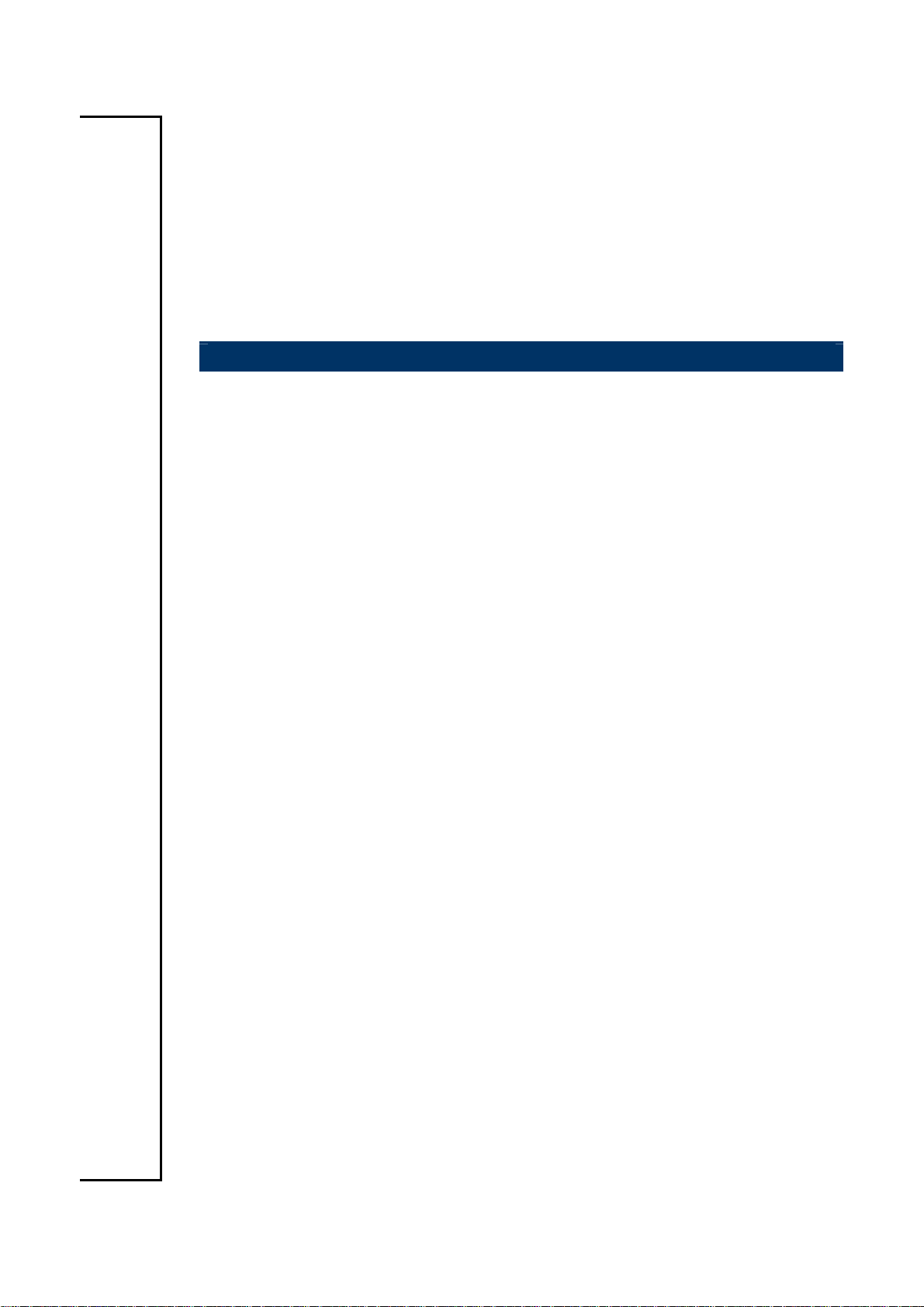
ECM-LX800 Series
3.5” AMD LX800 @0.9W Micro Module
User’s Manual
2nd Ed – 30 March 2007
Part No. E2047351501R
Page 2
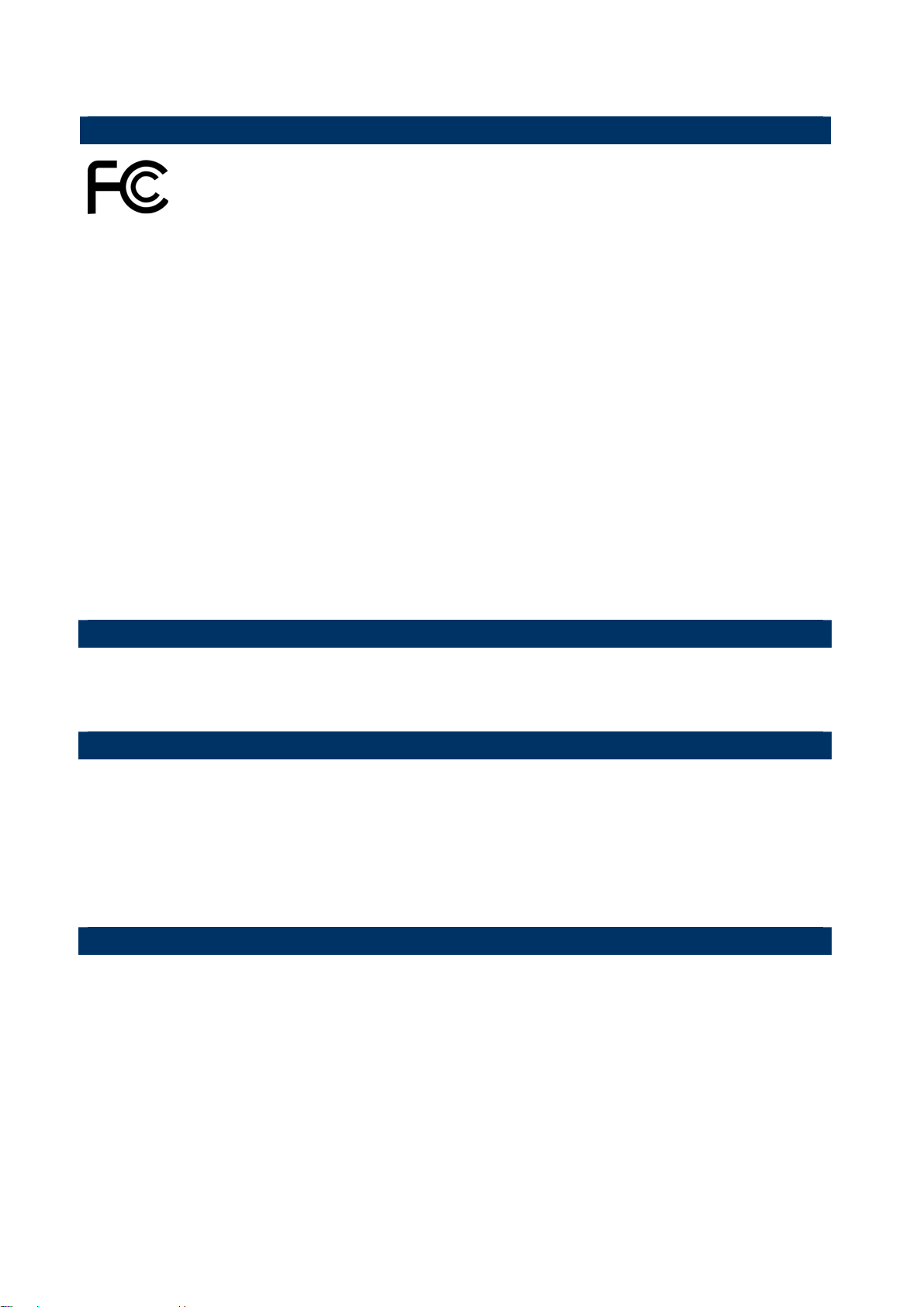
ECM-LX800
FCC Statement
THIS DEVICE COMPLIES WITH PART 15 FCC RULES. OPERATION IS
SUBJECT TO THE FOLLOWING TWO CONDITIONS:
(1) THIS DEVICE MAY NOT CAUSE HARMFUL INTERFERENCE.
(2) THIS DEVICE MUST ACCEPT ANY INTERFERENCE RECEIVED INCLUDING
INTERFERENCE THAT MAY CAUSE UNDESIRED OPERATION.
THIS EQUIPMENT HAS BEEN TESTED AND FOUND TO COMPLY WITH THE LIMITS
FOR A CLASS "A" DIGITAL DEVICE, PURSUANT TO PART 15 OF THE FCC RULES.
THESE LIMITS ARE DESIGNED TO PROVIDE REASONABLE PROTECTION AGAINST
HARMFUL INTERFERENCE WHEN THE EQUIPMENT IS OPERATED IN A
COMMERCIAL ENVIRONMENT. THIS EQUIPMENT GENERATES, USES, AND CAN
RADIATE RADIO FREQUENCY ENERGY AND, IF NOT INSTALLED AND USED IN
ACCORDANCE WITH THE INSTRUCTION MANUAL, MAY CAUSE HARMFUL
INTERFERENCE TO RADIO COMMUNICATIONS.
OPERATION OF THIS EQUIPMENT IN A RESIDENTIAL AREA IS LIKELY TO CAUSE
HARMFUL INTERFERENCE IN WHICH CASE THE USER WILL BE REQUIRED TO
CORRECT THE INTERFERENCE AT HIS OWN EXPENSE.
Notice
This guide is designed for experienced users to setup the system within the shortest time.
For detailed information, please always refer to the electronic user's manual.
Copyright Notice
Copyright © 2007 Aualue Technology Inc., ALL RIGHTS RESERVED.
No part of this document may be reproduced, copied, translated, or transmitted in any form
or by any means, electronic or mechanical, for any purpose, without the prior written
permission of the original manufacturer.
Trademark Acknowledgement
Brand and product names are trademarks or registered trademarks of their respective
owners.
2 ECM-LX800 User’s Manual
Page 3
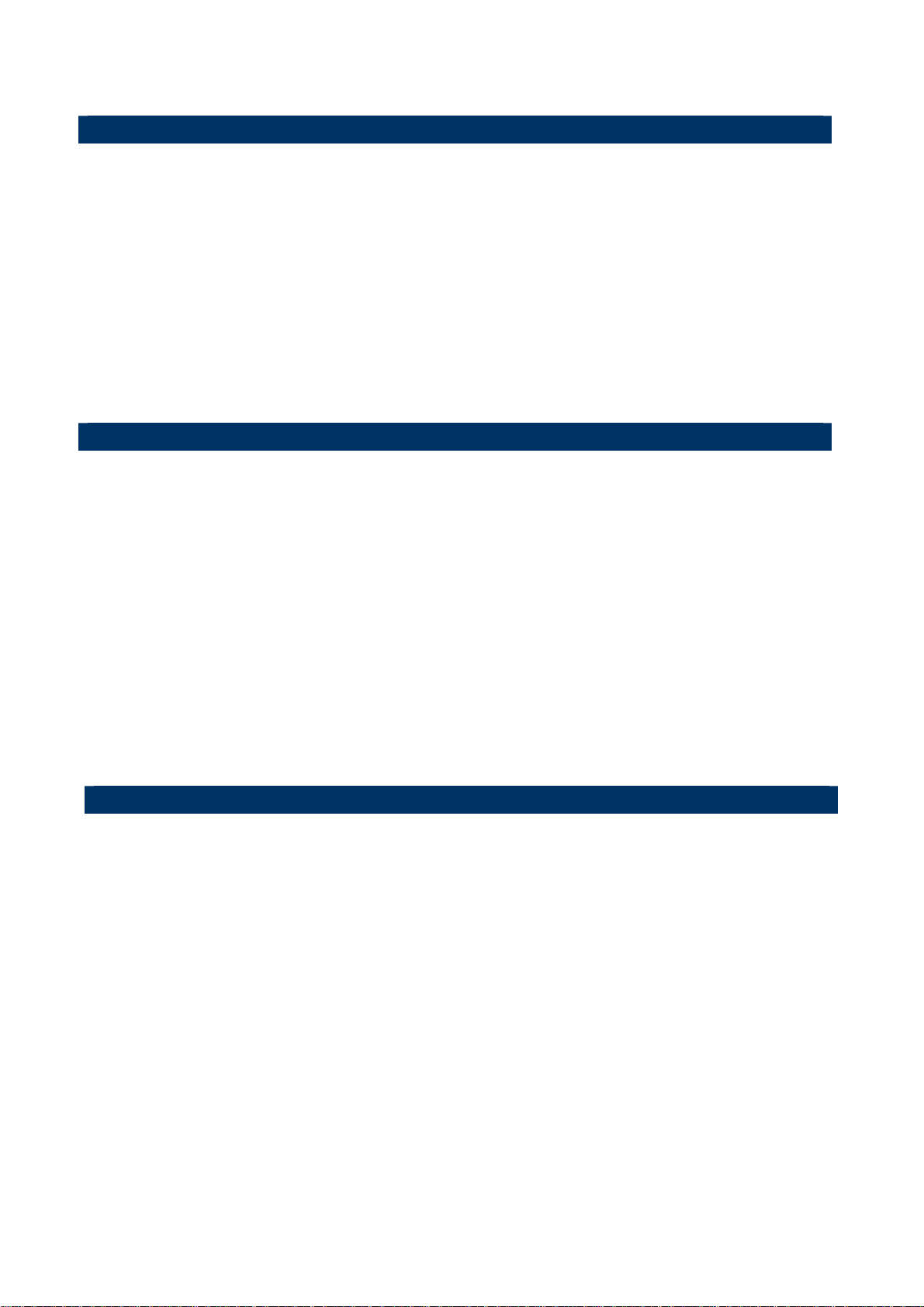
User’s Manual
Disclaimer
Aualue Technology Inc. reserves the right to make changes, without notice, to any product,
including circuits and/or software described or contained in this manual in order to improve
design and/or performance. Aualue Technology assumes no responsibility or liability for the
use of the described product(s), conveys no license or title under any patent, copyright, or
masks work rights to these products, and makes no representations or warranties that
these products are free from patent, copyright, or mask work right infringement, unless
otherwise specified. Applications that are described in this manual are for illustration
purposes only. Aualue Technology Inc. makes no representation or warranty that such
application will be suitable for the specified use without further testing or modification.
Life Support Policy
Aualue Technology’s PRODUCTS ARE NOT FOR USE AS CRITICAL COMPONENTS IN
LIFE SUPPORT DEVICES OR SYSTEMS WITHOUT THE PRIOR WRITTEN APPROVAL
OF Aualue Technology Inc.
As used herein:
1. Life support devices or systems are devices or systems which, (a) are intended for
surgical implant into body, or (b) support or sustain life and whose failure to perform,
when properly used in accordance with instructions for use provided in the labeling, can
be reasonably expected to result in significant injury to the user.
2. A critical component is any component of a life support device or system whose failure to
perform can be reasonably expected to cause the failure of the life support device or
system, or to affect its safety or effectiveness.
A Message to the Customer
Aualue Customer Services
Each and every Aualue’s product is built to the most exacting specifications to ensure
reliable performance in the harsh and demanding conditions typical of industrial
environments. Whether your new Aualue device is destined for the laboratory or the factory
floor, you can be assured that your product will provide the reliability and ease of operation
for which the name Aualue has come to be known.
Your satisfaction is our primary concern. Here is a guide to Aualue’s customer services. To
ensure you get the full benefit of our services, please follow the instructions below carefully.
ECM-LX800 User’s Manual
3
Page 4
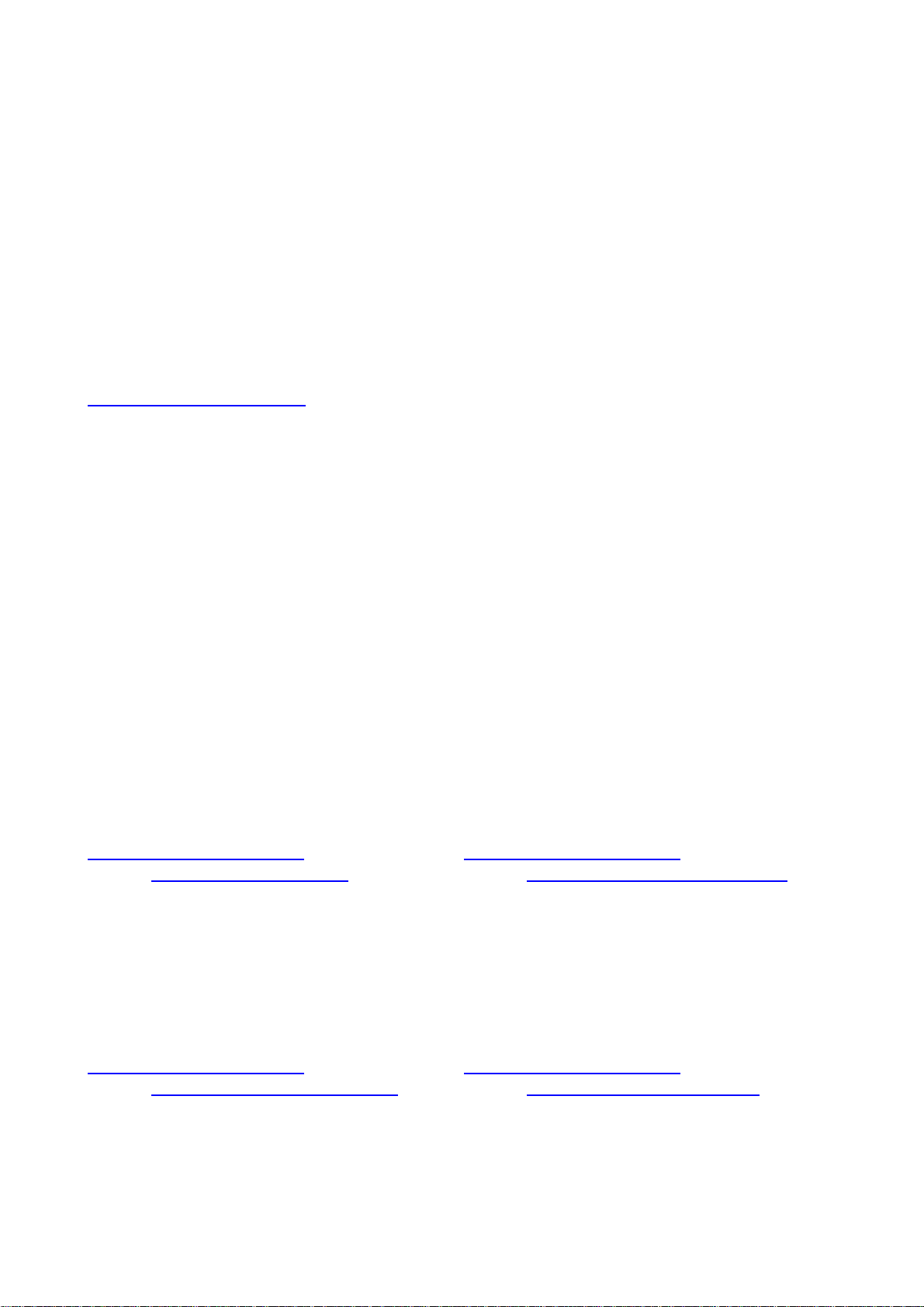
ECM-LX800
Technical Support
We want you to get the maximum performance from your products. So if you run into
technical difficulties, we are here to help. For the most frequently asked questions, you can
easily find answers in your product documentation. These answers are normally a lot more
detailed than the ones we can give over the phone. So please consult the user’s manual
first.
To receive the latest version of the user’s manual; please visit our Web site at:
http://www.aualue.com.tw/
If you still cannot find the answer, gather all the information or questions that apply to your
problem, and with the product close at hand, call your dealer. Our dealers are well trained
and ready to give you the support you need to get the most from your Aualue’s products. In
fact, most problems reported are minor and are able to be easily solved over the phone.
In addition, free technical support is available from Aualue’s engineers every business day.
We are always ready to give advice on application requirements or specific information on
the installation and operation of any of our products. Please do not hesitate to call or e-mail
us.
Headquarters
Avalue Technology Inc.
7F, 228, Lian-cheng Road,
Chung Ho City, Taipei,
Taiwan
Tel : +886-2-8226-2345
Fax : +886-2-8226-2777
http://www.avalue.com.tw/
E-mail: service@avalue.com.tw
China Branch Office
Avalue Technology Shanghai Inc.
Room 909, 9F, Section B, No.900,
Yisan Road, Caohejing Hi-tech Park,
Shanghai 200233, China
Tel : +86-21-5423-4170
Fax : +86-21-5423-4171
http://www.avalue.com.tw/
E-mail: service.china@avalue.com.tw
Europe Branch Office
Avalue Europe A/S
Stenholtsvej 13,
3480 Fredensborg,
Denmark
Tel : +45-7025-0310
Fax : +45-4975-5026
http://www.avalue.com.tw/
E-mail: service.europe@avalue.com.tw
US Branch Office
Avalue Technology Inc.
Suite 210, 200 Tornillo Way,
Tinton Falls, NJ 07712
USA
Tel: +1-732-578-0200
Fax: +1-732-578-0250
http://www.avalue.com.tw/
E-mail: service.usa@avalue.com.tw
4 ECM-LX800 User’s Manual
Page 5
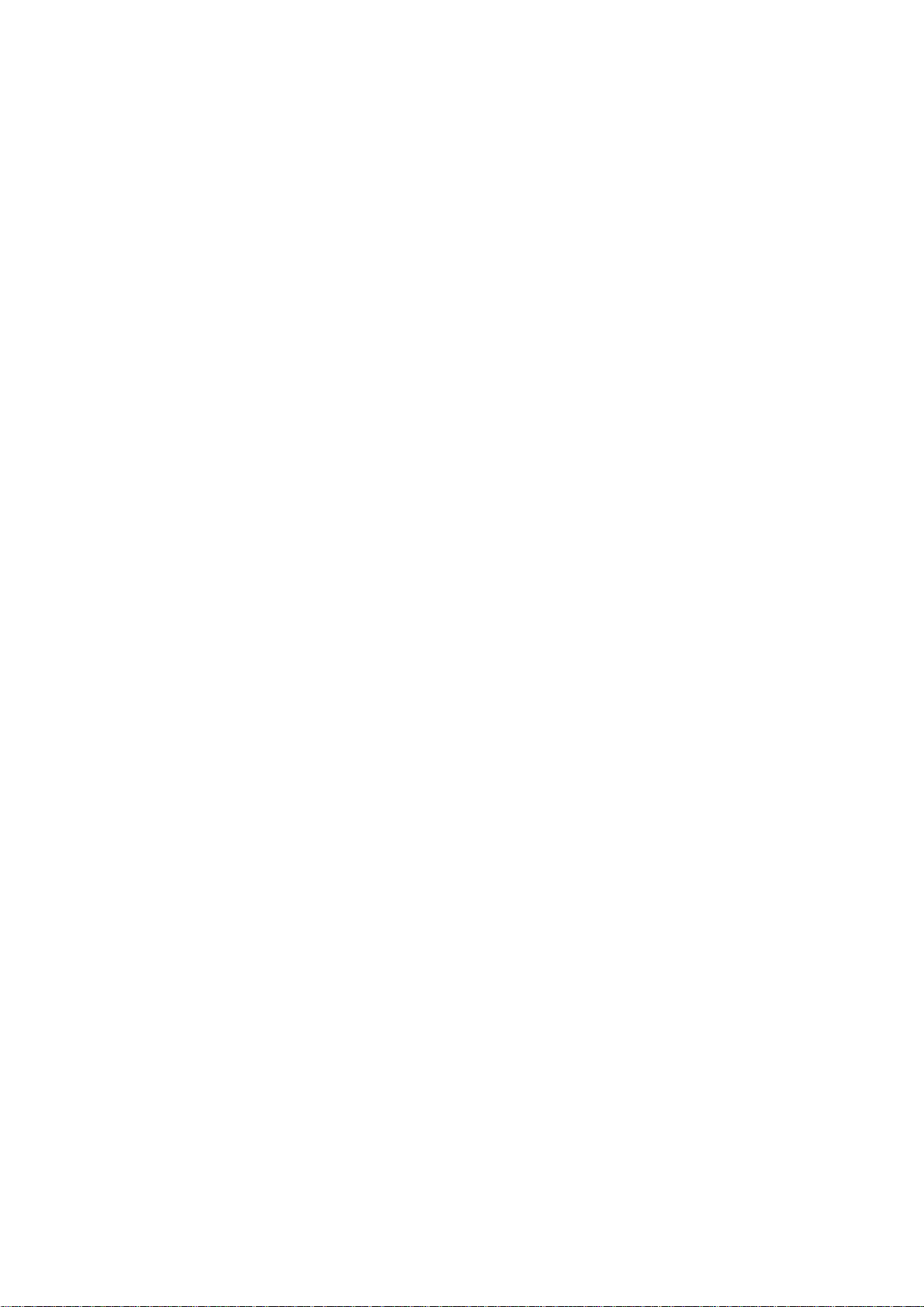
User’s Manual
Product Warranty
Aualue warrants to you, the original purchaser, that each of its products will be free from
defects in materials and workmanship for two years from the date of purchase.
This warranty does not apply to any products which have been repaired or altered by
persons other than repair personnel authorized by Aualue, or which have been subject to
misuse, abuse, accident or improper installation. Aualue assumes no liability under the
terms of this warranty as a consequence of such events. Because of Aualue’s high
quality-control standards and rigorous testing, most of our customers never need to use our
repair service. If any of Aualue’s products is defective, it will be repaired or replaced at no
charge during the warranty period. For out-of-warranty repairs, you will be billed according
to the cost of replacement materials, service time, and freight. Please consult your dealer
for more details. If you think you have a defective product, follow these steps:
1. Collect all the information about the problem encountered. (For example, CPU type and
speed, Aualue’s products model name, hardware & BIOS revision number, other
hardware and software used, etc.) Note anything abnormal and list any on-screen
messages you get when the problem occurs.
2. Call your dealer and describe the problem. Please have your manual, product, and any
helpful information available.
3. If your product is diagnosed as defective, obtain an RMA (return material authorization)
number from your dealer. This allows us to process your good return more quickly.
4. Carefully pack the defective product, a complete Repair and Replacement Order Card
and a photocopy proof of purchase date (such as your sales receipt) in a shippable
container. A product returned without proof of the purchase date is not eligible for
warranty service.
5. Write the RMA number visibly on the outside of the package and ship it prepaid to your
dealer.
ECM-LX800 User’s Manual
5
Page 6
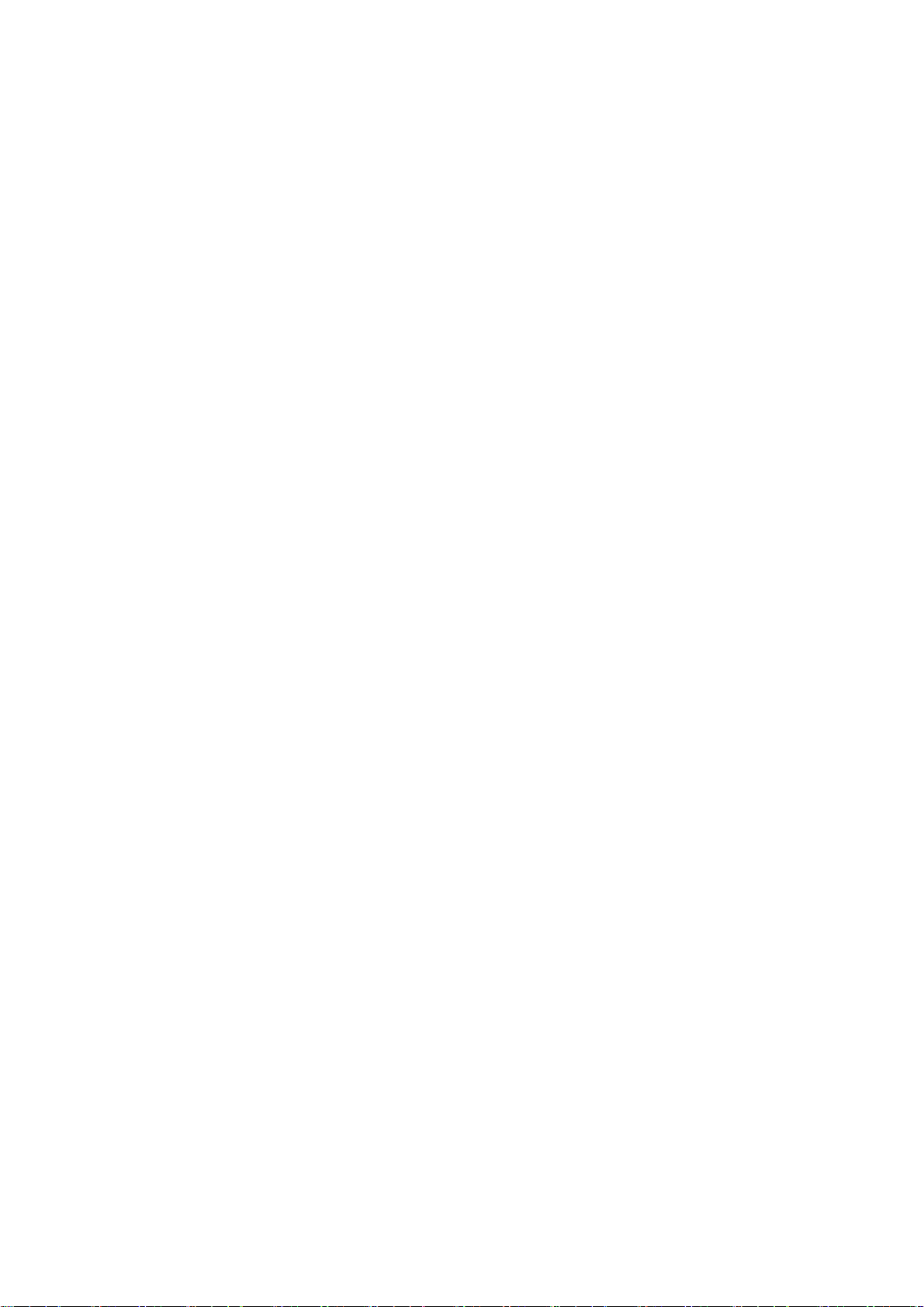
ECM-LX800
Contents
1. Getting Started..........................................................................................................10
1.1 Safety Precautions ..................................................................................................10
1.2 Packing List.............................................................................................................10
1.3 Document Amendment History ...............................................................................11
1.4 Manual Objectives...................................................................................................12
1.5 System Specifications .............................................................................................13
1.6 Architecture Overview—Block Diagram ..................................................................15
2. Hardware Configuration...........................................................................................16
2.1 Product Overview....................................................................................................17
2.2 Installation Procedure .............................................................................................18
2.2.1 Main Memory.................................................................................................................................. 19
2.3 Jumper and Connector List .....................................................................................21
2.4 Setting Jumpers & Connectors ...............................................................................23
2.4.1 Clear CMOS (JBAT)....................................................................................................................... 23
2.4.2 COM1-Ring, +5V, +12V power select(JRI1)................................................................................ 23
2.4.3 COM2-Ring, +5V, +12V power select(JRI2)................................................................................ 24
2.4.4 CPU frequency & Memory frequency & AT/ATX select (SW1)...................................................... 24
2.4.5 Serial Port 1 Connecotr (COM1) .................................................................................................... 26
2.4.6 Primary IDE Connector (IDE)......................................................................................................... 27
2.4.7 Audio Connector (JAUDIO)............................................................................................................ 28
2.4.8 LCD inverter connector (JBKL) ...................................................................................................... 28
2.4.9 CD-ROM audio input connector (JCDIN)....................................................................................... 29
2.4.10 Serial port 2 connector in RS-232 Mode (JCOM2) .................................................................... 30
2.4.11 Serial port 2 connector in RS-422 Mode (JCOM2) .................................................................... 30
2.4.12 Serial port 2 connector in RS-485 Mode (JCOM2) .................................................................... 31
2.4.13 Serial port 3, 4 connector (JCOM3, JCOM4)............................................................................. 31
2.4.14 General purpose I/O connector (JDIO)...................................................................................... 32
2.4.15 IrDA Connector (JIR) ................................................................................................................. 32
2.4.16 LVDS Connector (JLVDS) ......................................................................................................... 33
2.4.17 Power Button Connector (JPWRBTN)....................................................................................... 34
2.4.18 TFT Panel Connector (JTFT)..................................................................................................... 35
2.4.19 USB Connector 0 & 1 (JUSB1).................................................................................................. 37
2.4.20 USB Connector 2 & 3 (JUSB2).................................................................................................. 37
2.4.21 LCD Backlight Brightness Adjustment Connector (JVR) ........................................................... 38
2.4.22 Power Connector (PWR1) ......................................................................................................... 38
2.4.23 ATX Power Connector (PWR2) ................................................................................................. 39
6 ECM-LX800 User’s Manual
Page 7
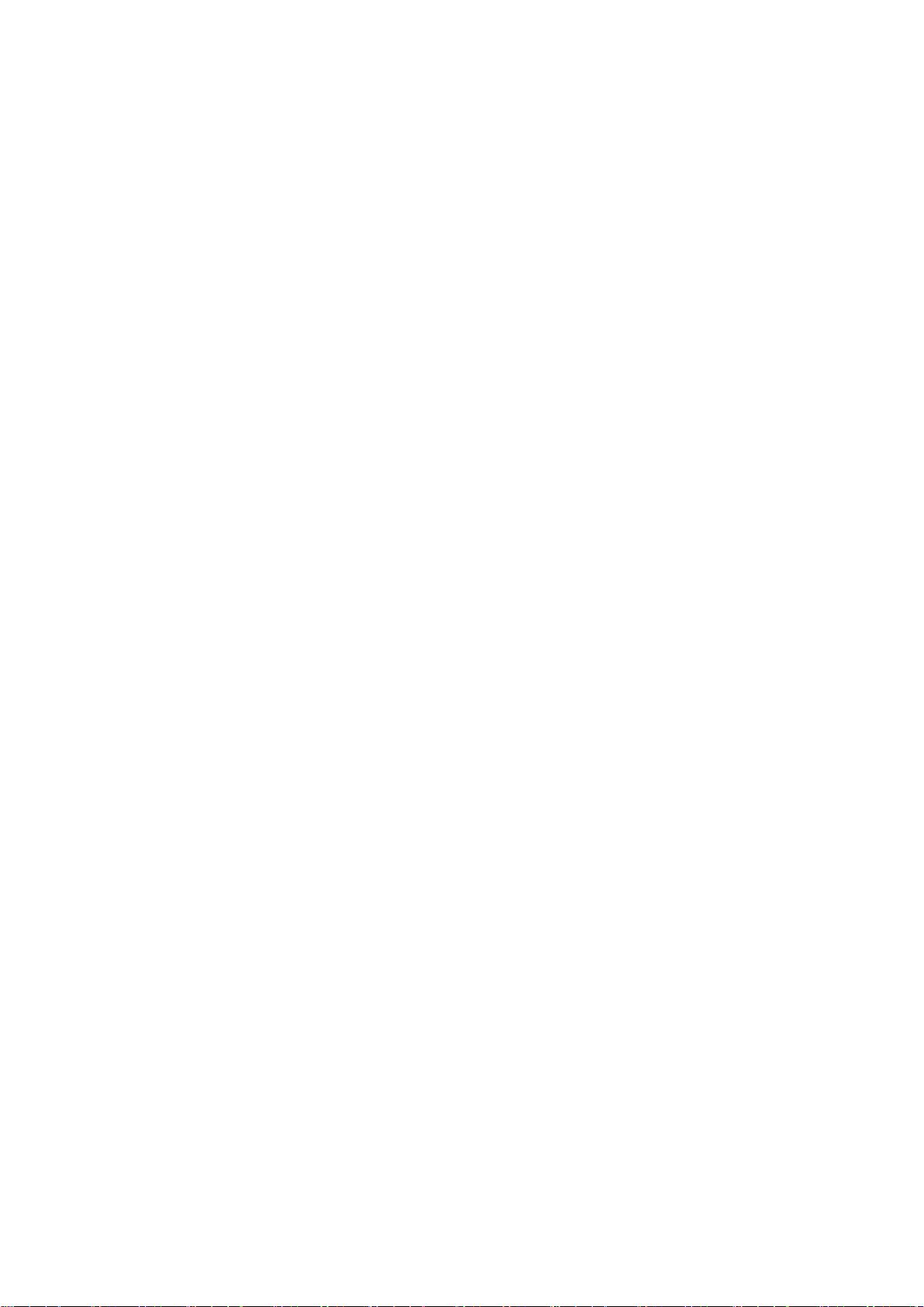
User’s Manual
2.4.24 Auxiliary Power Connector (PWRAUX) ..................................................................................... 39
2.4.25 VGA Connector (VGA)............................................................................................................... 40
2.4.1 Jumper and Connector Layout....................................................................................................... 41
2.4.2 Jumper and Connector List ............................................................................................................ 41
2.4.3 Setting Jumper and Connector ...................................................................................................... 42
3. BIOS Setup................................................................................................................43
3.1 Starting Setup .........................................................................................................44
3.2 Using Setup ............................................................................................................45
3.3 Getting Help ............................................................................................................46
3.4 In Case of Problems................................................................................................46
3.5 Main Menu ..............................................................................................................47
3.5.1 Standard CMOS Features.............................................................................................................. 48
3.5.2 Advanced BIOS Features .............................................................................................................. 50
3.5.3 Advanced Chipset Features........................................................................................................... 53
3.5.4 Integrated Peripherals.................................................................................................................... 55
3.5.5 IT8888 ISA Decode IO ................................................................................................................... 56
3.5.6 IT8888 ISA Decode Memory.......................................................................................................... 56
3.5.7 Power Management Setup............................................................................................................. 59
3.5.8 PnP / PCI Configuration ................................................................................................................. 61
3.5.9 PC Health Status............................................................................................................................ 62
3.5.10 Load Fail-Safe Defaults ............................................................................................................. 62
3.5.11 Load Optimized Defaults............................................................................................................ 63
3.5.12 Set Supervisor / User Password................................................................................................ 64
3.5.13 Save & Exit Setup ...................................................................................................................... 66
3.5.14 Exit Without Save....................................................................................................................... 67
4 Drivers Installation ...................................................................................................68
4.1 Install Audio Driver (For AMD GX3) ........................................................................69
4.2 Install Chipset Driver (For AMD GX3) .....................................................................71
4.3 Install PCI to ISA Bridge Driver (For ITE IT8888)....................................................73
4.4 Install Display Driver (For AMD GX3)......................................................................75
4.5 Install Ethernet Driver (For Realtek RTL810x, RTL813x Family) ............................77
5 Mechanical Drawing.................................................................................................78
Appendix A: Chipset Introduction..................................................................................80
— AMD LX800 & CS5536....................................................................................................................... 81
— Realtek ALC203 Audio Codec............................................................................................................ 83
— Ethernet .............................................................................................................................................. 83
Realtek RTL8101L Ethernet Controller ....................................................................................................... 83
— ITE IT8888 PCI to ISA Bridge............................................................................................................. 84
— Compact Flash Interface .................................................................................................................... 84
ECM-LX800 User’s Manual
7
Page 8
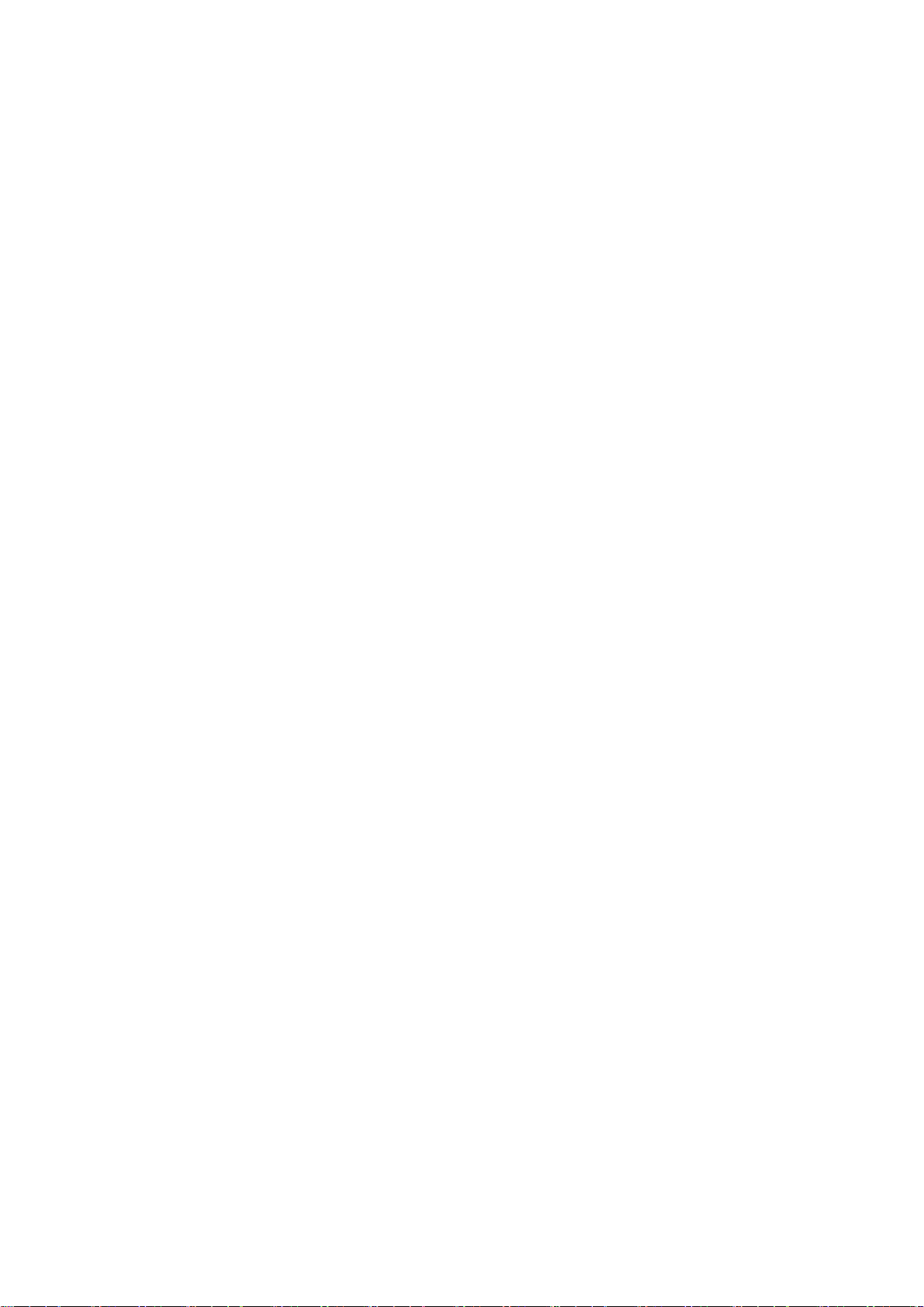
ECM-LX800
Appendix B: AWARD BIOS POST Messages ................................................................86
Overview............................................................................................................................87
Post Beep ..........................................................................................................................87
Error Messages .................................................................................................................87
1. CMOS BATTERY HAS FAILED .........................................................................................................87
2. CMOS CHECKSUM ERROR .............................................................................................................87
3. DISK BOOT FAILURE, INSERT SYSTEM DISK AND PRESS ENTER ............................................ 87
4. DISKETTE DRIVES OR TYPES MISMATCH ERROR - RUN SETUP.............................................. 87
5. DISPLAY SWITCH IS SET INCORRECTLY...................................................................................... 88
6. DISPLAY TYPE HAS CHANGED SINCE LAST BOOT ..................................................................... 88
7. EISA Configuration Checksum Error PLEASE RUN EISA CONFIGURATION UTILITY................... 88
8. EISA Configuration Is Not Complete PLEASE RUN EISA CONFIGURATION UTILITY................... 88
9. ERROR ENCOUNTERED INITIALIZING HARD DRIVE.................................................................... 88
10. ERROR INITIALIZING HARD DISK CONTROLLER ..................................................................... 88
11. FLOPPY DISK CNTRLR ERROR OR NO CNTRLR PRESENT ................................................... 88
12. Invalid EISA Configuration PLEASE RUN EISA CONFIGURATION UTILITY .............................. 89
13. KEYBOARD ERROR OR NO KEYBOARD PRESENT ................................................................. 89
14. Memory Address Error at ... ........................................................................................................... 89
15. Memory parity Error at ................................................................................................................... 89
16. MEMORY SIZE HAS CHANGED SINCE LAST BOOT ................................................................. 89
17. Memory Verify Error at ... ............................................................................................................... 89
18. OFFENDING ADDRESS NOT FOUND ......................................................................................... 89
19. OFFENDING SEGMENT: ..............................................................................................................89
20. PRESS A KEY TO REBOOT ......................................................................................................... 90
21. PRESS F1 TO DISABLE NMI, F2 TO REBOOT ........................................................................... 90
22. RAM PARITY ERROR - CHECKING FOR SEGMENT ... ............................................................. 90
23. Should Be Empty But EISA Board Found PLEASE RUN EISA CONFIGURATION UTILITY....... 90
24. Should Have EISA Board But Not Found PLEASE RUN EISA CONFIGURATION UTILITY ....... 90
25. Slot Not Empty ............................................................................................................................... 90
26. SYSTEM HALTED, (CTRL-ALT-DEL) TO REBOOT ... ................................................................. 90
27. Wrong Board In Slot PLEASE RUN EISA CONFIGURATION UTILITY........................................ 91
28. FLOPPY DISK(S) fail (80) → Unable to reset floppy subsystem................................................... 91
29. FLOPPY DISK(S) fail (40) → Floppy Type dismatch..................................................................... 91
30. Hard Disk(s) fail (80) → HDD reset failed.................................................................................... 91
31. Hard Disk(s) fail (40) → HDD controller diagnostics failed.......................................................... 91
32. Hard Disk(s) fail (20) → HDD initialization error.......................................................................... 91
33. Hard Disk(s) fail (10) → Unable to recalibrate fixed disk............................................................. 91
34. Hard Disk(s) fail (08) → Sector Verify failed................................................................................ 91
35. Keyboard is locked out - Unlock the key. ....................................................................................... 91
36. Keyboard error or no keyboard present. ........................................................................................ 91
8 ECM-LX800 User’s Manual
Page 9
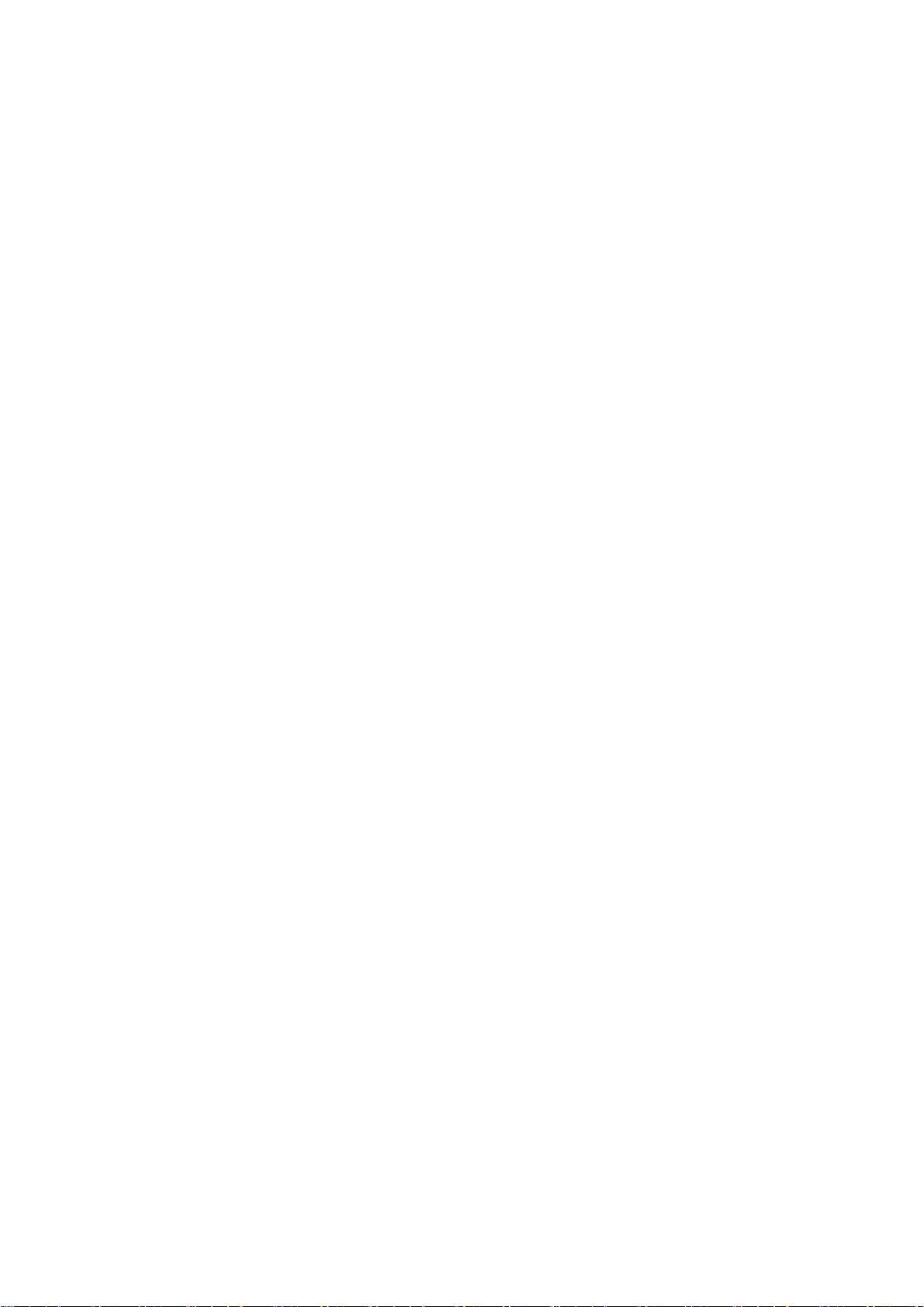
User’s Manual
37. Manufacturing POST loop.............................................................................................................. 91
38. BIOS ROM checksum error - System halted. ................................................................................ 91
39. Memory test fail. ............................................................................................................................. 91
40. POST Codes .................................................................................................................................. 92
ECM-LX800 User’s Manual
9
Page 10
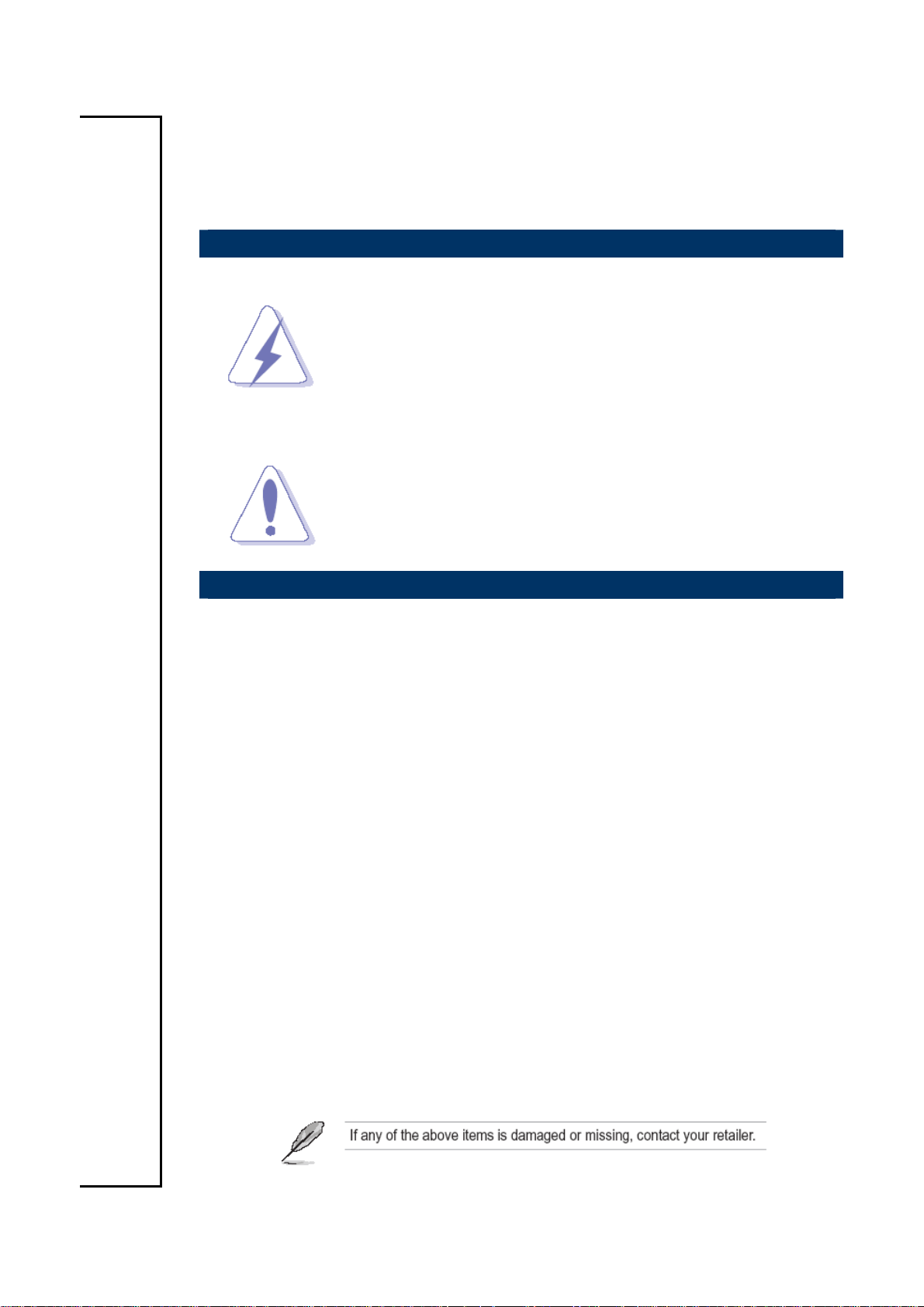
ECM-LX800
1. Getting Started
1.1 Safety Precautions
Warning!
Always completely disconnect the power cord from your
chassis whenever you work with the hardware. Do not
make connections while the power is on. Sensitive
electronic components can be damaged by sudden power
surges. Only experienced electronics personnel should
open the PC chassis.
Caution!
Always ground yourself to remove any static charge before
touching the CPU card. Modern electronic devices are very
sensitive to static electric charges. As a safety precaution,
use a grounding wrist strap at all times. Place all electronic
components in a static-dissipative surface or static-shielded
bag when they are not in the chassis.
1.2 Packing List
Before you begin installing your single board, please make sure that the
following materials have been shipped:
z 1 x ECM-LX800 AMD Geode LX800 Micro Module
z 1 x Quick Installation Guide for ECM-LX800
z 1 x DVD-ROM contains the followings:
— User’s Manual (this manual in PDF file)
— Ethernet driver and utilities
— VGA drivers and utilities
— Audio drivers and utilities
z 1 x Cable set contains the followings:
— 1 x Daughter board support Audio/2 x USB (P/N:9697000105R)
— 1 x IDE HDD cable (44-pin, pitch 2.0mm)
— 1 x Audio cable (10pin, 2.0mm pitch)
— 1 x USB cable (10P/2.54mm-10P/2.0mm)
— 1 x Bracket with serial and printer cable (2.0mm pitch)
— 1 x Serial ATA cables (7-pin, standard)
— 1 x PS/2 Keyboard & mouse Y cable (6-pin, Mini-DIN)
10 ECM-LX800 User’s Manual
Page 11
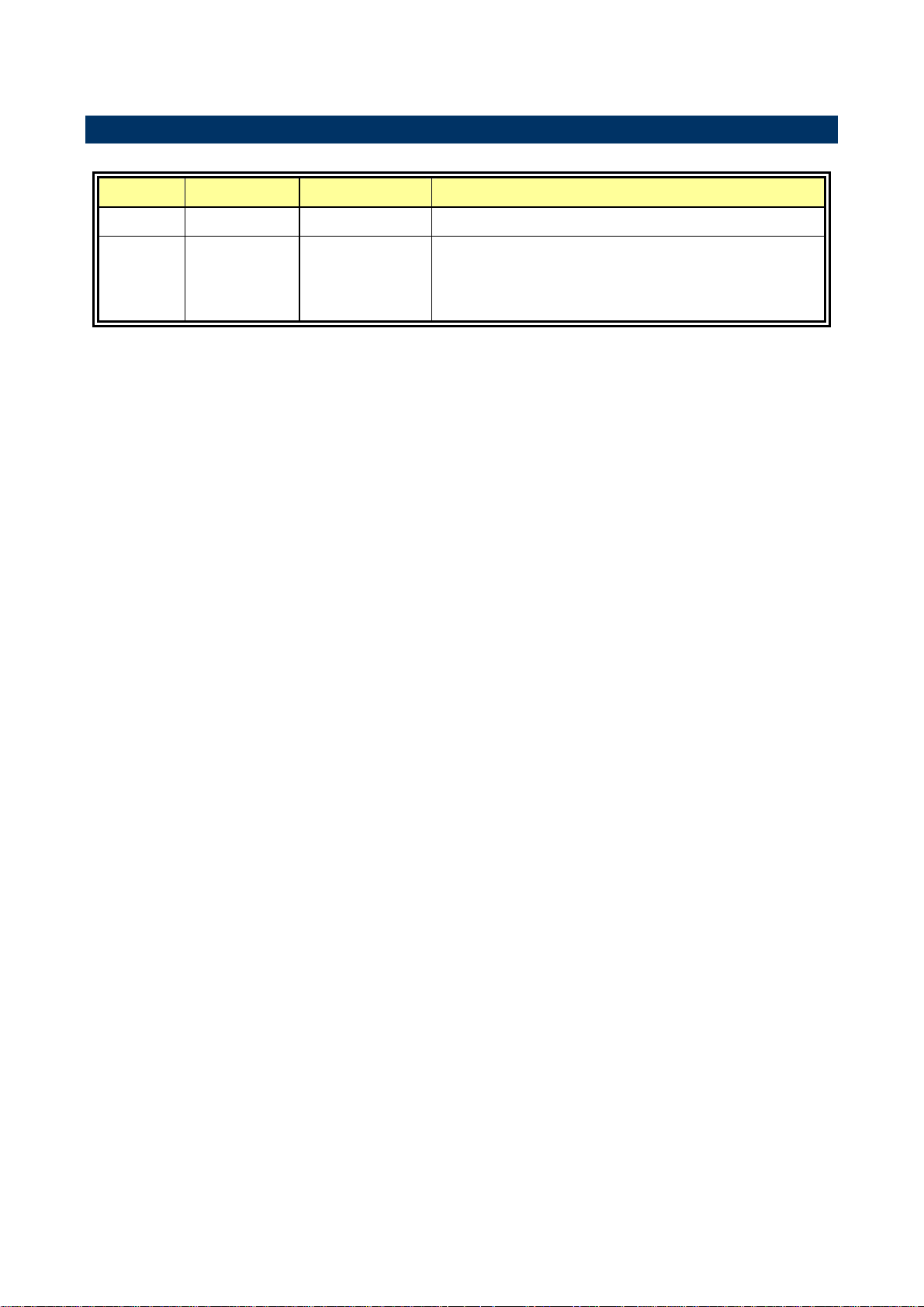
1.3 Document Amendment History
Revision Date By Comment
1st Jan., 2007 Lingo Tsai Initial Release
2nd Mar., 2007 Lingo Tsai -Update cable kits and add AUX-001
-Add JVR connector
-Add Hard Disk Boot Priority table
User’s Manual
ECM-LX800 User’s Manual
11
Page 12
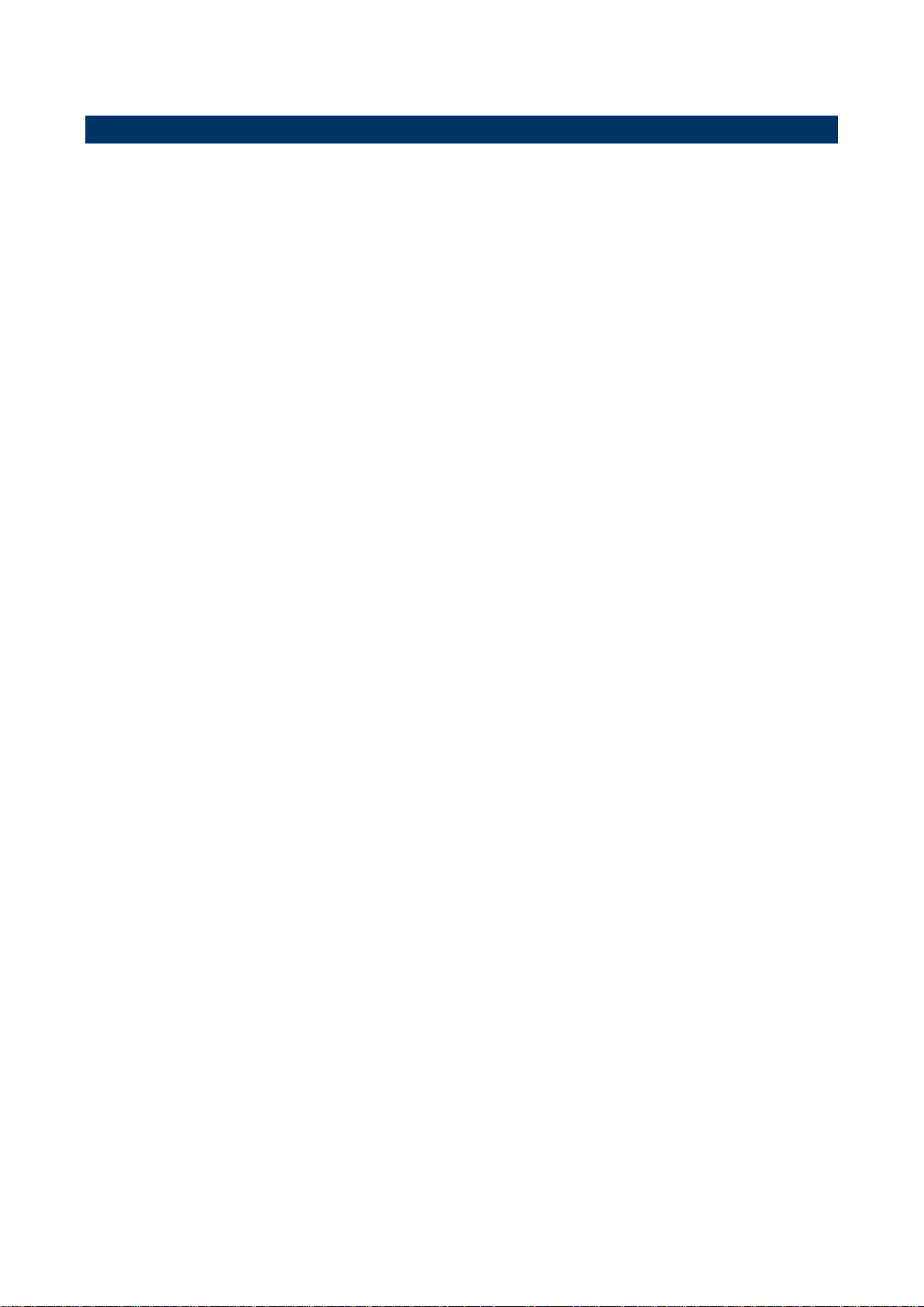
ECM-LX800
1.4 Manual Objectives
This manual describes in detail the Aualue Technology ECM-LX800 Single Board.
We have tried to include as much information as possible but we have not duplicated
information that is provided in the standard IBM Technical References, unless it proved to
be necessary to aid in the understanding of this board.
We strongly recommend that you study this manual carefully before attempting to interface
with ECM-LX800 series or change the standard configurations. Whilst all the necessary
information is available in this manual we would recommend that unless you are confident,
you contact your supplier for guidance.
Please be aware that it is possible to create configurations within the CMOS RAM that
make booting impossible. If this should happen, clear the CMOS settings, (see the
description of the Jumper Settings for details).
If you have any suggestions or find any errors concerning this manual and want to inform
us of these, please contact our Customer Service department with the relevant details.
12 ECM-LX800 User’s Manual
Page 13
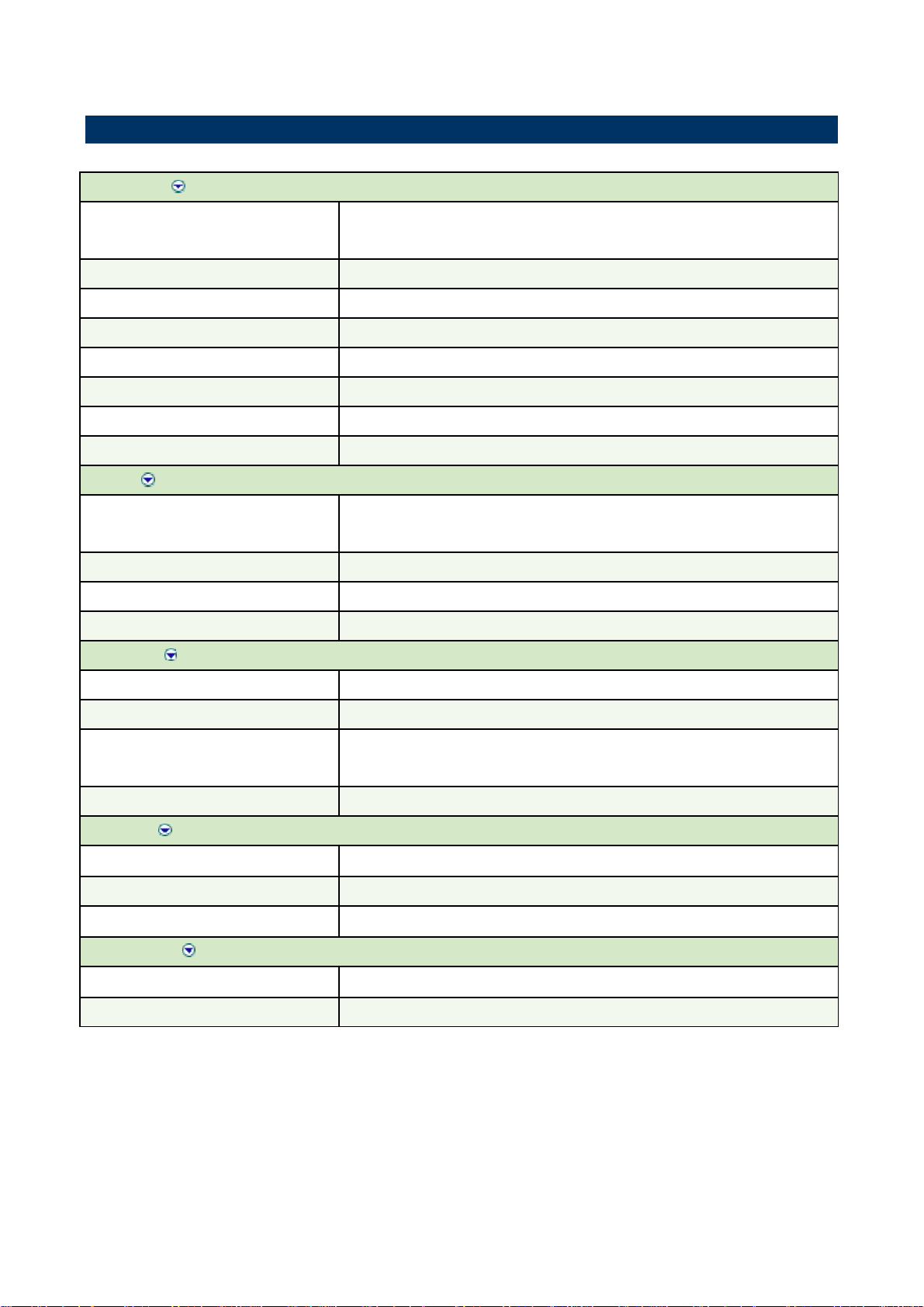
1.5 System Specifications
System
User’s Manual
CPU
BIOS
System Chipset
I/O Chip
System Memory
SSD
Watchdog Timer
Expansion
I/O
MIO
IrDA
USB
DIO
Display
Onboard AMD Geode LX800 @ 0.9 W 500 MHz
Note: Available in different CPU speeds by request
Award 512 KB Flash BIOS
AMD Geode LX 800/CS5536
Winbond W83627HG-AW
One 200-pin SODIMM socket supports up to 1GB DDR 333/400 SDRAM
One CompactFlash Type I/II socket
Reset: 1 sec.~255 min. and 1 sec. or 1 min./step
One PC/104 connector
1 x EIDE (Ultra DMA 100), 2 x SATA, 1 x LPT, 3 x RS-232, 1 x
RS-232/422/485, 1 x K/B & Mouse
115k bps, IrDA 1.0 compliant
4 x USB 2.0 ports
16-bit General Purpose I/O for DI and DO
Chipset
Display Memory
Resolution
LVDS
Audio
Chipset
AC97 Codec
Audio Interface
Ethernet
LAN 1 & 2
Ethernet Interface
AMD Geode LX800 with integrated graphics engine
8/16/32/64/128/254 MB frame buffer using system memory
CRT mode: 1920 x 1440 @ 32 bpp (85 Hz)
LCD/Simultaneous mode: 1600 x 1200 @ 16 bpp (60 Hz)
Single channel 18/24-bit LVDS
AMD Geode CS5536
Realtek ALC203 supports 2 CH Audio
Mic in, Line in, CD Audio in, Line out
Dual Realtek RTL8101L
100Base-Tx Fast Ethernet compatible
ECM-LX800 User’s Manual
13
Page 14
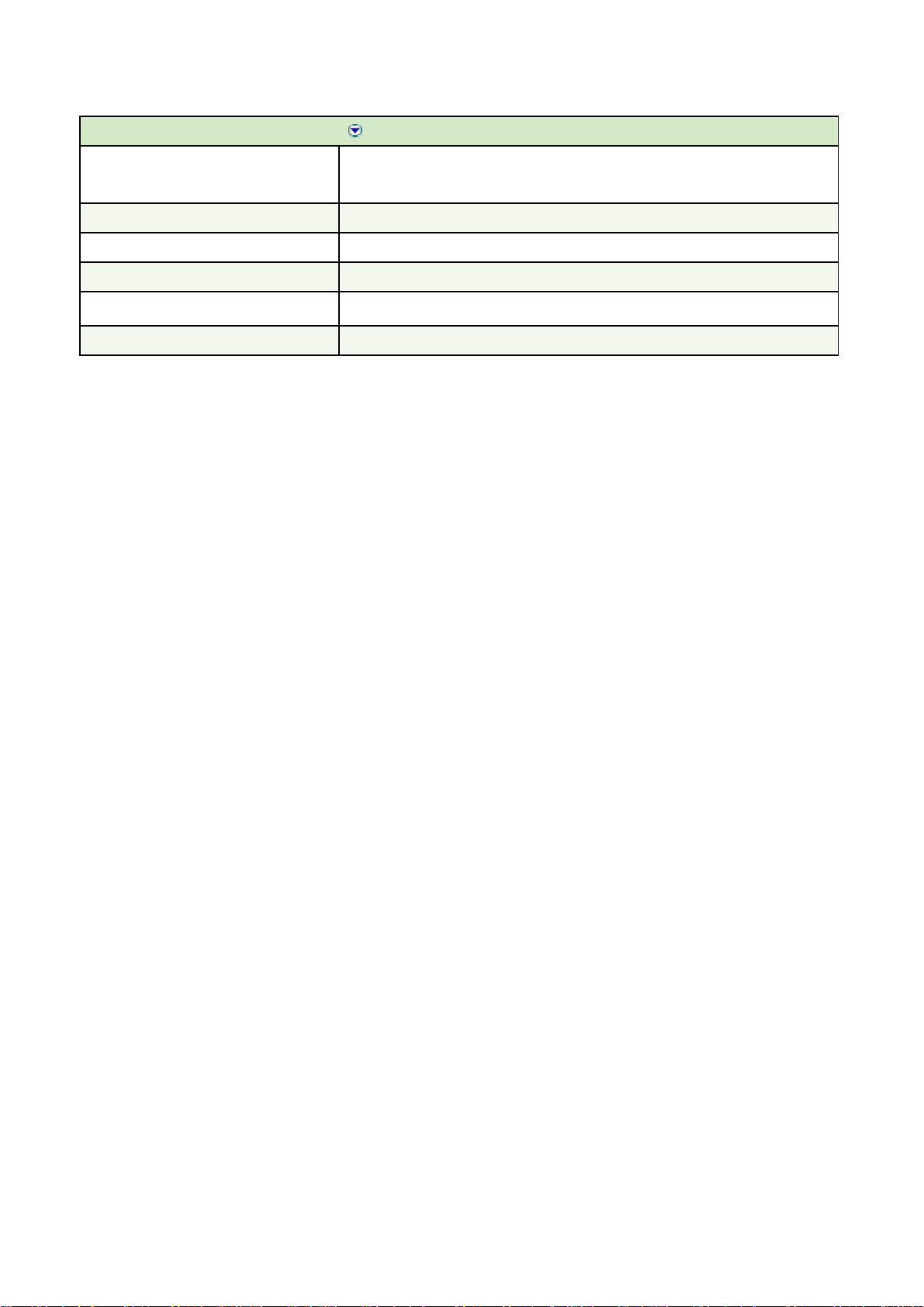
ECM-LX800
Mechanical & Environmental
Power Requirement
Power Type
Operation Temperature
Operating Humidity
Size ( L x W )
Weight
+5 V @ 1.97 A, +12 V @ 0.10 A (with AMD Geode LX800 0.9W 500 GHz
& 1 GB DDR333 SDRAM)
AT/ATX
0~60oC (32~140o F)
0%~90% relative humidity, non-condensing
5.7" x 4" (146 mm x 101 mm)
0.44 lbs (0.2 Kg)
14 ECM-LX800 User’s Manual
Page 15
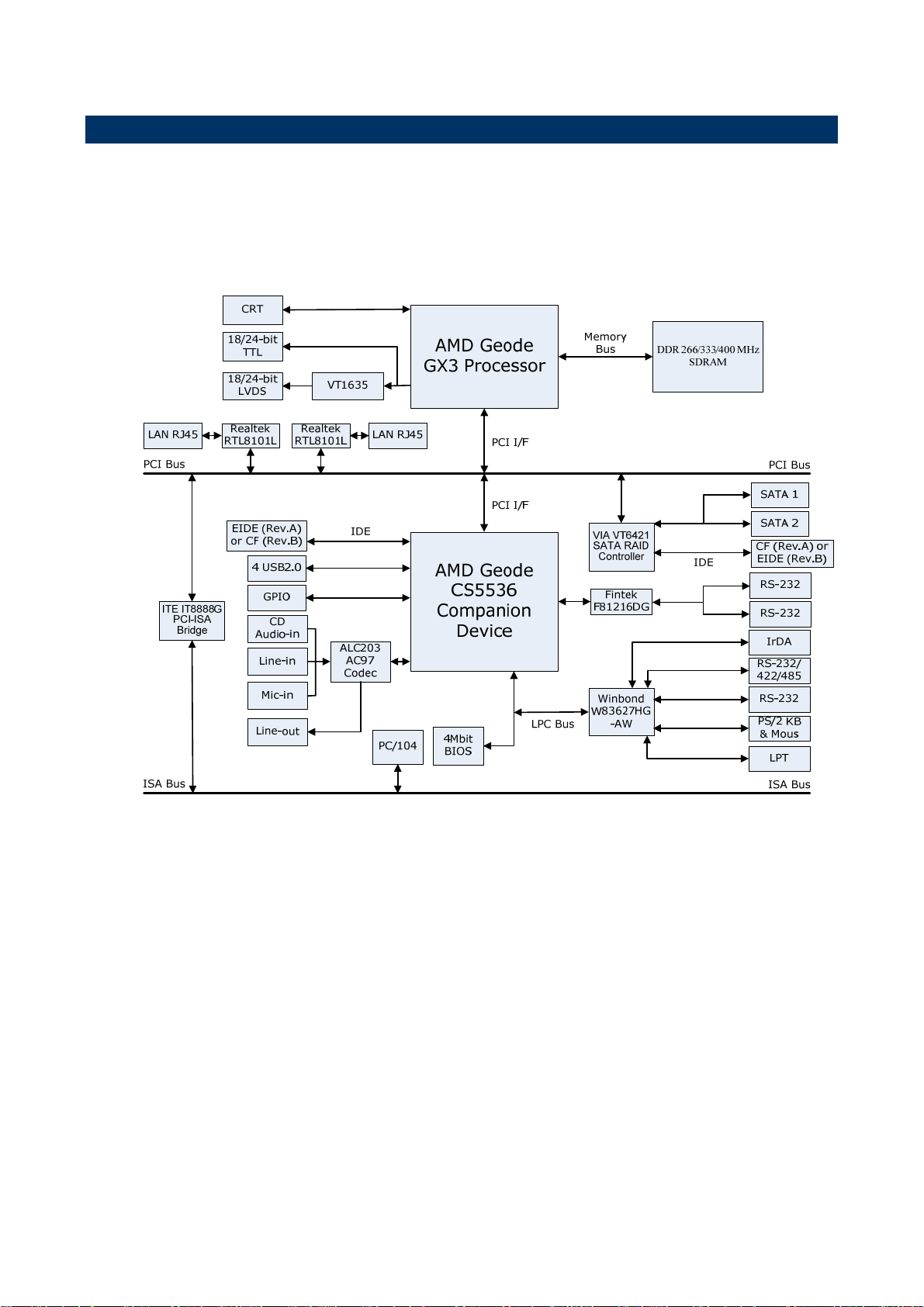
User’s Manual
1.6 Architecture Overview—Block Diagram
The following block diagram shows the architecture and main components of ECM-LX800.
The following sections provide detail information about the functions provided onboard.
ECM-LX800 User’s Manual
15
Page 16
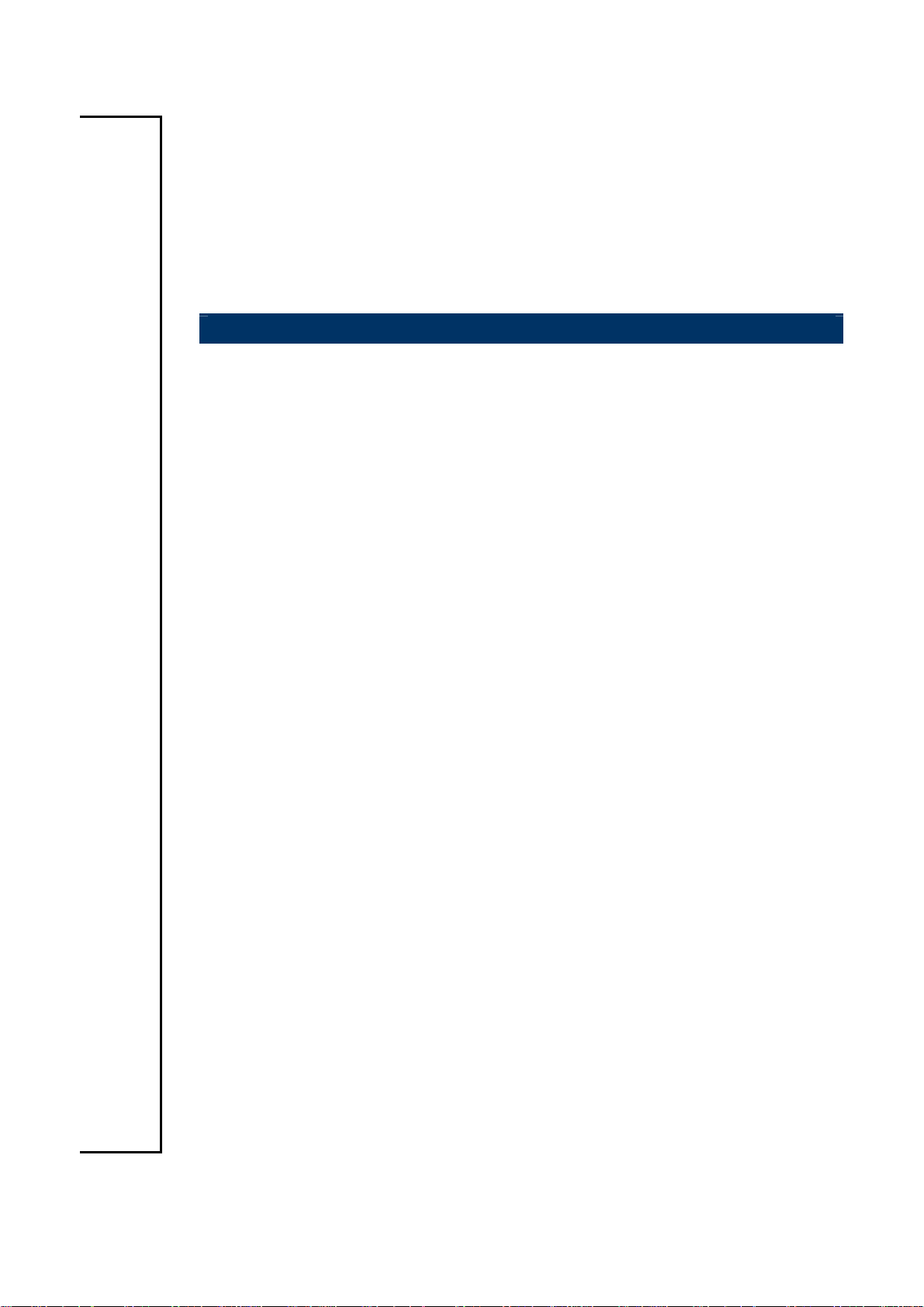
ECM-LX800
2. Hardware
Configuration
16 ECM-LX800 User’s Manual
Page 17
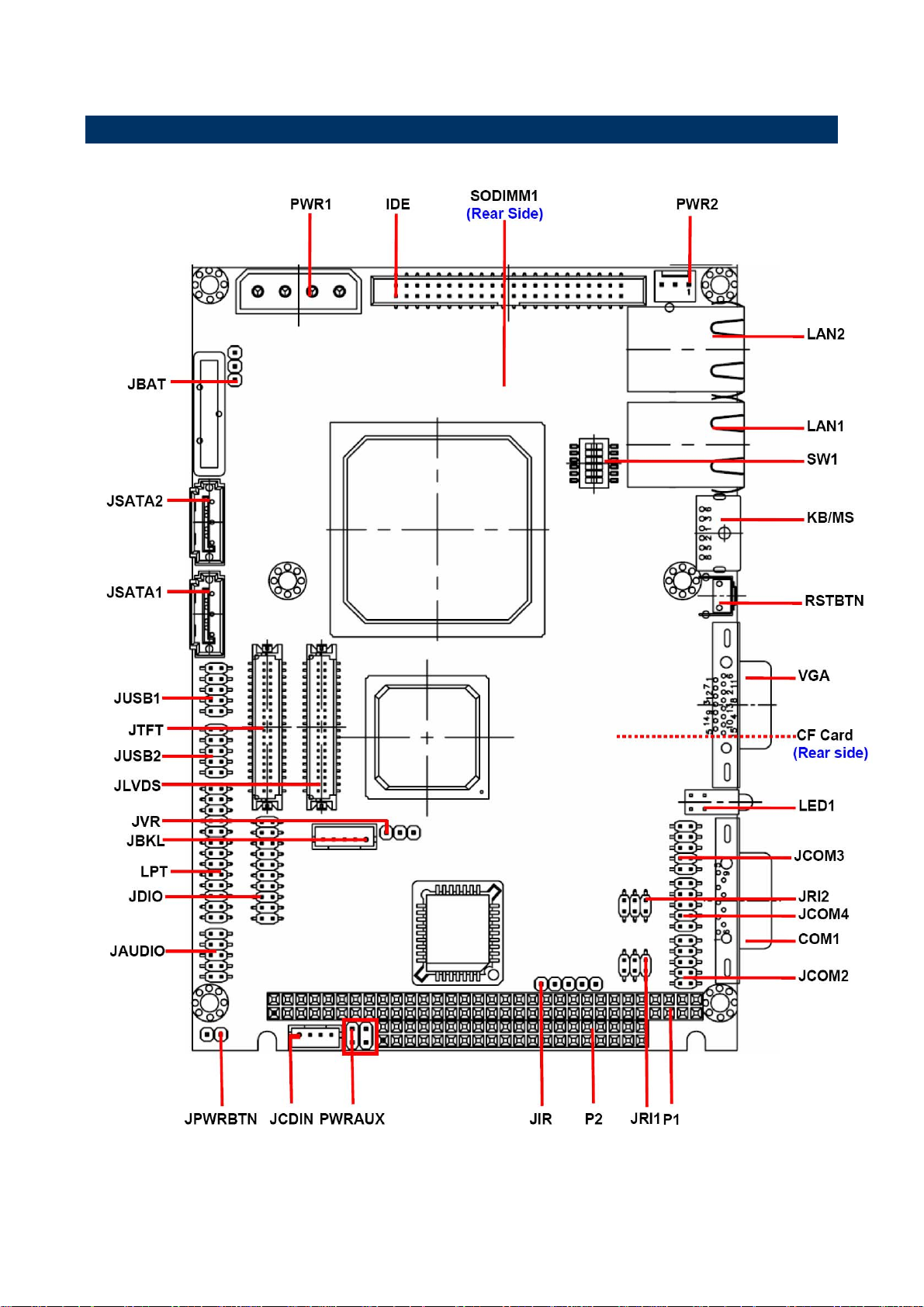
2.1 Product Overview
User’s Manual
ECM-LX800 User’s Manual
17
Page 18
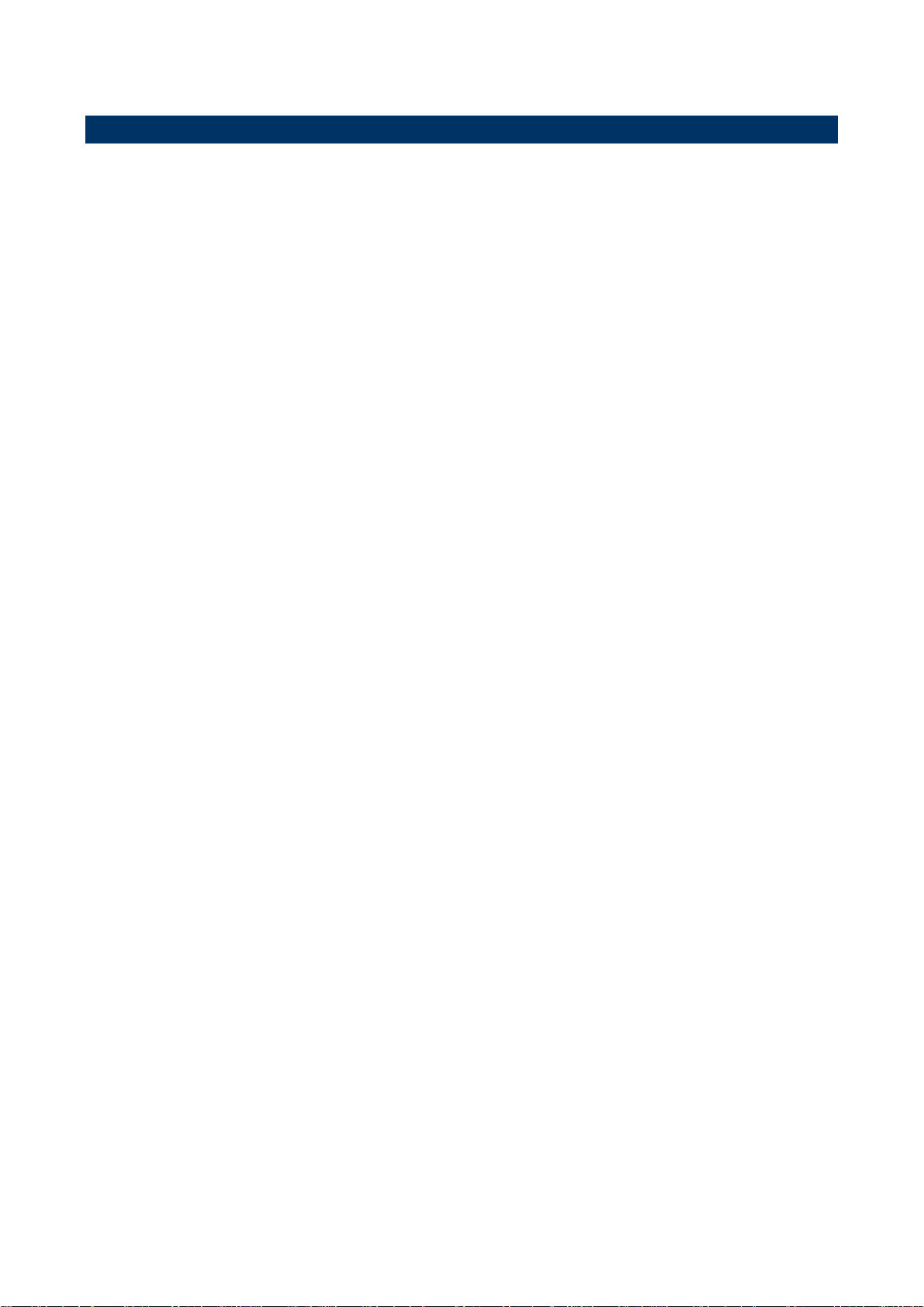
ECM-LX800
2.2 Installation Procedure
This chapter explains you the instructions of how to setup your system.
1. Turn off the power supply.
2. Insert the DIMM module (be careful with the orientation).
3. Insert all external cables for hard disk, floppy, keyboard, mouse, USB etc. except for flat
panel. A CRT monitor must be connected in order to change CMOS settings to support
flat panel.
4. Connect power supply to the board via the ATXPWR.
5. Turn on the power.
6. Enter the BIOS setup by pressing the delete key during boot up. Use the “LOAD BIOS
DEFAULTS” feature. The Integrated Peripheral Setup and the Standard CMOS Setup
Window must be entered and configured correctly to match the particular system
configuration.
7. If TFT panel display is to be utilized, make sure the panel voltage is correctly set before
connecting the display cable and turning on the power.
18 ECM-LX800 User’s Manual
Page 19
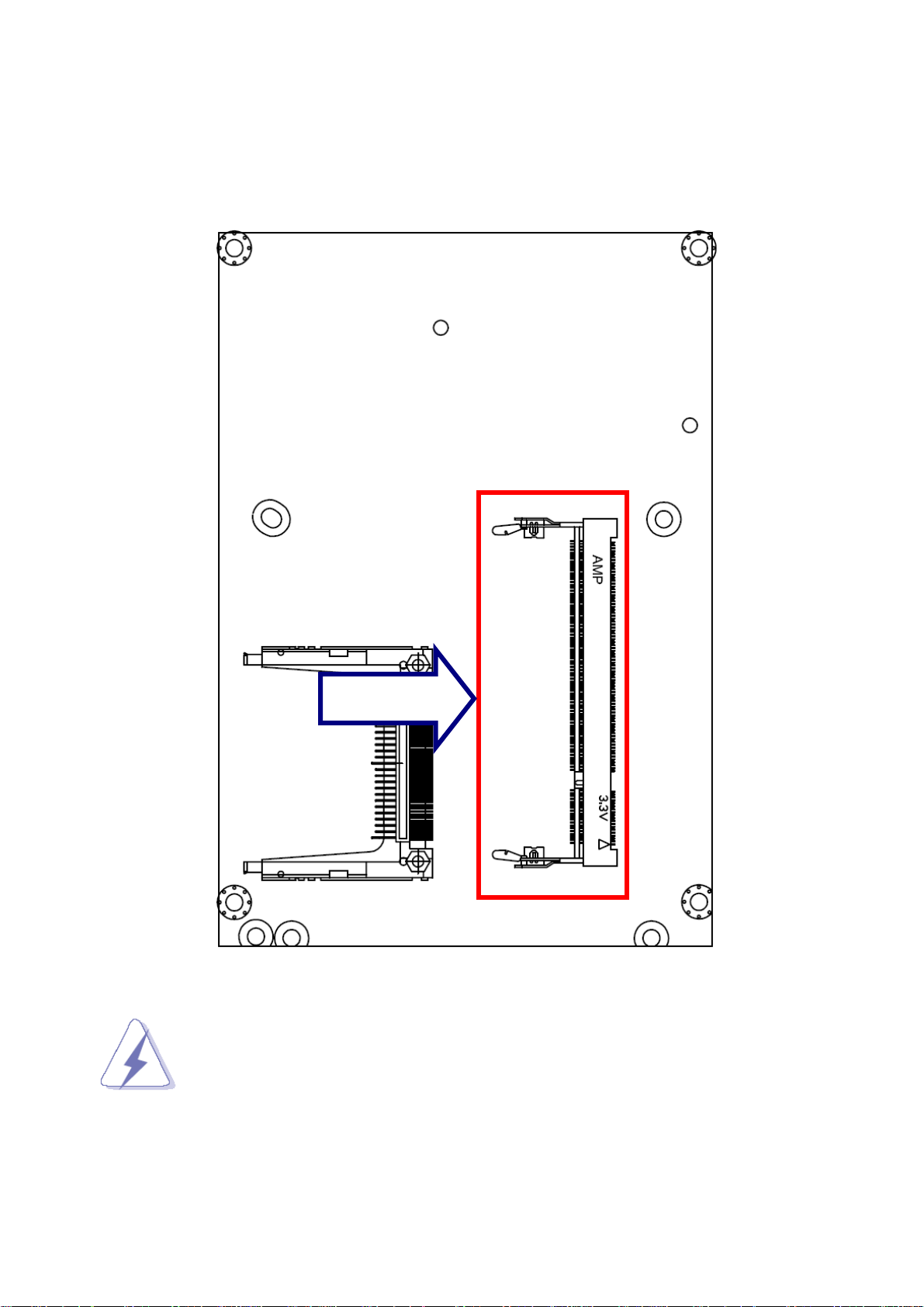
User’s Manual
2.2.1 Main Memory
ECM-LX800 provides one 200-pin SODIMM sockets to support DDR SDRAM. The total
maximum memory size is 1GB.
SODIM1
(Rear side)
Make sure to unplug the power supply before adding or removing DIMMs or
other system components. Failure to do so may cause severe damage to
both the board and the components.
ECM-LX800 User’s Manual
19
Page 20
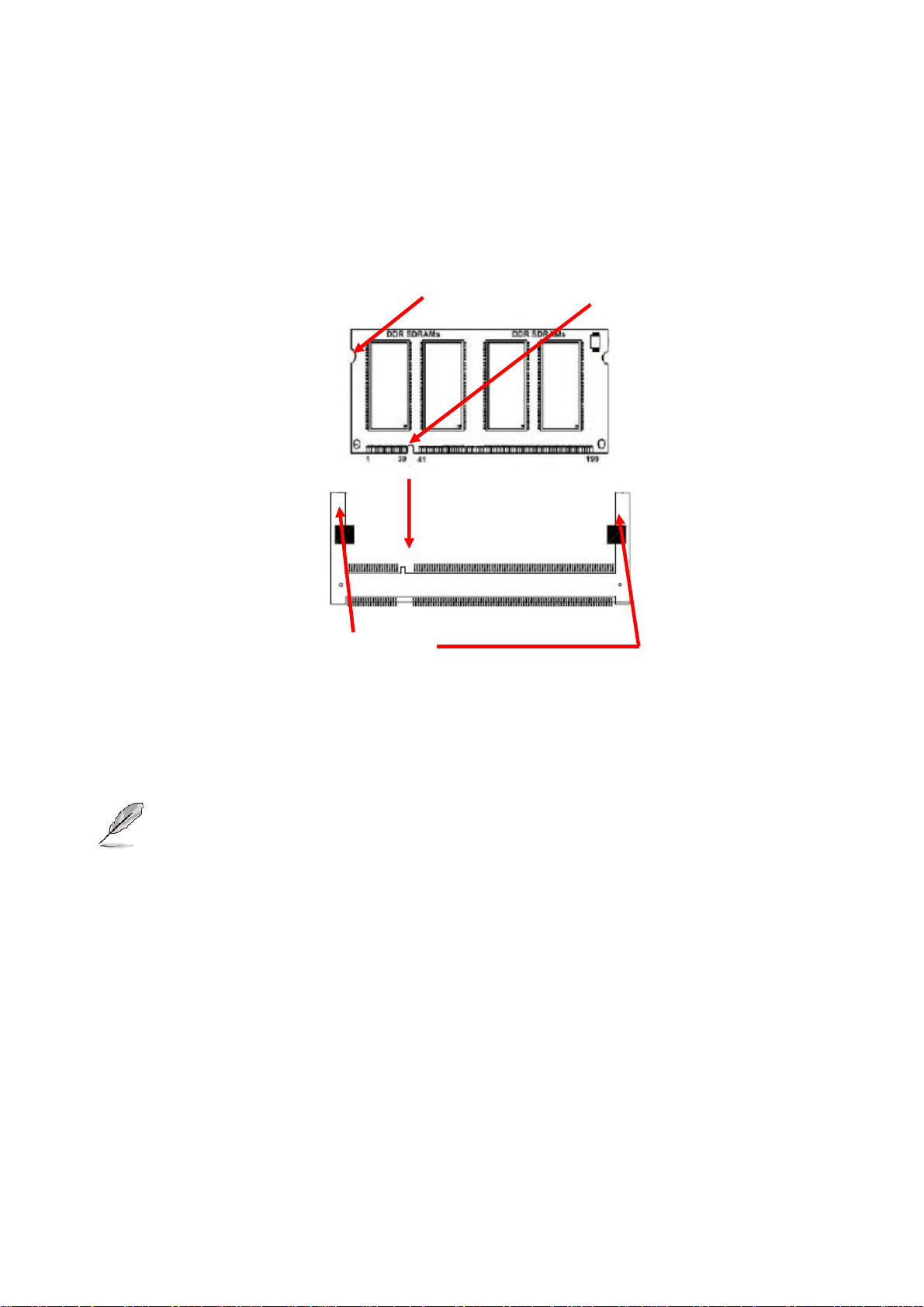
ECM-LX800
• Locate the DIMM socket on the board.
• Hold two edges of the DIMM module carefully. Keep away of touching its connectors.
• Align the notch key on the module with the rib on the slot.
• Firmly press the modules into the socket automatically snaps into the mounting notch.
Do not force the DIMM module in with extra force as the DIMM module only fit in one
direction.
Mounting Notch
Notch Key
Ejector
200-pin DDR DIMM
• To remove the DIMM modules, push the two ejector tabs on the slot outward
simultaneously, and then pull out the DIMM module.
Note:
(1) Please do not change any DDR SDRAM parameter in BIOS setup to increase
your system’s performance without acquiring technical information in advance.
(2) Static electricity can damage the electronic components of the computer or
optional boards. Before starting these procedures, ensure that you are
discharged of static electricity by touching a grounded metal object briefly.
20 ECM-LX800 User’s Manual
Page 21
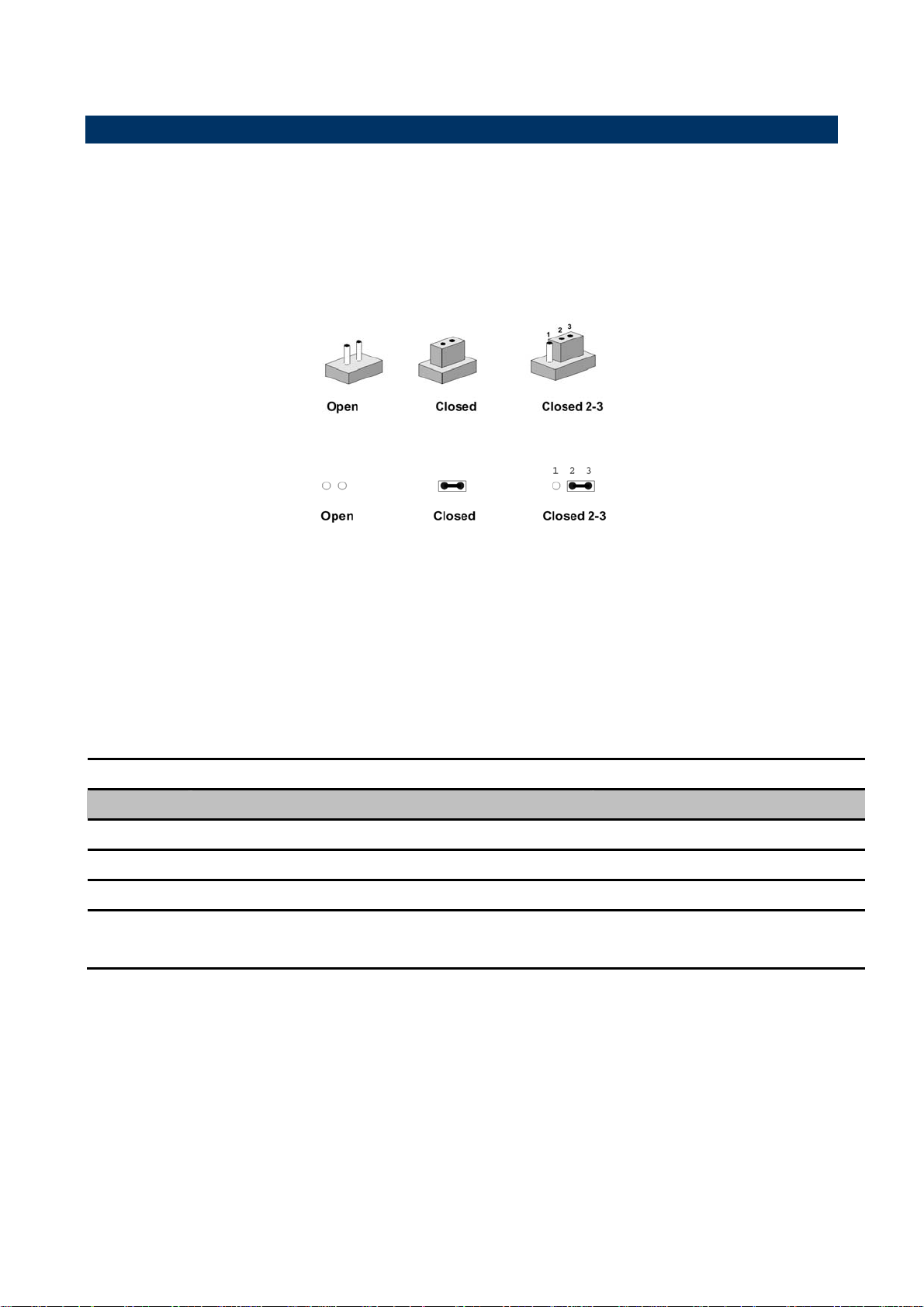
User’s Manual
2.3 Jumper and Connector List
You can configure your board to match the needs of your application by setting jumpers. A
jumper is the simplest kind of electric switch.
It consists of two metal pins and a small metal clip (often protected by a plastic cover) that
slides over the pins to connect them. To “close” a jumper you connect the pins with the clip.
To “open” a jumper you remove the clip. Sometimes a jumper will have three pins, labeled 1,
2, and 3. In this case, you would connect either two pins.
The jumper settings are schematically depicted in this manual as follows:
A pair of needle-nose pliers may be helpful when working with jumpers.
Connectors on the board are linked to external devices such as hard disk drives, a
keyboard, or floppy drives. In addition, the board has a number of jumpers that allow you to
configure your system to suit your application.
If you have any doubts about the best hardware configuration for your application, contact
your local distributor or sales representative before you make any changes.
The following tables list the function of each of the board's jumpers and connectors.
Jumpers
Label Function Note
JBAT
JRI1
JRI2
SW1
Clear CMOS 3 x 1 header, pitch 2.54mm
COM1-Ring, +5V, +12V power select
COM2-Ring, +5V, +12V power select
CPU frequency & Memory frequency & AT/ATX
select
3 x 2 header, pitch 2.0mm
3 x 2 header, pitch 2.0mm
Switch
ECM-LX800 User’s Manual
21
Page 22

ECM-LX800
Connectors
Label Function Note
COM1
CF Card
IDE
JAUDIO
JBKL
JCDIN
JCOM2
JCOM3
JCOM4
JDIO
JIR
JLVDS
JPWRBTN
JSATA1
JSATA2
JTFT
Serial port 1 connector D-sub 9-pin, male
CompactFlash card connector Type I/II x 1
Primary IDE connector 22 x 2 header, pitch 2.0mm
Audio connector 5 x 2 header, pitch 2.0mm
LCD inverter connector 5 x 1 wafer, pitch 2.0mm
CD-ROM audio input connector 4 x 1 wafer, pitch 2.0mm
Serial port 2 connector
Serial port 3 connector
Serial port 4 connector
General purpose I/O connector 10 x 2 header, pitch 2.0mm
IrDA connector 5 x 1 header, pitch 2.54mm
LVDS connector HIROSE DF13-40DP-1.25V
Power button connector 2 x 1 header, pitch 2.0mm
Serial ATA connector 1 Wafer 7P pitch 1.27mm
Serial ATA connector 2 Wafer 7P pitch 1.27mm
TFT panel connector HIROSE DF13-40DP-1.25V
5 x 2 header, pitch 2.0mm
JUSB1
JUSB2
JVR
KB/MS
LAN1
LAN2
LED1
LPT
P1, P2
PWR1
PWR2
PWRAUX
RSTBTN
SODIMM1
VGA
USB connector 0 & 1 5 x 2 header, pitch 2.0mm
USB connector 2 & 3 5 x 2 header, pitch 2.0mm
LCD backlight brightness adjustment connector 3 x 1 header, pitch 2.54mm
PS/2 keyboard & mouse connector 6-pin Mini-DIN
RJ-45 Ethernet 1
RJ-45 Ethernet 2
Power & HDD indicator
Parallel port connector 13 x 2 header, pitch 2.0mm
PC-104 connector
Power connector Wafer box 4P 5.08mm
ATX power connector 3 x 1 header, pitch 2.54mm
Auxiliary power connector 2 x 2 header, pitch 2.54mm
Reset button Button
200-pin DDR SODIMM socket
VGA connector D-sub 15-pin, female
22 ECM-LX800 User’s Manual
Page 23
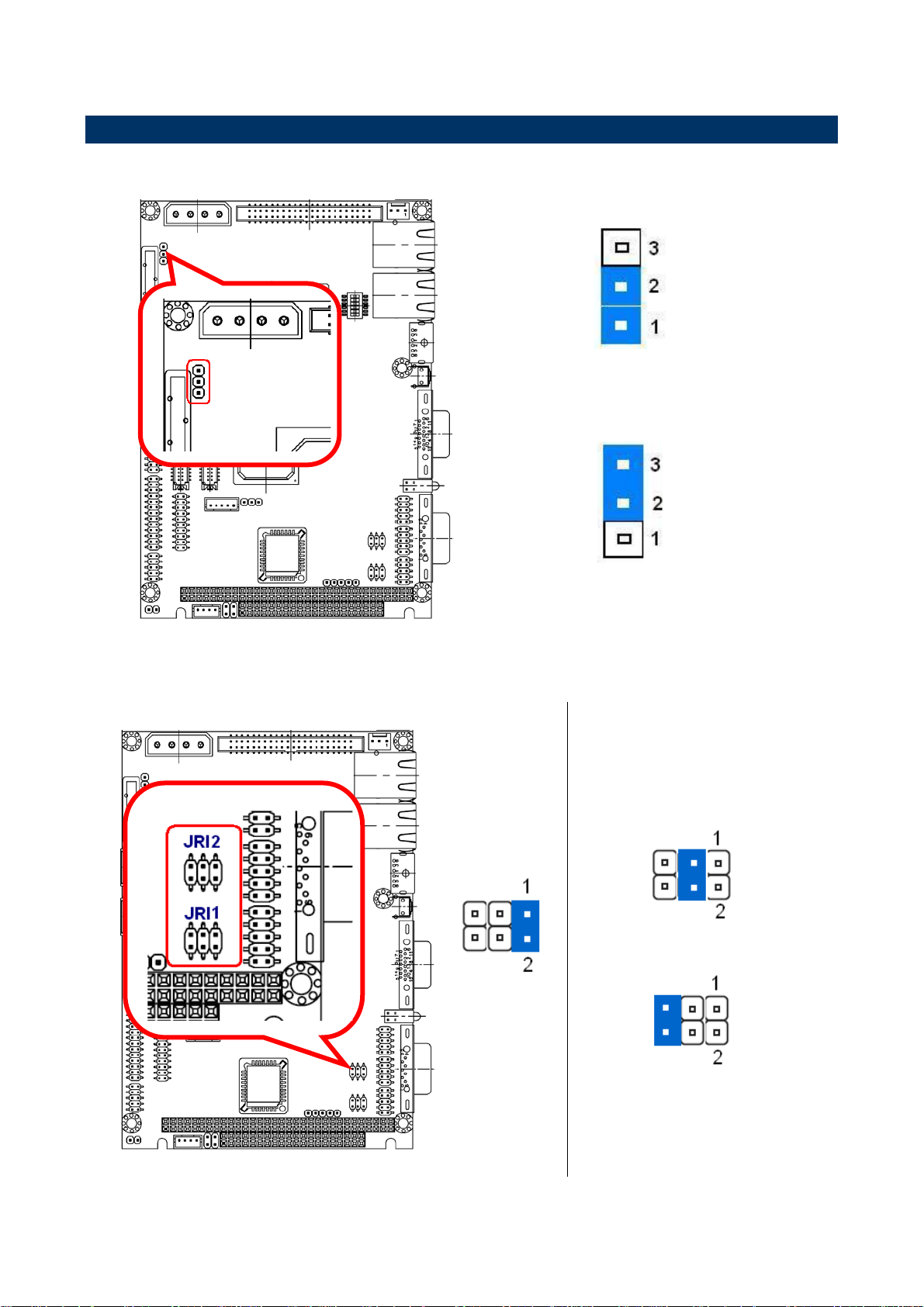
2.4 Setting Jumpers & Connectors
2.4.1 Clear CMOS (JBAT)
User’s Manual
* Default
Protect*
Clear CMOS
2.4.2 COM1-Ring, +5V, +12V power select(JRI1)
Ring*
+5V
+12V
* Default
ECM-LX800 User’s Manual
23
Page 24
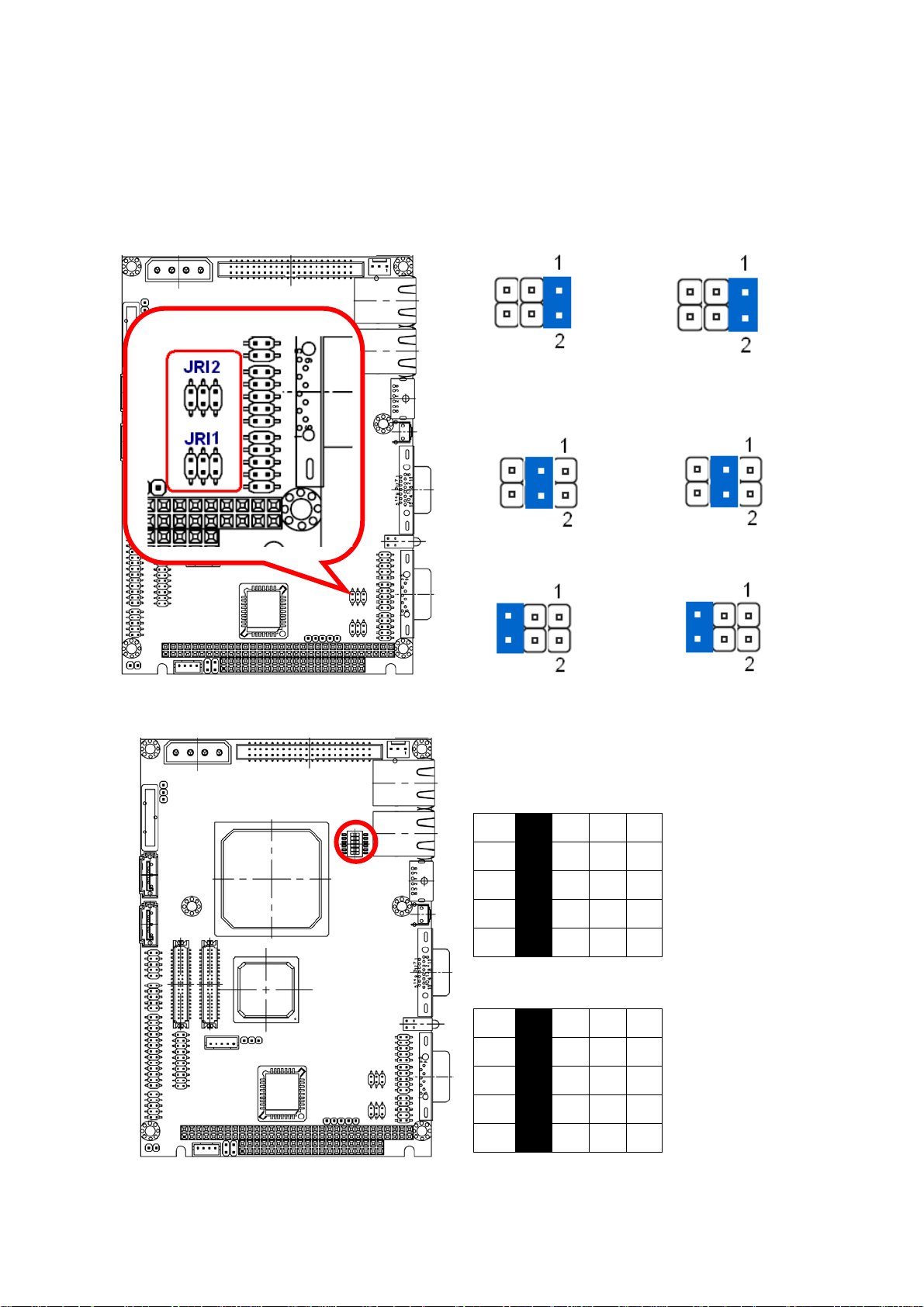
ECM-LX800
2.4.3 COM2-Ring, +5V, +12V power select(JRI2)
ECM-LX800A
Ring, +5V, +12V
power select
Ring*
* Default
+5V
+12V
ECM-LX800B
RS232,422,485
select
RS232*
* Default
RS422
RS485
2.4.4 CPU frequency & Memory frequency & AT/ATX select (SW1)
LX800@0.9W
CPU 500/ Memory 400
OFF
1
=
2
3
4
5
=
=
=
>
ON
CPU 500/ Memory 333 *
OFF
* Default
1
>
2
3
4
5
=
=
=
>
ON
24 ECM-LX800 User’s Manual
Page 25
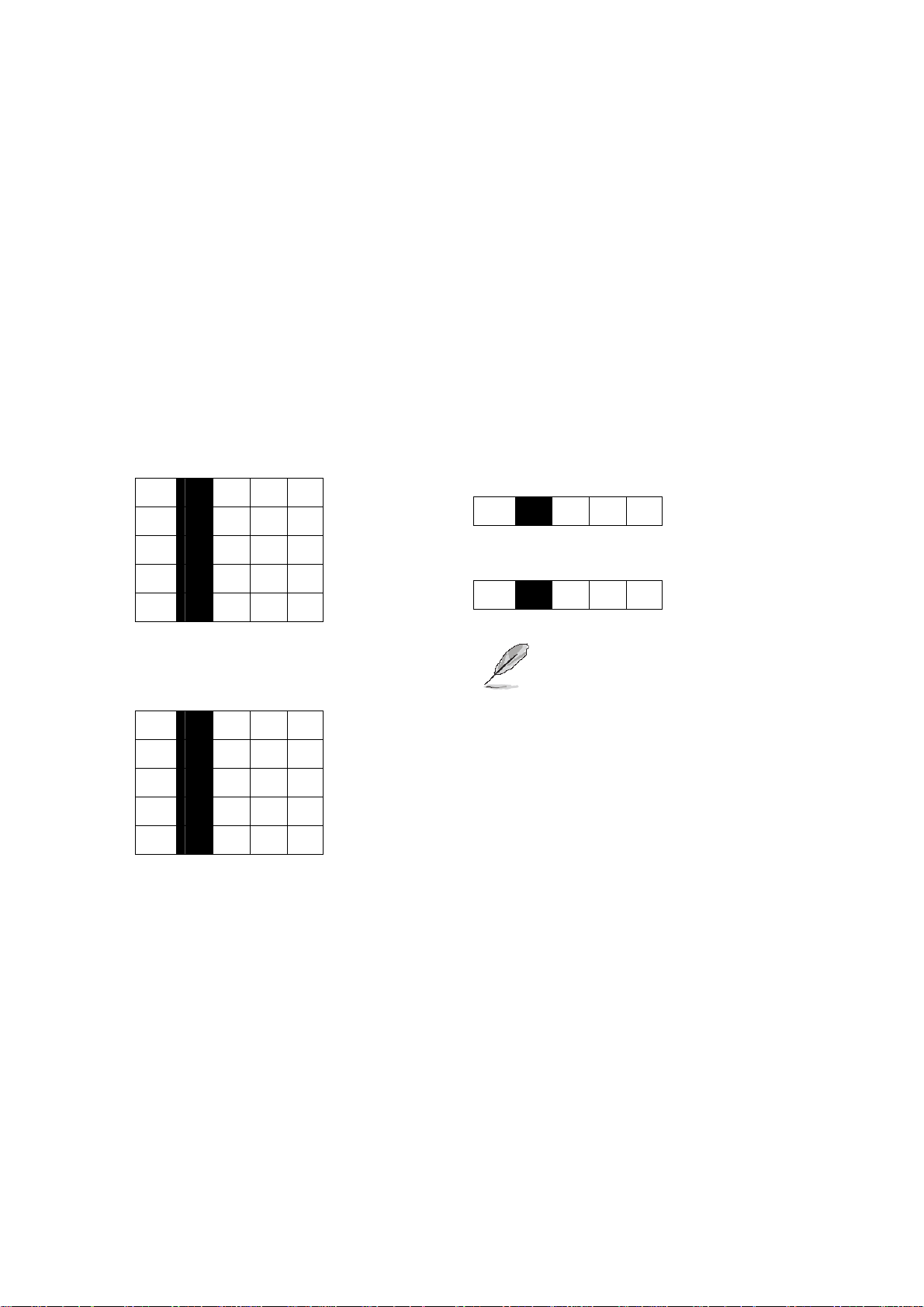
CPU 433/ Memory 333
OFF
1
>
2
3
4
5
=
>
>
>
ON
User’s Manual
+ATX
OFF 6
=
ON
+AT*
OFF 6 >ON
CPU 433/ Memory 266
OFF
1
=
2
3
4
5
=
=
=
>
ON
Note: Please see the PWR2
section for further
setting if AT power is
selected.
Unit: MHz
ECM-LX800 User’s Manual
25
Page 26
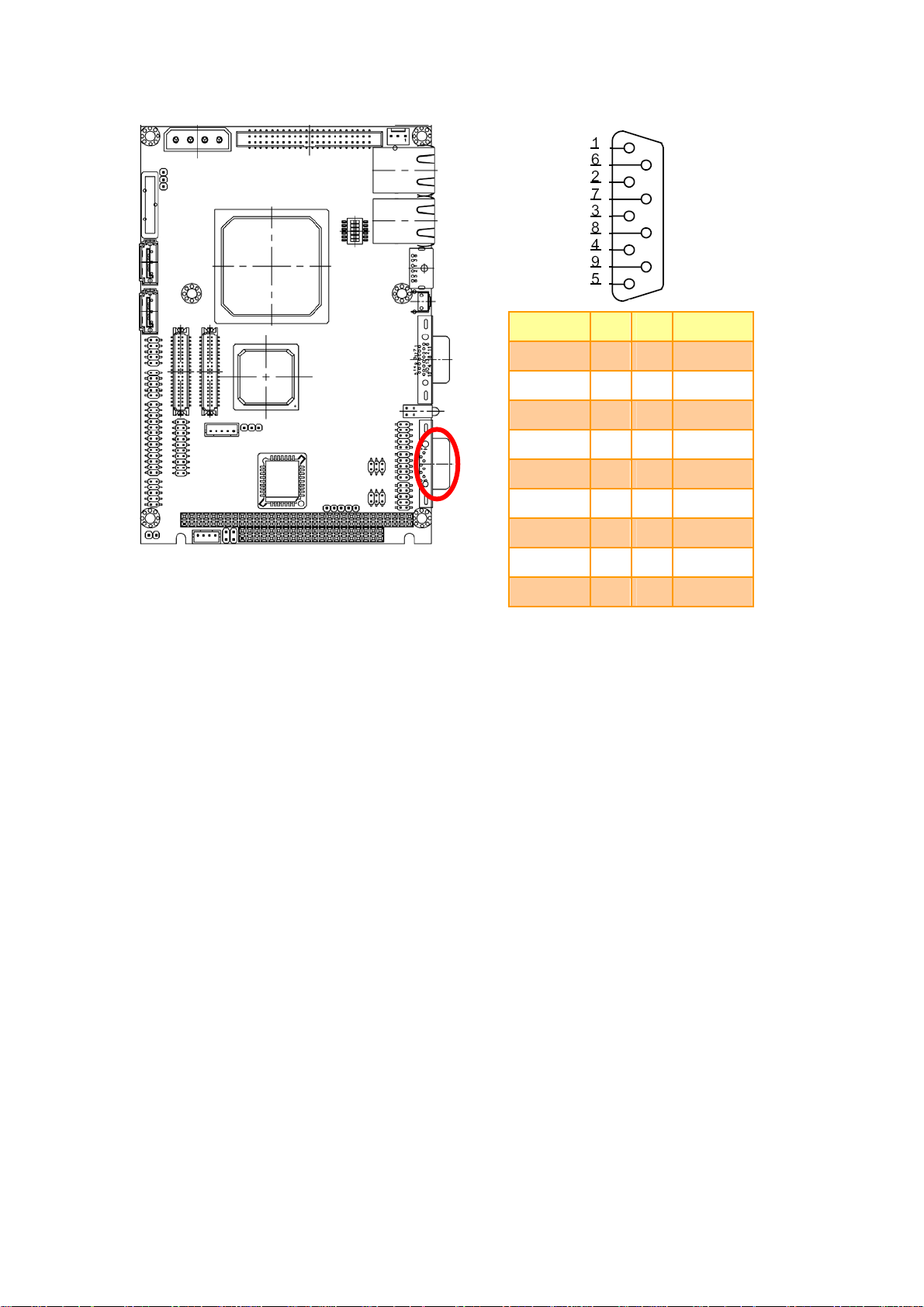
ECM-LX800
2.4.5 Serial Port 1 Connecotr (COM1)
Signal PIN PIN Signal
DCD 1
6 DSR
RxD 2
7 RTS
TxD 3
8 CTS
DTR 4
9 RI
GND 5
26 ECM-LX800 User’s Manual
Page 27
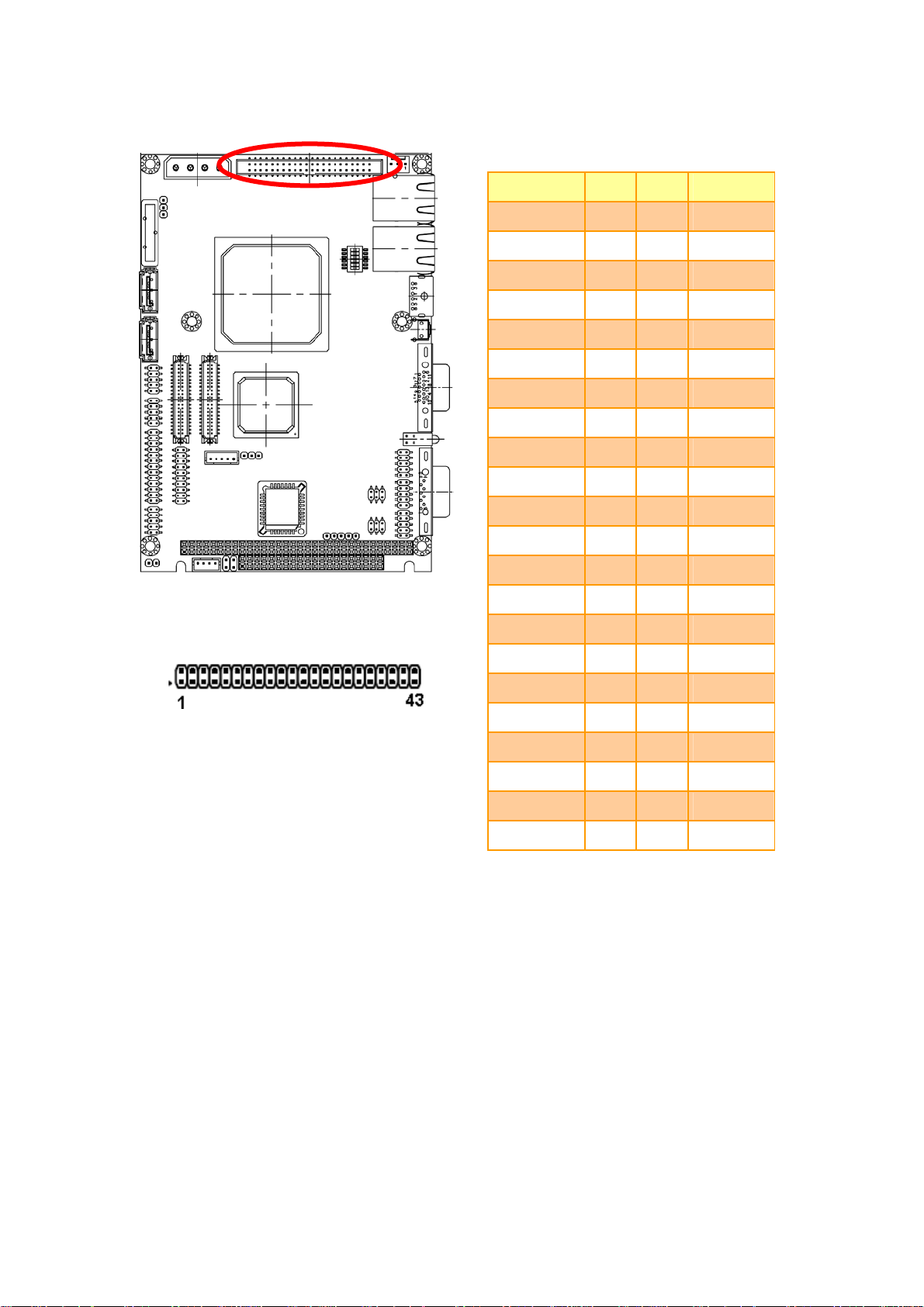
2.4.6 Primary IDE Connector (IDE)
User’s Manual
Signal PIN PIN Signal
RESET# 1 2 GND
PDD7 3 4 PDD8
PDD6 5 6 PDD9
PDD5 7 8 PDD10
PDD4 9 10 PDD11
PDD3 11 12 PDD12
PDD2 13 14 PDD13
PDD1 15 16 PDD14
PDD0 17 18 PDD15
GND 19 20 NC
PDREQ 21 22 GND
PDIOW# 23 24 GND
PDIOR# 25 26 GND
PIORDY 27 28 GND
PDDACK# 29 30 GND
IRQ14 31 32 NC
PDA1 33 34 NC
PDA0 35 36 PDA2
PDCS1# 37 38 PDCS3#
IDEACTP# 39 40 GND
+5V 41 42 +5V
GND 43 44 NC
ECM-LX800 User’s Manual
27
Page 28
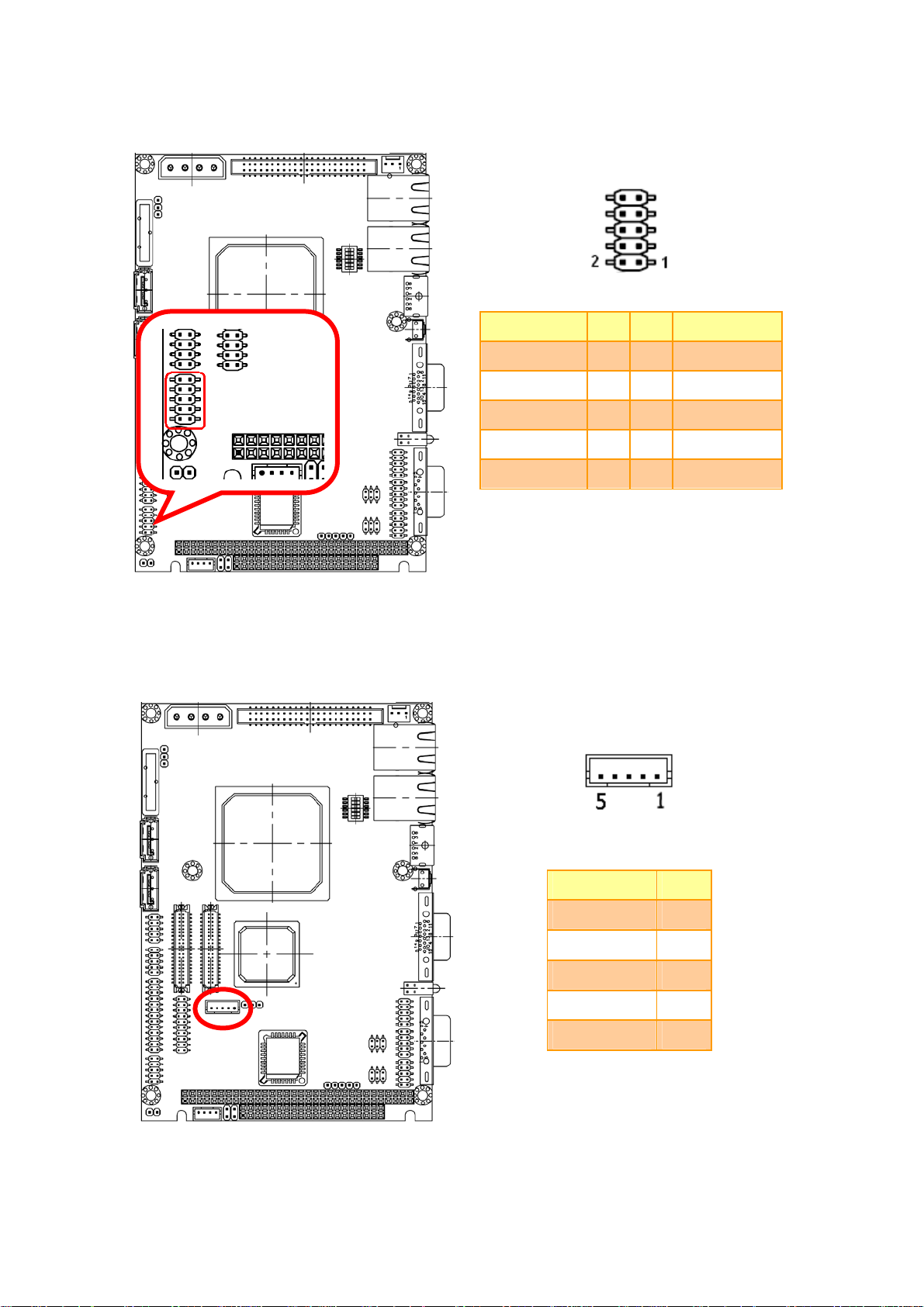
ECM-LX800
2.4.7 Audio Connector (JAUDIO)
Signal PIN PIN Signal
NC 10 9 NC
MIC-REF 8 7 MIC-IN
LIN_L 6 5 LIN_R
GND 4 3 GND
2.4.8 LCD inverter connector (JBKL)
LINEOUT _L 2 1 LINEOUT _R
Signal PIN
+12V 1
28 ECM-LX800 User’s Manual
GND 2
ENBKL 3
VR 4
+5V 5
Page 29
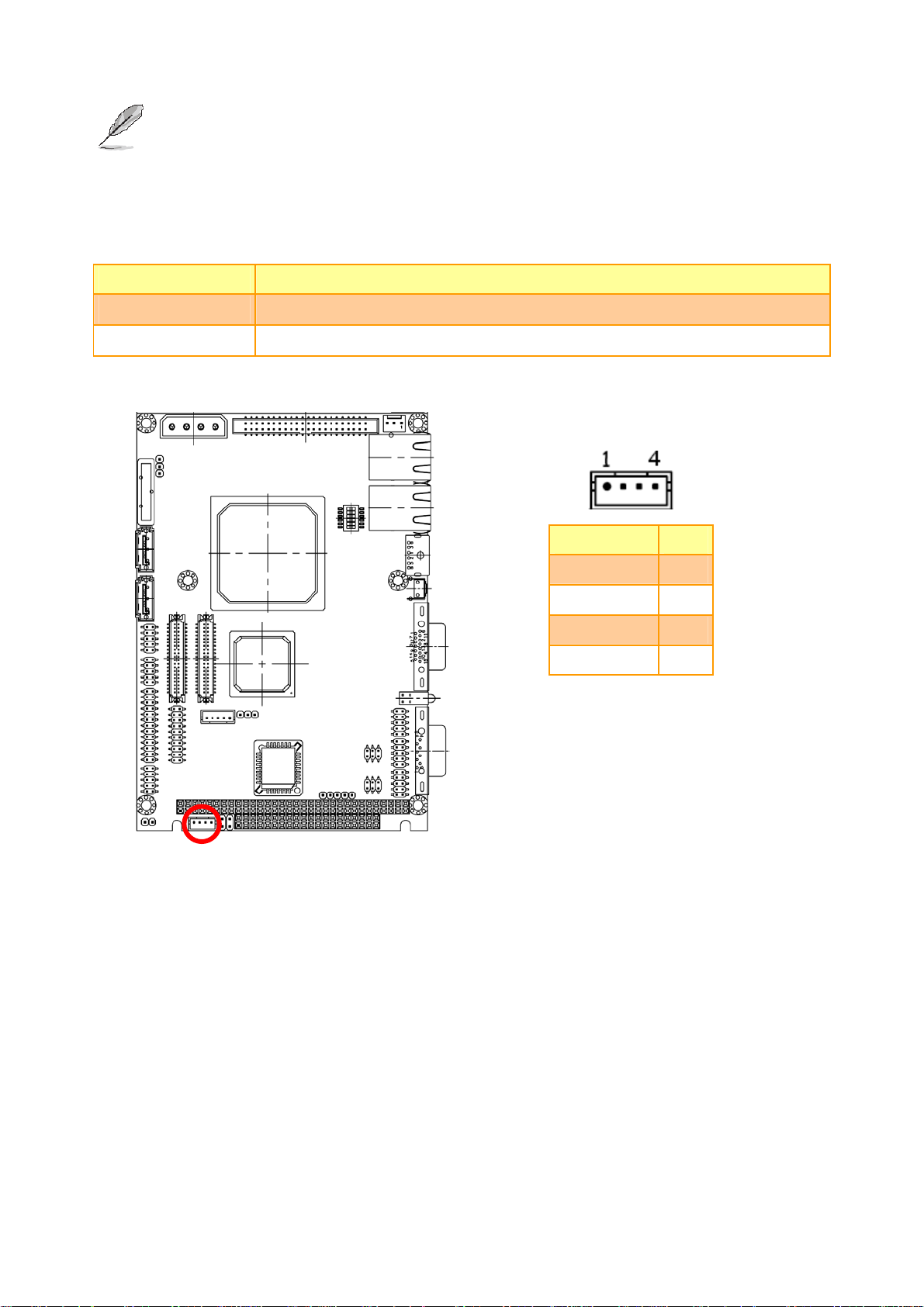
Note:
For inverters with adjustable Backlight function, it is possible to control the
LCD brightness through the VR signal controlled by JVR. Please see the
JVR section for detailed circuitry information.
2.4.8.1 Signal Description – LCD Inverter Connector (JBKL)
Signal Signal Description
VR Vadj = 0.75V ~ 4.25V (Recommended: 4.7KΩ, >1/16W)
ENBKL LCD backlight ON/OFF control signal
2.4.9 CD-ROM audio input connector (JCDIN)
User’s Manual
Signal PIN
NC 1
CD_L 2
GND 3
CD_R 4
ECM-LX800 User’s Manual
29
Page 30
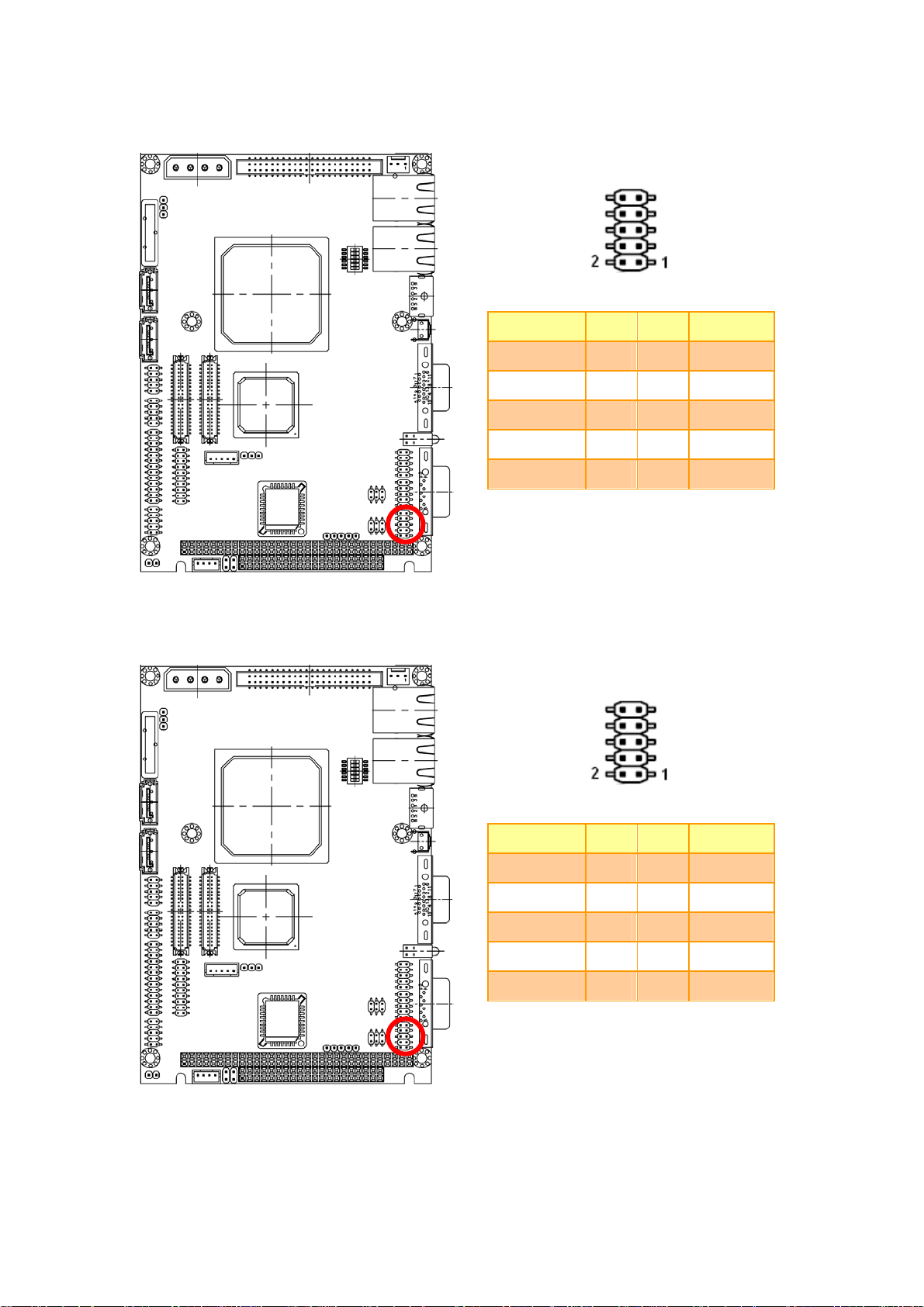
ECM-LX800
2.4.10 Serial port 2 connector in RS-232 Mode (JCOM2)
Signal PIN PIN Signal
DCD 1 2 RxD
TxD 3 4 DTR
GND 5 6 DSR
RTS 7 8 CTS
RI 9 10 NC
2.4.11 Serial port 2 connector in RS-422 Mode (JCOM2)
Signal PIN PIN Signal
TxD- 1 2 RxD+
TxD+ 3 4 RxD-
30 ECM-LX800 User’s Manual
GND 5 6 NC
NC 7 8 NC
NC 9 10 NC
Page 31

2.4.12 Serial port 2 connector in RS-485 Mode (JCOM2)
Signal PIN PIN Signal
DATA- 1 2 NC
DATA+ 3 4 NC
GND 5 6 NC
NC 7 8 NC
User’s Manual
NC 9 10 NC
2.4.13 Serial port 3, 4 connector (JCOM3, JCOM4)
Signal PIN PIN Signal
DCD 1 2 RxD
TxD 3 4 DTR
GND 5 6 DSR
RTS 7 8 CTS
RI 9 10 NC
ECM-LX800 User’s Manual
31
Page 32

ECM-LX800
2.4.14 General purpose I/O connector (JDIO)
SMB_CLK 17 18 SMB_DATA
Signal PIN PIN Signal
GPO20 1 2 GPI10
GPO21 3 4 GPI11
GPO22 5 6 GPI12
GPO23 7 8 GPI13
GPO24 9 10 GPI14
GPO25 11 12 GPI15
GPO26 13 14 GPI16
GPO27 15 16 GPI17
2.4.15 IrDA Connector (JIR)
GND 19 20 +5V
Signal PIN
+5V 1
NC 2
IRRX 3
GND 4
32 ECM-LX800 User’s Manual
IRTX 5
Page 33

2.4.16 LVDS Connector (JLVDS)
User’s Manual
Signal PIN PIN Signal
+5V 2 1 +3.3V
+5V 4 3 +3.3V
I2C_DAT 6 5 I2C_CLK
GND 8 7 GND
Txout0 10 9 Txout1
Txout0# 12 11 Txout1#
GND 14 13 GND
Txout2 16 15 Txout3
Txout2# 18 17 Txout3#
GND 20 19 GND
NC 22 21 NC
NC 24 23 NC
GND 26 25 GND
NC 28 27 NC
NC 30 29 NC
GND 32 31 GND
Txclk 34 33 NC
Txclk# 36 35 NC
GND 38 37 GND
+12V 40 39 +12V
2.4.16.1 Signal Description – LVDS Connector (JLVDS)
Signal Description
I2C interface for panel parameter EEPROM. This EERPOM is mounted on the
I2C_DAT, I2C_CLK
LVDS receiver. The data in the EEPROM allows the EXT module to automatically
set the proper timing parameters for a specific LCD panel.
ECM-LX800 User’s Manual
33
Page 34

ECM-LX800
2.4.17 Power Button Connector (JPWRBTN)
Signal GND PWR_BTN
PIN
2 1
34 ECM-LX800 User’s Manual
Page 35

2.4.18 TFT Panel Connector (JTFT)
User’s Manual
Signal PIN PIN Signal
+5V 2 1 +5V
GND 4 3 GND
+3.3V 6 5 +3.3V
GND 8 7 NC
P1 10 9 P0
P3 12 11 P2
P5 14 13 P4
P7 16 15 P6
P9 18 17 P8
P11 20 19 P10
P13 22 21 P12
P15 24 23 P14
P17 26 25 P16
P19 28 27 P18
P21 30 29 P20
P23 32 31 P22
GND 34 33 GND
FLM 36 35 SHFCLK
LP 38 37 M
NC 40 39 ENBKL
ECM-LX800 User’s Manual
35
Page 36

ECM-LX800
2.4.18.1 Signal Description – TFT Panel Connector (JTFT)
Signal Description
P [0:23] Flat panel data output for 18/24 bit TFT flat panels. Refer to table below for
configurations for various panel types. The flat panel data and control outputs are
all on-board controlled for secure power-on/off sequencing
SHFCLK Shift Clock. Pixel clock for flat panel data
LP Flat panel equivalent of HSYNC (horizontal synchronization)
FLM Flat panel equivalent of VSYNC (vertical synchronization)
M Multipurpose signal, function depends on panel type. May be used as AC drive
control signal or as BLANK# or Display Enable signal
ENBKL Enable backlight signal. This signal is controlled as a part of the panel power
sequencing
2.4.18.2 Signal Description – TFT Panel Display (JTFT)
Signal 18-bit TFT 24-bit TFT
P0 - B0
P1 - B1
P2 B0 B2
P3 B1 B3
P4 B2 B4
P5 B3 B5
P6 B4 B6
P7 B5 B7
P8 - G0
P9 - G1
P10 G0 G2
P11 G1 G3
P12 G2 G4
P13 G3 G5
P14 G4 G6
P15 G5 G7
P16 - R0
P17 - R1
P18 R0 R2
P19 R1 R3
P20 R2 R4
P21 R3 R5
P22 R4 R6
P23 R5 R7
36 ECM-LX800 User’s Manual
Page 37

2.4.19 USB Connector 0 & 1 (JUSB1)
User’s Manual
Signal PIN PIN Signal
+5V 1 2 GND
D0- 3 4 GND
D0+ 5 6 D1+
GND 7 8 D1-
2.4.20 USB Connector 2 & 3 (JUSB2)
GND 9 10 +5V
Signal PIN PIN Signal
+5V 1 2 GND
D2- 3 4 GND
D2+ 5 6 D3+
GND 7 8 D3-
GND 9 10 +5V
ECM-LX800 User’s Manual
37
Page 38

ECM-LX800
2.4.21 LCD Backlight Brightness Adjustment Connector (JVR)
PIN Signal
1 GND
2 ENBKL
3 +5V
2.4.22 Power Connector (PWR1)
Signal PIN
+5V 1
GND 2
GND 3
+12V 4
38 ECM-LX800 User’s Manual
Page 39

2.4.23 ATX Power Connector (PWR2)
User’s Manual
Signal PIN
PSON 1
+5V 2
+5VSB 3
Note: Please use 2-3 pin for
2.4.24 Auxiliary Power Connector (PWRAUX)
AT power.
Signal PIN PIN Signal
-12V 1 2 -5V
GND 3 4 GND
ECM-LX800 User’s Manual
39
Page 40

ECM-LX800
2.4.25 VGA Connector (VGA)
Signal PIN Signal
6 GND
RED 1 11 NC
7 GND
GREEN 2 12 DAT
8 GND
BLUE 3 13 HSYNC
9 VCC
NC 4 14 VSYNC
10 GND
GND 5 15 DCK
40 ECM-LX800 User’s Manual
Page 41

2.4.1 Jumper and Connector Layout
User’s Manual
2.4.2 Jumper and Connector List
Jumpers
Label Function Note
JP6
Line out / Speaker out select (The speaker
out function is only available in combine
used of main board)
1-3, 2-4 Speaker out
3-5, 4-6 Line out (Default)
Connectors
Label Function Note
CN1, CN2
CN3
CN4
CN5
CN6
JP1
JP2
USB 1.1/2.0 connector
TV out connector (Optional) RCA connector
Line out connector Phone Jack
Line in connector Phone Jack
Mic in connector Phone Jack
2.54mm USB 1.1/2.0 connector 1
2.0mm Connector for S-Video (Optional)
5 x 2 header, pitch 2.54mm
3 x 2 header, pitch 2.0mm
JP3
JP4
JP5
JP7
Audio connector
2.54mm USB 1.1/2.0 connector 2
2.0mm USB 1.1/2.0 connector
TV / Audio connector 8 x 2 header, pitch 2.54mm
5 x 2 header, pitch 2.0mm
5 x 2 header, pitch 2.54mm
5 x 2 header, pitch 2.0mm
ECM-LX800 User’s Manual
41
Page 42

ECM-LX800
2.4.3 Setting Jumper and Connector
Line out / Speaker out Select (JP6) 2.54mm USB 1.1/2.0 Connector 1 (JP1)
Line Out*
Signal PIN PIN Signal
+5V 1 2 GND
D1- 3 4 GND
D1+ 5 6 D2+
GND 7 8 D2-
GND 9 10 +5V
Speaker Out
Note: Wrong USB cable
configuration with your
USB devices might cause
your USB devices
damaged.
2.0mm Connector for S-Video Signal (JP2) Audio Connector (JP3)
Signal PIN PIN Signal
GND 1 2 GND
Cout 3 4 Yout
2.54mm USB 1.1/2.0
Connector 2 (JP4)
GND 5 6 GND
Signal PIN PIN Signal
+5V 1 2 +5V
D1- 3 4 D2-
D1+ 5 6 D2+
GND 7 8 GND
NC 9 10 NC
Signal PIN PIN Signal
Line out R 1 2 Line out L
GND 3 4 GND
Line in R 5 6 Line in L
Mic In 7 8 Mic Bais
2.0mm USB 1.1/2.0
Connector (JP5)
SPK R 9 10 SPK L
Signal PIN PIN Signal
+5V 1 2 GND
D1- 3 4 GND
D1+ 5 6 D2+
GND 7 8 D2-
GND 9 10 +5V
TV / Audio Connector
(JP7)
Signal PIN PIN Signal
Mic In 1 2 Mic Bais
GND 3 4 GND
Line out L 5 6 Line out R
SPK L 7 8 SPK R
Line in L 9 10 Line in R
GND 11 12 Yout
42 ECM-LX800 User’s Manual
TVGND 13 14 Cout
TVGND 15 16 COMP
Page 43

User’s Manual
3. BIOS Setup
ECM-LX800 User’s Manual
43
Page 44

ECM-LX800
3.1 Starting Setup
The AwardBIOS™ is immediately activated when you first power on the computer. The
BIOS reads the system information contained in the CMOS and begins the process of
checking out the system and configuring it. When it finishes, the BIOS will seek an
operating system on one of the disks and then launch and turn control over to the operating
system.
While the BIOS is in control, the Setup program can be activated in one of two ways:
By pressing <Del> immediately after switching the system on, or
By pressing the <Del> key when the following message appears briefly at the bottom of the
screen during the POST (Power On Self Test).
Press DEL to enter SETUP
If the message disappears before you respond and you still wish to enter Setup, restart the
system to try again by turning it OFF then ON or pressing the "RESET" button on the
system case. You may also restart by simultaneously pressing <Ctrl>, <Alt>, and <Delete>
keys. If you do not press the keys at the correct time and the system does not boot, an error
message will be displayed and you will again be asked to.
Press F1 to Continue, DEL to enter SETUP
44 ECM-LX800 User’s Manual
Page 45

User’s Manual
3.2 Using Setup
In general, you use the arrow keys to highlight items, press <Enter> to select, use the
PageUp and PageDown keys to change entries, press <F1> for help and press <Esc> to
quit. The following table provides more detail about how to navigate in the Setup program
using the keyboard.
Button Description
↑
↓
←
→
Esc key
PgUp key Increase the numeric value or make changes
PgDn key Decrease the numeric value or make changes
+ key Increase the numeric value or make changes
- key Decrease the numeric value or make changes
Move to previous item
Move to next item
Move to the item in the left hand
Move to the item in the right hand
Main Menu -- Quit and not save changes into CMOS
Status Page Setup Menu and Option Page Setup Menu -- Exit current page and
return to Main Menu
F1 key General help, only for Status Page Setup Menu and Option Page Setup Menu
(Shift) F2 key
F3 key Calendar, only for Status Page Setup Menu
F4 key Reserved
F5 key Restore the previous CMOS value from CMOS, only for Option Page Setup Menu
F6 key
F7 key Load the default
F8 key Reserved
F9 key Reserved
F10 key Save all the CMOS changes, only for Main Menu
Change color from total 16 colors. F2 to select color forward, (Shift) F2 to select
color backward
Load the default CMOS value from BIOS default table, only for Option Page Setup
Menu
• Navigating Through The Menu Bar
Use the left and right arrow keys to choose the menu you want to be in.
Note: Some of the navigation keys differ from one screen to another.
ECM-LX800 User’s Manual
45
Page 46

ECM-LX800
• To Display a Sub Menu
Use the arrow keys to move the cursor to the sub menu you want. Then press
<Enter>. A “¾” pointer marks all sub menus.
3.3 Getting Help
Press F1 to pop up a small help window that describes the appropriate keys to use and the
possible selections for the highlighted item. To exit the Help Window press <Esc> or the F1
key again.
3.4 In Case of Problems
If, after making and saving system changes with Setup, you discover that your computer no
longer is able to boot, the AwardBIOS™ supports an override to the CMOS settings which
resets your system to its defaults.
The best advice is to only alter settings which you thoroughly understand. To this end, we
strongly recommend that you avoid making any changes to the chipset defaults. These
defaults have been carefully chosen by both Award and your systems manufacturer to
provide the absolute maximum performance and reliability. Even a seemingly small change
to the chipset setup has the potential for causing you to use the override.
46 ECM-LX800 User’s Manual
Page 47

User’s Manual
3.5 Main Menu
Once you enter the AwardBIOS™ CMOS Setup Utility, the Main Menu will appear on the
screen. The Main Menu allows you to select from several setup functions and two exit
choices. Use the arrow keys to select among the items and press <Enter> to accept and
enter the sub-menu.
Note that a brief description of each highlighted selection appears at the bottom of the
screen.
Note: The BIOS setup screens shown in this chapter are for reference purposes
only, and may not exactly match what you see on your screen.
Visit the Aualue website (www.avalue.com.tw
and BIOS information.
) download the latest product
ECM-LX800 User’s Manual
47
Page 48

ECM-LX800
3.5.1 Standard CMOS Features
The items in Standard CMOS Setup Menu are divided into few categories. Each category
includes no, one or more than one setup items. Use the arrow keys to highlight the item and
then use the <PgUp> or <PgDn> keys to select the value you want in each item.
3.5.1.1 Main Menu Selection
This reference table shows the selections that you may make on the Main Menu.
Item Options Description
Date MM DD YYYY
Time HH : MM : SS Set the system time
IDE Primary Master
IDE Primary Slave
Drive A
Drive B
Video
Halt On
Options are in 3.5.1.2
None
360K, 5.25 in
1.2M, 5.25 in
720K, 3.5 in
1.44M, 3.5 in
2.88M, 3.5 in
EGA/VGA
CGA 40
CGA 80
MONO
All Errors
No Errors
All, but Keyboard
All, but Diskette
All, but Disk/Key
Set the system date. Note that the ‘Day’
automatically changes when you set the date
Press <Enter> to enter the sub menu of
detailed options
Select the type of floppy disk drive installed in
your system
Select the default video device
Select the situation in which you want the BIOS
to stop the POST process and notify you
48 ECM-LX800 User’s Manual
Page 49

User’s Manual
3.5.1.2 IDE Adapter Setup
The IDE adapters control the hard disk drive. Use a separate sub menu to configure each
hard disk drive. The below Figure will shows the IDE primary master sub menu.
Item Options Description
Press Enter to auto-detect the HDD on
IDE HDD Auto-detection Press Enter
IDE Primary Master
IDE Primary Slave,
Access Mode
The following options are selectable only if the ‘IDE Channel …’ item is set to ‘Manual’
Cylinder
Head
Precomp
Landing zone
Sector
None
Auto
Manual
CHS
LBA
Large
Auto
Min = 0
Max = 65535
Min = 0
Max = 255
Min = 0
Max = 65535
Min = 0
Max = 65535
Min = 0
Max = 255
this channel. If detection is successful,
it fills the remaining fields on this
menu.
Selecting ‘manual’ lets you set the
remaining fields on this screen.
Selects the type of fixed disk. "User
Type" will let you select the number of
cylinders, heads, etc. Note:
PRECOMP=65535 means NONE !
Choose the access mode for this hard
disk
Set the number of cylinders for this
hard disk.
Set the number of read/write heads
**** Warning: Setting a value of 65535
means no hard disk
****
Number of sectors per track
ECM-LX800 User’s Manual
49
Page 50

ECM-LX800
3.5.2 Advanced BIOS Features
This section allows you to configure your system for basic operation. You have the
opportunity to select the system’s default speed, boot-up sequence, keyboard operation,
shadowing and security.
3.5.2.1 Hard Disk Boot Priority
This item allows you to set the boot priority of the hard drives installed in the system.
Item Description
Pri./Sec.
Master/Slave
USBHDD
0/1/2
Bootable
Add-in Cards
Boot up from IDE Primary/Secondary Master/Slave Hard Disk
Boot up from 1st/2nd/3rd USB Hard Disk
Boot up from other Add-In Card Hard Disk Device.
3.5.2.2 Virus Warning
This item allows you to choose the VIRUS Warning feature for IDE Hard Disk boot sector
protection. If this function is enabled and someone attempt to write data into this area,
BIOS will show a warning message on screen and alarm beep.
Item Description
Enabled
Disabled
Activates automatically when the system boots up causing a warning message to
appear when anything attempts to access the boot sector or hard disk partition table.
No warning message will appear when anything attempts to access the boot sector or
hard disk partition table.
3.5.2.3 CPU Internal Cache
This category speeds up memory access. However, it depends on CPU/chipset design.
The default value is en able.
50 ECM-LX800 User’s Manual
Page 51

User’s Manual
Item Description
Enabled Enable cache
Disabled Disable cache
3.5.2.4 Quick Power On Self Test
This category speeds up Power On Self Test (POST) after you power up the computer. If it
is set to Enable, BIOS will shorten or skip some check items during POST.
Item Description
Enabled Enable quick POST
Disabled Normal POST
3.5.2.5 First/Second/Third/Other Boot Device
The BIOS attempts to load the operating system from the devices in the sequence selected
in these items.
Item Description
Floppy Floppy Device
LS120 LS120 Device
Hard Disk Hard Disk Device
CDROM CDROM Device
USB-FDD USB Floppy Device
USB-ZIP USB ZIP Device
USB-CDROM
Legacy LAN Network Device
Disabled Disabled any boot device
USB CDROM Device
3.5.2.6 Swap Floppy Drive
While system has two floppy drivers installed, this item will be affected. This function is to
assign physical drive B to logical drive A.
Item Description
Enabled Assign physical drive B to logical drive A
Disabled No change
3.5.2.7 Boot up Floppy Seek
The system will detect and verify operation of the floppy drive type.
Item Description
Enabled Enable the detection for floppy drive
Disabled Disable the detection for floppy drive
3.5.2.8 Boot Up NumLock Status
Select power on state for NumLock.
Item Description
Enabled Enable NumLock
Disabled Disable NumLock
3.5.2.9 Gate A20 Option
Select if chipset or keyboard controller should control Gate A20.
Item Description
Normal A pin in the keyboard controller controls Gate A20
Fast Lets chipset control Gate A20
3.5.2.10 Typematic Rate Setting
Key strokes repeat at a rate determined by the keyboard controller. When enabled, the
typematic rate and typematic delay can be selected.
Item Description
Enabled Enable typematic rate/delay setting
ECM-LX800 User’s Manual
51
Page 52

ECM-LX800
Disabled Disable typematic rate/delay setting
3.5.2.11 Typematic Rate (Chars/Sec)
Select “Enabled” of Typematic Rate then set the rate at which a character keeps repeating
while holding down a key.
The choices: 6,8,10,12,15,20,24,30
3.5.2.12 Typematic Delay (Msec)
Select “Enabled” of Typematic Rate then set the length of delay before keying strokes to
repeat.
The choices: 250, 500, 750, 1000
3.5.2.13 Security Option
To allow selecting whether the password is required every time the system boots or only
when you enter the Setup.
Item Description
Setup Require password when entering the main CMOS Setup Utility Screen only.
System Require password every time the system boots
Note: To disable security, select PASSWORD SETTING at Main Menu and then
you will be asked to enter password. Do not type anything and just press
<Enter>, it will disable security. Once the security is disabled, the system
will boot and you can enter Setup freely.
3.5.2.14 OS Select for DRAM > 64MB
Select the operating system that is running with greater than 64MB of RAM on the system.
Item Description
Non-OS2 Disable OS for over 64 MB DRAM
OS2 Enable OS for over 64 MB DRAM
3.5.2.15 Full Screen LOGO Show
If the BIOS had the full screen logo in it, this item could allow enable/ disable the full screen
logo show on display.
Item Description
Enable Enable full screen logo show
Disable Disable full screen logo show
3.5.2.16 Small Logo (EPA) Show
This item allows you enabled/disabled the small EPA logo show on screen at the POST
step.
Item Description
Enabled EPA Logo show is enabled
Disabled EPA Logo show is disabled
3.5.2.17 Onboard Lan Boot ROM
This item allows to boot over the network when system POST and shorten the booting time
by set disabled
Item Description
Enabled Enable Onboard LAN boot.
Disabled Disabled Onboard LAN boot.
52 ECM-LX800 User’s Manual
Page 53

User’s Manual
3.5.3 Advanced Chipset Features
This section allows you to configure the system based on the specific features of the
installed chipset. This chipset manages bus speeds and access to system memory
resources, such as DRAM and the external cache. It also coordinates communications
between the conventional ISA bus and the PCI bus. It must be stated that these items
should never need to be altered. The default settings have been chosen because they
provide the best operating conditions for your system. The only time you might consider
making any changes would be if you discovered that data was being lost while using your
system.
The first chipset settings deal with CPU access to dynamic random access memory
(DRAM). The default timings have been carefully chosen and should only be altered if data
is being lost. Such a scenario might well occur if your system had mixed speed DRAM
chips installed so that greater delays may be required to preserve the integrity of the data
held in the slower memory chips.
3.5.3.1 CPU Frequency
This item allows to select CPU frequency.
The choices: Auto, 200, 333, 400, 433, 500
3.5.3.2 Memory Frequency
This item allows to select Memory frequency.
The choices: Auto, 100, 133, 166, 200
ECM-LX800 User’s Manual
53
Page 54

ECM-LX800
3.5.3.3 CAS Latency
It’s the time, in number of clock cycles, elapses after the memory controller sends a request
to read a memory location and before the data is sent to the module’s output pins.
The choices: Auto, 1.5, 2.0, 2.5, 3.0, 3.5
3.5.3.4 Video Memory Size
This item allows to select video memory size.
The choices: None M, 8 M, 16 M, 32 M, 64 M, 128 M, 254 M.
3.5.3.5 Output Display
This item allows to select video memory size.
The choices: Flat Panel, CRT, Panel & CRT.
3.5.3.6 Flat Panel Configuration
Item Options Description
Flat Panel Type
Resolution
Data Bus Type
Refresh Rate
HSYNC Polarity High, Low Select polarity of HSYNC signals.
VSYNC Polarity Active High, Low
SHFCLK Active Period Active only, Shift clock or pixel clock for the flat
54 ECM-LX800 User’s Manual
TFT, LVDS
Auto
320x240, 640x480, 800x600,
1024x768, 1152x864,
1280x1024, 1600x1200
9-24 bits, 1ppc
18, 24 bits, 2ppc
60Hz, 70Hz, 72Hz, 75Hz,
85Hz, 90Hz, 100Hz
This item allows to select the flat panel
type.
This item allows to select the
resolution.
This item allows to select the data bus
type
This refresh rate is only the number of
time the image is being refreshed on
the monitor screen.
Set the polarity of VSYNC signals
active.
Page 55

User’s Manual
Free running panel data.
LP Active Period
LVDS Format 18 Bits, 24 Bits
LVDS_ON to LVDS Data (T1)
LVDS Data to Enbkl_ON (T2)
Enbkl_OFF to DATA_OFF (T3)
Data_OFF to LVDS_OFF (T4)
Free running
Active only
Min = 0
Max =1023
Min = 0
Max =511
Min = 0
Max =511
Min = 0
Max =1023
Latch Pulse is the line pulse or latch
pulse for the flat panel data.
This item allow to select the LVDS
format.
This items allow to change the LVDS
panel power on timing. Unit: ms
This items allow to change the LVDS
panel power off timing. Unit: ms
3.5.3.7 Onboard Audio
This item allows you to enable the onboard audio function.
The choices: Enabled, Disabled.
3.5.3.8 Memory Hole At 15M-16M
This item allows you to reserve the memory area for some specific ISA card’s use.
The choices: Enabled, Disabled.
3.5.4 Integrated Peripherals
Use this menu to specify your settings for integrated peripherals.
Item Options Description
On-Chip IDE Channel 1
Master Drive PIO Mode
Slave Drive PIO Mode
Enabled
Disabled
Auto
Mode 0
Mode 1
Mode 2
Mode 3
This item allows to enable On-chip IDE channel.
The IDE PIO (Programmed Input/Output) fields
let you set a PIO mode (0-4) for each of the four
IDE devices that the onboard IDE interface
supports. Modes 0 through 4 provide
successively increased performance. In Auto
ECM-LX800 User’s Manual
55
Page 56

ECM-LX800
IDE Primary Master UDMA
IDE Primary Slave UDMA
IDE DMA Transfer Access
IDE HDD Block Mode
Onboard FDC Controller
Mode 4 mode, the system automatically determines the
best mode for each device.
Ultra DMA implementation is possible only if
your IDE hard drive supports it and the
Auto
Disabled
Enabled
Disabled
Enabled
Disabled
Enabled
Disabled
operating environment includes a DMA driver
(Windows 95 OSR2 or a third-party IDE bus
master driver). If the hard drive and the system
software both support Ultra DMA, select Auto to
enable BIOS support.
This item allows to enable or disable DMA
(Direct Memory Access) support for all IDE
devices.
Block mode is also called block transfer,
multiple commands, or multiple section
read/write. If the IDE hard drive supports block
mode (most new drives do), select Enabled for
automatic detection of the optimal number of
block read/writes per sector the drive can
support.
Select Enabled if your system has a floppy disk
controller (FDC) installed on the system board
and you wish to use it. If you are not going to
use FDC or the system has no floppy drive,
select Disabled in this field.
3.5.5 IT8888 ISA Decode IO
The decode I/O spaces can be programmed to claim PCI I/O cycle with
Fast/Medium/Slow/Subtractive DEVSEL# (Device Select) timing speed.
3.5.6 IT8888 ISA Decode Memory
The decode Memory spaces can be programmed to claim PCI Memory cycle with
56 ECM-LX800 User’s Manual
Page 57

Fast/Medium/Slow/Subtractive DEVSEL# (Device Select) timing speed.
User’s Manual
ECM-LX800 User’s Manual
57
Page 58

ECM-LX800
T
T
t
t
T
Use this menu to specify your settings for integrated peripherals.
Item Options Description
Block mode is also called block transfer,
multiple commands, or multiple section
IDE HDD Block Mode
Onboard FDC Controller
Onboard Serial Port 1
Onboard Serial Port 2
Serial Port 2 Mode 232, 422, 485 Select the mode of serial port 2.
UART Mode Select
RxD , TxD Active
IR Transmission Delay
UR2 Duplex Mode
Use IR Pins
Onboard Parallel Port
Parallel Port Mode
EPP Mode Select
ECP Mode Use DMA
Watch Dog Timer Select
Onboard Serial Port 3
Onboard Serial Port 4
Enabled
Disabled
Enabled
Disabled
Disable
3F8/IRQ4
2F8/IRQ3
3E8/IRQ4
2E8/IRQ3
Auto
IrDA
ASKIR
Normal
Hi,Hi
Hi,Lo
Lo,Hi
Lo,Lo
Enabled
Disabled
Half
Full
RxD2,TxD2
IR-Rx2Tx2
Disabled
378/IRQ7
278/IRQ5
3BC/IRQ7
FDD Mode
SPP
EPP
ECP
ECP+EPP
Normal
EPP1.9
EPP1.7
1
3
Disabled,
10, 20, 30, 40 Sec.
1, 2, 4 Min.
Disable
3F8
read/write. If the IDE hard drive supports block
mode (most new drives do), select Enabled for
automatic detection of the optimal number of
block read/writes per sector the drive can
support.
Select Enabled if your system has a floppy disk
controller (FDC) installed on the system board
and you wish to use it. If you are not going to
use FDC or the system has no floppy drive,
select Disabled in this field.
Select an address and corresponding interrupt
for the first and second serial ports.
Select UART2 mode as standard serial port or
IR port.
This item allows you to determine the active of
RxD, TxD level.
his item allows you to enable/disable the IR
ransmission Delay.
Select the value required by the IR device
connected to the IR port. Full-duplex mode
permits simultaneous two-direction
ransmission. Half-duplex mode permits
ransmission in one direction only at a time.
his item allows you to determine the pin
definition.
Select a matching address and interrupt for the
physical parallel (printer) port.
Select an operating mode for the onboard
parallel port. Select Compatible or Extended
unless you are certain both your hardware and
software support EPP or ECP mode.
Select EPP port type 1.7 or 1.9.
Select a DMA channel for the port.
This option will determine watch dog timer
Select an address for the third and fourth serial
ports.
58 ECM-LX800 User’s Manual
Page 59

User’s Manual
2F8
3E8
2E8
IRQ5
Serial Port 3 Use IRQ
Serial Port4 Use IRQ
IRQ7
IRQ10
IRQ11
This determines the IRQ in which the third and
fourth serial ports can use.
3.5.7 Power Management Setup
The Power Management Setup allows you to configure you system to most effectively save
energy while operating in a manner consistent with your own style of computer use.
3.5.7.1 Power Management
This category allows you to select the type (or degree) of power saving.
The choices: Disabled, Legacy, APM, ACPI.
3.5.7.2 MODEM Use IRQ
This determines the IRQ in which the MODEM can use.
The choices: N/A, 3, 4, 5, 7, 9, 10, 11.
3.5.7.3 PME Event Function
This determines whether to enable the PME Event wake up function or not.
The choices: Disabled, Enabled.
3.5.7.4 Soft-Off by PWR-BTTN
This determines to use power saving mode or not. When set to Delay 4 Sec, this function
allows the power button to put the system in suspend, a power saving mode; otherwise, the
computer turns completely off when the power button is pressed by setting as Instant-Off.
The choices: Instant-Off, Delay 4 Sec.
ECM-LX800 User’s Manual
59
Page 60

ECM-LX800
3.5.7.5 Power On By Alarm
This determines whether to set the time the system boot up. When this function is enabled,
you need to set the time (hh:mm:ss) to wake up your system.
The choices: Disabled, Enabled.
3.5.7.6 IRQ Wakeup Events
The VGA, LPT & COM, HDD & FDD, and PCI master are I/O events which can prevent the
system from entering a power saving mode or can awaken the system from such a mode.
When an I/O device wants to gain the attenetion of the operating system, it signals this by
causing an IRQ to occur. When the operating system is ready to respond to the request, it
interrupts itself and performs the service.
60 ECM-LX800 User’s Manual
Page 61

User’s Manual
3.5.8 PnP / PCI Configuration
This section describes configuring the PCI bus system. PCI, or Personal Computer
Interconnect, is a system which allows I/O devices to operate at speeds nearing the speed
the CPU itself uses when communicating with its own special components. This section
covers some very technical items and it is strongly recommended that only experienced
users should make any changes to the default settings.
3.5.8.1 PNP OS Installed
The operation system environment is Plug-and-Play aware sets “YES”
The choices: No, Yes.
3.5.8.2 Init Display First
This item allows you to decide to active whether PCI Slot or AGP first.
The choices: PCI Slot, Onboard.
3.5.8.3 Reset Configuration Data
Normally, you leave this field Disabled. Select Enabled to reset Extended System
Configuration Data (ESCD) when you exit Setup if you have installed a new add-on and the
system reconfiguration has caused such a serious conflict that the operating system cannot
boot.
The choices: Disabled, Enabled.
3.5.8.4 Resources Controlled By
The Award Plug and Play BIOS has the capacity to automatically configure all of the boot
and Plug and Play compatible devices. However, this capability means absolutely nothing
unless you are using a Plug and Play operating system such as Windows®95. If you set
ECM-LX800 User’s Manual
61
Page 62

ECM-LX800
this field to “manual” choose specific resources by going into each of the sub menu that
follows this field (a sub menu is preceded by a “¾”).
The choices: Auto(ESCD), Manual.
3.5.8.5 PCI/VGA Palette Snoop
This item allows you to decide if your graphics card should allow VGA palete snooping by a
fixed function display card. It is only useful if your use a fixed function display card that
requires a VGA-compatible graphics card to be present (i.e. MPEG decoder card).
The choices: Enabled, Disabled.
3.5.9 PC Health Status
This section shows the status of your CPU, Fan & System.
3.5.10 Load Fail-Safe Defaults
Use this menu to load the BIOS default values for the minimal/stable performance for your
system to operate. Press <Y> to load the BIOS default values for the most stable,
minimal-performance system operations.
62 ECM-LX800 User’s Manual
Page 63

User’s Manual
3.5.11 Load Optimized Defaults
Use this menu to load the BIOS default values that are factory settings for optimal
performance system operations. While Award has designed the custom BIOS to maximize
performance, the factory has the right to change these defaults to meet their needs.
Press <Y> to load the default values setting for optimal performance system operations.
ECM-LX800 User’s Manual
63
Page 64

ECM-LX800
3.5.12 Set Supervisor / User Password
You can set either supervisor or user password, or both of them.
Supervisor Password: able to enter/change the options of setup menus.
User Password: able to enter but no right to change the options of setup menus.
64 ECM-LX800 User’s Manual
Page 65

User’s Manual
Type the password, up to eight characters in length, and press <Enter>. The password
typed now will clear any previously entered password from CMOS memory. You will be
asked to confirm the password. Type the password again and press <Enter>. You may also
press <Esc> to abort the selection and not enter a password. To disable a password, just
press <Enter> when you are prompted to enter the password. A message will confirm the
password will be disabled. Once the password is disabled, the system will boot and you can
enter Setup freely.
ECM-LX800 User’s Manual
65
Page 66

ECM-LX800
PASSWORD DISABLED.
When a password has been enabled, you will be prompted to enter it every time you try to
enter Setup. This prevents an unauthorized person from changing any part of your system
configuration. Additionally, when a password is enabled, you can also require the BIOS to
request a password every time your system is rebooted. This would prevent unauthorized
use of your computer. You determine when the password is required within the BIOS
Features Setup Menu and its Security option (see Section 3). If the Security option is set to
“System”, the password will be required both at boot and at entry to Setup. If set to “Setup”,
prompting only occurs when trying to enter Setup
3.5.13 Save & Exit Setup
Save CMOS value changes to CMOS and exit setup.
Enter <Y> to store the selection made in the menus in CMOS, a special section in memory
that stays on after turning the system off. The BIOS configures the system according to the
Setup selection stored in CMOS when boot the computer next time.
The system is restarted after saving the values.
66 ECM-LX800 User’s Manual
Page 67

User’s Manual
3.5.14 Exit Without Save
Abandon all CMOS value changes and exit setup, and the system is restarted after exiting.
ECM-LX800 User’s Manual
67
Page 68

ECM-LX800
4 Drivers Installation
Note: Installation procedures and screen shots in this section are
for your reference and may not be exactly the same as
shown on your screen.
68 ECM-LX800 User’s Manual
Page 69

4.1 Install Audio Driver (For AMD GX3)
Insert the Supporting CD-ROM to
CD-ROM drive, and it should show the
index page of Evalue’s products
automatically. If not, locate Index.htm and
choose the product from the menu left, or
link to \Driver_Audio\AMD\GX3.
Note: The installation procedures and
screen shots in this section are
based on Windows XP operation
system.
Step 3. Select Multimedia Audio
Controller to Reinstall Driver.
User’s Manual
Step1. Click Start of the task bar, then the
System of Performance and
Maintenance in Control Panel.
Step 2. Click Device Manager of
Hardware.
Step 4. Select the Advanced item and
click Next.
Step 5. Select the specific location to
Next.
ECM-LX800 User’s Manual
69
Page 70

ECM-LX800
Step6. Click Continue Anyway to run the
installation.
Step7. Click Finish to complete the setup.
70 ECM-LX800 User’s Manual
Page 71

4.2 Install Chipset Driver (For AMD GX3)
Insert the Supporting CD-ROM to
CD-ROM drive, and it should show the
index page of Evalue’s products
automatically. If not, locate Index.htm and
choose the product from the menu left, or
link to \Driver_Chipset\AMD\GX3.
Note: The installation procedures and
screen shots in this section are
based on Windows XP operation
system.
Step 3. Select Entertainment… to
Reinstall Driver.
User’s Manual
Step1. Click Start of the task bar, then the
System of Performance and
Maintenance in Control Panel.
Step 2. Click Device Manager of
Hardware.
Step 4. Select the Advanced item and
click Next.
Step 5. Select the specific location to
Next.
ECM-LX800 User’s Manual
71
Page 72

ECM-LX800
Step6. The setup will install automatically.
Step7. Click Finish to complete the setup.
72 ECM-LX800 User’s Manual
Page 73

4.3 Install PCI to ISA Bridge Driver (For ITE IT8888)
Insert the Supporting CD-ROM to
CD-ROM drive, and it should show the
index page of Evalue’s products
automatically. If not, locate Index.htm and
choose the product from the menu left, or
link to \Driver_Chipset\AMD\GX3\PCI to
ISA Bridge.
Note: The installation procedures and
screen shots in this section are
based on Windows XP operation
system.
Step 3. Select Other PCI Bridge Device
to Reinstall Driver.
User’s Manual
Step1. Click Start of the task bar, then the
System of Performance and
Maintenance in Control Panel.
Step 2. Click Device Manager of
Hardware.
Step 4. Select the Advanced item and
click Next.
Step 5. Select the specific location to
Next.
ECM-LX800 User’s Manual
73
Page 74

ECM-LX800
Step6. The setup will install automatically.
Step7. Click Finish to complete the setup.
74 ECM-LX800 User’s Manual
Page 75

4.4 Install Display Dr iver (For AMD GX3)
Insert the Supporting CD-ROM to
CD-ROM drive, and it should show the
index page of Evalue’s products
automatically. If not, locate Index.htm and
choose the product from the menu left, or
link to \Driver_Video\AMD\GX3.
Note: The installation procedures and
screen shots in this section are
based on Windows XP operation
system.
Step 3. Select Video Controller (VGA
Compatible to Reinstall Driver.
User’s Manual
Step1. Click Start of the task bar, then the
System of Performance and
Maintenance in Control Panel.
Step 2. Click Device Manager of
Hardware.
Step 4. Select the Advanced item and
click Next.
Step 5. Select the specific location to
Next.
ECM-LX800 User’s Manual
75
Page 76

ECM-LX800
Step6. Click Continue Anyway to run the
installation.
Step7. Click Finish to complete the setup.
76 ECM-LX800 User’s Manual
Page 77

User’s Manual
4.5 Install Ethernet Driver (For Realtek RTL810x, RTL813x Family)
Insert the Supporting CD-ROM to
CD-ROM drive, and it should show the
index page of Aualue’s products
automatically. If not, locate Index.htm and
choose the product from the menu left, or
link to \Driver_Network\Realtek\
RTL810x_813X Family.
Note: The installation procedures and
screen shots in this section are
based on Windows XP operation
system.
Step 3. Click Yes to continue the
installation.
Step 1. Locate 「\Driver_Network\Realtek\
RTL810x_813X Family\Setup.exe」.
Step 2. Setup executing.
Step 4. Click Finish to complete the
setup.
ECM-LX800 User’s Manual
77
Page 78

ECM-LX800
5 Mechanical Drawing
78 ECM-LX800 User’s Manual
Page 79

User’s Manual
ECM-LX800 User’s Manual
79
Page 80

ECM-LX800
Appendix A:
Chipset Introduction
AMD LX800 & CS5536
Realtek ALC203 Audio Codec
Realtek RTL8101L Ethernet Controller
80 ECM-LX800 User’s Manual
ITE IT8888 PCI to ISA Bridge
Compact Flash Interface
Page 81

User’s Manual
— AMD LX800 & CS5536
The AMD Geode™ LX 800@0.9W processor brings x86 power and versatility to
applications for entertainment, business, education, and embedded markets. The AMD
Geode LX processors’ integrated, innovative architecture delivers the most performance
per watt available in the industry today, and can lead to longer battery life and enable small
form-factor designs.
The AMD Geode LX processor family offers new levels of performance and power
versatility in an x86-based embedded processor. The AMD Geode LX 800@0.9W
processor operates at a maximum power of 3.9W (TDP) and 1.8W typical at 500MHz. The
device are exceptional for such applications as thin clients, interactive set-top boxes, single
board computers, Personal Access Devices (PADs),mobile Internet, and entertainment.
Designers can now focus on developing end products that efficiently meet consumer needs
with far fewer limits imposed by software porting or compatibility.
The AMD Geode LX processors deliver the low-power x86performance to design
innovative and creative new products without compromise. Coupled with the AMD Geode™
CS5536companion device, the combined chipset, which operates at1.9W typical at
433MHz and at 2.4W typical at 500MHz,offersdesigners a complete set of features that can
deliver full desktop functionality to embedded and portable devices.
Capabilities include:
• Natively run all Windows® and Linux based applications
• Full Internet browser experience on portable devices
• High-performance patented GeodeLink architecture
• No software porting needed – programs run without modification
• Access to the full universe of 32-bit x86 software
• Support for any type of connectivity
The AMD commitment to the x86 marketplace, with a range of high-performance products
like AMD Geode™ LX processors, gives OEMs an easy and effective way to achieve
product differentiation and shorten time-to-market cycles. The AMD Geode LX processors
are the next step in helping AMD redefine the way x86 processors address the growing
need for versatile power and performance for a variety of consumer devices. It is the latest
example of AMD’s commitment to make x86-based technology available for a variety of
applications –from high-end servers to low-power embedded applications.
Processor functional blocks
• CPU Core
• GeodeLink™ Control Processor
• GeodeLink Interface Units
ECM-LX800 User’s Manual
81
Page 82

ECM-LX800
• GeodeLink Memory Controller
• Graphics Processor
• Display Controller
• Video Processor
• Video Input Port
• GeodeLink PCI Bridge
• Security Block
The AMD Geode™ CS5536 companion device works with both AMD Geode™ LX and
AMD Geode™ GX processor families to create today's leading high-performance,
low-power x86 solution for embedded applications, ranging from thin clients and digital
set-top boxes to single-board computers and Personal Access Devices (PADs).
The AMD Geode CS5536 companion device leverages a single, high-performance modular
structure based on AMD GeodeLink™ architecture. This configuration provides internal
data speeds above 1 GB/second, and highly versatile internal power management.
Together with the AMD Geode LX and GX processor, the AMD Geode CS5536 companion
device designers a complete processing solution for developing a variety of end-user
devices that require high-performance x86-based processing and low power usage. The
companion device complements the features built into the AMD Geode LX and GX
processors, and includes integrated controllers for audio, hard disk drive (ATA-6) USB 2.0,
power management, and more – all based on the innovative GeodeLink architecture.
The AMD AMD Geode™ CS5536 companion device incorporates a full suite of advanced
features to enable designers to achieve new levels of performance and creativity with
x86-based devices. The companion device contains:
• Versatile I/O functions
• 82xx devices to provide true PC functionality
— 2 PICs (Programmable Interrupt Controllers)
— PIT (Programmable Interval Timer) with 3 channels
— DMA (Direct Memory Access) functions
• Flexible MFGPTs (Multi-Function General Purpose Timers)
General features
• Designed for use with the AMD Geode LX and GX processor families
• 208-Terminal PBGA (Plastic Ball Grid Array) package with internal heatspreader
• 1.2V or 1.25V (nominal) core operation
• Working and Standby power domains
• IEEE 1149.1-compliant TAP and boundary scan
82 ECM-LX800 User’s Manual
Page 83

User’s Manual
— Realtek ALC203 Audio Codec
The ALC203 is a 20-bit DAC and 18-bit ADC full-duplex AC'97 2.3 compatible stereo audio
CODEC designed for PC multimedia systems, including host/soft audio, and AMR/CNR
based designs.
The ALC203 incorporates proprietary converter technology to achieve a high SNR (greater
than 100 dB), sensing logics for device reporting, and a Universal Audio Jack® for
improved user convenience. The ALC203 AC'97 CODEC supports multiple CODEC
extensions with independent variable sampling rates and built-in 3D effects. The ALC203
CODEC provides two pairs of stereo outputs with independent volume controls, a mono
output, multiple stereo and mono inputs, along with flexible mixing, gain, and mute
functions to provide a complete integrated audio solution for PCs.
— Ethernet
Realtek RTL8101L Ethernet Controller
The Realtek RTL8101L is a single-chip Fast Ethernet controller that provides 32-bit
performance, PCI bus master capability, and full compliance with IEEE 802.3u 100Base-TX
specifications and IEEE 802.3x Full Duplex Flow Control. It also supports the Advanced
Configuration Power management Interface (ACPI), PCI power management for modern
operating systems that are capable of Operating System Directed Power Management
(OSPM) to achieve the most efficient power management possible. The RTL8101L no
longer supports CardBus mode as RTL8139C does.
In addition to the ACPI feature, the RTL8101L also supports remote wake-up (including
AMD Magic Packet, LinkChg, and Microsoft® wake-up frame) in both ACPI and APM
environments. The RTL8101L is capable of performing an internal reset through the
application of auxiliary power. When auxiliary power is applied and the main power remains
off, the RTL8101L is ready and waiting for the Magic Packet or Link Change to wake the
system up. Also, the LWAKE pin provides 4 different output signals including active high,
active low, positive pulse, and negative pulse. The versatility of the RTL8101L LWAKE pin
provides motherboards with Wake-On-LAN (WOL) functionality.
The RTL8101L also supports Analog Auto-Power-down, that is, the analog part of the
RTL8101L can be shut down temporarily according to user requirements or when the
RTL8101L is in a power down state with the wakeup function disabled. In addition, when
the analog part is shut down and the IsolateB pin is low (i.e. the main power is off), then
both the analog and digital parts stop functioning and the power consumption of the
RTL8101L will be negligible. The RTL8101L also supports an auxiliary power auto-detect
function, and will auto-configure related bits of their own PCI power management registers
in PCI configuration space.
ECM-LX800 User’s Manual
83
Page 84

ECM-LX800
PCI Vital Product Data (VPD) is also supported to provide the information that uniquely
identifies hardware (i.e., the OEM brand name of RTL8101L LAN card). The information
may consist of part number, serial number, and other detailed information.
To provide cost down support, the RTL8101L is capable of using a 25MHz crystal or OSC
as its internal clock source. The RTL8101L keeps network maintenance costs low and
eliminates usage barriers. It is the easiest way to upgrade a network from 10 to 100Mbps. It
also supports full-duplex operation, making 200Mbps bandwidth possible at no additional
cost. To improve compatibility with other brands’ products, the RTL8101L is also capable of
receiving packets with InterFrameGap no less than 40 Bit-Time. The RTL8101L is highly
integrated and requires no “glue” logic or external memory.
The RTL8101L includes a PCI and Expansion Memory Share Interface (Realtek patent) for
a boot ROM and can be used in diskless workstations, providing maximum network security
and ease of management.
— ITE IT8888 PCI to ISA Bridge
The IT8888F/G is a PCI to ISA bridge single function device. The IT8888F/G serves as a
bridge between the PCI bus and ISA bus. The IT8888F/G’s 32-bit PCI bus interface is
compliant with PCI Specification V2.1 and supports both PCI Bus Master & Slave. The PCI
interface supports both programmable positive and full subtractive decoding schemes.
The IT8888F/G also integrates two enhanced DMA Slave controllers for achieving PCI
DMA cycles: PC/PCI DMA Slave Controller & Distributed DMA Slave Controllers.
The device also contains one SM bus (single master mode) which can be connected to a
Serial E2PROM for automatic power-on configuration. ITE’s proprietary (USA & Taiwan
patent pending) power-on auto-configuration through SM bus can provide customer with
maximum design flexibility. The IT8888F/G also implements the optional fast positive
decode of F, E, D, C memory segments. This special feature can provide a direct
connection to an FALSH boot ROM.
The NOGO function, which is also implemented in the IT8888F/G for enabling or disabling
subtractive decode of PCI interface could be a software controlled output pin from other
host controlled devices. The Serial IRQ is also implemented in the device for sending and
receiving ISA IRQs & IOCHCK#. The device includes an ISA interface which supports full
ISA compatible functions.
— Compact Flash Interface
A Compact Flash type II connector is connected to the secondary IDE controller. The
Compact Flash storage card is IDE compatible. It is an ideal replacement for standard IDE
hard drives. The solid-state design offers no seek errors even under extreme shock and
vibration conditions. The Compact Flash storage card is extremely small and highly suitable
for rugged environments, thus providing an excellent solution for mobile applications with
space limitations. It is fully compatible with all consumer applications designed for data
storage PC card, PDA, and Smart Cellular Phones, allowing simple use for the end user.
84 ECM-LX800 User’s Manual
Page 85

User’s Manual
The Compact Flash storage card is O/S independent, thus offering an optimal solution for
embedded systems operating in non-standard computing environments. The Compact
Flash storage card is IDE compatible and offers various capacities.
ECM-LX800 User’s Manual
85
Page 86

ECM-LX800
Appendix B:
AWARD BIOS POST
Messages
86 ECM-LX800 User’s Manual
Page 87

User’s Manual
Overview
During the Power On Self-Test (POST), if the BIOS detects an error requiring you to do
something to fix, it will either sound a beep code or display a message.
If a message is displayed, it will be accompanied by:
PRESS F1 TO CONTINUE OR PRESS DEL TO ENTER SETUP
Post Beep
Currently there are two kinds of beep codes in BIOS. This code indicates that a video error
has occurred and the BIOS cannot initialize the video screen to display any additional
information. This beep code consists of a single long beep followed by two short beeps.
The other code indicates that your DRAM error has occurred. This beep code consists of a
single long beep repeatedly.
Error Messages
The following messages are examples of messages including errors detected by the BIOS
during POST and a description of what they mean and/or what you may do to correct the
error.
1. CMOS BATTERY HAS FAILED
CMOS battery is no longer functional. It should be replaced.
2. CMOS CHECKSUM ERROR
Checksum of CMOS is incorrect. This can indicate that CMOS has become corrupt. This
error may have been caused by a weak battery. Check the battery and replace if
necessary.
3. DISK BOOT FAILURE, INSERT SYSTEM DISK AND PRESS ENTER
No boot device was found. This could mean that either a boot drive was not detected or the
drive does not contain proper system boot files. Insert a system disk into Drive A: and
press <Enter>. If you assumed the system would boot from the hard drive, make sure the
controller is inserted correctly and all cables are properly attached. Also be sure the disk
is formatted as a boot device. Then reboot the system.
4. DISKET TE DRIVES OR TYPES MISMATCH ERROR - RUN SETUP
Type of diskette drive installed in the system is different from the CMOS definition. Run
Setup to reconfigure the drive type correctly.
ECM-LX800 User’s Manual
87
Page 88

ECM-LX800
5. DISPLAY SWITCH IS SET INCORRECTLY
Display switch on the motherboard can be set to either monochrome or color. This indicates
the switch is set to a different setting than indicated in Setup. Determine which setting is
correct, and then either turn off the system and change the jumper, or enter Setup and
change the VIDEO selection.
6. DISPLAY TYPE HAS CHANGE D SINCE L AST BOOT
Since last powering off the system, the display adapter has been changed. You must
configure the system for the new display type.
7. EISA Configuration Checksum Error
PLEASE RUN EISA CONFIGURATION UTILITY
The EISA non-volatile RAM checksum is incorrect or cannot correctly read the EISA slot.
This can indicate either the EISA non-volatile memory has become corrupt or the slot has
been configured incorrectly. Also be sure the card is installed firmly in the slot.
8. EISA Configuration Is Not Complete
PLEASE RUN EISA CONFIGURATION UTILITY
The slot configuration information stored in the EISA non-volatile memory is incomplete.
Note: When either of these errors appears, the system will boot in ISA mode,
which allows you to run the EISA Configuration Utility.
9. ERROR E NCOUNTERED INITIALIZING HARD DRIVE
Hard drive cannot be initialized. Be sure the adapter is installed correctly and all cables are
correctly and firmly attached. Also be sure the correct hard drive type is selected in Setup.
10. ERROR INITIALIZING HARD DISK CONTROLLER
Cannot initialize controller. Make sure the cord is correctly and firmly installed in the bus.
Be sure the correct hard drive type is selected in Setup. Also check to see if any jumper
needs to be set correctly on the hard drive.
11. FLOPPY DISK CNTRLR ERROR OR NO CNTRLR PRESENT
Cannot find or initialize the floppy drive controller. Make sure the controller is installed
correctly and firmly. If there are no floppy drives installed, be sure the Diskette Drive
selection in Setup is set to NONE.
88 ECM-LX800 User’s Manual
Page 89

User’s Manual
12. Invalid EISA Configuration
PLEASE RUN EISA CONFIGURATION UTILITY
The non-volatile memory containing EISA configuration information was programmed
incorrectly or has become corrupt. Re-run EISA configuration utility to correctly program the
memory.
Note: When either of these errors appears, the system will boot in ISA mode,
which allows you to run the EISA Configuration Utility.
13. KEYBOARD ERROR OR NO KEYBOARD PRESENT
Cannot initialize the keyboard. Make sure the keyboard is attached correctly and no keys
are being pressed during the boot.
If you are purposely configuring the system without a keyboard, set the error halt condition
in Setup to HALT ON ALL, BUT KEYBOARD. This will cause the BIOS to ignore the
missing keyboard and continue the boot.
14. Memory Address Error at ...
Indicates a memory address error at a specific location. You can use this location along
with the memory map for your system to find and replace the bad memory chips.
15. Memory parity Error at ...
Indicates a memory parity error at a specific location. You can use this location along with
the memory map for your system to find and replace the bad memory chips.
16. MEMORY SIZE HAS CHANGED SINCE LAST BOOT
Memory has been added or removed since the last boot. In EISA mode use Configuration
Utility to reconfigure the memory configuration. In ISA mode enter Setup and enter the new
memory size in the memory fields.
17. Memory Verify Error at ...
Indicates an error verifying a value already written to memory. Use the location along with
your system's memory map to locate the bad chip.
18. OFFENDING ADDRESS NOT FOUND
This message is used in conjunction with the I/O CHANNEL CHECK and RAM PARITY
ERROR messages when the segment that has caused the problem cannot be isolated.
19. OFFENDING SEGMENT:
This message is used in conjunction with the I/O CHANNEL CHECK and RAM PARITY
ERROR messages when the segment that has caused the problem has been isolated.
ECM-LX800 User’s Manual
89
Page 90

ECM-LX800
20. PRESS A KEY TO REBOOT
This will be displayed at the bottom screen when an error occurs that requires you to reboot.
Press any key and the system will reboot.
21. PRESS F1 TO DISABLE NMI, F2 TO REBOOT
When BIOS detects a Non-maskable Interrupt condition during boot, this will allow you to
disable the NMI and continue to boot, or you can reboot the system with the NMI enabled.
22. RAM PARITY ERROR - CHECKING FOR SEGMENT ...
Indicates a parity error in Random Access Memory.
23. Should Be Empty But EISA Board Found
PLEASE RUN EISA CONFIGURATION UTILITY
A valid board ID was found in a slot that was configured as having no board ID.
Note: When either of these errors appears, the system will boot in ISA mode,
which allows you to run the EISA Configuration Utility.
24. Should Have EISA Board But Not Found
PLEASE RUN EISA CONFIGURATION UTILITY
The board installed is not responding to the ID request, or no board ID has been found in
the indicated slot.
Note: When either of these errors appears, the system will boot in ISA mode,
which allows you to run the EISA Configuration Utility.
25. Slot Not Empty
Indicates that a slot designated as empty by the EISA Configuration Utility actually contains
a board.
Note: When either of these errors appears, the system will boot in ISA mode,
which allows you to run the EISA Configuration Utility.
26. SYSTEM HALTED, (CTRL-ALT-DEL) TO REBOOT ...
Indicates the present boot attempt has been aborted and the system must be rebooted.
Press and hold down the CTRL and ALT keys and press DEL.
90 ECM-LX800 User’s Manual
Page 91

User’s Manual
27. Wrong Board In Slot
PLEASE RUN EISA CONFIGURATION UTILITY
The board ID does not match the ID stored in the EISA non-volatile memory.
Note: When either of these errors appears, the system will boot in ISA mode,
which allows you to run the EISA Configuration Utility.
28. FLOPPY DISK(S) fail (80) → Unable to reset floppy subsystem.
29. FLOPPY DISK(S) fail (40) → Floppy Type dismatch.
30. Hard Disk(s) fail (80) → HDD reset failed.
31. Hard Disk(s) fail (40) → HDD controller diagnostics failed.
32. Hard Disk(s) fail (20) → HDD initialization error.
33. Hard Disk(s) fail (10) → Unable to recalibrate fixed disk.
34. Hard Disk(s) fail (08) → Sector Verify failed.
35. Keyboard is locked out - Unlock the key.
BIOS detect the keyboard is locked. P17 of keyboard controller is pulled low.
36. Keyboard error or no keyboard present.
Cannot initialize the keyboard. Make sure the keyboard is attached correctly and no keys
are being pressed during the boot.
37. Manufacturing POST loop.
System will repeat POST procedure infinitely while the P15 of keyboard controller is pull
low. This is also used for M/B burn in test.
38. BIOS ROM checksum error - System halted.
The checksum of ROM address F0000H-FFFFFH is bad.
39. Memory test fail.
BIOS reports the memory test fail if the onboard memory is tested error.
ECM-LX800 User’s Manual
91
Page 92

ECM-LX800
40. POST Codes
Please take reference to Phoenix-Award website for the latest post codes.
http://www.phoenix.com/NR/rdonlyres/0835996A-6694-4F6D-8243-1030EE040D92/0/post
code.pdf
40.1 Normal POST Code
Note: EISA POST codes are typically output to port address 300h. ISA POST codes are output to
port address 80h.
Code (hex) Name Description
C0 Turn Off Chipset and
CPU test
C1 Memory Presence First block memory detect OEM Specific-Test to size on-board
C2 Early Memory
Initialization
C3 Extend Memory DRAM
select
OEM Specific-Cache control cache
Processor Status (1FLAGS) Verification. Tests the following
processor status flags: Carry, zero, sign, overflow, the BIOS sets
each flag, verifies They are set, then turns each flag off and
verifies it is off.
Read/Write/Verify all CPU registers except SS, SP, and BP with
data pattern FF and 00. RAM must be periodically refreshed to
keep the memory from decaying. This function ensures that the
memory refresh function is working properly.
memory. Early chip set initialization Memory presence test OEM
chip set routines clear low 64K of memory Test first 64K memory.
OEM Specific- Board Initialization
OEM Specific- Turn on extended memory Initialization
Cyrix CPU initialization, Cache initialization
C4 Special Display
Handling
C5 Early Shadow OEM specific- Early shadow enable for fast boot
C6 Cache presence test External cache size detection
CF CMOS Check CMOS checkup
B0 Spurious If interrupt occurs in protected mode.
B1 Unclaimed NMI If unmasked NMI occurs, display Press F1 to disable NMI, F2
BF Program Chip Set To program chipset from defaults values
E1-EF Setup Pages E1- Page 1, E2 - Page 2, etc.
1 Force load Default to
chipset
2 Reserved
OEM Specific- Display/Video Switch handling so that switch
handling display switch errors never occurs
reboot.
Chipset defaults program
92 ECM-LX800 User’s Manual
Page 93

User’s Manual
Code (hex) Name Description
3 Early Superio Init Early Initialized the super IO
4 Reserved
5 Blank video Reset Video controller
6 Reserved
7 Init KBC Keyboard controller init
8 KB test Test the Keyboard
9 Reserved
A Mouse Init Initialized the mouse
B Onboard Audio init Onboard audio controller initialize if exist
C Reserved
D Reserved
E CheckSum Check Check the intergraty of the ROM, BIOS and message
F Reserved
10 Auto detec EEPROM Check Flash type and copy flash write/erase routines to 0F000h
segments
11 Reserved
12 Cmos Check Check Cmos Circuitry and reset CMOS
13 Reserved
14 Chipset Default load Program the chipset registers with CMOS values
15 Reserved
16 Clock Init Init onboard clock generator
17 Reserved
18 Identify the CPU Check the CPU ID and init L1/L2 cache
19 Reserved
1A Reserved
1B Setup Interrupt Vector
Table
1C Reserved
1D Early PM Init First step initialize if single CPU onboard
Initialize first 120 interrupt vectors with SPURIOUS_INT_HDLR
and initialize INT 00h-1Fh according to INT_TBL
1E Reserved
1F Re-initial KB Re-init KB
20 Reserved
21 HPM init If support HPM, HPM get initialized here
22 Reserved
23 Test CMOS Interface
and battery Status
24 Reserved
Verifies CMOS is working correctly, detects bad battery. If failed,
load CMOS defaults and load into chipset
ECM-LX800 User’s Manual
93
Page 94

ECM-LX800
Code (hex) Name Description
25 Reserved
26 Reserved
27 KBC final Init Final Initial KBC and setup BIOS data area
28 Reserved
29 Initialize Video Interface Read CMOS location 14h to find out type of video in use. Detect
and Initialize Video Adapter.
2A Reserved
2B Reserved
2C Reserved
2D Video memory test Test video memory, write sign-on message to screen. Setup
shadow RAM - Enable shadow according to Setup.
2E Reserved
2F Reserved
30 Reserved
31 Reserved
32 Reserved
33 PS2 Mouse setup Setup PS2 Mouse and reset KB
34 Reserved
35 Test DMA Controller 0 Test DMA Controller 0
36 Reserved
37 Test DMA Controller 1 Test DMA Controller 1
38 Reserved
39 Test DMA Page
Registers
3A Reserved
3B Reserved
3C Test Timer Counter 2 Test 8254 Timer 0 Counter 2.
3D Reserved
3E Test 8259-1 Mask Bits Verify 8259 Channel 1 masked interrupts by alternately turning off
Test DMA Page Registers.
and on the interrupt lines.
3F Reserved
40 Test 8259-2 Mask Bits Verify 8259 Channel 2 masked interrupts by alternately turning off
and on the interrupt lines.
41 Reserved
42 Reserved
94 ECM-LX800 User’s Manual
Page 95

Code (hex) Name Description
User’s Manual
43 Test Stuck 8259's
Interrupt Bits
Test 8259 Interrupt
Functionality
44 Reserved
45 Reserved
46 Reserved
47 Set EISA Mode If EISA non-volatile memory checksum is good, execute EISA
48 Reserved
49 Size Base and
Extended Memory
4A Reserved
4B Reserved
4C Reserved
4D Reserved
Turn off interrupts then verify no interrupt mask register is on.
Force an interrupt and verify the interrupt occurred.
initialization. If not, execute ISA tests an clear EISA mode flag.
Size base memory from 256K to 640K and extended memory
above 1MB.
4E Test Base and
Extended Memory
4F Reserved
50 USB init Initialize USB controller
51 Reserved
52 Memory Test Test all memory of memory above 1MB using Virtual 8086 mode,
53 Reserved
54 Reserved
55 CPU display Detect CPU speed and display CPU vendor specific version
56 Reserved
57 PnP Init Display PnP logo and PnP early init
58 Reserved
Test base memory from 256K to 640K and extended memory
above 1MB using various patterns.
NOTE: This test is skipped in EISA mode and can be skipped
with ESC key in ISA mode.
page mode and clear the memory
string and turn on all necessary CPU features
59 Setup Virus Protect Setup virus protect according to Setup
5A Reserved
5B Awdflash Load If required, will auto load Awdflash.exe in POST
5C Reserved
5D Onboard I/O Init Initializing onboard superIO
ECM-LX800 User’s Manual
95
Page 96

ECM-LX800
Code (hex) Name Description
5E Reserved
5F Reserved
60 Setup enable Display setup message and enable setup functions
61 Reserved
62 Reserved
63 Initialize & Install
Mouse
64 Reserved
65 PS2 Mouse special Special treatment to PS2 Mouse port
66 Reserved
67 ACPI init ACPI sub-system initializing
68 Reserved
69 Setup Cache Controller Initialize cache controller.
6A Reserved
6B Setup Entering Enter setup check and auto- configuration check up
6C Reserved
6D Initialize Floppy Drive &
Controller
6E Reserved
6F FDD install Install FDD and setup BIOS data area parameters
70 Reserved
Detect if mouse is present, initialize mouse, install interrupt
vectors.
Initialize floppy disk drive controller and any drives.
71 Reserved
72 Reserved
73 Initialize Hard Drive &
Controller
74 Reserved
75 Install HDD IDE device detection and install
76 Reserved
77 Detect & Initialize
Serial/Parallel Port
78 Reserved
79 Reserved
7A Detect & Initialize Math
Coprocessor
7B Reserved
7C HDD Check for Write
protection
Initialize hard drive controller and any drives.
Initialize any serial and parallel ports (also game port).
Initialize math coprocessor.
HDD check out
96 ECM-LX800 User’s Manual
Page 97

User’s Manual
Code (hex) Name Description
7D Reserved
7E Reserved
7F POST error check Check POST error and display them and ask for user intervention
80 Reserved
81 Reserved
82 Security Check Ask password security (optional).
83 Write CMOS Write all CMOS values back to RAM and clear screen.
84 Pre-boot Enable Enable parity checker. Enable NMI, Enable cache before boot.
85 Initialize Option ROMs Initialize any option ROMs present from C8000h to EFFFFh.
NOTE: When FSCAN option is enabled, ROMs initialize from
C8000h to F7FFFh.
86 Reserved
87 Reserved
88 Reserved
89 Reserved
8A Reserved
8B Reserved
8C Reserved
8D Reserved
8E Reserved
8F Reserved
90 Reserved
91 Reserved
92 Reserved
93 Boot Medium detection Read and store boot partition head and cylinders values in RAM
94 Final Init Final init for last micro details before boot
95 Special KBC patch Set system speed for boot. Setup NumLock status according to
96 Boot Attempt Set low stack Boot via INT 19h.
Setup
FF Boot
ECM-LX800 User’s Manual
97
Page 98

ECM-LX800
40.2 Quick POST Codes
Code (hex) Name Description
65 Init onboard device Early Initialized the super IO. Reset Video controller. Keyboard
controller init
Test the Keyboard Initialized the mouse Onboard audio controller
initialize if exist. Check the intergraty of the ROM, BIOS and
message Check Flash type and copy flash write/erase routines to
0F000h segments Check Cmos Circuitry and reset CMOS
Program the chipset registers with CMOS values Init onboard
clock generator
66 Early Sytem setup Check the CPU ID and init L1/L2 cache. Initialize first 120
interrupt vectors with SPURIOUS_INT_HDLR and 10 initialize
INT 00h-1Fh according to INT_TBL First step initialize if single
CPU onboard. Re-init KB If support HPM, HPM get initialized
here.
67 KBC and CMOS Init Verifies CMOS is working correctly, detects bad battery. If failed,
load CMOS defaults and load into chipset. Final Initial KBC and
setup BIOS data area.
68 Video Init Read CMOS location 14h to find out type of video in use. Detect
and Initialize Video Adapter. Test video memory, write sign-on
message to screen. Setup shadow RAM - Enable shadow
according to Setup.
69 8259 Init Init 8259 channel 1 and mask IRQ 9
6A Memory test Quick Memory Test
6B CPU Detect and IO init CPU vendor specific version string and turn on all necessary CPU
features Display PnP logo and PnP early init Setup virus protect
according to Setup. If required, will auto load Awdflash.exe in
POST Initializing onboard superIO
6C Reserved
6D Reserved
6E Reserved
6F Reserved
70 Setup Init Display setup message and enable setup functions Detect if
mouse is present, initialize mouse, install interrupt vectors.
Special treatment to PS2 Mouse port ACPI sub-system initializing
71 Setup Cache Controller Initialize cache controller.
98 ECM-LX800 User’s Manual
Page 99

User’s Manual
Code (hex) Name Description
72 Install FDD Enter setup check and auto11 configuration check up Initialize
floppy disk drive controller and any drives. Install FDD and setup
BIOS data area parameters
73 Install FDD Initialize hard drive controller and any drives. IDE device
detection and install Initialize any serial and parallel ports (also
game port).
74 Detect & Initialize Math
Coprocessor
75 HDD Check for Write
protection
76 Reserved
77 Display POST error Check POST error and display them and ask for user intervention
78 CMOS and Option
ROM Init
79 Reserved
7A Reserved
7B Reserved
7C Reserved
Initialize math coprocessor.
HDD check out
Ask password security (optional).
Write all CMOS values back to RAM and clear screen. Enable
parity checker Enable NMI, Enable cache before boot. Initialize
any option ROMs present from C8000h to EFFFFh.
NOTE: When FSCAN option is enabled, ROMs initialize from
C8000h to F7FFFh.
7D Boot Medium detection Read and store boot partition head and cylinders values in RAM
7E Final Init Final init for last micro details before boot
7F Special KBC patch Set system speed for boot. Setup NumLock status according to
Setup.
80 Boot Attempt Set low stack Boot via INT 19h.
FF Boot
ECM-LX800 User’s Manual
99
Page 100

ECM-LX800
40.3 S4 POST Codes
Code (hex) Name Description
5A Early Chipset Init
5B Cmos Check Check Cmos Circuitry and reset CMOS
5C Chipset default Prog Program the chipset registers with CMOS values. Init onboard
5D Identify the CPU Check the CPU ID and init L1/L2 cache Initialize first 120 interrupt
5E Setup Interrupt Vector
Table
5F Test CMOS Interface
and Battery status
60 KBC final Init Final Initial KBC and setup BIOS data area
Early Initialized the super IO. Reset Video controller. Keyboard
controller init. Test the Keyboard Initilized the mouse
clock generator
vectors with SPURIOUS_INT_HDLR and INT 00h-1Fh according
to INT_TBL. First step initialize if single CPU Onboard. Re-init KB
If support HPM, HPM get initialized Here.
Initialize first 120 interrupt vectors with SPURIOUS_INT_HDLR
and INT 00h-1Fh according to INT_TBL. First step initialize if
single CPU Onboard. Re-init KB If support HPM, HPM get
initialized here.
Verifies CMOS is working correctly, detects bad battery. If failed,
load CMOS defaults and load into chipset.
61 Initialize Video Interface Read CMOS location 14h to find out type of video in use. Detect
and Initialize Video Adapter.
62 Video memory test Test video memory, write sign-on Test video memory, write
sign-on message to screen. Setup shadow RAM - Enable
shadow according to Setup.
63 Setup PS2 mouse and
test DMA
64 Test 8259 Test 8259 channel 1 and mask IRQ 9
65 Init Boot Device Detect if mouse is present, initialize mouse, install interrupt
66 Install Boot Devices Enter setup check and auto-configuration check up Initialize
67 Cache Init Cache init and USB init
Setup PS2 Mouse and reset KB Test DMA channel 0
vectors. Special treatment to PS2 Mouse port ACPI sub-system
initializing Initialize cache controller.
floppy disk drive controller and any drives. Install FDD and setup
BIOS data area Parameters Initialize hard drive controller and
any drives. IDE device detection and install
68 PM init PM initialization
69 PM final Init and issue
SMI
FF Full on
Final init Before resume
100 ECM-LX800 User’s Manual
