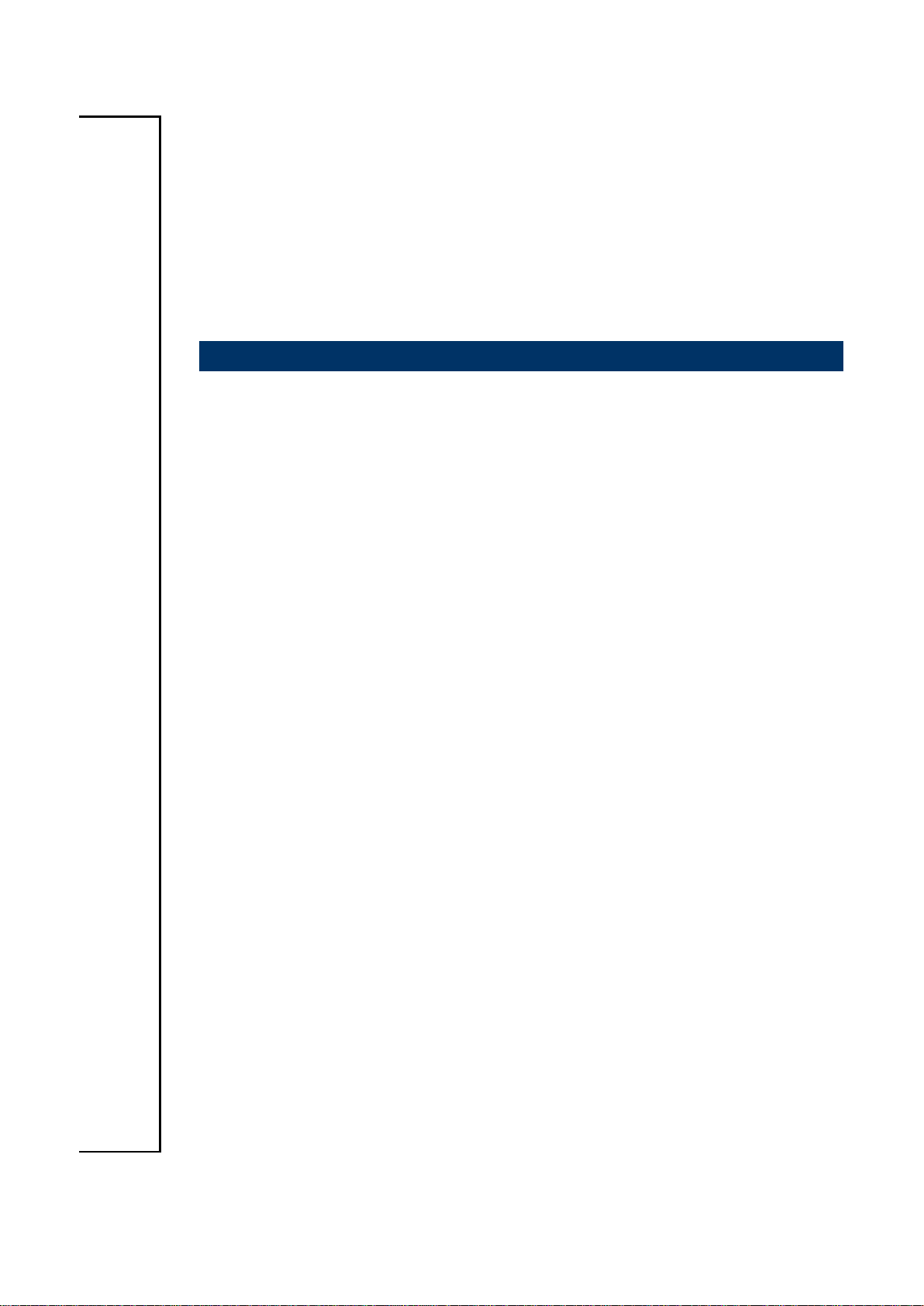
ECM-CDV
3.5" Intel Cedarview Module
User’s Manual
4th Ed – 20 December 2013
Part No. E2047CDV003R
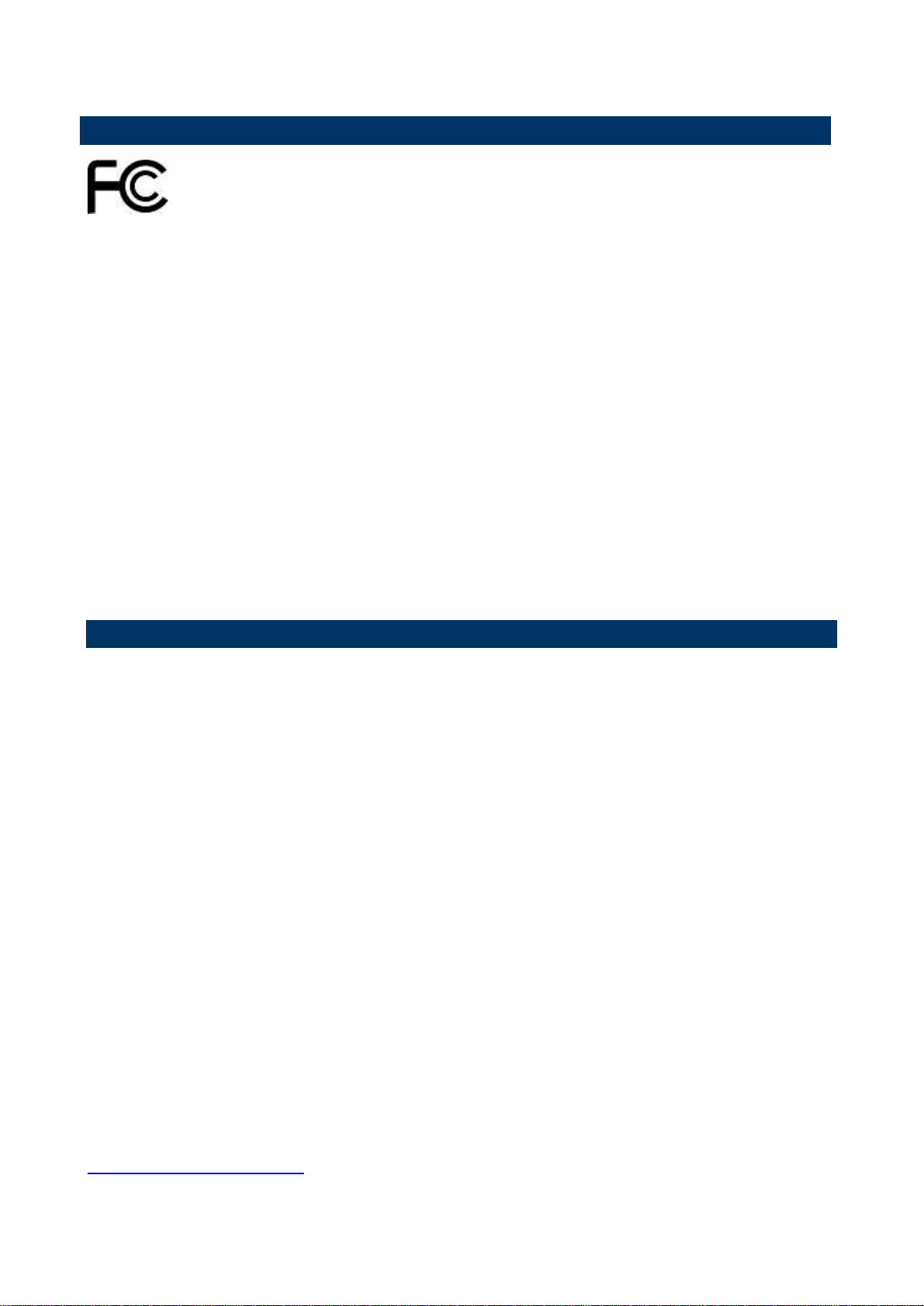
ECM-CDV User’s Manual
FCC Statement
A Message to the Customer
THIS DEVICE COMPLIES WITH PART 15 FCC RULES. OPERATION IS
SUBJECT TO THE FOLLOWING TWO CONDITIONS:
(1) THIS DEVICE MAY NOT CAUSE HARMFUL INTERFERENCE.
(2) THIS DEVICE MUST ACCEPT ANY INTERFERENCE RECEIVED INCLUDING
INTERFERENCE THAT MAY CAUSE UNDESIRED OPERATION.
THIS EQUIPMENT HAS BEEN TESTED AND FOUND TO COMPLY WITH THE LIMITS
FOR A CLASS "A" DIGITAL DEVICE, PURSUANT TO PART 15 OF THE FCC RULES.
THESE LIMITS ARE DESIGNED TO PROVIDE REASONABLE PROTECTION AGAINST
HARMFUL INTERFERENCE WHEN THE EQUIPMENT IS OPERATED IN A
COMMERCIAL ENVIRONMENT. THIS EQUIPMENT GENERATES, USES, AND CAN
RADIATE RADIO FREQUENCY ENERGY AND, IF NOT INSTATLLED AND USED IN
ACCORDANCE WITH THE INSTRUCTION MANUAL, MAY CAUSE HARMFUL
INTERFERENCE TO RADIO COMMUNICATIONS.
OPERATION OF THIS EQUIPMENT IN A RESIDENTIAL AREA IS LIKELY TO CAUSE
HARMFUL INTERFERENCE IN WHICH CASE THE USER WILL BE REQUIRED TO
CORRECT THE INTERFERENCE AT HIS OWN EXPENSE.
Avalue Customer Services
Each and every Avalue’s product is built to the most exacting specifications to ensure
reliable performance in the harsh and demanding conditions typical of industrial
environments. Whether your new Avalue device is destined for the laboratory or the factory
floor, you can be assured that your product will provide the reliability and ease of operation
for which the name Avalue has come to be known.
Your satisfaction is our primary concern. Here is a guide to Avalue’s customer services. To
ensure you get the full benefit of our services, please follow the instructions below carefully.
Technical Support
We want you to get the maximum performance from your products. So if you run into
technical difficulties, we are here to help. For the most frequently asked questions, you can
easily find answers in your product documentation. These answers are normally a lot more
detailed than the ones we can give over the phone. So please consult the user’s manual
first.
To receive the latest version of the user’s manual; please visit our Web site at:
http://www.avalue.com.tw/
2 ECM-CDV User’s Manual
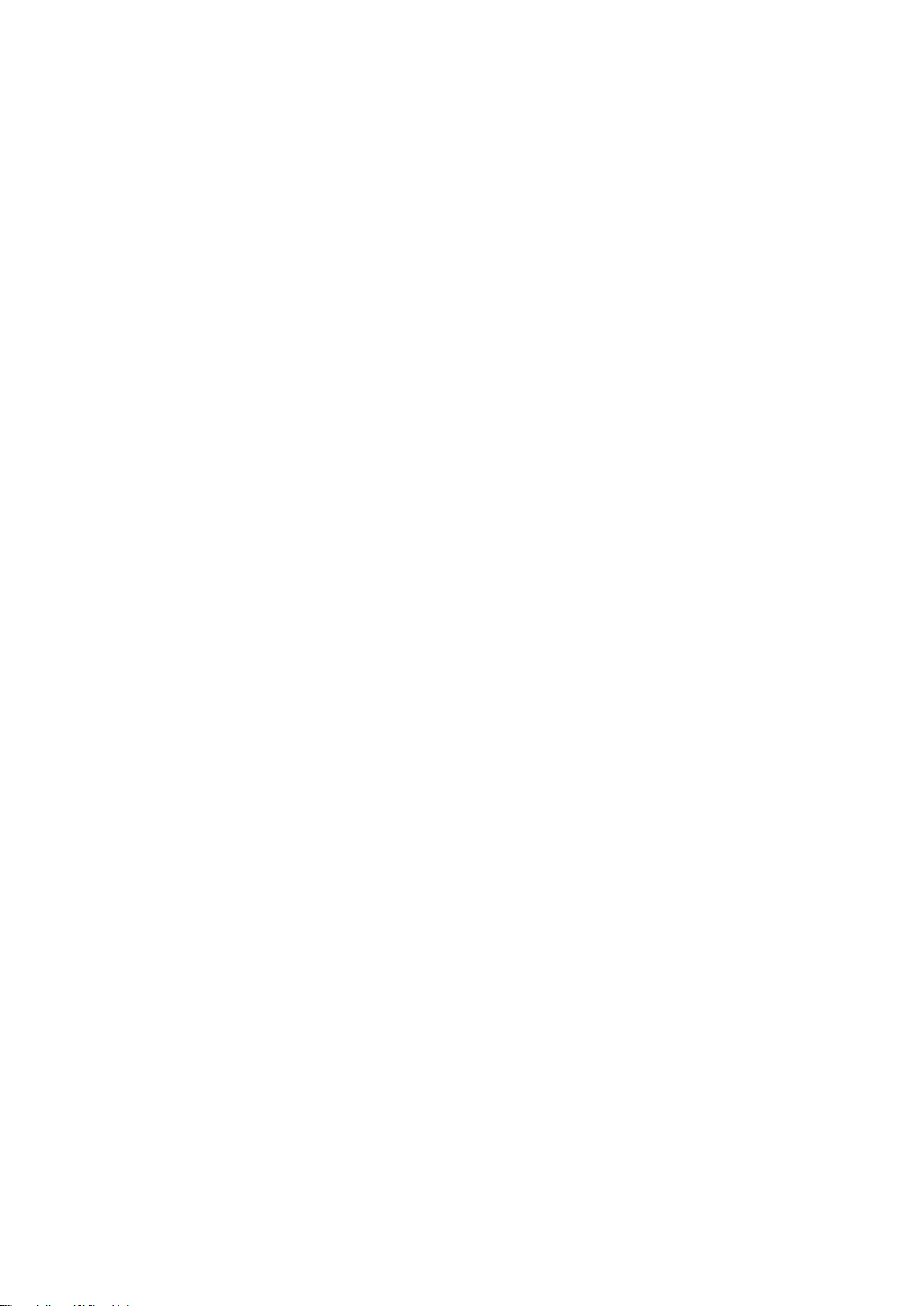
ECM-CDV User’s Manual
Content
1. Getting Started ............................................................................................................ 6
1.1 Safety Precautions .......................................................................................... 6
1.2 Packing List .................................................................................................... 6
1.3 Document Amendment History ....................................................................... 7
1.4 Manual Objectives .......................................................................................... 8
1.5 System Specifications .................................................................................... 9
1.6 Architecture Overview—Block Diagram........................................................ 11
2. Hardware Configuration ........................................................................................... 12
2.1 Product Overview ......................................................................................... 13
2.2 Installation Procedure ................................................................................... 15
2.2.1 Main Memory ........................................................................................ 16
2.3 Jumper and Connector List .......................................................................... 18
2.4 Setting Jumpers & Connectors ..................................................................... 20
2.3.1 Clear CMOS (CMOS1) .......................................................................... 20
2.3.2 Touch Mode selector (JP1) ................................................................... 20
2.3.3 Miscellaneous settings connector (FPT1) ............................................. 21
2.3.4 Serial port 1/ 2 pin9 signal select (JRI1/ JRI2) ...................................... 22
2.3.5 LCD PWM Mode Selector (BPW M1) .................................................... 22
2.3.6 Battery connector (BT1) ........................................................................ 23
2.3.7 Power connector (PWR1) ...................................................................... 23
2.3.8 Audio connector (AUD1) ....................................................................... 24
2.3.9 Touch connector (TOUCH1) ................................................................. 24
2.3.10 LCD inverter connector (BKL1) ............................................................. 25
2.3.10.1 Signal Description – LCD Inverter Connector (BKL1) ............. 25
2.3.11 LCD backlight brightness adjustment (VR1) .......................................... 26
2.3.12 LVDS connector (LVDS1) ..................................................................... 26
2.3.13 USB connector 0&1 / 2&3 / 4&5 (USB2/ 3/ 4) ....................................... 27
2.3.14 LPC connector (LPC1) .......................................................................... 27
2.3.15 SPI connector (SPI1) ............................................................................. 28
2.3.16 Serial port 2 connector (COM2) ............................................................ 28
2.3.17 Keyboard & Mouse Connector (KB1) .................................................... 29
2.3.18 Serial port 2 in RS-422-485 mode (RS1) ............................................... 29
2.3.19 General purpose I/O connector (DIO1) ................................................. 30
2.3.20 SATA power connector (SPWR1) ......................................................... 30
2.3.21 CPU fan connector (FAN1) ................................................................... 31
2.3.22 System fan connector (FAN2) ............................................................... 31
ECM-CDV User’s Manual 3
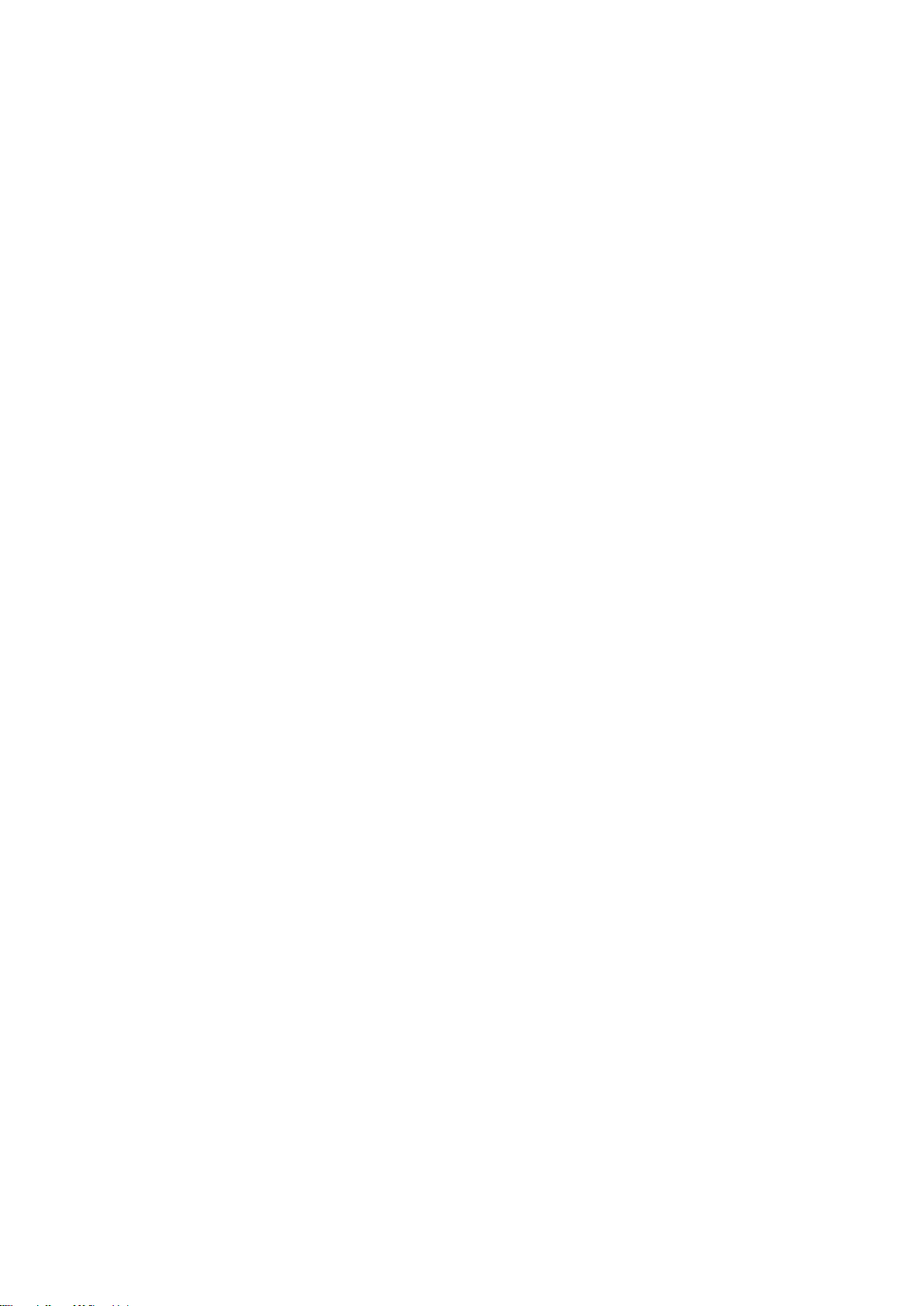
ECM-CDV User’s Manual
3.BIOS Setup .................................................................................................................... 32
3.1 Introduction ................................................................................................... 33
3.2 Starting Setup ............................................................................................... 33
3.3 Using Setup .................................................................................................. 34
3.4 Getting Help ................................................................................................. 35
3.5 In Case of Problems ..................................................................................... 35
3.6 BIOS setup ................................................................................................... 36
3.6.1 Main Menu ............................................................................................ 36
3.6.1.1 System Language ................................................................... 36
3.6.1.2 System Date ........................................................................... 36
3.6.1.3 System Time ........................................................................... 36
3.6.2 Advanced BIOS settings ....................................................................... 37
3.6.2.1 PCI Subsystem Settings ......................................................... 37
3.6.2.2 ACPI Settings .......................................................................... 38
3.6.2.3 S5 RTC Wake settings ............................................................ 39
3.6.2.4 CPU Configuration .................................................................. 39
3.6.2.5 Thermal Configuration ............................................................ 40
3.6.2.6 IDE Configuration .................................................................... 43
3.6.2.7 Intel Fast Flash Standby ......................................................... 43
3.6.2.8 USB Configuration .................................................................. 44
3.6.2.9 Smart settings ......................................................................... 45
3.6.2.10 Super IO Configuration ........................................................... 45
3.6.2.11 H/W Monitor ............................................................................ 48
3.6.2.12 PPM configuration ................................................................... 50
3.6.3 Advanced Chipset Features .................................................................. 50
3.6.3.1 Host bridge .............................................................................. 51
3.6.3.2 South bridge ............................................................................ 54
3.6.4 Boot settings ......................................................................................... 58
3.6.5 Security ................................................................................................. 59
3.6.5.1 Administrator Password .......................................................... 60
3.6.5.2 User Password ........................................................................ 60
3.6.6 Save & Exit ............................................................................................ 60
3.6.6.1 Save Changes and Exit .......................................................... 61
3.6.6.2 Discard Changes and Exit ...................................................... 61
3.6.6.3 Save Changes and Reset ....................................................... 61
3.6.6.4 Discard Changes and Reset ................................................... 61
3.6.6.5 Save Changes ........................................................................ 61
3.6.6.6 Discard Changes .................................................................... 62
3.6.6.7 Restore Defaults ..................................................................... 62
3.6.6.8 Save as user defaults ............................................................. 62
4 ECM-CDV User’s Manual
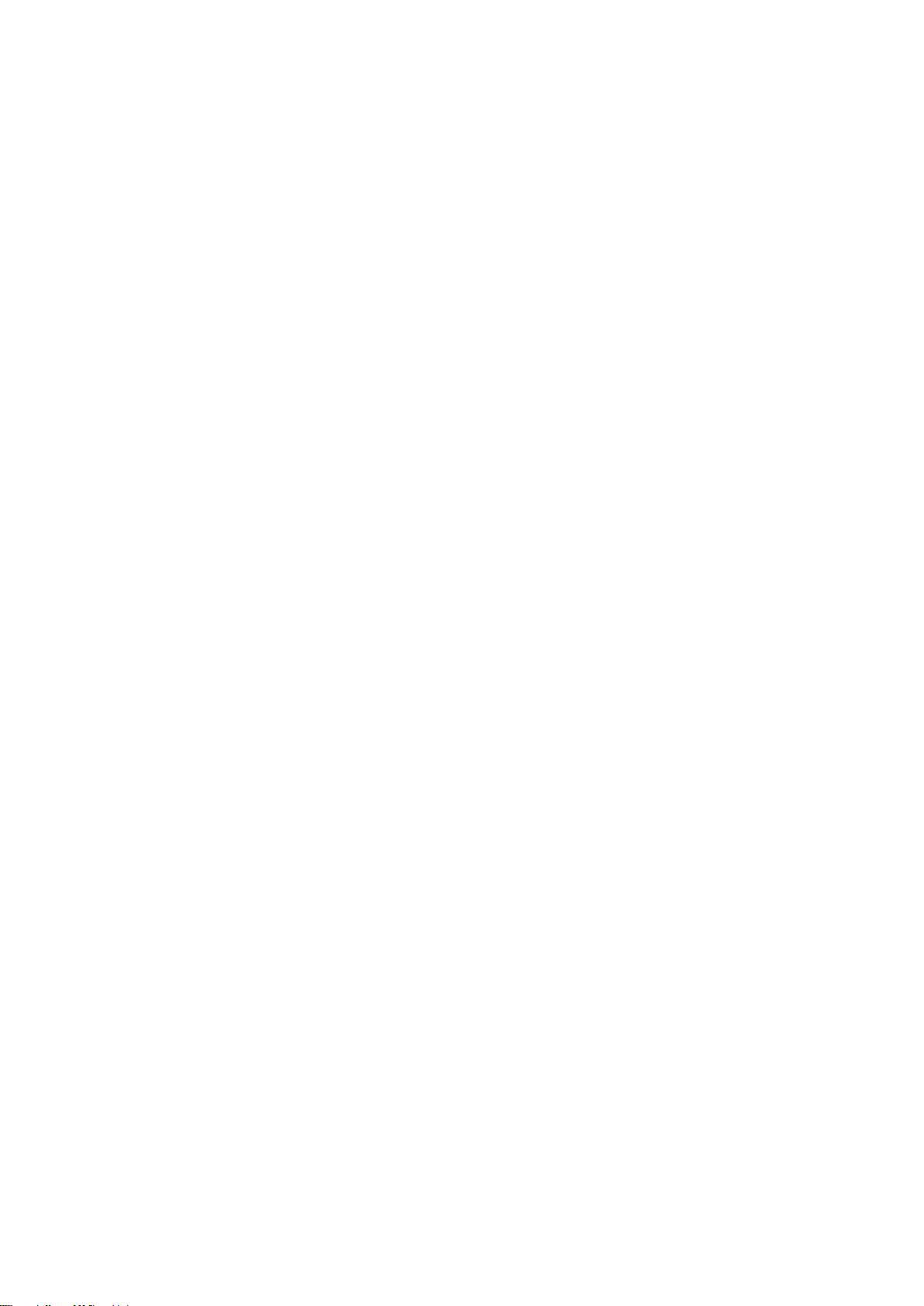
ECM-CDV User’s Manual
3.6.6.9 Restore as user defaults ......................................................... 62
3.6.6.10 Boot override ........................................................................... 62
4. Drivers Installation....................................................................................................... 63
4.1 Install Chipset & VGA Driver (Cedarview) .................................................... 64
4.2 Install Audio Driver (For Realtek ALC892).................................................... 65
4.3 Install Ethernet Driver (For Realtek 82574L) ................................................ 66
5. Mechanical Drawing .................................................................................................... 68
ECM-CDV User’s Manual 5

ECM-CDV User’s Manual
1. Getting Started
1.1 Safety Precautions
Warning!
Always completely disconnect the power cord from your
chassis whenever you work with the hardware. Do not
make connections while the power is on. Sensitive
electronic components can be damaged by sudden power
surges. Only experienced electronics personnel should
open the PC chassis.
Caution!
Always ground yourself to remove any static charge before
touching the CPU card. Modern electronic devices are very
sensitive to static electric charges. As a safety precaution,
use a grounding wrist strap at all times. Place all electronic
components in a static-dissipative surface or static-shielded
bag when they are not in the chassis.
Always note that improper disassembling action could cause damage to the
motherboard. We suggest not removing the heatsink without correct
instructions in any circumstance. If you really have to do this, please contact
us for further support.
1.2 Packing List
Before you begin installing your single board, please make sure that the
following materials have been shipped:
1 x 3.5” ECM-CDV Micro Module
1 x Quick Installation Guide for ECM-CDV
1 x AUX-032 daughter board
1 x DVD-ROM contains the followings:
— User’s Manual (this manual in PDF file)
— Ethernet driver and utilities
— VGA drivers and utilities
— Audio drivers and utilities
1 x Cable set contains the followings:
— 1 x Audio cable (12pin, 2.0mm pitch)
— 1 x USB cable
— 1 x Serial ATA cable (7-pin, standard).
— 1 x Wire SATA power (15-pin, 2P/2.0mm)
— 1 x Flat Cable 9P(M)-Dupont 10P/2.0mm)
3M Foam (VHB-4622 10mm*20mm*1.1mm)
6 ECM-CDV User’s Manual
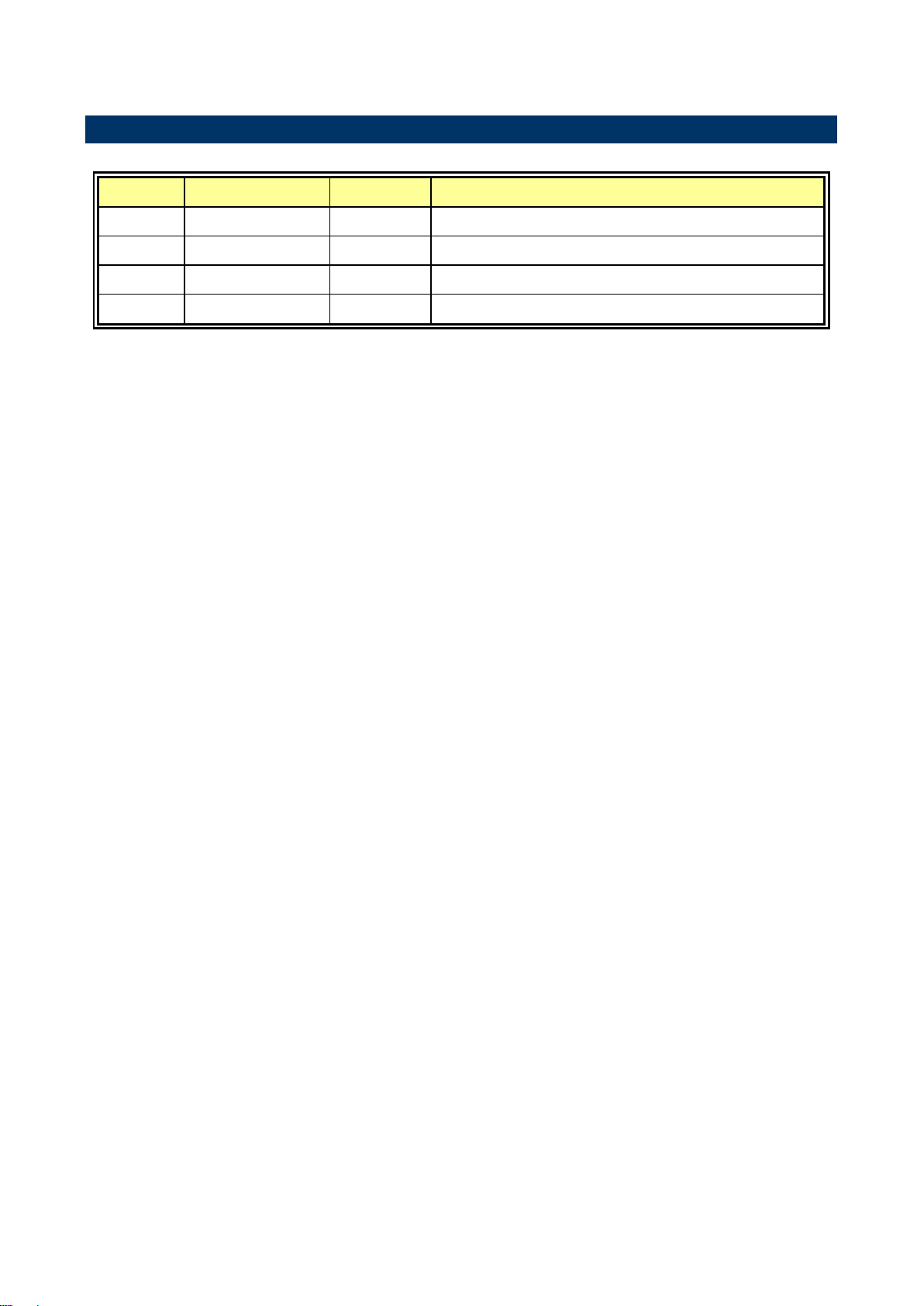
ECM-CDV User’s Manual
Revision
Date
By
Comment
1st
March 2012
Avalue
Initial Release
2nd
June 2012
Avalue
Specifications Update
3rd
March 2013
Avalue
Specifications Update
4th
December 2013
Avalue
Specifications Update
1.3 Document Amendment History
ECM-CDV User’s Manual 7

ECM-CDV User’s Manual
1.4 Manual Objectives
This manual describes in details Avalue Technology ECM-CDV Single Board.
We have tried to include as much information as possible but we have not duplicated
information that is provided in the standard IBM Technical References, unless it proved to
be necessary to aid in the understanding of this board.
We strongly recommend that you study this manual carefully before attempting to set up
ECM-CDV series or change the standard configurations. Whilst all the necessary
information is available in this manual we would recommend that unless you are confident,
you contact your supplier for guidance.
Please be aware that it is possible to create configurations within the CMOS RAM that
make booting impossible. If this should happen, clear the CMOS settings, (see the
description of the Jumper Settings for details).
If you have any suggestions or find any errors regarding this manual and want to inform us
of these, please contact our Customer Service department with the relevant details.
8 ECM-CDV User’s Manual
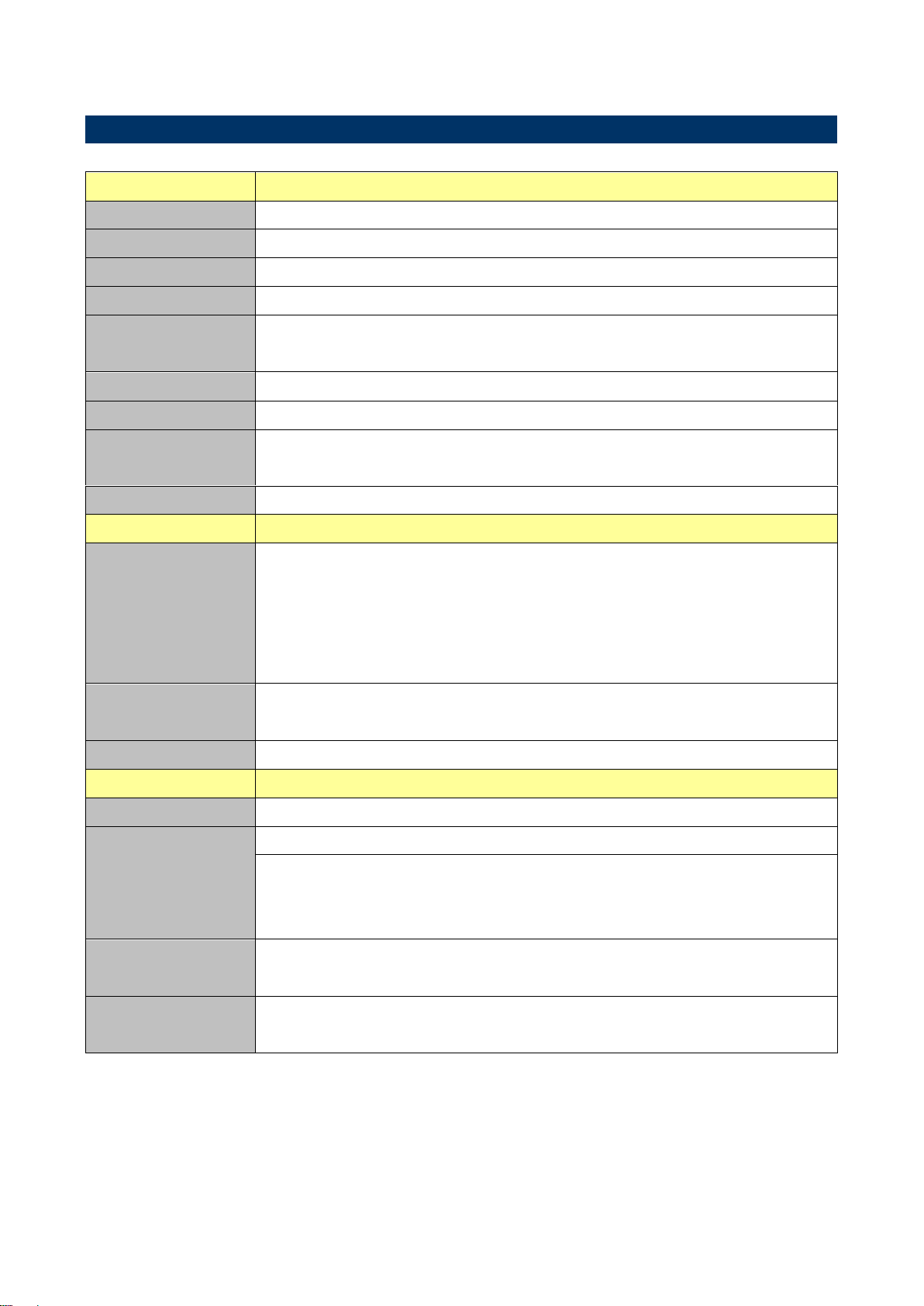
ECM-CDV User’s Manual
System
CPU
"Intel Atom processor D2550/N2800/N2600"
BIOS
AMI 16M-bit SPI BIOS
System Chipset
Intel NM10 Express Chipset
I/O Chip
Nuvoton W83627DHG-P
System Memory
One 204-pin DDR3 SODIMM Socket, Supports Up to 4GB DDR3 800/ 1066 SDRAM
for Intel® Atom™ D2550/2800 and Max.2GB for Intel® Atom™ N2600
SSD
1 x CF
Watchdog Timer
Reset: 1 sec.~ 255 sec./min.
H/W Status
Monitor
Auto "throttling"
Expansion
1 x Mini-PCIe (mSATA Supported)
I/O
MIO
1 x Serial ATA ports (7-pin with +5V power for SATADOM),
2 x Serial (COM2 with 5 x 2, pitch 2.0mm pin header. One COM can be set as
RS-232/422/485 by BIOS),
LPC (7 x 2, pitch 2.00mm pin header ),
1 x SATA power connector (+5V)
USB
7 x USB 2.0 ports
(1 for edge connector, 3 for 5 x 2, pitch 2.0mm pin header)
DIO
8-bit GPI, 8-bit GPO
Display
Chipset
Intel Cedarview integrated graphics
Resolution
CRT mode: 1920 x 1200 @ 60Hz
LCD/ Simultaneous Mode:
D2550: 1920 x 1080 @ 60Hz (Through eDP)
N2800/ N2600: 1366 x 768 @ 60Hz (Through eDP)
Multiple
Display
CRT+LVDS, CRT+HDMI(Twin), LVDS+CRT, HDMI+LVDS
LCD
Interface
Dual channel 18/24-bit LVDS (with eDP)
1.5 System Specifications
ECM-CDV User’s Manual 9
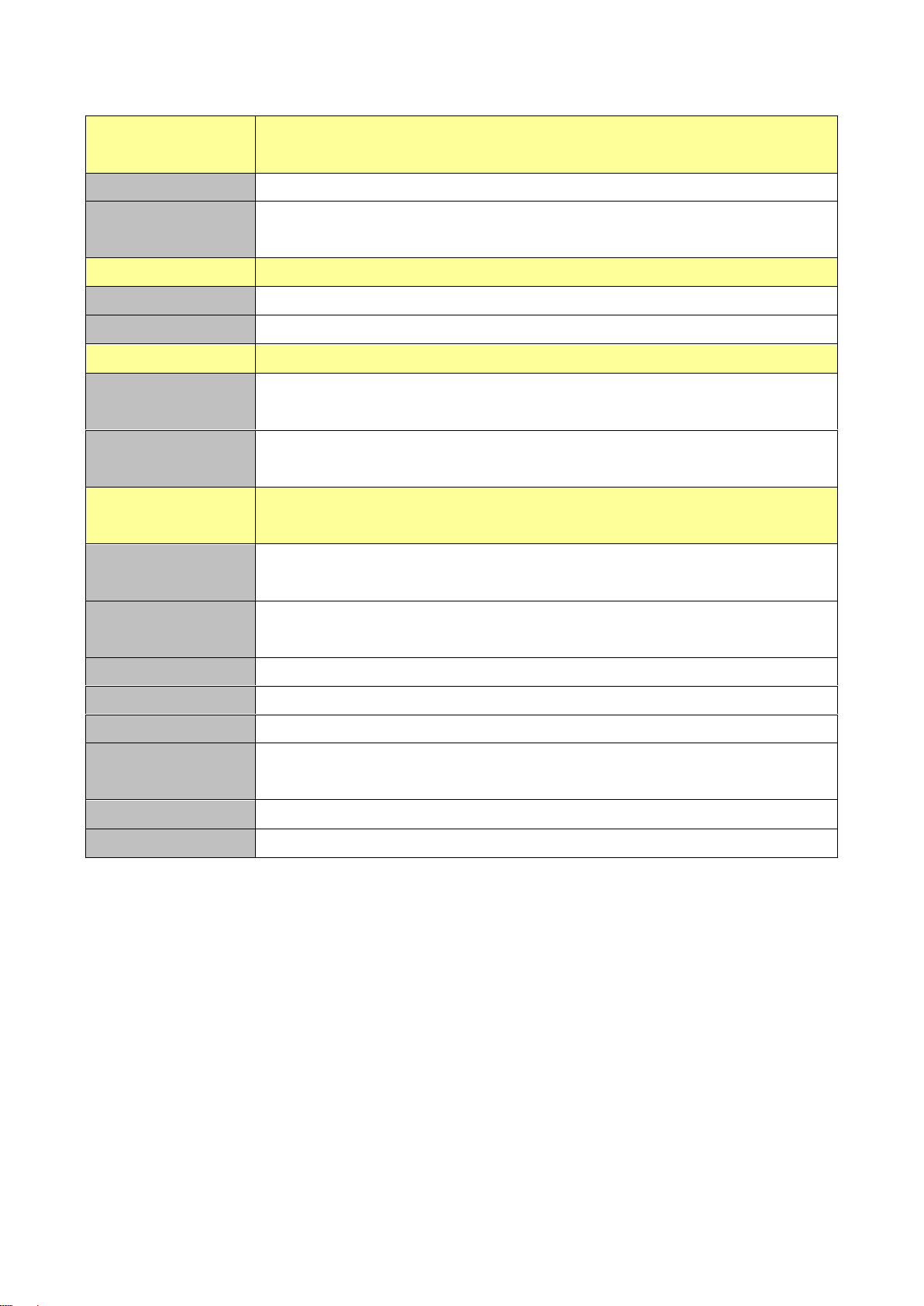
ECM-CDV User’s Manual
Built-in Touch
Screen (Optional)
Chipset
PenMount 6000
Touch Screen
Interface
With 9-pin 2.0mm box header (can be selected to support 4/5/8-wire touch screen)
Audio
AC97 Codec
Realtek ALC892 supports 5.1-CH Audio
Audio Interface
Mic In, Line in, Line out
Ethernet
LAN Chip
2 x Intel 82574L Gigabit Ethernet
Ethernet Interface
10/100/1000 Base-Tx Gigabit Ethernet Compatible
Mechanical &
Environmental
Power
Requirement
+12V~+26V
ACPI
Single power ATX Support S0, S3, S4, S5
ACPI 3.0 Compliant
Power Type
AT/ATX
Operating Temp.
0 to 60C
Storage Temp.
-20~-80°C
Operating
Humidity
0%~90% relative humidity, non-condensing
Size (L x W)
146 mm x 101 mm
Weight
TBD
10 ECM-CDV User’s Manual

ECM-CDV User’s Manual
1.6 Architecture Overview—Block Diagram
The following block diagram shows the architecture and main components of ECM-CDV.
ECM-CDV User’s Manual 11
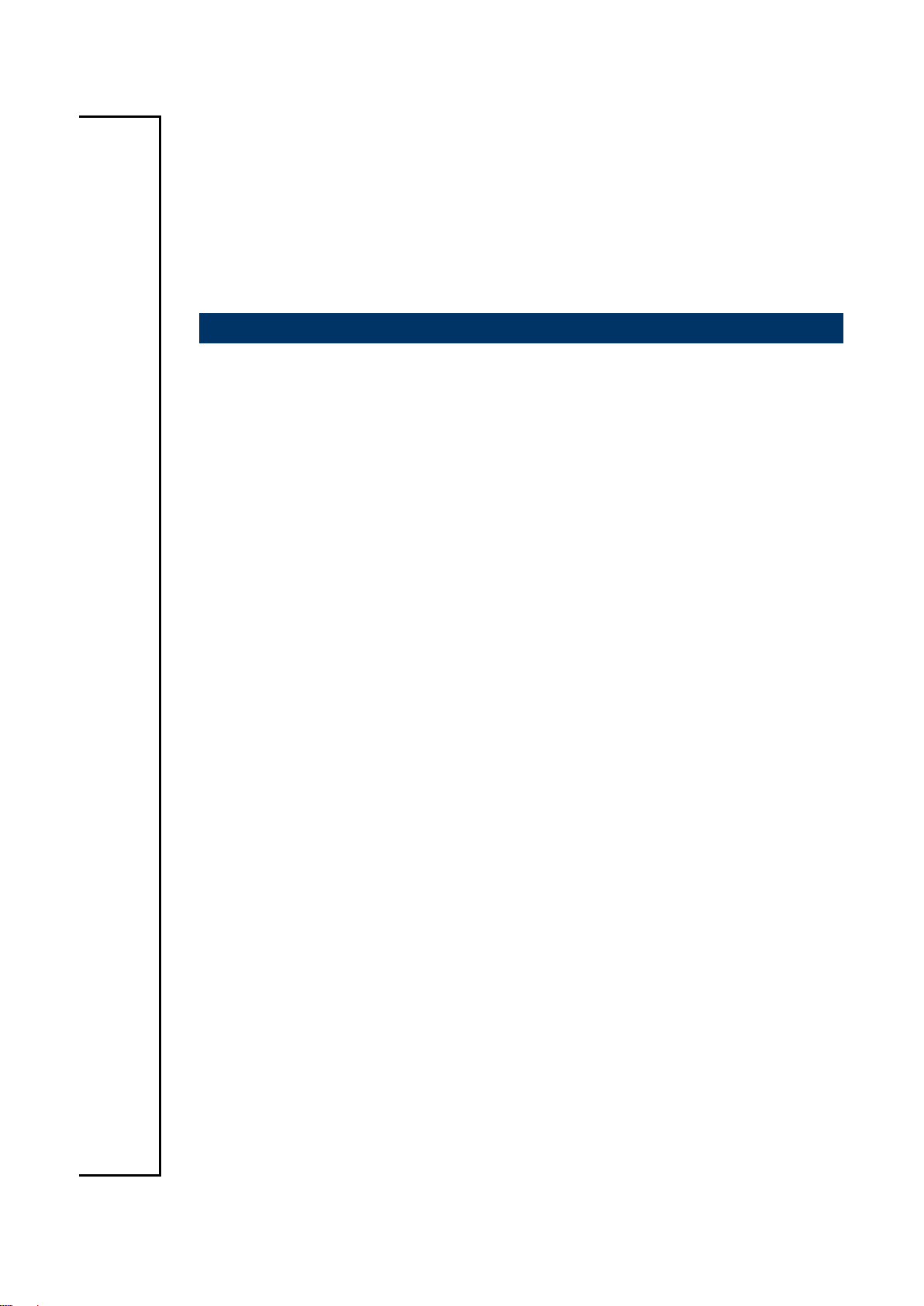
ECM-CDV User’s Manual
2. Hardware
Configuration
12 ECM-CDV User’s Manual

ECM-CDV User’s Manual
2.1 Product Overview
ECM-CDV User’s Manual 13
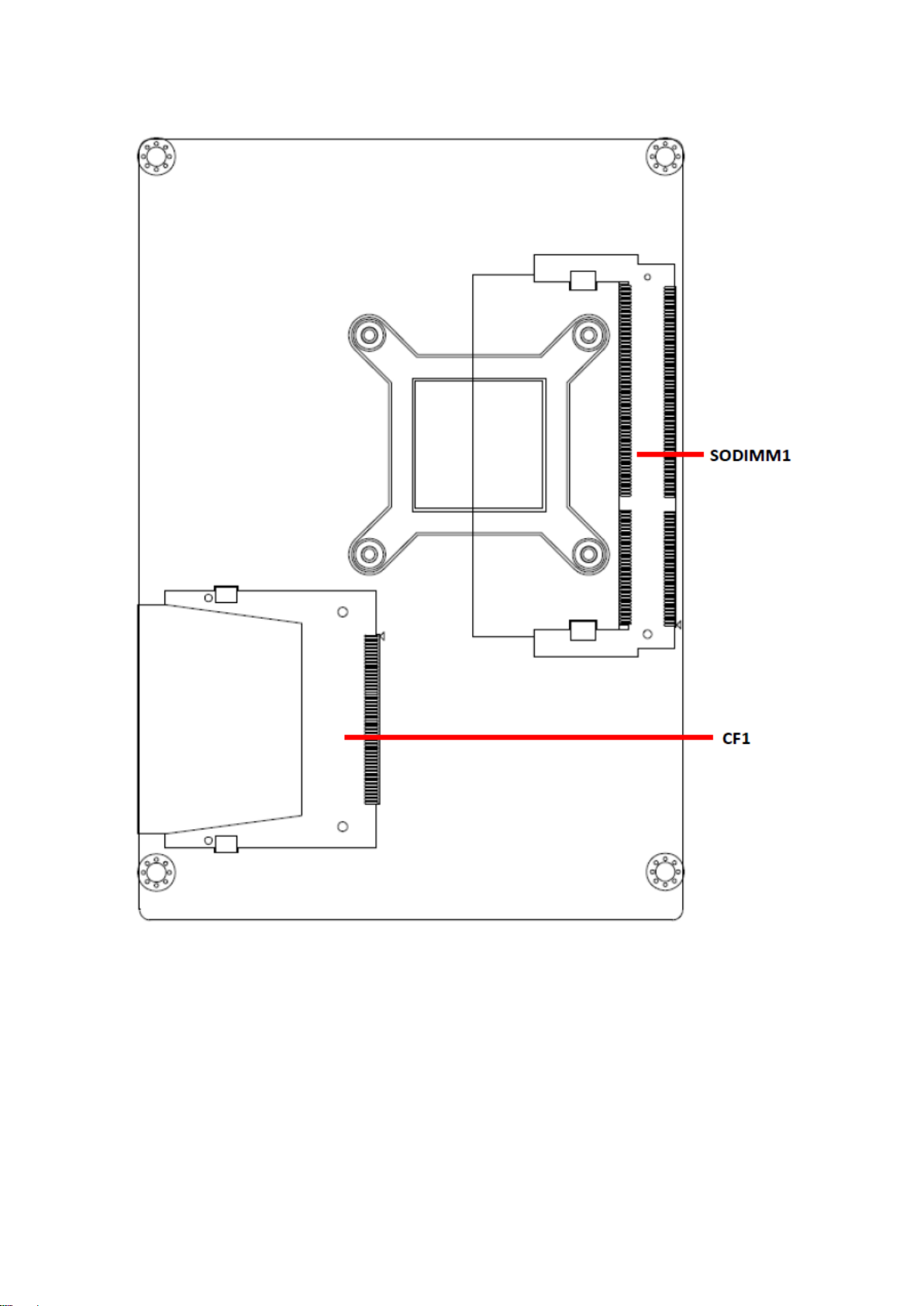
ECM-CDV User’s Manual
14 ECM-CDV User’s Manual

ECM-CDV User’s Manual
2.2 Installation Procedure
This chapter explains you the instructions of how to setup your system.
1. Turn off the power supply.
2. Insert the DIMM module (be careful with the orientation).
3. Insert all external cables for hard disk, floppy, keyboard, mouse, USB etc. except for flat
panel. A CRT monitor must be connected in order to change CMOS settings to support
flat panel.
4. Connect power supply to the board via the ATXPWR.
5. Turn on the power.
6. Enter the BIOS setup by pressing the delete key during boot up. Use the "Save & Exit \
Restore Defaults" feature.
7. If TFT panel display is to be utilized, make sure the panel voltage is correctly set before
connecting the display cable and turning on the power.
ECM-CDV User’s Manual 15
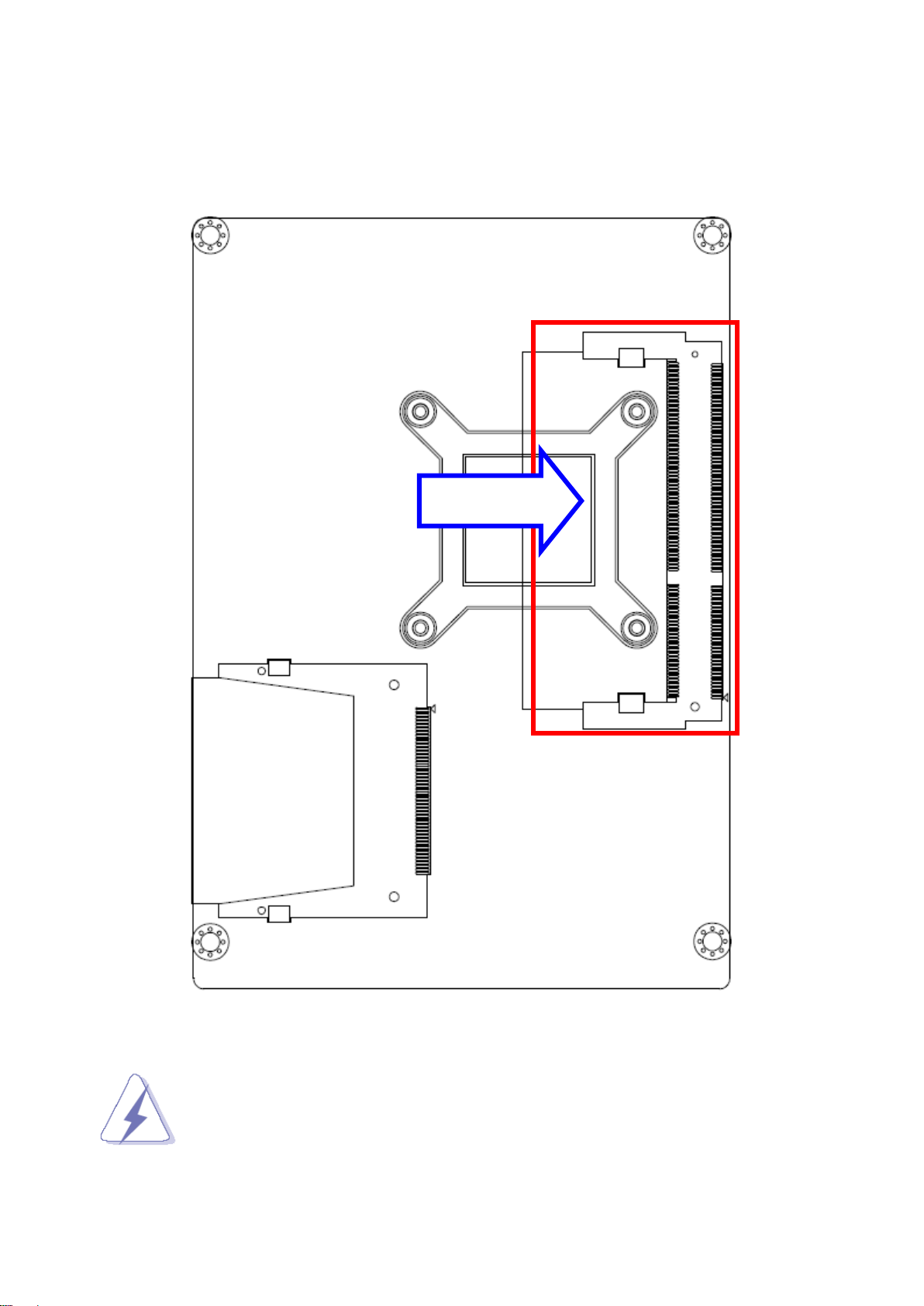
ECM-CDV User’s Manual
SODIMM
2.2.1 Main Memory
ECM-CDV provides one 204-pin DDR3 SODIMM socket, supports up to 4GB DDR3
800/1066 SDRAM
16 ECM-CDV User’s Manual
(Rear side)
Make sure to unplug the power supply before adding or removing DIMMs or
other system components. Failure to do so may cause severe damage to
board and components.
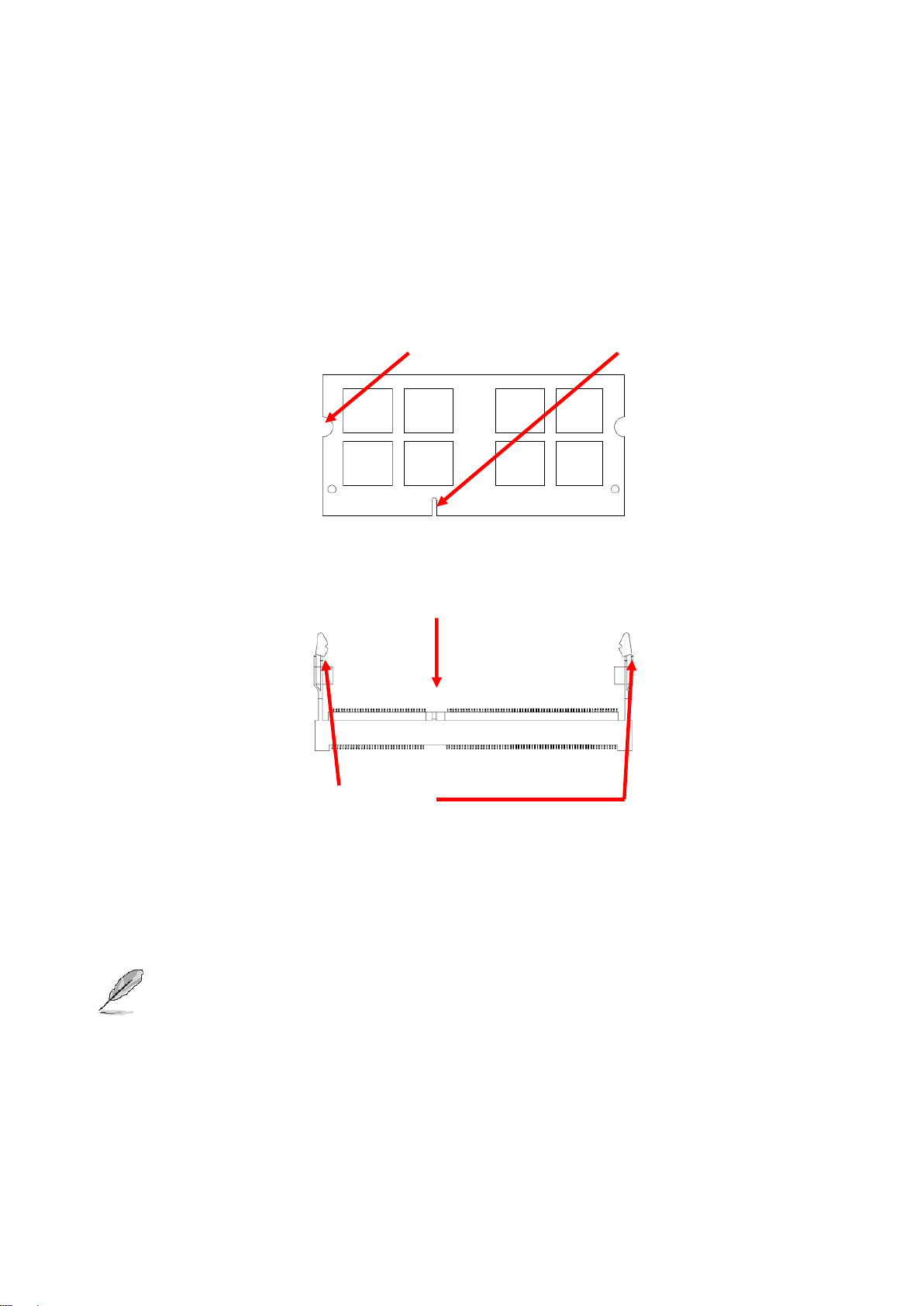
ECM-CDV User’s Manual
Mounting Notch
Notch Key
Ejector
204-pin DDR3 SODIMM
Locate the SODIMM socket on the board.
Carefully hold two edges of the SODIMM module. avoid touching its connectors.
Align the notch key on the module with the rib on the slot.
Firmly press the modules into the socket which automatically snaps into the mounting
notch. Do not force the SODIMM module in with extra force as the SODIMM module
only fits in one direction.
To remove SODIMM modules, simultaneously push the two ejector tabs outward,
then pull out the SODIMM module.
Note:
(1) Please do not change any DDR3 SDRAM parameter in BIOS setup to increase
your system’s performance without acquiring technical information in advance.
(2) Static electricity can damage the electronic components of the computer or
optional boards. Before proceeding, ensure that you are discharged of static
electricity by briefly touching a grounded metal object.
ECM-CDV User’s Manual 17
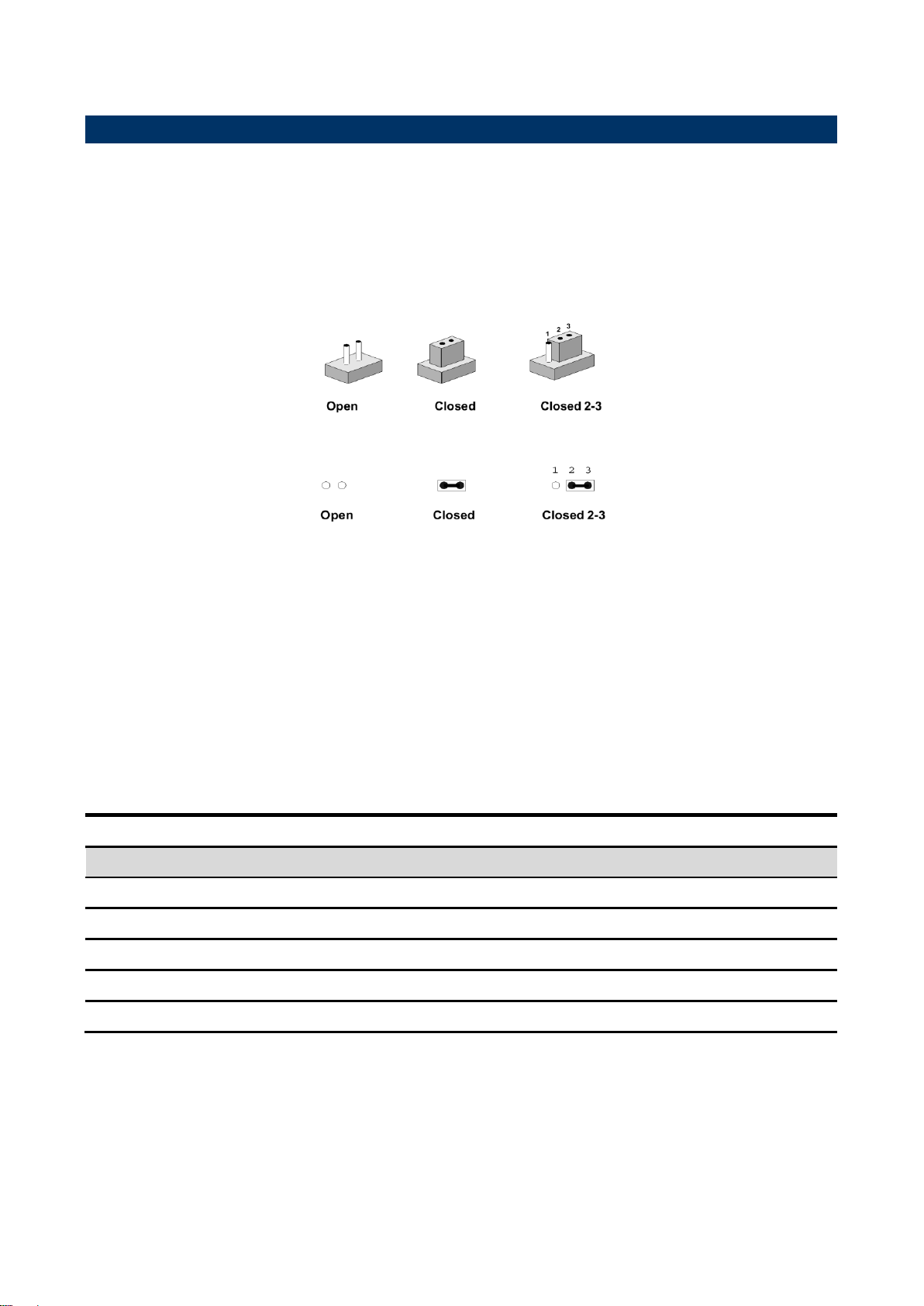
ECM-CDV User’s Manual
Jumpers
Label
Function
Note
CMOS1
Clear CMOS
3 x 1 header, pitch 2.54 mm
FPT1
Miscellaneous settings connector
6 x 2 header, pitch 2.0 mm
JP1
Touch Mode selector
3 x 1 header, pitch 2.0 mm
JRI1/ JRI2
Serial port 1/2 pin9 signal selector
3 x 2 header, pitch 2.0 mm
BPW M1
LCD PWM Mode Selector
2 x 1 header, pitch 2.0 mm
2.3 Jumper and Connector List
You can configure your board to match the needs of your application by setting jumpers. A
jumper is the simplest kind of electric switch.
It consists of two metal pins and a small metal clip (often protected by a plastic cover) that
slides over the pins to connect them. To “close” a jumper you connect the pins with the clip.
To “open” a jumper you remove the clip. Sometimes a jumper will have three pins, labeled 1,
2, and 3. In this case, you would connect either two pins.
The jumper settings are schematically depicted in this manual as follows:
A pair of needle-nose pliers may be helpful when working with jumpers.
Connectors on the board are linked to external devices such as hard disk drives, a
keyboard, or floppy drives. In addition, the board has a number of jumpers that allow you to
configure your system to suit your application.
If you have any doubts about the best hardware configuration for your application, contact
your local distributor or sales representative before you make any changes.
The following tables list the function of each of the board’s jumpers and connectors.
18 ECM-CDV User’s Manual
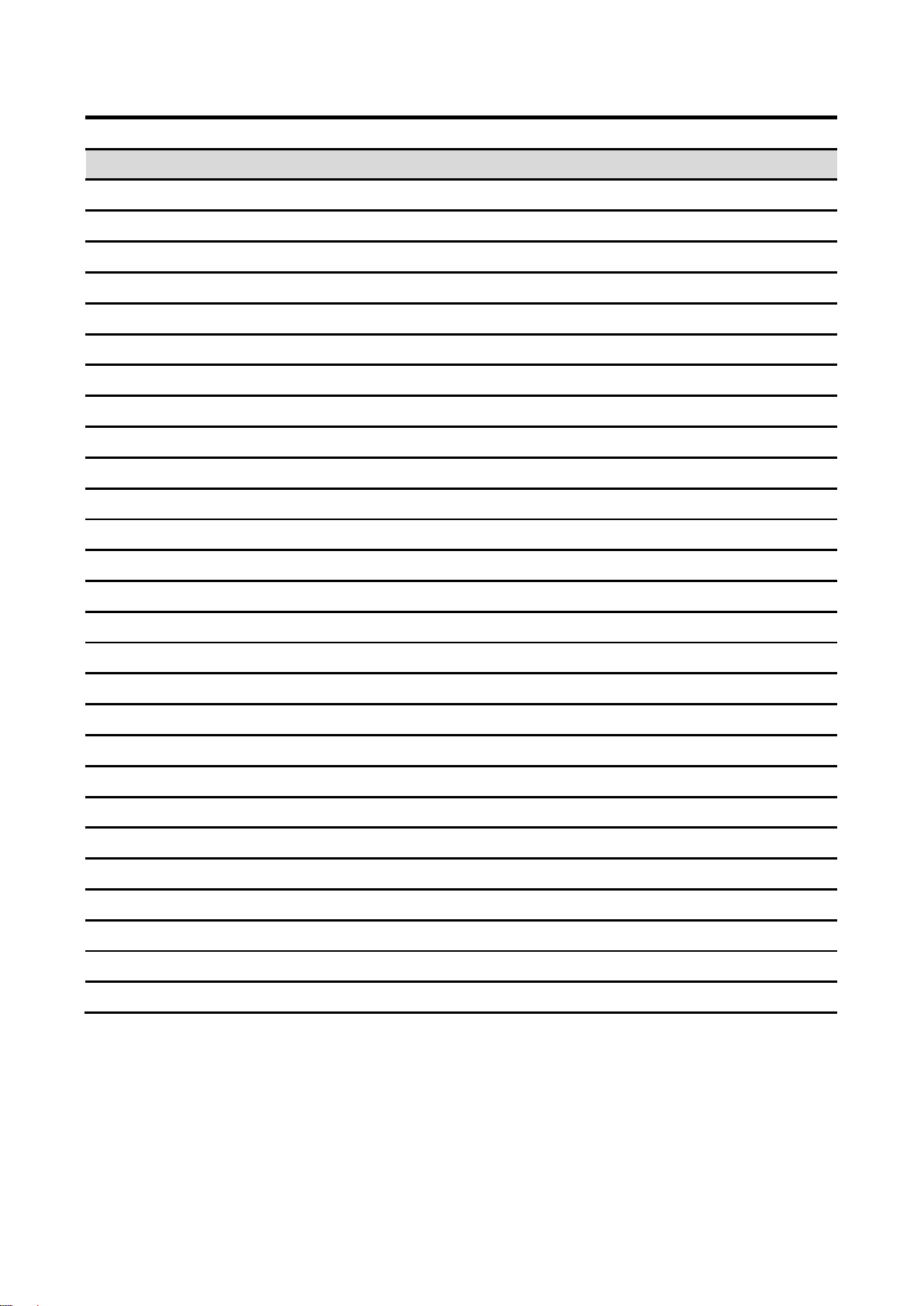
ECM-CDV User’s Manual
Connectors
Label
Function
Note
AUD1
Audio connector
6 x 2 header, pitch 2.0 mm
BKL1
LCD inverter connector
5 x 1 wafer, pitch 2.0mm
BT1
Battery connector
2 x 1 wafer, pitch 1.25 mm
CF1
CF card slot
CF type II
COM1
Serial port 1 connector
D-sub 9-pin, male
COM2
Serial port 2 connector
5 x 2 header, pitch 2.0 mm
CRT1
CRT connector
D-sub 15-pin, female
DIO1
General purpose I/O connector
10 x 2 header, pitch 2.0 mm
D12
Power & HDD LED indicator
FAN1
CPU fan connector
4 x 1 wafer, pitch 2.54 mm
FAN2
System fan connector
3 x 1 wafer, pitch 2.54 mm
LVDS1
LVDS connector
2 x 20 header, pitch 1.25mm
HDMI1
HDMI connector
KB1
Keyboard & Mouse Connector
4 x 2 header, pitch 2.0 mm
LAN1/2
RJ-45 Ethernet connector 1/2
LPC1
LPC connector
7 x 2 header, pitch 2.0 mm
MPCIE1
Mini PCI Express Connector
PWR1
Power connector
2 x 2 wafer, pitch 4.2 mm
RS1
Serial port 2 in RS-422-485 mode
3 x 2 header, pitch 2.0 mm
SODIMM1
DDR3 SODIMM connector
204-pin
SPI1
SPI connector
4 x 2 header, pitch 2.0 mm
SPWR1
SATA power connector 1
2 x 1 wafer, pitch 2.0 mm
SATA1
Serial ATA connector 1
TOUCH1
Touch connector
9 x 1 wafer, pitch 2.0 mm
USB1
USB connector 1
USB connector
USB2/ 3/ 4
USB connector 0&1 / 2&3 / 4&5
5 x 2 header, pitch 2.0 mm
VR1
LCD backlight brightness adjustment
3 x 1 header, pitch 2.54mm
ECM-CDV User’s Manual 19
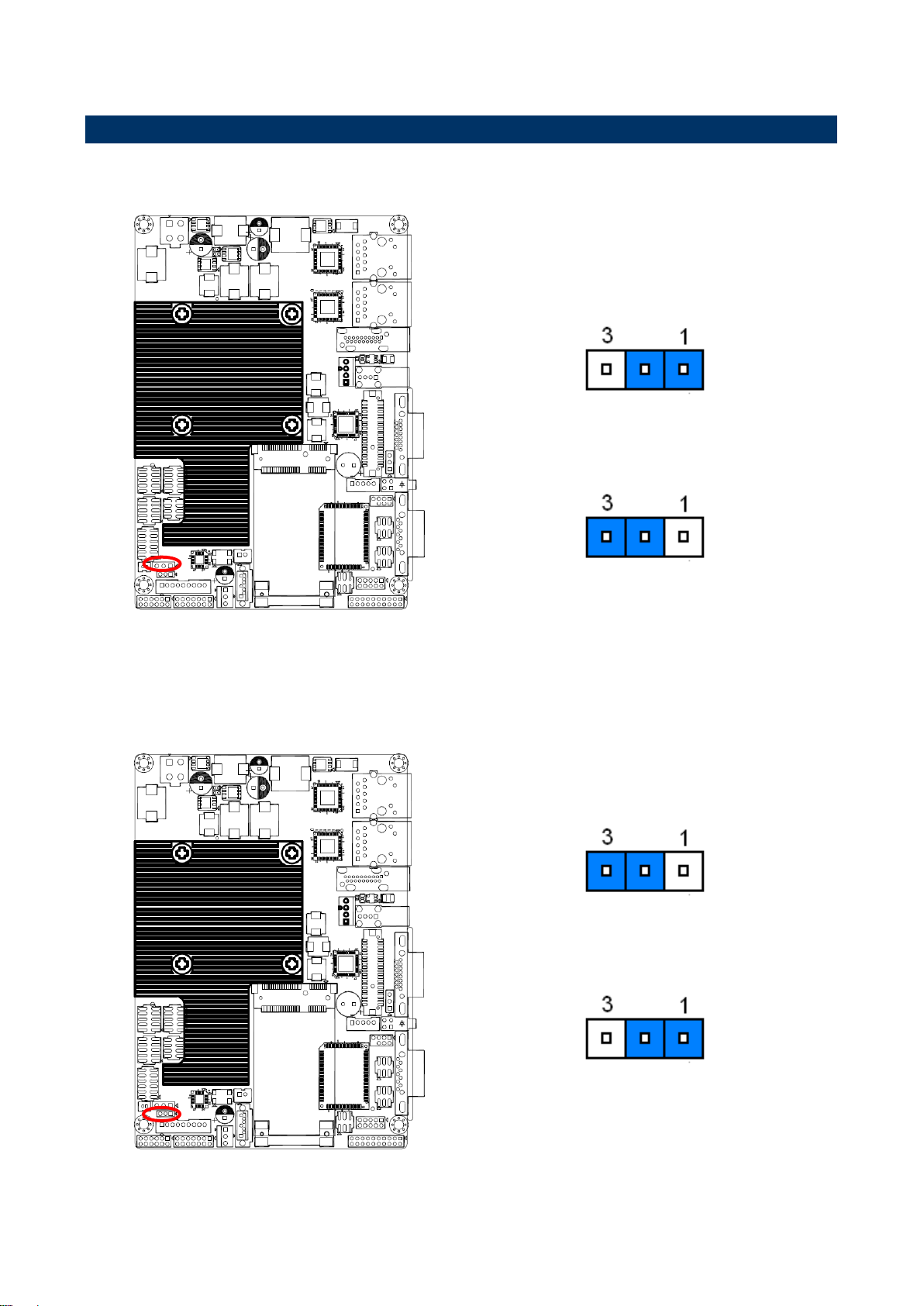
ECM-CDV User’s Manual
* Default
Protect*
Clear CMOS
* Default
5-Wire*
4/8-Wire
2.4 Setting Jumpers & Connectors
2.3.1 Clear CMOS (CMOS1)
2.3.2 Touch Mode selector (JP1)
20 ECM-CDV User’s Manual
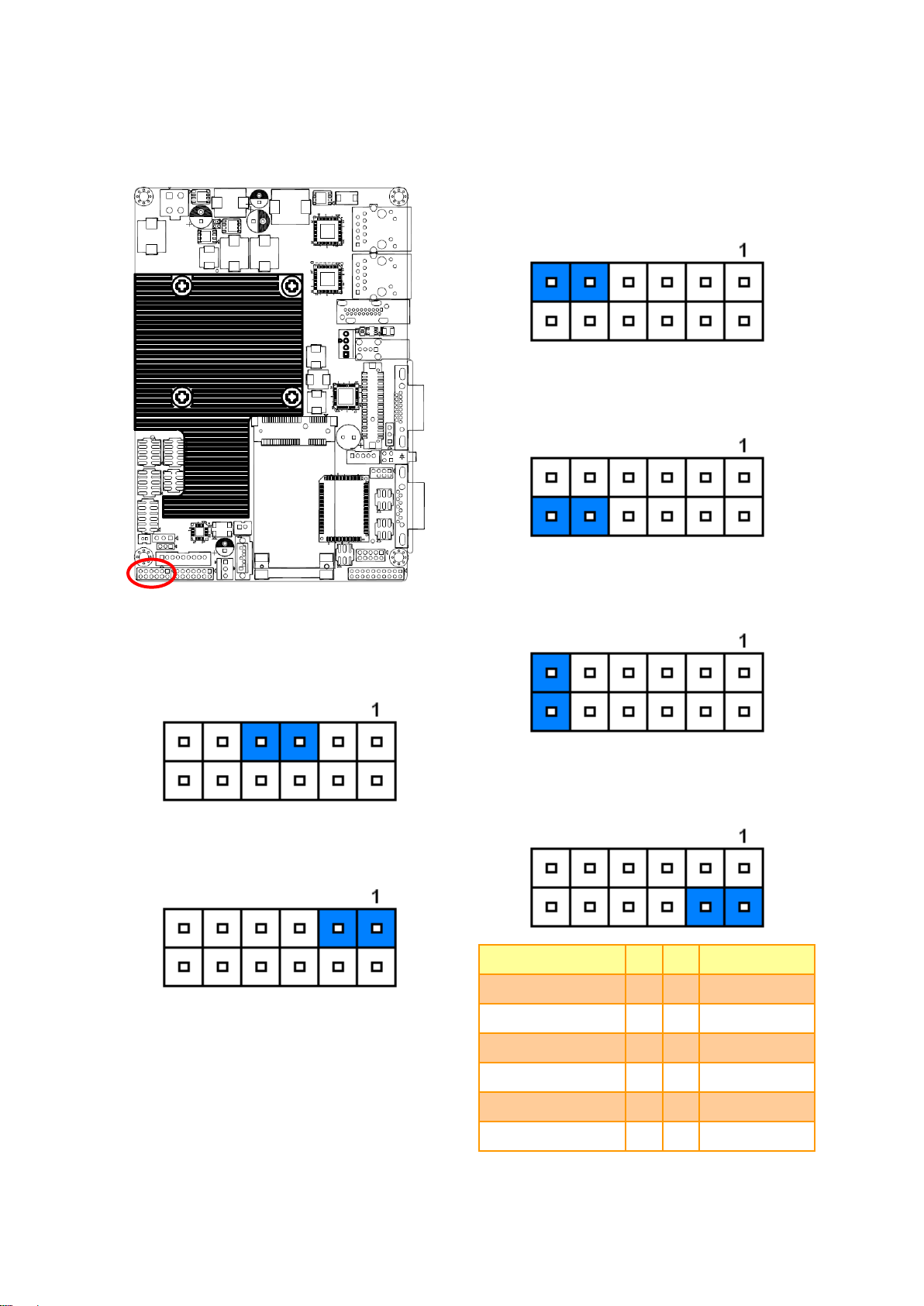
ECM-CDV User’s Manual
* Default
System Reset
HDD LED Mode
Power Button
ATX Mode*
AT Mode
Power LED Mode
Signal
PIN
PIN
Signal
HDD_LED+
1 2 PWR_LED+
HDD_LED#
3 4 GND
GND
5 6 PWRSB_LED+
SYSRST
7 8 PWRSB_LED-
DS5_PANSW IN#
9
10
GND
ATX_EN#
11
12
ATX_EN#
2.3.3 Miscellaneous settings connector (FPT1)
ECM-CDV User’s Manual 21

ECM-CDV User’s Manual
* Default
Ring*
+5V
+12V
Signal
PIN
PIN
Signal
JNRIA/B#
1 2 NRIA/B#
+5V
3 4 NRIA/B#
+12V
5 6 NRIA/B#
* Default
ON
OFF*
Signal
PIN
BRIGHT
1
LVDS_BKLTCTL
2
JRI2
JRI1
2.3.4 Serial port 1/ 2 pin9 signal select (JRI1/ JRI2)
2.3.5 LCD PWM Mode Selector (BPW M1)
22 ECM-CDV User’s Manual

ECM-CDV User’s Manual
Signal
PIN
BAT
1
GND
2
Signal
PIN
PIN
Signal
GND
1 2 GND
+12~26V
3 4 +12~26V
2.3.6 Battery connector (BT1)
2.3.7 Power connector (PWR1)
ECM-CDV User’s Manual 23

ECM-CDV User’s Manual
Signal
PIN
PIN
Signal
GND
12
11
MIC1-JD
LINE1-JD
10 9 FRONT-JD
MIC-LIN
8 7 MIC-RIN
LINE1_LIN
6 5 LINE1_RIN
GND
4 3 GND
LINEOUT_L
2 1 LINEOUT_R
Signal
PIN
4-Wire
5-Wire
8-Wire
X+
1
NA
NA
Right Sense
X-
2
NA
NA
Left Sense
Y+
3
NA
NA
Bottom Sense
SENSE
4
NA
Sense
Top Sense
X+
5
Right
LR
Right Excite
X-
6
Left
LL
Left Excite
Y+
7
Bottom
UR
Bottom Excite
Y-
8
Top
UL
Top Excite
TOUCH_GND
9
GND
GND
GND
2.3.8 Audio connector (AUD1)
2.3.9 Touch connector (TOUCH1)
24 ECM-CDV User’s Manual

ECM-CDV User’s Manual
Signal
PIN
+12V
1
GND
2
LVDS_BLKTEN
3
BRIGHT
4
+5V
5
Signal
Signal Description
BRIGHT
Vadj = 0.75V ~ 4.25V (Recommended: 4.7KΩ, >1/16W)
LVDS_BLKTEN
LCD backlight ON/OFF control signal
2.3.10 LCD inverter connector (BKL1)
Note:
For inverters with adjustable Backlight function, it is possible to control the LCD brightness
through the VR signal controlled by VR1.
2.3.10.1 Signal Description – LCD Inverter Connector (BKL1)
ECM-CDV User’s Manual 25

ECM-CDV User’s Manual
Signal
PIN
GND
3
BRIGHT
2
+5V
1
Variation Resistor
(Recommended: 4.7KΩ, >1/16W)
Signal
PIN
PIN
Signal
VDD5_LVDS
2 1 VDD3_LVDS
VDD5_LVDS
4 3 VDD3_LVDS
EDP_DDC_SDA
6 5 EDP_DDC_SCL
GND
8 7 GND
DATA0_P
10 9 DATA1_P
DATA0_N
12
11
DATA1_N
GND
14
13
GND
DATA2_P
16
15
DATA3_P
DATA2_N
18
17
DATA3_N
GND
20
19
GND
DATA4_P
22
21
DATA5_P
DATA4_N
24
23
DATA5_N
GND
26
25
GND
DATA6_P
28
27
DATA7_P
DATA6_N
30
29
DATA7_N
GND
32
31
GND
LVDS_CLK1_P
34
33
LVDS_CLK2_P
LVDS_CLK1_N
36
35
LVDS_CLK2_N
GND
38
37
GND
VDD12_LVDS
40
39
VDD12_LVDS
2.3.11 LCD backlight brightness adjustment (VR1)
2.3.12 LVDS connector (LVDS1)
26 ECM-CDV User’s Manual

ECM-CDV User’s Manual
Signal
PIN
PIN
Signa
+5V
10 9 GND
USB_NP1/3/5
8 7 GND
USB_PP1/3/5
6 5 USB_PP0/2/4
GND
4 3 USB_NP0/2/4
GND
2 1 +5V
Signal
PIN
PIN
Signal
AD0
1 2 +V3P3_S
AD1
3 4 PLTRST#
AD2
5 6 LPC_FRAME#
AD3
7 8 LPC1_PCI_CLK
SERIRQ
9
10
GND
+V5S
11
12
GND
+V5A
13
14
LPC_LDRQ0#
USB3
USB2
USB4
2.3.13 USB connector 0&1 / 2&3 / 4&5 (USB2/ 3/ 4)
2.3.14 LPC connector (LPC1)
ECM-CDV User’s Manual 27

ECM-CDV User’s Manual
Signal
PIN
PIN
Signal
7 SPI_HOLD#
SPI_SI
6 5 SPI_SO
SPI_CLK
4 3 SPI_CS#
GND
2 1 +V3P3A_SPI
Signal
PIN
PIN
Signal
DCDB#
1 2 RxDB
TxDB
3 4 DTRB#
GND
5 6 DSRB#
RTSB#
7 8 CTSB#
RIB#
9
10
NC
2.3.15 SPI connector (SPI1)
2.3.16 Serial port 2 connector (COM2)
28 ECM-CDV User’s Manual

ECM-CDV User’s Manual
Signal
PIN
PIN
Signal
KBDA
1 2 KBCK
GND_PS2
3 4 VCC_PS2
MSDA
5 6 MSCK
NC
7
Signal
PIN
PIN
Signal
485_422TX-
1 2 422RX-
485_422TX+
3 4 422RX+
+5V
5 6 GND
2.3.17 Keyboard & Mouse Connector (KB1)
2.3.18 Serial port 2 in RS-422-485 mode (RS1)
ECM-CDV User’s Manual 29

ECM-CDV User’s Manual
Signal
PIN
PIN
Signal
DI0
1 2 DO0
DI1
3 4 DO1
DI2
5 6 DO2
DI3
7 8 DO3
DI4
9
10
DO4
DI5
11
12
DO5
DI6
13
14
DO6
DI7
15
16
DO7
SMB_CLK
17
18
SMB_DATA
GND
19
20
+5V
Signal
PIN
GND
1
+5V
2
2.3.19 General purpose I/O connector (DIO1)
2.3.20 SATA power connector (SPWR1)
30 ECM-CDV User’s Manual

ECM-CDV User’s Manual
Signal
PIN
CPU_FANOUT
4
CPU_FANIN
3
+12V
2
GND
1
Signal
PIN
SYS_FANIN
3
+12V
2
GND
1
2.3.21 CPU fan connector (FAN1)
2.3.22 System fan connector (FAN2)
ECM-CDV User’s Manual 31

ECM-CDV User’s Manual
3.BIOS Setup
32 ECM-CDV User’s Manual

ECM-CDV User’s Manual
3.1 Introduction
The BIOS setup program allows users to modify the basic system configuration. In this
following chapter will describe how to access the BIOS setup program and the
configuration options that may be changed.
3.2 Starting Setup
The AMI BIOS™ is immediately activated when you first power on the computer. The BIOS
reads the system information contained in the CMOS and begins the process of checking
out the system and configuring it. When it finishes, the BIOS will seek an operating system
on one of the disks and then launch and turn control over to the operating system.
While the BIOS is in control, the Setup program can be activated in one of two ways:
By pressing <Del> immediately after switching the system on, or
By pressing the <Del> key when the following message appears briefly at the bottom of the
screen during the POST (Power On Self Test).
Press DEL to enter SETUP
If the message disappears before you respond and you still wish to enter Setup, restart the
system to try again by turning it OFF then ON or pressing the "RESET" button on the
system case. You may also restart by simultaneously pressing <Ctrl>, <Alt>, and <Delete>
keys. If you do not press the keys at the correct time and the system does not boot, an error
message will be displayed and you will again be asked to.
Press F1 to Continue, DEL to enter SETUP
ECM-CDV User’s Manual 33

ECM-CDV User’s Manual
Button
Description
↑
Move to previous item
↓
Move to next item
←
Move to the item in the left hand
→
Move to the item in the right hand
Esc key
Main Menu -- Quit and not save changes into CMOS
Status Page Setup Menu and Option Page Setup Menu -- Exit current page and
return to Main Menu
PgUp key
Increase the numeric value or make changes
PgDn key
Decrease the numeric value or make changes
+ key
Increase the numeric value or make changes
- key
Decrease the numeric value or make changes
F1 key
General help, only for Status Page Setup Menu and Option Page Setup Menu
F2 key
Previous Values.
F3 key
Optimized defaults
F4 key
Save & Exit Setup
3.3 Using Setup
In general, you use the arrow keys to highlight items, press <Enter> to select, use the
PageUp and PageDown keys to change entries, press <F1> for help and press <Esc> to
quit. The following table provides more detail about how to navigate in the Setup program
using the keyboard.
Navigating Through The Menu Bar
Use the left and right arrow keys to choose the menu you want to be in.
Note: Some of the navigation keys differ from one screen to another.
To Display a Sub Menu
Use the arrow keys to move the cursor to the sub menu you want. Then press
<Enter>. A “” pointer marks all sub menus.
34 ECM-CDV User’s Manual

ECM-CDV User’s Manual
3.4 Getting Help
Press F1 to pop up a small help window that describes the appropriate keys to use and the
possible selections for the highlighted item. To exit the Help Window press <Esc> or the F1
key again.
3.5 In Case of Problems
If, after making and saving system changes with Setup, you discover that your computer no
longer is able to boot, the AMI BIOS supports an override to the CMOS settings which
resets your system to its defaults.
The best advice is to only alter settings which you thoroughly understand. To this end, we
strongly recommend that you avoid making any changes to the chipset defaults. These
defaults have been carefully chosen by both Award and your systems manufacturer to
provide the absolute maximum performance and reliability. Even a seemingly small change
to the chipset setup has the potential for causing you to use the override.
ECM-CDV User’s Manual 35

ECM-CDV User’s Manual
3.6 BIOS setup
Once you enter the AMI BIOS CMOS Setup Utility, the Main Menu will appear on the
screen. The Main Menu allows you to select from several setup functions and exit choices.
Use the arrow keys to select among the items and press <Enter> to accept and enter the
sub-menu.
3.6.1 Main Menu
This section allows you to record some basic hardware configurations in your computer and
set the system clock.
3.6.1.1 System Language
Use this option to select system language
3.6.1.2 System Date
Use the system time option to set the system time. Manually enter the hours, minutes and
seconds.
3.6.1.3 System Time
Use the system Date option to set the system date. Manually enter the day, month and
year.
Note: BIOS setup screens shown in this chapter are for reference only, and may
not exactly match what you see on your screen. Visit the Avalue website
(www.avalue.com.tw) to download the latest product and BIOS information.
36 ECM-CDV User’s Manual

ECM-CDV User’s Manual
Item
Options
Description
Launch PXE OpROM
Disabled,
Enabled
Enable or disable Boot Option for Legacy
Network Devices
Launch Storage OpROM
Disabled,
Enabled
Enable or disable Boot Option for Legacy
Mass storage devices With Option ROM.
3.6.2 Advanced BIOS settings
This section allows you to configure your CPU and other system devices for basic operation
through the following sub-menus.
3.6.2.1 PCI Subsystem Settings
ECM-CDV User’s Manual 37

ECM-CDV User’s Manual
Item
Options
Description
PCI Latency Timer
32 PCI Bus Clocks
64 PCI Bus Clocks
96 PCI Bus Clocks
128 PCI Bus Clocks
160 PCI Bus Clocks
192 PCI Bus Clocks
224 PCI Bus Clocks
248 PCI Bus Clocks
Value to be programmed into PCI Latency
Timer Register.
VGA Palette Snoop
Enabled
Disabled
Enables or Disables VGA Palette registers
Snooping.
PERR# Generation
Enabled
Disabled
Enables or Disables PCI Device to Generate
PERR#
SERR# Generation
Enabled
Disabled
Enables or Disables PCI Device to Generate
SERR#
Item
Options
Description
Enable ACPI Auto Configuration
Disabled,
Enabled
Enables or Disables BIOS ACPI Auto
Configuration.
Enable Hibernation
Disabled,
Enabled
Enables or Disables System ability to
Hibernate (OS/S4 Sleep State). This option
may be not effective with some OS.
ACPI Sleep State
Suspend Disabled,
S3 (Suspend to RAM)
Select the highest ACPI sleep state the
system will enter, when the SUSPEND button
is pressed.
Lock Legacy Resources
Disabled,
Enabled
Enables or Disables Lock of Legacy
Resources.
S3 video Repost
Disabled,
Enabled
Enable or Disable S3 video repost
3.6.2.2 ACPI Settings
You can use this item to set up ACPI Configuration.
38 ECM-CDV User’s Manual

ECM-CDV User’s Manual
Item
Options
Description
Wake system with Fixed Time
Disabled,
Enabled
Enables or Disables wake on alarm event.
When enabled, System will wake on the
hr::min::sec specified.
Wake system with Dynamic
Time
Disabled,
Enabled
Enables or Disables wake on alarm event.
When enabled, System will wake on the
current time + Increase minutes (s)
3.6.2.3 S5 RTC Wake settings
3.6.2.4 CPU Configuration
Use the CPU configuration menu to view detailed CPU specification and configure the
CPU.
ECM-CDV User’s Manual 39

ECM-CDV User’s Manual
Item
Options
Description
Hyper-Threading
Disabled,
Enabled
This item allows you to enable or disable
Intel® Hyper Threading technology.
Core-Multi Processing
Disabled,
Enabled
Enable or Disable Core-Multi Processing
mode
Execute Disable Bit
Disabled,
Enabled
This item allows you to enable or disable the
No-Execution page protection technology.
Limit CPUID Maximum
Disabled,
Enabled
This item allows you to limit CPUID maximum
Value.
3.6.2.5 Thermal Configuration
40 ECM-CDV User’s Manual

ECM-CDV User’s Manual
Item
Options
Description
DTS SMM
Enabled
Disabled
Critical Temp reporting (Out of Spec)
Disabled: ACPI thermal management uses EC
reported temperature values.
Enabled: ACPI thermal management uses
DTS SMM mechanism to obtain CPU
temperature values.
Out of spec: ACPI thermal management uses
EC reported temperature values and DTS
SMM is used to handle Out of spec condition.
3.6.2.5.1 CPU Thermal Configuration
ECM-CDV User’s Manual 41

ECM-CDV User’s Manual
Item
Options
Description
Critical Trip Point
POR
15C
23C
31C
39C
47C
55C
63C
71C
79C
87C
95C
103C
111C
119C
127C
This value controls the temperature of the
ACPI Critical Trip Point – the point in which the
OS will shut the sytem off. NOTE: 100C is the
Plan Of Record (POR) for all Intel mobile
Passive Trip Point
This value controls the temperature of the
ACPI Passive Trip Point - the point in which
the OS will begin throttling the processor.
Passive TC1 Value
1 – 16
This value sets the TC1 -2 value for the ACPI
passive cooling Formula. Range 1 - 16
Passive TC2 Value
Passive TSP Value
2 - 32
This item sets the TSP value for the ACPI
Passive Cooling Formula. It represents in
tenths of a second how often the OS will read
the temperature when passive cooling is
enabled Range 2- 32
3.6.2.5.2 Platform Thermal Configuration
42 ECM-CDV User’s Manual

ECM-CDV User’s Manual
Item
Options
Description
SATA Controller(s)
Enabled
Disabled
SATA Ports (0-3) Device Names if Present
and Enabled.
Configure SATA as
IDE
AHCI
Select a configuration for SATA Controller
3.6.2.6 IDE Configuration
3.6.2.7 Intel Fast Flash Standby
ECM-CDV User’s Manual 43

ECM-CDV User’s Manual
Item
Options
Description
iFFS Support
Enabled
Disabled
Enable or Disable iFFS
Item
Options
Description
Legacy USB support
Enabled
Disabled
Auto
Enables Legacy USB support.
AUTO disables legacy support if no USB devices are
connected. DISABLE will keep USB devices
available only for EFI applications.
ECHI hand-off
Enabled
Disabled
This is a workaround for OSes without EHCI hand-off
support. The EHCI ownership change should be
claimed by EHCI driver.
USB transfer time-out
1sec / 5sec
10sec / 20sec
The time-out value for Control, Bulk, and Interrupt
transfers.
Device reset time-out
10sec / 20sec
30sec / 40sec
USB mass storage device Start Unit command
time-out.
Device power-up delay
Auto
Manual
Maximum time the device will take before it properly
reports itself to the Host Controller. “Auto” uses
default value: for a Root port it is 100ms, for a Hub
port the delay is taken from Hub descriptor.
Device power-up delay in
seconds
1~40
Delay range is 1~40 seconds, in one second
increments.
USB 2.0 Flash Disk 1100
Auto
Floppy
Forced FDD
Hard-disk
CD-ROM
Mass storage device emulation type. “AUTO”
enumerates devices according to their media format.
Optical drives are emulated as “CDROM”, drives with
no media will be emulated according to a drive type.
3.6.2.8 USB Configuration
The USB configuration menu is used to read USB configuration information and configure
USB.
44 ECM-CDV User’s Manual

ECM-CDV User’s Manual
Item
Options
Description
SMART Self Test
Enabled
Disabled
Run SMART Self test on all HDDs during POST
3.6.2.9 Smart settings
3.6.2.10 Super IO Configuration
You can use this item to set up or change the Super IO configuration for FDD controllers,
parallel ports and serial ports. Please refer to 3.6.2.9.1 and 3.6.2.9.2 for more information.
ECM-CDV User’s Manual 45

ECM-CDV User’s Manual
Item
Option
Description
Watch Dog
Disabled
30sec
40sec
50sec
60sec
2min
10min
30min
Set SIO watch dog timer.
Deep S5
Enabled
Disabled
Deep S5 for power saving
Item
Option
Description
Serial Port
Enabled,
Disabled
Use the Serial port option to
enable or disable the serial port.
Change Settings
Auto
IO=3F8h; IRQ=4,
IO=3F8h; IRQ=3,4,5,6,7,10,11,12
IO=2F8h; IRQ=3,4,5,6,7,10,11,12
IO=3E8h; IRQ=3,4,5,6,7,10,11,12
IO=2E8h; IRQ=3,4,5,6,7,10,11,12
Use the change Settings option to
change the serial port IO port
address and interrupt address.
3.6.2.10.1 Serial Port 0 Configuration
46 ECM-CDV User’s Manual

ECM-CDV User’s Manual
Item
Option
Description
Serial Port
Enabled,
Disabled
Use the Serial port option to
enable or disable the serial port.
Change Settings
Auto
IO=2F8h; IRQ=3,
IO=3F8h; IRQ=3,4,5,6,7,10,11,12
IO=2F8h; IRQ=3,4,5,6,7,10,11,12
IO=3E8h; IRQ=3,4,5,6,7,10,11,12
IO=2E8h; IRQ=3,4,5,6,7,10,11,12
Use the change Settings option to
change the serial port IO port
address and interrupt address.
UART 232 422 485
UART 232,
UART 422,
UART 485
Change the Serial Port mode.
Select <RS232> or
<RS422><RS485> mode
3.6.2.10.2 Serial Port 1 Configuration
ECM-CDV User’s Manual 47

ECM-CDV User’s Manual
Item
Option
Description
Smart Fan Function
Enabled,
Disabled
Enables or Disables Smart Fan
CPU shutdown temperature
Disabled
70C
80C
90C
SIO ov# to shutdown system
3.6.2.11 H/W Monitor
The H/W Monitor shows the operating temperature, fan speeds and system voltages.
Temperature
SYSTIN temperature
CPUTIN temperature
Fan speed
System Fan speed
CPU Fan Speed
Voltage
CPUVCORE
+12V
GFX
3VCC
+5V
+1.5V
48 ECM-CDV User’s Manual

ECM-CDV User’s Manual
Item
Option
Description
CPU Smart Fan 0 Mode
Enabled,
Disabled
CPU Smart Fan 0 Mode Select
CPUFAN0 expect PWM
Output/DC Voltage Output
0 - 255
Input expect PWM Output Value
(Range: 0 – 255)
3.6.2.11.1 Smart Fan Mode Configuration
ECM-CDV User’s Manual 49

ECM-CDV User’s Manual
Item
Option
Description
EIST
Enabled,
Disabled
Enable/Disable Intel SpeedStep.
CPU C state Report
Enabled,
Disabled
Enable/Disable CPU C State
report to OS.
3.6.2.12 PPM configuration
3.6.3 Advanced Chipset Features
50 ECM-CDV User’s Manual

ECM-CDV User’s Manual
3.6.3.1 Host bridge
3.6.3.1.1 Memory Frequency and Timing
ECM-CDV User’s Manual 51

ECM-CDV User’s Manual
Item
Option
Description
MRC Fast Boot
Enabled,
Disabled
Enable or Disable MRC fast boot
Max TOLUD
Dynamic
1GB
1.25 GB
1.5 GB
1.75 GB
2 GB
2.25 GB
2.5 GB
2.75 GB
3 GB
3.25 GB
Maximum Value of TOLUD.
Dynamic assignment would adjust
TOLUD automatically based on
largest MMIO length
Item
Option
Description
VBIOS Version
1053
1059
Select the VBIOS version
IGFX - Boot Type
CRT,
CRT+LVDS,
CRT+HDMI(Twin),
LVDS,
LVDS+CRT,
HDMI,
HDMI+LVDS
Select the Video Device which will
be activated during POST. This
has no effect if external graphics
present.
Panel Scaling
Auto
Force Scaling
Off
Maintain Aspect Ratio
Select the LCD panel scaling
option used by the Internal
Graphics Device.
3.6.3.1.2 Intel IGD Configuration
52 ECM-CDV User’s Manual

ECM-CDV User’s Manual
Active LFP
No LVDS
Int-LVDS (eDP-7511)
Select the Active LFP
Configuration.
No LVDS: VBIOS does not enable
LVDS.
Int-LVDS: VBIOS enables LVDS
driver by integrated encoder.
SDVO LVDS: VBIOS enables
LVDS driver by SDVO encoder.
eDP Port-A: LFP Driven by
Int-DisplayPort encoder from
Port-A.
eDP Port-D: LFP Driven by
Int-DisplayPort encoder from
Port-D (through PCH).
CH7511 EDID Panel Option
1024x768 24/1
800x600 24/1
1024x768 18/1
1024x576 18/1
1024x600 18/1
1280x800 18/1
1920x1200 18/2
640x480 24/1
800x480 24/1
1280x768 24/1
1280x1024 24/2
1440x900 24/2
1600x1200 24/2
1366x768 24/1
1920x1080 24/2
1680x1050 24/2
Port1-EDP to LVDS (Chrotel
7511) Panel EDID Option.
LVDS Back Light PWM
00%
25%
50%
75%
100%
Select LVDS backlight PWM duty
LVDS Back Light PWM
Frequency
175
230
350
700
1k / 2k / 3k / 5k
10k / 20k / 30k / 50k / 100k
Select LVDS backlight PWM
frequency
IGD Clock Source
External clock
Internal clock
IGD clock selection
Fixed Graphics Memory Size
128MB
256MB
Configure Fixed Graphics
memory Size
ALS Support
Enabled
Disabled
Valid only for ACPI.
Legacy=ALS Support through the
IGD INT10 function.
ACPI=ALS support through an
ACPI ALS driver
BIA
Auto
Disabled
Level1/2/3/4/5
Auto: GMCH Use VBT Default;
Level n: Enabled with Selected
Aggressiveness Level.
ECM-CDV User’s Manual 53

ECM-CDV User’s Manual
Item
Option
Description
Azalia Controller
Disabled
HD Audio
Azalia controller
Select USB Mode
By Ports
By controllers
Select USB mode to connect USB
ports
3.6.3.2 South bridge
3.6.3.2.1 TCP devices
54 ECM-CDV User’s Manual

ECM-CDV User’s Manual
UHCI #1 (ports 0 and 1)
Enabled
Disabled
Control the USB UHCI (USB1.1)
functions. Disable from highest to
lowest controller.
UHCI #2 (ports 2 and 3)
Enabled
Disabled
UHCI #3 (ports 4 and 5)
Enabled
Disabled
UHCI #4 (ports 6 and 7)
Enabled
Disabled
USB 2.0(EHCI) Support
Enabled
Disabled
Enable or Disable USB 2.0
(EHCI) Support.
SMBus Controller
Enabled
Disabled
Enable or Disable OnChip SMBus
Controller.
SIRQ Logic
Enabled
Disabled
Enable or Disable SIRQ logic
SIRQ Mode
Quiet
Continuous
Set SIRQ mode.
Item
Option
Description
PCI Express Port 0
Enabled
Disabled
Enable / Disable PCI Express
Root Port 0.
Port 0 IOxAPIC
Enabled
Disabled
Enable / Disable PCI Express
Root Port 0 I/O APIC
Automatic ASPM
Manual
Auto
Automatically enable ASPM
based on reported capabilities
and known issues
ASPM L0s
Disabled
Root Port Only
End point Port Only
Both Root And Endports
Enable PCIe ASPM L0s
ASPM L1
Enabled
Disabled
Enable PCIe ASPM L1s
3.6.3.2.2 PCI Express Root Port 0
ECM-CDV User’s Manual 55

ECM-CDV User’s Manual
URR
Enabled
Disabled
PCI Express Unsupported
Request Reporting
Enable/Disable.
FER
Enabled
Disabled
PCI Express Device Fatal Error
Reporting Enable/Disable
NFER
Enabled
Disabled
PCI Express Device Non-Fatal
Error Reporting Enable/Disable.
CER
Enabled
Disabled
PCI Express Device correctable
Error Reporting Enable/Disable
CTO
Enabled
Disabled
PCI Express Completion Timer
TO Enable/Disable
SEFE
Enabled
Disabled
Root PCI Express System Error
on Fatal Error Enable/Disable
SENFE
Enabled
Disabled
Root PCI Express System Error
on Non-Fatal Error
Enable/Disable
SECE
Enabled
Disabled
Root PCI Express Error on
correctable Error Enable/Disable
PME SCI
Enabled
Disabled
PCI Express PME SCI
Enable/Disable.
Hot Plug
Enabled
Disabled
PCI Express Hot Plug
Enable/Disable
Extra Bus Reserved
0 - 7
Extra Bus Reserved (0 -7)for
bridges behind this Root Bridge.
Reserved Memory
1 – 20MB
Reserved memory and
Prefetchable Memory (1-20MB)
Range for this Root Bridge.
Reserved I/O
4K/8K/12K/16K/20K
Reserved I/O
(4K/8K/12K/16K/20K) Range for
this Root Bridge.
3.6.3.2.3 PCI Express Root Port 1/2/3
56 ECM-CDV User’s Manual

ECM-CDV User’s Manual
Item
Option
Description
PCI Express Port 0
Auto
Enabled
Disabled
Enable / Disable PCI Express
Root Port 0.
Port 0 IOxAPIC
Enabled
Disabled
Enable / Disable PCI Express
Root Port 0 I/O APIC
Automatic ASPM
Manual
Auto
Automatically enable ASPM
based on reported capabilities
and known issues
ASPM L0s
Disabled
Root Port Only
End point Port Only
Both Root And Endports
Enable PCIe ASPM L0s
ASPM L1
Enabled
Disabled
Enable PCIe ASPM L1s
ECM-CDV User’s Manual 57

ECM-CDV User’s Manual
URR
Enabled
Disabled
PCI Express Unsupported
Request Reporting
Enable/Disable.
FER
Enabled
Disabled
PCI Express Device Fatal Error
Reporting Enable/Disable
NFER
Enabled
Disabled
PCI Express Device Non-Fatal
Error Reporting Enable/Disable.
CER
Enabled
Disabled
PCI Express Device correctable
Error Reporting Enable/Disable
CTO
Enabled
Disabled
PCI Express Completion Timer
TO Enable/Disable
SEFE
Enabled
Disabled
Root PCI Express System Error
on Fatal Error Enable/Disable
SENFE
Enabled
Disabled
Root PCI Express System Error
on Non-Fatal Error
Enable/Disable
SECE
Enabled
Disabled
Root PCI Express Error on
correctable Error Enable/Disable
PME SCI
Enabled
Disabled
PCI Express PME SCI
Enable/Disable.
Hot Plug
Enabled
Disabled
PCI Express Hot Plug
Enable/Disable
Extra Bus Reserved
0 - 7
Extra Bus Reserved (0 -7)for
bridges behind this Root Bridge.
Reserved Memory
1 – 20MB
Reserved memory and
Prefetchable Memory (1-20MB)
Range for this Root Bridge.
Reserved I/O
4K/8K/12K/16K/20K
Reserved I/O
(4K/8K/12K/16K/20K) Range for
this Root Bridge.
3.6.4 Boot settings
58 ECM-CDV User’s Manual

ECM-CDV User’s Manual
Item
Option
Description
Setup Prompt Timeout
1~65535
Number of seconds to wait for
setup activation key.
65535(0xFFFF) means indefinite
waiting.
Bootup NumLock State
On
Off
Select the keyboard NumLock
state
Quiet Boot
Enabled
Disabled
Enables or Disables Quiet Boot
Option
Fast Boot
Enabled
Disabled
Enables or Disables boot with
initialization of a minimal set of
devices required to launch active
boot option. Has no effect for BBS
boot options
GateA20 Active
Upon request
Always
UPON REQUEST –GA20 can be
disabled using BIOS services.
ALWAYS- do not allow disabling
GA20; this option is useful when
any RT code is executed above
1MB
Option ROM Messages
Force BIOS
Keep current
Set display mode for Option ROM
Interrupt 19 Capture
Enabled
Disabled
Enabled: allows Option ROMs to
trap Int 19
CSM Support
Disabled
Enabled
Auto
Enable/Disable CSM Support. If
Auto is selected, based on OS,
CSM will be enabled/disabled
automatically.
Boot Option #1/2/3
Sets the system boot order
3.6.5 Security
Use the Security menu to set system and user password.
ECM-CDV User’s Manual 59

ECM-CDV User’s Manual
3.6.5.1 Administrator Password
This setting specifies a password that must be entered to access the BIOS Setup Utility. If
only the Administrator's password is set, then this only limits access to the BIOS setup
program and is only asked for when entering the BIOS setup program. By default, no
password is specified.
3.6.5.2 User Password
This setting specifies a password that must be entered to access the BIOS Setup Utility or
to boot the system. If only the User's password is set, then this is a power on password and
must be entered to boot or enter the BIOS setup program. In the BIOS setup program, the
User will have Administrator rights. By default, no password is specified.
3.6.6 Save & Exit
60 ECM-CDV User’s Manual

ECM-CDV User’s Manual
3.6.6.1 Save Changes and Exit
Use the save changes and reset option to save the changes made to the BIOS options and
to exit the BIOS configuration setup program.
3.6.6.2 Discard Changes and Exit
Use the Discard changes and Exit option to exit the system without saving the changes
made to the BIOS configuration setup program.
3.6.6.3 Save Changes and Reset
Any changes made to BIOS settings are stored in NVRAM. The setup program then exits
and reboots the controller.
3.6.6.4 Discard Changes and Reset
Any changes made to BIOS settings during this session of the BIOS setup program are
discarded. The setup program then exits and reboots the controller.
3.6.6.5 Save Changes
Changes made to BIOS settings during this session are committed to NVRAM. The setup
program remains active, allowing further changes.
ECM-CDV User’s Manual 61

ECM-CDV User’s Manual
3.6.6.6 Discard Changes
Any changes made to BIOS settings during this session of the BIOS setup program are
discarded. The BIOS setup continues to be active.
3.6.6.7 Restore Defaults
This option restores all BIOS settings to the factory default. This option is useful if the
controller exhibits unpredictable behavior due to an incorrect or inappropriate BIOS setting.
3.6.6.8 Save as user defaults
This option saves a copy of the current BIOS settings as the User Defaults. This option is
useful for preserving custom BIOS setup configurations.
3.6.6.9 Restore as user defaults
This option restores all BIOS settings to the user defaults. This option is useful for restoring
previously preserved custom BIOS setup configurations.
3.6.6.10 Boot override
This option lists all possible bootable devices and allows the user to override the Boot
Option Priorities list for the current boot. If no changes have been made to the BIOS setup
options, the system will continue booting to the selected device without first rebooting. If
BIOS setup options have been changed and saved, a reboot will be required and the boot
override selection will not be valid.
62 ECM-CDV User’s Manual

ECM-CDV User’s Manual
4. Drivers Installation
Note: Installation procedures and screen shots in this section are
for your reference and may not be exactly the same as
shown on your screen.
ECM-CDV User’s Manual 63

ECM-CDV User’s Manual
Insert the Supporting DVD-ROM to
DVD-ROM drive, click on “start” icon and it
should show the index page of Avalue’s
products automatically. If not, locate the
folder HTML and choose the product from
the targeted folder.
Note: The installation procedures and
screen shots in this section are
based on W7 operating system.
Step 1. Locate
「\Chipset\Cedarview\W7set
up.exe」.
Step 4. Select Next to continue
installation.
Step 2. Select Next to start setup.
Step 5. Select Next to continue installation.
Step 3. Select Yes to the next step.
Step 6. Select Finish to complete
installation
4.1 Install Chipset & VGA Driver (Cedarview)
64 ECM-CDV User’s Manual

ECM-CDV User’s Manual
Insert the Supporting DVD-ROM to
DVD-ROM drive, click on “start” icon
and it should show the index page of
Avalue’s products automatically. If
not, locate the folder HTML and
choose the product from the targeted
folder.
Note: The installation procedures
and screen shots in this
section are based on W7
operating system.
Step 2. Select Next to the next step.
Step 1. Locate 「\Audio\Realtek
\ALC892\W7setup.exe」.
Step 3. Select Finish to complete installation.
4.2 Install Audio Driver (For Realtek ALC892)
ECM-CDV User’s Manual 65

ECM-CDV User’s Manual
Insert the Supporting DVD-ROM to
DVD-ROM drive, click on “start” icon and it
should show the index page of Avalue’s
products automatically. If not, locate the
folder HTML and choose the product from
the targeted folder.
Note: The installation procedures and
screen shots in this section are
based on W7 operating system.
Step 3. Click Next to accept licence
agreement.
Step 1. Locate 「Realtek\82574L\Win7」
Step 4. Click Next after selecting
programs to install.
Step 2. Click Next.
Step 5. Click Install to begin installation
4.3 Install Ethernet Driver (For Realtek 82574L)
66 ECM-CDV User’s Manual

ECM-CDV User’s Manual
Step 6. Wait while installing.
Step 7. Click Finish to complete
installation
ECM-CDV User’s Manual 67

ECM-CDV User’s Manual
5. Mechanical Drawing
68 ECM-CDV User’s Manual

ECM-CDV User’s Manual
Unit: mm
ECM-CDV User’s Manual 69

ECM-CDV User’s Manual
Unit: mm
70 ECM-CDV User’s Manual
