Page 1
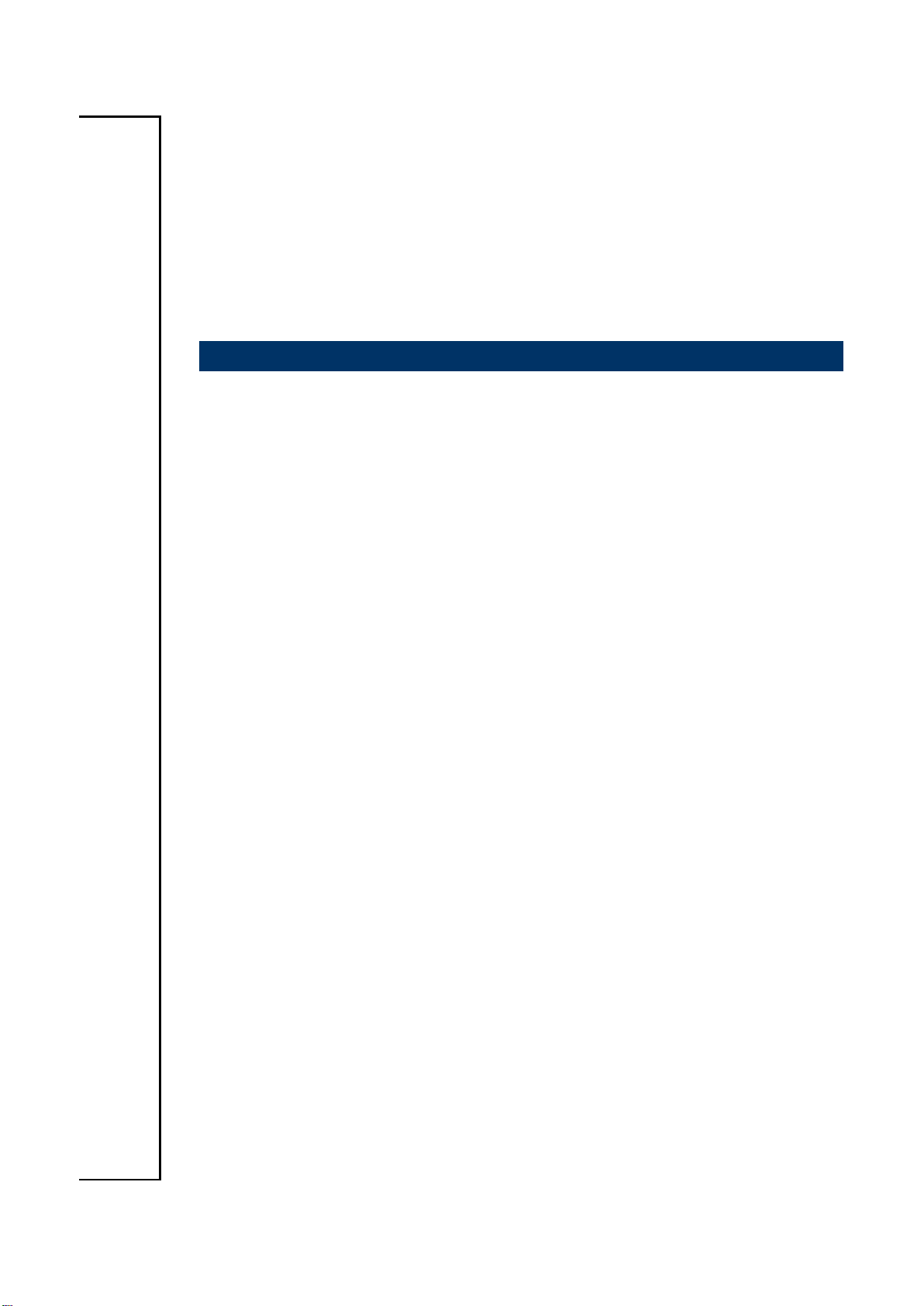
ECM-BYT
Intel® Bay Trail Processors 3.5” Micro Module
User’s manual
4th Ed – 12 November 2014
Part No. E2047392003R
Page 2

ECM-BYT User’s Manual
FCC Statement
Notice
Copyright Notice
Trademark Acknowledgement
Disclaimer
THIS DEVICE COMPLIES WITH PART 15 FCC RULES. OPERATION IS
SUBJECT TO THE FOLLOWING TWO CONDITIONS:
(1) THIS DEVICE MAY NOT CAUSE HARMFUL INTERFERENCE.
(2) THIS DEVICE MUST ACCEPT ANY INTERFERENCE RECEIVED INCLUDING
INTERFERENCE THAT MAY CAUSE UNDESIRED OPERATION.
THIS EQUIPMENT HAS BEEN TESTED AND FOUND TO COMPLY WITH THE LIMITS
FOR A CLASS "A" DIGITAL DEVICE, PURSUANT TO PART 15 OF THE FCC RULES.
THESE LIMITS ARE DESIGNED TO PROVIDE REASONABLE PROTECTION AGAINST
HARMFUL INTERFERENCE WHEN THE EQUIPMENT IS OPERATED IN A
COMMERCIAL ENVIRONMENT. THIS EQUIPMENT GENERATES, USES, AND CAN
RADIATE RADIO FREQUENCY ENERGY AND, IF NOT INSTALLED AND USED IN
ACCORDANCE WITH THE INSTRUCTION MANUAL, MAY CAUSE HARMFUL
INTERFERENCE TO RADIO COMMUNICATIONS.
OPERATION OF THIS EQUIPMENT IN A RESIDENTIAL AREA IS LIKELY TO CAUSE
HARMFUL INTERFERENCE IN WHICH CASE THE USER WILL BE REQUIRED TO
CORRECT THE INTERFERENCE AT HIS OWN EXPENSE.
This guide is designed for experienced users to setup the system within the shortest time.
For detailed information, please always refer to the electronic user's manual.
Copyright 2014 Avalue Technology Inc., ALL RIGHTS RESERVED.
No part of this document may be reproduced, copied, translated, or transmitted in any form
or by any means, electronic or mechanical, for any purpose, without the prior written
permission of the original manufacturer.
Brand and product names are trademarks or registered trademarks of their respective
owners.
Avalue Technology Inc. reserves the right to make changes, without notice, to any product,
including circuits and/or software described or contained in this manual in order to improve
design and/or performance. Avalue Technology assumes no responsibility or liability for the
use of the described product(s), conveys no license or title under any patent, copyright, or
masks work rights to these products, and makes no representations or warranties that
these products are free from patent, copyright, or mask work right infringement, unless
2 ECM-BYT User’s Manual
Page 3
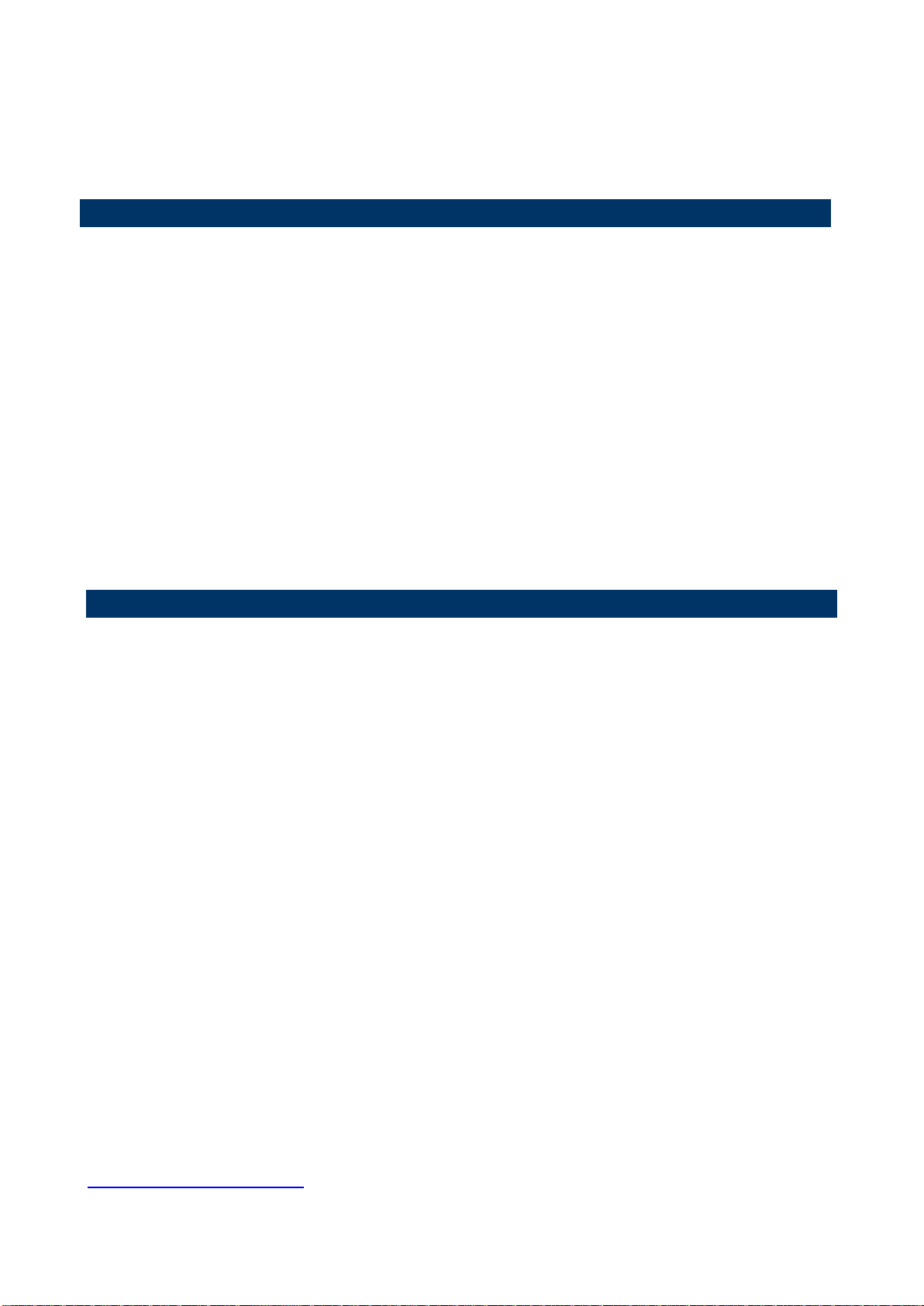
ECM-BYT User’s Manual
Life Support Policy
A Message to the Customer
otherwise specified. Applications that are described in this manual are for illustration
purposes only. Avalue Technology Inc. makes no representation or warranty that such
application will be suitable for the specified use without further testing or modification.
Avalue Technology’s PRODUCTS ARE NOT FOR USE AS CRITICAL COMPONENTS IN
LIFE SUPPORT DEVICES OR SYSTEMS WITHOUT THE PRIOR WRITTEN APPROVAL
OF Avalue Technology Inc.
As used herein:
1. Life support devices or systems are devices or systems which, (a) are intended for
surgical implant into body, or (b) support or sustain life and whose failure to perform,
when properly used in accordance with instructions for use provided in the labeling, can
be reasonably expected to result in significant injury to the user.
2. A critical component is any component of a life support device or system whose
failure to perform can be reasonably expected to cause the failure of the life
support device or system, or to affect its safety or effectiveness.
Avalue Customer Services
Each and every Avalue’s product is built to the most exacting specifications to ensure
reliable performance in the harsh and demanding conditions typical of industrial
environments. Whether your new Avalue device is destined for the laboratory or the factory
floor, you can be assured that your product will provide the reliability and ease of operation
for which the name Avalue has come to be known.
Your satisfaction is our primary concern. Here is a guide to Avalue’s customer services. To
ensure you get the full benefit of our services, please follow the instructions below carefully.
Technical Support
We want you to get the maximum performance from your products. So if you run into
technical difficulties, we are here to help. For the most frequently asked questions, you can
easily find answers in your product documentation. These answers are normally a lot more
detailed than the ones we can give over the phone. So please consult the user’s manual
first.
To receive the latest version of the user’s manual; please visit our Web site at:
http://www.avalue.com.tw/
ECM-BYT User’s Manual 3
Page 4
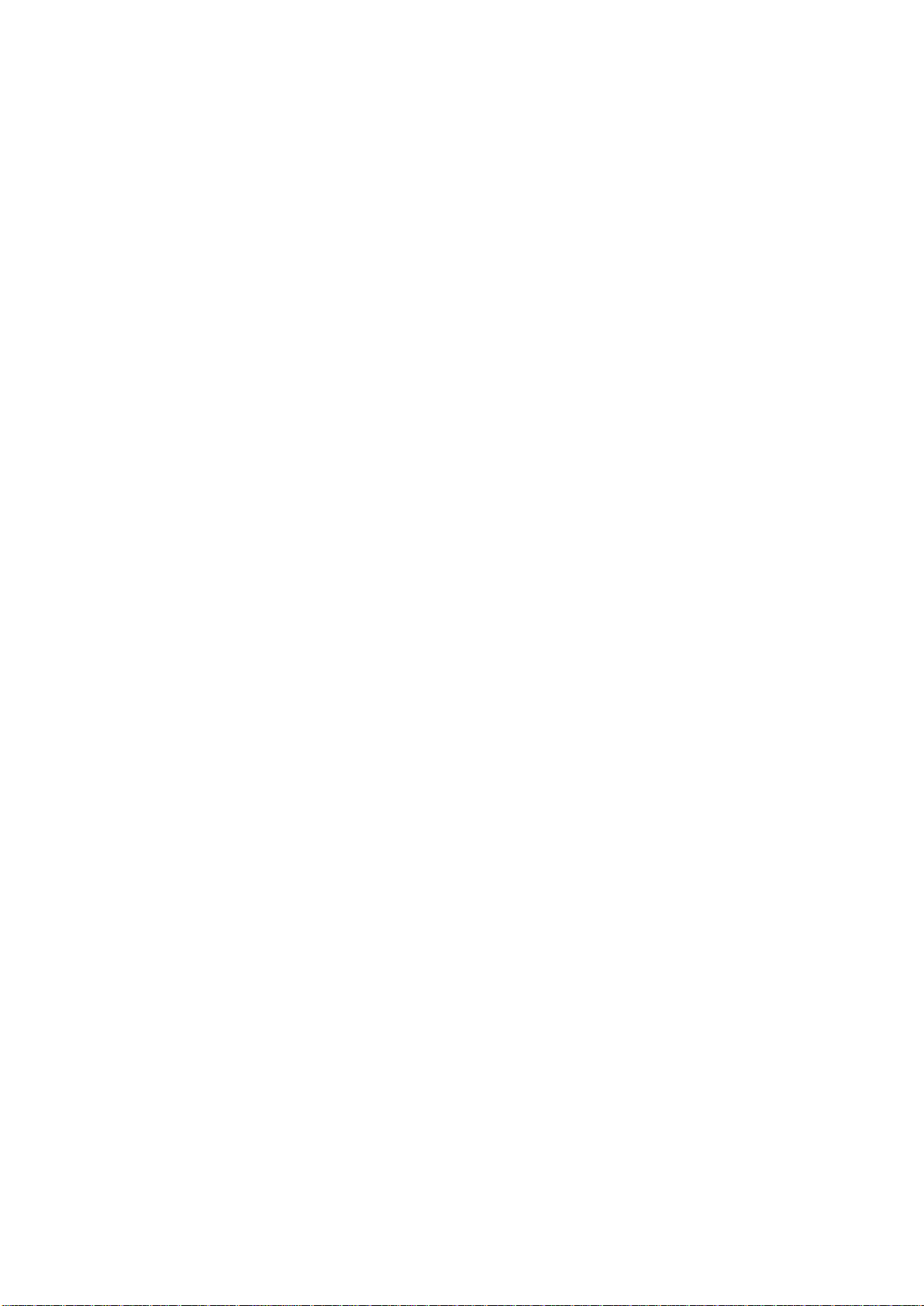
ECM-BYT User’s Manual
Product Warranty
Avalue warrants to you, the original purchaser, that each of its products will be free from
defects in materials and workmanship for two years from the date of purchase.
This warranty does not apply to any products which have been repaired or altered by
persons other than repair personnel authorized by Avalue, or which have been subject to
misuse, abuse, accident or improper installation. Avalue assumes no liability under the
terms of this warranty as a consequence of such events. Because of Avalue’s high
quality-control standards and rigorous testing, most of our customers never need to use our
repair service. If any of Avalue’s products is defective, it will be repaired or replaced at no
charge during the warranty period. For out-of-warranty repairs, you will be billed according
to the cost of replacement materials, service time, and freight. Please consult your dealer
for more details. If you think you have a defective product, follow these steps:
1. Collect all the information about the problem encountered. (For example,
CPU type and speed, Avalue’s products model name, hardware & BIOS
revision number, other hardware and software used, etc.) Note anything
abnormal and list any on-screen messages you get when the problem occurs.
2. Call your dealer and describe the problem. Please have your manual, product,
and any helpful information available.
3. If your product is diagnosed as defective, obtain an RMA (return material
authorization) number from your dealer. This allows us to process your good
return more quickly.
4. Carefully pack the defective product, a complete Repair and Replacement
Order Card and a photocopy proof of purchase date (such as your sales
receipt) in a shippable container. A product returned without proof of the
purchase date is not eligible for warranty service.
5. Write the RMA number visibly on the outside of the package and ship it
prepaid to your dealer.
4 ECM-BYT User’s Manual
Page 5
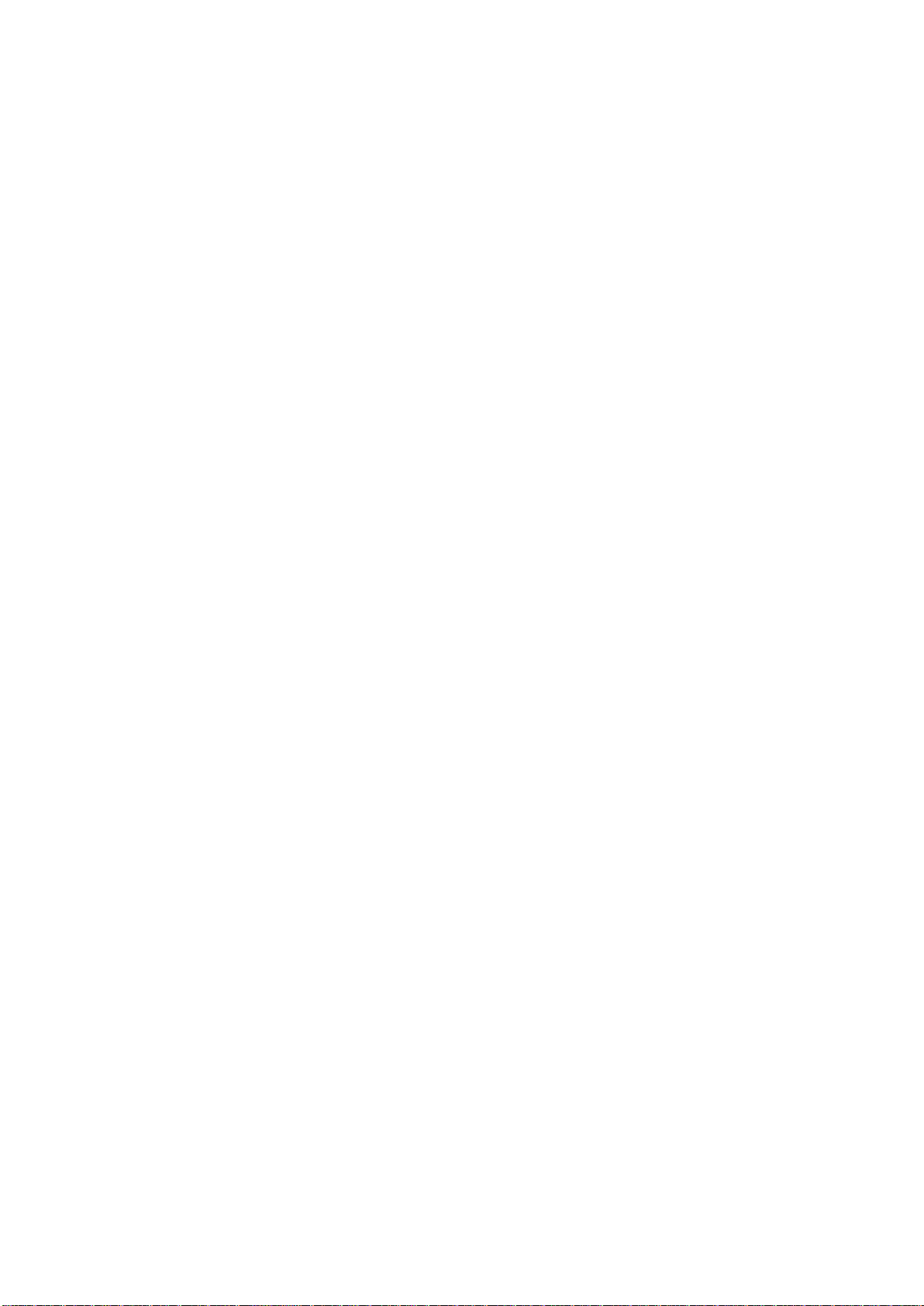
ECM-BYT User’s Manual
CONTENT
1. Getting Started ............................................................................................................ 8
1.1 Safety Precautions ......................................................................................... 8
1.2 Packing List .................................................................................................... 8
1.3 Document Amendment History ....................................................................... 9
1.4 Manual Objectives ........................................................................................ 10
1.5 System Specifications .................................................................................. 11
1.6 Architecture Overview – Block Diagram ....................................................... 13
2. Hardware Configuration ........................................................................................... 14
2.1 Product Overview ......................................................................................... 15
2.2 Installation Procedure ................................................................................... 17
2.2.1 Main Memory ........................................................................................ 18
2.3 Jumper and Connector List .......................................................................... 20
2.4 Setting Jumpers & Connectors ..................................................................... 22
2.4.1 Clear CMOS (JBAT1) ............................................................................ 22
2.4.2 COM 1 pin 9 signal select (JRI1) ........................................................... 22
2.4.3 AT/ ATX Input power select (JAT1) ....................................................... 23
2.4.4 LCD backlight brightness adjustment (JBKL_SEL1) ............................. 23
2.4.5 Touch connector select jumper (JTOUCH_SEL1) ................................. 24
2.4.6 Touch connector (JTOUCH1) ................................................................ 24
2.4.7 Battery connector (BT1) ........................................................................ 25
2.4.8 CPU fan connector (CPU_FAN1) ................................ .......................... 25
2.4.9 PS/2 keyboard & mouse connector (JKBMS1) ...................................... 26
2.4.10 LCD inverter connector (JBKL1) ........................................................... 26
2.4.10.1 Signal Description – LCD Inverter Connector (JBKL1) ........... 26
2.4.11 On-board header for USB2.0 (JUSB3_4) .............................................. 27
2.4.12 On-board header for USB2.0 (H_JUSB12) ........................................... 27
2.4.13 Low pin count connector (JLPC1) ......................................................... 28
2.4.14 Serial port 1 connector (COM1) ............................................................ 28
2.4.15 Serial port 2 connector (COM2) ............................................................ 29
2.4.16 Serial port 3 connector (COM3) ............................................................ 29
2.4.17 Serial port 4 connector (COM4) ............................................................ 30
2.4.18 General purpose I/O connector (JDIO1) ................................................ 30
2.4.19 Miscellaneous setting connector (JFP1) ................................................ 31
2.4.20 BIOS SPI connector (BIOS_SPI1) ........................................................ 31
2.4.21 EC Debug connector (JEC_ROM1)....................................................... 32
ECM-BYT User’s Manual 5
Page 6

ECM-BYT User’s Manual
2.4.22 Audio connector (JAUDIO1) .................................................................. 32
2.4.22.1 Signal Description – Audio connector (JAUDIO1) ................... 32
2.4.23 LVDS connector (JLVDS1) .................................................................... 33
2.4.24 Power connector (PWR1) ...................................................................... 34
2.4.25 SATA power connector (SATA_PWR1) ................................................ 34
3. BIOS Setup ................................................................................................................... 35
3.1 Introduction ................................................................................................... 36
3.2 Starting Setup ............................................................................................... 36
3.3 Using Setup .................................................................................................. 37
3.4 Getting Help ................................................................................................. 38
3.5 In Case of Problems ..................................................................................... 38
3.6 BIOS setup ................................................................................................... 39
3.6.1 Main Menu ............................................................................................ 39
3.6.1.1 System Language ................................................................... 39
3.6.1.2 System Date ........................................................................... 39
3.6.1.3 System Time ........................................................................... 39
3.6.2 Advanced Menu .................................................................................... 40
3.6.2.1 APCI Settings .......................................................................... 40
3.6.2.2 F81216 Super IO Configuration .............................................. 41
3.6.2.2.1 Serial Port 1 Configuration ...................................................... 42
3.6.2.2.2 Serial Port 2 Configuration ...................................................... 43
3.6.2.2.3 Serial Port 3 Configuration ...................................................... 44
3.6.2.2.4 Serial Port 4 Configuration ...................................................... 45
3.6.2.3 H/W Monitor ............................................................................ 46
3.6.2.4 S5 RTC Wake Settings ........................................................... 46
3.6.2.5 Serial Port Console Redirection .............................................. 47
3.6.2.6 CPU Configuration .................................................................. 48
3.6.2.6.1 Socket 0 CPU Information....................................................... 49
3.6.2.7 PPM Configuration .................................................................. 49
3.6.2.8 IDE Configuration .................................................................... 50
3.6.2.9 Network Stack Configuration ................................................... 51
3.6.2.10 CSM Configuration .................................................................. 51
3.6.2.11 USB Configuration .................................................................. 52
3.6.2.12 Security Configuration ............................................................. 53
3.6.2.13 Lan driver report status ........................................................... 54
3.6.3 Chipset ................................................................................................ 55
3.6.3.1 North Bridge ............................................................................ 55
3.6.3.1.1 Intel IGD Configuration ........................................................... 56
3.6.3.1.2 IGD - LCD Control ................................................................... 57
3.6.3.2 South Bridge ........................................................................... 58
6 ECM-BYT User’s Manual
Page 7
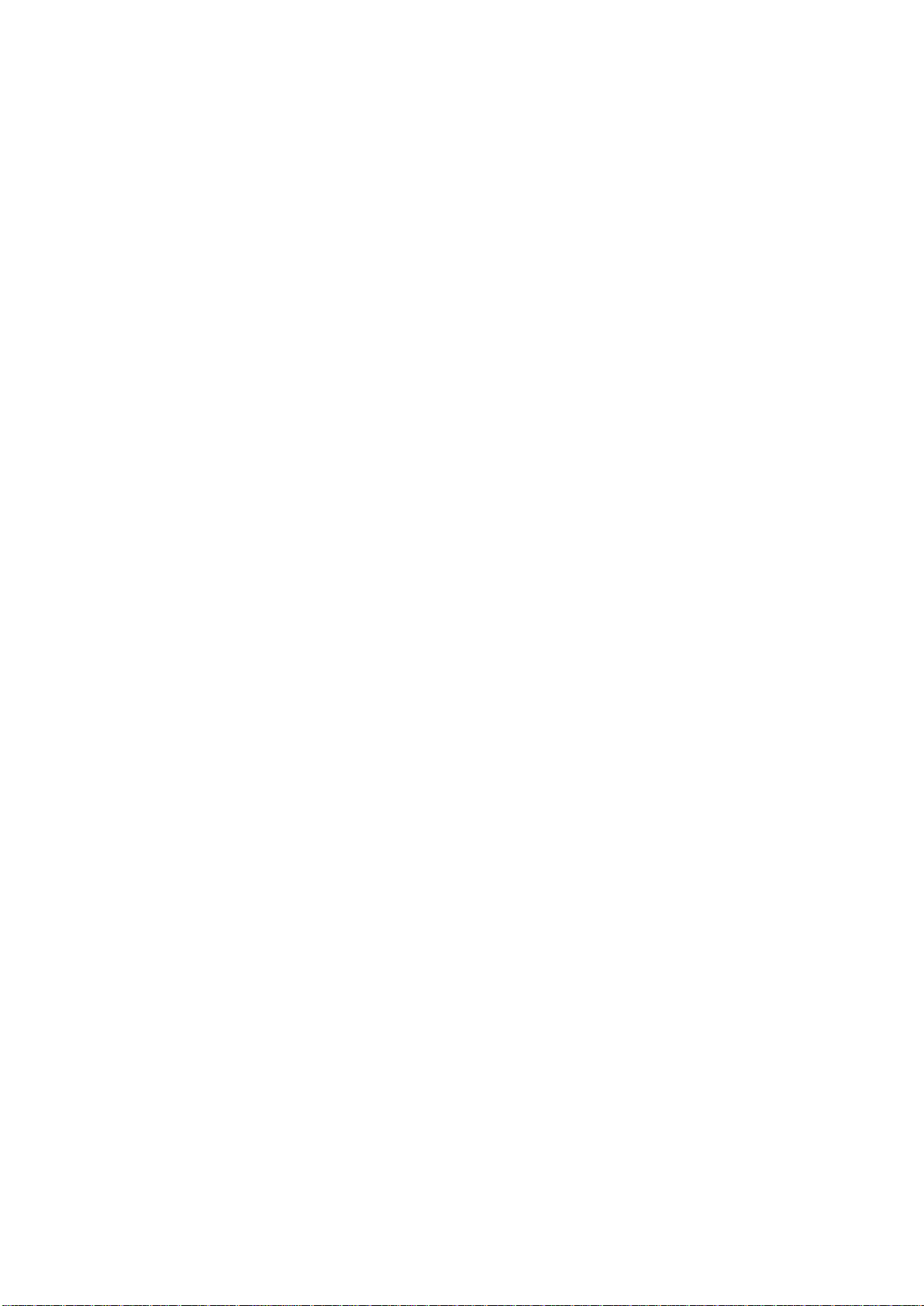
ECM-BYT User’s Manual
3.6.3.2.1 Azalia HD Audio ...................................................................... 58
3.6.3.2.2 USB Configuration .................................................................. 59
3.6.3.2.3 PCI Express Configuration ...................................................... 60
3.6.4 Security ............................................................................................... 60
3.6.5 Boot ..................................................................................................... 61
3.6.6 Save and exit ....................................................................................... 62
3.6.6.1 Save Changes and Reset ....................................................... 63
3.6.6.2 Discard Changes and Reset ................................................... 63
3.6.6.3 Restore Defaults ..................................................................... 63
3.6.6.4 Launch EFI Shell from filesystem device ................................ 63
4. Drivers Installation....................................................................................................... 64
4.1 Install Chipset Driver .................................................................................... 65
4.2 Install MBI Driver .......................................................................................... 66
4.3 Install TXE Driver ......................................................................................... 67
4.4 Install VGA Driver ......................................................................................... 68
4.5 Install Audio Driver (For Realtek ALC892).................................................... 69
4.6 Install Ethernet Driver (For Intel I211AT) ...................................................... 70
5. Mechanical Drawing .................................................................................................... 71
ECM-BYT User’s Manual 7
Page 8
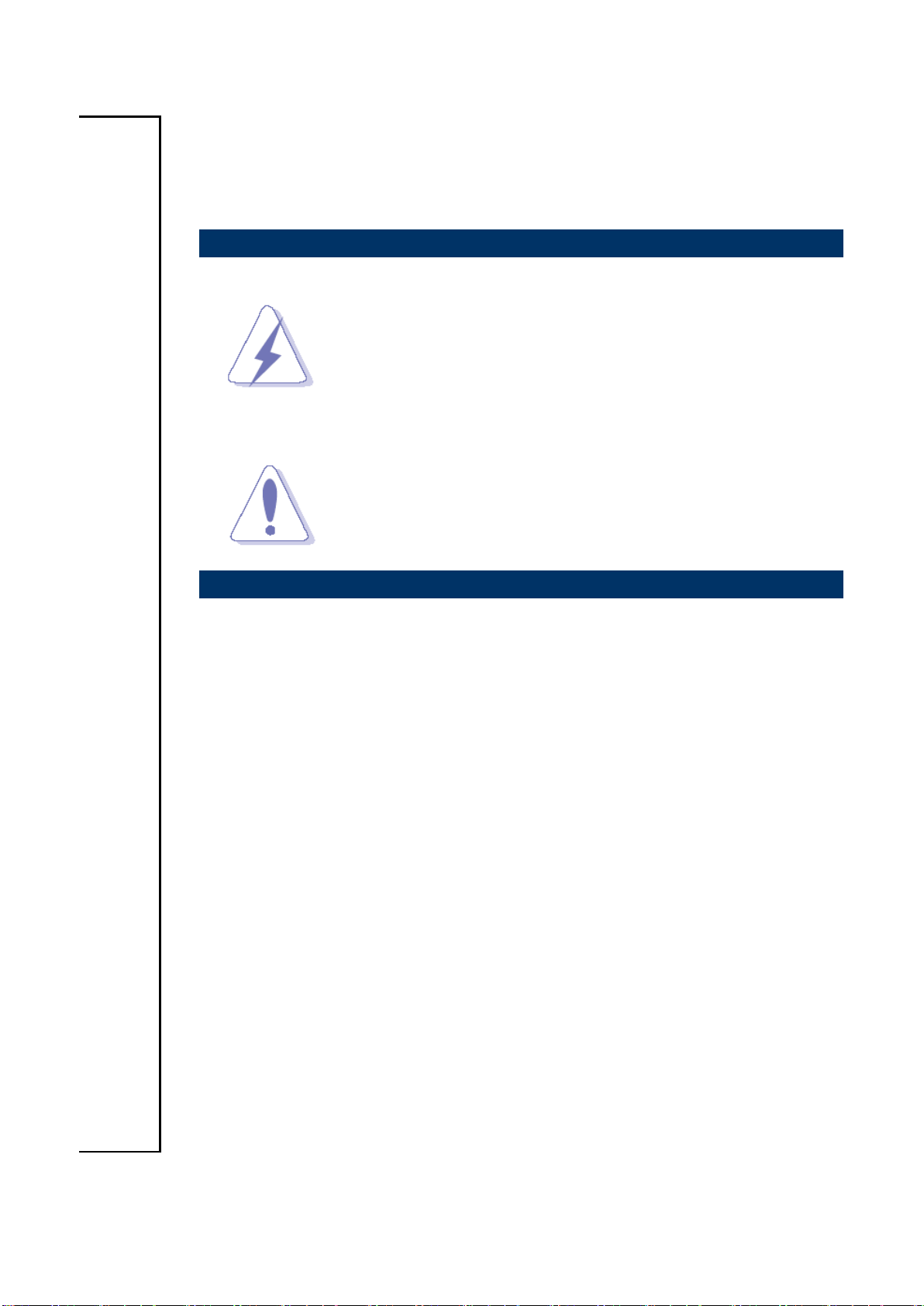
ECM-BYT User’s Manual
1. Getting Started
1.1 Safety Precautions
Warning!
Always completely disconnect the power cord from your
chassis whenever you work with the hardware. Do not
make connections while the power is on. Sensitive
electronic components can be damaged by sudden power
surges. Only experienced electronics personnel should
open the PC chassis.
Caution!
Always ground yourself to remove any static charge before
touching the CPU card. Modern electronic devices are very
sensitive to static electric charges. As a safety precaution,
use a grounding wrist strap at all times. Place all electronic
components in a static-dissipative surface or static-shielded
bag when they are not in the chassis.
1.2 Packing List
Before you begin installing your single board, please make sure that the
following materials have been shipped:
1 x 3.5” ECM-BYT Micro Module
1 x Quick Installation Guide for ECM-BYT
1 x AUX-032 daughter board W/Audio/4USB
1 x DVD-ROM contains the followings:
— User’s Manual (this manual in PDF file)
— Ethernet driver and utilities
— VGA drivers and utilities
— Audio drivers and utilities
1 x Cable set contains the followings:
— 1 x Audio cable (12pin,2.0 pitch)
— 1 x USB 2.0 cable (10P/2.0mm-10P/2.54mm)
— 1 x Serial ATA cable (7-pin, standard)
— 1 x Wire SATA power cable (15-pin,2P/2.0mm)
— 1 x Flat cable 9P(M)-PHD 10P/2.0mm)
3M foam (VHB-4622 10mm*20mm*1.1mm)
8 ECM-BYT User’s Manual
Page 9
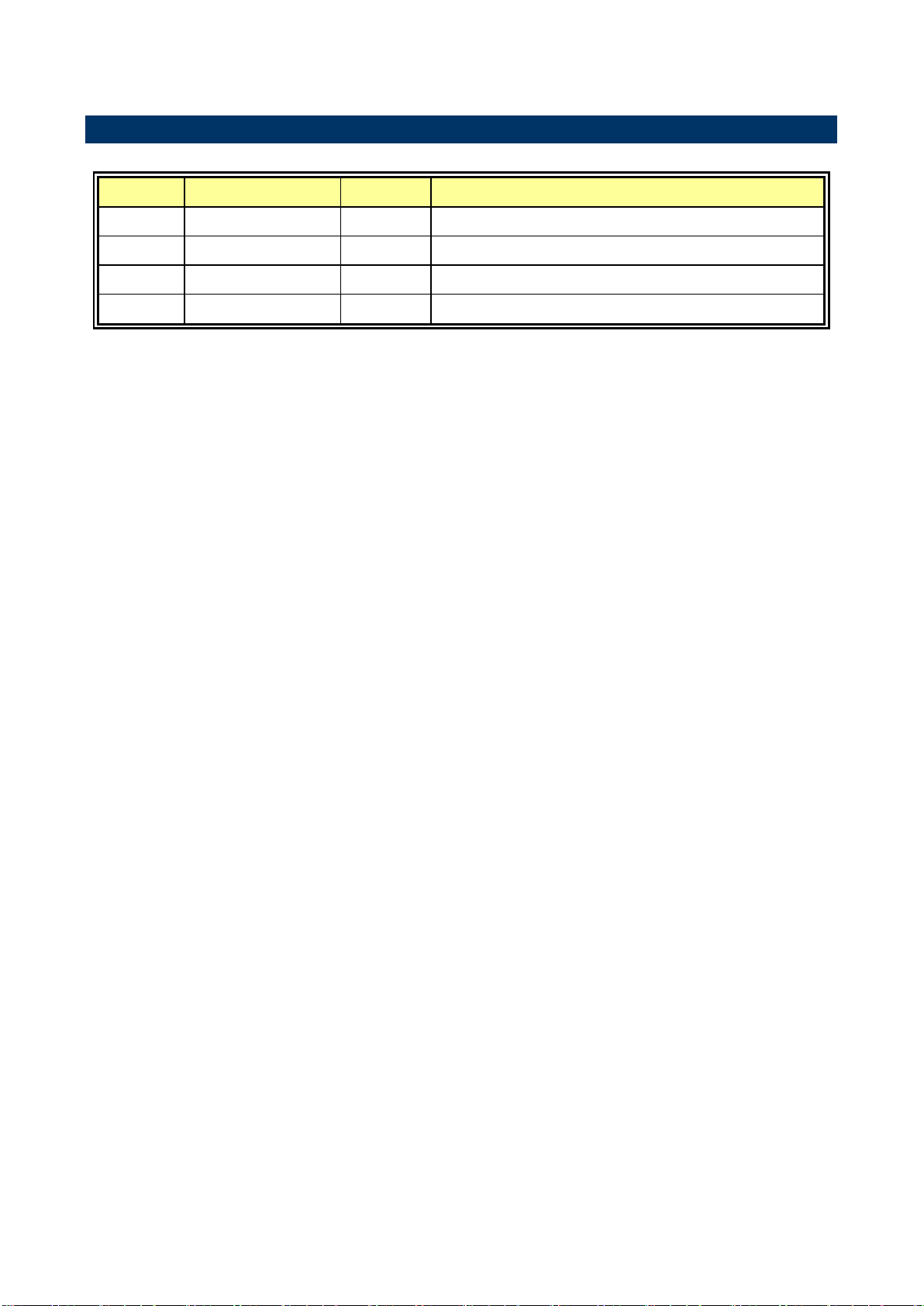
ECM-BYT User’s Manual
Revision
Date
By
Comment
1st
April 2014
Avalue
Initial Release
2nd
June 2014
Avalue
Update Specifications
3rd
September 2014
Avalue
Update BIOS Setup
4th
November 2014
Avalue
Remove PWR_SB1 connector
1.3 Document Amendment History
ECM-BYT User’s Manual 9
Page 10
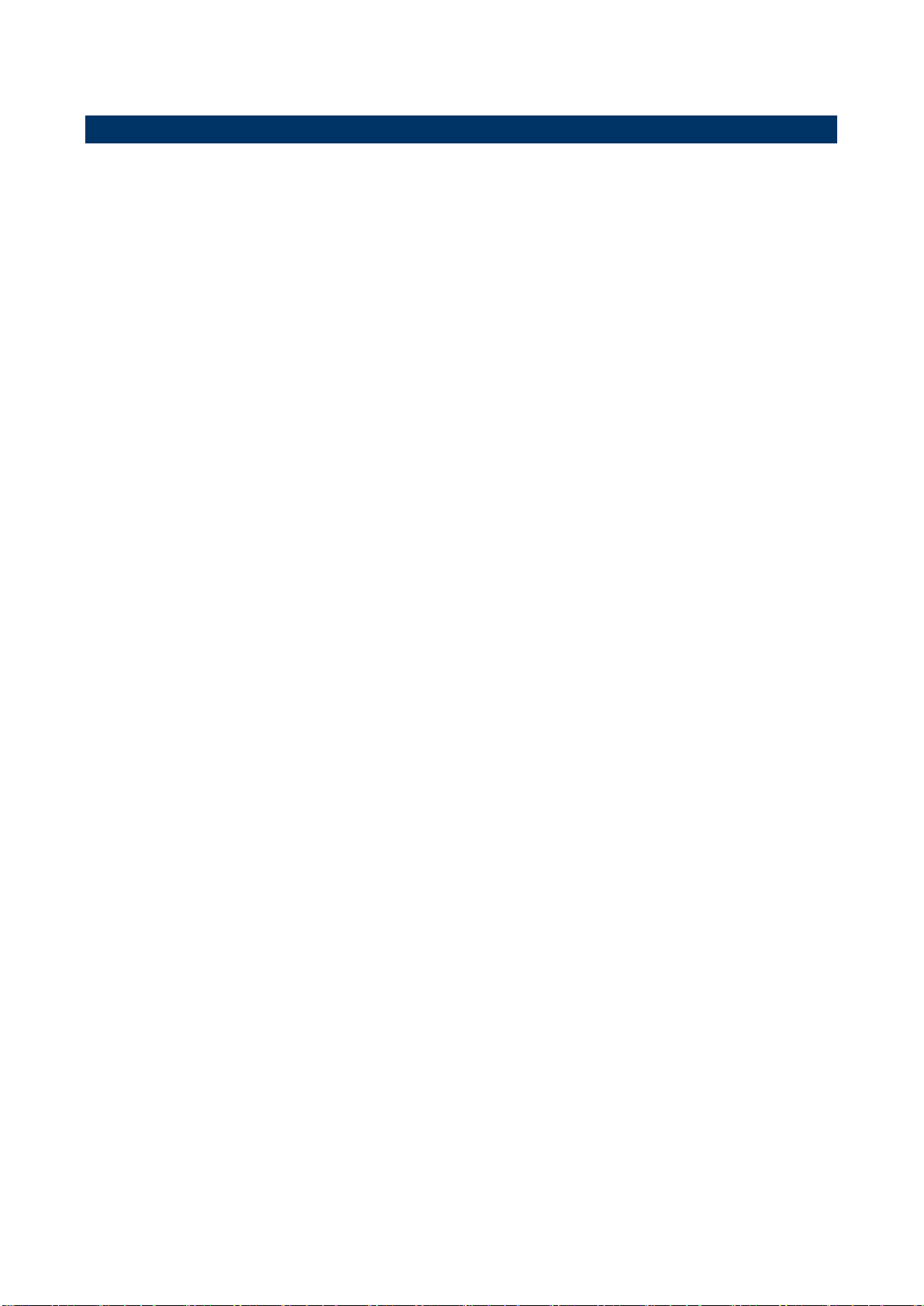
ECM-BYT User’s Manual
1.4 Manual Objectives
This manual describes in detail the Avalue Technology ECM-BYT Single Board.
We have tried to include as much information as possible but we have not duplicated
information that is provided in the standard IBM Technical References, unless it proved to
be necessary to aid in the understanding of this board.
We strongly recommend that you study this manual carefully before attempting to interface
with ECM-BYT series or change the standard configurations. Whilst all the necessary
information is available in this manual we would recommend that unless you are confident,
you contact your supplier for guidance.
Please be aware that it is possible to create configurations within the CMOS RAM that
make booting impossible. If this should happen, clear the CMOS settings, (see the
description of the Jumper Settings for details).
If you have any suggestions or find any errors concerning this manual and want to inform
us of these, please contact our Customer Service department with the relevant details.
10 ECM-BYT User’s Manual
Page 11
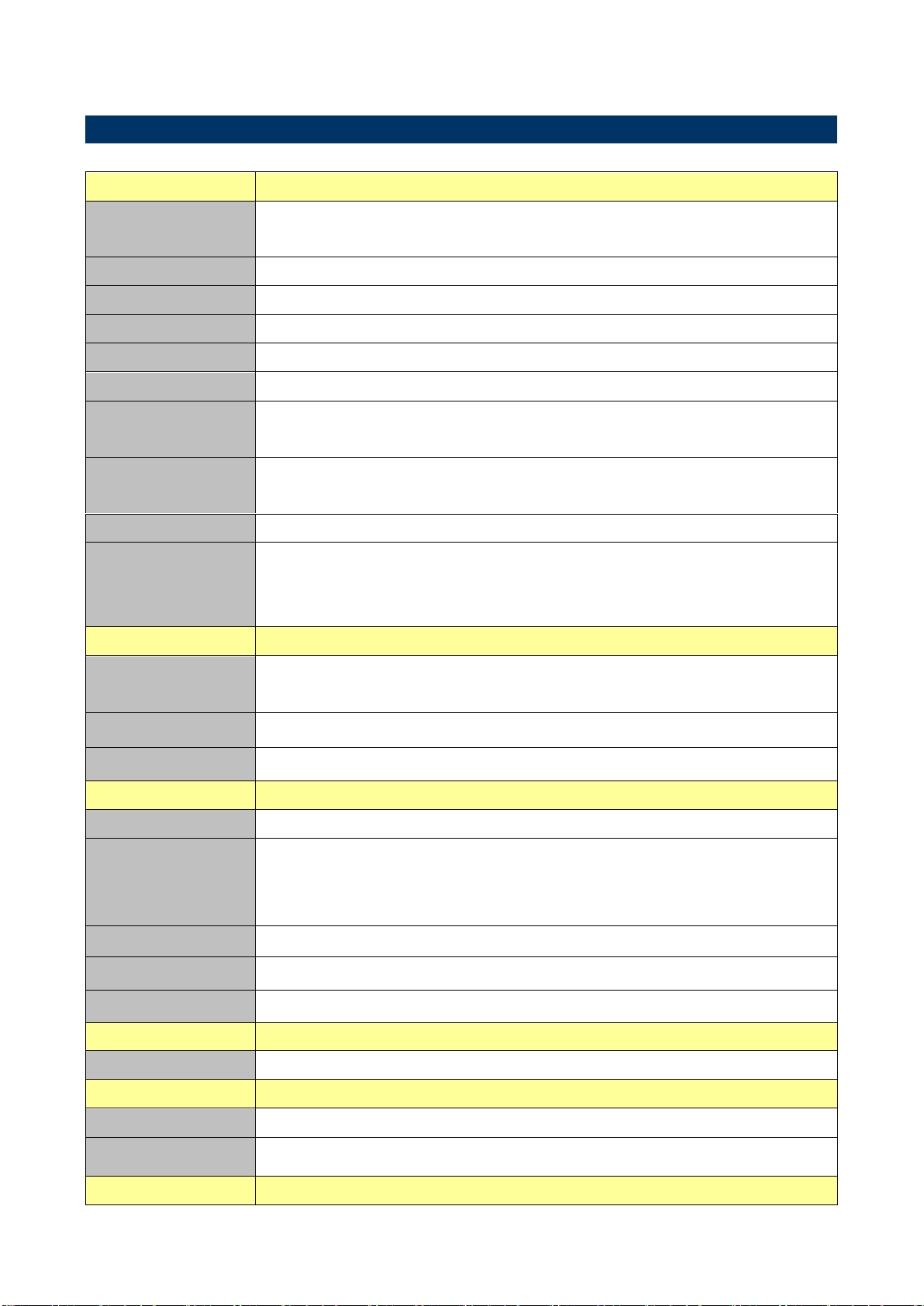
ECM-BYT User’s Manual
System
CPU
Intel® Celeron® Processor J1900 Family
Intel® Atom™ Processor E3800 Family
BIOS
AMI uEFI BIOS, 64Mbit SPI Flash ROM
System Chipset
Valleyview SoC integrated
I/O Chip
EC(IT8528E)
System Memory
1 x 204-pin DDR3L 1066/1333 SODIMM up to 8G
SSD
1 x CompactFlash Type I/II socket (Optional support InnoDIsk CF-SATA)
Watchdog Timer
H/W Reset, 1sec. – 65535sec./min.
1sec. or 1min. step
H/W Status
Monitor
CPU & system temperature monitoring
Voltages monitoring
Expansion
1 x mini-PCIe (mSATA supported)
Built-in Touch
screen (optional)
chipset :PenMount 6000
Touch screen interface with 5-pin 2.0mm wafer (can be selected to support 4/5 wire
touch screen)
I/O
MIO
1 x SATA II, 3 x RS232,
1 x RS232/422/485
USB
1x USB3.0, 5 x USB 2.0
GPIO
4-bit GPI, 4-bit GPO
Display
Chipset
Valleyview SoC integrated Graphics
Resolution
VGA Mode: 2560 x 1600@60Hz
HDMI mode:1920 x 1200@60Hz
LVDS mode:1920 x 1080@60Hz
Multiple Display
HDMI + LVDS, CRT + LVDS, CRT + HDMI
HDMI
HDMI x 1
LCD Interface
Dual channel 18/24-bit LVDS
Audio
AC97 Codec
Realtek ALC892 Supports 5.1-CH Audio
Ethernet
LAN Chip
2 x Intel I211AT GbE controller
Ethernet Interface
10/100/1000 Base-Tx compatible
Mechanical &
1.5 System Specifications
ECM-BYT User’s Manual 11
Page 12
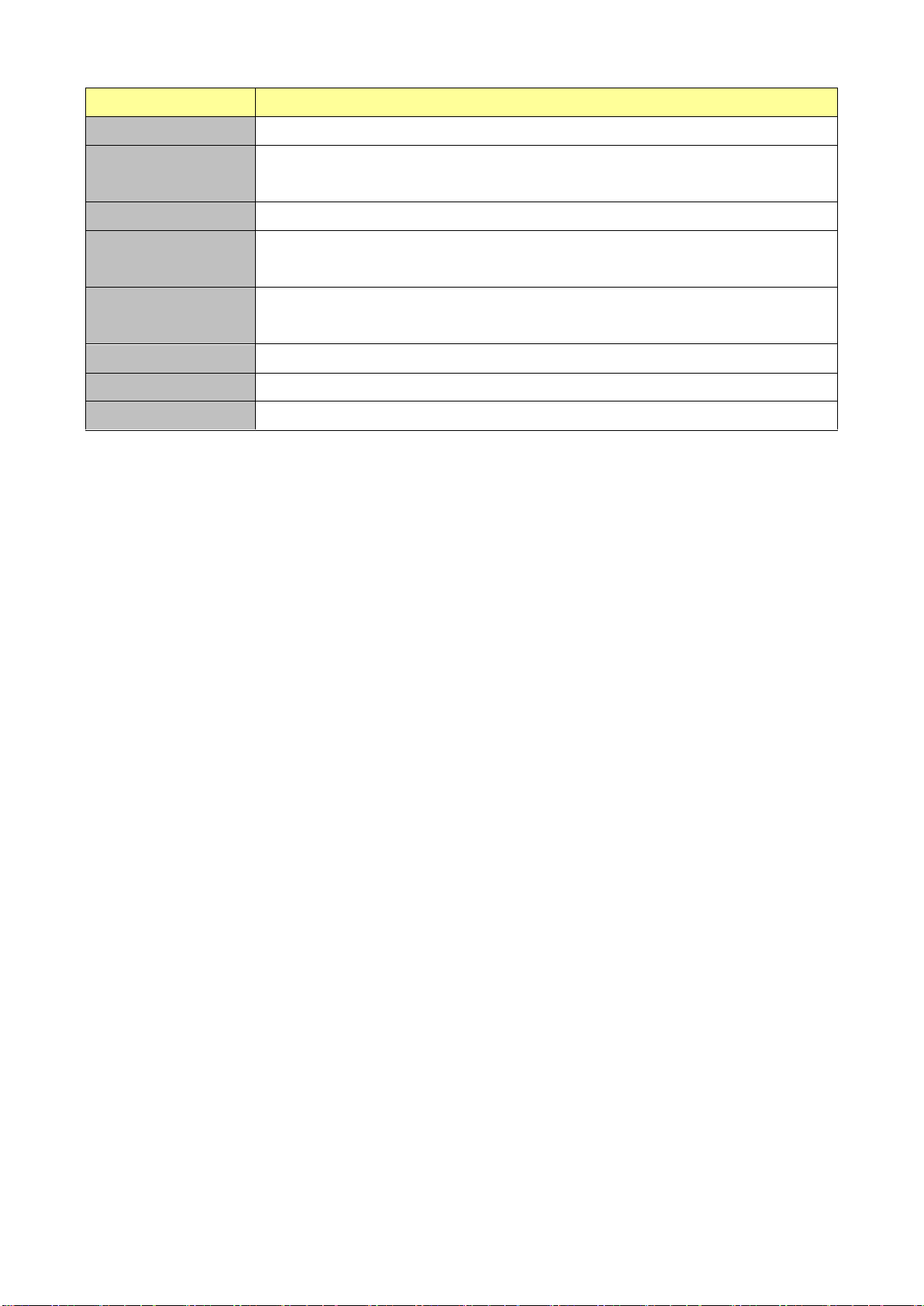
ECM-BYT User’s Manual
Environmental
Power Requirement
+12V ~ +26V
ACPI
Single power ATX Support S0, S3, S4, S5
ACPI 3.0 Compliant
Power Type
AT / ATX
Operating Temp.
0°C ~ 60°C
Optional Wide temp.: -40°C ~85°C
Storage Temp.
-40°C ~75°C
Optional Wide temp.: -40°C ~85°C
Operating Humidity
0% ~ 90% relative humidity, non-condensing
Size (L x W)
4.5" x 6.5" (115mm x 165mm)
Weight
0.41 lbs (0.18 Kg)
12 ECM-BYT User’s Manual
Page 13
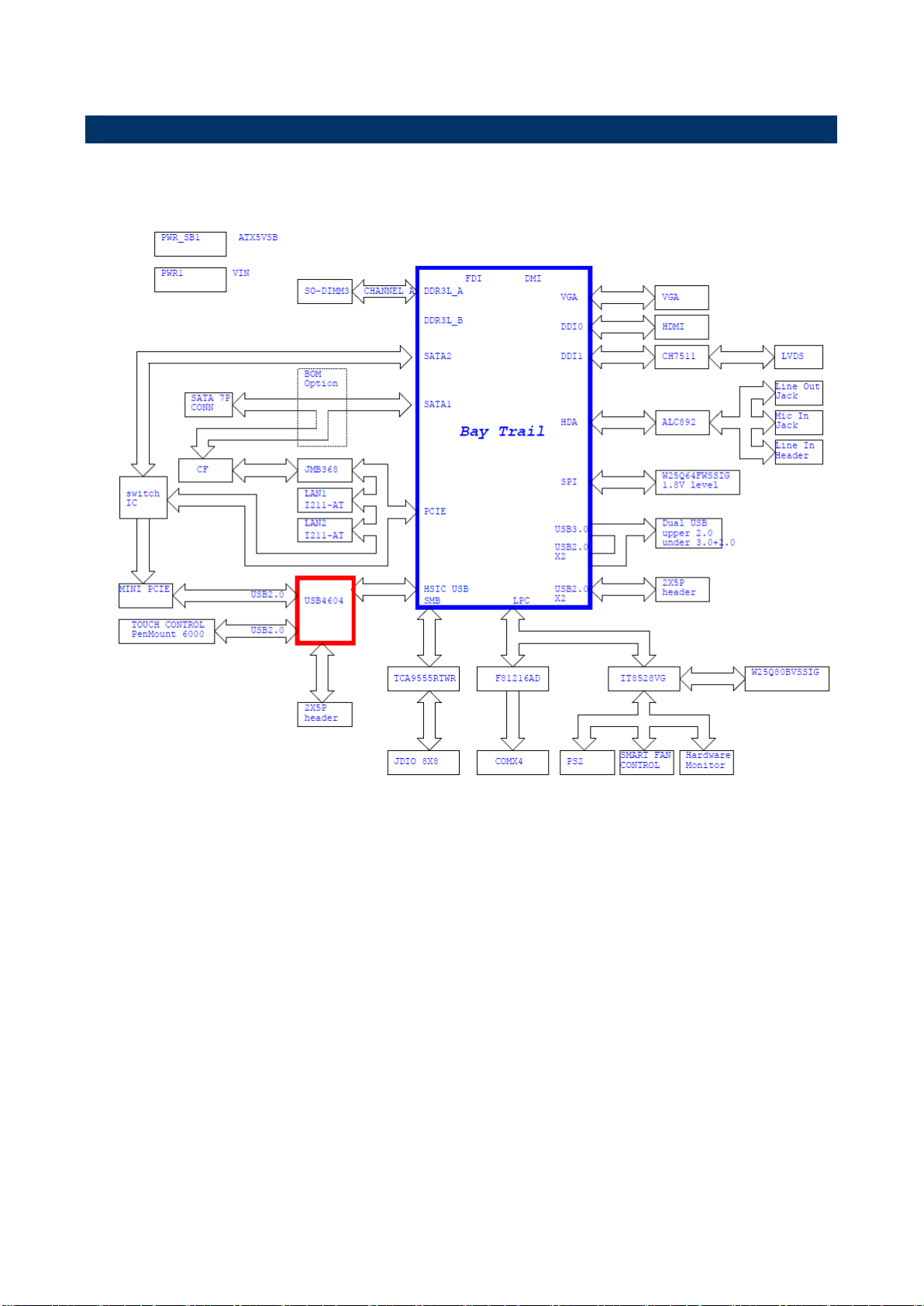
ECM-BYT User’s Manual
1.6 Architecture Overview – Block Diagram
The following block diagram shows the architecture and main components of ECM-BYT.
ECM-BYT User’s Manual 13
Page 14
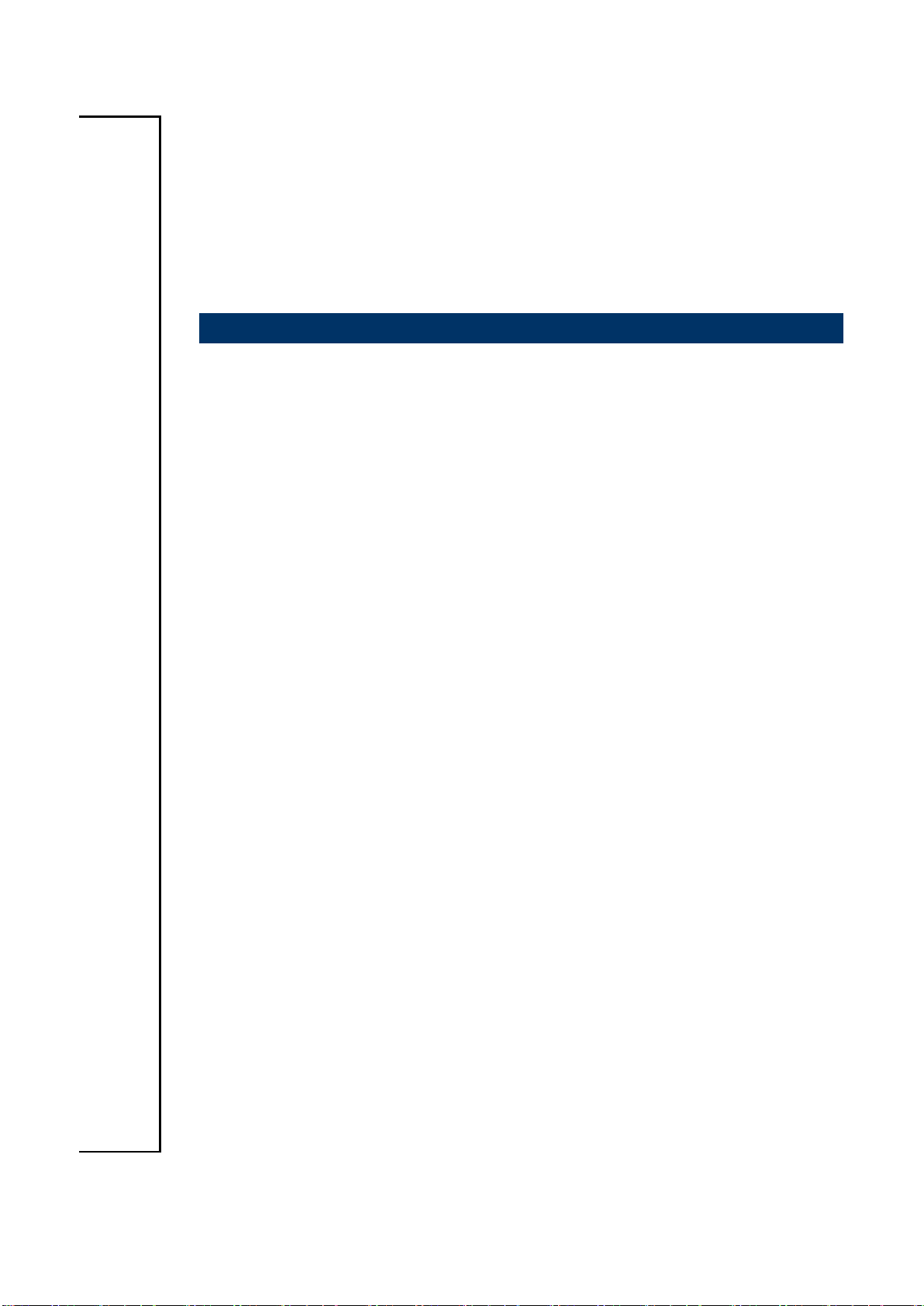
ECM-BYT User’s Manual
2. Hardware
Configuration
14 ECM-BYT User’s Manual
Page 15
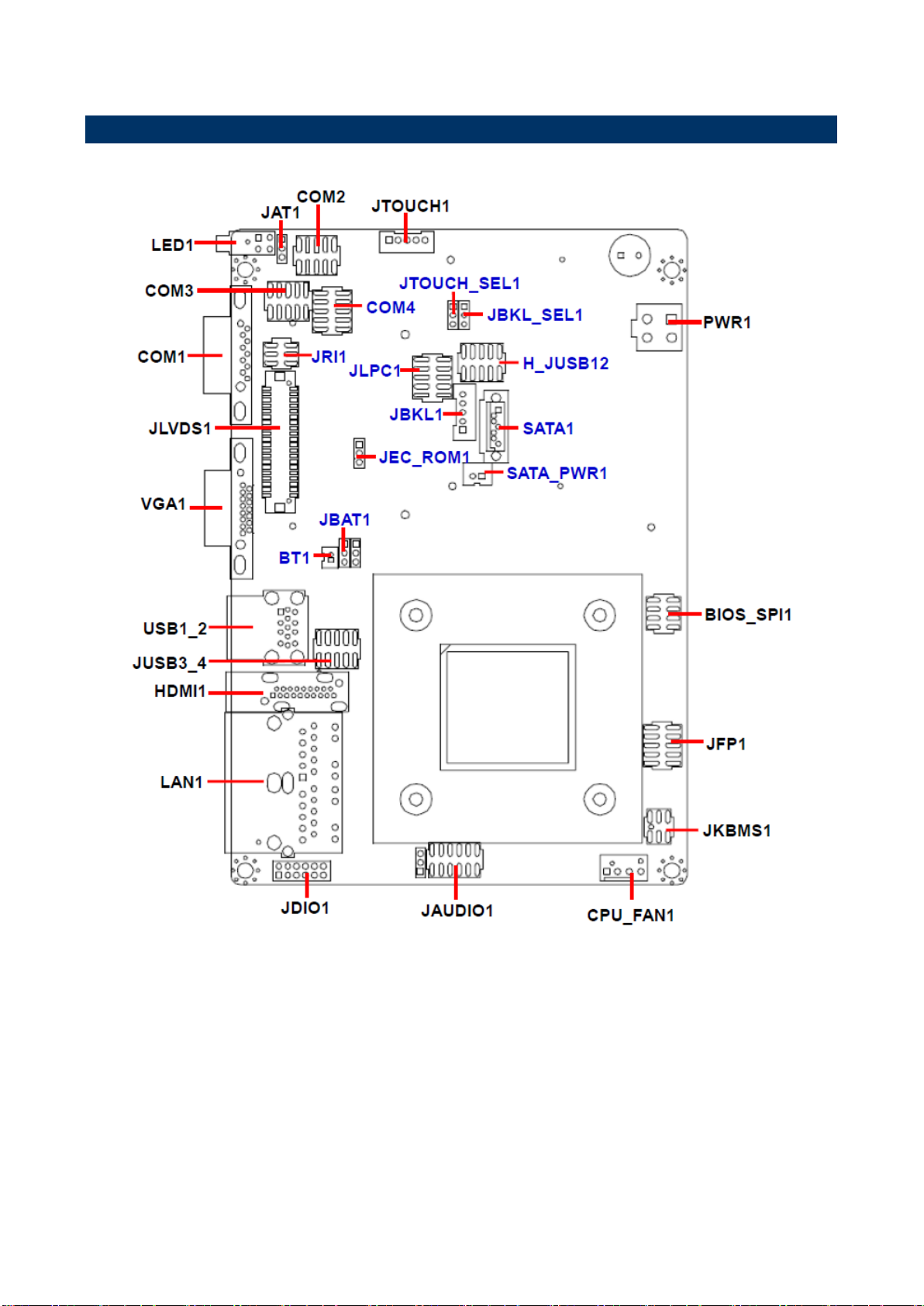
ECM-BYT User’s Manual
2.1 Product Overview
ECM-BYT User’s Manual 15
Page 16
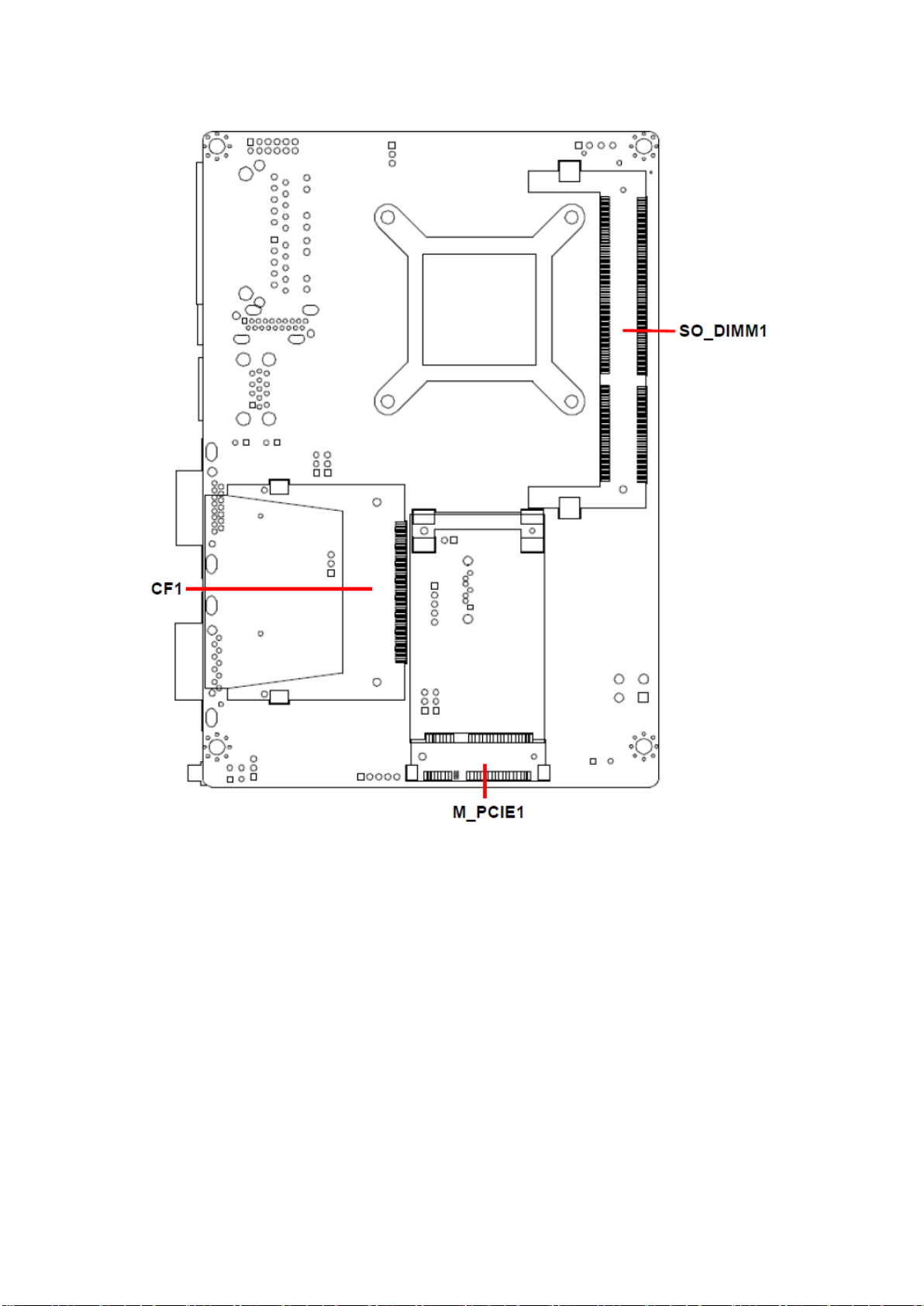
ECM-BYT User’s Manual
16 ECM-BYT User’s Manual
Page 17
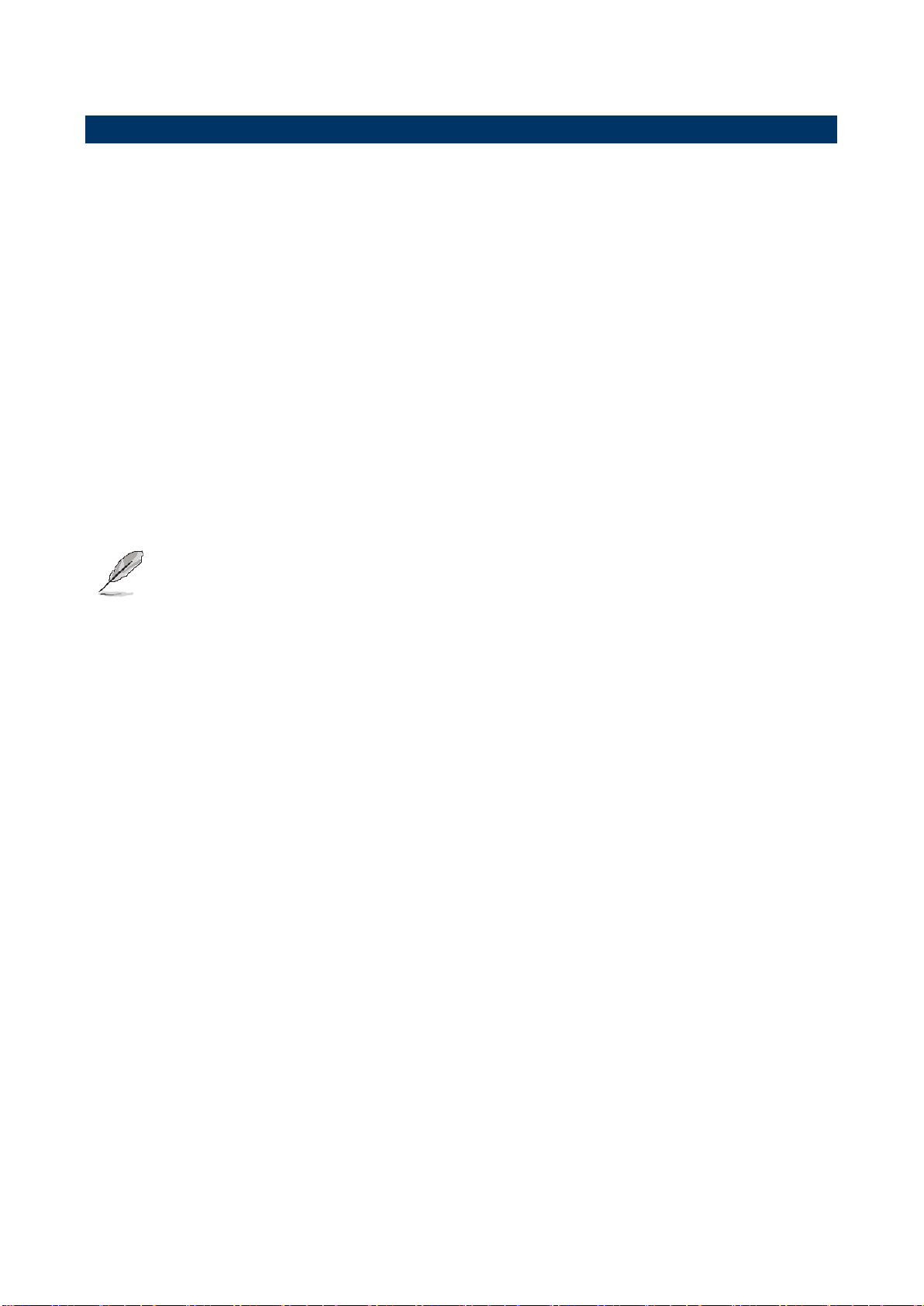
ECM-BYT User’s Manual
2.2 Installation Procedure
This chapter explains you the instructions of how to setup your system.
1. Turn off the power supply.
2. Insert the SODIMM module (be careful with the orientation).
3. Insert all external cables for hard disk, floppy, keyboard, mouse, USB etc. except for flat
panel. A CRT monitor must be connected in order to change CMOS settings to support
flat panel.
4. Connect power supply to the board via the ATXPWR.
5. Turn on the power.
6. Enter the BIOS setup by pressing the delete key during boot up. Use the “LOAD BIOS
DEFAULTS” feature. The Integrated Peripheral Setup and the Standard CMOS Setup
Window must be entered and configured correctly to match the particular system
configuration.
7. If TFT panel display is to be utilized, make sure the panel voltage is correctly set before
connecting the display cable and turning on the power.
Note: Make sure the heat sink and the CPU top surface are in total contact to
avoid CPU overheating problem that would cause the system to hang or
unstable
ECM-BYT User’s Manual 17
Page 18
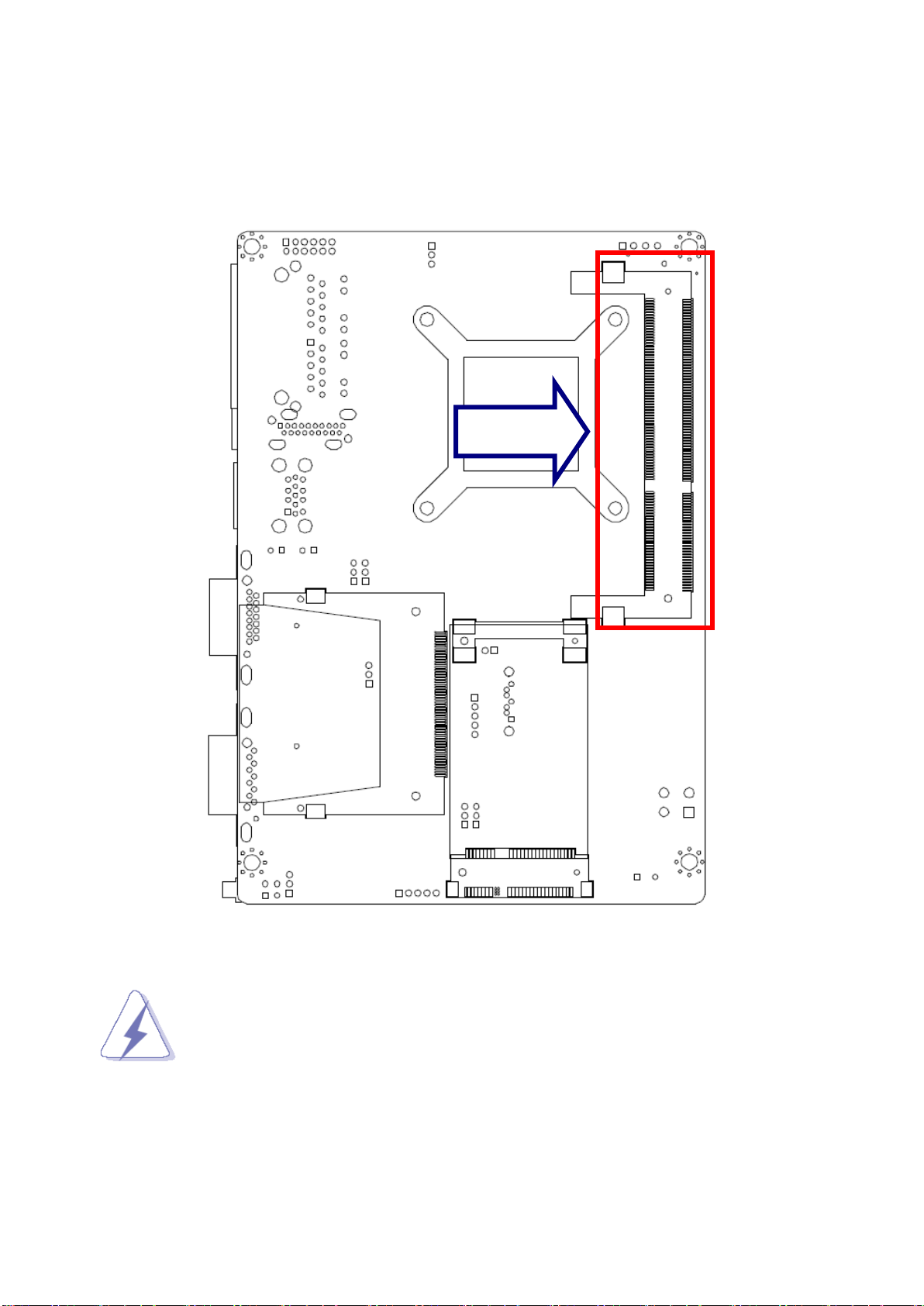
ECM-BYT User’s Manual
SODIMM
2.2.1 Main Memory
ECM-BYT provides one 204-pin DDR3L SODIMM socket, supports up to 8GB DDR3L
1066/1333 SDRAM.
(Rear side)
Make sure to unplug the power supply before adding or removing SODIMMs
or other system components. Failure to do so may cause severe damage to
both the board and the components.
Locate the SODIMM socket on the board.
Hold two edges of the SODIMM module carefully. Keep away of touching its
connectors.
Align the notch key on the module with the rib on the slot.
18 ECM-BYT User’s Manual
Page 19
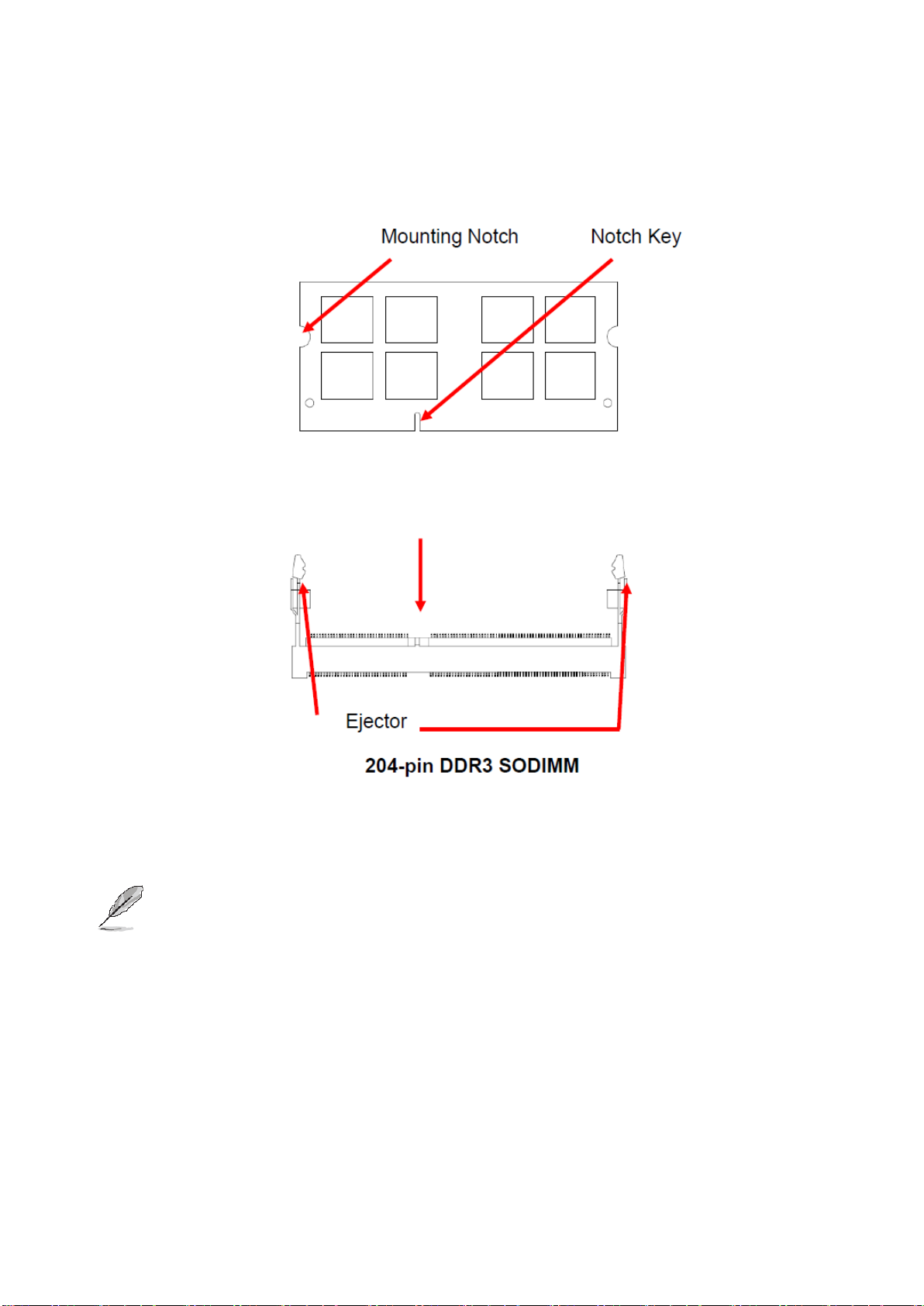
ECM-BYT User’s Manual
Firmly press the modules into the socket automatically snaps into the mounting notch.
Do not force the SODIMM module in with extra force as the SODIMM module only fit
in one direction.
To remove the SODIMM modules, push the two ejector tabs on the slot outward
simultaneously, and then pull out the SODIMM module.
Note:
(1) Please do not change any DDR3 SDRAM parameter in BIOS setup to increase
your system’s performance without acquiring technical information in advance.
(2) Static electricity can damage the electronic components of the computer or
optional boards. Before starting these procedures, ensure that you are
discharged of static electricity by touching a grounded metal object briefly.
ECM-BYT User’s Manual 19
Page 20
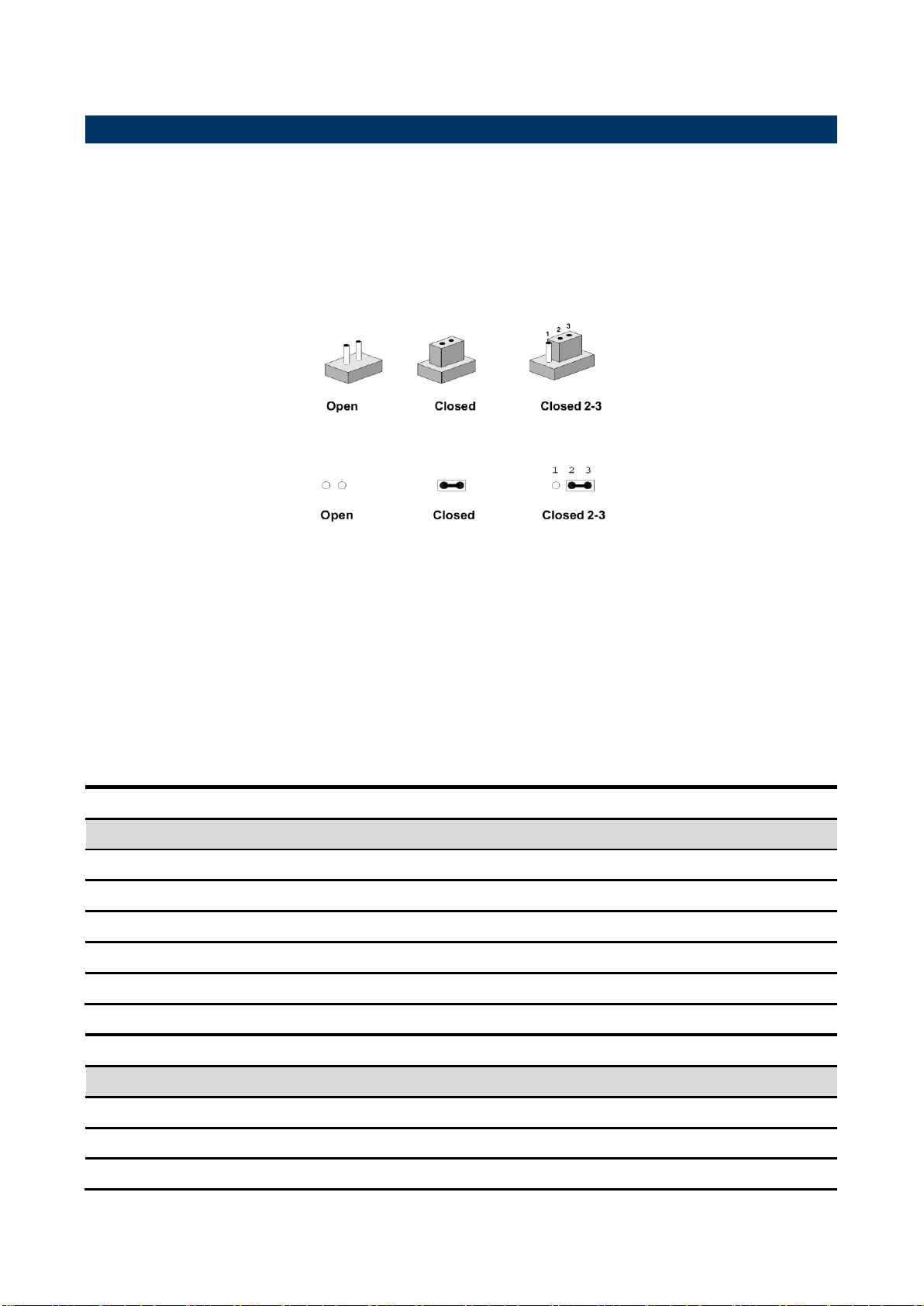
ECM-BYT User’s Manual
Jumpers
Label
Function
Note
JBAT1
Clear CMOS
3 x 1 header, pitch 2.00 mm
JRI1
COM 1 pin 9 signal select
3 x 2 header, pitch 2.00 mm
JAT1
AT/ ATX Input power select
3 x 1 header, pitch 2.00 mm
JBKL_SEL1
LCD backlight brightness adjustment
3 x 1 header, pitch 2.00 mm
JTOUCH_SEL1
Touch connector select jumper
3 x 1 header, pitch 2.00 mm
Connectors
Label
Function
Note
BT1
Battery connector
2 x 1 wafer, pitch 1.25 mm
CPU_FAN1
CPU fan connector
4 x 1 wafer, pitch 2.54 mm
HDMI1
HDMI connector
2.3 Jumper and Connector List
You can configure your board to match the needs of your application by setting jumpers. A
jumper is the simplest kind of electric switch.
It consists of two metal pins and a small metal clip (often protected by a plastic cover) that
slides over the pins to connect them. To “close” a jumper you connect the pins with the clip.
To “open” a jumper you remove the clip. Sometimes a jumper will have three pins, labeled 1,
2, and 3. In this case, you would connect either two pins.
The jumper settings are schematically depicted in this manual as follows:
A pair of needle-nose pliers may be helpful when working with jumpers.
Connectors on the board are linked to external devices such as hard disk drives, a
keyboard, or floppy drives. In addition, the board has a number of jumpers that allow you to
configure your system to suit your application.
If you have any doubts about the best hardware configuration for your application, contact
your local distributor or sales representative before you make any changes.
The following tables list the function of each of the board’s jumpers and connectors.
20 ECM-BYT User’s Manual
Page 21
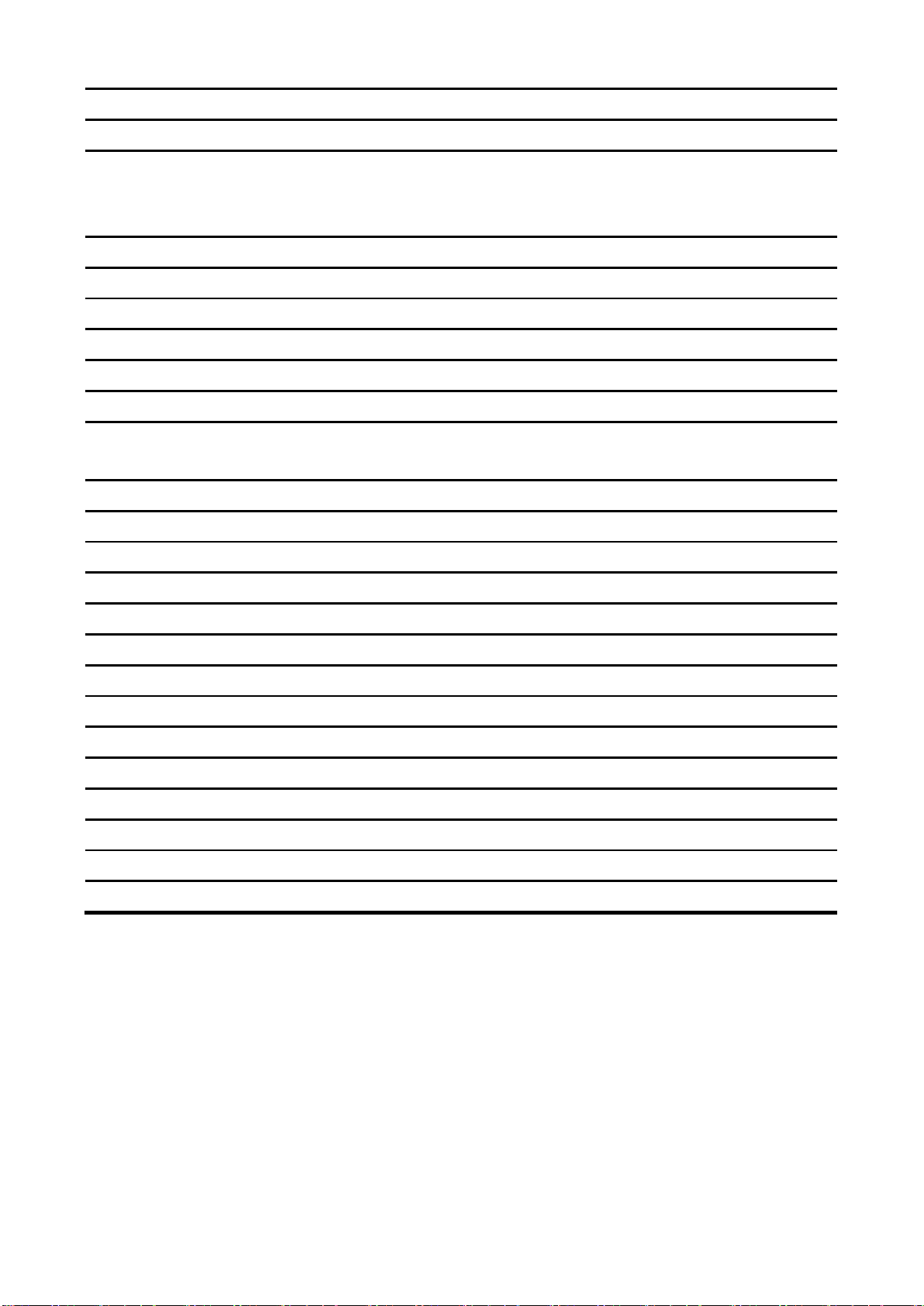
ECM-BYT User’s Manual
JAUDIO1
Audio connector
6 x 2 header, pitch 2.00 mm
JBKL1
LCD inverter connector
5 x 1 wafer, pitch 2.00 mm
COM1
Serial port 1 connector
D-sub 9-pin, male
Note:COM1 support
RS422/485 by BIOS setting
COM2/3/4
Serial port 2/3/4 connector
5 x 2 header, pitch 2.00 mm
JDIO1
General purpose I/O connector
6 x 2 header, pitch 2.00 mm
JFP1
Miscellaneous setting connector
5 x 2 header, pitch 2.00 mm
JLPC1
Low pin count interface
5 x 2 header, pitch 2.00 mm
JLVDS1
LVDS connector
20 x 2 header, pitch 1.25 mm
JTOUCH1
Touch connector
5 x 1 header, pitch 2.00 mm
USB1_2
On-board connector for USB2.0 x 1
On-board connector for USB3.0 x 1
JUSB3_4
On-board header for USB2.0
5 x 2 header, pitch 2.00 mm
H_JUSB12
On-board header for USB2.0
5 x 2 header, pitch 2.00 mm
JEC_ROM1
EC Debug connector
3 x 1 header, pitch 2.00 mm
LAN1
RJ-45 Ethernet connector
LED1
LED connector
PWR1
Power connector
2 x 2 wafer, pitch 4.20 mm
JKBMS1
PS/2 keyboard & mouse connector
3 x 2 header, pitch 2.00 mm
SATA_PWR1
SATA power connector
2 x 1 wafer, pitch 2.00 mm
SATA1
Serial ATA connector 1
VGA1
VGA connector
D-sub 15-pin, female
BIOS_SPI1
BIOS SPI connector
4 x 2 header, pitch 2.00 mm
M_PCIE1
Mini-PCI connector
SO_DIMM1
DDR3 SODIMM connector
CF1
CF card slot
ECM-BYT User’s Manual 21
Page 22
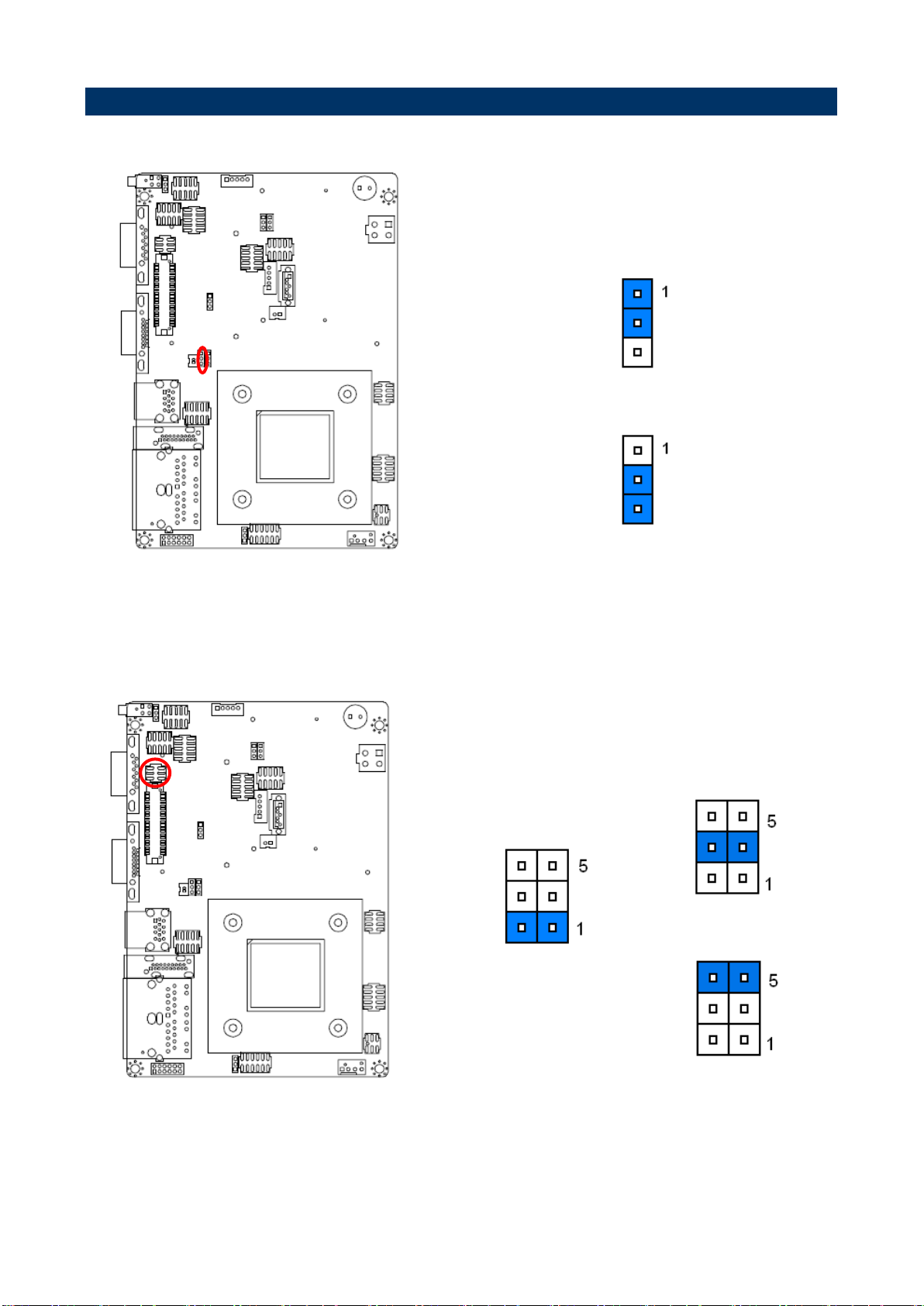
ECM-BYT User’s Manual
* Default
Protect*
Clear CMOS
* Default
Ring*
+5V
+12V
2.4 Setting Jumpers & Connectors
2.4.1 Clear CMOS (JBAT1)
2.4.2 COM 1 pin 9 signal select (JRI1)
22 ECM-BYT User’s Manual
Page 23

ECM-BYT User’s Manual
* Default
AT*
ATX
* Default
PWM Mode*
DC Mode
2.4.3 AT/ ATX Input power select (JAT1)
2.4.4 LCD backlight brightness adjustment (JBKL_SEL1)
ECM-BYT User’s Manual 23
Page 24

ECM-BYT User’s Manual
* Default
5W*
4W
JTOUCH1
4-Wire
5-Wire
1
TOP
UL
2
Bottom
UR 3 NA
Sense
4
Right
LR 5 Left
LL
2.4.5 Touch connector select jumper (JTOUCH_SEL1)
2.4.6 Touch connector (JTOUCH1)
24 ECM-BYT User’s Manual
Page 25

ECM-BYT User’s Manual
Signal
PIN
GND
2
+3.3V
1
Signal
PIN
GND
1
+12V
2
EC_TACH0
3
FAN_PWM0
4
2.4.7 Battery connector (BT1)
2.4.8 CPU fan connector (CPU_FAN1)
ECM-BYT User’s Manual 25
Page 26

ECM-BYT User’s Manual
Signal
PIN
PIN
Signal
KBDT
1 2 KBCK
GND
3 4 KBVCC
MSDT
5 6 MSCK
Signal
PIN
+5V
5
VBRIGHT
4
BKLEN
3
GND
2
+12V
1
Signal
Signal Description
VBRIGHT
Vadj = 0.75V ~ 4.25V (Recommended: 4.7KΩ, >1/16W)
BKLEN
LCD backlight ON/OFF control signal
2.4.9 PS/2 keyboard & mouse connector (JKBMS1)
2.4.10 LCD inverter connector (JBKL1)
2.4.10.1 Signal Description – LCD Inverter Connector (JBKL1)
26 ECM-BYT User’s Manual
Page 27

ECM-BYT User’s Manual
Signal
PIN
PIN
Signal
USBVCC23
1 2 GND
USB_DN_R_3
3 4 GND
USB_DP_R_3
5 6 USB_DP_R_2
GND
7 8 USB_DN_R_2
GND
9
10
USBVCC23
Signal
PIN
PIN
Signal
USBVCC_HSIC34
1 2 GND
HSIC_DN_2
3 4 GND
HSIC_DP_2
5 6 HSIC_DP_1
GND
7 8 HSIC_DN_1
GND
9
10
USBVCC_HSIC34
2.4.11 On-board header for USB2.0 (JUSB3_4)
2.4.12 On-board header for USB2.0 (H_JUSB12)
ECM-BYT User’s Manual 27
Page 28

ECM-BYT User’s Manual
Signal
PIN
PIN
Signal
LPC_AD0
1
2
+3.3V
LPC_AD1
3 4 LPC_PORT80_RST#
LPC_AD2
5 6 LPC_FRAME#
LPC_AD3
7 8 LPC_PORT80_CLK
LPC_SERIRQ
9
10
GND
Signal
PIN
PIN
Signal
NDCDA#_485TXN
1 2 NRXDA_485TXP
NTXDA_485RXP
3 4 NDTRA#_485RXN
GND
5 6 NDSRA#
RTSA#
7 8 NCTSA#
NRIA#
9
10
NC
2.4.13 Low pin count connector (JLPC1)
2.4.14 Serial port 1 connector (COM1)
28 ECM-BYT User’s Manual
Page 29

ECM-BYT User’s Manual
Signal
PIN
PIN
Signal
COM_DCD#_2
1 2 COM_RXD_2
COM_TXD_2
3 4 COM_DTR#_2
GND
5 6 COM_DSR#_2
COM_RTS#_2
7 8 COM_CTS#_2
COM_RI#_2
9
10
NC
Signal
PIN
PIN
Signal
COM_DCD#_3
1 2 COM_RXD_3
COM_TXD_3
3 4 COM_DTR#_3
GND
5 6 COM_DSR#_3
COM_RTS#_3
7 8 COM_CTS#_3
COM_RI#_3
9
10
NC
2.4.15 Serial port 2 connector (COM2)
2.4.16 Serial port 3 connector (COM3)
ECM-BYT User’s Manual 29
Page 30

ECM-BYT User’s Manual
Signal
PIN
PIN
Signal
COM_DCD#_4
1 2 COM_RXD_4
COM_TXD_4
3 4 COM_DTR#_4
GND
5 6 COM_DSR#_4
COM_RTS#_4
7 8 COM_CTS#_4
COM_RI#_4
9
10
NC
Signal
PIN
PIN
Signal
DIO_GP20
1 2 DIO_GP10
DIO_GP21
3 4 DIO_GP11
DIO_GP22
5 6 DIO_GP12
DIO_GP23
7 8 DIO_GP13
SMB_CLK_9555
9
10
SMB_DATA_9555
GND
11
12
+5V
2.4.17 Serial port 4 connector (COM4)
2.4.18 General purpose I/O connector (JDIO1)
30 ECM-BYT User’s Manual
Page 31

ECM-BYT User’s Manual
Signal
PIN
PWBT
1
2
RST#
3
4
PWR-LED+
5
PWR-LED-
6
HDD-LED-
7
HDD-LED+
8
COPEN#
9
10
Signal
PIN
PIN
Signal
+VSPI_BIOS
1 2 GND
SPI_ROM_CS#
3 4 SPI_ROM_CLK
SPI_ROM_MISO_R
5 6 SPI_ROM_MOSI
SPI_HOLD#
7 8 NC
2.4.19 Miscellaneous setting connector (JFP1)
2.4.20 BIOS SPI connector (BIOS_SPI1)
ECM-BYT User’s Manual 31
Page 32

ECM-BYT User’s Manual
Signal
PIN
EC_SMCLK_DEBUG
1
EC_SMDAT_DEBUG
2
GND
3
Signal
PIN
PIN
Signal
FRONT-R-OUT
1 2 FRONT-L-OUT
HD_AGND
3 4 HD_AGND
LINE1-R-IN
5 6 LINE1-L-IN
MIC1-R-IN
7 8 MIC1-L-IN
FRONT-JD
9
10
LINE1-JD
MIC1-JD
11
12
HD_AGND
Signal
Signal Description
LINE1_JD
AUDIO IN (LINE_RIN/LIN)sense pin
FRONT_JD
AUDIO Out(ROUT/LOUT) sense pin
MIC1_JD
MIC IN (MIC_RIN/LIN) sense pin
2.4.21 EC Debug connector (JEC_ROM1)
2.4.22 Audio connector (JAUDIO1)
2.4.22.1 Signal Description – Audio connector (JAUDIO1)
32 ECM-BYT User’s Manual
Page 33

ECM-BYT User’s Manual
Signal
PIN
PIN
Signal
+5V
2 1 +3.3V
+5V
4 3 +3.3V
NC
6
5
NC
GND
8 7 GND
LVDS_DATA0_P
10 9 LVDS_DATA1_P
LVDS_DATA0_N
12
11
LVDS_DATA1_N
GND
14
13
GND
LVDS_DATA2_P
16
15
LVDS_DATA3_P
LVDS_DATA2_N
18
17
LVDS_DATA3_N
GND
20
19
GND
LVDS_DATA4_P
22
21
LVDS_DATA5_P
LVDS_DATA4_N
24
23
LVDS_DATA5_N
GND
26
25
GND
LVDS_DATA6_P
28
27
LVDS_DATA7_P
LVDS_DATA6_N
30
29
LVDS_DATA7_N
GND
32
31
GND
LVDS_CLK1_P
34
33
LVDS_CLK2_P
LVDS_CLK1_N
36
35
LVDS_CLK2_N
GND
38
37
GND
+12V
40
39
+12V
2.4.23 LVDS connector (JLVDS1)
ECM-BYT User’s Manual 33
Page 34

ECM-BYT User’s Manual
Signal
PIN
PIN
Signal
VIN_IN
3 1 GND
VIN_IN
4 2 GND
Signal
PIN
GND
1
+5V
2
2.4.24 Power connector (PWR1)
2.4.25 SATA power connector (SATA_PWR1)
34 ECM-BYT User’s Manual
Page 35

ECM-BYT User’s Manual
3. BIOS Setup
ECM-BYT User’s Manual 35
Page 36

ECM-BYT User’s Manual
3.1 Introduction
The BIOS setup program allows users to modify the basic system configuration. In this
following chapter will describe how to access the BIOS setup program and the
configuration options that may be changed.
3.2 Starting Setup
The AMI BIOS™ is immediately activated when you first power on the computer. The BIOS
reads the system information contained in the NVRAM and begins the process of checking
out the system and configuring it. When it finishes, the BIOS will seek an operating system
on one of the disks and then launch and turn control over to the operating system.
While the BIOS is in control, the Setup program can be activated in one of two ways:
By pressing <Del> or <F2> immediately after switching the system on, or
By pressing the <Del> or <F2> key when the following message appears briefly at the
left-top of the screen during the POST (Power On Self Test).
Press <Del> or <F2> to enter SETUP
If the message disappears before you respond and you still wish to enter Setup, restart the
system to try again by turning it OFF then ON or pressing the "RESET" button on the
system case. You may also restart by simultaneously pressing <Ctrl>, <Alt>, and <Delete>
keys. If you do not press the keys at the correct time and the system does not boot, an error
message will be displayed and you will again be asked to.
Press F1 to Continue, DEL to enter SETUP
36 ECM-BYT User’s Manual
Page 37

ECM-BYT User’s Manual
Button
Description
↑
Move to previous item
↓
Move to next item
←
Move to the item in the left hand
→
Move to the item in the right hand
Esc key
Main Menu -- Quit and not save changes into NVRAM
Status Page Setup Menu and Option Page Setup Menu -- Exit current page and
return to Main Menu
+ key
Increase the numeric value or make changes
- key
Decrease the numeric value or make changes
F1 key
General help, only for Status Page Setup Menu and Option Page Setup Menu
F2 key
Previous Values.
F3 key
Optimized defaults
F4 key
Save & Exit Setup
3.3 Using Setup
In general, you use the arrow keys to highlight items, press <Enter> to select, use the
PageUp and PageDown keys to change entries, press <F1> for help and press <Esc> to
quit. The following table provides more detail about how to navigate in the Setup program
using the keyboard.
Navigating Through The Menu Bar
Use the left and right arrow keys to choose the menu you want to be in.
Note: Some of the navigation keys differ from one screen to another.
To Display a Sub Menu
Use the arrow keys to move the cursor to the sub menu you want. Then press
<Enter>. A “” pointer marks all sub menus.
ECM-BYT User’s Manual 37
Page 38

ECM-BYT User’s Manual
3.4 Getting Help
Press F1 to pop up a small help window that describes the appropriate keys to use and the
possible selections for the highlighted item. To exit the Help Window press <Esc> or the F1
key again.
3.5 In Case of Problems
If, after making and saving system changes with Setup, you discover that your computer no
longer is able to boot, the AMI BIOS supports an override to the NVRAM settings which
resets your system to its defaults.
The best advice is to only alter settings which you thoroughly understand. To this end, we
strongly recommend that you avoid making any changes to the chipset defaults. These
defaults have been carefully chosen by both BIOS Vendor and your systems manufacturer
to provide the absolute maximum performance and reliability. Even a seemingly small
change to the chipset setup has the potential for causing you to use the override.
38 ECM-BYT User’s Manual
Page 39

ECM-BYT User’s Manual
3.6 BIOS setup
Once you enter the Aptio Setup Utility, the Main Menu will appear on the screen. The Main
Menu allows you to select from several setup functions and exit choices. Use the arrow
keys to select among the items and press <Enter> to accept and enter the sub-menu.
3.6.1 Main Menu
This section allows you to record some basic hardware configurations in your computer and
set the system clock.
3.6.1.1 System Language
This option allows choosing the system default language.
3.6.1.2 System Date
Use the system date option to set the system date. Manually enter the day, month and
year.
3.6.1.3 System Time
Use the system time option to set the system time. Manually enter the hours, minutes and
seconds.
Note: The BIOS setup screens shown in this chapter are for reference purposes
only, and may not exactly match what you see on your screen.
Visit the Avalue website (www.avalue.com.tw) to download the latest
ECM-BYT User’s Manual 39
Page 40

ECM-BYT User’s Manual
product and BIOS information.
3.6.2 Advanced Menu
This section allows you to configure your CPU and other system devices for basic operation
through the following sub-menus.
3.6.2.1 APCI Settings
40 ECM-BYT User’s Manual
Page 41

ECM-BYT User’s Manual
Item
Options
Description
Enable ACPI Auto
Configuration
Disabled[Default],
Enabled
Enables or Disables BIOS ACPI Auto
Configuration.
Enable Hibernation
Disabled
Enabled[Default],
Enables or Disables System ability to
Hibernate (OS/S4 Sleep State). This
option may be not effective with some
OS.
ACPI Sleep State
Suspend Disabled,
S3 (Suspend to RAM) [Default]
Enables or Disables System ability to
Sleep (OS/S3 Sleep State).
ErP Function
Disabled[Default],
Enabled
ErP Function (Deep S5).
PWR-On After PWR-Fail
Off[Default]
On
Last state
AC loss resume.
Watch Dog
Disabled[Default],
30 sec
40 sec
50 sec
1 min
2 min
10 min
30 min
Select WatchDog.
3.6.2.2 F81216 Super IO Configuration
You can use this item to set up or change the F81216 Super IO configuration for serial
ports. Please refer to 3.6.2.2.1, 3.6.2.2.2, 3.6.2.2.3 and 3.6.2.2.4 for more information.
ECM-BYT User’s Manual 41
Page 42

ECM-BYT User’s Manual
Item
Description
Serial Port 1 Configuration
Set Parameters of Serial Port 1 (COMA).
Serial Port 2 Configuration
Set Parameters of Serial Port 2 (COMB).
Serial Port 3 Configuration
Set Parameters of Serial Port 3 (COMC).
Serial Port 4 Configuration
Set Parameters of Serial Port 4 (COMD).
Item
Option
Description
Serial Port
Enabled[Default],
Disabled
Enable or Disable Serial Port
(COM).
Change Settings
Auto[Default]
IO=3F8h; IRQ=4;
IO=3F8h; IRQ=3,4,5,6,7,10,11,12;
IO=2F8h; IRQ=3,4,5,6,7,10,11,12;
IO=3E8h; IRQ=3,4,5,6,7,10,11,12;
IO=2E8h; IRQ=3,4,5,6,7,10,11,12;
Select an optimal setting for
Super IO device.
UART 232 422 485
UART 232(LOOPBACK)
UART 232[Default],
UART 485,
UART 422
Change the Serial Port as
RS232/ 422/ 485
422/485 termination
Enabled,
Disabled[Default]
TERM from GPIO.
Slew limiting
10M bps
250k bps[Default]
SLEW from GPIO.
3.6.2.2.1 Serial Port 1 Configuration
42 ECM-BYT User’s Manual
Page 43

ECM-BYT User’s Manual
Item
Option
Description
Serial Port
Enabled[Default],
Disabled
Enable or Disable Serial Port
(COM).
Change Settings
Auto[Default]
IO=2F8h; IRQ=3;
IO=3F8h; IRQ=3,4,5,6,7,10,11,12;
IO=2F8h; IRQ=3,4,5,6,7,10,11,12;
IO=3E8h; IRQ=3,4,5,6,7,10,11,12;
IO=2E8h; IRQ=3,4,5,6,7,10,11,12;
Select an optimal setting for
super IO device.
3.6.2.2.2 Serial Port 2 Configuration
ECM-BYT User’s Manual 43
Page 44

ECM-BYT User’s Manual
Item
Option
Description
Serial Port
Enabled[Default],
Disabled
Enable or Disable Serial Port
(COM).
Change Settings
Auto[Default]
IO=3E8h; IRQ=5;
IO=3F8h; IRQ=3,4,5,6,7,10,11,12;
IO=2F8h; IRQ=3,4,5,6,7,10,11,12;
IO=3E8h; IRQ=3,4,5,6,7,10,11,12;
IO=2E8h; IRQ=3,4,5,6,7,10,11,12;
Select an optimal setting for
super IO device.
3.6.2.2.3 Serial Port 3 Configuration
44 ECM-BYT User’s Manual
Page 45

ECM-BYT User’s Manual
Item
Option
Description
Serial Port
Enabled[Default],
Disabled
Enable or Disable Serial Port
(COM).
Change Settings
Auto[Default]
IO=2E8h; IRQ=10;
IO=3F8h; IRQ=3,4,5,6,7,10,11,12;
IO=2F8h; IRQ=3,4,5,6,7,10,11,12;
IO=3E8h; IRQ=3,4,5,6,7,10,11,12;
IO=2E8h; IRQ=3,4,5,6,7,10,11,12;
Select an optimal setting for
super IO device.
3.6.2.2.4 Serial Port 4 Configuration
ECM-BYT User’s Manual 45
Page 46

ECM-BYT User’s Manual
Item
Options
Description
Smart Fan Function
Enabled,
Disabled[Default]
Enables or Disables Smart Fan.
3.6.2.3 H/W Monitor
3.6.2.4 S5 RTC Wake Settings
46 ECM-BYT User’s Manual
Page 47

ECM-BYT User’s Manual
Item
Options
Description
Wake system from S5
Disabled[Default],
Enabled
Enable or disable System wake on alarm
event. Select Fixed Time, system will wake on
the hr::min::sec specified. Select Dynamic
Time, System will wake on the current time +
Increase minute(s).
Item
Options
Description
Console Redirection
Disabled[Default],
Enabled
Console Redirection Enable or Disable.
3.6.2.5 Serial Port Console Redirection
ECM-BYT User’s Manual 47
Page 48

ECM-BYT User’s Manual
Item
Options
Description
Active Processor Cores
All[Default],
1
Number of cores to enable in each processor
package.
Limit CPUID Maximum
Disabled[Default],
Enabled
Disabled for Windows XP.
Execute Disable Bit
Disabled,
Enabled[Default]
XD can prevent certain classes of malicious
buffer overflow attacks when combined with a
supporting OS (Windows Server 2003 SP1,
Windows XP SP2, SuSE Linux 9.2, RedHat
Enterprise 3 Update 3.)
Intel Virtualization Technology
Disabled,
Enabled[Default]
When enabled, a VMM can utilize the
additional hardware capabilities provided by
Virtualization Technology.
Power Technology
Disabled,
Energy
Efficient[Default]
Custom
Enable the power management features.
3.6.2.6 CPU Configuration
Use the CPU configuration menu to view detailed CPU specification and configure the
CPU.
48 ECM-BYT User’s Manual
Page 49

ECM-BYT User’s Manual
Item
Options
Description
EIST
Disabled,
Enabled[Default]
Enable/Disable Intel SpeedStep.
CPU C state Report
Disabled,
Enabled[Default]
Enable/Disable CPU C state report to OS.
3.6.2.6.1 Socket 0 CPU Information
3.6.2.7 PPM Configuration
ECM-BYT User’s Manual 49
Page 50

ECM-BYT User’s Manual
Max CPU C-state
C1/C6/C7[Default]
This option controls Max C state that the
processor will support.
Item
Options
Description
Serial-ATA (SATA)
Enabled[Default]
Disabled,
Enable/Disable Serial ATA.
SATA Speed Support
Gen1
Gen2[Default]
SATA Speed Support.
SATA ODD Port
Port0 ODD
Port1 ODD
No ODD[Default]
SATA ODD is Port0 or Port1.
SATA Mode
IDE Mode
AHCI Mode[Default]
Select IDE/AHCI.
Serial-ATA Port 0/1
Enabled[Default]
Disabled,
Enable/Disable Serial ATA Port0/1.
3.6.2.8 IDE Configuration
50 ECM-BYT User’s Manual
Page 51

ECM-BYT User’s Manual
Item
Options
Description
Network Stack
Enabled
Disabled[Default]
Enable/Disable UEFI Network Stack.
Item
Options
Description
CSM Support
Enabled[Default]
Disabled,
Enable/Disable CSM Support.
3.6.2.9 Network Stack Configuration
3.6.2.10 CSM Configuration
ECM-BYT User’s Manual 51
Page 52

ECM-BYT User’s Manual
GateA20 Active
Upon Request[Default]
Always
UPON REQUEST – GA20 can be disabled
using BIOS services. ALWAYS – go not
allow disabling GA20; this option is useful
when any RT code is executed above 1MB.
Option ROM Messages
Force BIOS[Default]
Keep Current
Set display mode for Option ROM.
INT19 Trap Response
Immediate[Default]
Postponed
BIOS reaction on INT19 trapping by Option
ROM: IMMEDIATE – execute the trap right
away; POSTPONED – execute the traps
during legacy boot.
Boot option filter
UEFI and Legacy
Legacy only[Default]
UEFI only
This option controls Legacy/UEFI ROMs
priority.
Network
Do not launch[Default]
UEFI only
Legacy only
Controls the execution of UEFI and Legacy
PXE OpROM.
Storage
Do not launch
UEFI only
Legacy only[Default]
Controls the execution of UEFI and Legacy
Storage OpROM.
Video
Do not launch
UEFI only
Legacy only[Default]
Controls the execution of UEFI and Legacy
Video OpROM.
Other PCI devices
UEFI only
Legacy only[Default],
Determines OpROM execution policy for
devices other than Network, Storage, or
Video.
3.6.2.11 USB Configuration
The USB Configuration menu helps read USB information and configures USB settings.
52 ECM-BYT User’s Manual
Page 53

ECM-BYT User’s Manual
Item
Options
Description
Legacy USB Support
Enabled[Default]
Disabled
Auto
Enables Legacy USB support. AUTO option
disables legacy support if no USB devices are
connected. DISABLE option will keep USB
devices available only for EFI applications.
XHCI Hand-off
Enabled[Default]
Disabled
This is a workaround for OSew without XHCI
hand-off support. The XHCI ownership change
should be claimed by XHCI driver.
EHCI Hand-off
Enabled
Disabled[Default]
This is a workaround for OSes without EHCI
hand-off support. The EHCI ownership change
should be claimed by EHCI driver.
USB Mass Storage Driver Support
Enabled[Default]
Disabled
Enable/Disable USB Mass Storage Driver
Support.
USB transfer time-out
1 sec
5 sec
10 sec
20 sec[Default]
The time-out value for Control, Bulk, and
Interrupt transfers.
Device reset time-out
10 sec
20 sec[Default]
30 sec
40 sec
USB mass storage device Start Unit command
time-out.
Device power-up delay
Auto[Default]
Manual
Maximum time the device will take before it
properly reports itself to the Host Controller.
‘Auto’ uses default value: for a Root port it is
100ms, for a Hub port the delay is taken form
Hub descriptor.
Item
Options
Description
TXE EOP Message
Disabled
Enabled[Default],
Send EOP Message Before Enter OS.
3.6.2.12 Security Configuration
ECM-BYT User’s Manual 53
Page 54

ECM-BYT User’s Manual
Intel® AT
Disabled
Enabled[Default],
Enable/Disable BIOS AT Code from Running.
Inter® AT Platform PBA
Disabled[Default],
Enabled
Enable/Disable BIOS AT Code from Running.
3.6.2.13 Lan driver report status
54 ECM-BYT User’s Manual
Page 55

ECM-BYT User’s Manual
Item
Option
Description
Max TOLUD
Dynamic[Default]
2 GB
2.25 GB
2.5 GB
2.75 GB
3 GB
Maximum Value of TOLUD.
3.6.3 Chipset
3.6.3.1 North Bridge
ECM-BYT User’s Manual 55
Page 56

ECM-BYT User’s Manual
Item
Option
Description
GOP Driver
Enabled[Default],
Disabled
Enable GOP Driver will unload
VBIOS; Disable it will load VBIOS.
Integrated Graphics
Device
Enabled[Default],
Disabled
Enable: Enable Integrated Graphics
Device (IGD) when selected as the
Primary Video Adaptor. Disable:
Always disable IGD.
IGD Turbo Enable
Enabled[Default],
Disabled
Enable: Enable IGD Turbo Enable.
Disable: IGD Turbo Disable.
Primary Display
Auto
IGD[Default]
PCIe
Select which of IGD/PCI Graphics
device should be Primary Display.
GFX Boost
Enabled,
Disabled[Default]
Enable/Disable GFX Boost.
PAVC
Disabled
LITE Mode[Default]
SERPENT Mode
Enable/Disable Protected Audio
Video Control.
DVMT Pre-Allocated
64M[Default]/96M128M/160M/192M/
224M/256M/288M/320M/352M/
384M/416M/448M/
480M/512M
Select DVMT 5.0 Pre-Allocated
(Fixed) Graphics Memory size used
by the Internal Graphics Device.
DVMT Total Gfx Mem
128MB
256MB[Default]
Max
Select DVMT 5.0 Total Graphics
Memory size used by the Internal
Graphics Device.
Aperture Size
128MB
256MB[Default]
Select the Aperture Size.
3.6.3.1.1 Intel IGD Configuration
56 ECM-BYT User’s Manual
Page 57

ECM-BYT User’s Manual
Item
Option
Description
LVDS Back Light PWM
Frequency
200[Default]
300
400
500
700
1k
2k
3k
5k
Select LVDS back light PWM Frequency.
Active LVDS (Ch7511)
Enabled[Default]
Disabled
Active Internal LVDS(eDP->Ch7511to –LVDS).
CH7511 EDID Panel Option
1024x768 24/1[Default]
800x600 18/1
1024x768 18/1
1366x768 18/1
1024x600 18/1
1280x800 18/1
1920x1200 24/2
640x480 18/1
800x480 18/1
1920x1080 18/2
1280x1024 24/2
1440x900 18/2
1600x1200 24/2
1366x768 24/1
1920x1080 24/2
1680x1050 24/2
Port1-EDP to LVDS (Chrotel 7511) Panel
EDID Option.
LVDS Back Light PWM
00%
25%
Select LVDS back light PWM duty.
3.6.3.1.2 IGD - LCD Control
ECM-BYT User’s Manual 57
Page 58

ECM-BYT User’s Manual
50%
75%
100%[Default]
Item
Option
Description
High Precision Timer
Disabled
Enabled[Default]
Enable or Disable the High
Precision Event Timer.
3.6.3.2 South Bridge
3.6.3.2.1 Azalia HD Audio
58 ECM-BYT User’s Manual
Page 59

ECM-BYT User’s Manual
Item
Option
Description
Audio Controller
Enabled[Default],
Disabled
Control Detection of the Azalia device.
Disabled = Azalia will be unconditionally
disabled. Enabled = Azalia will be
unconditionally Enabled. Auto = Azalia will
be enabled if present disabled otherwise.
HDMI Port B
Enabled[Default],
Disabled
Enable/Disable HDMI Port B.
Item
Option
Description
OS Selection
Windows 8.X[Default]
Android
Windows 7
Please select the corresponding type of Windows
for OS installation.
Please change the item of OS selection to Windows
7 if you intend to install Windows 7 OS;
Please change the item of OS selection to Windows
8.X if you intend to install Windows 8 OS.
XHCI Mode
Enabled[Default],
Disabled
Control the USB XHCI (USB 3.0) functions & HSIC
function.
USB 2.0 (EHCI) Support
Enabled,
Disabled[Default]
Control the USB EHCI (USB2.0) functions.
USB Per Port Control
Enabled[Default],
Disabled
Control each of the USB ports (0~3). Enable:
Enable USB per port; Disable: Use USB port X
settings.
USB Port 0/1/2/3
Enabled[Default],
Disabled
Enable/Disable USB Port 0/1/2/3
3.6.3.2.2 USB Configuration
ECM-BYT User’s Manual 59
Page 60

ECM-BYT User’s Manual
Item
Option
Description
PCI Express Port 0/1/2/3
Enabled[Default],
Disabled
Enable or Disable the PCI Express Port
0/1/2/3 in the Chipset.
Speed
Auto[Default]
Gen 2
Gen 1
Configure PCIe Port Speed.
3.6.3.2.3 PCI Express Configuration
3.6.4 Security
60 ECM-BYT User’s Manual
Page 61

ECM-BYT User’s Manual
Item
Option
Description
Setup Prompt Timeout
1~ 65535
Number of seconds to wait for setup
activation key. 65535(0xFFFF) means
indefinite waiting.
Bootup NumLock State
On[Default]
Off
Select the Keyboard NumLock state
Quiet Boot
Disabled[Default]
Enabled
Enables or disables Quiet Boot option
Fast Boot
Disabled[Default]
Enabled
Enables or disables boot with
initialization of a minimal set of devices
required to launch active boot option.
Has no effect for BBS boot options.
VGA Support
Auto
EFI Driver[Default]
Enables or disables boot with
initialization of a minimal set of devices
required to launch active boot option.
Has no effect for BBS boot options.
USB Support
Disabled
Full Initial
Partial Initial[Default]
If Disabled, all USB devices will NOT be
available until after OS boot. If Partial
Initial, USB Mass Storage and specific
Administrator Password
Set setup Administrator Password
User Password
Set User Password
3.6.5 Boot
ECM-BYT User’s Manual 61
Page 62

ECM-BYT User’s Manual
USB port/device will NOT be available
before OS boot. If Enabled, all USB
devices will be available in OS and Post.
PS2 Devices Support
Disabled
Enabled[Default]
If Disabled, PS2 devices will be skipped.
NetWork Stack Driver Support
Disabled[Default]
Enabled
If Disabled, NetWork Stack Driver will be
skipped.
Boot Option #1
Set the system boot order.
3.6.6 Save and exit
62 ECM-BYT User’s Manual
Page 63

ECM-BYT User’s Manual
3.6.6.1 Save Changes and Reset
Reset the system after saving the changes.
3.6.6.2 Discard Changes and Reset
Any changes made to BIOS settings during this session of the BIOS setup program are
discarded. The setup program then exits and reboots the controller.
3.6.6.3 Restore Defaults
This option restores all BIOS settings to the factory default. This option is useful if the
controller exhibits unpredictable behavior due to an incorrect or inappropriate BIOS setting.
3.6.6.4 Launch EFI Shell from filesystem device
Attempts to Launch EFI Shell application (Shellx64.efi) from one of the available filesystem
devices.
ECM-BYT User’s Manual 63
Page 64

ECM-BYT User’s Manual
4. Drivers Installation
Note: Installation procedures and screen shots in this section are
for your reference and may not be exactly the same as
shown on your screen.
64 ECM-BYT User’s Manual
Page 65

ECM-BYT User’s Manual
Insert the Supporting DVD-ROM to
DVD-ROM drive, and it should show the
index page of Avalue’s products
automatically. If not, locate Index.htm and
choose the product from the menu left, or
link to \Driver_Chipset\Intel\ECM-BYT.
Note: The installation procedures and
screen shots in this section are
based on Windows 8.1 operation
system. If the warning message
appears while the installation
process, click Continue to go on.
Step 3. Click Install.
Step1. Click Next.
Step 4. Click Finish to complete setup.
Step 2. Click Accept.
4.1 Install Chipset Driver
ECM-BYT User’s Manual 65
Page 66

ECM-BYT User’s Manual
Insert the Supporting DVD-ROM to
DVD-ROM drive, and it should show the
index page of Avalue’s products
automatically. If not, locate Index.htm and
choose the product from the menu left, or
link to \Utility\ECM-BYT_MBI.
Note: The installation procedures and
screen shots in this section are
based on Windows 8.1 operation
system. If the warning message
appears while the installation
process, click Continue to go on.
Step 3. Click Next to proceed setup.
Step1. Click Next to start installation.
Step 4. Click Finish to complete setup.
Step 2. Click Yes to accept license
agreement.
4.2 Install MBI Driver
66 ECM-BYT User’s Manual
Page 67

ECM-BYT User’s Manual
Insert the Supporting DVD-ROM to
DVD-ROM drive, and it should show the
index page of Avalue’s products
automatically. If not, locate Index.htm and
choose the product from the menu left, or
link to \Utility\ECM-BYT_TXE.
Note: The installation procedures and
screen shots in this section are
based on Windows 8.1 operation
system. If the warning message
appears while the installation
process, click Continue to go on.
Step 3. Click Next to continue installation.
Step1. Click Next to start installation.
Step 4. Click Finish to complete setup.
Step 2. Click Next.
4.3 Install TXE Driver
ECM-BYT User’s Manual 67
Page 68

ECM-BYT User’s Manual
Insert the Supporting DVD-ROM to
DVD-ROM drive, and it should show the
index page of Avalue’s products
automatically. If not, locate Index.htm and
choose the product from the menu left, or
link to \VGA\ECM-BYT.
Note: The installation procedures and
screen shots in this section are
based on Windows 8.1 operation
system.
Step 3. Click Next.
Step 1. Click Next to continue installation.
Step 4. Click Next.
Step 2.
Click Yes to accept license agreement.
Step 5. Click Finish to complete setup.
4.4 Install VGA Driver
68 ECM-BYT User’s Manual
Page 69

ECM-BYT User’s Manual
Insert the Supporting CD-ROM to CD-ROM drive,
and it should show the index page of Avalue’s
products automatically. If not, locate Index.htm and
choose the product from the menu left, or link to
\Driver_Audio\Realtek\ALC892\ECM-BYT_Audio.
Note: The installation procedures and screen shots
in this section are based on Windows 8.1
operation system.
Step 1. Click Next to continue setup.
Step 2. Click Finish to complete the setup.
4.5 Install Audio Driver (For Realtek ALC892)
ECM-BYT User’s Manual 69
Page 70

ECM-BYT User’s Manual
Insert the Supporting DVD-ROM to DVD-ROM
drive, and it should show the index page of
Avalue’s products automatically. If not, locate
Index.htm and choose the product from the
menu left, or link to
\Driver_Gigabit\Intel\I211AT\ECM-BYT_LA
N.
Note: The installation procedures and screen
shots in this section are based on
Windows 8.1 operation system.
Step 3. Click Next.
Step 1. Click Next.
Step 4. Click Install to proceed.
Step 2. Click Next to accept license
agreement.
Step 5. Click Finish to complete the
setup
4.6 Install Ethernet Driver (For Intel I211AT)
70 ECM-BYT User’s Manual
Page 71

ECM-BYT User’s Manual
5. Mechanical Drawing
ECM-BYT User’s Manual 71
Page 72

ECM-BYT User’s Manual
Unit: mm
72 ECM-BYT User’s Manual
Page 73

ECM-BYT User’s Manual
Unit: mm
ECM-BYT User’s Manual 73
