Page 1
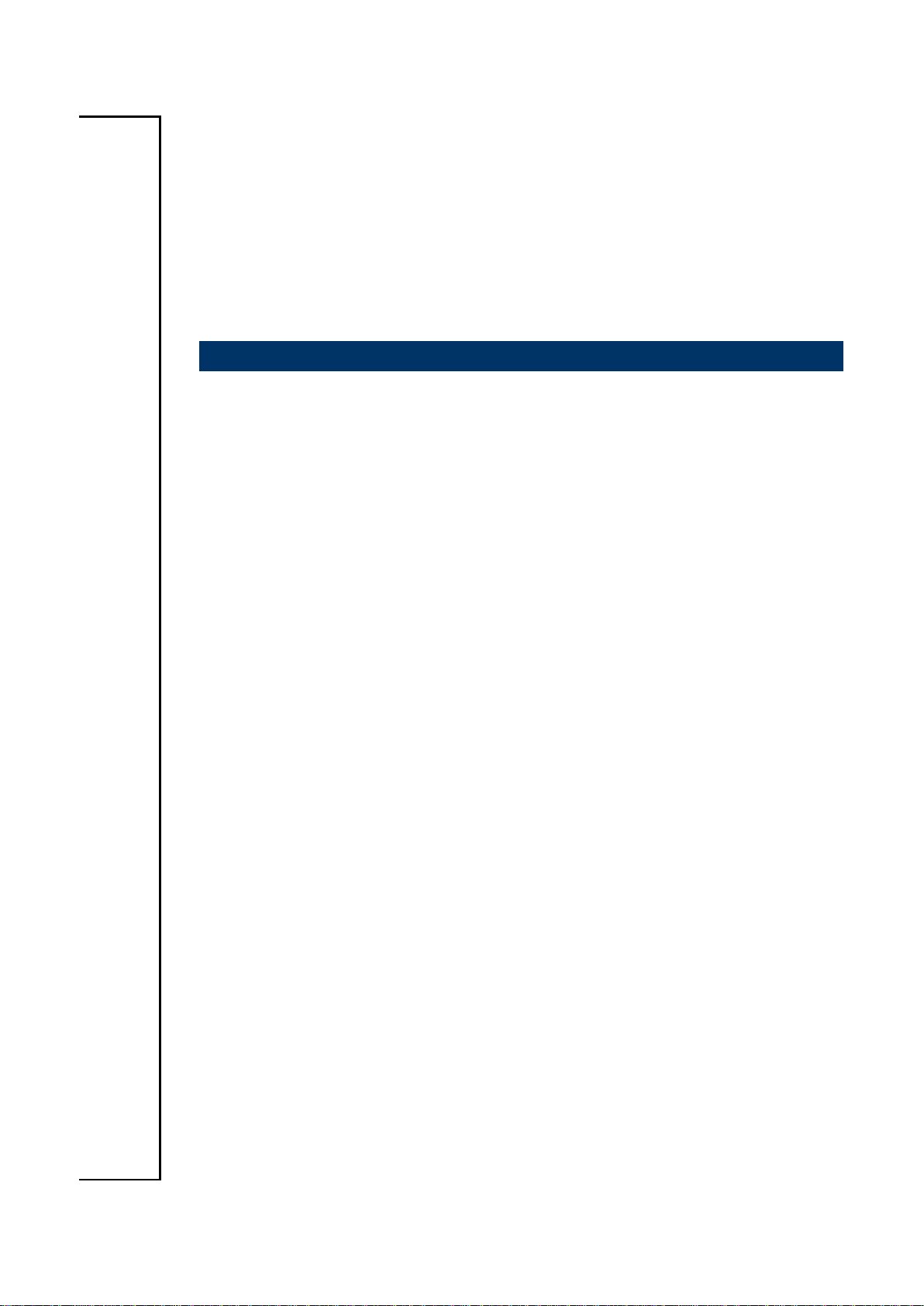
EBM-QM87U
Intel® 4th Generation ULT Processor 5.25” Mini Module
User’s Manual
1st Ed – 06 May 2014
Part No. E2047582200R
Page 2
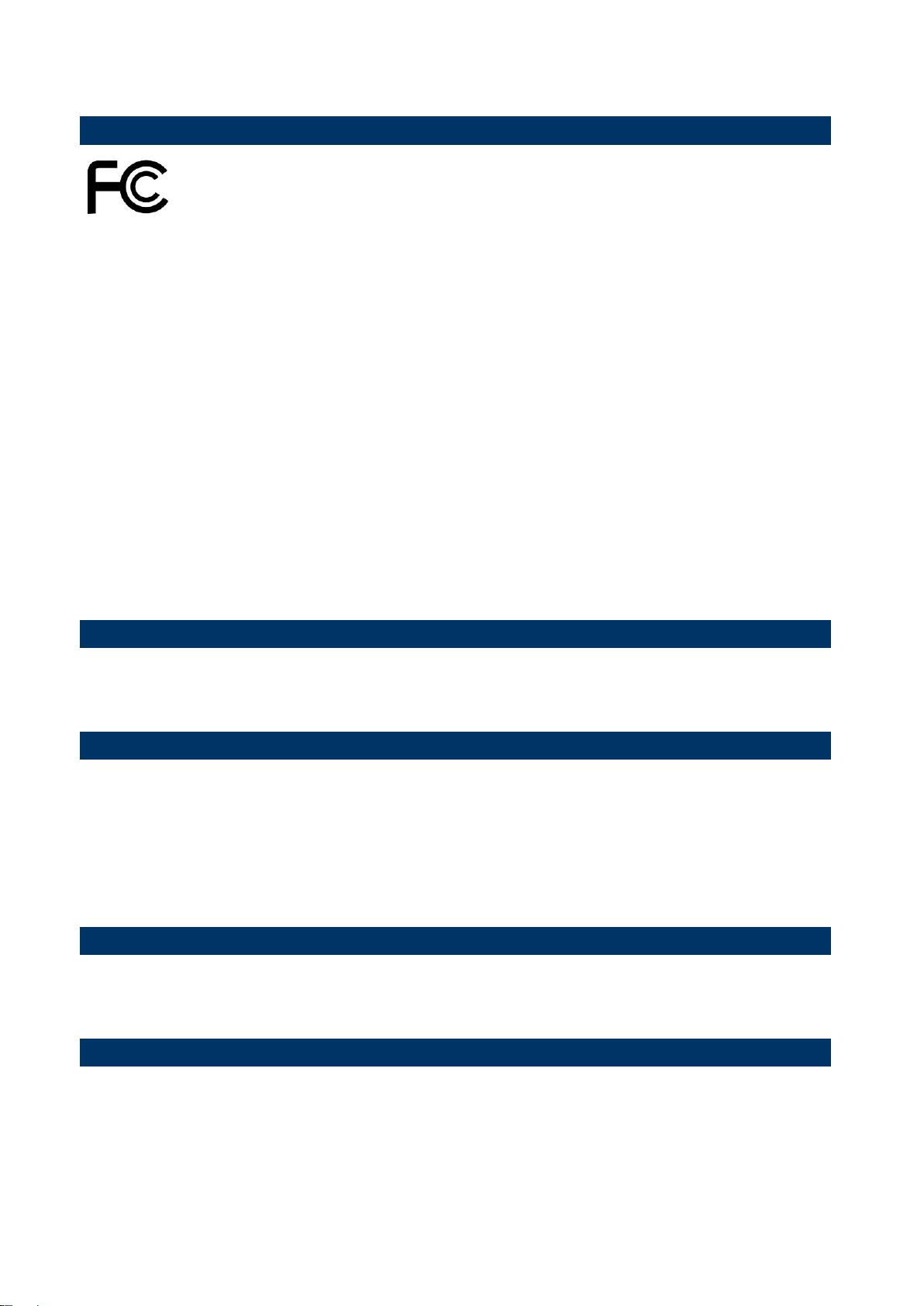
EBM-QM87U User’s Manual
FCC Statement
Notice
Copyright Notice
Trademark Acknowledgement
Disclaimer
THIS DEVICE COMPLIES WITH PART 15 FCC RULES. OPERATION IS
SUBJECT TO THE FOLLOWING TWO CONDITIONS:
(1) THIS DEVICE MAY NOT CAUSE HARMFUL INTERFERENCE.
(2) THIS DEVICE MUST ACCEPT ANY INTERFERENCE RECEIVED INCLUDING
INTERFERENCE THAT MAY CAUSE UNDESIRED OPERATION.
THIS EQUIPMENT HAS BEEN TESTED AND FOUND TO COMPLY WITH THE LIMITS
FOR A CLASS "A" DIGITAL DEVICE, PURSUANT TO PART 15 OF THE FCC RULES.
THESE LIMITS ARE DESIGNED TO PROVIDE REASONABLE PROTECTION AGAINST
HARMFUL INTERFERENCE WHEN THE EQUIPMENT IS OPERATED IN A
COMMERCIAL ENVIRONMENT. THIS EQUIPMENT GENERATES, USES, AND CAN
RADIATE RADIO FREQUENCY ENERGY AND, IF NOT INSTALLED AND USED IN
ACCORDANCE WITH THE INSTRUCTION MANUAL, MAY CAUSE HARMFUL
INTERFERENCE TO RADIO COMMUNICATIONS.
OPERATION OF THIS EQUIPMENT IN A RESIDENTIAL AREA IS LIKELY TO CAUSE
HARMFUL INTERFERENCE IN WHICH CASE THE USER WILL BE REQUIRED TO
CORRECT THE INTERFERENCE AT HIS OWN EXPENSE.
This guide is designed for experienced users to setup the system within the shortest time.
For detailed information, please always refer to the electronic user's manual.
Copyright 2014 Avalue Technology Inc., ALL RIGHTS RESERVED.
No part of this document may be reproduced, copied, translated, or transmitted in any form
or by any means, electronic or mechanical, for any purpose, without the prior written
permission of the original manufacturer.
Brand and product names are trademarks or registered trademarks of their respective
owners.
Avalue Technology Inc. reserves the right to make changes, without notice, to any product,
including circuits and/or software described or contained in this manual in order to improve
design and/or performance. Avalue Technology assumes no responsibility or liability for the
use of the described product(s), conveys no license or title under any patent, copyright, or
masks work rights to these products, and makes no representations or warranties that
2 EBM-QM87U User’s Manual
Page 3
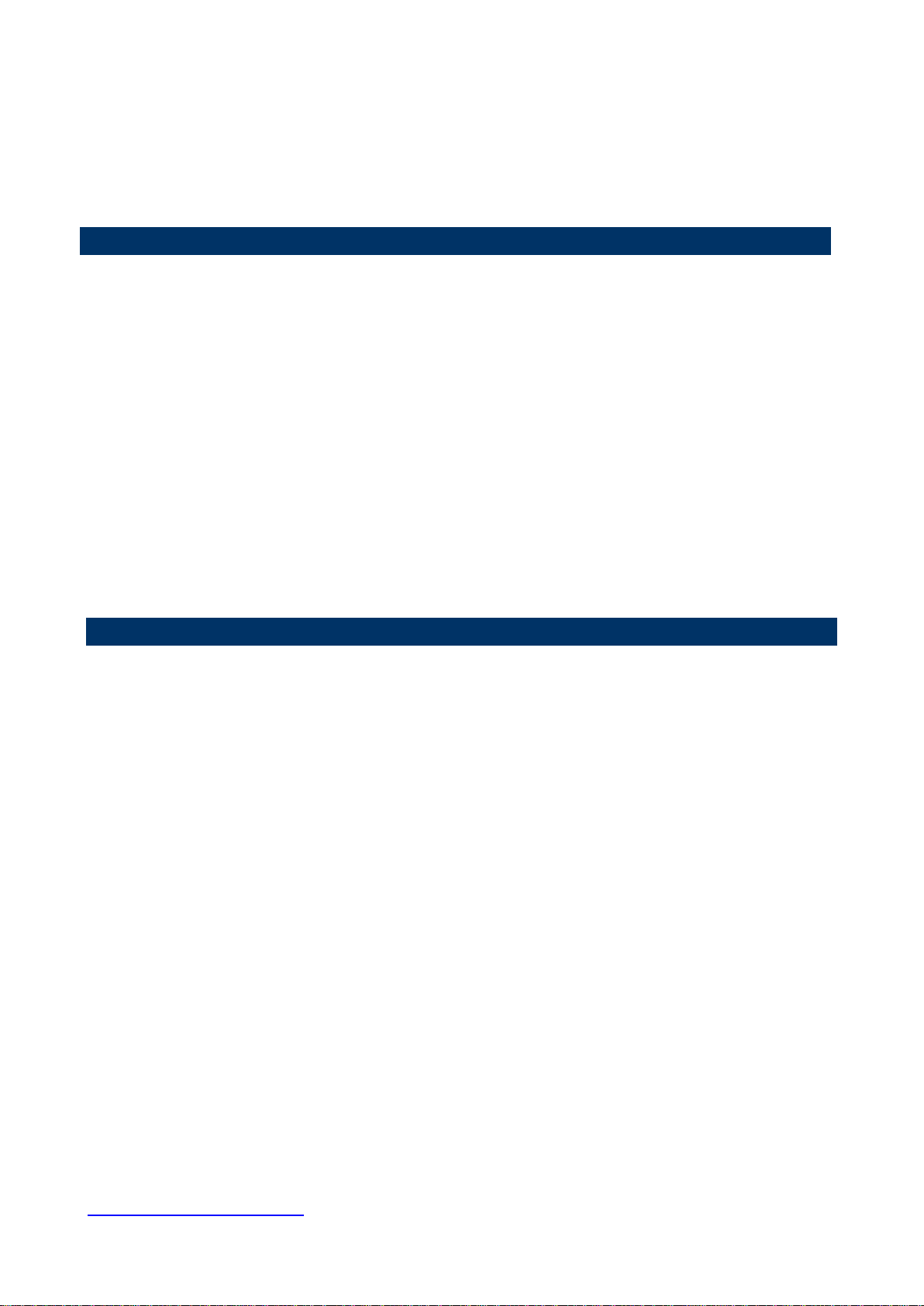
User’s Manual
3
Life Support Policy
A Message to the Customer
these products are free from patent, copyright, or mask work right infringement, unless
otherwise specified. Applications that are described in this manual are for illustration
purposes only. Avalue Technology Inc. makes no representation or warranty that such
application will be suitable for the specified use without further testing or modification.
Avalue Technology’s PRODUCTS ARE NOT FOR USE AS CRITICAL COMPONENTS IN
LIFE SUPPORT DEVICES OR SYSTEMS WITHOUT THE PRIOR WRITTEN APPROVAL
OF Avalue Technology Inc.
As used herein:
1. Life support devices or systems are devices or systems which, (a) are intended for
surgical implant into body, or (b) support or sustain life and whose failure to perform,
when properly used in accordance with instructions for use provided in the labeling, can
be reasonably expected to result in significant injury to the user.
2. A critical component is any component of a life support device or system whose
failure to perform can be reasonably expected to cause the failure of the life
support device or system, or to affect its safety or effectiveness.
Avalue Customer Services
Each and every Avalue’s product is built to the most exacting specifications to ensure
reliable performance in the harsh and demanding conditions typical of industrial
environments. Whether your new Avalue device is destined for the laboratory or the factory
floor, you can be assured that your product will provide the reliability and ease of operation
for which the name Avalue has come to be known.
Your satisfaction is our primary concern. Here is a guide to Avalue’s customer services. To
ensure you get the full benefit of our services, please follow the instructions below carefully.
Technical Support
We want you to get the maximum performance from your products. So if you run into
technical difficulties, we are here to help. For the most frequently asked questions, you can
easily find answers in your product documentation. These answers are normally a lot more
detailed than the ones we can give over the phone. So please consult the user’s manual
first.
To receive the latest version of the user’s manual; please visit our Web site at:
http://www.avalue.com.tw/
EBM-QM87U User’s Manual
Page 4
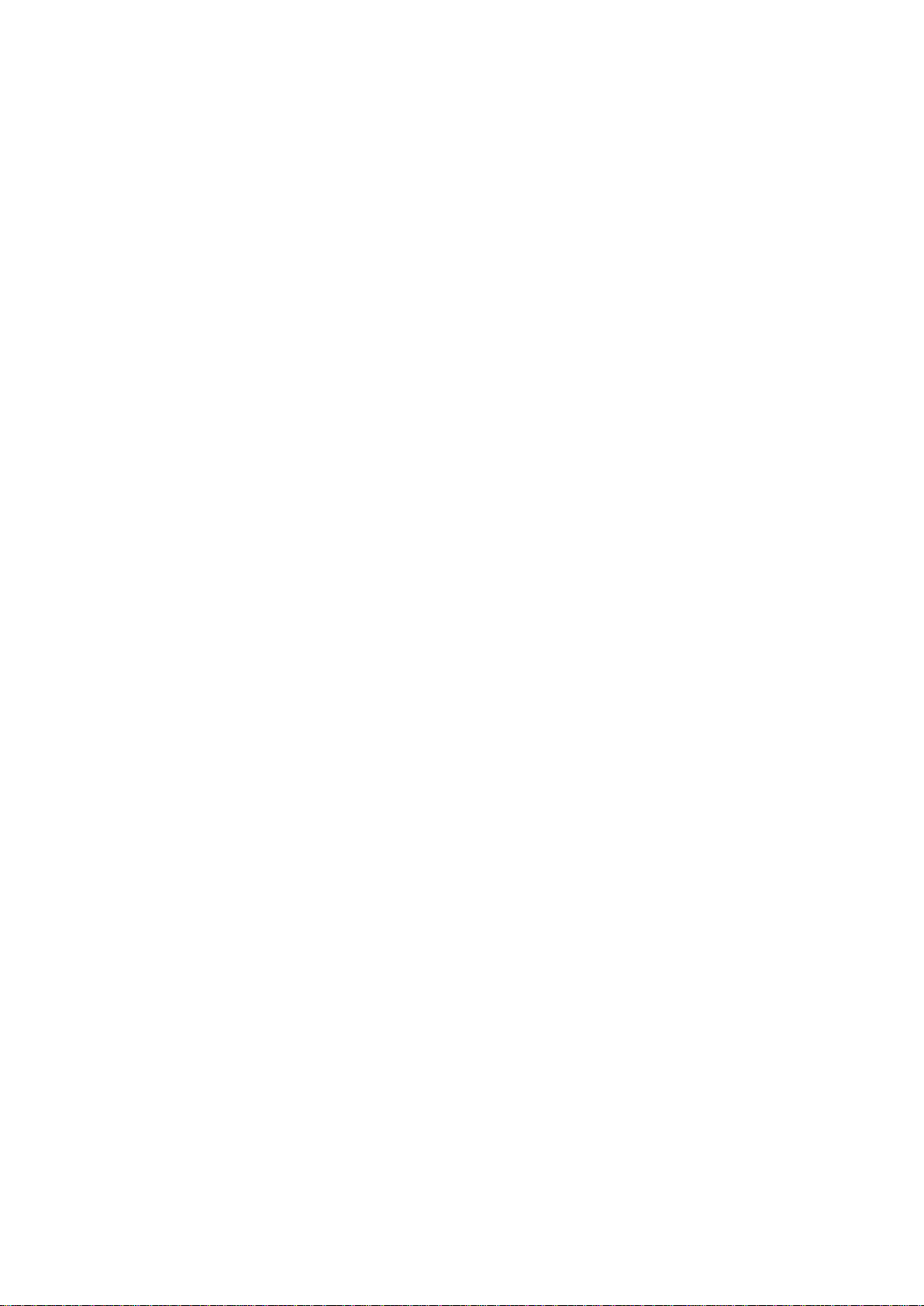
EBM-QM87U User’s Manual
Product Warranty
Avalue warrants to you, the original purchaser, that each of its products will be free from
defects in materials and workmanship for two years from the date of purchase.
This warranty does not apply to any products which have been repaired or altered by
persons other than repair personnel authorized by Avalue, or which have been subject to
misuse, abuse, accident or improper installation. Avalue assumes no liability under the
terms of this warranty as a consequence of such events. Because of Avalue’s high
quality-control standards and rigorous testing, most of our customers never need to use our
repair service. If any of Avalue’s products is defective, it will be repaired or replaced at no
charge during the warranty period. For out-of-warranty repairs, you will be billed according
to the cost of replacement materials, service time, and freight. Please consult your dealer
for more details. If you think you have a defective product, follow these steps:
1. Collect all the information about the problem encountered. (For example,
CPU type and speed, Avalue’s products model name, hardware & BIOS
revision number, other hardware and software used, etc.) Note anything
abnormal and list any on-screen messages you get when the problem occurs.
2. Call your dealer and describe the problem. Please have your manual, product,
and any helpful information available.
3. If your product is diagnosed as defective, obtain an RMA (return material
authorization) number from your dealer. This allows us to process your good
return more quickly.
4. Carefully pack the defective product, a complete Repair and Replacement
Order Card and a photocopy proof of purchase date (such as your sales
receipt) in a shippable container. A product returned without proof of the
purchase date is not eligible for warranty service.
5. Write the RMA number visibly on the outside of the package and ship it
prepaid to your dealer.
4 EBM-QM87U User’s Manual
Page 5

User’s Manual
5
Content
1. Getting Started ............................................................................................................ 8
1.1 Safety Precautions .................................................................................................... 8
1.2 Packing List ............................................................................................................... 8
1.3 Document Amendment History ................................................................................. 9
1.4 Manual Objectives ................................................................................................... 10
1.5 System Specifications ............................................................................................. 11
1.6 Architecture Overview—Block Diagram .................................................................. 13
2. Hardware Configuration ........................................................................................... 14
2.1 Product Overview .................................................................................................... 15
2.2 Jumper and Connector List ..................................................................................... 16
2.3 Setting Jumpers & Connectors ............................................................................... 18
2.3.1 SATA Power select (JP1) ............................................................................................................... 18
2.3.2 Clear CMOS (JP4) ......................................................................................................................... 18
2.3.3 Multi-function select (SW1) ............................................................................................................ 19
2.3.4 Serial port 1/ 2 – RS485 mode select (SW2) ................................................................................. 19
2.3.5 Serial port 1/ 2 pin9 signal select (JRI1/ JRI2) ............................................................................... 20
2.3.6 LCD backlight brightness adjustment (JVR) .................................................................................. 20
2.3.7 LCD Inverter connector (JBKL1) .................................................................................................... 21
2.3.8 LCD Inverter connector (JBKL2) .................................................................................................... 21
2.3.9 CPU fan connector (CPU_FAN) ..................................................................................................... 22
2.3.10 System fan connector (SYS_FAN) ............................................................................................ 22
2.3.11 Serial port 2 connector (JCOM2) ............................................................................................... 23
2.3.12 Serial port 3/ 4/ 5/ 6 connector (COM3/ COM4/ COM5/ COM6) ............................................... 24
2.3.13 LED indicator connector (JLED) ................................................................................................ 24
2.3.14 General purpose I/O connector (JDIO) ...................................................................................... 25
2.3.15 Touch panel connector (JTOUCH) ............................................................................................ 25
2.3.16 SATA Power connector (SPWR) ............................................................................................... 26
2.3.17 Power connector (PWR1) .......................................................................................................... 26
2.3.18 LVDS connector (JLVDS) .......................................................................................................... 27
2.3.19 USB connector 1 (JUSB1) ......................................................................................................... 28
2.3.20 USB connector 2 (JUSB2) ......................................................................................................... 28
2.3.21 Battery connector (BT1) ............................................................................................................. 29
2.3.22 Audio connector (JAUDIO) ........................................................................................................ 29
2.3.22.1 Signal Description – Audio connector (JAUDIO) ................................................................... 29
2.3.23 AMPLIFIER_R (JAMP_R) .......................................................................................................... 30
2.3.24 AMPLIFIER_L (AMP_L) ............................................................................................................. 30
EBM-QM87U User’s Manual
Page 6
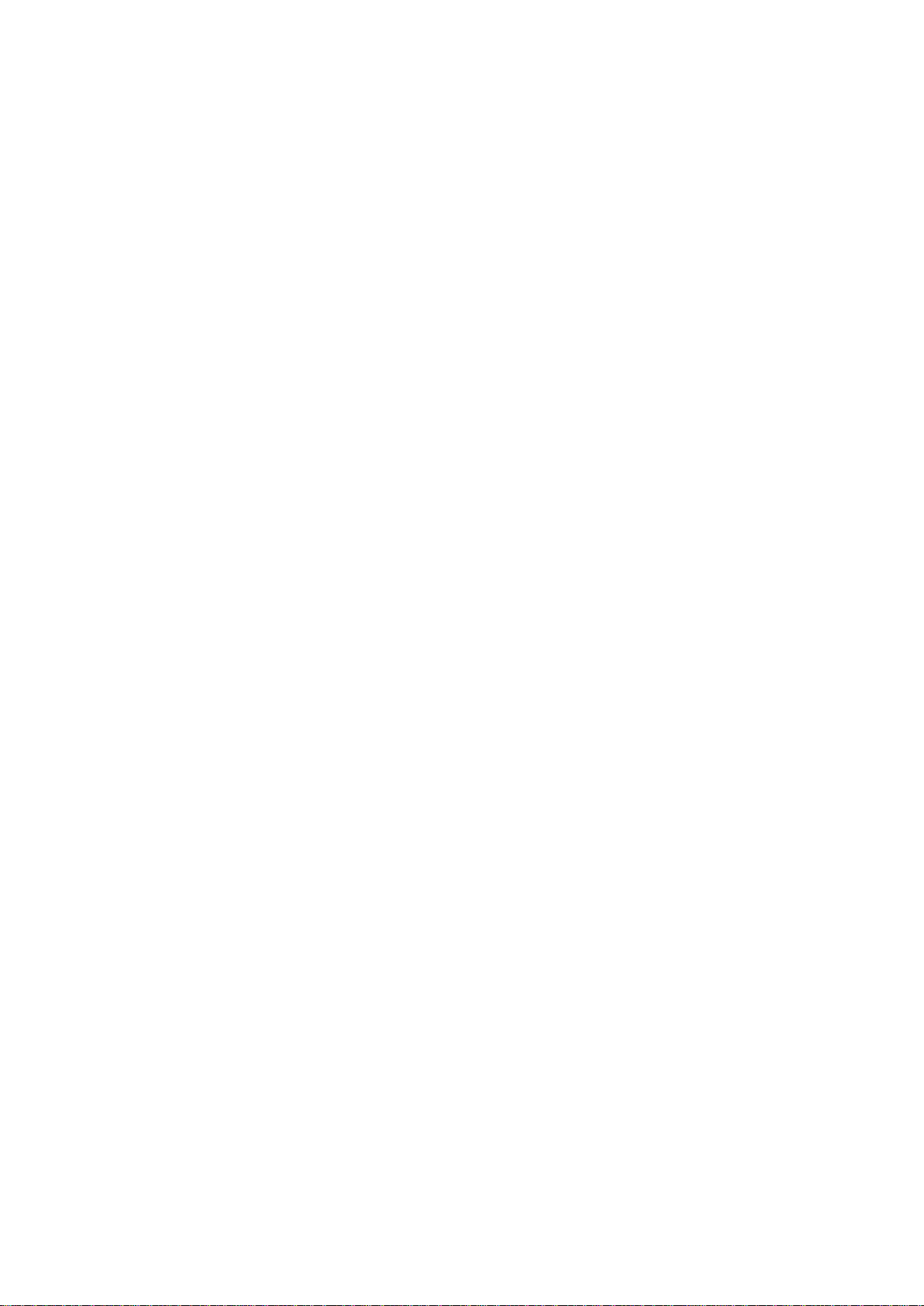
EBM-QM87U User’s Manual
2.3.25 LPC connector (JLPC) ............................................................................................................... 31
2.3.26 SPI connector (JSPI) ................................................................................................................. 31
2.3.27 EC_Program (JEC_SPI) ............................................................................................................ 32
3.BIOS Setup .................................................................................................................... 33
3.1 Introduction ............................................................................................................. 34
3.2 Starting Setup ......................................................................................................... 34
3.3 Using Setup ............................................................................................................ 35
3.4 Getting Help ............................................................................................................ 36
3.5 In Case of Problems ................................................................................................ 36
3.6 BIOS setup .............................................................................................................. 37
3.6.1 Main Menu ...................................................................................................................................... 37
3.6.1.1 System Language .................................................................................................................. 37
3.6.1.2 System Date .......................................................................................................................... 37
3.6.1.3 System Time .......................................................................................................................... 37
3.6.2 Advanced Menu ............................................................................................................................. 38
3.6.2.1 APCI Settings ........................................................................................................................ 38
3.6.2.2 S5 RTC Wake Settings .......................................................................................................... 40
3.6.2.3 CPU Configuration ................................................................................................................. 40
3.6.2.4 SATA Configuration ............................................................................................................... 42
3.6.2.4.1 Software Feature Mask Configuration ................................................................................... 43
3.6.2.5 Intel® Rapid Start Technology............................................................................................... 43
3.6.2.6 PCH-FW Configuration .......................................................................................................... 44
3.6.2.7 AMT Configuration ................................................................................................................. 44
3.6.2.8 USB Configuration ................................................................................................................. 45
3.6.2.9 Super IO Configuration .......................................................................................................... 46
3.6.2.9.1 Serial Port 1 Configuration .................................................................................................... 47
3.6.2.9.2 Serial Port 2 Configuration .................................................................................................... 48
3.6.2.9.3 Serial Port 3 Configuration .................................................................................................... 49
3.6.2.9.4 Serial Port 4 Configuration .................................................................................................... 50
3.6.2.9.5 Serial Port 5 Configuration .................................................................................................... 50
3.6.2.9.6 Serial Port 6 Configuration .................................................................................................... 51
3.6.2.10 H/W Monitor ........................................................................................................................... 52
3.6.2.11 Intel® Smart Connect Technology ........................................................................................ 52
3.6.2.12 Network Stack ........................................................................................................................ 53
3.6.3 Chipset.......................................................................................................................................... 53
3.6.3.1 PCH-IO Configuration ............................................................................................................ 54
3.6.3.1.1 PCI Express Configuration .................................................................................................... 54
3.6.3.1.1.1 PCI Express Root Port 2 ....................................................................................................... 55
3.6.3.1.2 USB Configuration ................................................................................................................. 57
3.6.3.1.3 PCH Azalia Configuration ...................................................................................................... 58
6 EBM-QM87U User’s Manual
Page 7
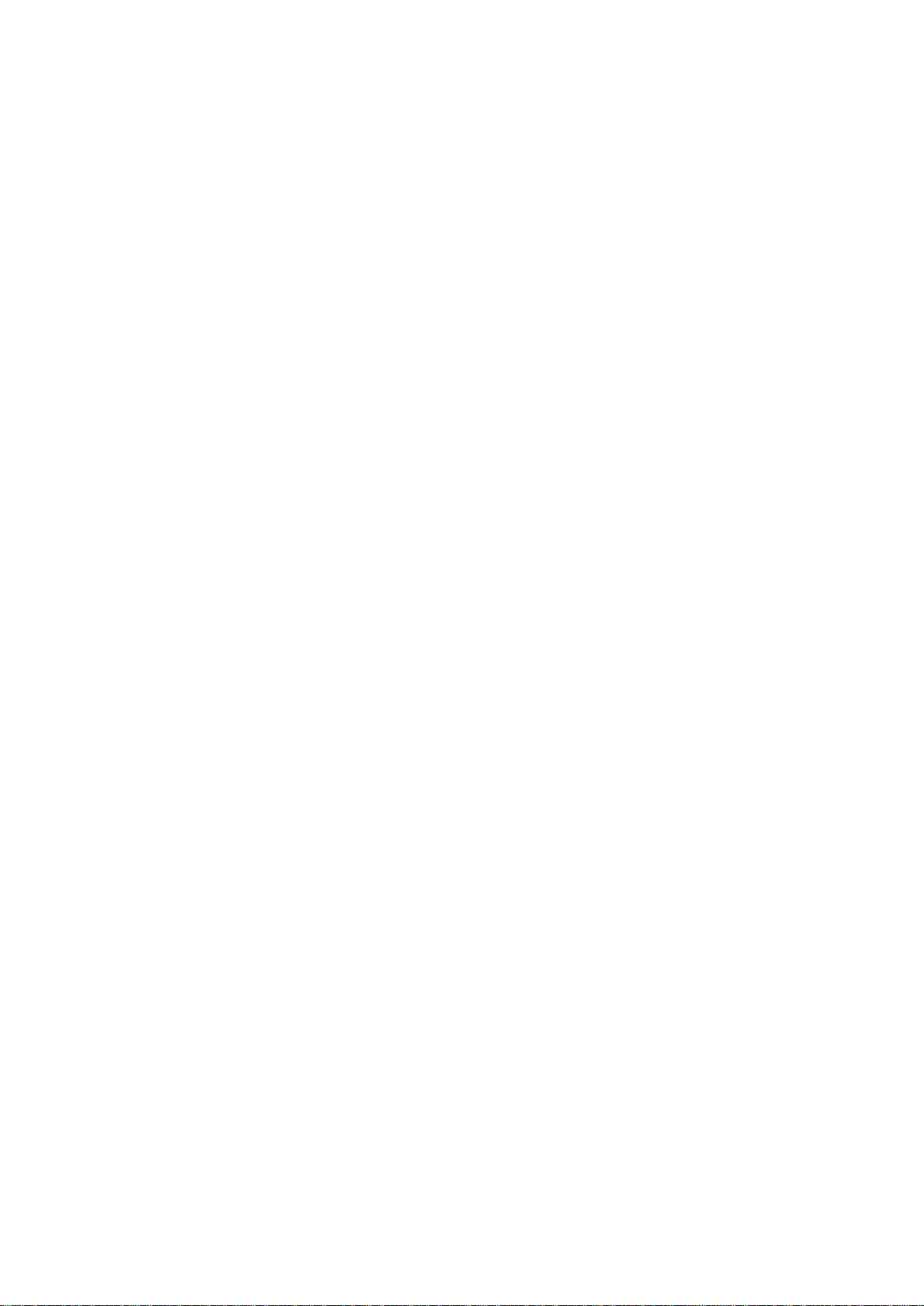
User’s Manual
7
3.6.3.2 System Agent (SA) Configuration .......................................................................................... 59
3.6.3.2.1 Graphics Configuration .......................................................................................................... 59
3.6.3.2.1.1 LCD Control ........................................................................................................................... 60
3.6.3.2.2 Memory Configuration ........................................................................................................... 62
3.6.4 Boot .............................................................................................................................................. 62
3.6.5 Security ......................................................................................................................................... 63
3.6.6 Save and exit ................................................................................................................................ 64
3.6.6.1 Save Changes and Reset ...................................................................................................... 64
3.6.6.2 Discard Changes and Reset .................................................................................................. 64
3.6.6.3 Restore Defaults .................................................................................................................... 65
3.6.6.4 Launch EFI Shell from filesystem device .............................................................................. 65
4. Drivers Installation....................................................................................................... 66
4.1 Install Chipset Driver ............................................................................................... 67
4.2 Install ME Driver ...................................................................................................... 68
4.3 Install USB3.0 Driver ............................................................................................... 69
4.4 Install VGA Driver .................................................................................................... 70
4.5 Install Audio Driver (For Realtek ALC892) .............................................................. 71
4.6 Install Ethernet Driver .............................................................................................. 72
5. Mechanical Drawing .................................................................................................... 73
EBM-QM87U User’s Manual
Page 8
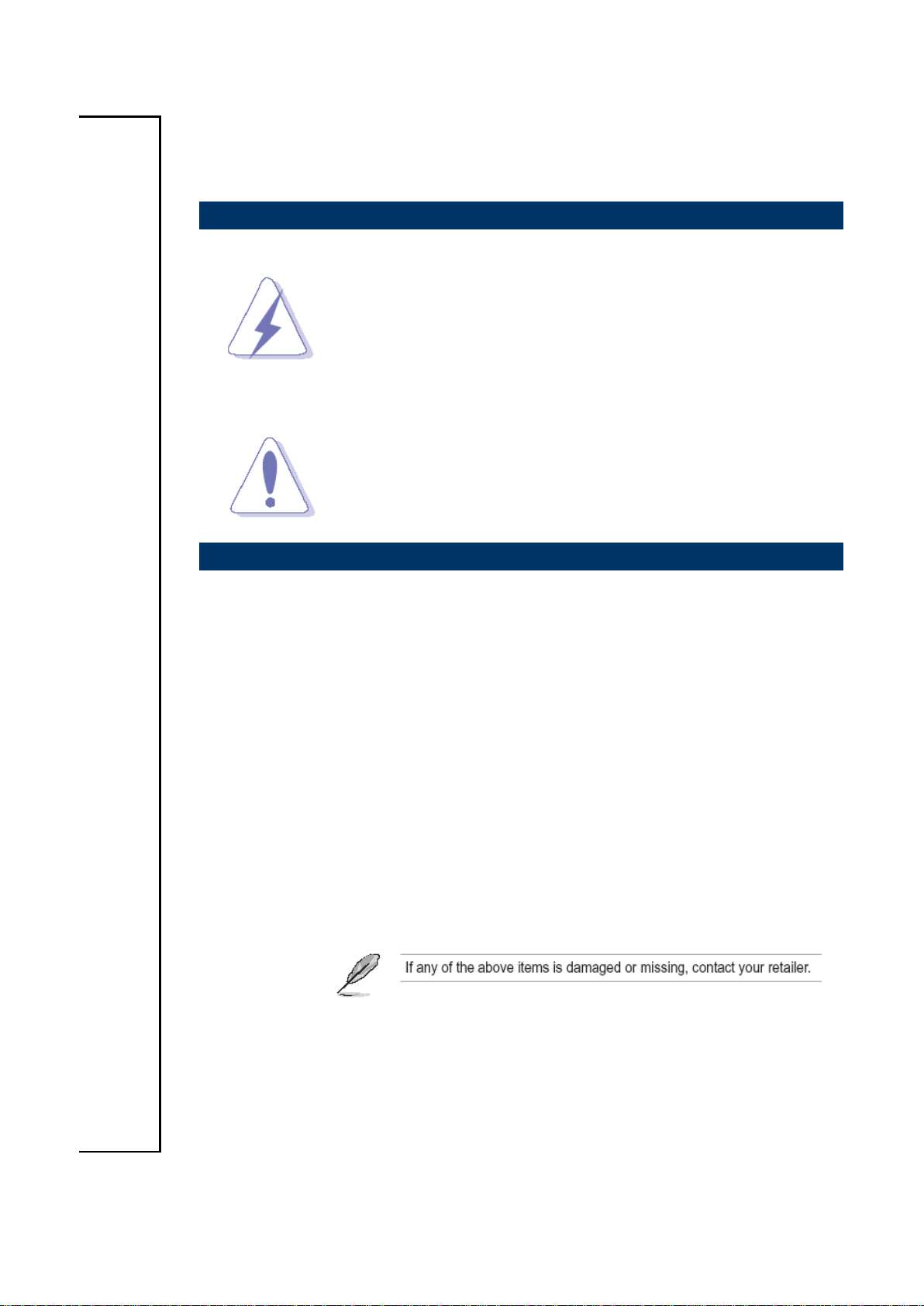
EBM-QM87U User’s Manual
1. Getting Started
1.1 Safety Precautions
Warning!
Always completely disconnect the power cord from your
chassis whenever you work with the hardware. Do not
make connections while the power is on. Sensitive
electronic components can be damaged by sudden power
surges. Only experienced electronics personnel should
open the PC chassis.
Caution!
Always ground yourself to remove any static charge before
touching the CPU card. Modern electronic devices are very
sensitive to static electric charges. As a safety precaution,
use a grounding wrist strap at all times. Place all electronic
components in a static-dissipative surface or static-shielded
bag when they are not in the chassis.
1.2 Packing List
Before you begin installing your single board, please make sure that the
following materials have been shipped:
1 x EBM-QM87U Intel® 4th Generation ULT Processor 5.25” Mini
Module
1 x DVD-ROM or CD-ROM contains the followings:
— User’s Manual (this manual in PDF file)
— Ethernet driver and utilities
— VGA drivers and utilities
— Audio drivers and utilities
8 EBM-QM87U User’s Manual
Page 9

9
Revision
Date
By
Comment
1st
May 2014
Avalue
Initial Release
1.3 Document Amendment History
User’s Manual
EBM-QM87U User’s Manual
Page 10
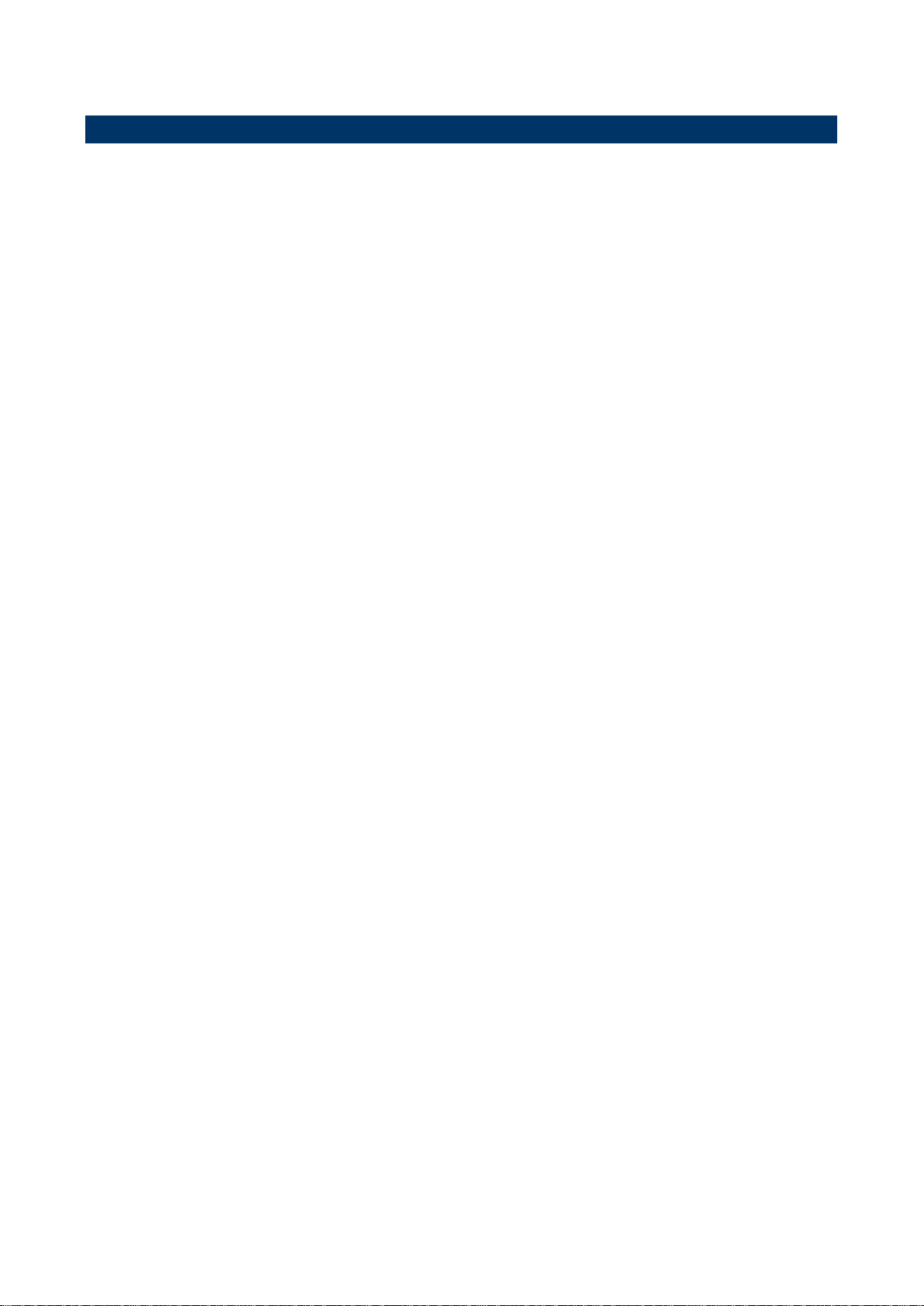
EBM-QM87U User’s Manual
1.4 Manual Objectives
This manual describes in details Avalue Technology EBM-QM87U Single Board.
We have tried to include as much information as possible but we have not duplicated
information that is provided in the standard IBM Technical References, unless it proved to
be necessary to aid in the understanding of this board.
We strongly recommend that you study this manual carefully before attempting to set up
EBM-QM87U series or change the standard configurations. Whilst all the necessary
information is available in this manual we would recommend that unless you are confident,
you contact your supplier for guidance.
Please be aware that it is possible to create configurations within the CMOS RAM that
make booting impossible. If this should happen, clear the CMOS settings, (see the
description of the Jumper Settings for details).
If you have any suggestions or find any errors regarding this manual and want to inform us
of these, please contact our Customer Service department with the relevant details.
10 EBM-QM87U User’s Manual
Page 11
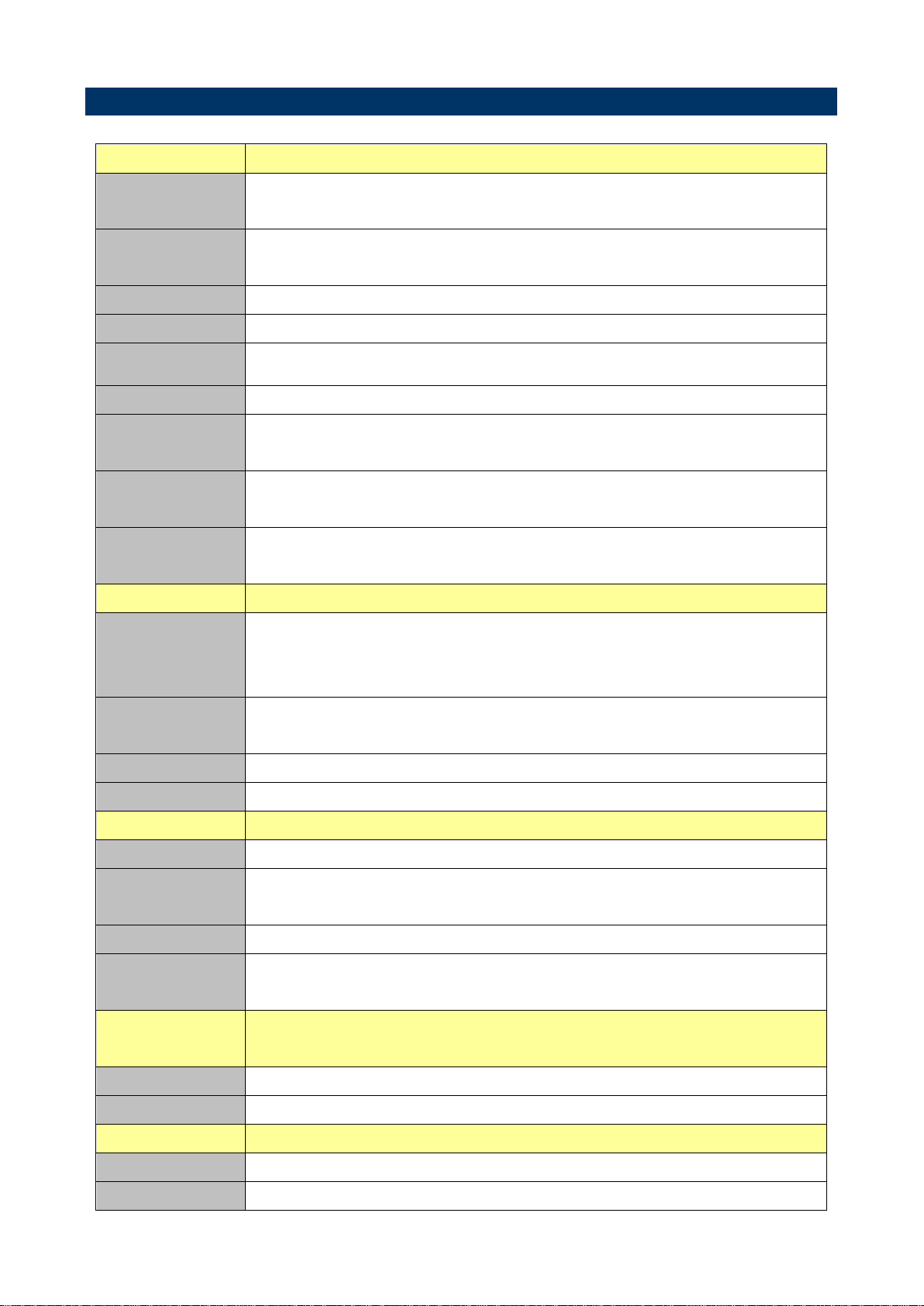
11
1.5 System Specifications
System
CPU
Intel® 4th Generation ULT 2 Cores BGA w/Integrated
Lynx Point PCH (2 Die MCP) (Co-layout w/Core i7/i5/i3)
BIOS
AMI uEFI BIOS, 128 Mbit SPI Flash ROM
iAMT 9.5 Supported
System Chipset
Intel® Lynx Point (2 Die MCP; Integrated in Processor)
I/O Chip
E/C IT8528E
System Memory
2 x 204-pin DDR3L SODIMM Up to 8GB Per DIMM
SSD
One CompactFlash Type I/II Socket
Watchdog
Timer
Reset: 1sec. ~ 65535sec. and 1sec. /step.
H/W Status
Monitor
Monitoring System Temperature, Voltage, and Cooling
Fan Status with Auto Throttling Control
Expansion
1 x mPCIe with SIM Slot
1 x mPCIe Supports mSATA Only
I/O
MIO
1 x HDMI, 1 x CF (via JMB368), 1 x Lockable DC Jack
2 x LAN, 2 x USB 3.0, 1 x COM (RS-232/422/485
Selected by BIOS & SW2), 1 x Line-out
USB
2 x USB 3.0 Type A (Including 2 x USB 2.0)
2 x USB 2.0 10-pin Box Wafer
DIO
16-bit General Purpose I/O for DI and DO
Touch Interface
1 x USB 2.0 (EETI ETP-CP-MER4485XRU Support 5 wire)
Display
Chipset
Intel® Lynx Poing Integrated w/CPU
Resolution
HDMI: 4000 x 2000 @ 24Hz (Single Display)
LVDS: 1920 x 1200 @ 60Hz
Multiple Display
Dual-display Supported: HDMI + LVDS
LCD
Interface
1 x eDP via CH7511 Supports 24-bit Dual Channel LVDS
Touch Screen
Interface
Chipset
EETI ETP-CP-S458XRU Support 5-wire
Touch Interface
1 x 5-pin 2.0mm Pin Header
Audio
HD Codec
Realtek ALC892 Supports 5.1-CH Audio
Audio Interface
Mic-in, Line-in, Line-out, Speaker-out
User’s Manual
EBM-QM87U User’s Manual
Page 12
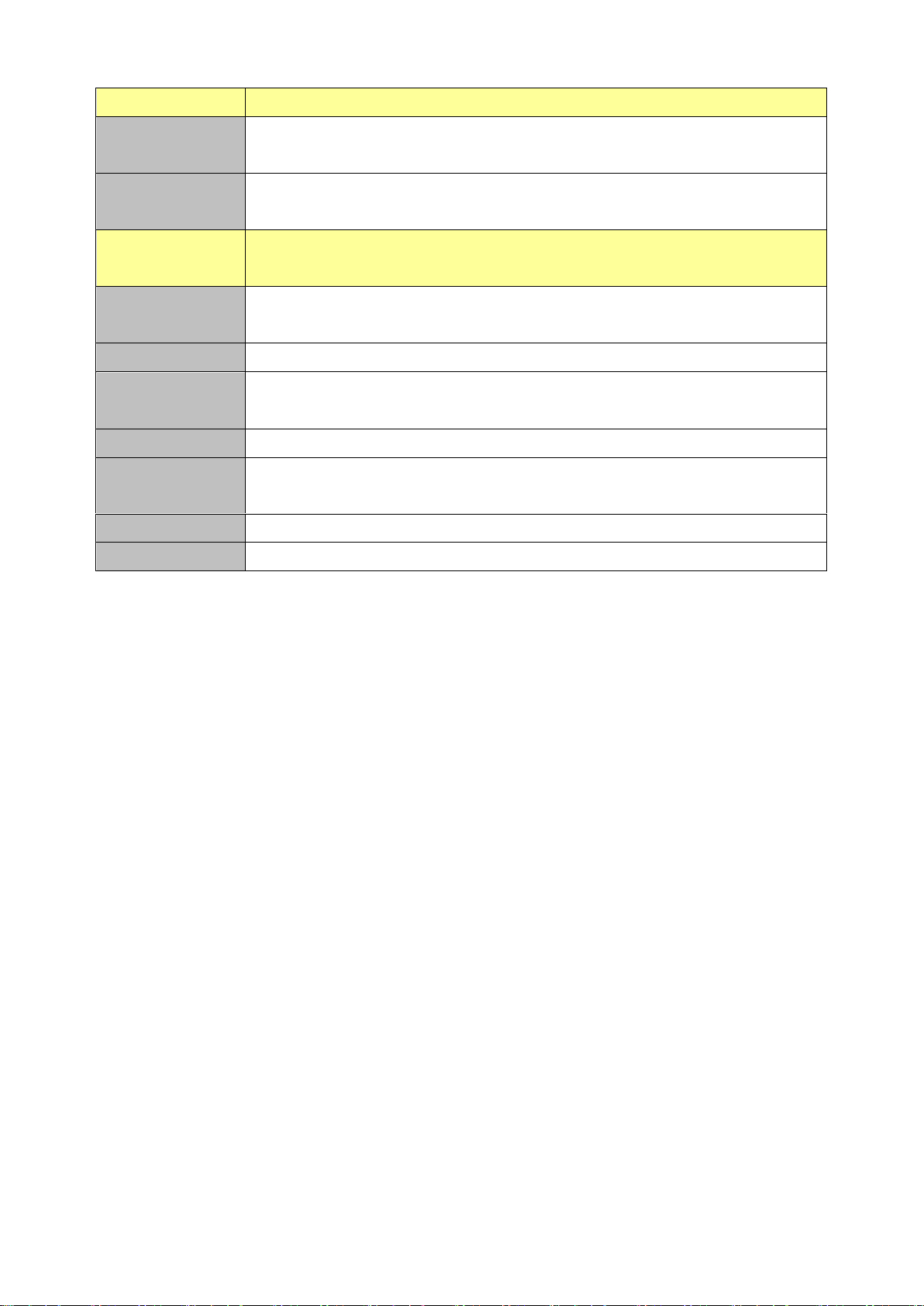
EBM-QM87U User’s Manual
Ethernet
LAN Chip
1 x Intel® I210AT Gigabit Ethernet controller
1 x Intel® I218LM Gigabit Ethernet PHY
Ethernet
Interface
10/100/1000 Base-Tx Gigabit Ethernet Compatible
Mechanical &
Environmental
Power
Requirement
+12V ~ +26V
Power Type
AT or ATX Mode
Operating
Temp.
0~60°C (32~140°F)
Storage Temp.
-40 ~ 75°C (-40 ~ 167°F)
Operating
Humidity
0% ~ 90% Relative Humidity, Non-condensing
Size (L x W)
8" x 5.75" (203mm x 146mm)
Weight
0.55lb (0.25kg)
12 EBM-QM87U User’s Manual
Page 13
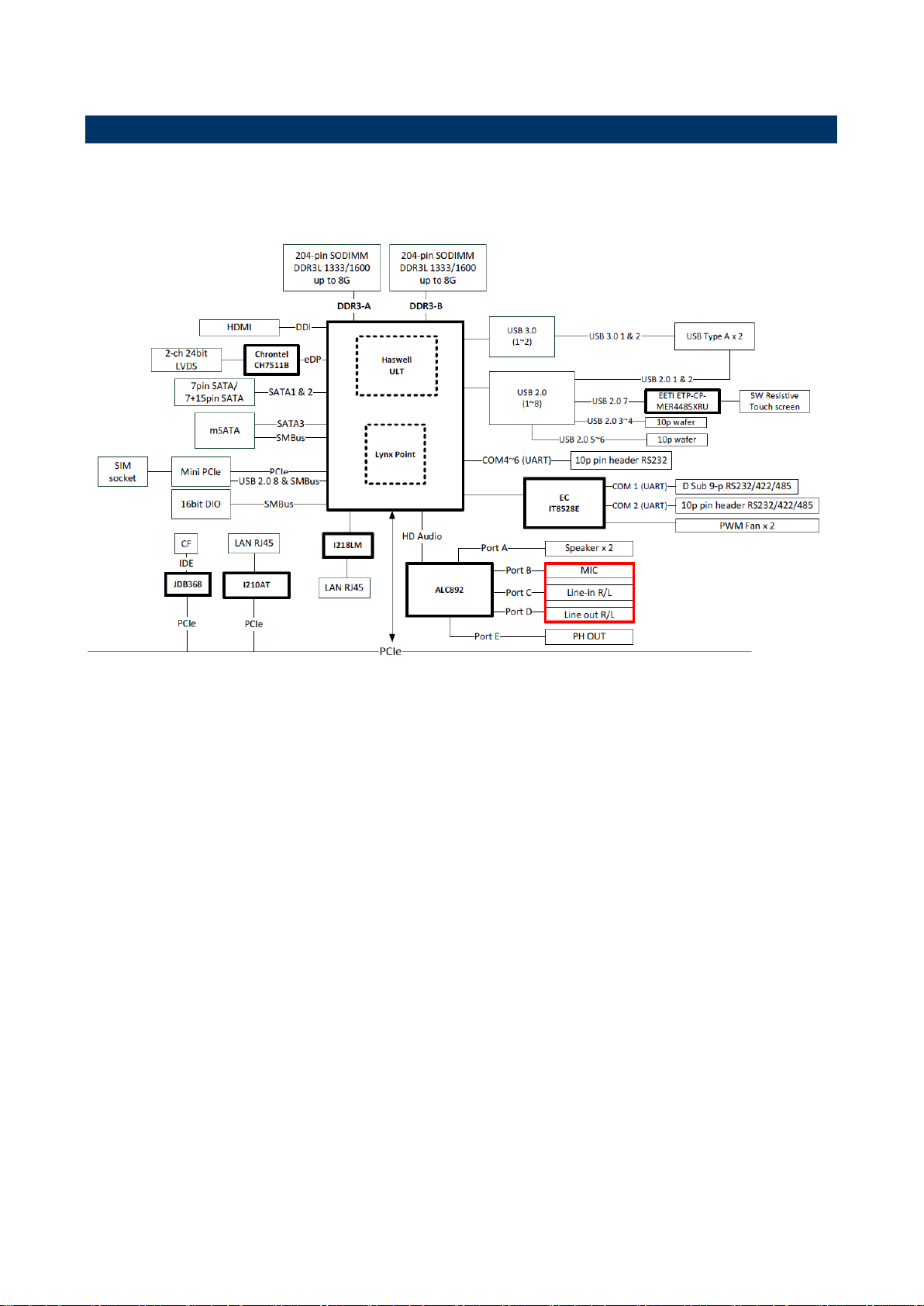
User’s Manual
13
1.6 Architecture Overview—Block Diagram
The following block diagram shows the architecture and main components of EBM-QM87U.
EBM-QM87U User’s Manual
Page 14
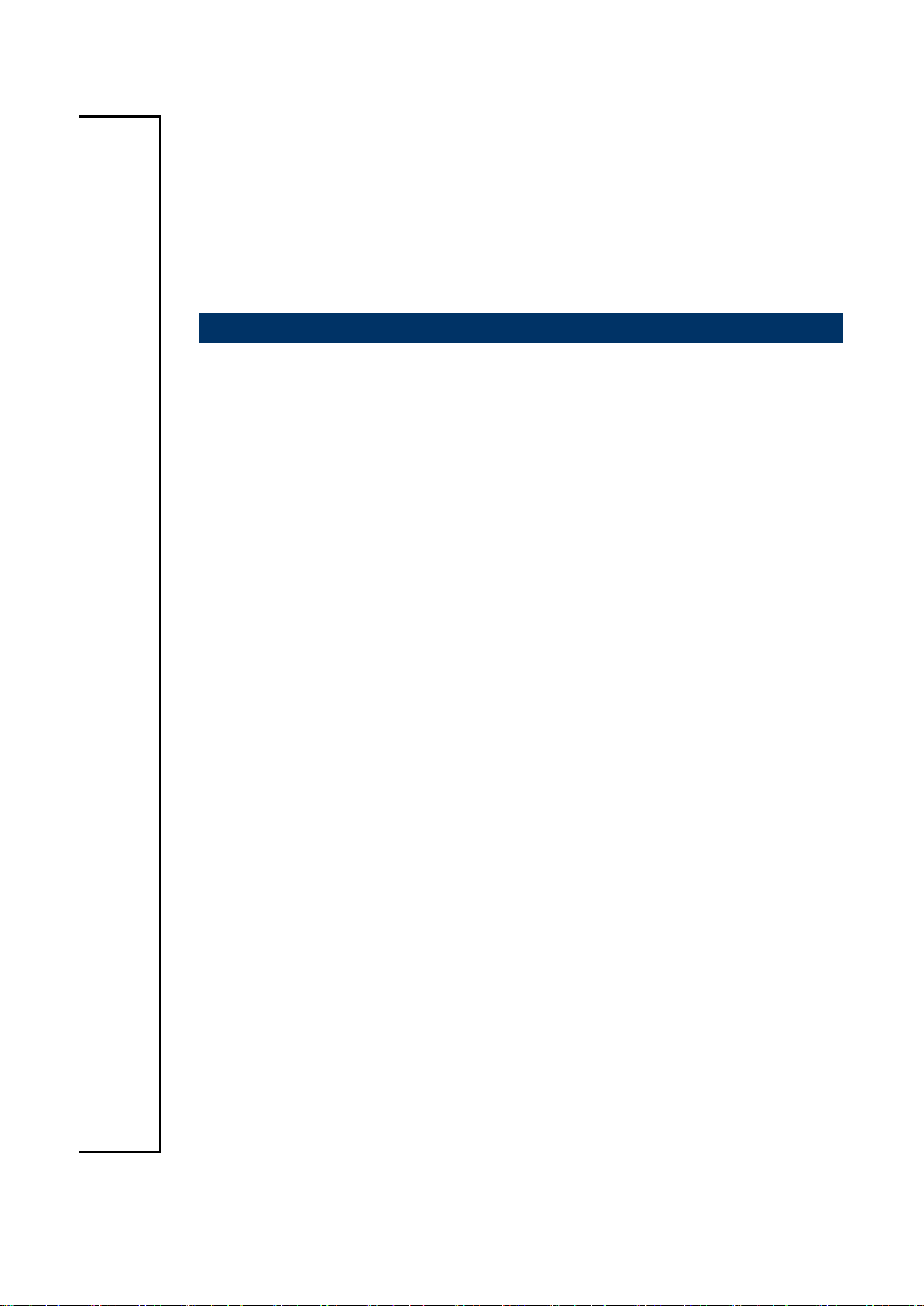
EBM-QM87U User’s Manual
2. Hardware
Configuration
14 EBM-QM87U User’s Manual
Page 15
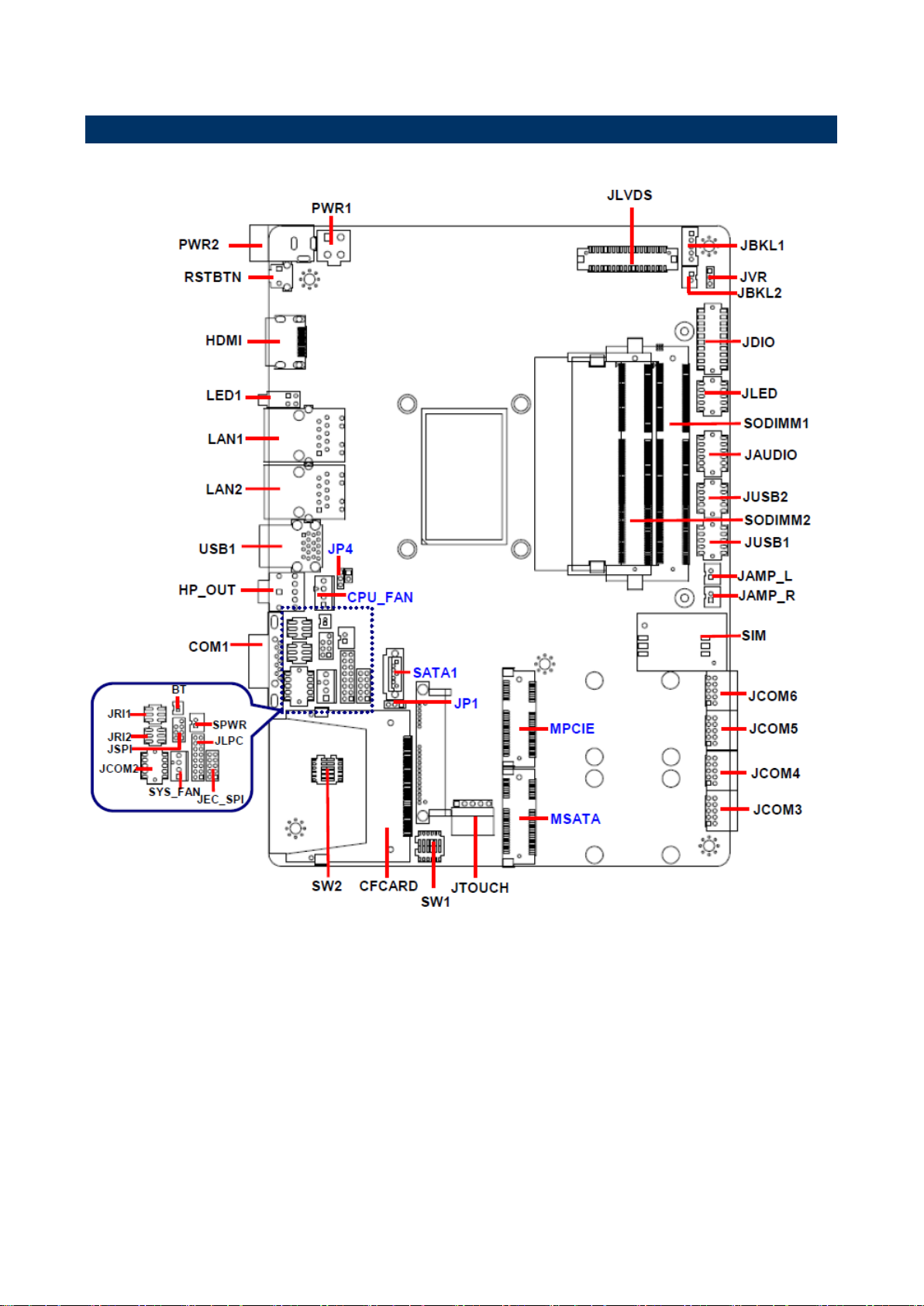
15
2.1 Product Overview
User’s Manual
EBM-QM87U User’s Manual
Page 16
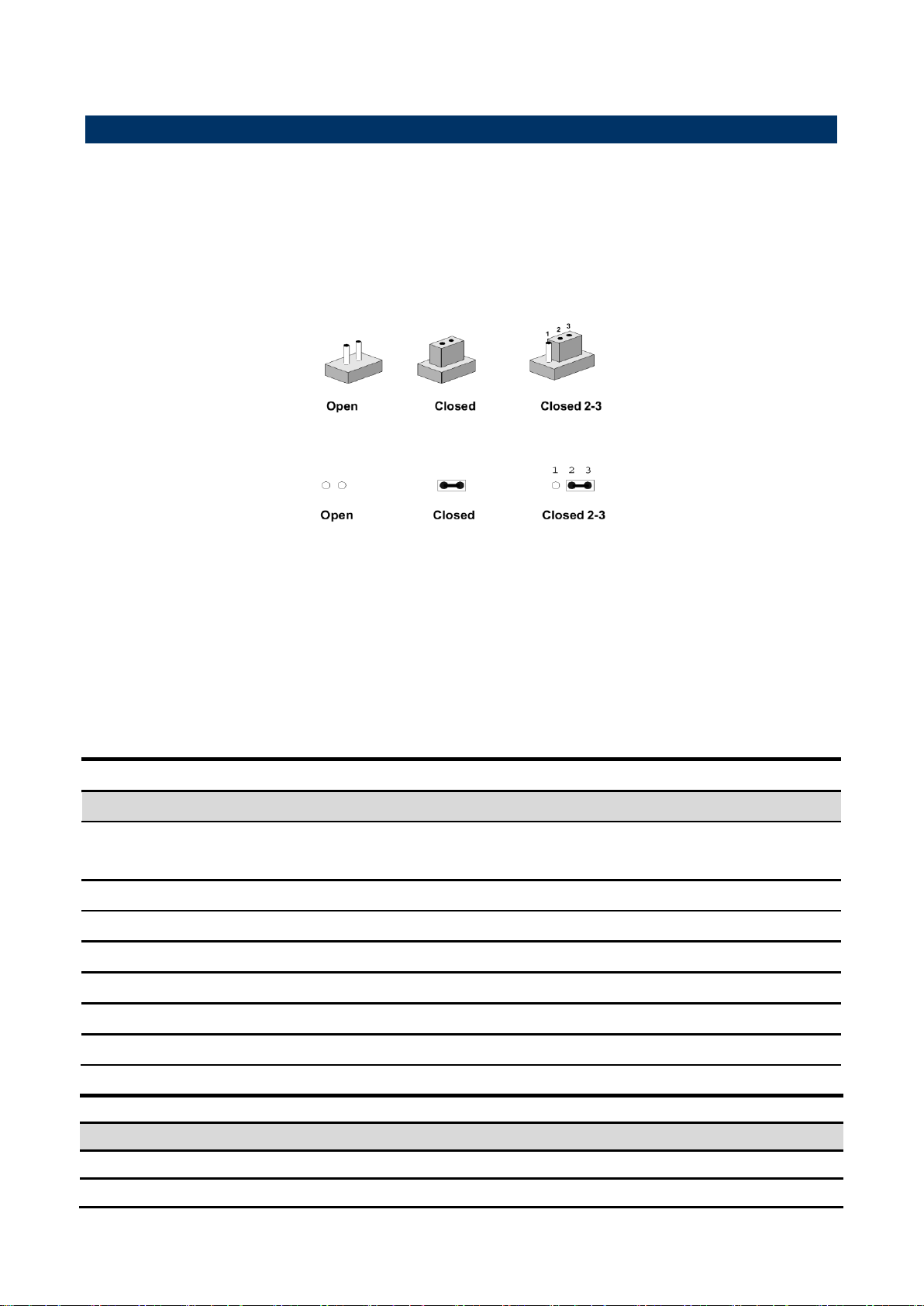
EBM-QM87U User’s Manual
Jumpers
Label
Function
Note
JP1
SATA Power select
(SATA1- Serial ATA connector)
3 x 1 header, pitch 2.00mm
JP4
Clear CMOS
3 x 1 header, pitch 2.00mm
JRI1
Serial port 1 pin9 signal select
3 x 2 header, pitch 2.00mm
JRI2
Serial port 2 pin9 signal select
3 x 2 header, pitch 2.00mm
JVR
LCD backlight brightness adjustment
3 x 1 header, pitch 2.00mm
SW1
Multi-function select
DIP switch 6pin
SW2
Serial port 1/ 2 – RS485 mode select
DIP switch 6pin
Connectors
Label
Function
Note
CFCARD
Compact Flash card connector
COM1
Serial Port 1 connector
D-sub 9 pin, male
2.2 Jumper and Connector List
You can configure your board to match the needs of your application by setting jumpers. A
jumper is the simplest kind of electric switch.
It consists of two metal pins and a small metal clip (often protected by a plastic cover) that
slides over the pins to connect them. To “close” a jumper you connect the pins with the clip.
To “open” a jumper you remove the clip. Sometimes a jumper will have three pins, labeled 1,
2, and 3. In this case, you would connect either two pins.
The jumper settings are schematically depicted in this manual as follows:
A pair of needle-nose pliers may be helpful when working with jumpers.
Connectors on the board are linked to external devices such as hard disk drives, a
keyboard, or floppy drives. In addition, the board has a number of jumpers that allow you to
configure your system to suit your application.
If you have any doubts about the best hardware configuration for your application, contact
your local distributor or sales representative before you make any changes.
The following tables list the function of each of the board’s jumpers and connectors.
16 EBM-QM87U User’s Manual
Page 17
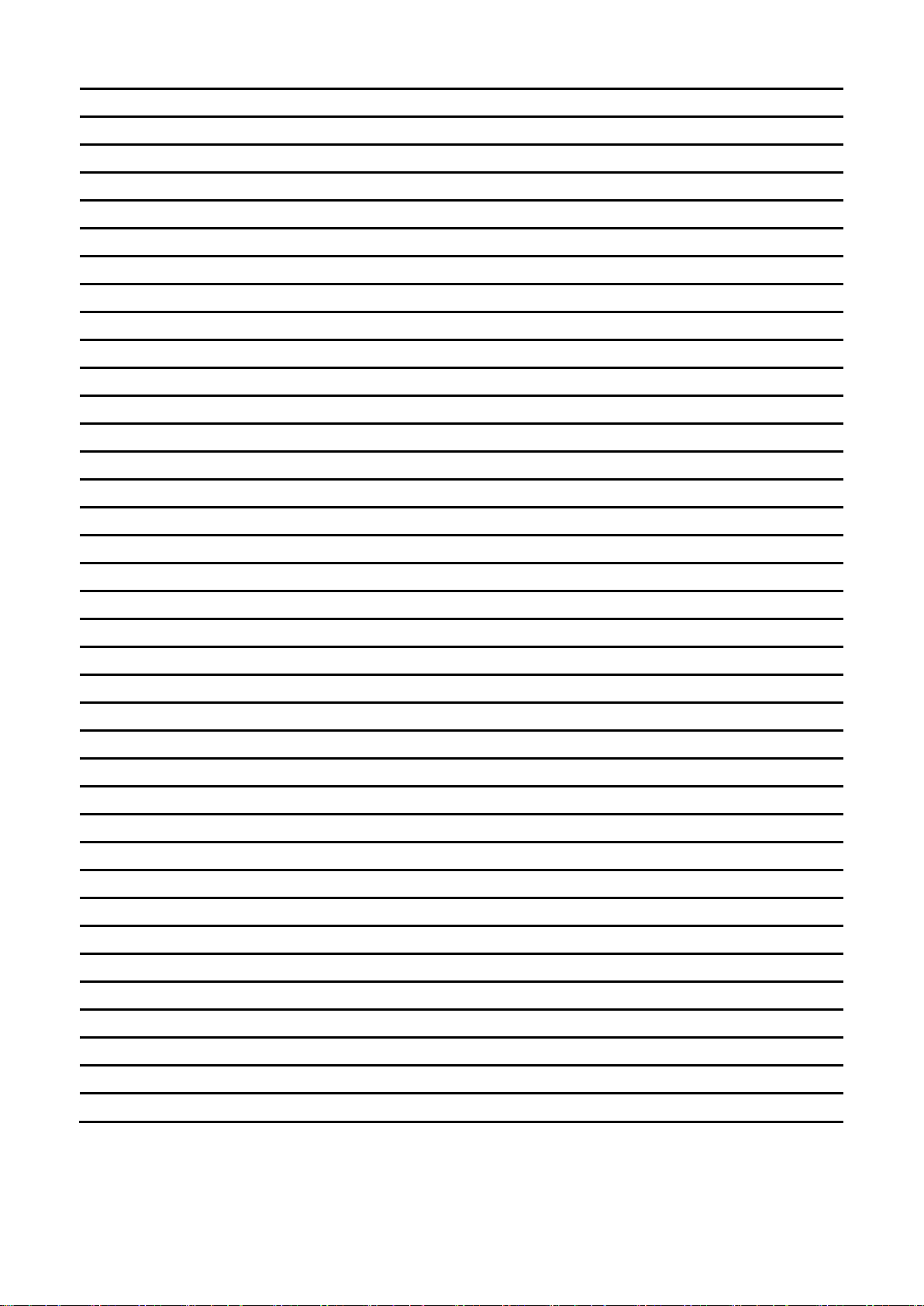
User’s Manual
17
CPU_FAN
CPU fan connector
4 x 1 wafer, pitch 2.54mm
SYS_FAN
System fan connector
4 x 1 wafer, pitch 2.54mm
SODIMM1/2
204-pin DDR3 SODIMM socket
JAUDIO
Audio connector
6 x 2 wafer, pitch 2.00mm
JBKL1
LCD Inverter connector
5 x 1 wafer, pitch 2.00mm
JBKL2
LCD Inverter connector
2 x 1 wafer, pitch 2.00mm
JCOM2
Serial Port 2 connector
5 x 2 wafer, pitch 2.00mm
JCOM3
Serial Port 3 connector
5 x 2 header, pitch 2.00mm
JCOM4
Serial Port 4 connector
5 x 2 header, pitch 2.00mm
JCOM5
Serial Port 5 connector
5 x 2 header, pitch 2.00mm
JCOM6
Serial Port 6 connector
5 x 2 header, pitch 2.00mm
JDIO
General purpose I/O connector
10 x 2 wafer, pitch 2.00mm
JLED
LED indicator connector
5 x 2 wafer, pitch 2.00mm
LED1
HDD/Power LED indicator
JLVDS
LVDS Connector
DIN 40-pin wafer, pitch 1.25mm
JTOUCH
Touch panel connector
5 x 1 header, pitch 2.54mm
USB1
USB connector
JUSB1
USB connector 1
5 x 2 wafer, pitch 2.00mm
JUSB2
USB connector 2
5 x 2 wafer, pitch 2.00mm
LAN1
RJ-45 Ethernet 1
LAN2
RJ-45 Ethernet 2
BT
Battery connector
2 x 1 wafer, pitch 1.25mm
JAMP_R
AMPLIFIER_R
2 x 1 wafer, pitch 2.00mm
JAMP_L
AMPLIFIER_L
2 x 1 wafer, pitch 2.00mm
MPCIE
Mini-PCI connector
MSATA
SMBUS & SATA connector
JLPC
LPC connector
8 x 2 header, pitch 2.00mm
PWR1
Power connector
2 x 2 wafer, pitch 4.20mm
PWR2
Power connector
RSTBTN
Reset button
JSPI
SPI connector
4 x 2 header, pitch 2.00mm
JEC_SPI
EC_Program
4 x 2 header, pitch 2.00mm
SPWR
SATA Power connector
2 x 1 wafer, pitch 2.00mm
SATA1
Serial ATA connector
SIM
SIM card slot
HDMI
HDMI connector
HP_OUT
Audio line-out connector
EBM-QM87U User’s Manual
Page 18

EBM-QM87U User’s Manual
* Default
Signal
PIN
+5V
1
SATA1 P7
2
GND
3
* Default
Protect*
Clear CMOS
2.3 Setting Jumpers & Connectors
2.3.1 SATA Power select (JP1)
2.3.2 Clear CMOS (JP4)
18 EBM-QM87U User’s Manual
Page 19
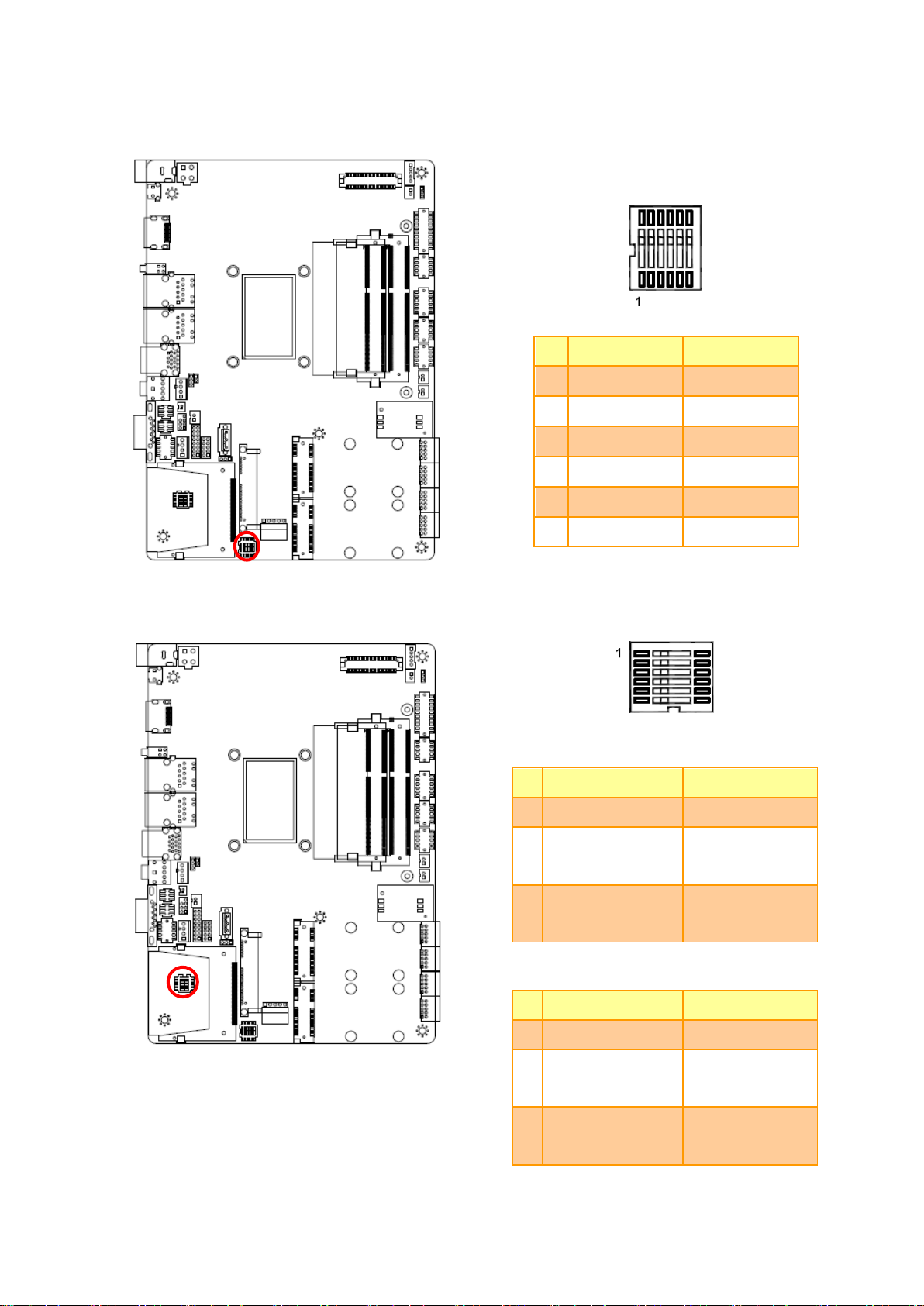
19
ON
OFF
1
AT SEL
ATX SEL
2
CF Slave
CF Master
3
Touch off
Touch on
4
NC
NC
5
BKLT Negative
BKLT Positive
6
GPIO56:L
GPIO56:H
* Default
In Serial Port 1 mode
ON
OFF
1
Auto Direction*
RTS# Control
2
485TXP external
biasing resistor
OPEN*
3
485TXN external
biasing resistor
OPEN*
In Serial Port 2 mode
ON
OFF
4
Auto Direction*
RTS# Control
5
485TXP external
biasing resistor
OPEN*
6
485TXN external
biasing resistor
OPEN*
2.3.3 Multi-function select (SW1)
User’s Manual
2.3.4 Serial port 1/ 2 – RS485 mode select (SW2)
EBM-QM87U User’s Manual
Page 20
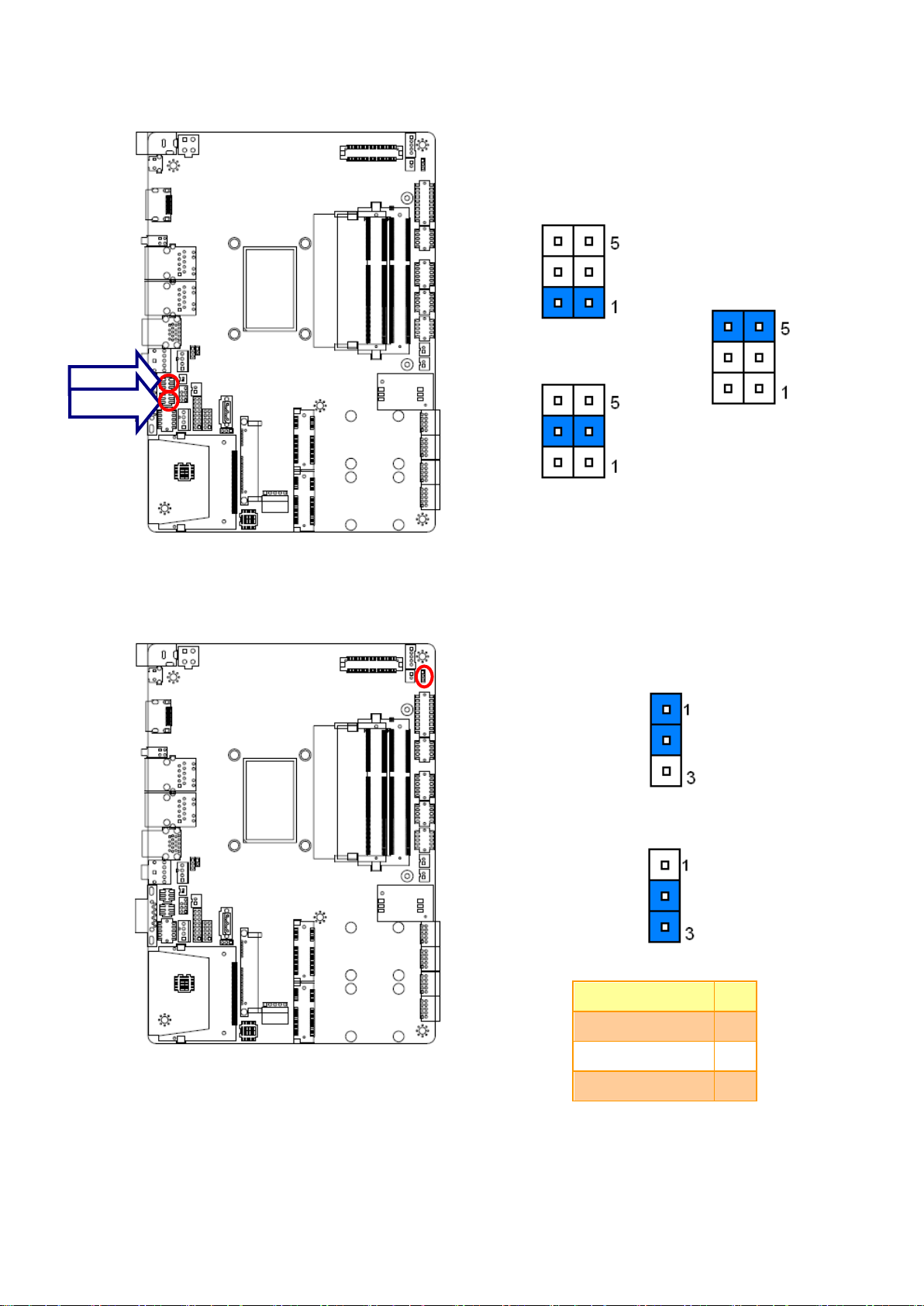
EBM-QM87U User’s Manual
* Default
Ring*
+5V
+12V
* Default
* Default
Signal
PIN
DC MODE
1
VBRIGHT
2
PWM MODE
3
JRI2
JRI1
2.3.5 Serial port 1/ 2 pin9 signal select (JRI1/ JRI2)
2.3.6 LCD backlight brightness adjustment (JVR)
20 EBM-QM87U User’s Manual
Page 21
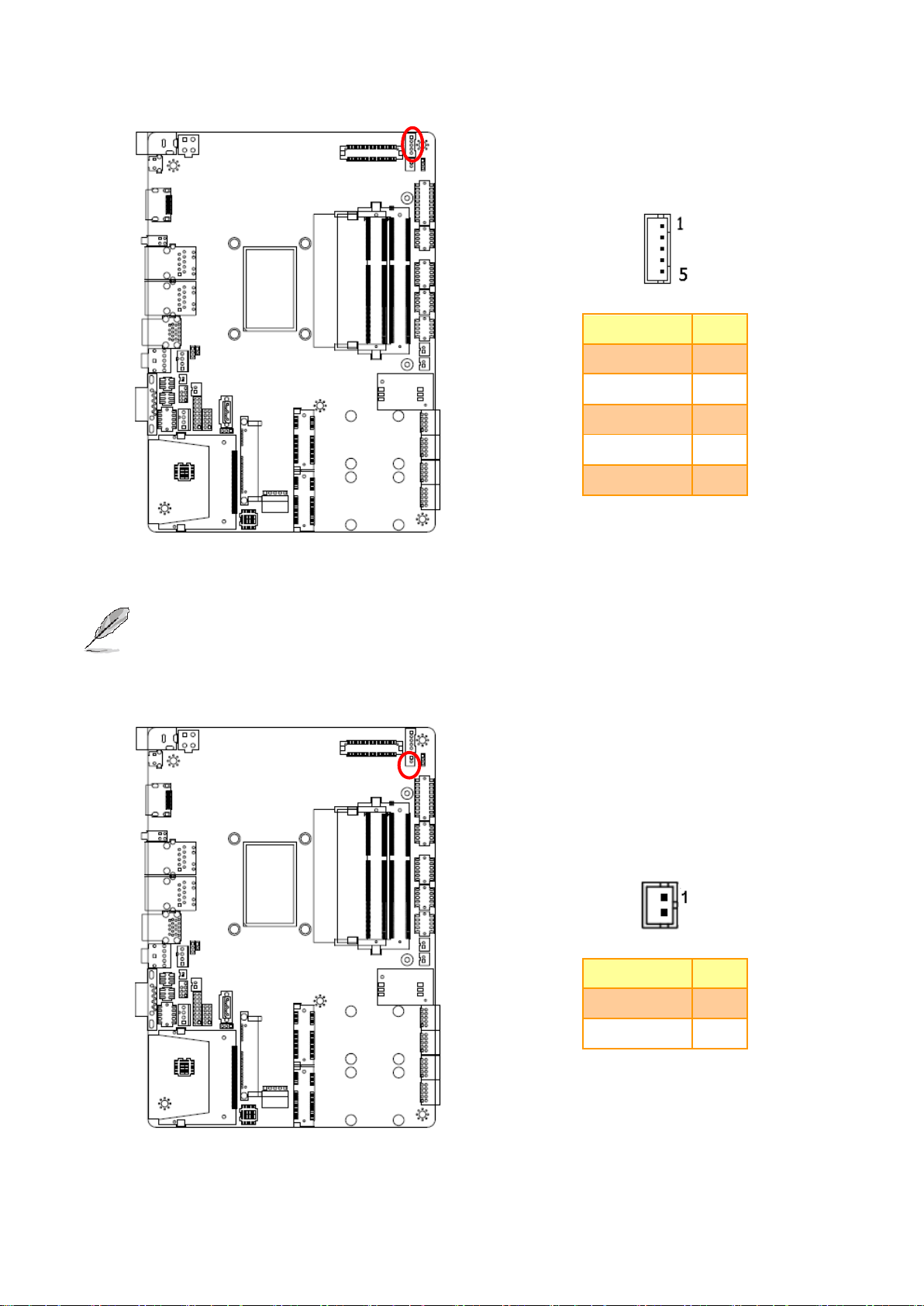
21
2.3.7 LCD Inverter connector (JBKL1)
Signal
PIN
+12V
1
GND
2
BKLEN
3
VBRIGHT
4
+5V
5
Signal
PIN
+12V
1
GND
2
User’s Manual
Note:
For inverters with adjustable Backlight function, it is possible to control the LCD brightness through
the VR signal controlled by JVR. Please see the JVR section for detailed circuitry information.
2.3.8 LCD Inverter connector (JBKL2)
EBM-QM87U User’s Manual
Page 22
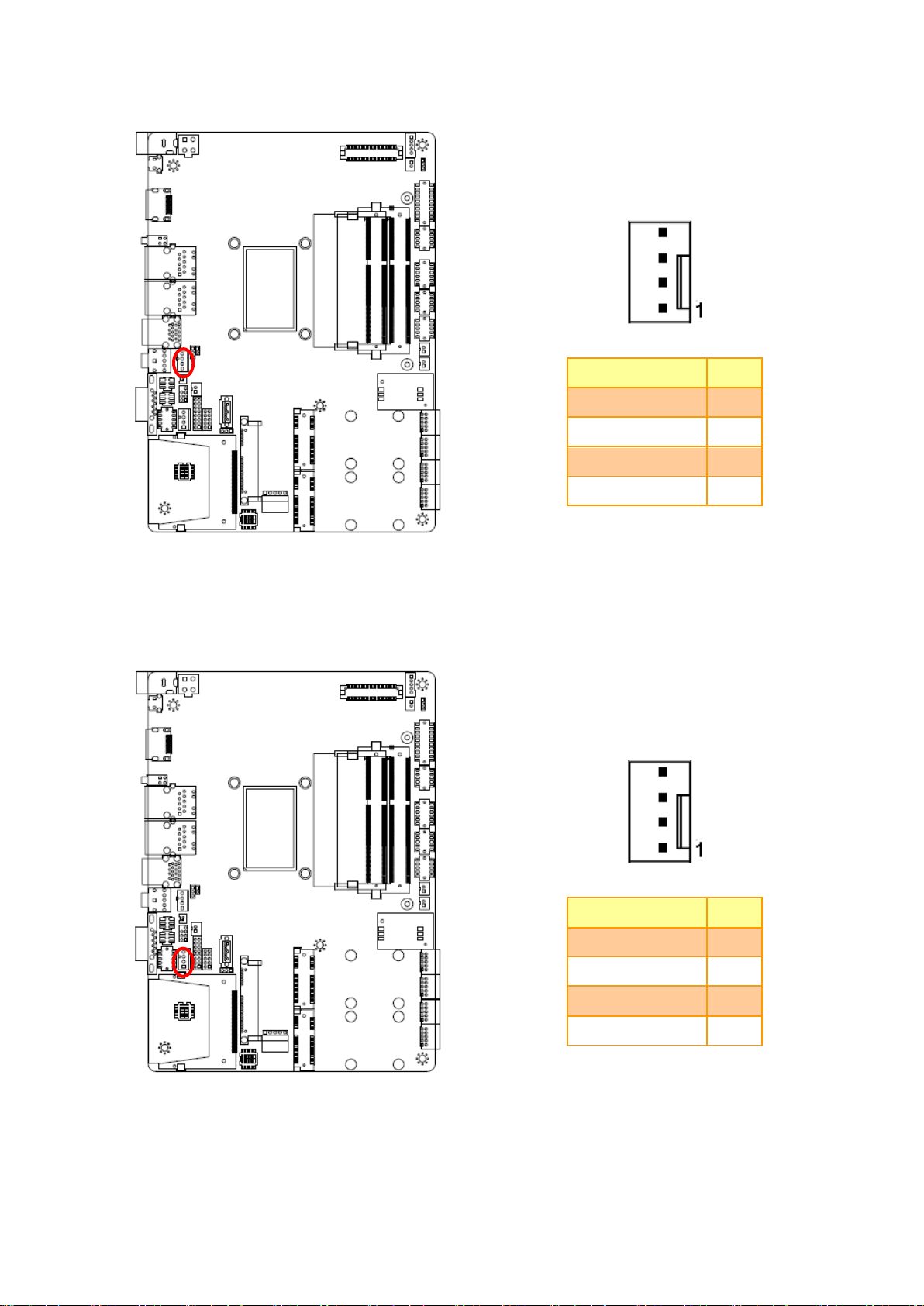
EBM-QM87U User’s Manual
Signal
PIN
FAN_PWM0
4
EC_TACH0
3
+12V
2
GND
1
Signal
PIN
FAN_PWM1
4
EC_TACH1
3
+12V
2
GND
1
2.3.9 CPU fan connector (CPU_FAN)
2.3.10 System fan connector (SYS_FAN)
22 EBM-QM87U User’s Manual
Page 23
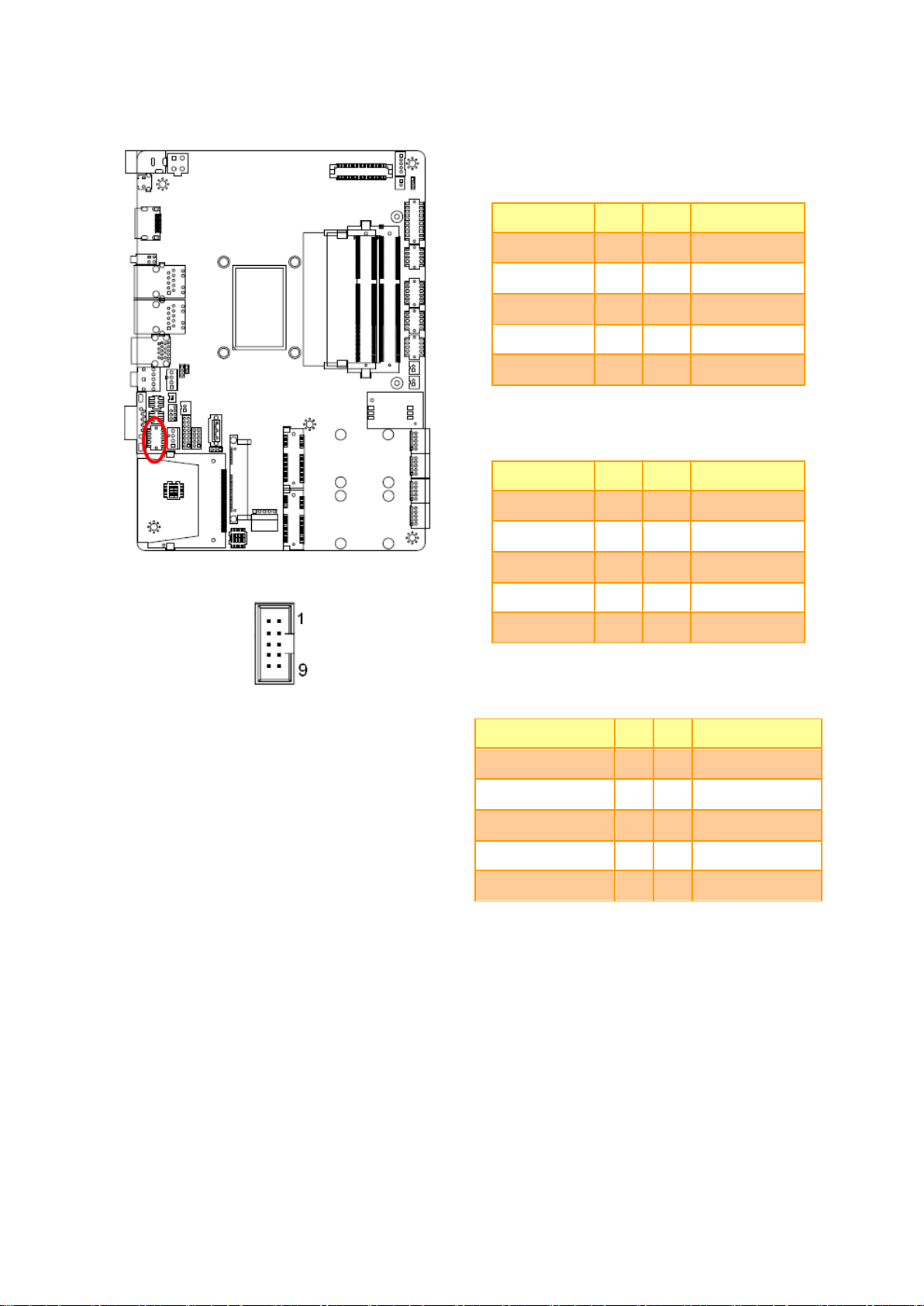
23
RS-232 Mode
Signal
PIN
PIN
Signal
NRXDB#
2 1 NDCDB
NDTRB#
4 3 NTXDB
NDSRB#
6 5 GND
NCTSB#
8 7 NRTSB#
NC
10 9 NRIB#
RS-422 Mode
Signal
PIN
PIN
Signal
485TXP
2 1 485TXN
485RXN
4 3 485RXP
NC
6 5 GND
NC
8 7 NC
NC
10 9 NC
RS-485 Mode
Signal
PIN
PIN
Signal
485TXP
2 1 485TXN
NC
4 3 NC
NC
6 5 GND
NC
8 7 NC
NC
10 9 NC
2.3.11 Serial port 2 connector (JCOM2)
User’s Manual
EBM-QM87U User’s Manual
Page 24

EBM-QM87U User’s Manual
Signal
PIN
PIN
Signal
COM_RI#
9
10
NC
COM_RTS#
7 8 COM_CTS#
GND
5 6 COM_DSR#
COM_TXD
3 4 COM_DTR#
COM_DCD#
1 2 COM_RXD
Signal
PIN
PIN
Signal
PWR_LED#
2 1 +5VSB
HDD_LED#
4 3 +5V
LAN1_ACT#
6 5 +V3P3M
LAN2_ACT#
8 7 +V3P3A
PWR_BTN
10 9 GND
JCOM6
JCOM5
JCOM4
JCOM3
2.3.12 Serial port 3/ 4/ 5/ 6 connector (COM3/ COM4/ COM5/ COM6)
2.3.13 LED indicator connector (JLED)
24 EBM-QM87U User’s Manual
Page 25

25
2.3.14 General purpose I/O connector (JDIO)
Signal
PIN
PIN
Signal
DI0
2 1 DO0
DI1
4 3 DO1
DI2
6 5 DO2
DI3
8 7 DO3
DI4
10 9 DO4
DI5
12
11
DO5
DI6
14
13
DO6
DI7
16
15
DO7
SMB_CLK_VCC
18
17
SMB_DATA_VCC
GND
20
19
+5V
Signal
PIN
THX-
1
THX+
2
THPROBE_R
3
THY+
4
THY-
5
User’s Manual
2.3.15 Touch panel connector (JTOUCH)
EBM-QM87U User’s Manual
Page 26

EBM-QM87U User’s Manual
Signal
PIN
+5V
2
GND
1
Signal
PIN
PIN
Signal
GND
1
2
GND
+V_DCIN
3 4 +V_DCIN
2.3.16 SATA Power connector (SPWR)
2.3.17 Power connector (PWR1)
26 EBM-QM87U User’s Manual
Page 27

27
Signal
PIN
PIN
Signal
+3V
1
2
+5V
+3V
3
4
+5V
LVDS_DDC_CLK
5 6 LVDS_DDC_DATA
GND
7 8 GND
LVDS_DATA1_P
9
10
LVDS_DATA0_P
LVDS_DATA1_N
11
12
LVDS_DATA0_N
GND
13
14
GND
LVDS_DATA3_P
15
16
LVDS_DATA2_P
LVDS_DATA3_N
17
18
LVDS_DATA2_N
GND
19
20
GND
LVDS_DATA5_P
21
22
LVDS_DATA4_P
LVDS_DATA5_N
23
24
LVDS_DATA4_N
GND
25
26
GND
LVDS_DATA7_P
27
28
LVDS_DATA6_P
LVDS_DATA7_N
29
30
LVDS_DATA6_N
GND
31
32
GND
LVDS_CLK2_P
33
34
LVDS_CLK1_P
LVDS_ CLK2_N
35
36
LVDS_ CLK1_N
GND
37
38
GND
+12V
39
40
+12V
2.3.18 LVDS connector (JLVDS)
User’s Manual
EBM-QM87U User’s Manual
Page 28

EBM-QM87U User’s Manual
Signal
PIN
PIN
Signal
+VCC_USB23
2
1
+VCC_USB23
USB_DN2
4 3 USB_DN3
USB_DP2
6 5 USB_DP3
GND
8 7 GND
GND
10 9 GND
Signal
PIN
PIN
Signal
+VCC_USB45
2
1
+VCC_USB45
USB_DN4
4 3 USB_DN5
USB_DP4
6 5 USB_DP5
GND
8 7 GND
GND
10 9 GND
2.3.19 USB connector 1 (JUSB1)
2.3.20 USB connector 2 (JUSB2)
28 EBM-QM87U User’s Manual
Page 29

29
2.3.21 Battery connector (BT1)
Signal
PIN
GND
2
+VBAT
1
Signal
PIN
PIN
Signal
LINEOUT_R
2 1 LINEOUT_L
GND
4 3 GND
LINE1_RIN
6 5 LINE1_LIN
MIC_RIN
8 7 MIC_LIN
FRONT_JD
10 9 LINE1_JD
MIC1_JD
12
11
GND
Signal
Signal Description
LINE1_JD
AUDIO IN (LINE_RIN/LIN)sense pin
FRONT_JD
AUDIO Out(ROUT/LOUT) sense pin
MIC1_JD
MIC IN (MIC_RIN/LIN) sense pin
User’s Manual
2.3.22 Audio connector (JAUDIO)
2.3.22.1 Signal Description – Audio connector (JAUDIO)
EBM-QM87U User’s Manual
Page 30

EBM-QM87U User’s Manual
Signal
PIN
AMP_ROUT-
2
AMP_ROUT+
1
Signal
PIN
AMP_LOUT-
2
AMP_LOUT+
1
2.3.23 AMPLIFIER_R (JAMP_R)
2.3.24 AMPLIFIER_L (AMP_L)
30 EBM-QM87U User’s Manual
Page 31

31
2.3.25 LPC connector (JLPC)
Signal
PIN
PIN
Signal
L80LLAT
16
15
L80HLAT
GND
14
13
+5VSB
GND
12
11
+5V
GND
10 9 SERIRQ
CLK_PCI_JLPC
8 7 LPC_AD3
LPC_LFRAME#
6 5 LPC_AD2
PLTRST#
4 3 LPC_AD1
+V3P3S
2 1 LPC_AD0
Signal
PIN
PIN
Signal
7 HOLD#
SPI_SI
6 5 SPI_SO
SPI_CLK
4 3 SPI_CS0#
GND
2 1 +V3P3A_SPI
User’s Manual
2.3.26 SPI connector (JSPI)
EBM-QM87U User’s Manual
Page 32

EBM-QM87U User’s Manual
Signal
PIN
PIN
Signal
EC_SMDAT_DEBUG
10 9 EC_SMCLK_DEBUG
NC
8 7 EC_HOLD#
EC_FMOSI
6 5 EC_FMISO
EC_FSCK
4 3 EC_FSCE#
GND
2 1 +VSPI_EC
2.3.27 EC_Program (JEC_SPI)
32 EBM-QM87U User’s Manual
Page 33

User’s Manual
33
3.BIOS Setup
EBM-QM87U User’s Manual
Page 34

EBM-QM87U User’s Manual
3.1 Introduction
The BIOS setup program allows users to modify the basic system configuration. In this
following chapter will describe how to access the BIOS setup program and the
configuration options that may be changed.
3.2 Starting Setup
The AMI BIOS™ is immediately activated when you first power on the computer. The BIOS
reads the system information contained in the NVRAM and begins the process of checking
out the system and configuring it. When it finishes, the BIOS will seek an operating system
on one of the disks and then launch and turn control over to the operating system.
While the BIOS is in control, the Setup program can be activated in one of two ways:
By pressing <Del> or <F2> immediately after switching the system on, or
By pressing the <Del> or <F2> key when the following message appears briefly at the
left-top of the screen during the POST (Power On Self Test).
Press <Del> or <F2> to enter SETUP
If the message disappears before you respond and you still wish to enter Setup, restart the
system to try again by turning it OFF then ON or pressing the "RESET" button on the
system case. You may also restart by simultaneously pressing <Ctrl>, <Alt>, and <Delete>
keys. If you do not press the keys at the correct time and the system does not boot, an error
message will be displayed and you will again be asked to.
Press F1 to Continue, DEL to enter SETUP
34 EBM-QM87U User’s Manual
Page 35

User’s Manual
35
Button
Description
↑
Move to previous item
↓
Move to next item
←
Move to the item in the left hand
→
Move to the item in the right hand
Esc key
Main Menu -- Quit and not save changes into NVRAM
Status Page Setup Menu and Option Page Setup Menu -- Exit current page and
return to Main Menu
+ key
Increase the numeric value or make changes
- key
Decrease the numeric value or make changes
F1 key
General help, only for Status Page Setup Menu and Option Page Setup Menu
F2 key
Previous Values.
F3 key
Optimized defaults
F4 key
Save & Exit Setup
3.3 Using Setup
In general, you use the arrow keys to highlight items, press <Enter> to select, use the
PageUp and PageDown keys to change entries, press <F1> for help and press <Esc> to
quit. The following table provides more detail about how to navigate in the Setup program
using the keyboard.
Navigating Through The Menu Bar
Use the left and right arrow keys to choose the menu you want to be in.
Note: Some of the navigation keys differ from one screen to another.
To Display a Sub Menu
Use the arrow keys to move the cursor to the sub menu you want. Then press
<Enter>. A “” pointer marks all sub menus.
EBM-QM87U User’s Manual
Page 36

EBM-QM87U User’s Manual
3.4 Getting Help
Press F1 to pop up a small help window that describes the appropriate keys to use and the
possible selections for the highlighted item. To exit the Help Window press <Esc> or the F1
key again.
3.5 In Case of Problems
If, after making and saving system changes with Setup, you discover that your computer no
longer is able to boot, the AMI BIOS supports an override to the NVRAM settings which
resets your system to its defaults.
The best advice is to only alter settings which you thoroughly understand. To this end, we
strongly recommend that you avoid making any changes to the chipset defaults. These
defaults have been carefully chosen by both BIOS Vendor and your systems manufacturer
to provide the absolute maximum performance and reliability. Even a seemingly small
change to the chipset setup has the potential for causing you to use the override.
36 EBM-QM87U User’s Manual
Page 37

User’s Manual
37
3.6 BIOS setup
Once you enter the Aptio Setup Utility, the Main Menu will appear on the screen. The Main
Menu allows you to select from several setup functions and exit choices. Use the arrow
keys to select among the items and press <Enter> to accept and enter the sub-menu.
3.6.1 Main Menu
This section allows you to record some basic hardware configurations in your computer and
set the system clock.
3.6.1.1 System Language
This option allows choosing the system default language.
3.6.1.2 System Date
Use the system date option to set the system date. Manually enter the day, month and
year.
3.6.1.3 System Time
Use the system time option to set the system time. Manually enter the hours, minutes and
seconds.
Note: The BIOS setup screens shown in this chapter are for reference purposes
only, and may not exactly match what you see on your screen.
Visit the Avalue website (www.avalue.com.tw) to download the latest
product and BIOS information.
EBM-QM87U User’s Manual
Page 38

EBM-QM87U User’s Manual
Item
Options
Description
Enable ACPI Auto
Configuration
Disabled[Default],
Enabled
Enables or Disables BIOS ACPI Auto
Configuration.
Enable Hibernation
Disabled
Enables or Disables System ability to
3.6.2 Advanced Menu
This section allows you to configure your CPU and other system devices for basic operation
through the following sub-menus.
3.6.2.1 APCI Settings
38 EBM-QM87U User’s Manual
Page 39

User’s Manual
39
Enabled[Default],
Hibernate (OS/S4 Sleep State). This
option may be not effective with some
OS.
ACPI Sleep State
Suspend Disabled,
S3 only (Suspend to RAM)[Default]
Select ACPI sleep state the system
will enter when the SUSPEND button
is pressed.
S3 Video Repost
Disabled[Default],
Enabled
Enable or Disable S3 Video Repost.
ACPI Low Power SO Id1e
Disabled[Default],
Enabled
Enable or Disable ACPI Low Power
S0 Id1e Support.
ErP Function
Disabled[Default],
Enabled
Enable or Disable ErP.
Wakeup by Ring
Disabled[Default],
Enabled
Wakeup by Ring from S1~S5.
Watch Dog
Disabled[Default],
30 sec
40 sec
50 sec
1 min
2 min
10 min
30 min
Select WatchDog.
PWR-On After PWR-Fail
Off[Default]
On
Former-Sts
Select PWRON After PWR-Fail.
USB Power state in S3 & S5
Disabled
Enabled[Default],
Enable or Disable USB Power state in
S3, S5.
EBM-QM87U User’s Manual
Page 40

EBM-QM87U User’s Manual
Item
Options
Description
Wake system from S5
Disabled[Default],
Fixed Time
Dynamic Time
Enable or disable System wake on alarm
event. Select Fixed Time, system will wake on
the hr::min::sec specified. Select Dynamic
Time, System will wake on the current time +
Increase minute(s).
3.6.2.2 S5 RTC Wake Settings
3.6.2.3 CPU Configuration
Use the CPU configuration menu to view detailed CPU specification and configure the
CPU.
40 EBM-QM87U User’s Manual
Page 41

User’s Manual
41
Item
Options
Description
Hyper-threading
Disabled
Enabled[Default]
Enabled for Windows XP and Linux (OS
optimized for Hyper-Threading Technology) and
Disabled for other OS (OS not optimized for
Hyper-Threading Technology). When Disabled
only one thread per enabled core is enabled.
Active Processor Cores
All[Default]
1/2/3
Number of cores to enable in each processor
package
Intel Virtualization Technology
Disabled
Enabled[Default]
When enabled, a VMM can utilize the additional
hardware capabilities provided by Vanderpool
Technology.
EIST
Disabled
Enabled[Default]
Enable/Disable Intel SpeedStep.
CPU C states
Disabled
Enabled[Default]
Enable or disable CPU C states.
Enhanced C1 state
Disabled
Enabled[Default]
Enhanced C1 state.
CPU C3/6 Report
Disabled
Enabled[Default]
Enable/Disable CPU C3/6 report to OS.
C6 Latency
Short[Default]
Long
Configure Short/Long latency for C6.
CPU C7 Report
Disabled
CPU C7
CPU C7s[Default]
Enable/Disable CPU C7 report to OS.
C7 Latency
Short
Long[Default]
Configure Short/Long latency for C7.
Package C State limit
C0/C1
C2
C3
C6
C7
C7s
AUTO[Default]
Package C State limit.
EBM-QM87U User’s Manual
Page 42

EBM-QM87U User’s Manual
Item
Options
Description
SATA Controller(s)
Disabled,
Enabled[Default]
Enable or disable SATA Device.
SATA Mode Selection
IDE
AHCI[Default],
RAID
Determines how SATA controller(s)
operate.
SATA Test Mode
Disabled[Default],
Enabled
Enable or disable Test Mode.
SATA Controller Speed
Default
Gen1
Gen2
Gen3
Indicates the maximum speed the
SATA controller can support.
3.6.2.4 SATA Configuration
42 EBM-QM87U User’s Manual
Page 43

43
3.6.2.4.1 Software Feature Mask Configuration
Item
Option
Description
RAID0/1/5
Enabled[Default],
Disabled
Enable or disable RAID0/1/5 feature.
Smart Response Technology
Enabled[Default],
Disabled
Enable or disable Smart Response
Technology.
Item
Options
Description
Intel® Rapid Start
Technology
Disabled[Default],
Enabled
Enable or disable Intel® Rapid Start
Technology.
User’s Manual
3.6.2.5 Intel® Rapid Start Technology
EBM-QM87U User’s Manual
Page 44

EBM-QM87U User’s Manual
Item
Options
Description
Intel AMT
Disabled,
Enabled[Default]
Enable/Disable Intel® Active
Management Technology BIOS
Extension. Note: iAMT H/W is always
enabled. This option just controls the
BIOS extension execution. If enabled,
this requires additional firmware in the
SPI device.
3.6.2.6 PCH-FW Configuration
3.6.2.7 AMT Configuration
44 EBM-QM87U User’s Manual
Page 45

User’s Manual
45
Un-Configure ME
OEMFlag Bit 15: Un-Configure ME without password.
Disable ME
Disabled[Default],
Enabled
Set Me to Soft Temporary Disabled.
Item
Options
Description
Legacy USB Support
Enabled[Default]
Disabled
Auto
Enables Legacy USB support. AUTO option
disables legacy support if no USB devices are
connected. DISABLE option will keep USB
devices available only for EFI applications.
USB3.0 Support
Enabled[Default]
Disabled
Enable/Disable USB3.0 (XHCI) Controller
support.
XHCI Hand-off
Enabled[Default]
Disabled
This is a workaround for OSew without XHCI
hand-off support. The XHCI ownership change
should be claimed by XHCI driver.
EHCI Hand-off
Enabled
Disabled[Default]
This is a workaround for OSes without EHCI
hand-off support. The EHCI ownership change
should be claimed by EHCI driver.
USB Mass Storage Driver Support
Enabled[Default]
Disabled
Enable/Disable USB Mass Storage Driver
Support.
USB transfer time-out
1 sec
5 sec
10 sec
20 sec[Default]
The time-out value for Control, Bulk, and
Interrupt transfers.
Device reset time-out
10 sec
20 sec[Default]
30 sec
USB mass storage device Start Unit command
time-out.
3.6.2.8 USB Configuration
The USB Configuration menu helps read USB information and configures USB settings.
EBM-QM87U User’s Manual
Page 46

EBM-QM87U User’s Manual
40 sec
Device power-up delay
Auto[Default]
Manual
Maximum time the device will take before it
properly reports itself to the Host Controller.
‘Auto’ uses default value: for a Root port it is
100ms, for a Hub port the delay is taken form
Hub descriptor.
Item
Description
Serial Port 1 Configuration
Set Parameters of Serial Port 1.
Serial Port 2 Configuration
Set Parameters of Serial Port 2.
Serial Port 3 Configuration
Set Parameters of Serial Port 3.
Serial Port 4 Configuration
Set Parameters of Serial Port 4.
Serial Port 5 Configuration
Set Parameters of Serial Port 5.
Serial Port 6 Configuration
Set Parameters of Serial Port 6.
3.6.2.9 Super IO Configuration
You can use this item to set up or change the Super IO configuration for serial ports. Please
refer to 3.6.2.9.1~3.6.2.9.6 for more information.
46 EBM-QM87U User’s Manual
Page 47

47
3.6.2.9.1 Serial Port 1 Configuration
Item
Option
Description
Serial Port
Enabled[Default],
Disabled
Enable or Disable Serial Port
(COM).
Change Settings
Auto[Default]
IO=3F8h; IRQ=4;
IO=3F8h; IRQ=3,4,5,6,7,9,10,11,12;
IO=2F8h; IRQ=3,4,5,6,7,9,10,11,12;
IO=3E8h; IRQ=3,4,5,6,7,9,10,11,12;
IO=2E8h; IRQ=33,4,5,6,7,9,10,11,12;
Select an optimal setting for
Super IO device.
UART 232 422 485
UART 232[Default],
UART 485,
UART 422
Change the Serial Port as
RS232/ 422/ 485
UART SLEW
Enabled[Default],
Disabled
Enable or Disable 250kbps
slew limiting.
UART TERM
Enabled,
Disabled[Default]
Enable or Disable RS-485/422
receiver termination.
User’s Manual
EBM-QM87U User’s Manual
Page 48

EBM-QM87U User’s Manual
Item
Option
Description
Serial Port
Enabled[Default],
Disabled
Enable or Disable Serial Port
(COM).
Change Settings
Auto[Default]
IO=2F8h; IRQ=3;
IO=3F8h; IRQ=3,4,5,6,7,9,10,11,12;
IO=2F8h; IRQ=3,4,5,6,7,9,10,11,12;
IO=3E8h; IRQ=3,4,5,6,7,9,10,11,12;
IO=2E8h; IRQ=3,4,5,6,7,9,10,11,12;
Select an optimal setting for
super IO device.
UART 232 422 485
UART 232[Default],
UART 485,
UART 422
Change the Serial Port as
RS232/ 422/ 485
UART SLEW
Enabled[Default],
Disabled
Enable or Disable 250kbps
slew limiting.
UART TERM
Enabled,
Disabled[Default]
Enable or Disable
RS-485/422 receiver
termination.
3.6.2.9.2 Serial Port 2 Configuration
48 EBM-QM87U User’s Manual
Page 49

49
Item
Option
Description
Serial Port
Enabled[Default],
Disabled
Enable or Disable Serial Port
(COM).
Change Settings
Auto[Default]
IO=3F8h; IRQ=3;
IO=3F8h; IRQ=3,4,5,6,7,9,10,11,12;
IO=2F8h; IRQ=3,4,5,6,7,9,10,11,12;
IO=3E8h; IRQ=3,4,5,6,7,9,10,11,12;
IO=2E8h; IRQ=3,4,5,6,7,9,10,11,12;
Select an optimal setting for
super IO device.
3.6.2.9.3 Serial Port 3 Configuration
User’s Manual
EBM-QM87U User’s Manual
Page 50

EBM-QM87U User’s Manual
Item
Option
Description
Serial Port
Enabled[Default],
Disabled
Enable or Disable Serial Port
(COM).
Change Settings
Auto[Default]
IO=2F8h; IRQ=3;
IO=3F8h; IRQ=3,4,5,6,7,9,10,11,12;
IO=2F8h; IRQ=3,4,5,6,7,9,10,11,12;
IO=3E8h; IRQ=3,4,5,6,7,9,10,11,12;
IO=2E8h; IRQ=3,4,5,6,7,9,10,11,12;
Select an optimal setting for
super IO device.
3.6.2.9.4 Serial Port 4 Configuration
3.6.2.9.5 Serial Port 5 Configuration
50 EBM-QM87U User’s Manual
Page 51

51
Item
Option
Description
Serial Port
Enabled[Default],
Disabled
Enable or Disable Serial Port
(COM).
Change Settings
Auto[Default]
IO=3E8h; IRQ=3;
IO=3F8h; IRQ=3,4,5,6,7,9,10,11,12;
IO=2F8h; IRQ=3,4,5,6,7,9,10,11,12;
IO=3E8h; IRQ=3,4,5,6,7,9,10,11,12;
IO=2E8h; IRQ=3,4,5,6,7,9,10,11,12;
IO=200h; IRQ=3,4,5,6,7,9,10,11,12;
IO=208h; IRQ=3,4,5,6,7,9,10,11,12;
Select an optimal setting for
super IO device.
Item
Option
Description
Serial Port
Enabled[Default],
Disabled
Enable or Disable Serial Port
(COM).
Change Settings
Auto[Default]
IO=2E8h; IRQ=3;
IO=3F8h; IRQ=3,4,5,6,7,9,10,11,12;
IO=2F8h; IRQ=3,4,5,6,7,9,10,11,12;
IO=3E8h; IRQ=3,4,5,6,7,9,10,11,12;
IO=2E8h; IRQ=3,4,5,6,7,9,10,11,12;
IO=200h; IRQ=3,4,5,6,7,9,10,11,12;
IO=208h; IRQ=3,4,5,6,7,9,10,11,12;
Select an optimal setting for
super IO device.
3.6.2.9.6 Serial Port 6 Configuration
User’s Manual
EBM-QM87U User’s Manual
Page 52

EBM-QM87U User’s Manual
Item
Options
Description
Smart Fan Function
Enabled,
Disabled[Default]
Enables or Disables Smart Fan.
Item
Options
Description
ISCT Support
Enabled,
Disabled[Default]
Enables/Disables ISCT Support.
3.6.2.10 H/W Monitor
3.6.2.11 Intel® Smart Connect Technology
52 EBM-QM87U User’s Manual
Page 53

53
Item
Options
Description
Network stack
Enabled,
Disabled[Default]
Enables/Disables UEFI network stack.
3.6.2.12 Network Stack
User’s Manual
3.6.3 Chipset
EBM-QM87U User’s Manual
Page 54

EBM-QM87U User’s Manual
Item
Option
Description
PCH LAN Controller
Enabled[Default],
Disabled
Enable or disable onboard NIC.
3.6.3.1 PCH-IO Configuration
3.6.3.1.1 PCI Express Configuration
54 EBM-QM87U User’s Manual
Page 55

55
3.6.3.1.1.1 PCI Express Root Port 2
User’s Manual
EBM-QM87U User’s Manual
Page 56

EBM-QM87U User’s Manual
56 EBM-QM87U User’s Manual
Page 57

User’s Manual
57
Item
Option
Description
PCI Express Root Port
2/3/4/5/6
Enabled[Default],
Disabled
Control the PCI Express Root Port.
ASPM Support
Disabled
L0s
L1
L0sL1
Auto[Default]
Set the ASPM Level: Force L0s
State: AUTO – BIOS auto configure:
DISABLE – Disables ASPM.
PCIe Speed
Auto[Default]
Gen1
Gen2
Select PCI Express port speed.
3.6.3.1.2 USB Configuration
EBM-QM87U User’s Manual
Page 58

EBM-QM87U User’s Manual
Item
Option
Description
XHCI Mode
Smart Auto[Default]
Disabled
Mode of operation of xHCI controller.
USB Ports Per-Port Disable
Control
Enabled
Disabled[Default]
Control each of the USB ports (0~13)
disabling.
Item
Option
Description
Azalia
Disabled[Default]
Enabled
Auto
Control Detection of the Azalia device. Disabled = Azalia will be
unconditionally disabled. Enabled = Azalia will be
unconditionally Enabled. Auto = Azalia will be enabled if present,
disabled otherwise.
3.6.3.1.3 PCH Azalia Configuration
58 EBM-QM87U User’s Manual
Page 59

59
3.6.3.2 System Agent (SA) Configuration
Item
Option
Description
VT-d
Disabled
Enabled[Default]
Check to enable VT-d function on
MCH.
Item
Option
Description
Primary Display
Auto[Default],
IGFX
PEG
PCIE
SG
Select which of IGFX/PEG/PCI
Graphics device should be Primary
Display.
User’s Manual
3.6.3.2.1 Graphics Configuration
EBM-QM87U User’s Manual
Page 60

EBM-QM87U User’s Manual
Primary PCIE
Auto[Default],
PCIE1
PCIE2
PCIE3
PCIE4
PCIE5
PCIE6
PCIE7
Select
PCIE0/PCIE1/PCIE2/PCIE3/PCIE4
/PCIE5/PCIE6/PCIE7 Graphics device
should be Primary PCIE.
Internal Graphics
Auto[Default]
Enabled,
Disabled
Keep IGD enabled based on the setup
options.
Aperture Size
128MB
256MB[Default]
512Mb
Select the Aperture Size.
DVMT Pre-Allocated
32M[Default]/64M/96M/128M/160M/
192M/224M/256M/288M/320M/352M/
384M/416M/448M/480M/512M/1024M
Select DVMT 5.0 Pre-Allocated (Fixed)
Graphics Memory size used by the
Internal Graphics Device.
DVMT Total Gfx Mem
128M
256M[Default]
MAX
Select DVMT5.0 Total Graphic Memory
size used by the Internal Graphics
Device.
Item
Option
Description
Primary IGFX Boot
Display
VBIOS Default[Default]
HDMI
LVDS
Select the Video Device which will be
activated during POST. This has no effect if
external graphics present. Secondary boot
display selection will appear based on your
selection. VGA modes will be supported only
on primary display.
Active LFP
No LVDS
eDP Port-A[Default],
Select the Active LFP Configuration. No
LVDS: VBIOS does not enable LVDS.
3.6.3.2.1.1 LCD Control
60 EBM-QM87U User’s Manual
Page 61

User’s Manual
61
Int-LVDS: VBIOS enables LVDS driver by
Integrated encoder. SDVO LVDS: VBIOS
enables by SDVO encoder. eDP Port-A: LFP
Driven by Int-DisplayPort encoder from
Port-A. eDP Port-D: LFP Driven by
Int-DisplayPort encoder from Port-D (through
PCH).
CH7511 EDID Panel
Option
1024x768 24/1 [Default]
800x600 18/1
1024x768 18/1
1366x768 18/1
1024x600 18/1
1280x800 18/1
1920x1200 24/2
640x840 18/1
800x480 18/1
1920x1080 18/2
1280x1024 24/2
1440x900 18/2
1600x1200 24/2
1366x768 24/1
1920x1080 24/2
1680x1050 24/2
Port1-EDP to LVDS (Chrotel 7511) Panel
EDID Option.
Backlight brightness
100%[Default]
75%
50%
25%
0%
Select LVDS back light PWM duty.
LVDS Back Light PWM
Frequency
200 Hz[Default]
300 Hz
400 Hz
500 Hz
700 Hz
1KHz
2KHz
3KHz
5KHz
Select LVDS back light PWM Frequency.
EBM-QM87U User’s Manual
Page 62

EBM-QM87U User’s Manual
Item
Option
Description
Setup Prompt Timeout
1~ 65535
Number of seconds to wait for setup
activation key. 65535(0xFFFF) means
indefinite waiting.
Bootup NumLock State
On[Default]
Off
Select the Keyboard NumLock state.
Quiet Boot
Disabled[Default]
Enabled
Enables or disables Quiet Boot option.
3.6.3.2.2 Memory Configuration
3.6.4 Boot
62 EBM-QM87U User’s Manual
Page 63

63
Fast Boot
Disabled[Default]
Enabled
Enables or disables boot with initialization of
a minimal set of devices required to launch
active boot option. Has no effect for BBS
boot options.
Boot Option #1
Set the system boot order.
CSM Parameters
OpROM execution, boot options filte, etc.
3.6.5 Security
User’s Manual
Administrator Password
Set setup Administrator Password
User Password
Set User Password
EBM-QM87U User’s Manual
Page 64

EBM-QM87U User’s Manual
3.6.6 Save and exit
3.6.6.1 Save Changes and Reset
Reset the system after saving the changes.
3.6.6.2 Discard Changes and Reset
Any changes made to BIOS settings during this session of the BIOS setup program are
discarded. The setup program then exits and reboots the controller.
64 EBM-QM87U User’s Manual
Page 65

User’s Manual
65
3.6.6.3 Restore Defaults
This option restores all BIOS settings to the factory default. This option is useful if the
controller exhibits unpredictable behavior due to an incorrect or inappropriate BIOS setting.
3.6.6.4 Launch EFI Shell from filesystem device
Attempts to Launch EFI Shell application (Shellx64.efi) from one of the available filesystem
devices.
EBM-QM87U User’s Manual
Page 66

EBM-QM87U User’s Manual
4. Drivers Installation
Note: Installation procedures and screen shots in this section are
for your reference and may not be exactly the same as
shown on your screen.
66 EBM-QM87U User’s Manual
Page 67

67
4.1 Install Chipset Driver
Insert the Supporting DVD-ROM to
DVD-ROM drive, and it should show the
index page of Avalue’s products
automatically. If not, locate Index.htm and
choose the product from the menu left, or
link to
\Driver_Chipset\Intel\EBM-QM87U.
Note: The installation procedures and
screen shots in this section are
based on Windows 8.1 operation
system. If the warning message
appears while the installation
process, click Continue to go on.
Step 3. Click Next.
Step1. Click Next.
Step 4. Click Finish to complete setup.
Step 2. Click Next.
User’s Manual
EBM-QM87U User’s Manual
Page 68

EBM-QM87U User’s Manual
Insert the Supporting DVD-ROM to
DVD-ROM drive, and it should show the
index page of Avalue’s products
automatically. If not, locate Index.htm and
choose the product from the menu left, or
link to \Utility\EBM-QM87U_ME.
Note: The installation procedures and
screen shots in this section are
based on Windows 8.1 operation
system. If the warning message
appears while the installation
process, click Continue to go on.
Step 3. Click Next to proceed setup.
Step1. Click Next to start installation.
Step 4. Click Finish to complete setup.
Step 2. Click Yes to accept license
agreement.
4.2 Install ME Driver
68 EBM-QM87U User’s Manual
Page 69

69
4.3 Install USB3.0 Driver
Insert the Supporting DVD-ROM to
DVD-ROM drive, and it should show the
index page of Avalue’s products
automatically. If not, locate Index.htm and
choose the product from the menu left, or
link to \Utility\EBM-QM87U_USB3.0.
Note: The installation procedures and
screen shots in this section are
based on Windows 8.1 operation
system. If the warning message
appears while the installation
process, click Continue to go on.
Step 3. Click Next to continue installation.
Step1. Click Next to start installation.
Step 4. Click Next.
Step 2. Click Yes.
Step 5. Click Finish to complete setup.
User’s Manual
EBM-QM87U User’s Manual
Page 70

EBM-QM87U User’s Manual
Insert the Supporting DVD-ROM to
DVD-ROM drive, and it should show the
index page of Avalue’s products
automatically. If not, locate Index.htm and
choose the product from the menu left, or
link to \VGA\EBM-QM87U.
Note: The installation procedures and
screen shots in this section are
based on Windows 8.1 operation
system.
Step 3. Click Next.
Step 1. Click Next to continue installation.
Step 4. Click Next.
Step 2.
Click Yes to accept license agreement.
Step 5. Click Finish to complete setup.
4.4 Install VGA Driver
70 EBM-QM87U User’s Manual
Page 71

71
4.5 Install Audio Driver (For Realtek ALC892)
Insert the Supporting CD-ROM to CD-ROM drive, and
it should show the index page of Avalue’s products
automatically. If not, locate Index.htm and choose the
product from the menu left, or link to
\Driver_Audio\Realtek\ALC892\EBM-QM87U_Audio.
Note: The installation procedures and screen shots in
this section are based on Windows 8.1 operation
system.
Step 1. Click Next to continue setup.
Step 2. Click Finish to complete the setup.
User’s Manual
EBM-QM87U User’s Manual
Page 72

EBM-QM87U User’s Manual
Insert the Supporting DVD-ROM to DVD-ROM
drive, and it should show the index page of
Avalue’s products automatically. If not, locate
Index.htm and choose the product from the
menu left, or link to
\Driver_Gigabit\Intel\I210\EBM-QM87U_LAN.
Note: The installation procedures and screen
shots in this section are based on
Windows 8.1 operation system.
Step 3. Click Next.
Step 1. Click Next.
Step 4. Click Install to proceed.
Step 2. Click Next to accept license
agreement.
Step 5. Click Finish to complete the setup
4.6 Install Ethernet Driver
72 EBM-QM87U User’s Manual
Page 73

User’s Manual
73
5. Mechanical Drawing
EBM-QM87U User’s Manual
Page 74

EBM-QM87U User’s Manual
Unit: mm
74 EBM-QM87U User’s Manual
Page 75

User’s Manual
75
Unit: mm
EBM-QM87U User’s Manual
