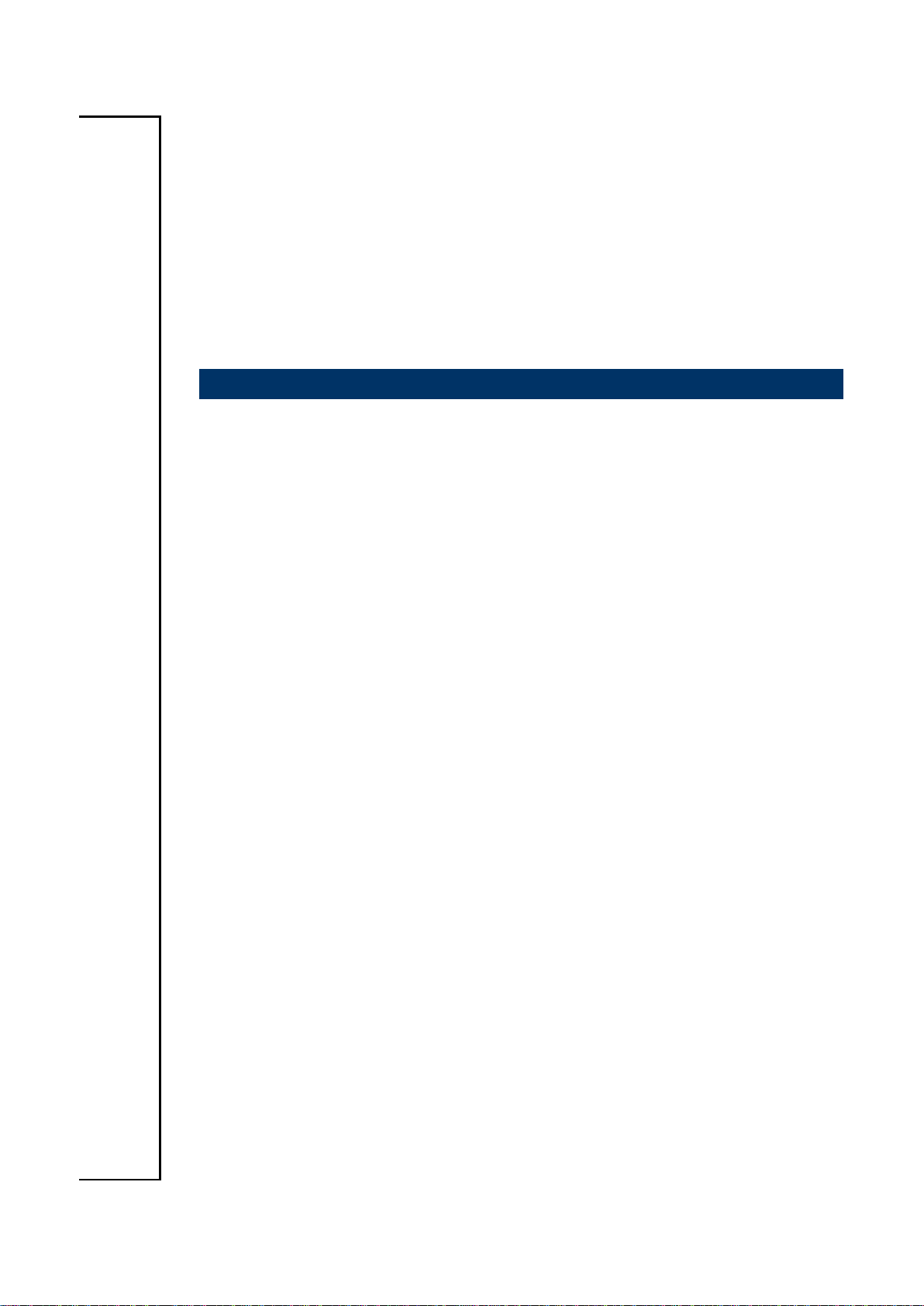
EBM-PNV
Intel® Atom™ Dual-Core 5.25” Mini Module with Intel®
ICH8-M Chipset
User’s Manual
1st Ed – 22 August 2011
Part No. E2047581401R
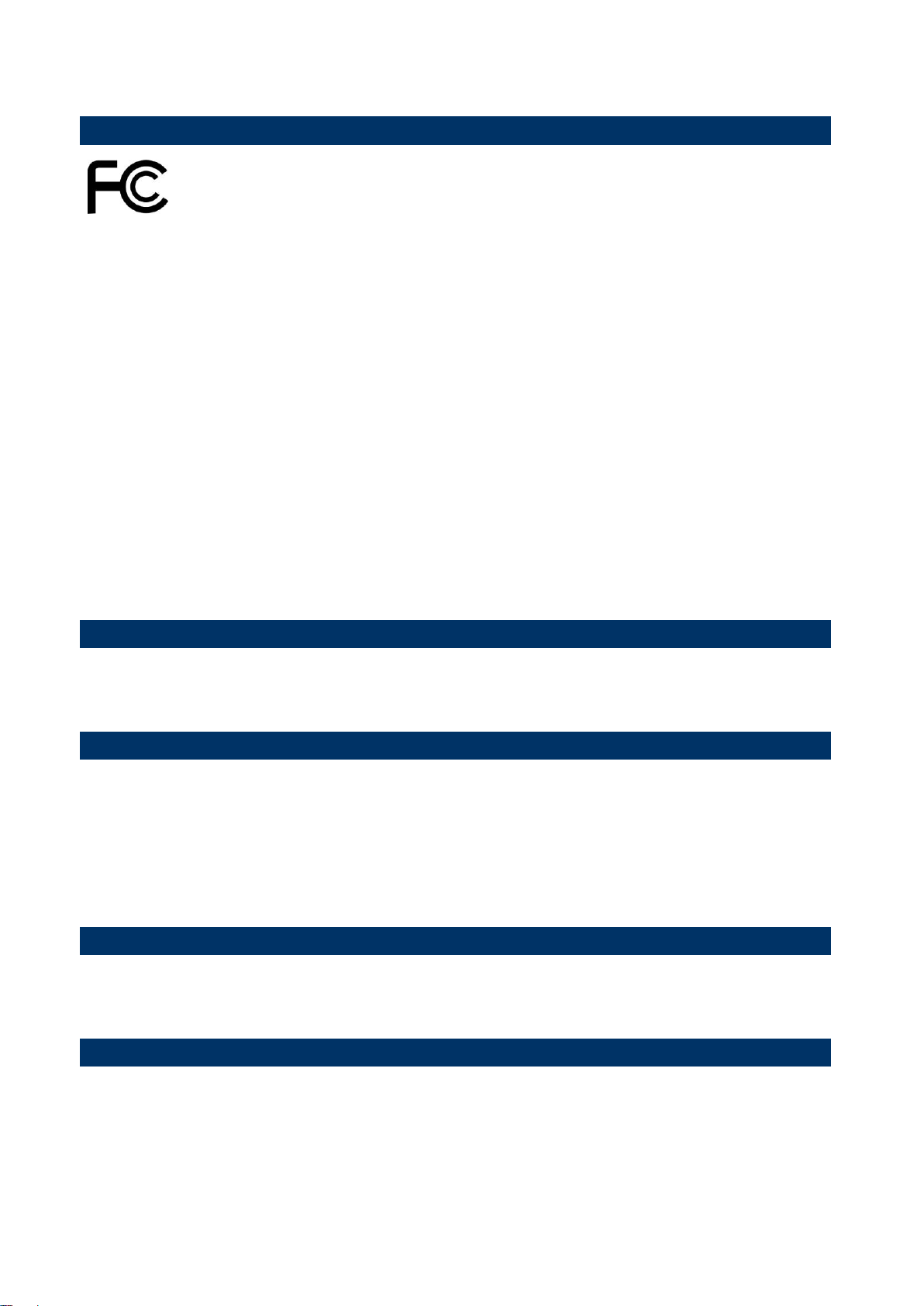
EBM-PNV User’s Manual
FCC Statement
Notice
Copyright Notice
Trademark Acknowledgement
Disclaimer
THIS DEVICE COMPLIES WITH PART 15 FCC RULES. OPERATION IS
SUBJECT TO THE FOLLOWING TWO CONDITIONS:
(1) THIS DEVICE MAY NOT CAUSE HARMFUL INTERFERENCE.
(2) THIS DEVICE MUST ACCEPT ANY INTERFERENCE RECEIVED INCLUDING
INTERFERENCE THAT MAY CAUSE UNDESIRED OPERATION.
THIS EQUIPMENT HAS BEEN TESTED AND FOUND TO COMPLY WITH THE LIMITS
FOR A CLASS "A" DIGITAL DEVICE, PURSUANT TO PART 15 OF THE FCC RULES.
THESE LIMITS ARE DESIGNED TO PROVIDE REASONABLE PROTECTION AGAINST
HARMFUL INTERFERENCE WHEN THE EQUIPMENT IS OPERATED IN A
COMMERCIAL ENVIRONMENT. THIS EQUIPMENT GENERATES, USES, AND CAN
RADIATE RADIO FREQUENCY ENERGY AND, IF NOT INSTALLED AND USED IN
ACCORDANCE WITH THE INSTRUCTION MANUAL, MAY CAUSE HARMFUL
INTERFERENCE TO RADIO COMMUNICATIONS.
OPERATION OF THIS EQUIPMENT IN A RESIDENTIAL AREA IS LIKELY TO CAUSE
HARMFUL INTERFERENCE IN WHICH CASE THE USER WILL BE REQUIRED TO
CORRECT THE INTERFERENCE AT HIS OWN EXPENSE.
This guide is designed for experienced users to setup the system within the shortest time.
For detailed information, please always refer to the electronic user's manual.
Copyright 2011 Avalue Technology Inc., ALL RIGHTS RESERVED.
No part of this document may be reproduced, copied, translated, or transmitted in any form
or by any means, electronic or mechanical, for any purpose, without the prior written
permission of the original manufacturer.
Brand and product names are trademarks or registered trademarks of their respective
owners.
Avalue Technology Inc. reserves the right to make changes, without notice, to any product,
including circuits and/or software described or contained in this manual in order to improve
design and/or performance. Avalue Technology assumes no responsibility or liability for the
use of the described product(s), conveys no license or title under any patent, copyright, or
masks work rights to these products, and makes no representations or warranties that
2 EBM-PNV User‟s Manual
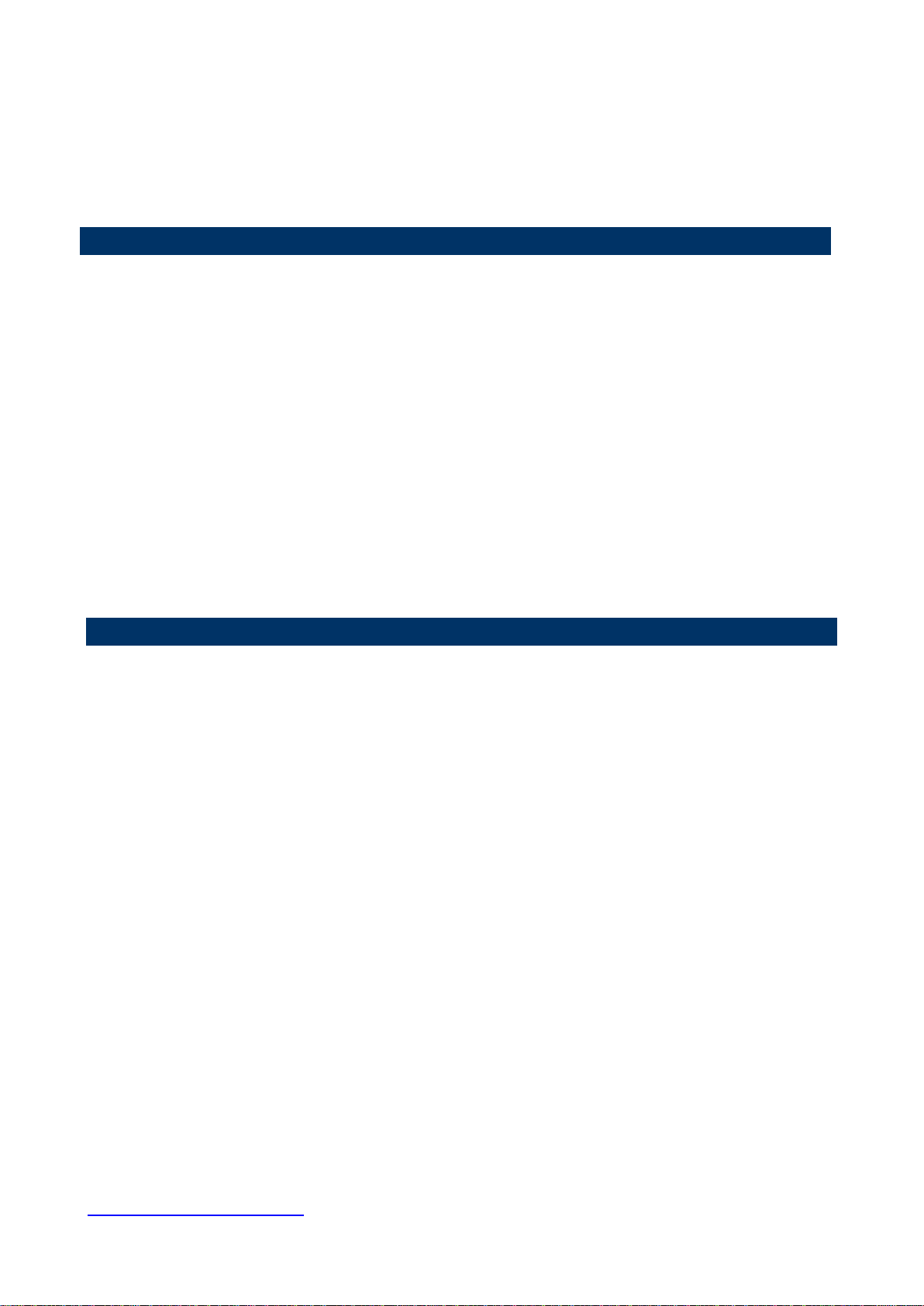
User’s Manual
3
Life Support Policy
A Message to the Customer
these products are free from patent, copyright, or mask work right infringement, unless
otherwise specified. Applications that are described in this manual are for illustration
purposes only. Avalue Technology Inc. makes no representation or warranty that such
application will be suitable for the specified use without further testing or modification.
Avalue Technology‟s PRODUCTS ARE NOT FOR USE AS CRITICAL COMPONENTS IN
LIFE SUPPORT DEVICES OR SYSTEMS WITHOUT THE PRIOR WRITTEN APPROVAL
OF Avalue Technology Inc.
As used herein:
1. Life support devices or systems are devices or systems which, (a) are intended for
surgical implant into body, or (b) support or sustain life and whose failure to perform,
when properly used in accordance with instructions for use provided in the labeling, can
be reasonably expected to result in significant injury to the user.
2. A critical component is any component of a life support device or system whose failure to
perform can be reasonably expected to cause the failure of the life support device or
system, or to affect its safety or effectiveness.
Avalue Customer Services
Each and every Avalue‟s product is built to the most exacting specifications to ensure
reliable performance in the harsh and demanding conditions typical of industrial
environments. Whether your new Avalue device is destined for the laboratory or the factory
floor, you can be assured that your product will provide the reliability and ease of operation
for which the name Avalue has come to be known.
Your satisfaction is our primary concern. Here is a guide to Avalue‟s customer services. To
ensure you get the full benefit of our services, please follow the instructions below carefully.
Technical Support
We want you to get the maximum performance from your products. So if you run into
technical difficulties, we are here to help. For the most frequently asked questions, you can
easily find answers in your product documentation. These answers are normally a lot more
detailed than the ones we can give over the phone. So please consult the user‟s manual
first.
To receive the latest version of the user‟s manual; please visit our Web site at:
http://www.avalue.com.tw/
EBM-PNV User‟s Manual
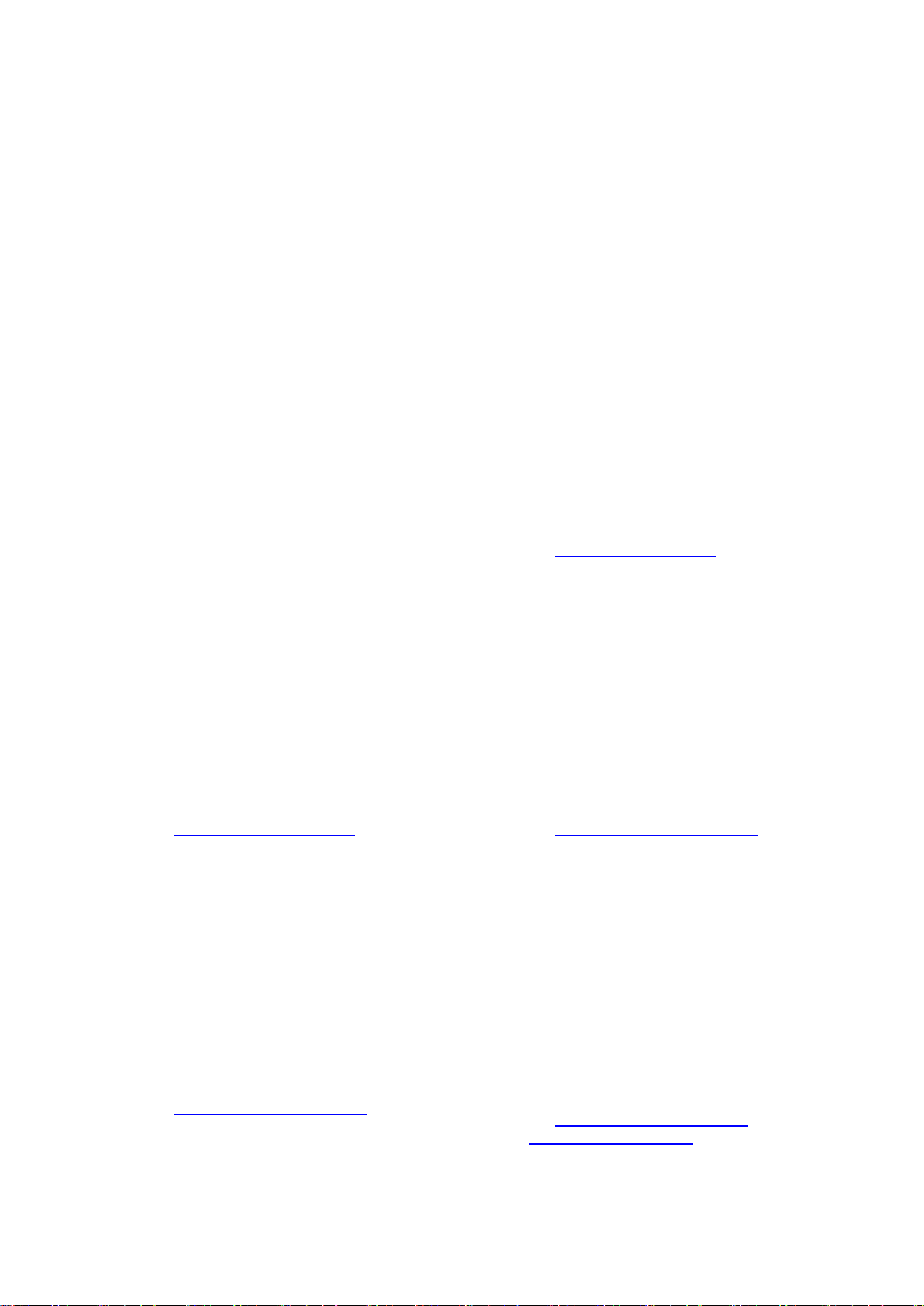
EBM-PNV User’s Manual
Headquarters and Branch
Avalue USA
Avalue Technology Inc.
7F, 228, Lian-cheng Road, Chung Ho City, Taipei,
Taiwan
Tel:+886-2-8226-2345
Fax: +886-2-8226-2777
Information:sales@avalue.com.tw
Service: service@avalue.com.tw
Avalue Technology Inc.
9 Timber Lane, Marlboro, NJ 07746-1443
Tel: (732) 414-6500
Fax: (732) 414-6501
Information: sales@avalue-usa.com
Service: support@avalue-usa.com
BCM Advanced Research
Avalue Europe
BCM Advanced Research
an Avalue Company
7 Marconi, Irvine, CA92618
Tel: +1-949-470-1888
Fax: +1-949-470-0971
Information: BCMSales@bcmcom.com
Web: www.bcmcom.com
Avalue Europe A/S
Moelledalen 22C, 3140
Aalsgaarde, Denmark
Tel: +45-7025-0310
Fax:+45-4975-5026
Information: sales.europe@avalue.com.tw
Service: service.europe@avalue.com.tw
Avalue China
Avalue Japan
Avalue Technology Inc.
Room 805, Building 9,No.99 Tianzhou Rd.,
Caohejing Development Area,
Xuhui District, Shanghai
Tel: +86-21-5169-3609
Fax:+86-21-5445-3266
Information: sales.china@avalue.com.cn
Service: service@avalue.com.tw
Avalue Technology Inc.
2F keduka-Bldg, 2-27-3 Taito,
Taito-Ku, Tokyo 110-0016 Japan
Tel: +81-3-5807-2321
Fax: +81-3-5807-2322
Information: sales.japan@avalue.com.tw
Service: service@avalue.com.tw
If you still cannot find the answer, gather all the information or questions that apply to your
problem, and with the product close at hand, call your dealer. Our dealers are well trained
and ready to give you the support you need to get the most from your Avalue‟s products. In
fact, most problems reported are minor and are able to be easily solved over the phone.
In addition, free technical support is available from Avalue‟s engineers every business day.
We are always ready to give advice on application requirements or specific information on
the installation and operation of any of our products. Please do not hesitate to call or e-mail
us.
4 EBM-PNV User‟s Manual
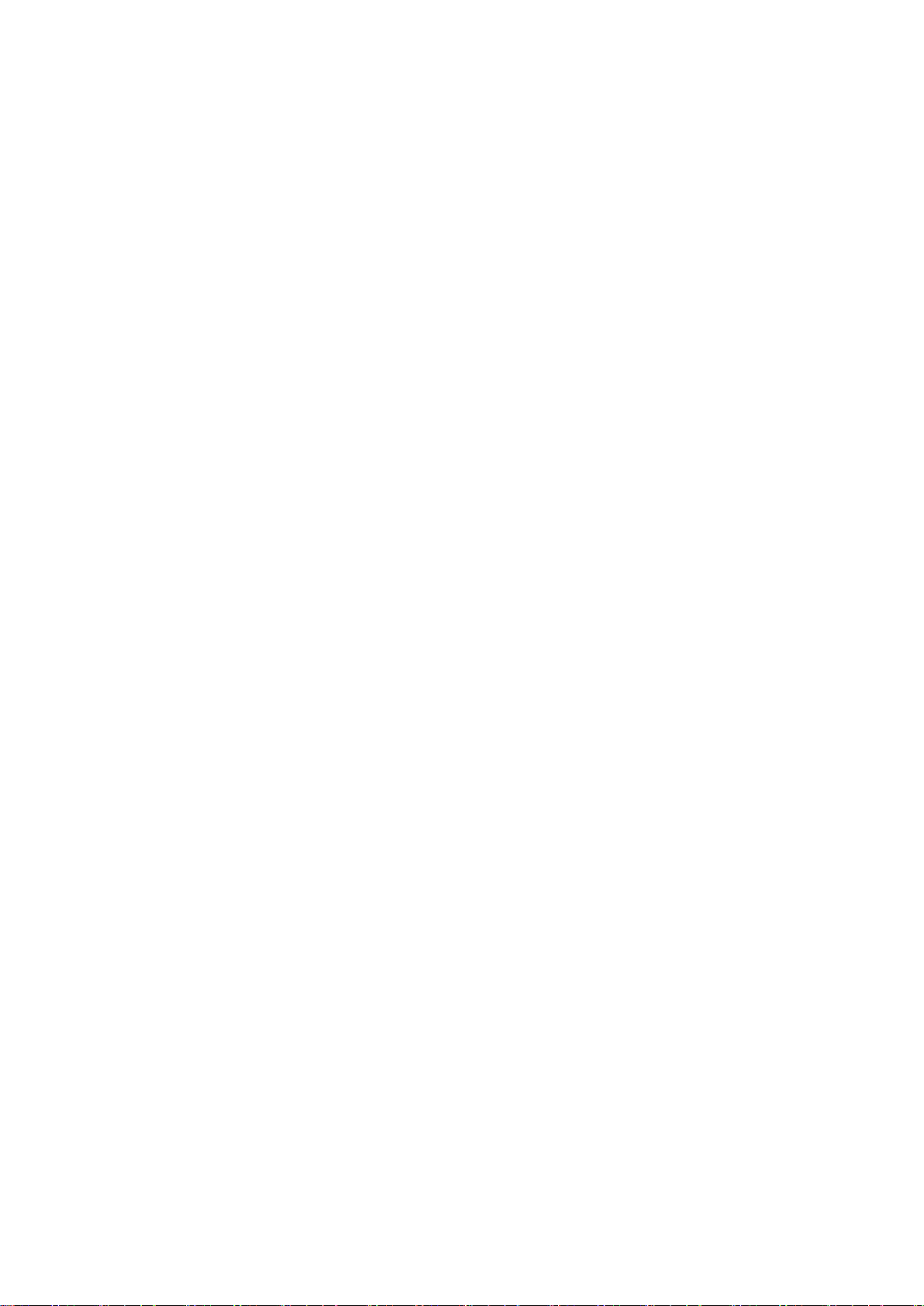
User’s Manual
5
Product Warranty
Avalue warrants to you, the original purchaser, that each of its products will be free from
defects in materials and workmanship for two years from the date of purchase.
This warranty does not apply to any products that have been repaired or altered by people
other than repair personnel authorized by Avalue, or that have been subject of misuse,
abuse, accident or improper installation. Avalue assumes no liability under the terms of this
warranty as a consequence of such events. Because of Avalue‟s high quality-control
standards and rigorous testing, most of our customers never need to use our repair service.
If any of Avalue‟s products is defective, it will be repaired or replaced at no charge during
the warranty period. For out-of-warranty repairs, you will be billed according to the cost of
replacement materials, service time, and freight. Please consult your dealer for more
details. If you think you have a defective product, follow these steps:
1. Collect all the information about the problem encountered. (For example, CPU type and
speed, Avalue‟s products model name, hardware & BIOS revision number, other
hardware and software used, etc.) Note anything abnormal and list any on-screen
messages you get when the problem occurs.
2. Call your dealer and describe the problem. Please have your manual, product, and any
helpful information available.
3. If your product is diagnosed as defective, obtain an RMA (return material authorization)
number from your dealer. This allows us to process your good return more quickly.
4. Carefully pack the defective product, a complete Repair and Replacement Order Card
and a photocopy proof of purchase date (such as your sales receipt) in a shippable
container. A product returned without proof of the purchase date is not eligible for
warranty service.
5. Write the RMA number visibly on the outside of the package and ship it prepaid to your
dealer.
EBM-PNV User‟s Manual
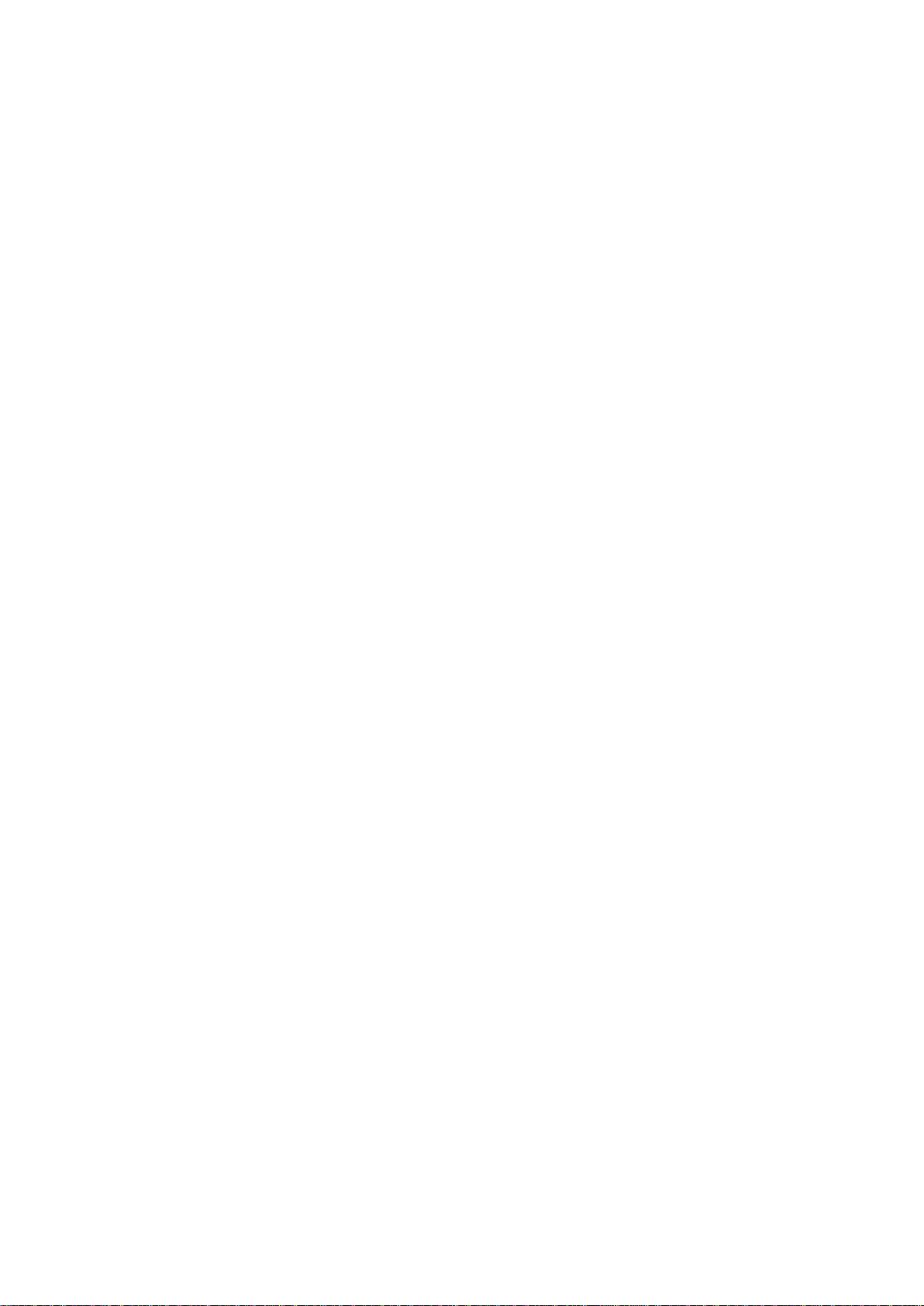
EBM-PNV User’s Manual
Contents
1. Getting Started ............................................................................................................ 9
1.1 Safety Precautions .................................................................................................... 9
1.2 Packing List ............................................................................................................... 9
1.3 Document Amendment History ............................................................................... 10
1.4 Manual Objectives ................................................................................................... 11
1.5 System Specifications ............................................................................................. 12
1.6 Architecture Overview – Block Diagram .................................................................. 14
2. Hardware Configuration ........................................................................................... 15
2.1 Product Overview .................................................................................................... 16
2.2 Installation Procedure ............................................................................................. 17
2.2.1 Main Memory .................................................................................................................................. 18
2.3 Jumper and Connector List ..................................................................................... 20
2.4 Setting Jumpers & Connectors ............................................................................... 22
2.4.1 Clear CMOS (JBAT) ....................................................................................................................... 22
2.4.2 Multi-function select (SW1) ............................................................................................................ 22
2.4.3 Serial port 1/ 2 - RS-232/ 422/ 485 mode select (SW2) ................................................................. 23
2.4.4 Serial port 1/ 2 pin9 signal select (JRI1/ JRI2) ............................................................................... 23
2.4.5 Serial port 1/ 2 RS-232/ 422/ 485 mode select (JP1/ JP2) ............................................................ 24
2.4.6 SATA DOM Pin 7 Power mode selector (JP4) ............................................................................... 24
2.4.7 Battery connector (BAT) ................................................................................................................. 25
2.4.8 LCD backlight brightness adjustment (JVR1) ................................................................................ 26
2.4.9 LCD backlight brightness adjustment (JVR2) ................................................................................ 27
2.4.10 Power connector (PWR2) .......................................................................................................... 28
2.4.11 Serial ATA power connector (S_PWR1) .................................................................................... 28
2.4.12 LCD Inverter connector (JBKL1/ JBKL2) ................................................................................... 29
2.4.12.1 Signal Description – LCD Inverter Connector (JBKL1/ JBKL2) ............................................................. 29
2.4.13 Optional LPT connector (PRINT) ............................................................................................... 30
2.4.14 Serial port 1 connector (COM1) ................................................................................................. 31
2.4.15 CPU fan connector (CPU_FAN) ................................................................................................ 32
2.4.16 Audio connector (JAUDIO) ........................................................................................................ 32
2.4.17 Serial port 2 connector (JCOM2) ............................................................................................... 33
2.4.18 Serial port 3/ 4/ 5/ 6 connector (JCOM3/ JCOM4/ JCOM5/ JCOM6) ........................................ 34
2.4.19 General purpose I/O connector (JDIO) ...................................................................................... 34
2.4.20 LED indicator connector (JLED) ................................................................................................ 35
2.4.21 LVDS connector (JLVDS1) ........................................................................................................ 36
2.4.21.1 Signal Description – LVDS Connecter (JLVDS) ................................................................................. 36
6 EBM-PNV User‟s Manual
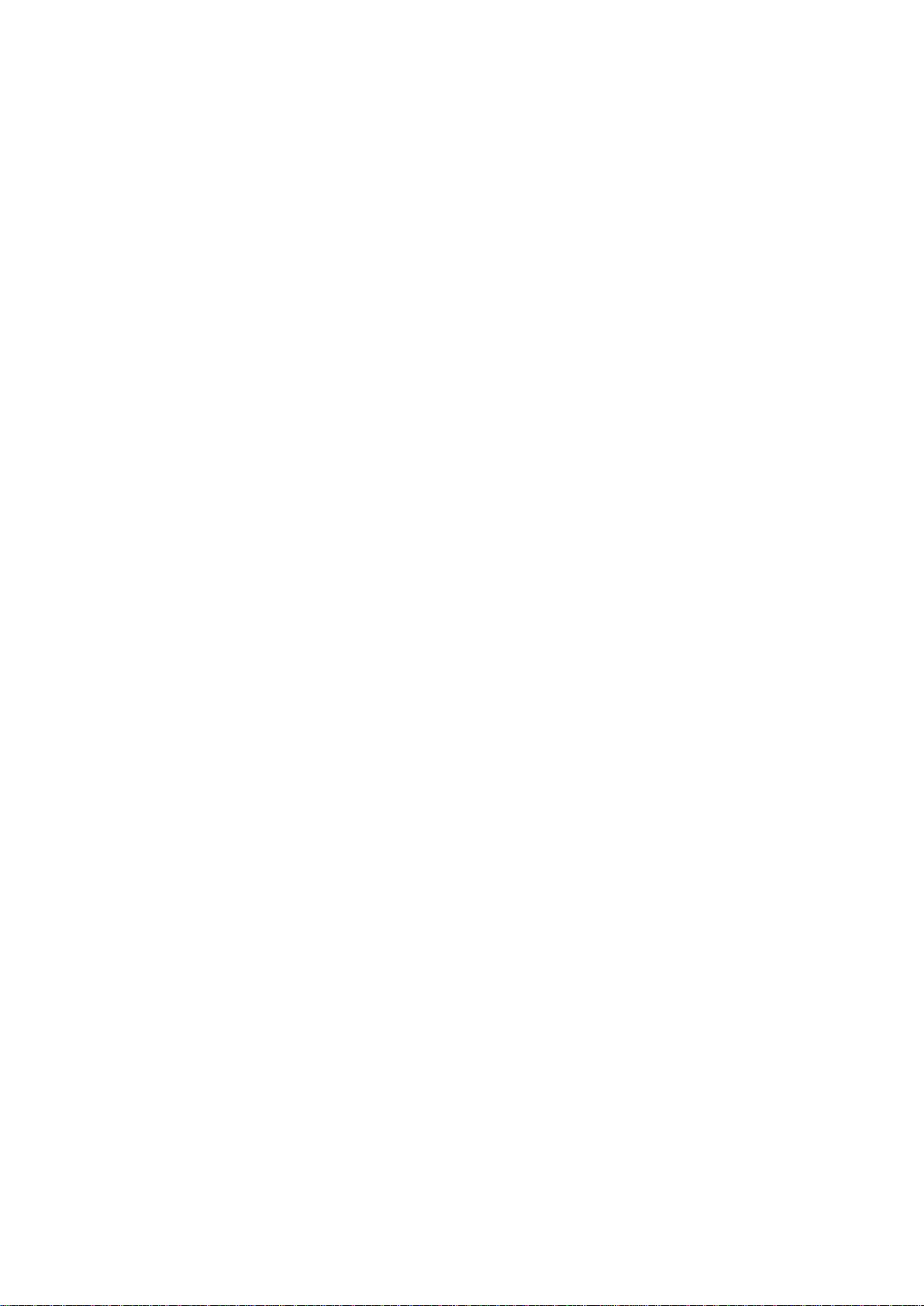
User’s Manual
7
2.4.22 LVDS connector (JLVDS2) ........................................................................................................ 37
2.4.23 Touch panel connector (JTOUCH) ............................................................................................ 38
2.4.24 USB connector 4&5, 2&3, 6&7 (JUSB1/ JUSB2)....................................................................... 38
2.4.25 USB connector 9 (JUSB4) ......................................................................................................... 39
2.4.26 OSD for front panel key (JKEY) ................................................................................................. 39
3. BIOS Setup ................................................................................................................... 40
3.1 Introduction ............................................................................................................. 41
3.2 Starting Setup ......................................................................................................... 41
3.3 Using Setup ............................................................................................................ 42
3.4 Getting Help ............................................................................................................ 43
3.5 In Case of Problems ................................................................................................ 43
3.6 BIOS setup .............................................................................................................. 44
3.6.1 Main Menu ...................................................................................................................................... 44
3.6.1.1 System Time ........................................................................................................................................ 44
3.6.1.2 System Date ......................................................................................................................................... 44
3.6.2 Advanced Menu ............................................................................................................................. 45
3.6.2.1 CPU Configuration .............................................................................................................................. 46
3.6.2.2 IDE Configuration ................................................................................................................................ 47
3.6.2.2.1 AHCI Configuration............................................................................................................................. 48
3.6.2.3 Super I/O Configuration ....................................................................................................................... 49
3.6.2.4 Hardware Health Configuration ........................................................................................................... 50
3.6.2.5 ACPI Settings ....................................................................................................................................... 50
3.6.2.5.1 General ACPI Configuration ................................................................................................................ 51
3.6.2.5.2 Advanced ACPI Configuration ............................................................................................................ 52
3.6.2.5.3 Chipset ACPI Configuration ................................................................................................................ 53
3.6.2.6 USB Configuration .............................................................................................................................. 54
3.6.2.7 APM Configuration .............................................................................................................................. 55
3.6.3 Advanced PCI/ PnP Settings ......................................................................................................... 56
3.6.4 Boot Settings .................................................................................................................................. 57
3.6.4.1 Boot Settings Configuration ....................................................................................................... 58
3.6.4.2 Boot Device Priority ................................................................................................................... 59
3.6.4.3 Hard Disk Devices ..................................................................................................................... 59
3.6.4.4 Removable Devices ................................................................................................................... 60
3.6.5 Security Settings ............................................................................................................................ 60
3.6.5.1 Change Supervisor/ User Password .......................................................................................... 61
3.6.5.2 Clear User Password ................................................................................................................. 62
3.6.5.3 Boot Sector Virus Protection ...................................................................................................... 62
3.6.6 Advanced Chipset Settings ............................................................................................................ 63
3.6.6.1 North Bridge Configuration ........................................................................................................ 64
3.6.6.1.1 Video Function Configuration ................................................................................................ 65
EBM-PNV User‟s Manual
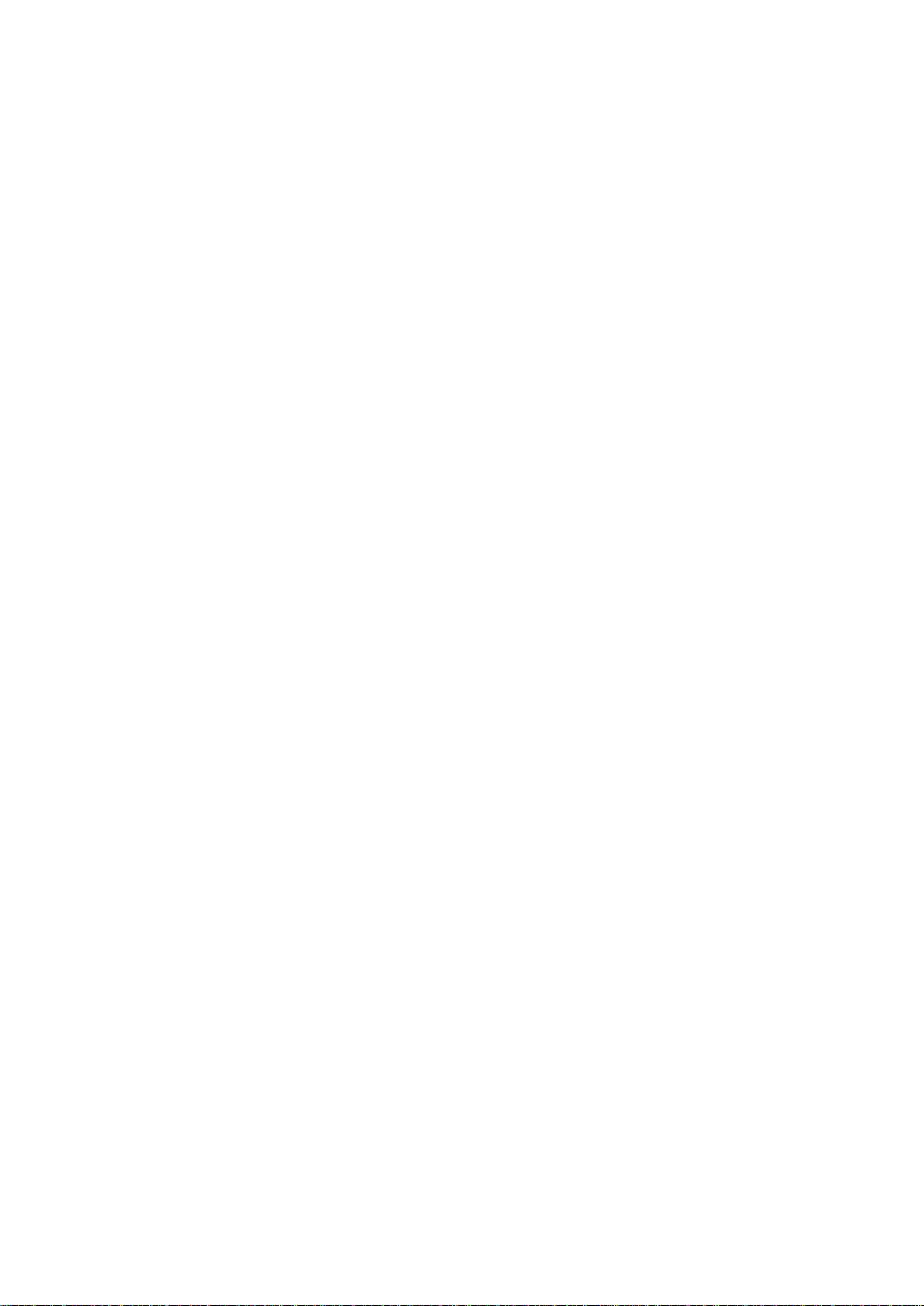
EBM-PNV User’s Manual
3.6.6.2 South Bridge Configuration ........................................................................................................ 67
3.6.7 Exit Options .................................................................................................................................... 68
3.6.7.1 Save Changes and Exit ............................................................................................................. 68
3.6.7.2 Discard Changes and Exit ......................................................................................................... 69
3.6.7.3 Discard Changes ....................................................................................................................... 69
3.6.7.4 Load Optimal Defaults ............................................................................................................... 70
3.6.7.5 Load Failsafe Defaults ............................................................................................................... 70
4. Drivers Installation....................................................................................................... 71
4.1 Install Chipset Driver (For Intel ICH8-M) ................................................................. 72
4.2 Install Display Driver (For Intel Pineview) ................................................................ 73
4.3 Install Audio Driver (For Realtek ALC888) .............................................................. 74
4.4 Install Ethernet Driver (For Intel 82574L) ................................................................ 75
5. Mechanical Drawing .................................................................................................... 77
8 EBM-PNV User‟s Manual
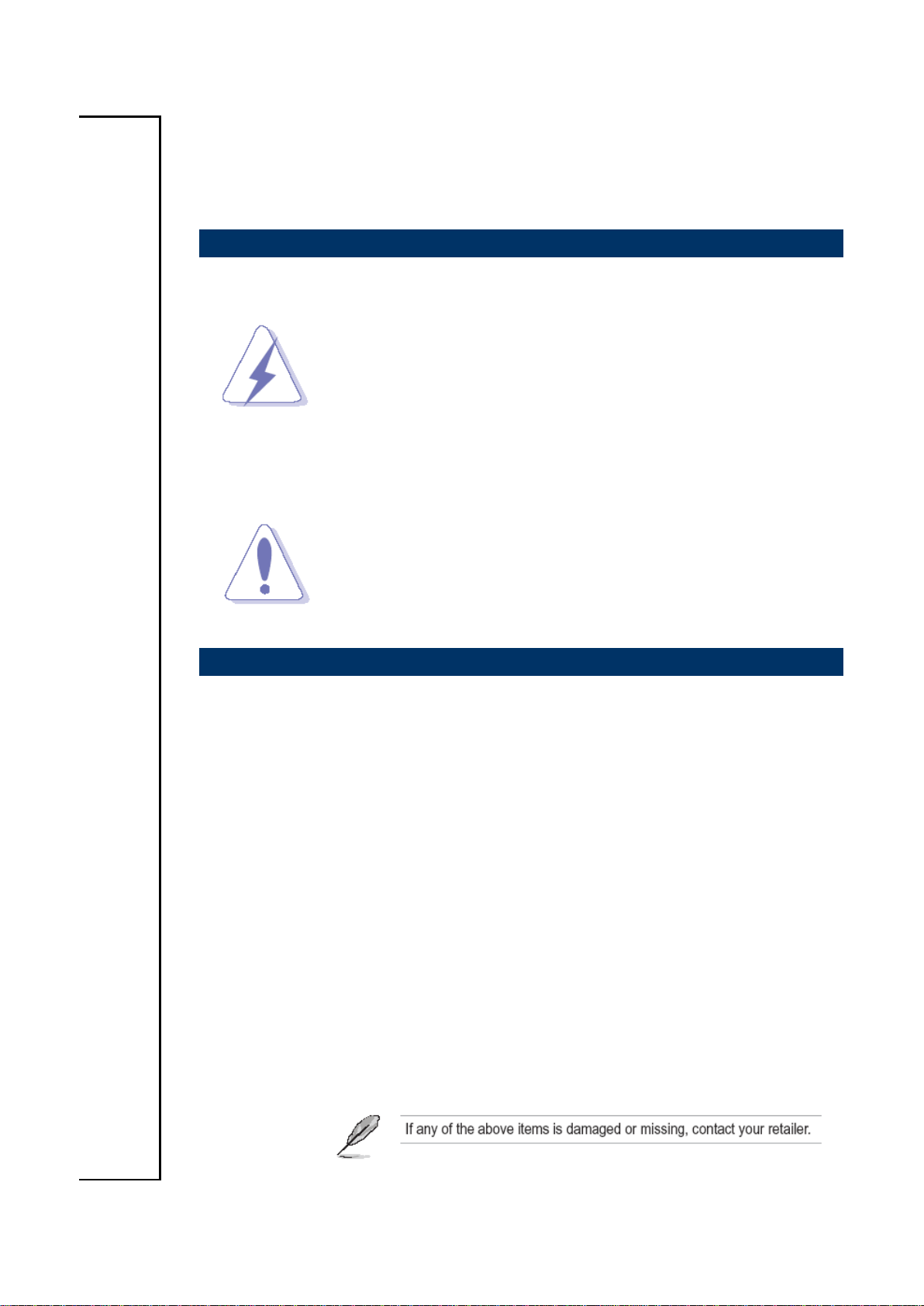
User’s Manual
9
1. Getting Started
1.1 Safety Precautions
Warning!
Always completely disconnect the power cord from your
chassis whenever you work with the hardware. Do not
make connections while the power is on. Sensitive
electronic components can be damaged by sudden power
surges. Only experienced electronics personnel should
open the PC chassis.
Caution!
Always ground yourself to remove any static charge before
touching the CPU card. Modern electronic devices are very
sensitive to static electric charges. As a safety precaution,
use a grounding wrist strap at all times. Place all electronic
components in a static-dissipative surface or static-shielded
bag when they are not in the chassis.
1.2 Packing List
Before you begin installing your single board, please make sure that the
following materials have been shipped:
1 x EBM-PNV with Intel® Atom™ Dual Core & DDR3 SDRAM Mini
Module
1 x DVD-ROM or CD-ROM contains the followings:
— User‟s Manual (this manual in PDF file)
— Ethernet driver and utilities
— VGA drivers and utilities
— Audio drivers and utilities
EBM-PNV User‟s Manual

EBM-PNV User’s Manual
Revision
Date
Comment
1st
August 2011
Initial Release
1.3 Document Amendment History
10 EBM-PNV User‟s Manual
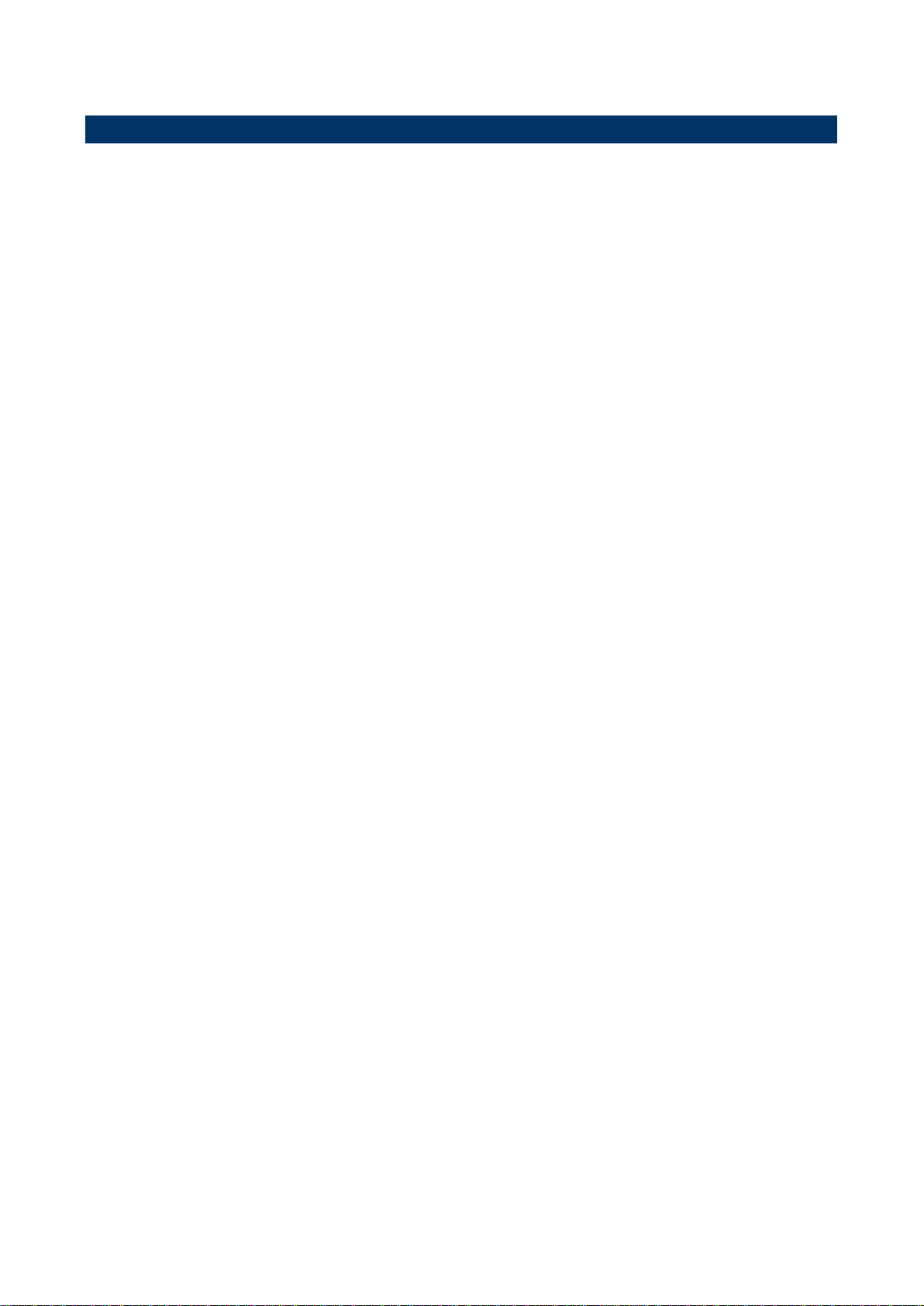
User’s Manual
11
1.4 Manual Objectives
This manual describes in details Avalue Technology EBM-PNV Single Board.
We have tried to include as much information as possible but we have not duplicated
information that is already being provided in the standard IBM Technical References,
unless it proved to be necessary to aid in the understanding of this board.
We strongly recommend that you study this manual carefully before attempting to interface
with EBM-PNV series or change the standard configurations. Whilst all the necessary
information is available in this manual we would recommend that unless you are confident,
you contact your supplier for guidance.
Please be aware that it is possible to create configurations within the CMOS RAM that
make booting impossible. If this should happen, clear the CMOS settings, (see the
description of the Jumper Settings for details).
If you have any suggestions or find any errors concerning this manual and want to inform
us of these, please contact our Customer Service department with the relevant details.
EBM-PNV User‟s Manual
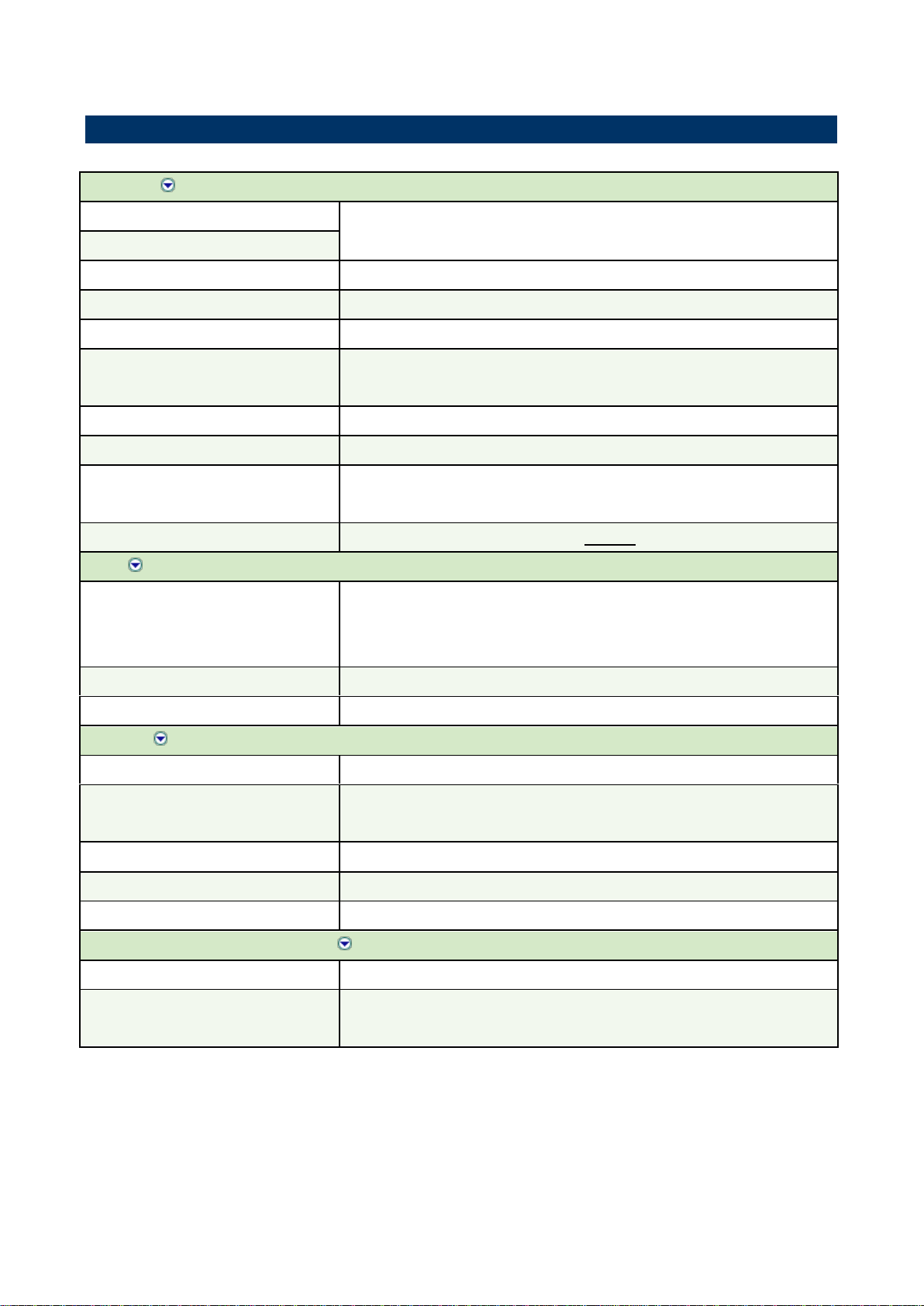
EBM-PNV User’s Manual
System
CPU
Onboard Intel® Atom™ D525 Dual-Core 1.8GHz CPU
800 MHz
FSB
BIOS
AMI 8Mbit Flash BIOS
System Chipset
Intel® ICH8-M Chipset (2.4W)
I/O Chip
Winbond W83627DHG-P
System Memory
Onboard 1GB DDR3 SDRAM & One 204-pin SODIMM Supports Up to
3GB DDR3
SSD
One CompactFlash Type I/II Socket
Watchdog Timer
Reset: 1 ~ 255min. and 1sec. or 1min./step
H/W Status Monitor
Monitoring System Temperature, Voltage, and Cooling
Fan Status. Auto Trotting Control when CPU Overheats
Expansion
Two Mini PCIe Slots (One Supports optional Mini Card DOM)
I/O
MIO
1 x SATA (SATA 2 or SATA 3) optional, 1 LPT (Option), 2 x
RS-232/422/485,
4 x RS-232 (Option), 1 x K/B & Mouse (Option)
USB
7 x USB 2.0
DIO
16-bit General Purpose I/O for DI and DO 8-bit Parallel Port Data
Display
Chipset
Intel® Pineview™ Integrated, Gen3.5 + GFX Core @ 400MHz
Resolution
CRT Mode : Up to 2048 x 1536 @ 60Hz
LCD/ Simultaneous Mode: Up to 1366 x 768 @ 75Hz
Multiple Display
CRT + LVDS, LVDS + LVDS
LVDS
1 x 18-bit, 2 x 18/24-bit LVDS
Backlight Control
VR, PWM (Setting by BIOS)
Touch Screen Interface (Optional)
Chipset
ETP-CP-S458XRU
Touch Screen Interface
With 5-pin 2.54mm Pin Header (Can be Selected to Support 4/5-wire
Touch Screen)
1.5 System Specifications
12 EBM-PNV User‟s Manual
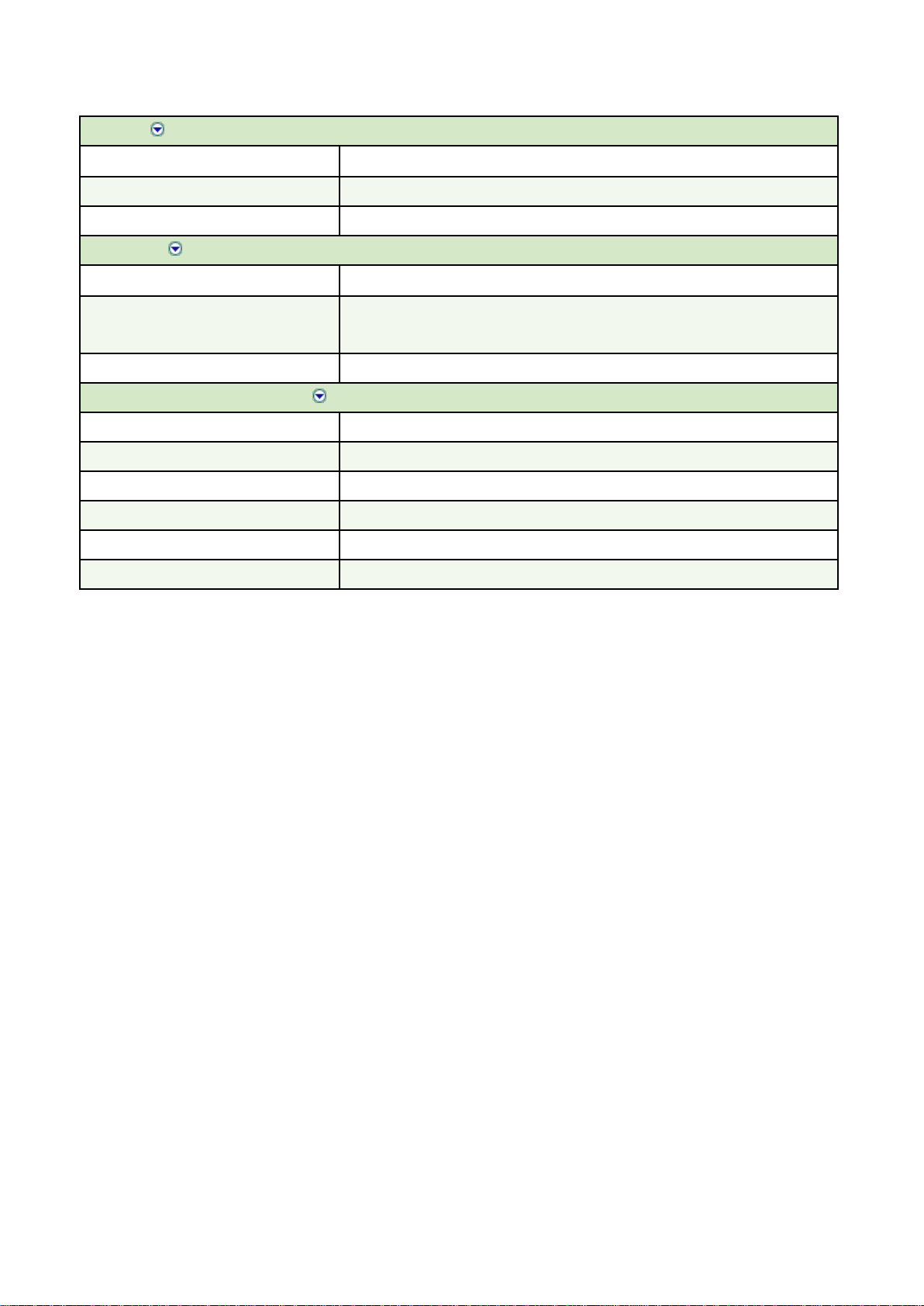
User’s Manual
13
Audio
HD Codec
Realtek ALC888 Supports 5.1-CH Audio
Audio Interface
Mic-in, Line-in, Line-out
Audio Amplifier
2 x 2W
Ethernet
LAN 1
Intel® 82574L PCI-E Gigabit Ethernet
LAN 2
Intel® 82574L PCI-E Gigabit Ethernet
(Optional 1 x PS/2 Keyboard & Mouse)
Ethernet Interface
1000 Base-Tx Gigabit Ethernet Compatible
Mechanical & Environmental
Power Consumption
+12V @ 1.80A
Power Type
+12V ~ +28V Power Input AT/Adapter
Operation Temperature
0 ~ 60°C (32 ~ 140°F)
Operating Humidity
0% ~ 90% Relative Humidity, Non-condensing
Size ( L x W )
8” x 5.75” x 0.75” (203mm x 146mm x 19mm)
Weight
0.55lb (0.25kg)
EBM-PNV User‟s Manual
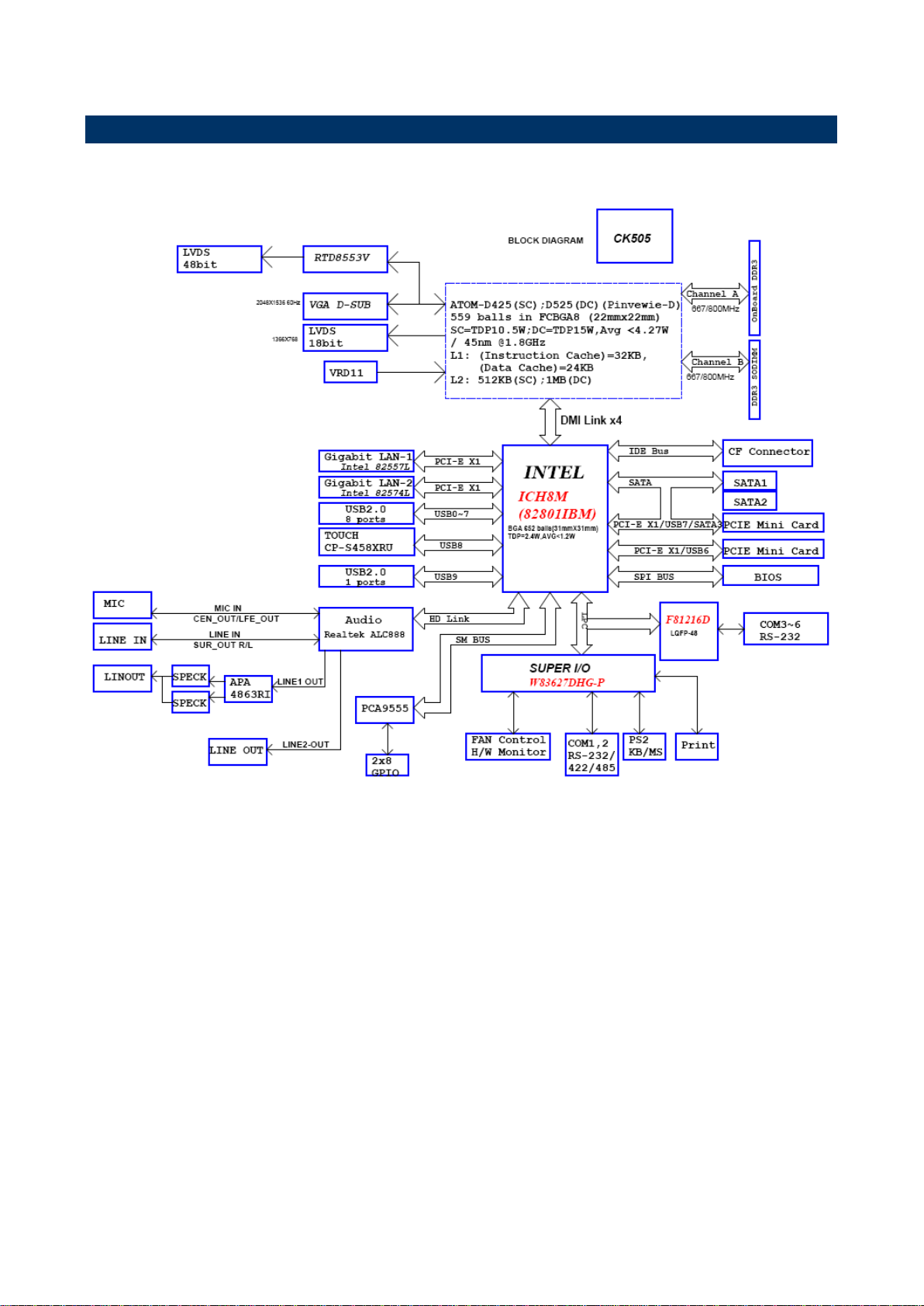
EBM-PNV User’s Manual
1.6 Architecture Overview – Block Diagram
The following block diagram shows the architecture and main components of EBM-PNV.
14 EBM-PNV User‟s Manual
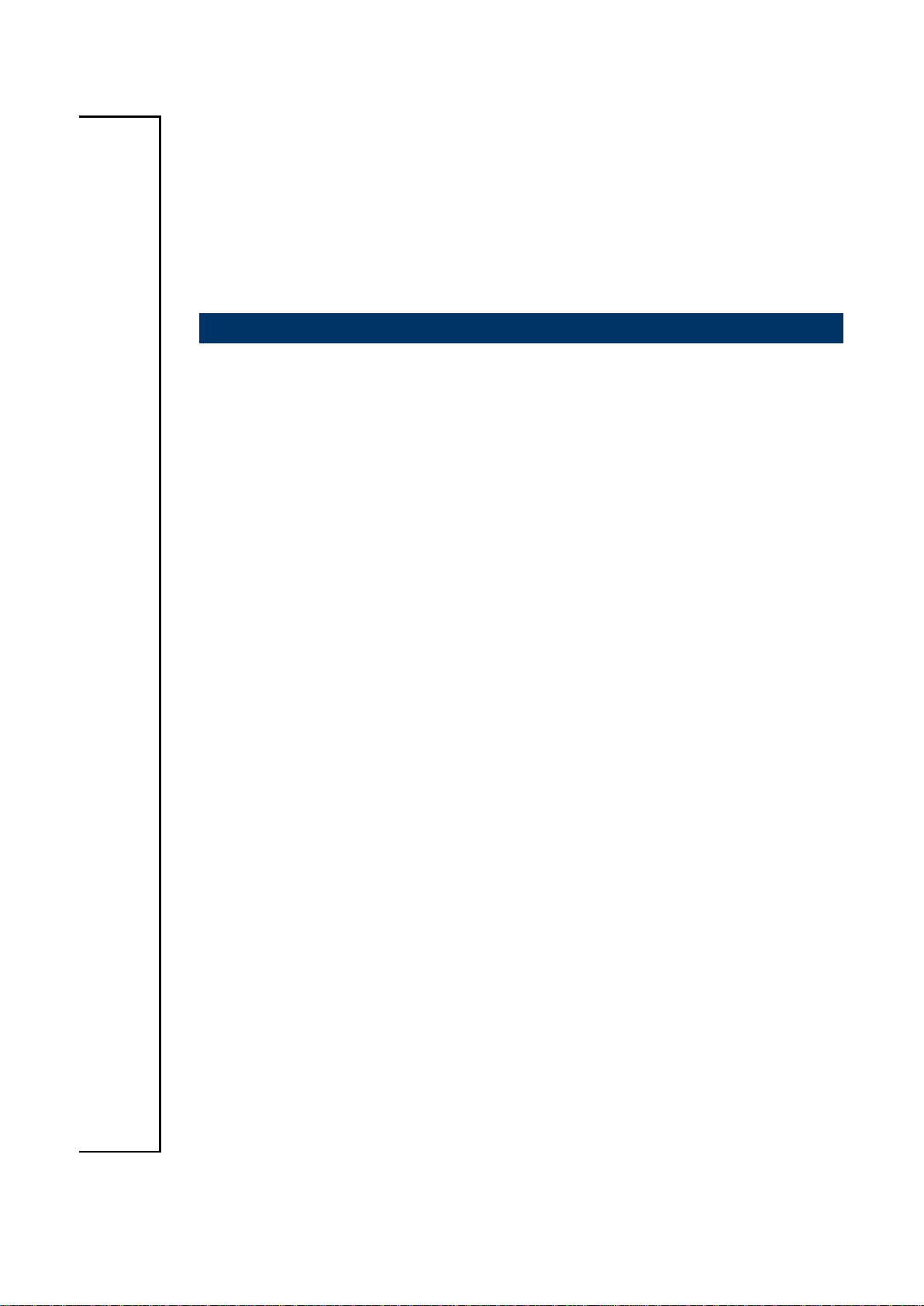
User’s Manual
15
2. Hardware
Configuration
EBM-PNV User‟s Manual
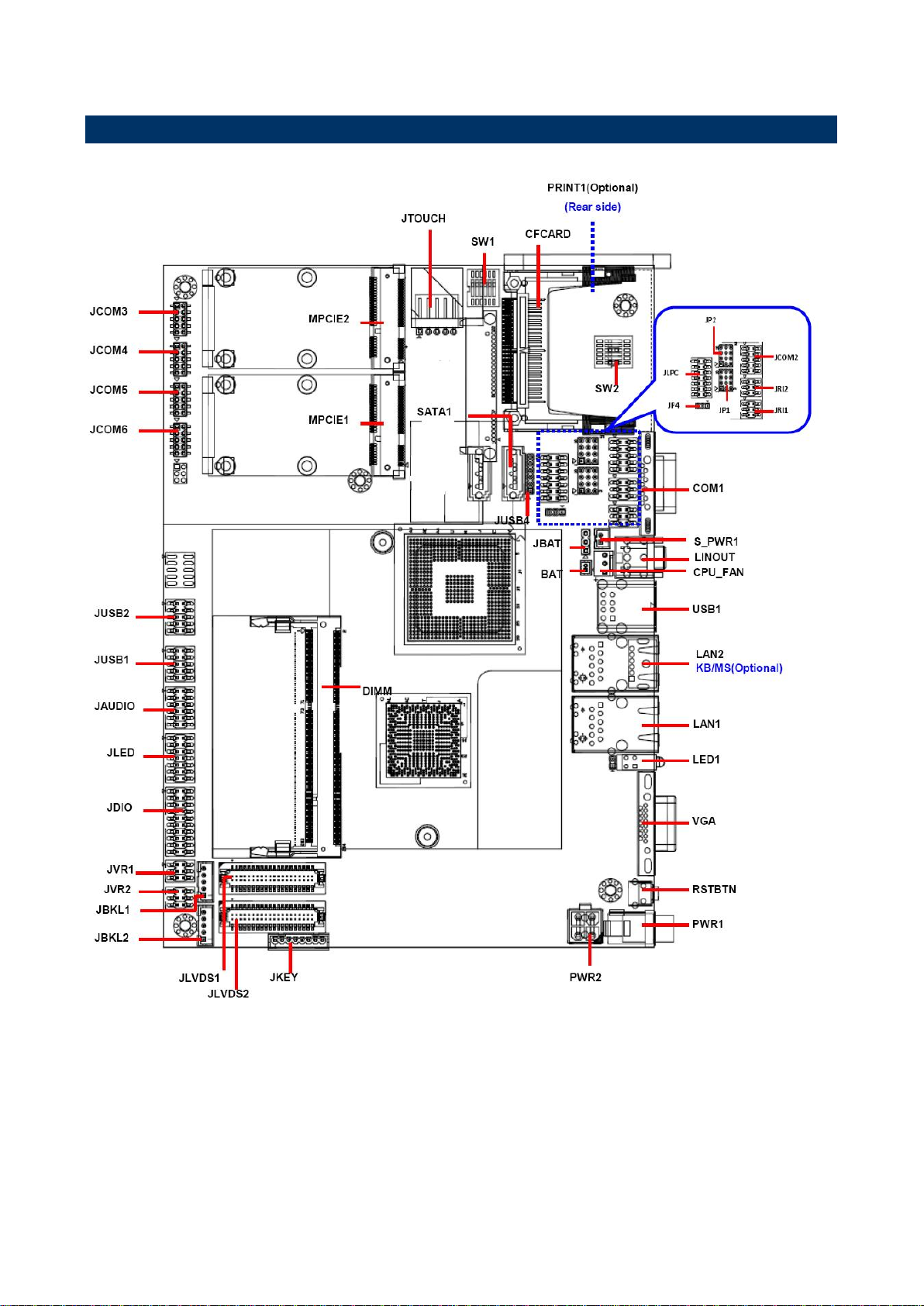
EBM-PNV User’s Manual
2.1 Product Overview
16 EBM-PNV User‟s Manual
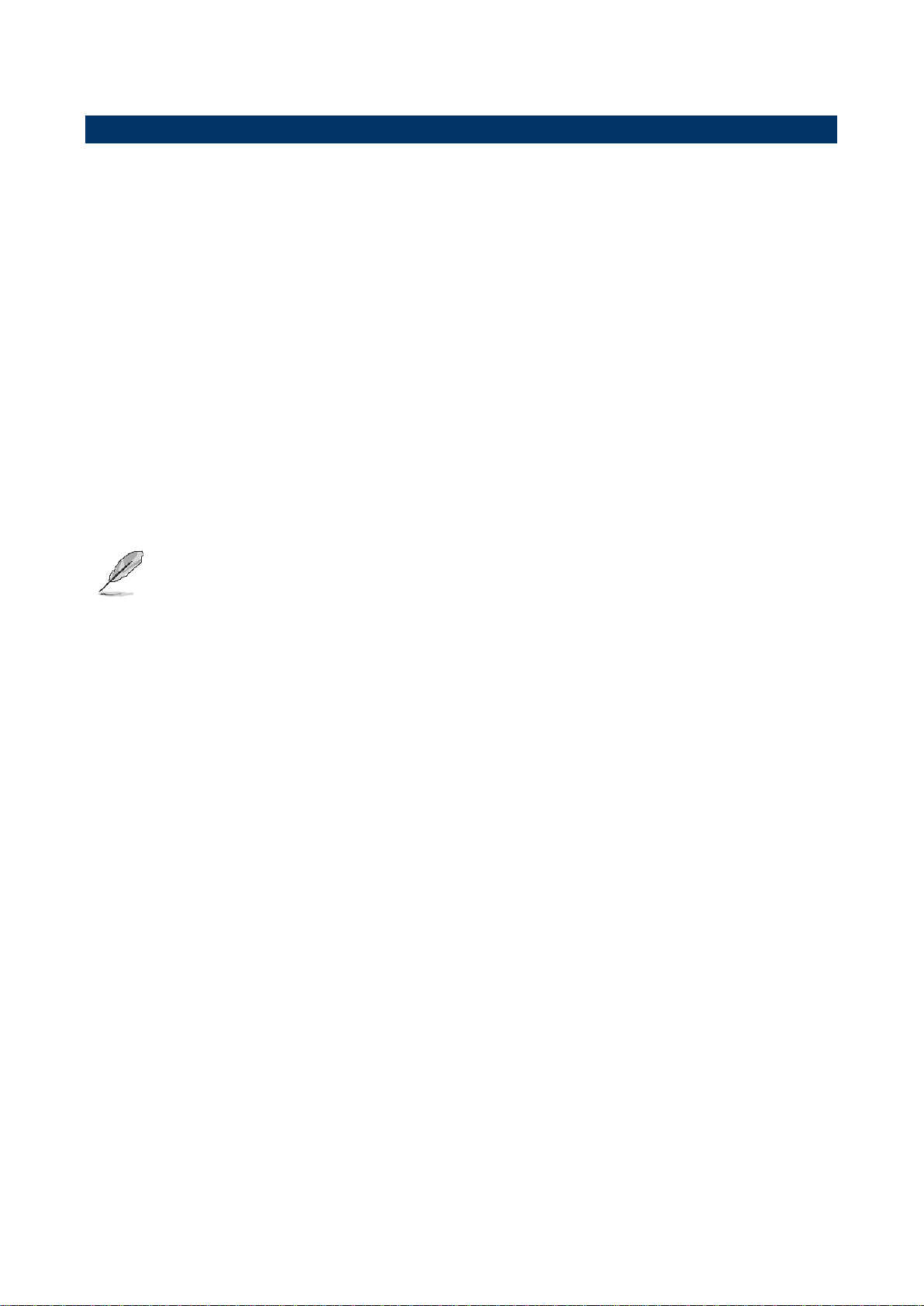
User’s Manual
17
2.2 Installation Procedure
This chapter provides you the instructions on how to setup your system.
1. Turn off the power supply.
2. Insert the SODIMM module (be careful with the orientation).
3. Insert all external cables for hard disk, floppy, keyboard, mouse, USB etc. except for flat
panel. A CRT monitor must be connected in order to change CMOS settings to support
flat panel.
4. Connect power supply to the board via the ATXPWR.
5. Turn on the power.
6. Enter the BIOS setup by pressing the delete key during boot up. Use the “LOAD BIOS
DEFAULTS” feature. The Integrated Peripheral Setup and the Standard CMOS Setup
Window must be entered and configured correctly to match the particular system
configuration.
7. If TFT panel display is to be utilized, make sure the panel voltage is correctly set before
connecting the display cable and turning on the power.
Note: Make sure the heat sink and the CPU top surface are in total contact to
avoid CPU overheating problem that would cause the system to hang or
show instability.
EBM-PNV User‟s Manual
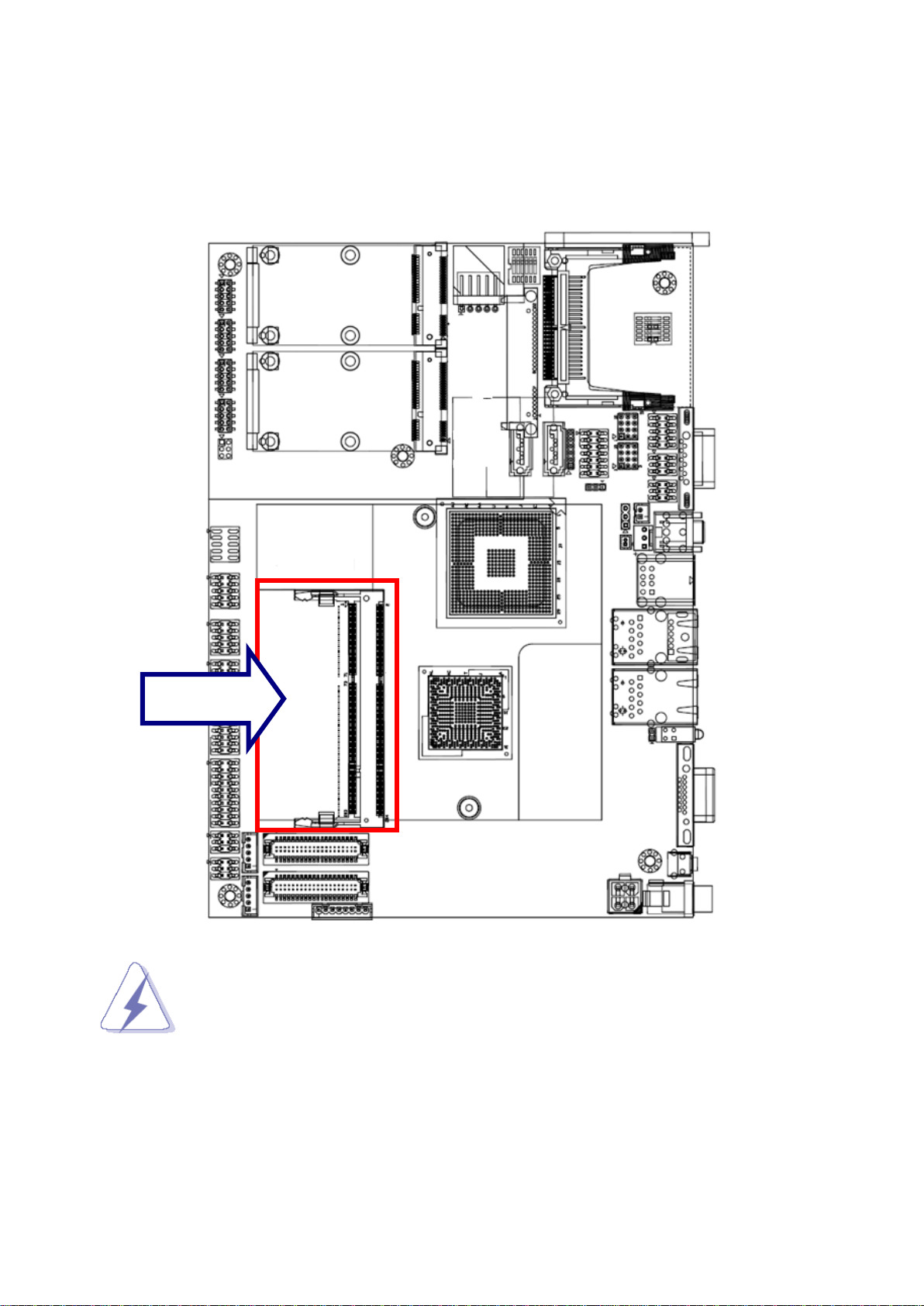
EBM-PNV User’s Manual
SODIMM
2.2.1 Main Memory
EBM-PNV provides Onboard 1GB DDR3 SDRAM and One 204-pin SODIMM Supporting
Up to 3GB DDR3
18 EBM-PNV User‟s Manual
Make sure to unplug the power supply before adding or removing SODIMMs
or other system components. Failure to do so may cause severe damage to
both the board and the components.
Locate the SODIMM socket on the board.
Hold two edges of the SODIMM module carefully. Avoid touching its connectors.
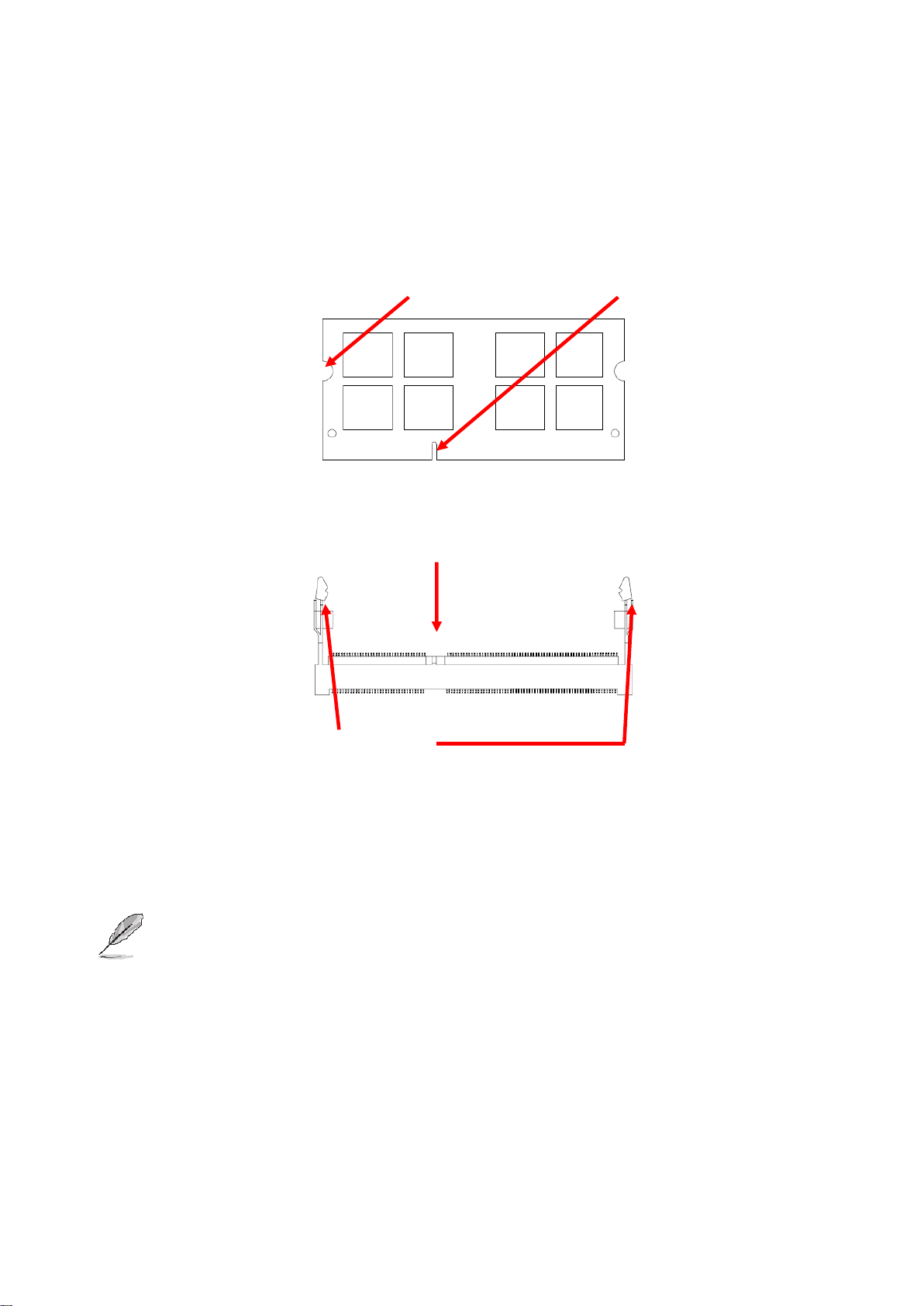
User’s Manual
19
Mounting Notch
Notch Key
Ejector
204-pin DDR3 SODIMM
Align the notch key on the module with the rib on the slot.
Firmly press the modules into the socket which automatically snaps into the mounting
notch. Do not force the SODIMM module in with extra force as the SODIMM module
only fits in one direction.
To remove SODIMM modules, simultaneously push the two ejector tabs outward,
then pull out the SODIMM module.
Note:
(1) Please do not change any DDR3 SDRAM parameter in BIOS setup to increase
your system‟s performance without acquiring technical information in advance.
(2) Static electricity can damage the electronic components of the computer or
optional boards. Before proceeding, ensure that you are discharged of static
electricity by briefly touching a grounded metal object.
EBM-PNV User‟s Manual
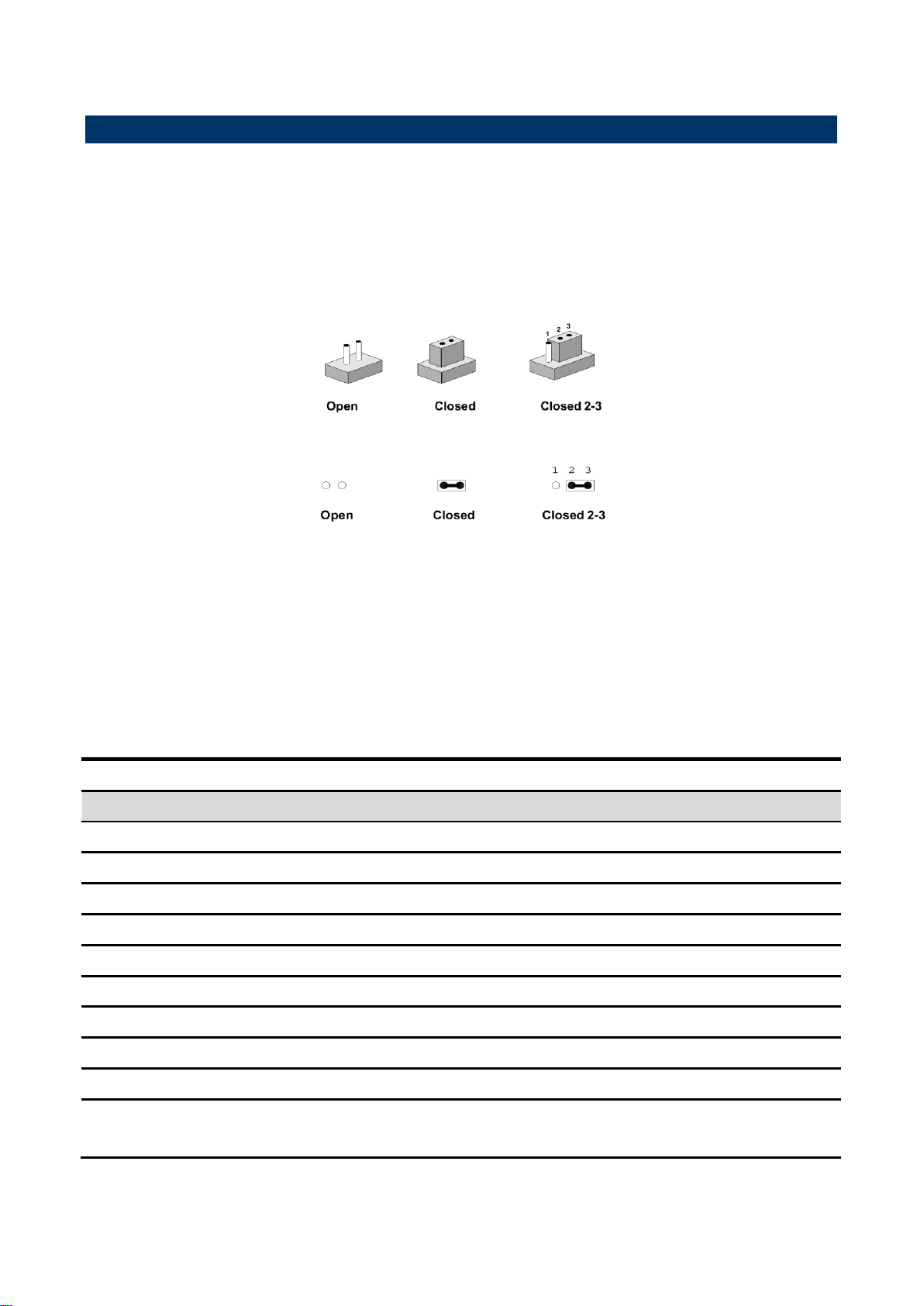
EBM-PNV User’s Manual
Jumpers
Label
Function
Note
JBAT
Clear CMOS
3 x 1 header, pitch 2.54mm
JP1
Serial port 1 – RS232/ 422/ 485 mode select
4 x 3 header, pitch 2.0mm
JP2
Serial port 2 – RS232/ 422/ 485 mode select
4 x 3 header, pitch 2.0mm
JP4
SATA DOM Pin 7 Power mode selector
3 x 1 header, pitch 2.0mm
JRI1
Serial port 1 pin9 signal select
3 x 2 header, pitch 2.0mm
JRI2
Serial port 2 pin9 signal select
3 x 2 header, pitch 2.0mm
JVR1
LCD backlight brightness adjustment
3 x 2 header, pitch 2.0mm
JVR2
LCD backlight brightness adjustment
3 x 2 header, pitch 2.0mm
SW1
Multi-function select
DIP switch 6pin
SW2
Serial port 1/ 2 – RS232/ 422/ 485 mode
select
DIP switch 6pin
2.3 Jumper and Connector List
You can configure your board to match the needs of your application by setting jumpers. A
jumper is the simplest kind of electric switch.
It consists of two metal pins and a small metal clip (often protected by a plastic cover) that
slides over the pins to connect them. To “close” a jumper you connect the pins with the clip.
To “open” a jumper you remove the clip. Sometimes a jumper will have three pins, labeled 1,
2, and 3. In this case, you would connect either two pins.
The jumper settings are schematically depicted in this manual as follows:
A pair of needle-nose pliers may be helpful when working with jumpers.
Connectors on the board are linked to external devices such as hard disk drives, a
keyboard, or floppy drives. In addition, the board has a number of jumpers that allow you to
configure your system to suit your application.
If you have any doubts about the best hardware configuration for your application, contact
your local distributor or sales representative before you make any changes.
The following tables list the function of each of the board‟s jumpers and connectors.
20 EBM-PNV User‟s Manual
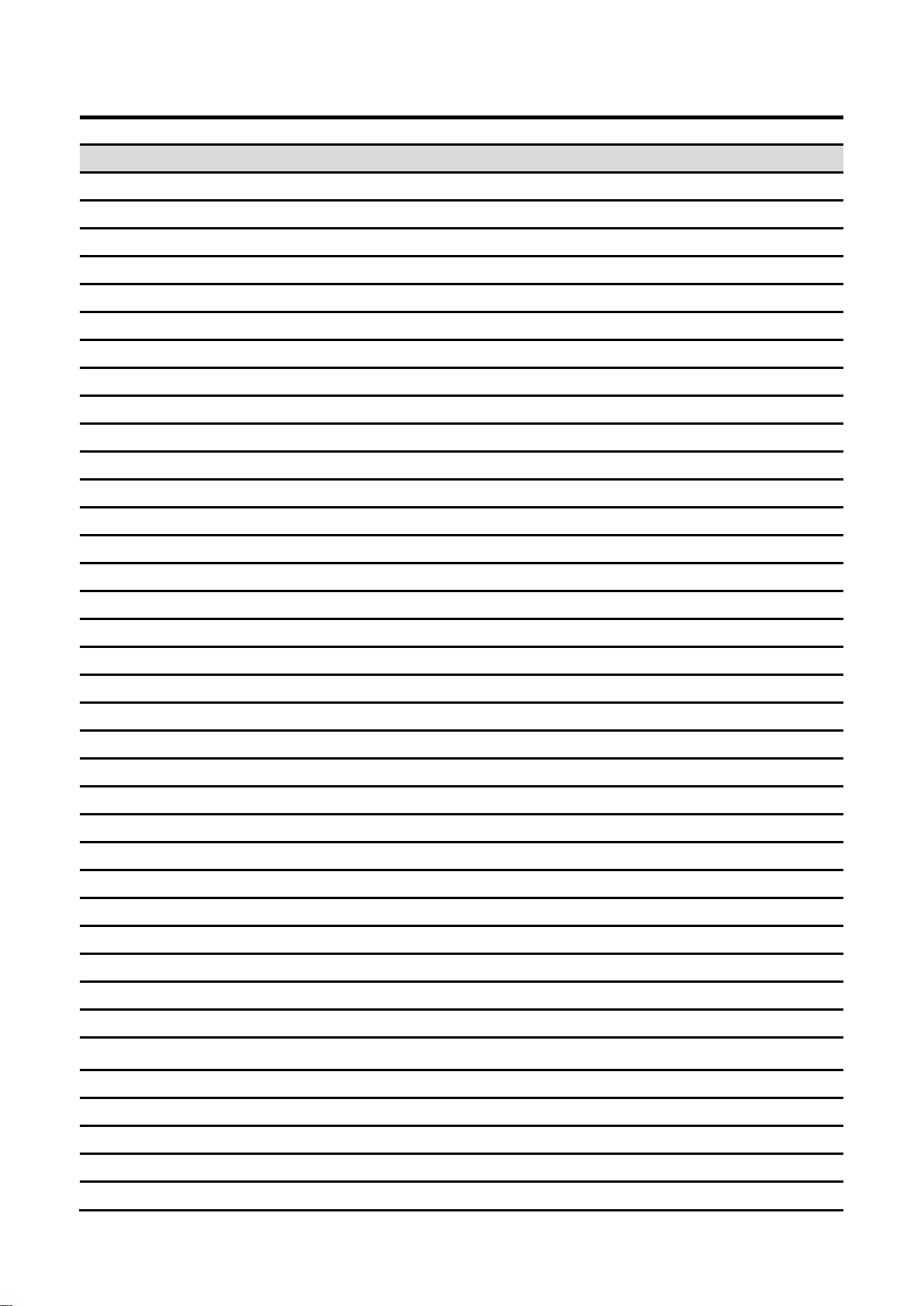
User’s Manual
21
Connectors
Label
Function
Note
BAT
Battery connector
2 x 1 wafer, pitch 1.25mm
CFCARD
Compact Flash card connector
COM1
Serial Port 1 connector
D-sub 9 pin, male
CPU_FAN
CPU fan connector
3 x 1 wafer, pitch 2.54mm
DIMM
204-pin DDR3 SODIMM socket
JAUDIO
Audio connector
6 x 2 header, pitch 2.0mm
JBKL1
LCD Inverter connector
5 x 1 wafer, pitch 2.0mm
JBKL2
LCD Inverter connector
5 x 1 wafer, pitch 2.0mm
JCOM2
Serial Port 2 connector
5 x 2 header, pitch 2.0mm
JCOM3
Serial Port 3 connector
5 x 2 header, pitch 2.0mm
JCOM4
Serial Port 4 connector
5 x 2 header, pitch 2.0mm
JCOM5
Serial Port 5 connector
5 x 2 header, pitch 2.0mm
JCOM6
Serial Port 6 connector
5 x 2 header, pitch 2.0mm
JDIO
General purpose I/O connector
10 x 2 header, pitch 2.0mm
JLED
LED indicator connector
7 x 2 header, pitch 2.0mm
JLVDS1
LVDS Connector
DIN 40-pin wafer, pitch 1.25mm
JLVDS2
LVDS Connector
DIN 40-pin wafer, pitch 1.25mm
JTOUCH
Touch panel connector
5 x 1 header, pitch 2.54mm
JUSB1
USB connector 4&5
5 x 2 header, pitch 2.0mm
JUSB2
USB connector 2&3
5 x 2 header, pitch 2.0mm
JUSB4
USB connector 9
6 x 1 header, pitch 2.0mm
JKEY
OSD for front panel key
8 x 1 wafer, pitch 2.0mm
LAN1
RJ-45 Ethernet 1
LAN2
RJ-45 Ethernet 1(KB/MS-Optional)
LED
LED indicator connector
LINOUT
Audio line-out connector
MPCIE1
Mini-PCI connector 1
MPCIE2
Mini-PCI connector 2
PRINT
Optional LPT Connector
PWR1
Power connector
PWR2
Power connector
2 x 2 wafer, pitch 2.0mm
RSBTN
Reset button
S_PWR1
Serial ATA power connector
2 x 1 wafer, pitch 2.0mm
SATA1
Serial ATA connector 1
SATA2
Serial ATA connector 2
USB1
USB connector 0&1
VGA
VGA connector
D-sub 15-pin, female
EBM-PNV User‟s Manual
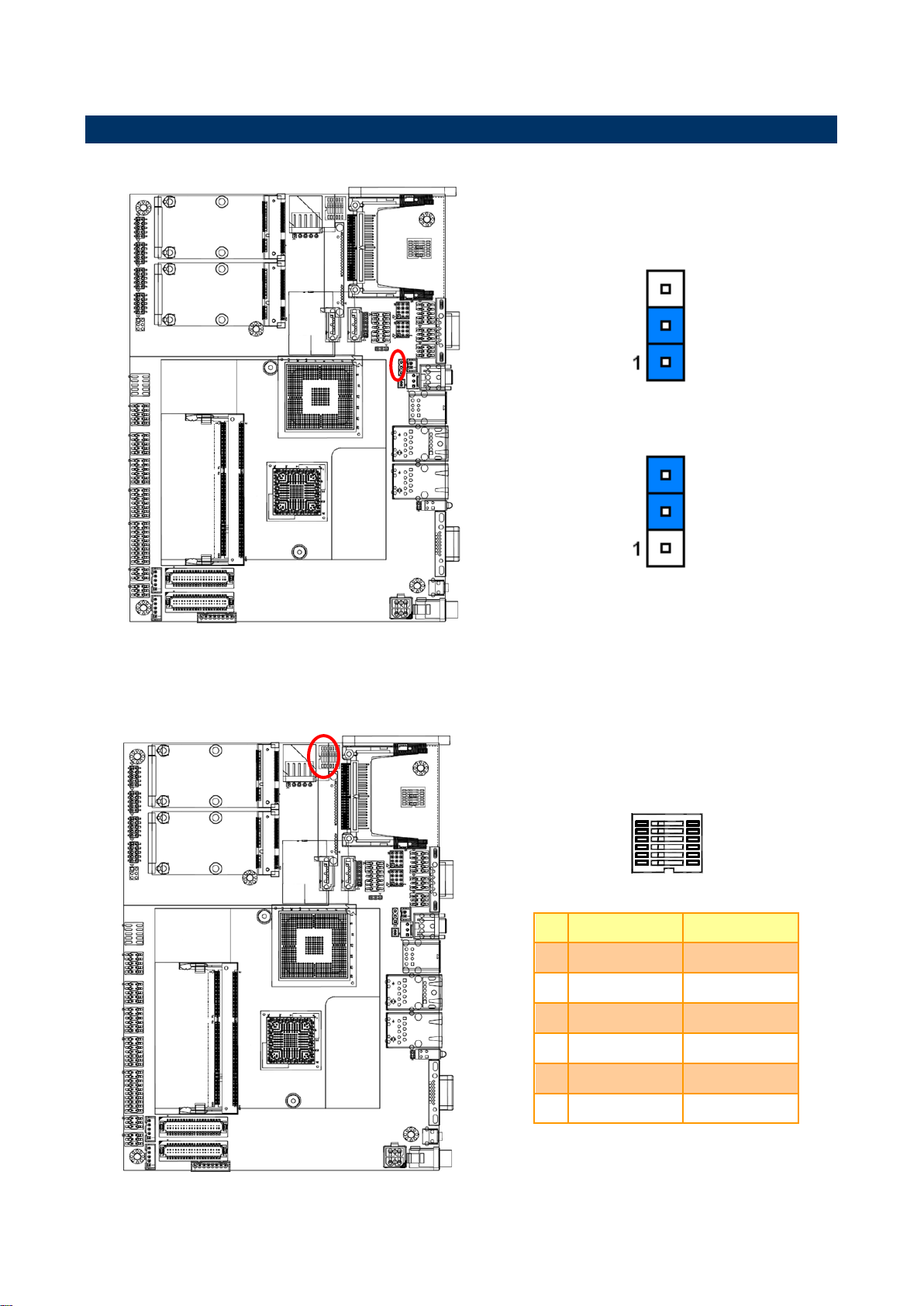
EBM-PNV User’s Manual
* Default
Protect*
Clear CMOS
ON
OFF
1
AT SEL
ATX SEL
2
CF Master
CF Slave
3
Touch off
Touch on
4
Touch: 4W
Touch: 5W
5
GPIO32:L
GPIO32:H
6
GPIO33:L
GPIO33:H
2.4 Setting Jumpers & Connectors
2.4.1 Clear CMOS (JBAT)
2.4.2 Multi-function select (SW1)
22 EBM-PNV User‟s Manual

23
In Serial Port 1 mode
RS-232
RS-422
RS-485
1
ON
OFF
OFF
2
OFF
ON
OFF
3
OFF
OFF
ON
In Serial Port 2 mode
RS-232
RS-422
RS-485
4
ON
OFF
OFF
5
OFF
ON
OFF
6
OFF
OFF
ON
* Default
Ring*
+5V
+12V
JRI2
JRI1
2.4.3 Serial port 1/ 2 - RS-232/ 422/ 485 mode select (SW2)
User’s Manual
2.4.4 Serial port 1/ 2 pin9 signal select (JRI1/ JRI2)
EBM-PNV User‟s Manual
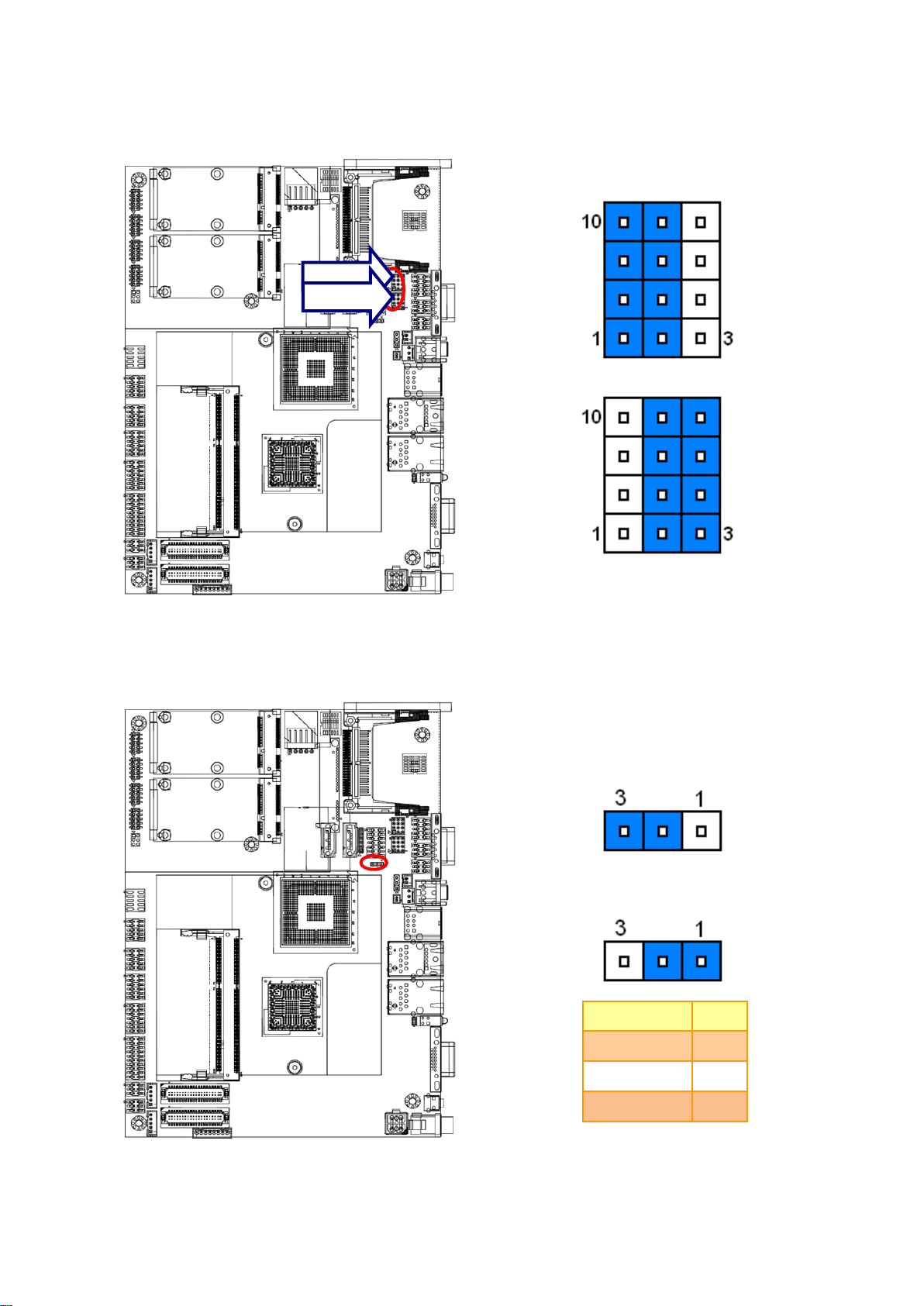
EBM-PNV User’s Manual
* Default
RS-232*
RS-422/ 485
* Default
Clear*
Power
Signal
PIN
SATA_PWR
1
GND#7_1
2
GND
3
JP2
JP1
2.4.5 Serial port 1/ 2 RS-232/ 422/ 485 mode select (JP1/ JP2)
2.4.6 SATA DOM Pin 7 Power mode selector (JP4)
24 EBM-PNV User‟s Manual

25
Signal
PIN
GND
2
BAT
1
2.4.7 Battery connector (BAT)
User’s Manual
EBM-PNV User‟s Manual

EBM-PNV User’s Manual
* Default
Signal
PIN
PIN
Signal
+5V
1
2
DC
VR 3 4
VR
GND
5
6
PWM
Variation Resistor
(Recommended: 4.7KΩ, >1/16W)
Mode1: VR type
Mode 2: DC type*
Note: DC: 0V ~5V
Mode 3: Pulse-Width Modulated type
2.4.8 LCD backlight brightness adjustment (JVR1)
Note:
For inverters with adjustable Backlight function, it is possible to control the LCD brightness
through the VR signal controlled by JBKL1. Please see the JBKL1 section for detailed circuitry
information.
26 EBM-PNV User‟s Manual

27
* Default
Signal
PIN
PIN
Signal
+5V
1
2
DC2
VR 3 4
VR
GND
5
6
PWM2
Variation Resistor
(Recommended: 4.7KΩ, >1/16W)
Mode1: VR type
Mode 2: DC type*
Note: DC: 0V ~5V
Mode 3: Pulse-Width Modulated type
2.4.9 LCD backlight brightness adjustment (JVR2)
User’s Manual
Note:
For inverters with adjustable Backlight function, it is possible to control the LCD brightness
through the VR signal controlled by JBKL2. Please see the JBKL2 section for detailed circuitry
information.
EBM-PNV User‟s Manual

EBM-PNV User’s Manual
Signal
PIN
PIN
Signal
VIN
4
3
VIN
GND
2 1 GND
Signal
PIN
SATA_PWR
2
GND
1
2.4.10 Power connector (PWR2)
2.4.11 Serial ATA power connector (S_PWR1)
28 EBM-PNV User‟s Manual

29
Signal
PIN
+5V
5
BRIGHT
4
BLK_ON
3
GND
2
+12V
1
Signal
Signal Description
BRIGHT
Vadj = 0.75V ~ 4.25V (Recommended: 4.7KΩ, >1/16W)
BKL_ON
LCD backlight ON/OFF control signal
JBKL1
JBKL2
2.4.12 LCD Inverter connector (JBKL1/ JBKL2)
User’s Manual
Note:
For inverters with adjustable Backlight function, it is possible to control the LCD brightness through
the VR signal controlled by JVR1/ JVR2. Please see the JVR1/ JVR2 section for detailed circuitry
information.
2.4.12.1 Signal Description – LCD Inverter Connector (JBKL1/ JBKL2)
EBM-PNV User‟s Manual

EBM-PNV User’s Manual
Signal
PIN
GND
20
GND
19
GND
18
SLIN#
17
PAR_INIT#
16
ERR#
15
AFD#
14
SLCT
13
PE
12
BUSY
11
ACK#
10
PTD7
9
PTD6
8
PTD5
7
PTD4
6
PTD3
5
PTD2
4
PTD1
3
PTD0
2
STB-
1
PRINT (Rear side)
2.4.13 Optional LPT connector (PRINT)
30 EBM-PNV User‟s Manual

31
In RS-232 Mode
Signal
PIN
PIN
Signal
DCD1
1 2 RxD1
TxD1
3 4 DTR1
GND
5 6 DSR1
RTS1
7 8 CTS1
RI1
9 NC
In RS-422 Mode
Signal
PIN
PIN
Signal
TxD1-
1 2 RxD1+
TxD1+
3 4 RxD1-
GND
5 6 NC
NC
7 8 NC
NC
9 NC
In RS-485 Mode
Signal
PIN
PIN
Signal
DATA1-
1 2 NC
DATA1+
3 4 NC
GND
5 6 NC
NC
7 8 NC
NC
9 NC
2.4.14 Serial port 1 connector (COM1)
User’s Manual
EBM-PNV User‟s Manual

EBM-PNV User’s Manual
Signal
PIN
FAN_TAC1
3
+12V
2
GND
1
Signal
PIN
PIN
Signal
APM_LOUT_R
1 2 APM_LOUT_L
GND
3 4 GND
LINEIN_R
5 6 LINEIN_L
MIC-R
7 8 MIC-L
FRONT-JD
9
10
LINE1-JD
MIC1-JD
11
12
GND
2.4.15 CPU fan connector (CPU_FAN)
2.4.16 Audio connector (JAUDIO)
32 EBM-PNV User‟s Manual

33
In RS-232 Mode
Signal
PIN
PIN
Signal
DCD2
1 2 RxD2
TxD2
3 4 DTR2
GND
5 6 DSR2
RTS2
7 8 CTS2
RI2
9
10
NC
In RS-422 Mode
Signal
PIN
PIN
Signal
TxD2-
1 2 RxD2+
TxD2+
3 4 RxD2-
GND
5 6 NC
NC
7 8 NC
NC
9
10
NC
In RS-485 Mode
Signal
PIN
PIN
Signal
DATA2-
1 2 NC
DATA2+
3 4 NC
GND
5 6 NC
NC
7 8 NC
NC
9
10
NC
2.4.17 Serial port 2 connector (JCOM2)
User’s Manual
EBM-PNV User‟s Manual

EBM-PNV User’s Manual
Signal
PIN
PIN
Signal
DCD
1 2 RxD
TxD
3 4 DTR
GND
5 6 DSR
RTS
7 8 CTS
RI
9
10
NC
Signal
PIN
PIN
Signal
DIO0
1 2 DIO10
DIO1
3 4 DIO11
DIO2
5 6 DIO12
DIO3
7 8 DIO13
DIO4
9
10
DIO14
DIO5
11
12
DIO15
DIO6
13
14
DIO16
DIO7
15
16
DIO17
SMB_CLK_S
17
18
SMB_DATA_S
GND
19
20
+5V
JCOM3
JCOM4
JCOM5
JCOM6
2.4.18 Serial port 3/ 4/ 5/ 6 connector (JCOM3/ JCOM4/ JCOM5/ JCOM6)
2.4.19 General purpose I/O connector (JDIO)
34 EBM-PNV User‟s Manual

35
Signal
PIN
PIN
Signal
GND
1 2 +3.3V
HD_ACT#
3 4 +3.3V
LAN1_ACT
5 6 3.3V_SB
LAN2_ACT
7 8 3.3V_SB
ROUT-
9
10
ROUT+
LOUT-
11
12
LOUT+
PWRBTN#
13
14
GND
2.4.20 LED indicator connector (JLED)
User’s Manual
EBM-PNV User‟s Manual

EBM-PNV User’s Manual
Signal
PIN
PIN
Signal
+5V
2 1 +3.3V
+5V
4 3 +3.3V
I2C_DAT
6 5 I2C_CLK
GND
8 7 GND
Txout0
10 9 Txout1
Txout0#
12
11
Txout1#
GND
14
13
GND
Txout2
16
15
NC
Txout2#
18
17
NC
GND
20
19
GND
NC
22
21
NC
NC
24
23
NC
GND
26
25
GND
NC
28
27
NC
NC
30
29
NC
GND
32
31
GND
Txclk
34
33
NC
Txclk#
36
35
NC
GND
38
37
GND
+12V
40
39
+12V
Signal
Description
I2C_DAT, I2C_CLK
I2C interface for panel parameter EEPROM. This EERPOM is mounted on the
LVDS receiver. The data in the EEPROM allows the EXT module to automatically
set the proper timing parameters for a specific LCD panel.
2.4.21 LVDS connector (JLVDS1)
2.4.21.1 Signal Description – LVDS Connecter (JLVDS)
36 EBM-PNV User‟s Manual

37
Signal
PIN
PIN
Signal
+5V
2 1 +3.3V
+5V
4 3 +3.3V
NC
6 5 NC
GND
8 7 GND
Txout0
10 9 Txout1
Txout0#
12
11
Txout1#
GND
14
13
GND
Txout2
16
15
Txout3
Txout2#
18
17
Txout3#
GND
20
19
GND
Txout4
22
21
Txout5
Txout4#
24
23
Txout5#
GND
26
25
GND
Txout6
28
27
Txout7
Txout6#
30
29
Txout7#
GND
32
31
GND
Txclk1
34
33
Txclk2
Txclk1#
36
35
Txclk2#
GND
38
37
GND
+12V
40
39
+12V
2.4.22 LVDS connector (JLVDS2)
User’s Manual
Note: Single/Dual 24-bit LVDS
1. CRT's resolution < LCD's resolution.
If we boot from CRT & LCD, the resolution is fixed by CRT's resolution.
If we boot from LCD only and plug the CRT in the OS, LCD works well but the CRT will have wrong
resolution.
2. CRT's resolution > LCD's resolution.
Everything is fine.
EBM-PNV User‟s Manual

EBM-PNV User’s Manual
Signal
PIN
UL
1
UR
2
PROBE
3
LR
4
LL
5
NOTE: Under 4W situation
UL=X+, UR=Y+, LR=Y-, LL=X-
Signal
PIN
PIN
Signal
+5V
1
2
GND
D-
3 4 GND
D+
5 6 D+
GND
7 8 D-
GND
9
10
+5V
JUSB2
JUSB1
2.4.23 Touch panel connector (JTOUCH)
2.4.24 USB connector 4&5, 2&3, 6&7 (JUSB1/ JUSB2)
38 EBM-PNV User‟s Manual

39
Signal
PIN
+5V
1
D- 2 D+
3
GND
4
GND
5
+3.3V
6
Signal
PIN
GND
1
K-LED_GREEN
2
K-LED_RED
3
K-POWER
4
K-AUTO
5
K-MENU
6
K-RIGHT
7
K-LEFT
8
2.4.25 USB connector 9 (JUSB4)
User’s Manual
2.4.26 OSD for front panel key (JKEY)
EBM-PNV User‟s Manual

EBM-PNV User’s Manual
3. BIOS Setup
40 EBM-PNV User‟s Manual

User’s Manual
41
3.1 Introduction
The BIOS setup program allows users to modify the basic system configuration. In this
following chapter will describe how to access the BIOS setup program and the
configuration options that may be changed.
3.2 Starting Setup
The AMI BIOS™ is immediately activated when you first power on the computer. The BIOS
reads the system information contained in the CMOS and begins the process of checking
out the system and configuring it. When it finishes, the BIOS will seek an operating system
on one of the disks and then launch and turn control over to the operating system.
While the BIOS is in control, the Setup program can be activated in one of two ways:
By pressing <Del> immediately after switching the system on, or
By pressing the <Del> key when the following message appears briefly at the bottom of the
screen during the POST (Power On Self Test).
Press DEL to enter SETUP
If the message disappears before you respond and you still wish to enter Setup, restart the
system to try again by turning it OFF then ON or pressing the "RESET" button on the
system case. You may also restart by simultaneously pressing <Ctrl>, <Alt>, and <Delete>
keys. If you do not press the keys at the correct time and the system does not boot, an error
message will be displayed and you will again be asked to.
Press F1 to Continue, DEL to enter SETUP
EBM-PNV User‟s Manual

EBM-PNV User’s Manual
Button
Description
↑
Move to previous item
↓
Move to next item
←
Move to the item in the left hand
→
Move to the item in the right hand
Esc key
Main Menu -- Quit and not save changes into CMOS
Status Page Setup Menu and Option Page Setup Menu -- Exit current page and
return to Main Menu
PgUp key
Increase the numeric value or make changes
PgDn key
Decrease the numeric value or make changes
+ key
Increase the numeric value or make changes
- key
Decrease the numeric value or make changes
F1 key
General help, only for Status Page Setup Menu and Option Page Setup Menu
(Shift) F2 key
Change color from total 16 colors. F2 to select color forward, (Shift) F2 to select
color backward
F3 key
Calendar, only for Status Page Setup Menu
F4 key
Reserved
F5 key
Restore the previous CMOS value from CMOS, only for Option Page Setup Menu
F6 key
Load the default CMOS value from BIOS default table, only for Option Page Setup
Menu
F7 key
Load the default
F8 key
Reserved
F9 key
Reserved
F10 key
Save all the CMOS changes, only for Main Menu
3.3 Using Setup
In general, you use the arrow keys to highlight items, press <Enter> to select, use the
PageUp and PageDown keys to change entries, press <F1> for help and press <Esc> to
quit. The following table provides more detail about how to navigate in the Setup program
using the keyboard.
Navigating Through The Menu Bar
Use the left and right arrow keys to choose the menu you want to be in.
Note: Some of the navigation keys differ from one screen to another.
To Display a Sub Menu
Use the arrow keys to move the cursor to the sub menu you want. Then press
<Enter>. A “” pointer marks all sub menus.
42 EBM-PNV User‟s Manual

User’s Manual
43
3.4 Getting Help
Press F1 to pop up a small help window that describes the appropriate keys to use and the
possible selections for the highlighted item. To exit the Help Window press <Esc> or the F1
key again.
3.5 In Case of Problems
If, after making and saving system changes with Setup, you discover that your computer is
no longer able to boot, the AMI BIOS supports an override to the CMOS settings which
resets your system to its defaults.
The best advice is to only alter settings which you thoroughly understand. To this end, we
strongly recommend that you avoid making any changes to the chipset defaults. These
defaults have been carefully chosen by both Award and your systems manufacturer to
provide the absolute maximum performance and reliability. Even a seemingly small change
to the chipset setup has the potential for causing you to use the override.
EBM-PNV User‟s Manual

EBM-PNV User’s Manual
3.6 BIOS setup
Once you enter the AMI BIOS CMOS Setup Utility, the Main Menu will appear on the
screen. The Main Menu allows you to select from several setup functions and exit choices.
Use the arrow keys to select among the items and press <Enter> to accept and enter the
sub-menu.
3.6.1 Main Menu
This section allows you to record some basic hardware configurations in your computer and
set the system clock.
3.6.1.1 System Time
Use the system Date option to set the system date. Manually enter the day, month and
year.
3.6.1.2 System Date
Use the system time option to set the system time. Manually enter the hours, minutes and
seconds.
Note: The BIOS setup screens shown in this chapter are for reference purposes
only, and may not exactly match what you see on your screen.
Visit the Avalue website (www.avalue.com.tw) to download the latest
product and BIOS information.
44 EBM-PNV User‟s Manual

User’s Manual
45
3.6.2 Advanced Menu
This section allows you to configure your CPU and other system devices for basic operation
through the following sub-menus.
EBM-PNV User‟s Manual

EBM-PNV User’s Manual
Item
Options
Description
Max CPUID Value Limit
Disabled,
Enabled
This item allows you to limit CPUID maximum
value.
Execute-Disable Bit
Capability
Disabled,
Enabled
This item allows you to enable or disable the
No-Execution page protection technology.
Hyper Threading
Technology
Disabled,
Enabled
This item allows you to enable or disable
Intel® Hyper Threading technology.
Intel® SpeedStep™ tech
Disabled,
Enabled
This item allows you to enable or disable
Intel® SpeedStep™ tech.
3.6.2.1 CPU Configuration
46 EBM-PNV User‟s Manual

47
Item
Options
Description
ATA/ IDE Configuration
Disabled,
Compatible,
Enhanced
This can be configured as Disabled,
Compatible or Enhanced.
Configure SATA as
IDE,
RAID,
AHCI
Use the configure SATA as BIOS option to
configure the SATA port as an IDE drive, a
SATA drive (AHCI mode) or a SATA drive in a
RAID configuration.
Primary/ Secondary/ Third IDE
Master
Disabled,
Enabled
Use the IDE Master and IDE Slave
configuration menu to view both primary and
secondary IDE device details and configure
the IDE devices connected to the system.
Primary/ Secondary/ Third IDE
Slave
Disabled,
Enabled
Use the IDE Master and IDE Slave
configuration menu to view both primary and
secondary IDE device details and configure
the IDE devices connected to the system.
Hard Disk Write Protect
Disabled,
Enabled
Disable/ Enable device write protection. This
will effective only if device is accessed through
BIOS.
IDE Detect Time Out (Sec)
0/ 5/ 10/ 15/ 20/ 25/ 30/
35
This allows you to select the time out value for
detecting ATA/ ATAPI devices.
3.6.2.2 IDE Configuration
User’s Manual
EBM-PNV User‟s Manual

EBM-PNV User’s Manual
Item
Options
Description
SATA Port 0/ 1/ 2
Auto,
Not Installed
Serial port 0/ 1/ 2 mode select.
S.M.A.R.T.
Disabled,
Enabled
Select the smart monitoring, analysis, and
reporting technology.
3.6.2.2.1 AHCI Configuration
While entering setup, BIOS auto detects the presence of IDE devices. This displays the
status of auto detection of IDE devices.
48 EBM-PNV User‟s Manual

User’s Manual
49
Item
Options
Description
Serial Port 1/ 2/ 3/ 4/ 5/ 6
Address
Disabled,
3F8, 2F8,
3E8, 2E8,
2F0, 2E0
This item allows you select serial port 1 ~ 6 of
base addresses.
Serial Port 2/ 5/ 6 Type
422,
485
This item allows you select serial port 2/ 5/ 6 of
type.
Serial Port 3/ 4/ 5/ 6 IRQ
4/ 9/ 10/ 11
This item allows you select serial port 3 ~ 6 of
IRQ.
Parallel Port Address
Disabled,
378,
278,
3BC
The Parallel Address BIOS option assigns the
I/O port address of the parallel port.
Parallel Port Mode
Normal,
EPP,
ECP,
EPP+ECP
The Parallel Port Mode selection selects the
mode the parallel port operations in.
Parallel Port IRQ
IRQ5,
IRQ7
The Parallel Port Address BIOS option
assigns the parallel port interrupt address.
3.6.2.3 Super I/O Configuration
You can use this item to set up or change the Super IO configuration for FDD controllers,
parallel ports and serial ports.
EBM-PNV User‟s Manual

EBM-PNV User’s Manual
3.6.2.4 Hardware Health Configuration
This section allows you to control H/W monitoring.
3.6.2.5 ACPI Settings
You can use this item to set up ACPI Configuration. Please refer to 3.5.2.5.1 ~ 3.5.2.5.3 for
more details.
50 EBM-PNV User‟s Manual

51
3.6.2.5.1 General ACPI Configuration
Item
Options
Description
Suspend Mode
S1 (POS),
S3 (STR),
Auto
Select the ACPI states used for system
suspend.
Repost Video on S3 Resume
No,
Yes
This item allows you to invoke VGA BIOS
POST on S3/ STR resume.
Deep S5
Disabled,
Enabled
All PME/ wakeup event will be disabled in S4/
S5 mode when enabled DEEP S5.
User’s Manual
Note:
Deep S5=ErP
ErP mode: 1. No Timer-Power-On
2. No Wake On Ring/ LAN
EBM-PNV User‟s Manual

EBM-PNV User’s Manual
Item
Options
Description
ACPI Version Features
ACPI v1.0,
ACPI v2.0,
ACPI v3.0
This item allows you enable RSDP pointers to
64-bit fixed system description tables.
ACPI APIC support
Enabled,
Disabled
Include APIC table pointer to RSDT pointer
list.
AMI OEMB table
Enabled,
Disabled
Include OEMB table pointer to R(x)SDT
pointer list.
Headless mode
Disabled,
Enabled
Enable/ Disable Headless operation mode
through ACPI.
3.6.2.5.2 Advanced ACPI Configuration
52 EBM-PNV User‟s Manual

53
3.6.2.5.3 Chipset ACPI Configuration
Item
Options
Description
Energy Lake Feature
Disabled,
Enabled
This item allows selecting energy lake feature
mode.
APIC ACPI SCI IRQ
Disabled,
Enabled
This item allows to enable/ disable APIC ACPI
SCI IRQ.
USB Device Wakeup From S3/ S4
Disabled,
Enabled
This item allows selecting USB device wakeup
mode.
High Performance Event Timer
Disabled,
Enabled
This section helps to set high performance
event timer.
User’s Manual
EBM-PNV User‟s Manual

EBM-PNV User’s Manual
Item
Options
Description
Legacy USB Support
Enabled,
Disabled,
Auto
Use the Legacy USB Support BIOS option to
enable USB mouse and USB keyboard
support. Normally if this option is not enabled,
any attached USB mouse or USB keyboard
does not become available until a USB
compatible operating system is fully booted
with all USB drivers loaded. When this option
is enabled, any attached USB mouse or USB
keyboard can control the system even when
there is no USB driver loaded onto the system.
USB 2.0 Controller Mode
HiSpeed (480Mbps),
FullSpeed (12Mpbs)
This item allows you to select HiSpeed
(480Mbps) or FullSpeed (12Mpbs).
BIOS EHCI Hand-Off
Enabled,
Disabled
This is a workaround for OSs without EHCI
hand-off support. The EHCI ownership change
should be claimed by EHCI driver.
Hotplug USB FDD Support
Enabled,
Disabled,
Auto
A dummy FDD devices is created that will be
associated with the hotplugged FDD later.
Auto option creates this dummy device only if
there is no USB present.
3.6.2.6 USB Configuration
The USB configuration menu is used to read USB configuration information and configure
the USB setting.
54 EBM-PNV User‟s Manual

User’s Manual
55
Item
Options
Description
Restore on AC Power Loss by
IO
Power On,
Power Off,
Last State
Use this to set up the system response after a
power failure.
Resume On Ring
Disabled,
Enabled
Use the Resume on Ring BIOS option to
enable activity on the RI (ring in) modem line
to rouse the system from a suspend or
standby state. That is, the system is roused by
an incoming call on modem.
Resume On RTC Alarm
Disabled,
Enabled
Use the Resume on RTC Alarm option to
specify the time the system should be roused
from a suspend state.
3.6.2.7 APM Configuration
The APM Configuration menu allows the advanced power management options to be
configured.
EBM-PNV User‟s Manual

EBM-PNV User’s Manual
Item
Options
Description
Clear NURAM
No,
Yes
Set this value to force the BIOS to clear the
Non-volatile Random Access Memory
(NVRAM). The Original and Fail-Safe default
setting is No.
Plug & Play O/S
No,
Yes
When set No, BIOS configures all the device
in the system. When set to Yes and if you still
a Plug and Play operating system, the
operating system configures the plug and Play
device not required for boot.
PCI Latency Timer
32, 64, 96,
128, 160, 192,
224, 248
Value in units of PCI clocks for PCI device
latency timer register.
Allocate IRQ to PCI VGA
No,
Yes
When set to Yes will assigns IRQ to PCI VGA
card if card requests IRQ. When set to No will
not assign IRQ to PCI VGA card even if card
requests an IRQ.
PaletteSnooping
Disabled,
Enabled
This item designed to solve problems caused
by some non-standard VGA card.
3.6.3 Advanced PCI/ PnP Settings
56 EBM-PNV User‟s Manual

57
PCI IDE BusMaster
Disabled,
Enabled
When set to enabled BIOS uses PCI
busmastering for reading/ writing to IDE
drives.
OffBoard PCI/ ISA IDE
Card
Auto,
PCI Slot 1/ 2/ 3/ 4/ 5/ 6
Some PCI IDE cards may require this to be set
to the PCI slot number that is holding the card.
When set to auto will works for most PCI IDE
cards.
IRQ3/ 4/ 5/ 7/ 9/ 10/ 11
Available,
Reserved
Use the IRQ# address to specify what IRQs
can be assigned to a particular peripheral
device.
3.6.4 Boot Settings
Use the Boot menu to configure system boot options.
User’s Manual
EBM-PNV User‟s Manual

EBM-PNV User’s Manual
Item
Options
Description
Quick Boot
Disabled,
Enabled
Use the quick boot BIOS option to make the
computer speed up the boot process.
Quiet Boot
Disabled,
Enabled
Use the quiet boot BIOS option to select the
screen display when the system boots.
AddOn ROM Display Mode
Force BIOS,
Keep Curren
The AddOn ROM Display Mode option allows
add-on ROM (read-only memory) messages
to be displayed.
Bootup Num-Lock
On,
Off
The Bootup Num-Lock BIOS option allows the
number Lock setting to be modified during
boot up.
PS/2 Mouse Support
Disabled,
Enabled,
Auto
This select support for PS/w mouse.
Wait For ‘F1’ if Error
Disabled,
Enabled
When set to enable, the system waits for the
F1 key to be pressed when error occurs. This
allows option ROM to trap interrupt19.
Hit ‘DEL’ Message Display
Disabled,
Enabled
This displays „Press <DEL> to run Setup> in
POST.
Interrupt 19 Capture
Disabled,
Enabled
This allows option ROMs to trap interrupt19.
3.6.4.1 Boot Settings Configuration
58 EBM-PNV User‟s Manual

User’s Manual
59
3.6.4.2 Boot Device Priority
Use the Boot Device Priority menu to specify the boot sequence from the available devices.
3.6.4.3 Hard Disk Devices
Use the Hard Disk Drives menu to specify the boot sequence of the available HDDs.
EBM-PNV User‟s Manual

EBM-PNV User’s Manual
3.6.4.4 Removable Devices
Use the Removable Drives menu to specify the boot sequence of the available FDDs.
3.6.5 Security Settings
Use the Security menu to set system and user password.
60 EBM-PNV User‟s Manual

61
3.6.5.1 Change Supervisor/ User Password
To either install or change the password.
User’s Manual
EBM-PNV User‟s Manual

EBM-PNV User’s Manual
3.6.5.2 Clear User Password
Use the Clear User Password to clean a user password.
3.6.5.3 Boot Sector Virus Protection
The boot sector virus protection will warn if any program tries to write to the boot sector.
62 EBM-PNV User‟s Manual

User’s Manual
63
3.6.6 Advanced Chipset Settings
Use the chipset menu to access the Northbridge and Southbridge configuration menus.
EBM-PNV User‟s Manual

EBM-PNV User’s Manual
Item
Option
Description
DRAM Frequency
Auto,
667MHz
This item allows you to manually
change DRAM frequency.
Configure DRAM Timing by
SPD
Disabled,
Enabled
This item allows you to enable or
disable by DRAM SPD.
Initate Graphic Adapter
IGD,
PEG/IGD
This item allows you to select
which graphics controller to use
as the primary boot device.
Internal Graphics Mode Select
Disabled,
Enabled 32MB,
Enabled 64MB,
Enabled 128MB
This option determines the
amount of system memory that
can be used by the internal
graphics device.
PEG Port Configuration
Disabled,
Enabled
Use the PEG Port option to
enable or disable the PCI Express
port.
3.6.6.1 North Bridge Configuration
64 EBM-PNV User‟s Manual

65
Item
Option
Description
DVMT Mode Select
Fixed Mode,
DVMT Mode,
Combo Mode
Displays the active system
memory mode.
DVMT/ FIXED Memory
64MB,
128MB,
Maximum DVMT
Specifies the amount of DVMT/
FIXED system memory to allocate
for video memory.
Boot Display Device
VBIOS-Default,
CRT,
LVDS,
CRT+LVDS
Select boot display device at post
stage.
3.6.6.1.1 Video Function Configuration
User’s Manual
EBM-PNV User‟s Manual

EBM-PNV User’s Manual
Flat Panel Type
640 x 480,
800 x 600,
1024 x 768,
1024 x 600,
1024 x 576,
800 x 480,
1280 x 720,
1280 x 768,
800 x 600,
1024 x 600,
1024 x 768,
1024 x 768,
1024 x 768,
1280 x 800,
1280 x 600,
1366 x 768
This item allows you to select
which panel resolution you want.
RTD-2553 Chip EDID support
Disabled,
Enabled
This item allows you to enable or
disable RTD-2553 Chip EDID
support.
Panel 1/ 2 Back light mode/
Control
PWM mode,
DC mode
This item allows you to select
Panel 1/ 2 backlight mode/
control.
Spread Spectrum Clock
Disabled,
Enabled
This item allows you to enable or
disable spread spectrum clock.
66 EBM-PNV User‟s Manual

67
Item
Option
Description
USB Functions
Disables,
2/ 4/ 6/ 8/ 10 USB Ports
This option enables the number of
USB ports desired or disables the
USB function.
USB 2.0 Controller
Disabled,
Enabled
This option is disabled by default.
HAD Controller
Disabled,
Enabled
This option is used to enable the
southbridge high definition audio
controller.
SMBUS Controller
Disabled,
Enabled
This option is enabled by default.
PCIe Wake
Disabled,
Enabled
This section allows selecting PCIe
wake mode.
LAN Boot rom
Disabled,
Enabled
This section allows selecting LAN
boot rom mode.
PCIE Port 0/ 1/ 2
Disabled,
Enabled,
Auto
This section allows selecting
PCIE port 0/ 1/ 2 mode.
3.6.6.2 South Bridge Configuration
User’s Manual
EBM-PNV User‟s Manual

EBM-PNV User’s Manual
3.6.7 Exit Options
Use the Exit menu to load default BIOS values, optional failsafe values and to save
configuration changes.
3.6.7.1 Save Changes and Exit
Use the save changes and reset option to save the changes made to the BIOS options and
to exit the BIOS configuration setup program.
68 EBM-PNV User‟s Manual

User’s Manual
69
3.6.7.2 Discard Changes and Exit
Use the Discard changes and Exit option to exit the system without saving the changes
made to the BIOS configuration setup program.
3.6.7.3 Discard Changes
Use the Discard Changes option to discard the changes and remain in the BIOS
configuration setup program.
EBM-PNV User‟s Manual

EBM-PNV User’s Manual
3.6.7.4 Load Optimal Defaults
Use the Load Optimal Defaults option to load the optimal default values for each of the
parameters on the setup menus. F9 key can be used for this operation.
3.6.7.5 Load Failsafe Defaults
Use the Load Failsafe Defaults option to load failsafe default values for each of the
parameters on the Setup menus. F8 key can be used for this operation.
70 EBM-PNV User‟s Manual

User’s Manual
71
4. Drivers Installation
Note: Installation procedures and screen shots in this section are
for your reference and may not be exactly the same as
shown on your screen.
EBM-PNV User‟s Manual

EBM-PNV User’s Manual
Insert the Supporting DVD-ROM to
DVD-ROM drive, and it should show the
index page of Avalue‟s products
automatically. If not, locate Index.htm and
choose the product from the menu left, or
link to \Driver_Chipset\Intel\ICH8-M.
Note: The installation procedures and
screen shots in this section are
based on Windows XP operation
system. If the warning message
appears while the installation
process, click Continue to go on.
Step 3. Click Yes.
Step1. Locate 「\Driver_Chipset\Intel\
OM57\ \infinst_autol.exe」.
Step 4. Click Next.
Step 2. Click Next.
Step 5. Click Finish to complete setup.
4.1 Install Chipset Driver (For Intel ICH8-M)
72 EBM-PNV User‟s Manual

73
Insert the Supporting DVD-ROM to
DVD-ROM drive, and it should show the
index page of Avalue‟s products
automatically. If not, locate Index.htm and
choose the product from the menu left, or
link to \Driver_Video\Intel\Pineview.
Note: The installation procedures and
screen shots in this section are
based on Windows XP operation
system.
Step 3. Click Yes.
Step 1. Locate「Driver_Video\Intel\
Pineview\Setup.exe」.
Step 4. Click Next.
Step 2. Click Next.
Step 5. Click Finish to complete setup.
4.2 Install Display Driver (For Intel Pineview)
User’s Manual
EBM-PNV User‟s Manual

EBM-PNV User’s Manual
Insert the Supporting CD-ROM to
CD-ROM drive, and it should show the
index page of Avalue‟s products
automatically. If not, locate Index.htm and
choose the product from the menu left, or
link to \Driver_Audio\Realtek \ALC888.
Note: The installation procedures and
screen shots in this section are
based on Windows 2000 operation
system.
Step 3. The program executes the Setup
automatically.
Step 1. Locate 「\Driver_Audio\Intel\
6300ESB ALC888\setup.exe」.
Step 4. Click Finish to complete the setup.
Step 2. Select Next to the next step.
4.3 Install Audio Driver (For Realtek ALC888)
74 EBM-PNV User‟s Manual

75
Insert the Supporting DVD-ROM to
DVD-ROM drive, and it should show the
index page of Avalue‟s products
automatically. If not, locate Index.htm and
choose the product from the menu left, or
link to D:\Driver_Gigabit\Intel\ 82574L.
Note: The installation procedures and
screen shots in this section are
based on Windows XP operation
system.
Step 3. Click Next to run the installation.
Step 1. Locate 「\Driver_Gigabit\Intel\
82574L」and choose your system OS.
Step 4. Click Accept to continue.
Step 2. Click Next.
Step 5. Click Next.
4.4 Install Ethernet Driver (For Intel 82574L)
User’s Manual
EBM-PNV User‟s Manual

EBM-PNV User’s Manual
Step 5. Click Install to next step.
Step 6. Click Next to next step.
Step 7. Click Finish to complete the setup.
76 EBM-PNV User‟s Manual

User’s Manual
77
5. Mechanical Drawing
EBM-PNV User‟s Manual

EBM-PNV User’s Manual
Unit: mm
78 EBM-PNV User‟s Manual

User’s Manual
79
Unit: mm
EBM-PNV User‟s Manual
