Page 1

EAX-Q77
Intel® Q77 with Core™ i7/ i5/ i3 ATX Motherboard
User’s Manual
3rd Ed – 12 March 2014
Part No: E2047AQ7702R
Page 2

EAX-Q77 User’s Manual
FCC Statement
Ne
Disclaimer
Life Support Policy
THIS DEVICE COMPLIES WITH PART 15 FCC RULES. OPERATION IS
SUBJECT TO THE FOLLOWING TWO CONDITIONS:
(1) THIS DEVICE MAY NOT CAUSE HARMFUL INTERFERENCE.
(2) THIS DEVICE MUST ACCEPT ANY INTERFERENCE RECEIVED INCLUDING
INTERFERENCE THAT MAY CAUSE UNDESIRED OPERATION.
THIS EQUIPMENT HAS BEEN TESTED AND FOUND TO COMPLY WITH THE LIMITS
FOR A CLASS "A" DIGITAL DEVICE, PURSUANT TO PART 15 OF THE FCC RULES.
THESE LIMITS ARE DESIGNED TO PROVIDE REASONABLE PROTECTION AGAINST
HARMFUL INTERFERENCE WHEN THE EQUIPMENT IS OPERATED IN A COMMERCIAL
ENVIRONMENT. THIS EQUIPMENT GENERATES, USES, AND CAN RADIATE RADIO
FREQUENCY ENERGY AND, IF NOT INSTALLED AND USED IN ACCORDANCE WITH
THE INSTRUCTION MANUAL, MAY CAUSE HARMFUL INTERFERENCE TO RADIO
COMMUNICATIONS.
OPERATION OF THIS EQUIPMENT IN A RESIDENTIAL AREA IS LIKELY TO CAUSE
HARMFUL INTERFERENCE IN WHICH CASE THE USER WILL BE REQUIRED TO
CORRECT THE INTERFERENCE AT HIS OWN EXPENSE.
This guide is designed for experienced users to setup the system within the shortest time.
For detailed information, please always refer to the electronic user's manual.
Copyright 2014 Avalue Technology Inc., ALL RIGHTS RESERVED.
No part of this document may be reproduced, copied, translated, or transmitted in any form
or by any means, electronic or mechanical, for any purpose, without the prior written
permission of the original manufacturer.
Brand and product names are trademarks or registered trademarks of their respective
owners.
Avalue Technology Inc. reserves the right to make changes, without notice, to any product,
including circuits and/or software described or contained in this manual in order to improve
design and/or performance. Avalue Technology assumes no responsibility or liability for the
use of the described product(s), conveys no license or title under any patent, copyright, or
masks work rights to these products, and makes no representations or warranties that these
products are free from patent, copyright, or mask work right infringement, unless otherwise
specified. Applications that are described in this manual are for illustration purposes only.
Avalue Technology Inc. makes no representation or warranty that such application will be
suitable for the specified use without further testing or modification.
2 EAX-Q77 User’s Manual
Page 3

EAX-Q77 User’s Manual
3
A Message to the Customer
Avalue Technology’s PRODUCTS ARE NOT FOR USE AS CRITICAL COMPONENTS IN
LIFE SUPPORT DEVICES OR SYSTEMS WITHOUT THE PRIOR WRITTEN APPROVAL
OF Avalue Technology Inc.
As used herein:
1. Life support devices or systems are devices or systems which, (a) are intended for
surgical implant into body, or (b) support or sustain life and whose failure to perform, when
properly used in accordance with instructions for use provided in the labeling, can be
reasonably expected to result in significant injury to the user.
2. A critical component is any component of a life support device or system whose failure to
perform can be reasonably expected to cause the failure of the life support device or
system, or to affect its safety or effectiveness.
Avalue Customer Services
Each and every Avalue’s product is built to the most exacting specifications to ensure
reliable performance in the harsh and demanding conditions typical of industrial
environments. Whether your new Avalue device is destined for the laboratory or the factory
floor, you can be assured that your product will provide the reliability and ease of operation
for which the name Avalue has come to be known.
Your satisfaction is our primary concern. Here is a guide to Avalue’s customer services. To
ensure you get the full benefit of our services, please follow the instructions below carefully.
Technical Support
We want you to get the maximum performance from your products. So if you run into
technical difficulties, we are here to help. For the most frequently asked questions, you can
easily find answers in your product documentation. These answers are normally a lot more
detailed than the ones we can give over the phone. So please consult the user’s manual first.
To receive the latest version of the user’s manual; please visit our Web site at:
http://www.avalue.com.tw/
EAX-Q77 User’s Manual
Page 4

EAX-Q77 User’s Manual
Product Warranty
Avalue warrants to you, the original purchaser, that each of its products will be free from
defects in materials and workmanship for two years from the date of purchase.
This warranty does not apply to any products which have been repaired or altered by
persons other than repair personnel authorized by Avalue, or which have been subject to
misuse, abuse, accident or improper installation. Avalue assumes no liability under the terms
of this warranty as a consequence of such events. Because of Avalue’s high quality-control
standards and rigorous testing, most of our customers never need to use our repair service.
If any of Avalue’s products is defective, it will be repaired or replaced at no charge during the
warranty period. For out-of-warranty repairs, you will be billed according to the cost of
replacement materials, service time, and freight. Please consult your dealer for more details.
If you think you have a defective product, follow these steps:
1. Collect all the information about the problem encountered. (For example, CPU type and
speed, Avalue’s products model name, hardware & BIOS revision number, other
hardware and software used, etc.) Note anything abnormal and list any on-screen
messages you get when the problem occurs.
2. Call your dealer and describe the problem. Please have your manual, product, and any
helpful information available.
3. If your product is diagnosed as defective, obtain an RMA (return material authorization)
number from your dealer. This allows us to process your good return more quickly.
4. Carefully pack the defective product, a complete Repair and Replacement Order Card
and a photocopy proof of purchase date (such as your sales receipt) in a shippable
container. A product returned without proof of the purchase date is not eligible for
warranty service.
5. Write the RMA number visibly on the outside of the package and ship it prepaid to your
dealer.
4 EAX-Q77 User’s Manual
Page 5

EAX-Q77 User’s Manual
5
Contents
1. Getting Started .............................................................................................................. 7
1.1 Safety Precautions ...................................................................................................... 7
1.2 Packing List ................................................................................................................. 7
1.3 Document Amendment History ................................................................................... 8
1.4 System Specifications ................................................................................................. 9
1.5 Architecture Overview – Block Diagram .................................................................... 11
1.6 Motherboard Layout .................................................................................................. 12
1.7 I/O Panel ................................................................................................................... 14
2. Hardware Installation ................................................................................................. 15
2.1 Before Installation ..................................................................................................... 15
2.2 Installing the CPU ..................................................................................................... 16
2.3 Installing the CPU Fan and Heat Sink ....................................................................... 18
2.4 Installing a Memory Module ...................................................................................... 20
2.5 Jumper and Connector List ....................................................................................... 21
2.5.1 Jumper List ........................................................................................................ 21
2.5.2 Internal Connector List ....................................................................................... 22
2.6 Setting Jumpers & Connectors ................................................................................. 24
2.6.1 Clear CMOS Jumper (CLR_CMOS) .................................................................. 24
2.6.2 Serial Port 2 5V / 12V Power Select Jumper (JCOM2) ...................................... 24
2.6.3 Serial Port 1 Signal Select Jumpers (JRS1/JRS2/JRS3) ................................... 25
2.6.4 Power Mode Select Jumper (AT_CN) ................................................................ 26
2.6.5 COM Port Headers (COM2/COM3/COM4/COM5/COM6) ................................. 27
2.6.6 Front Panel Audio Header (F_AUDIO) ............................................................... 29
2.6.7 USB Pin Header (F_USB5) ................................................................................ 30
2.6.8 USB 3.0 Header (F_USB1 / F_USB2 / F_USB3 / F_USB3 / F_USB4) .............. 31
2.6.9 CPU Fan Header (CPU_FAN) ........................................................................... 32
2.6.10 Power Fan Header (PWR_FAN) ........................................................................ 32
2.6.11 System Fan Header (SYS_FAN) ....................................................................... 33
2.6.12 Low Pin Count Header (LPC) ............................................................................. 33
2.6.13 Front Panel Header (F_PANEL) ........................................................................ 34
2.6.14 General Purpose I/O Connector (GPIO_CN) ..................................................... 34
2.6.15 Printer Port Header (LPT) .................................................................................. 35
2.6.16 ME Firmware Update Jumper (ME_DIS) ........................................................... 36
2.6.17 GPIO 15 Pin Header (GP15_CPT) .................................................................... 36
2.6.18 SATA 3 Connectors (SATAIII_1 / SATAIII_2) .................................................... 37
2.6.19 SATA 2 Connectors (SATAII_1 / SATAII_2 / SATAII_3 / SATAII_4) .................. 38
EAX-Q77 User’s Manual
Page 6

EAX-Q77 User’s Manual
2.6.20 SPDIF Header (SPDIF_O) ................................................................................. 39
2.6.21 Speaker Out Header (SPK_OUT) ...................................................................... 39
3. BIOS Setup .................................................................................................................. 40
3.1 Introduction ............................................................................................................... 40
3.2 Starting Setup ........................................................................................................... 40
3.3 Using Setup ............................................................................................................... 41
3.4 In Case of Problems .................................................................................................. 42
3.5 BIOS setup ................................................................................................................ 42
3.5.1 Main Menu and System information ................................................................... 43
3.5.2 Advanced Settings ............................................................................................. 44
3.5.3 Chipset Settings ................................................................................................. 74
3.5.4 Boot Settings ...................................................................................................... 76
3.5.5 Security Settings ................................................................................................ 78
3.5.6 Save and Exit Settings ....................................................................................... 80
6 EAX-Q77 User’s Manual
Page 7

7
1. Getting Started
Warning!
Always disconnect the power cord from your chassis whenever you
work with the hardware. Do not make connections while the power is
on. Sensitive electronic components can be damaged by sudden
power surges. Only experienced electronics personnel should open
the PC chassis.
Caution!
Always ground yourself to remove any static charge before touching
the CPU card. Modern electronic devices are very sensitive to static
electric charges. As a safety precaution, use a grounding wrist strap at
all times. Place all electronic components in a static-dissipative
surface or static-shielded bag when they are not in the chassis
1.1 Safety Precautions
EAX-Q77 User’s Manual
1.2 Packing List
Before you begin installing the single board, make sure that the following materials are
included in the package:
1 x EAX-Q77 ATX Motherboard
1 x CD-ROM contains OS drivers/QIG/User’s Manual
2 x COM cable
2 x SATA cable
1 x I/O shield
EAX-Q77 User’s Manual
Page 8

EAX-Q77 User’s Manual
Revision
Date
Comment
1st
October 2012
Initial Release
2nd
December 2013
Update I/O Panel Item
3rd
March 2014
Update Setting Jumpers & Connectors
1.3 Document Amendment History
This manual describes the Avalue Technology EAX-Q77 Single Board.
We have tried to include as much information as possible but have not duplicated information
that is provided in the standard IBM Technical References, unless proven to be necessary to
aid in the understanding of this board.
We strongly recommend that you read this manual carefully before attempting to install the
EAX-Q77 series or change the standard configurations. Whilst all the necessary information
is available in this manual, it is recommend to contact your supplier for guidance for any
queries and concern.
Please be aware that it is possible to create configurations within the CMOS RAM that may
make booting impossible. If this should happen, clear the CMOS settings, (see the
description of the Jumper Settings for details).
If you have any suggestions or find any errors concerning this manual and want to inform us,
please contact our Customer Service department with the relevant details.
8 EAX-Q77 User’s Manual
Page 9

9
Items
Specifications
System
CPU
Intel® LGA1155 socket supports Intel Core i7 / i5 / i3 CPU
BIOS
AMI 64Mb SPI BIOS
System Chipset
Intel® Q77
I/O Chip
ITE8728F + F81214R
System Memory
4 x 240-pin DDR 3 DIMM support 1333/1600MHz, up to
32GB
Watchdog Timer
H/W Reset: 1 to 255 sec/min per step
H/W Status Monitor
Monitoring temperature, voltage, and cooling fan status
Auto throttling control when CPU overheats
TPM
Infineon TPM1.2 SLB9635
Expansion
4 x PCI
1 x PCIe x 16 Gen. 3
1 x PCIe x 4
1 x PCIe x 1
1 x mini-PCI-E (does not support USB signal)
Smart Fan Control
Yes
Display
Chipset
Intel® GMA HD 4000/ 3000 supports DirectX 11,
OpenGL 3.1, OpenCL 1.1
Dual Display
HDMI+VGA, HDMI+DVI, VGA+DVI
VGA
Max resolution: 2048 x 1536
HDMI
Max resolution: 1920 x 1200
DVI
Max resolution: 1920 x 1200
Audio
Chipset
Realtek 269Q, 5.1 Channel HD Audio
Build-in 2W amplifier
Audio Interface
Mic-in, Line-in and Line-out, Speaker out
Ethernet
Chipset
Intel® 82574L GbE controller
Intel® 82579 GbE PHY
Ethernet Interface
10/100/1000 Gigabit Ethernet Compatible
I/O
Back Panel I/O Port
1.4 System Specifications
EAX-Q77 User’s Manual
EAX-Q77 User’s Manual
Page 10

EAX-Q77 User’s Manual
Items
Specifications
Back Panel I/O Port
1 DVI Port
1 VGA Port
1 HDMI Port
1 COM Port (Default is RS-232, RS-422/485 changed by
jumper)
4 USB 3.0 Ports
2 LAN RJ45 Ports
1 Audio I/O (3 Jacks)
1 PS/2 Dual deck
Internal I/O Connector
Internal I/O Connector
4 SATA II Connectors
2 SATA III Connectors
5 COM RS-232 Connectors
1 Front Audio Connector
1 Speaker-out L/R
1 SPDIF Connector
4 USB Connector supports 2 USB Ports (USB2.0)
1 USB Connector supports 1 USB Port (USB2.0)
1 CPU Fan Connector
1 System Fan Connector
1 Power Fan Connector
1 GPIO Connector
1 LPT Connector
1 LPC Connector
1 4-pin ATX Power Connector (DC +12V input)
1 24-pin ATX Power Connector
Power
Power Management
ATX
Power Type
AT / ATX mode (selectable by Jumper)
ACPI
Single power ATX Support S0, S1, S3, S4, S5
ACPI 3.0 Compliant
Mechanical & Environmental
Operating Temperature
0~60°C (32~140°F)
Operating Humidity
0%~90% relative humidity, non-condensing
Size ( L x W )
12" x 9.6" (304.8 mm x 243.84 mm)
Weight
1.32 lbs (0.6 Kg)
10 EAX-Q77 User’s Manual
Page 11

EAX-Q77 User’s Manual
11
1.5 Architecture Overview – Block Diagram
The following block diagram shows the architecture and main components of EAX-Q77.
EAX-Q77 User’s Manual
Page 12

EAX-Q77 User’s Manual
No
Item
1
PCI Slot (PCI4)
2
SPDIF Header (SPDIF_O)
3
PCI Slot (PCI3)
4
Speaker Out Header (SPK_OUT)
5
PCI Slot (PCI2)
6
PCI Slot (PCI1)
7
PCI Express x4 Slot (PCIE4X)
8
System Fan Header (SYS_FAN)
9
PCI Express x1 Slot (PCIE1X)
10
PCI Express 3.0 x16 Slot (PCIE16X)
11
COM1 RS232/422/485 Jumpers (JRS1/JRS2/JRS3)
12
COM Port Header (COM2)
13
Serial Port +5/+12V Power Select Jumper (JCOM2)
1.6 Motherboard Layout
12 EAX-Q77 User’s Manual
Page 13

EAX-Q77 User’s Manual
13
No
Item
14
ATX 12V Power Connector (ATX_12V)
15
CPU Socket
16
CPU Fan Header (CPU_FAN)
17
240-pin DDR3 DIMM Slot (DIMM1)
18
240-pin DDR3 DIMM Slot (DIMM2)
19
240-pin DDR3 DIMM Slot (DIMM3)
20
240-pin DDR3 DIMM Slot (DIMM4)
21
Low Pin Count Header (LPC)
22
24-pin ATX Power Connector (ATX_POWER)
23
Serial ATA 3 Connectors (SATAIII_1~2)
24
Serial ATA 2 Connectors SATAII_1~4)
25
Printer Port Header (LPT)
26
Power Fan Header (PWR_FAN)
27
Power Mode Select Jumper (AT_CN)
28
General Purpose I/O Connector (GPIO_CN)
29
GPIO 15 pin header (GP15_CPT)
30
Mini PCI Express Slot (MIN_PCIE1)
31
Front Panel Header (F_PANEL)
32
USB 2.0 Header (F_USB1)
33
USB 2.0 Header (F_USB2)
34
USB 2.0 Header (F_USB3)
35
USB 2.0 Header (F_USB4)
36
Clear CMOS Jumper (CLR_CMOS)
37
USB Pin Header (F_USB5)
38
ME Firmware Update Jumper (ME_DIS)
39
COM Port Header (COM3)
40
COM Port Header (COM4)
41
COM Port Header (COM5)
42
COM Port Header (COM6)
43
Front Panel Audio Header (F_AUDIO)
EAX-Q77 User’s Manual
Page 14

EAX-Q77 User’s Manual
1
2 3 4 5 6
7 8 9
10
11
No
Item
1
PS/2 Mouse Port (Green)
2
DB-15 VGA Port
3
DB-9 COM Port
4
LAN RJ-45 Ports
5
Line-in Port (Blue)
6
PS/2 Keyboard Port (Purple)
7
DVI-I Port (DVI-I Conn, with digital signal only)
8
HDMI Port
9
USB 3.0 Port
10
Microphone (Pink)
11
Line out Port (Green)
1.7 I/O Panel
This chapter describes the installation procedures including the safety precautions one must
observe before installation.
14 EAX-Q77 User’s Manual
Page 15

EAX-Q77 User’s Manual
15
Warning!
Always disconnect the power cord from the chassis before
working on the motherboard.
Only experienced electronics personnel should open the
PC chassis.
2. Hardware Installation
2.1 Before Installation
Before installing the motherboard, take note of the following considerations and safety
information.
1. Ensure that the motherboard can fit into the chassis.
2. Always unplug the power cord before installing or removing the motherboard or any
of its components.
3. Use a grounded wrist strap or touch a grounded object before handling any of the
components.
4. When attaching screws to secure the motherboard to the chassis, do not over
tighten the screws to avoid damaging the motherboard.
EAX-Q77 User’s Manual
Page 16

EAX-Q77 User’s Manual
2.2 Installing the CPU
Perform the following steps to install the CPU:
Note: Before installing the CPU, ensure that the surface of the CPU is clean and the
pins are not bent.
1. Press the lever and slide it out of the hook.
2. Lift to open the socket cover.
3. Install the CPU making sure the gold triangle is located in the correct direction.
16 EAX-Q77 User’s Manual
Page 17

17
Warning!
Do not force to insert the CPU into the socket. If the CPU
does not fit, check for proper orientation. Forcing the CPU
into the socket may damage the CPU.
4. Close the socket cover.
5. Press the lever down and slide it under the hook.
EAX-Q77 User’s Manual
EAX-Q77 User’s Manual
Page 18

EAX-Q77 User’s Manual
2.3 Installing the CPU Fan and Heat Sink
Perform the following steps to install the CPU fan and heat sink:
1. Apply the thermal grease onto the center of the CPU socket surface.
2. Align and install the CPU fan and heat sink.
3. Tighten the heat sink screws.
18 EAX-Q77 User’s Manual
Page 19

EAX-Q77 User’s Manual
19
4. Connect the fan header onto the CPU fan connector on the motherboard.
Note: Make sure the heat sink and the CPU top surface are in total contact to avoid
CPU overheating problems that may cause the system to hang or be
unstable.
EAX-Q77 User’s Manual
Page 20

EAX-Q77 User’s Manual
2.4 Installing a Memory Module
EAX-Q77 provides four (4) 240-pin DDR3 Dual In-Line Memory Module (DIMM) sockets
which support data transfer rates of 1333 and 1600 MT/sec. The total maximum memory
size is 32 GB.
Perform the following steps to install a memory module to the motherboard:
1. Press the retaining clips outwards.
2. Align a memory module on the slot taking note of the break on the module and the slot.
3. Insert the memory module completely until the retaining clips at both ends lock up and
the memory module is seated in place.
Note:
(1) Do not change any of the DDR3 DIMM parameters in BIOS setup without
acquiring technical information in advance.
(2) Static electricity can damage the electronic components of the computer or the
optional boards. Before starting these procedures, ensure that you are discharged
of static electricity by touching a grounded metal object briefly.
20 EAX-Q77 User’s Manual
Page 21

EAX-Q77 User’s Manual
21
Label
Function
CLR_CMOS
Clear CMOS
JRS1
Serial port1, RS232 / RS422 / RS485 function select
JRS2
Serial port1, RS232 / RS422 / RS485 signal select
JRS3
Serial port1, RS232 / RS422 signal select
JCOM2
Power Select Jumper, +5V / +12V power select
AT_CN
Power Mode Select Jumper, AT / ATX power mode select
ME_DIS
ME Update Firmware Jumper
GP15_CPT
GPIO_CN
2.5 Jumper and Connector List
2.5.1 Jumper List
You can configure your board to match the needs of your application by setting jumpers. A
jumper is the simplest kind of electric switch.
It consists of two metal pins and a small metal clip (often protected by a plastic cover) that
slides over the pins to connect them. To “close” a jumper, connect the pins with the clip. To
“open” a jumper, remove the clip. Sometimes a jumper has three pins, labeled 1, 2, and 3. In
this case, connect either two pins.
The jumper settings are schematically depicted in this manual as follows:
A pair of needle-nose pliers may be helpful when working with jumpers.
Connectors on the board are linked to external devices such as hard disk drives, a keyboard,
or floppy drives. In addition, the board has a number of jumpers that allow you to configure
your system to suit your application.
If you have any doubts about the best hardware configuration for your application, contact
your local distributor or sales representative before you make any changes.
The following table lists the jumpers on your board.
EAX-Q77 User’s Manual
Page 22

EAX-Q77 User’s Manual
Label
Function
ATX_POWER
24-pin ATX power connector
ATX_12V
2x2 pin ATX power connector for DC12V
COM2
Serial port connector 2
COM3
Serial port connector 3
COM4
Serial port connector 4
COM5
Serial port connector 5
COM6
Serial port connector 6
CPU_FAN
CPU Fan header
DIMM1
240-pin DDR3 DIMM slot
DIMM2
240-pin DDR3 DIMM slot
DIMM3
240-pin DDR3 DIMM slot
DIMM4
240-pin DDR3 DIMM slot
F_AUDIO
Front panel audio header
F_PANEL
Front panel header
F_USB1
USB 2.0 header
F_USB2
USB 2.0 header
F_USB3
USB 2.0 header
F_USB4
USB 2.0 header
F_USB5
USB pin header
GP15_CPT
GPIO15 pin header
GPIO_CN
General Purpose I/O connector
LPC
Low pin count header
LPT
Printer port header
MIN_PCIE1
Mini PCI Express slot
PCIEX16
PCI Express 3.0 x16 slot
PCIEX1
PCI Express x1 slot
PCIEX4
PCI Express x4 slot
PCI1
PCI slot
PCI2
PCI slot
PCI3
PCI slot
PCI4
PCI slot
PWR_FAN
Power fan header
SATAIII_1
Serial ATA 3 connector
SATAIII_2
Serial ATA 3 connector
SATAII_1
Serial ATA 2 connector
2.5.2 Internal Connector List
The following table lists the headers on your board.
22 EAX-Q77 User’s Manual
Page 23

EAX-Q77 User’s Manual
23
Label
Function
SATAII_2
Serial ATA 2 connector
SATAII_3
Serial ATA 2 connector
SATAII_4
Serial ATA 2 connector
SPDIF_O
SPDIF header
SPK_OUT
Speaker out header
SYS_FAN
System fan header
EAX-Q77 User’s Manual
Page 24

EAX-Q77 User’s Manual
Default
Clear CMOS
PINS
Signal
1
GND
2
-RTCRST
+5V
+12V
Ring
(Default)
Signal
PINS
Signal
VCC
1
2
RI2-/5V/12V
NRI2-
3
4
RI2-/5V/12V
+12V
5
6
RI2-/5V/12V
2.6 Setting Jumpers & Connectors
2.6.1 Clear CMOS Jumper (CLR_CMOS)
2.6.2 Serial Port 2 5V / 12V Power Select Jumper (JCOM2)
24 EAX-Q77 User’s Manual
Page 25

EAX-Q77 User’s Manual
25
JRS1
Signal
PINS
Signal
RXD232
1
2
RD1
RXD 422
3
4
RD1
RXD 485
5
6
RD1
RS232
(Default)
RS422
RS485
JRS2
Signal
PINS
Signal
RS485_B
1
2
RS485_A
NDCD1_D-
3
4
NRXD1_D-
NDCD1-
5
6
NRXD1-
JRS3
Signal
PINS
Signal
RS422_B
1
4
NTXD1_D-
RS422_A
2
5
NDTR1-
NDTR1_D-
3
6
NTXD1-
RS422/RS485
RS232
RS422
RS232
2.6.3 Serial Port 1 Signal Select Jumpers (JRS1/JRS2/JRS3)
EAX-Q77 User’s Manual
Page 26

EAX-Q77 User’s Manual
PIN
RS-232
RS-485
RS-422
1
DCD
TXD-
TXD-
2
RXD
TXD+
TXD+
3
TXD
RXD+
4
DTR
RXD-
5
GND
GND
GND
6
DSR 7 RTS 8 CTS
9
RI
PIN
Signal
1
AT_PWR_F_BTN#
2
-PWRBT_F
3
NC
AT
ATX
(Default)
RS422/485 Pin Mapping
2.6.4 Power Mode Select Jumper (AT_CN)
26 EAX-Q77 User’s Manual
Page 27

EAX-Q77 User’s Manual
27
COM2
Signal
PIN
PIN
Signal
NDCD2-
1
2
NRXD2-
NTXD2-
3
4
NDTR2-
GND
5
6
NDSR2-
NRTS2-
7
8
NCTS2-
RI2-/5V/12V
9
10
NC
COM3
Signal
PIN
PIN
Signal
NDCD3-
1
2
NRXD3-
NTXD3-
3
4
NDTR3-
GND
5
6
NDSR3-
NRTS3-
7
8
NCTS3-
NRI3-
9
10
NC
2.6.5 COM Port Headers (COM2/COM3/COM4/COM5/COM6)
EAX-Q77 User’s Manual
Page 28

EAX-Q77 User’s Manual
COM4
Signal
PIN
PIN
Signal
NDCD4-
1
2
NRXD4-
NTXD4-
3
4
NDTR4-
GND
5
6
NDSR4-
NRTS4-
7
8
NCTS4-
NRI4-
9
10
NC
COM5
Signal
PIN
PIN
Signal
NDCD5-
1
2
NRXD5-
NTXD5-
3
4
NDTR5-
GND
5
6
NDSR5-
NRTS5-
7
8
NCTS5-
NRI5-
9
10
NC
28 EAX-Q77 User’s Manual
Page 29

EAX-Q77 User’s Manual
29
COM6
Signal
PIN
PIN
Signal
NDCD6-
1
2
NRXD6-
NTXD6-
3
4
NDTR6-
GND
5
6
NDSR6-
NRTS6-
7
8
NCTS6-
NRI6-
9
10
NC
F_AUDIO
Signal
PIN
PIN
Signal
MIC_L
1
2
AGND
MIC_R
3
4
-ACZ_DET
HPOUT_R
5
6
SRTN1
FAUDIO_JD
7
HPOUT_L
9
10
SRTN2
2.6.6 Front Panel Audio Header (F_AUDIO)
EAX-Q77 User’s Manual
Page 30

EAX-Q77 User’s Manual
Signal
Signal Description
MIC_L
Front panel microphone left channel
MIC_R
Front panel microphone right channel
-ACZ_DET
Active low when an Intel® HD Audio dongle is connected
HPOUT_R_H
Front panel headphone right channel
HPOUT_L_H
Front panel headphone left channel
SRTN1
Jack detection for front panel microphone
SRTN2
Jack detection for front panel headphone
FAUDIO_JD
Front panel jack detect
F_USB5
PIN
Signal
5
USB Power
4
-FUSBP12
3
+FUSBP12
2
GND
1
GND
2.6.7 USB Pin Header (F_USB5)
30 EAX-Q77 User’s Manual
Page 31

EAX-Q77 User’s Manual
31
F_USB1 / F_USB2 / F_USB3 / F_USB4
F_USB1
Signal
PIN
PIN
Signal
USB Power
1
2
USB Power
-FUSBP5
3
4
-FUSBP4
+FUSBP5
5
6
+FUSBP4
GND
7
8
GND
10
GND
F_USB2
Signal
PIN
PIN
Signal
USB Power
1
2
USB Power
-FUSBP7
3
4
-FUSBP6
+FUSBP7
5
6
+FUSBP6
GND
7
8
GND
10
GND
F_USB3
Signal
PIN
PIN
Signal
USB Power
1
2
USB Power
-FUSBP9
3
4
-FUSBP8
+FUSBP9
5
6
+FUSBP8
GND
7
8
GND
10
GND
F_USB4
Signal
PIN
PIN
Signal
USB Power
1
2
USB Power
-FUSBP11
3
4
-FUSBP10
+FUSBP11
5
6
+FUSBP10
GND
7
8
GND
10
GND
2.6.8 USB 3.0 Header (F_USB1 / F_USB2 / F_USB3 / F_USB3 / F_USB4)
EAX-Q77 User’s Manual
Page 32

EAX-Q77 User’s Manual
CPU_FAN
PIN
Signal
1
GND
2
+12V
3
TACH_CPUFAN
4
PWM_CPUFAN
PWR_FAN
PIN
Signal
1
GND
2
+12V
3
TACH_PWRFAN
4
PWM_PWMFAN
2.6.9 CPU Fan Header (CPU_FAN)
2.6.10 Power Fan Header (PWR_FAN)
32 EAX-Q77 User’s Manual
Page 33

33
2.6.11 System Fan Header (SYS_FAN)
SYS_FAN
PIN
Signal
1
GND
2
+12V
3
TACH_SYSFAN
4
PWM_SYSFAN
LPC
Signal
PIN
PIN
Signal
LAD0
1
2
VCC3
LAD1
3
4
-PFMRST
LAD2
5
6
-LFRAME
LAD3
7
8
LPCCLK33_LPC
SERIRQ
9
10
GND
VCC
11
12
GND
5VDUAL
13
14
GND
EAX-Q77 User’s Manual
2.6.12 Low Pin Count Header (LPC)
EAX-Q77 User’s Manual
Page 34

EAX-Q77 User’s Manual
F_PANEL
Signal
PIN
PIN
Signal
-PWRBT_F
1
2
GND
-SYS_RST
3
4
GND
MPD+
5
6
GND
SATALED-
7
8
HD+
-INTRUDER
9
10
GND
STB_LED+
11
12
STB_LED-
GPIO_CN
Signal
PIN
PIN
Signal
PCH_GPIO1
1
2
PCH_GPIO49
PCH_GPIO6
3
4
PCH_GPIO19
PCH_GPIO7
5
6
PCH_GPIO21
PCH_GPIO17
7
8
PCH_GPIO22
SMBCLK
9
10
SMBDATA
VCC
11
12
GND
2.6.13 Front Panel Header (F_PANEL)
2.6.14 General Purpose I/O Connector (GPIO_CN)
34 EAX-Q77 User’s Manual
Page 35

35
2.6.15 Printer Port Header (LPT)
LPT
Signal
PIN
PIN
Signal
LPT1
1
2
LPT14
LPT2
3
4
ERR-
LPT3
5
6
LPT16
LPT4
7
8
LPT17
LPT5
9
10
GND
LPT6
11
12
GND
LPT7
13
14
GND
LPT8
15
16
GND
LPT9
17
18
GND
ACK-
19
20
GND
BUSY
21
22
GND
PE
23
24
GND
SLCT
25
26
GND
EAX-Q77 User’s Manual
EAX-Q77 User’s Manual
Page 36

EAX-Q77 User’s Manual
ME_DIS
PIN
Signal
1
VCC3_DSW
2
HAD_SDOUT
GP15_CPT
PIN
Signal
1
GPIO15
2
GND
2.6.16 ME Firmware Update Jumper (ME_DIS)
2.6.17 GPIO 15 Pin Header (GP15_CPT)
36 EAX-Q77 User’s Manual
Page 37

37
2.6.18 SATA 3 Connectors (SATAIII_1 / SATAIII_2)
SATAIII_1 / SATAIII_2
SATAIII_1
PIN
Signal
7
GND
6
SATAIIIRX0P
5
SATAIIIRX0N
4
GND
3
SATAIIITX0N
2
SATAIIITX0P
1
GND
SATAIII_2
PIN
Signal
7
GND
6
SATAIIIRX1P
5
SATAIIIRX1N
4
GND
3
SATAIIITX1N
2
SATAIIITX1P
1
GND
EAX-Q77 User’s Manual
EAX-Q77 User’s Manual
Page 38

EAX-Q77 User’s Manual
SATAII_1 / SATAII_2 /
SATAII_3 / SATAII_4
SATAII_1
PIN
Signal
7
GND
6
SATAIIRX0P
5
SATAIIRX0N
4
GND
3
SATAIITX0N
2
SATAIITX0P
1
GND
SATAII_2
PIN
Signal
7
GND
6
SATAIIRX1P
5
SATAIIRX1N
4
GND
3
SATAIITX1N
2
SATAIITX1P
1
GND
SATAII_3
PIN
Signal
7
GND
6
SATAIIRX2P
5
SATAIIRX2N
4
GND
3
SATAIITX2N
2
SATAIITX2P
1
GND
SATAII_4
PIN
Signal
7
GND
6
SATAIIRX3P
5
SATAIIRX3N
4
GND
3
SATAIITX3N
2
SATAIITX3P
1
GND
2.6.19 SATA 2 Connectors (SATAII_1 / SATAII_2 / SATAII_3 / SATAII_4)
38 EAX-Q77 User’s Manual
Page 39

39
2.6.20 SPDIF Header (SPDIF_O)
SPDIF_O
PIN
Signal
1
VCC 2
3
SPDIF
4
GND
SPK_OUT
PIN
Signal
1
OUT_R+
2
OUT_R-
3
OUT_L-
4
OUT_L+
EAX-Q77 User’s Manual
2.6.21 Speaker Out Header (SPK_OUT)
EAX-Q77 User’s Manual
Page 40

EAX-Q77 User’s Manual
3. BIOS Setup
3.1 Introduction
The BIOS setup program allows users to modify the basic system configuration. This
chapter describes how to access the BIOS setup program and the configuration options
that may be changed.
3.2 Starting Setup
The BIOS is immediately activated when you first power on the computer. The BIOS reads
the system information contained in the NVRAM and begins checking the system and
configuring it. When it finishes, the BIOS seeks an operating system on one of the disks
and then launch and turn control over to the operating system.
While the BIOS is in control, the Setup program can be activated in one of the two ways:
By pressing <Del> immediately after switching the system on, or
By pressing the <Del> key when the following message appears briefly at the bottom of the
screen during the POST (Power On Self Test).
Press DEL to enter SETUP
If the message disappears before you respond and you still wish to enter Setup, restart the
system to try again by turning it OFF then ON or pressing the "RESET" button on the
system case. You may also restart by simultaneously pressing <Ctrl>, <Alt>, and <Delete>
keys. If you do not press the keys at the correct time and the system does not boot, an error
message will be displayed and you will again be asked to.
Press F1 to Continue, DEL to enter SETUP
40 EAX-Q77 User’s Manual
Page 41

EAX-Q77 User’s Manual
41
Button
Description
↑
Move to previous item
↓
Move to next item
←
Move to the item in the left hand
→
Move to the item in the right hand
Esc key
Main Menu -- Quit and not save changes into CMOS
Status Page Setup Menu and Option Page Setup Menu -- Exit current
page and return to Main Menu
+ key
Increase the numeric value or make changes
- key
Decrease the numeric value or make changes
F1 key
General help
F2 key
Previous values
F3 key
Optimized defaults
F4 key
Save and exit setup
3.3 Using Setup
In general, use the arrow keys to highlight items, press <Enter> to select, press <F1> for
help and press <Esc> to quit.
The following table provides more detail about how to navigate in the Setup program using
the keyboard.
Navigating Through The Menu Bar
Use the left and right arrow keys to choose the menu you want to be in.
Note: Some of the navigation keys differ from one screen to another.
To Display a Sub Menu
Use the arrow keys to move the cursor to the sub menu you want. Then press
<Enter>. A “” pointer marks all sub menus.
To Display Help
Press F1 to display a small help window that describes the appropriate keys to use and the
possible selections for the highlighted item. To exit the Help Window press <Esc> or the
<F1> key again.
EAX-Q77 User’s Manual
Page 42

EAX-Q77 User’s Manual
3.4 In Case of Problems
If, after making and saving system changes with Setup, you discover that your computer no longer
is able to boot, the BIOS supports an override to the NVRAM settings which resets your system to
its defaults.
The best advice is to only alter settings which you thoroughly understand. To this end, we
strongly recommend that you avoid making any changes to the chipset defaults. These
defaults have been carefully chosen by both Award and your systems manufacturer to
provide the absolute maximum performance and reliability. Even a seemingly small change
to the chipset setup has the potential for causing you to use the override.
3.5 BIOS setup
Once you enter the BIOS Setup Utility, the Main Menu will appear on the screen. The Main Menu
allows you to select from several setup functions and exit choices. Use the arrow keys to select
among the items and press <Enter> to accept and enter the sub-menu.
Note: The BIOS setup screens shown in this chapter are for reference purposes
only, and may not exactly match what you see on your screen.
Visit the Avalue website (www.avalue.com.tw) to download the latest
product and BIOS information.
42 EAX-Q77 User’s Manual
Page 43

EAX-Q77 User’s Manual
43
Item
Description
System Date
Use the system Date option to set the system date. Manually enter
the day, month and year.
System Time
Use the system time option to set the system time. Manually enter
the hours, minutes and seconds
3.5.1 Main Menu and System information
This section allows you to record some basic hardware configurations in your computer and
set the system clock.
EAX-Q77 User’s Manual
Page 44

EAX-Q77 User’s Manual
3.5.2 Advanced Settings
This section allows you to configure the CPU and other system devices for basic operation
through its sub-menus.
44 EAX-Q77 User’s Manual
Page 45

EAX-Q77 User’s Manual
45
Item
Description
Above 4G Decoding
Enables or disables 64-bit capable devices to be decoded in the
above 4G address space.
Note: Only if the system supports 64-bit PCI decoding.
PCI Latency Timer
Controls how long the PCI device can hold the bus before another
takes over. It is recommended to set this to a mid-range value.
VGA Palette Snoop
Enables or disables VGA palette snooping.
PERR# Generation
Enables or disables PCI devices to generate PERR#
SERR# Generation
Enables or disables PCI devices to generate SERR#
PCI Express Settings
See “PCI Express Settings” on the next page.
3.5.2.1 PCI Subsystem Settings
Use the PCI Subsystem Settings menu to displays the PCI Bus driver version and common
settings, and configures PCI, PCI-X and PCI Express settings.
EAX-Q77 User’s Manual
Page 46

EAX-Q77 User’s Manual
Item
Description
Relaxed Ordering
Enables or disables PCI Express Device relaxed ordering.
Extended Tag
Enables or disables extended tag which uses an 8-bit tag field
as a requester.
No Snoop
Enables or disables PCI Express Device No Snoop option.
Maximum Payload
Sets the maximum payload of PCI Express Devices.
Maximum Read Request
Enables or disables the boot option for legacy network
devices.
ASPM Support
Enables or disables SPM support. Enabling ASPM may cause
some PCI-E devices to fail.
Extended Synch
Enables or disables generation of Extended Synchronization
patterns.
Link Training Retry
Sets the link training retry.
Link Training Timeout
Sets the link training timeout.
Unpopulated Links
Sets the unpopulated links.
PCI Express Settings
46 EAX-Q77 User’s Manual
Page 47

EAX-Q77 User’s Manual
47
Item
Description
ACPI Sleep State
Sets the sleep state that the system enters when it is
suspended.
S3 Video Repost
Enables or disables users to invoke VA BIOS POST during S3
mode.
3.5.2.2 ACPI Settings
Use the APCI Settings menu to configure the ACPI sleep state when the system is
suspended.
EAX-Q77 User’s Manual
Page 48

EAX-Q77 User’s Manual
3.5.2.3 S5 RTC Wake Settings
Use the S5 RTC Wake Settings menu to enable or disable the system to wake up on a
specified time.
48 EAX-Q77 User’s Manual
Page 49

EAX-Q77 User’s Manual
49
3.5.2.4 Trusted Computing
Use the Trusted Computing menu to view the current TCP status and enable or disable the
system to support security devices. When the Security Device Support field is set to
[Disabled], the operating system will not show security devices.
EAX-Q77 User’s Manual
Page 50

EAX-Q77 User’s Manual
Item
Description
Hyper-threading
Enables or disables Intel® Hyper Threading technology,
which improves parallelization of computations.
Active Processor Cores
Sets the active processor cores.
Limit CPUID Maximum
Enables or disables limitation of maximum CPUID.
Execute Disable Bit
Enables or disables execution of disabled bit.
Intel Virtualization Technology
Enables or disables Intel® Virtualization Technology,
which utilizes the additional hardware capabilities.
Hardware Prefetcher
Enables or disables hardware prefetching.
Adjacent Cache Line Prefetch
Enables or disables prefetching of adjacent cache lines.
TCC Activation Offset
Sets the TCC activation offset value.
3.5.2.5 CPU Configuration
Use the CPU Configuration menu to view detailed CPU specification and configure the
CPU.
50 EAX-Q77 User’s Manual
Page 51

EAX-Q77 User’s Manual
51
Primary Plane Current Value
Sets the maximum instantaneous current allowed for the
primary plane.
Secondary Plane Current
Value
Sets the maximum instantaneous current allowed for the
secondary plane.
EAX-Q77 User’s Manual
Page 52

EAX-Q77 User’s Manual
Item
Description
SATA Controller(s)
Enables or disables Serial ATA controller.
SATA Mode Selection
Sets the SATA mode.
IDE Legacy / Native Mode
Selection
Sets the IDE mode to Legacy or Native.
3.5.2.6 SATA Configuration
Use the SATA Configuration menu to view and configure SATA devices.
52 EAX-Q77 User’s Manual
Page 53

EAX-Q77 User’s Manual
53
3.5.2.7 Intel® Rapid Start Technology
Use the Intel® Rapid Start Technology menu to enable or disable this feature. The Intel®
Rapid Start Technology enables the system to get up and run faster from the deepest sleep,
saving time and power consumption.
EAX-Q77 User’s Manual
Page 54

EAX-Q77 User’s Manual
Item
Description
Secure Mode Extensions
(SMX)
Enables or disables secure mode extensions.
Intel TXT(LT) Support
Enables or disables Intel® TXT(LT) support.
3.5.2.8 Intel® Trusted Execution Technology Configuration
Use the Intel® TXT (LT) Configuration menu to enable or disable support of this feature.
54 EAX-Q77 User’s Manual
Page 55

EAX-Q77 User’s Manual
55
Item
Description
MDES BIOS Status Code
Enables or disables MDES BIOS status code.
Firmware Update
Configuration
Enables or disables firmware ME firmware image
re-flash function.
3.5.2.9 PCH-FW Configuration
Use the PCH-FW Configuration menu to view the firmware version, mode, type and other
information, as well as configure MDES BIOS Status Code and re-flash ME firmware
image.
EAX-Q77 User’s Manual
Page 56

EAX-Q77 User’s Manual
Item
Description
Intel® Anti-Theft Technology
Enables or disables Intel® Anti-Theft Technology.
Intel® Anti-Theft Technology
Rec
Sets the number of Intel® Anti-Theft Technology record.
Enter Intel® AT Suspend Mode
Enables or disables the system to enter suspend mode
when theft is detected.
3.5.2.10 Intel® Anti-Theft Technology Configuration
Use the Intel® Anti-Theft Technology Configuration menu to enable or disable this feature in
BIOS. However, this feature is available for testing only.
56 EAX-Q77 User’s Manual
Page 57

EAX-Q77 User’s Manual
57
Item
Description
Intel® AMT
This option controls the BIOS extension execution.
When enabled, this requires additional firmware in the
SPI device.
BIOS Hotkey Pressed
Enables or disables pressing of BIOS hotkey.
MEBx Selection Screen
Enables or disables MEBx Selection Screen.
Hide Un-Configure ME
Confirmation
Enables or disables hiding of un-configured ME
confirmation,
Un-Configure ME
Enables or disables un-configure ME.
Amt Wait Timer
Sets the wait timer for AMT.
Disable ME
Enables or disables disable ME.
ASF
Enables or disables ASF.
Activate Remote Assistance
Process
Enables or disables Remote Assistance Process.
USB Configure
Enables or disables USB configuration.
3.5.2.11 Intel® Active Management Technology Configuration
Use the AMT Configuration menu to configure the BIOS extension execution of Intel®
Active Management Technology.
EAX-Q77 User’s Manual
Page 58

EAX-Q77 User’s Manual
Item
Description
PET Progress
Enables or disables PET Progress.
AMT CIRA Timeout
Sets AMT CIRA Timeout.
WatchDog
Enables or disables WatchDog.
OS Timer
Sets the OS timer.
BIOS Timer
Sets the BIOS timer.
58 EAX-Q77 User’s Manual
Page 59

EAX-Q77 User’s Manual
59
Item
Description
Legacy USB Support
Enables or disables legacy USB support.
USB 3.0 Port DOS / Legacy
Support
Enables or disables DOS or legacy support of USB 3.0
devices.
XHCI Hand-off
Enables or disables XHCI Hand-off.
EHCI Hand-off
Enables or disables EHCI Hand-off.
Mass Storage Devices
Setting to [Auto] disables legacy support if no USB
device is connected.
3.5.2.12 USB Configuration
Use the USB Configuration menu to configure legacy USB devices.
EAX-Q77 User’s Manual
Page 60

EAX-Q77 User’s Manual
3.5.2.13 F81214 Super I/O Configuration (COM1/COM2)
Use the F81214 Super I/O Configuration (COM1/COM2) menu to configure serial ports 1
and 2.
Select the Serial Port number to configure, and then press the <Enter> key.
The Serial Port [number] Configuration screen appears.
60 EAX-Q77 User’s Manual
Page 61

61
Serial Port 1 Configuration
Item
Description
Serial Port
Enables or disables the serial port.
Device Settings
Displays the device settings.
EAX-Q77 User’s Manual
EAX-Q77 User’s Manual
Page 62

EAX-Q77 User’s Manual
Item
Description
Serial Port
Enables or disables the serial port.
Device Settings
Displays the device settings.
Serial Port 2 Configuration
62 EAX-Q77 User’s Manual
Page 63

EAX-Q77 User’s Manual
63
3.5.2.14 F81214 Super I/O Configuration (COM3/COM4)
Use the F81214 Super I/O Configuration (COM3/COM4) menu to configure serial ports 3
and 4.
Select the Serial Port number to configure, and then press the <Enter> key.
The Serial Port [number] Configuration screen appears.
EAX-Q77 User’s Manual
Page 64

EAX-Q77 User’s Manual
Item
Description
Serial Port
Enables or disables the serial port.
Device Settings
Displays the device settings.
Serial Port 3 Configuration
64 EAX-Q77 User’s Manual
Page 65

65
Serial Port 4 Configuration
Item
Description
Serial Port
Enables or disables the serial port.
Device Settings
Displays the device settings.
EAX-Q77 User’s Manual
EAX-Q77 User’s Manual
Page 66

EAX-Q77 User’s Manual
3.5.2.15 ITE8728 Super I/O Configuration
Use the ITE8728 Super I/O Configuration menu to configure serial ports 5 and 6 and the
parallel port.
Select the port to configure, and then press the <Enter> key.
If one of the serial ports is selected, the Serial Port [number] Configuration screen appears.
If Parallel Port Configuration is selected, the Parallel Port Configuration screen appears.
66 EAX-Q77 User’s Manual
Page 67

67
Serial Port 5 Configuration
Item
Description
Serial Port
Enables or disables the serial port.
Device Settings
Displays the device settings.
EAX-Q77 User’s Manual
EAX-Q77 User’s Manual
Page 68

EAX-Q77 User’s Manual
Item
Description
Serial Port
Enables or disables the serial port.
Device Settings
Displays the device settings.
Serial Port 6 Configuration
68 EAX-Q77 User’s Manual
Page 69

69
Parallel Port Configuration
Item
Description
Parallel Port
Enables or disables the parallel port.
Device Settings
Displays the device settings.
Device Mode
Sets the parallel port mode.
EAX-Q77 User’s Manual
EAX-Q77 User’s Manual
Page 70

EAX-Q77 User’s Manual
Item
Description
CPU FAN Fail Detect
Enables or disables CPU fan fail detection.
System FAN Fail Detect
Enables or disables system fan fail detection.
Power FAN Fail Detect
Enables or disables power fan fail detection.
CPU SMART FAN Control
Enables or disables CPU smart fan control.
SYS SMART FAN Control
Enables or disables system smart fan control.
POWER SMART FAN Control
Enables or disables power smart fan control.
3.5.2.16 Hardware Monitor
Use the H/W Monitor menu to view the system temperature, CPU speed and others, as well
as configure fan controls and fail detection.
70 EAX-Q77 User’s Manual
Page 71

EAX-Q77 User’s Manual
71
3.5.2.17 Platform Miscellaneous Configuration
Use the Platform Miscellaneous Configuration menu to enable or disable PCI Express
Native support. This option is available only in Windows® Vista OS.
EAX-Q77 User’s Manual
Page 72

EAX-Q77 User’s Manual
3.5.2.18 Intel® Smart Connect Technology
Use the Intel® Smart Connect Technology menu to enable or disable this feature.
72 EAX-Q77 User’s Manual
Page 73

EAX-Q77 User’s Manual
73
Item
Description
EIST
Enables or disables Intel® SpeedStep. The Intel®
SpeedStep feature allows the system to dynamically
adjust the processor voltage and core frequency, which
can decrease average power consumption and heat
production.
CPU C3 Report
Enables or disables CPU C3 report.
CPU C6 Report
Enables or disables CPU C6 report.
3.5.2.19 CPU PPM Configuration
Use the CPU PPM Configuration menu to configure the Processor Power Management
(PPM).
EAX-Q77 User’s Manual
Page 74
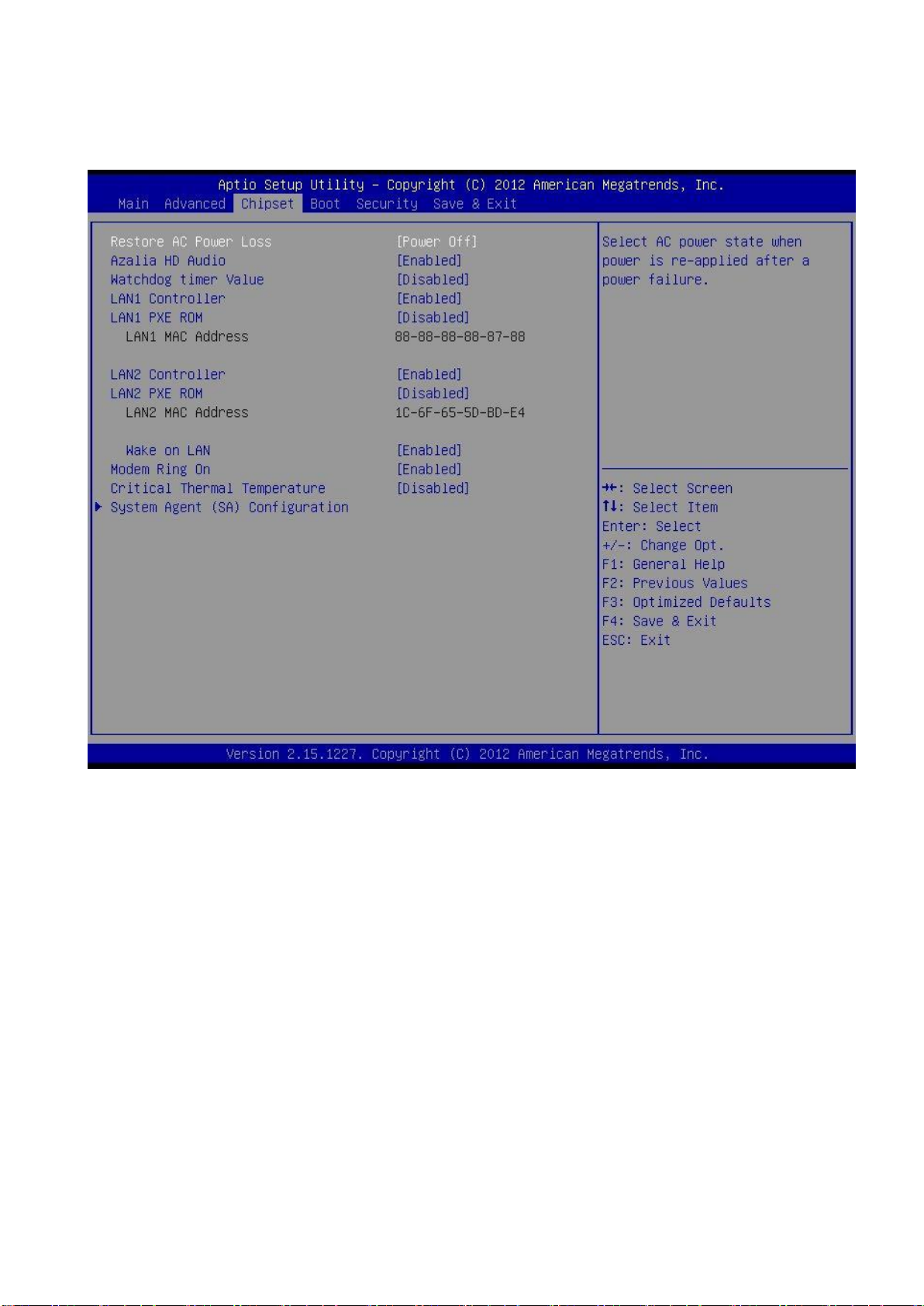
EAX-Q77 User’s Manual
3.5.3 Chipset Settings
This section allows you to configure the chipset settings.
74 EAX-Q77 User’s Manual
Page 75

EAX-Q77 User’s Manual
75
Item
Description
Restore AC Power Loss
Sets the AC power state when power is re-applied after
a power failure.
Azalia HD Audio
Enables or disables Azalia HD audio.
Watchdog timer value
Enables or disables the watchdog timer value.
LAN1 Controller
Enables or disables LAN1 controller.
LAN1 PXE ROM
Enables or disables LAN1 PXE ROM.
LAN2 Controller
Enables or disables LAN2 controller.
LAN2 PXE ROM
Enables or disables LAN2 PXE ROM.
Wake on LAN
Enables or disables the system to wake on via LAN.
Modem Ring On
Enables or disables modem to ring.
System Agent Configuration
Enables or disables the VT-d function on MCH.
EAX-Q77 User’s Manual
Page 76

EAX-Q77 User’s Manual
Item
Description
Bootup NumLock State
Sets the keyboard NumLock state during boot up.
Quiet Boot
Enables or disables quiet boot.
Fast Boot
Enables or disables fast boot.
GateA20 Active
Sets the GateA20 mode.
Option ROM Messages
Sets the option for ROM messages.
INT19 Trap Response
Sets the INT19 trap response action time.
CSM parameters
Sets the Compatibility Support Module (CSM) options.
See below.
3.5.4 Boot Settings
This section allows you to configure the boot settings.
76 EAX-Q77 User’s Manual
Page 77

EAX-Q77 User’s Manual
77
Item
Description
Launch CSM
Enables or disables launching of CSM.
Boot option filter
Sets the CSM boot option filter.
Launch Storage OpROM
policy
Sets the storage OpROM policy when launching CSM.
Launch Video OpROM policy
Sets the video OpROM policy when launching CSM.
Other PCI device ROM priority
Sets other PCI device ROM priority.
3.5.4.1 CSM Parameters
Use the CSM Parameters menu to configure options for Compatibility Support Module
(CSM).
EAX-Q77 User’s Manual
Page 78

EAX-Q77 User’s Manual
3.5.5 Security Settings
This section allows you to configure the security settings, such as passwords and secure
boot.
78 EAX-Q77 User’s Manual
Page 79

EAX-Q77 User’s Manual
79
Item
Description
Administrator Password
Sets the administrator password.
User Password
Sets the user password.
Case Open
Enables or disables opening of case detection.
Security option
Sets the security option.
Secure Boot
Enables or disables secure boot.
EAX-Q77 User’s Manual
Page 80

EAX-Q77 User’s Manual
Item
Description
Save Changes and Reset
Saves the modified settings and then resets the system.
Discard Changes and Reset
Discards any modifications and then resets the system.
Save Options
Saves the options.
Save Changes
Saves the modifications.
Discard Changes
Discards the modifications and restores the current
settings.
Restore Defaults
Restores the factory default settings.
Save as User Defaults
Saves the current settings as user default settings.
Restore User Defaults
Restores the user default settings.
Launch EFI Shell from
filesystem device
Launches EFI shell from the file system device (such as
a USB storage).
3.5.6 Save and Exit Settings
This section allows you to save changes and close the BIOS setup menu or restore the
factory default settings.
80 EAX-Q77 User’s Manual
