Page 1

EAX-Q67
Intel® Q67 with Core™ i7/ i5 /i3 ATX Motherboard
User’s Manual
3rd Ed – 27 October 2014
Part No: E2047AQ6702R
Page 2

EAX-Q67 User’s Manual
FCC Statement
Copyright Notice
Trademark Acknowledgement
Disclaimer
THIS DEVICE COMPLIES WITH PART 15 FCC RULES. OPERATION IS
SUBJECT TO THE FOLLOWING TWO CONDITIONS:
(1) THIS DEVICE MAY NOT CAUSE HARMFUL INTERFERENCE.
(2) THIS DEVICE MUST ACCEPT ANY INTERFERENCE RECEIVED INCLUDING
INTERFERENCE THAT MAY CAUSE UNDESIRED OPERATION.
THIS EQUIPMENT HAS BEEN TESTED AND FOUND TO COMPLY WITH THE LIMITS
FOR A CLASS "A" DIGITAL DEVICE, PURSUANT TO PART 15 OF THE FCC RULES.
THESE LIMITS ARE DESIGNED TO PROVIDE REASONABLE PROTECTION AGAINST
HARMFUL INTERFERENCE WHEN THE EQUIPMENT IS OPERATED IN A COMMERCIAL
ENVIRONMENT. THIS EQUIPMENT GENERATES, USES, AND CAN RADIATE RADIO
FREQUENCY ENERGY AND, IF NOT INSTALLED AND USED IN ACCORDANCE WITH
THE INSTRUCTION MANUAL, MAY CAUSE HARMFUL INTERFERENCE TO RADIO
COMMUNICATIONS.
OPERATION OF THIS EQUIPMENT IN A RESIDENTIAL AREA IS LIKELY TO CAUSE
HARMFUL INTERFERENCE IN WHICH CASE THE USER WILL BE REQUIRED TO
CORRECT THE INTERFERENCE AT HIS OWN EXPENSE.
Copyright 2014 Avalue Technology Inc., ALL RIGHTS RESERVED.
No part of this document may be reproduced, copied, translated, or transmitted in any form or
by any means, electronic or mechanical, for any purpose, without the prior written permission
of the original manufacturer.
Brand and product names are trademarks or registered trademarks of their respective
owners.
Avalue Technology Inc. reserves the right to make changes, without notice, to any product,
including circuits and/or software described or contained in this manual in order to improve
design and/or performance. Avalue Technology assumes no responsibility or liability for the
use of the described product(s), conveys no license or title under any patent, copyright, or
masks work rights to these products, and makes no representations or warranties that these
products are free from patent, copyright, or mask work right infringement, unless otherwise
specified. Applications that are described in this manual are for illustration purposes only.
Avalue Technology Inc. makes no representation or warranty that such application will be
suitable for the specified use without further testing or modification.
2 EAX-Q67 User’s Manual
Page 3

EAX-Q67 User’s Manual
3
Life Support Policy
A Message to the Customer
Avalue Technology’s PRODUCTS ARE NOT FOR USE AS CRITICAL COMPONENTS IN
LIFE SUPPORT DEVICES OR SYSTEMS WITHOUT THE PRIOR WRITTEN APPROVAL
OF Avalue Technology Inc.
As used herein:
1. Life support devices or systems are devices or systems which, (a) are intended for surgical
implant into body, or (b) support or sustain life and whose failure to perform, when properly
used in accordance with instructions for use provided in the labeling, can be reasonably
expected to result in significant injury to the user.
2. A critical component is any component of a life support device or system whose failure to
perform can be reasonably expected to cause the failure of the life support device or
system, or to affect its safety or effectiveness.
Avalue Customer Services
Each and every Avalue’s product is built to the most exacting specifications to ensure reliable
performance in the harsh and demanding conditions typical of industrial environments.
Whether your new Avalue device is destined for the laboratory or the factory floor, you can be
assured that your product will provide the reliability and ease of operation for which the name
Avalue has come to be known.
Your satisfaction is our primary concern. Here is a guide to Avalue’s customer services. To
ensure you get the full benefit of our services, please follow the instructions below carefully.
Technical Support
We want you to get the maximum performance from your products. So if you run into
technical difficulties, we are here to help. For the most frequently asked questions, you can
easily find answers in your product documentation. These answers are normally a lot more
detailed than the ones we can give over the phone. So please consult the user’s manual first.
To receive the latest version of the user’s manual; please visit our Web site at:
http://www.avalue.com.tw/
If you still cannot find the answer, gather all the information or questions that apply to your
problem, and with the product close at hand, call your dealer. Our dealers are well trained
and ready to give you the support you need to get the most from your Avalue’s products. In
fact, most problems reported are minor and are able to be easily solved over the phone.
EAX-Q67 User’s Manual
Page 4

EAX-Q67 User’s Manual
Contents
Safety Information ............................................................................................................................................... 7
About this guide .................................................................................................................................................. 8
Typography .......................................................................................................................................................... 9
Packing List ....................................................................................................................................................... 10
Revision History ................................................................................................................................................ 11
Specifications Summary ................................................................................................................................... 12
Block Diagram ................................................................................................................................................... 14
Chapter 1 - Product Introduction ..................................................................................................................... 15
1.1 Product highlights ................................................................................................................................... 16
1.2 Before you Proceed ................................................................................................................................ 18
1.3 Motherboard Overview ........................................................................................................................... 19
1.3.1 Placement Direction ............................................................................................................................... 19
1.3.2 Screw Holes ........................................................................................................................................... 19
1.3.3 Motherboard Layout ............................................................................................................................... 20
1.3.4 Layout Content List ................................................................................................................................ 20
1.3.5 Internal Connector .................................................................................................................................. 21
1.4 Central Processing Unit (CPU)............................................................................................................... 22
1.4.1 Installing the CPU .................................................................................................................................. 23
1.4.2 Installing the CPU Heatsink and Fan ..................................................................................................... 25
1.5 System Memory...................................................................................................................................... 28
1.5.1 Overview ................................................................................................................................................ 28
1.5.2 Memory Configurations .......................................................................................................................... 29
1.5.3 Installing a DIMM ................................................................................................................................... 29
1.5.4 Removing a DIMM ................................................................................................................................. 30
1.6 Expansion Card ...................................................................................................................................... 31
1.6.1 Installing an Expansion Card ................................................................................................................. 31
1.6.2 Configuring an Expansion Card ............................................................................................................. 31
1.6.3 PCI Express x16 slot .............................................................................................................................. 31
1.6.4 PCIeX4 Raid card .................................................................................................................................. 32
1.6.5 PCIeX1 LAN card ................................................................................................................................... 32
1.6.6 PCI slot ................................................................................................................................................... 32
1.7 Jumpers .................................................................................................................................................. 33
1.7.1 Clear CMOS (JCMOS1) ......................................................................................................................... 33
1.7.2 AT/ATX Power Mode Select (PSON1) ................................................................................................... 34
1.8 Connectors ............................................................................................................................................. 34
1.8.1 Rear panel connectors ........................................................................................................................... 34
4 EAX-Q67 User’s Manual
Page 5

EAX-Q67 User’s Manual
5
1.8.2 CPU and System fan connectors (CPU_FAN, SYS_FAN,CHA_FAN) .................................................. 35
1.8.3 System Panel (F_PANEL) ...................................................................................................................... 36
1.8.4 ATX power connectors (EATXPWR1) .................................................................................................... 37
1.8.5 Serial Port connectors (COM3, COM4, COM5, COM6) ......................................................................... 37
1.8.6 Digital IO Connector (JDIO1) ................................................................................................................. 38
1.8.7 Audio Mic.-In & Line-Out Connector (FPAUD1) ..................................................................................... 38
1.8.8 Internal KB/MS connector (KBMS2) ....................................................................................................... 38
1.8.9 Digital Audio connector (SPDIF_OUT) ................................................................................................... 39
1.8.10 TPM Connector (TPM) ......................................................................................................................... 39
1.8.11 Serial ATA 3.0 Connector (SATA1, SATA2) ........................................................................................ 39
1.8.12 Serial ATA II Connector (SATA3 , SATA4 , SATA5, SATA6 ) ............................................................. 40
1.8.13 USB connectors (USB56, USB78, USB910, USB1112,) ..................................................................... 40
Chapter 2 - BIOS Setup ..................................................................................................................................... 42
2.1 BIOS Setup Program .............................................................................................................................. 42
2.1.1 Legend Box ............................................................................................................................................ 43
2.1.2 List Box ................................................................................................................................................... 43
2.1.3 Sub-menu ............................................................................................................................................... 43
2.2 BIOS Menu Screen ................................................................................................................................. 44
2.2.1 Main Menu .......................................................................................................................................... 44
2.2.1.1 System Date .............................................................................................................................. 44
2.2.1.2 System Time .............................................................................................................................. 44
2.2.2 Advanced Menu ................................................................................................................................. 45
2.2.2.1 PCI Subsystem Settings ............................................................................................................ 45
2.2.2.2 APCI Settings ............................................................................................................................ 46
2.2.2.3 Trusted Computing .................................................................................................................... 49
2.2.2.4 CPU Configuration ..................................................................................................................... 50
2.2.2.5 SATA Configuration ................................................................................................................... 51
2.2.2.6 Intel TXT (LT) Configuration ...................................................................................................... 53
2.2.2.7 PCH-FW Configuration .............................................................................................................. 53
2.2.2.8 AMT Configuration ..................................................................................................................... 54
2.2.2.9 USB Configuration ..................................................................................................................... 55
2.2.2.10 Super IO Configuration .............................................................................................................. 57
2.2.2.10.1 Serial Port 1 Configuration .................................................................................................... 58
2.2.2.10.2 Serial Port 2 Configuration .................................................................................................... 58
2.2.2.11 H/W Monitor ............................................................................................................................... 59
2.2.2.11.1 Smart Fan .............................................................................................................................. 59
2.2.2.11.1.1 Smart Fan Mode Configuration ............................................................................................. 60
2.2.2.12 Second Super IO Configuration ................................................................................................. 61
2.2.2.12.1 Serial Port 3 Configuration .................................................................................................... 62
2.2.2.12.2 Serial Port 4 Configuration .................................................................................................... 62
EAX-Q67 User’s Manual
Page 6

EAX-Q67 User’s Manual
2.2.2.12.3 Serial Port 5 Configuration .................................................................................................... 63
2.2.2.12.4 Serial Port 6 Configuration .................................................................................................... 64
2.2.2.13 CSM parameters ....................................................................................................................... 65
2.2.2.14 CPU PPM Configuration ............................................................................................................ 67
2.2.3 Chipset ............................................................................................................................................... 70
2.2.3.1 PCH-IO Configuration .............................................................................................................. 70
2.2.3.1.1 USB Configuration ..................................................................................................................... 73
2.2.3.1.2 PCH Azalia Configuration .......................................................................................................... 73
2.2.3.2 System Agent (SA) Configuration ........................................................................................... 74
2.2.3.2.1 Graphics Configuration .............................................................................................................. 75
2.2.3.2.2 NB PCIe Configuration .............................................................................................................. 78
2.2.3.2.3 Memory Configuration ............................................................................................................... 79
2.2.4 Boot .................................................................................................................................................. 80
2.2.5 Save and exit .................................................................................................................................... 81
2.2.5.1 Save Changes and Exit ............................................................................................................. 81
2.2.5.2 Discard Changes and Exit ......................................................................................................... 81
2.2.5.3 Save Changes and Reset ......................................................................................................... 81
2.2.5.4 Restore Defaults ........................................................................................................................ 81
6 EAX-Q67 User’s Manual
Page 7

EAX-Q67 User’s Manual
7
The symbol of the crossed out wheeled bin indicates that the product
(electrical and electronic equipment) should not be placed in
municipal waste. Check local regulations for disposal of electronic
products.
Safety Information
Electrical safety
To prevent electrical shock hazard, disconnect the power cable from the electrical outlet
before relocating the system.
When adding or removing devices to or from the system, ensure that the power cables
for the devices are unplugged before the signal cables are connected. If possible,
disconnect all power cables from the existing system before you add a device.
Before connecting or removing signal cables from the motherboard, ensure that all
power cables are unplugged.
Seek professional assistance before using an adapter or extension cord. These devices
could interrupt the grounding circuit.
Make sure that your power supply is set to the correct voltage in your area. If you are not
sure about the voltage of the electrical outlet you are using, contact your local power
company.
If the power supply is broken, do not try to fix it by yourself. Contact a qualified service
technician or your retailer.
Operation safety
Before installing the motherboard and adding devices on it, carefully read all the manuals
that came with the package.
Before using the product, make sure all cables are correctly connected and the power
cables are not damaged. If you detect any damage, contact your dealer immediately.
To avoid short circuits, keep paper clips, screws, and staples away from connectors,
slots, sockets and circuitry.
Avoid dust, humidity, and temperature extremes. Do not place the product in any area
where it may become wet.
Place the product on a stable surface.
If you encounter technical problems with the product, contact a qualified service
technician or your retailer.
EAX-Q67 User’s Manual
Page 8

EAX-Q67 User’s Manual
Safety Declaration
This device complies with the requirements in Part 15 of the FCC rules. Operation is subject
to the following two conditions:
This device may not cause harmful interference.
This device must accept any interference received, including interference that may
cause undesired operation.
About this guide
This user guide contains the information you need when installing and configuring the
motherboard.
How this guide is organized
This manual contains the following parts:
Chapter 1: Product introduction
This chapter describes the features of the motherboard and the new technology it
supports. This chapter also lists the hardware setup procedures that you have to
perform when installing system components. It includes description of the jumpers and
connectors on the motherboard.
Chapter 2: BIOS setup
This chapter tells how to change system settings through the BIOS Setup menus.
Detailed descriptions of the BIOS parameters are also provided.
Where to find more information
Refer to the following sources for additional information and for product and software
updates.
1. Technical Support
If a problem arises with your system and no solution can be obtained from the user’s manual,
please contact your place of purchase or local distributor. Alternatively, please try the
following help resources for further guidance. Visit the Avalue Taiwan website:
http://www.avalue.com.tw
2. Optional documentation
Your product package may include optional documentation, such as warranty flyers, that may
have been added by your dealer. These documents are not part of the standard package.
8 EAX-Q67 User’s Manual
Page 9

EAX-Q67 User’s Manual
9
DANGER/WARNING: Information to prevent injury to yourself
when trying to complete a task.
CAUTION: Information to prevent damage to the components
when trying to complete a task.
IMPORTANT: Instructions that you MUST follow to complete a
task.
NOTE: Tips and additional information to help you complete a
task.
Bold text
Indicates a menu or an item to select
Italics
Used to emphasize a word or a phrase
<Key>
Keys enclosed in the less-than and greater-than sign means
that you must press the enclosed key
Example: <Enter> means that you must press the Enter or
Return key
<Key1>+<Key2>+<Key3>
If you must press two or more keys simultaneously, the key
names are linked with a plus sign (+)
Example: <Ctrl>+<Alt>+<D>
Command
Means that you must type the command exactly as shown,
then supply the required item or value enclosed in brackets
Example: At the DOS prompt, type the command line:
afudos /i[filename]
afudos /iP5P800VM.ROM
Conventions used in this guide
To make sure that you perform certain tasks properly, take note of the following symbols
used throughout this manual.
Typography
EAX-Q67 User’s Manual
Page 10

EAX-Q67 User’s Manual
If any of the above items is damaged or missing, please contact your
retailer.
Packing List
Before you begin installing your single board, please make sure that the following materials
have been shipped:
1 x EAX-Q67 ATX Main board
1 x DVD-ROM contains OS drivers
2 x COM cable
2 x SATA cable
1 x I/O Shield
10 EAX-Q67 User’s Manual
Page 11

11
Revision
Revision History
Date
1st
First release version for PCB R10
December, 2011
2nd
Modified manual descriptions and jumper’s
setting
Aug, 2012
3rd
BIOS Setup update
October, 2014
Revision History
EAX-Q67 User’s Manual
EAX-Q67 User’s Manual
Page 12

EAX-Q67 User’s Manual
Specifications
System
CPU
Intel® LGA1155 Socket Supports 2
nd /3rd
Generation Core™ i7/i5/i3,
Pentium® and Celeron® Processors
BIOS
AMI 64Mbit SPI
System Chipset
Intel® Q67
I/O Chipset
Nuvoton NCT6776F
Memory
Four 240-pin UDIMM sockets support up to 16GB dual channel DDR3 1066/
1333 SDRAM
Watchdog Timer
Reset: 1 to 255 sec/min per step
H/W Status Monitor
Monitoring temperature, voltage and cooling fan status. Auto throttling
control when CPU overheats.
Expansion Slots
1 PCI-E x 16, 1 PCI-E x 4, 1 PCI-E x 1, 4 PCI
Power State
S1, S3, S4, S5
TPM
TPM1.2 (Optional)
RAID
RAID 0,1,5 and 10
Wake up on LAN or Ring
LAN (WOL) and Ring (WO)
Smart Fan Control
Yes
Smart Fan Control
Supports 3 modes (Silent/Optimal/Performance)
I/O
MIO
6 COM RS-232, 2 SATA 3.0, 4 SATA II, 1 HDMI, 1 VGA, 2 LAN, 1 PS/2
Keyboard, 1 PS/2 Mouse
USB
12 USB 2.0 (4 Rear, 8 Internal)
GPIO
8-bit
Display
Chipset
Intel® GMA HD 2000/ 3000 supports DirectX 10.1, OpenGL 3.0
Display Memory
Shared Memory, up to 1GB
Dual Display
VGA + HDMI
VGA
Onboard, supports max resolution 2048 x 1536 (@60Hz)
HDMI
Onboard HDMI 1.3, supports max resolution 1920 x 1080 (@60Hz)
Audio
Audio Codec
Realtek ALC892, 5.1 Channel HD Audio
Audio Interface
Line-in, Line-out, Mic-in, S/PDIF, Front Audio Header
Ethernet
LAN1
Intel 82579LM
LAN2
Intel 82583V
Back I/O Port
Specifications Summary
12 EAX-Q67 User’s Manual
Page 13

EAX-Q67 User’s Manual
13
Back Panel
1 x PS2 KB/MS
2 x COM Port
1 x VGA
1 x HDMI
2 x RJ45 port
4 x USB 2.0
1 x 3 Audio Jacks(Line-in/Line-Out/Mic in)
Internal I/O Connector
Internal I/O
2 x SATAIII connectors , 4 x SATAII connectors
4 x USB connectors support additional 8 USB 2.0 ports
4 x COM header
1 x CPU Fan connector
1 x System Fan connector
1 x Chassis Intrusion header
1 x TPM header
1 x Front Audio connector
1 x Front panel header
1 x 8 Bit DIO connector
1 x PS2 Keyboard & mouse connector
1 x S/PDIF connector
1 x connector for AT/ATX Mode Select
1 x 22 pin ATX Power connector
1 x 2 x 2 pin 12V Power connector
Mechanical & Environmental
Power Type
AT/ATX
Operating Temperature
0~60°C (32~140°F)
Operating Humidity
0%~90% relative humidity, non-condensing
Size (L x W)
12'' x 9.6'' (304.8mm x 243.84mm)
Weight
1.32lbs (0.6Kg)
* Specifications are subject to change without notice.
EAX-Q67 User’s Manual
Page 14

EAX-Q67 User’s Manual
Block Diagram
14 EAX-Q67 User’s Manual
Page 15

EAX-Q67 User’s Manual
15
Product
Introduction
This chapter describes the
motherboard features and the
new technologies it supports.
1
EAX-Q67 User’s Manual
Page 16

EAX-Q67 User’s Manual
1.1 Product highlights
Chapter 1 - Product Introduction
1.1.1 Product Overview
Supports latest Intel LGA 1155 CPU-socket interface processor, the 2nd Generation Intel®
Core i3, i5, i7 desktop processors which are built on 32 nm technologies to provide smart
performance and responsiveness on executing tasks, It combines the CPU and GPU to offer
fantastic HD media and graphics, especially on 3D gaming experience. Doubles the
bandwidth of your system memory up to 21GB/s and pumps up the system performance at
lower power.
DMI (Direct Media Interface ) architecture connects between the processor and chipset at
5.0GT/s which twice the speed of previous version. The exceptionally increased interconnect
bit rate from 2.5GT/s up to 5.0GT/s would effectively eliminates the bottle neck of the system
performance and brings the most terrific computing experience from the present to the future.
Doubles the transfer speed of SATA 3G, running at speed up to 6.0Gb/s, and can connect
with any other SATA 3.0Gb/s and 1.5Gb/s devices for backward compatibility.
Supports RAID 0(Striped disk array), RAID 1(Mirroring disk array), RAID 5(Block Interleaved
Distributed Parity), RAID 10 (A Stripe of Mirrors). Provides users the performance and
protection. Integrated 5.1-channel HD Audio CODEC delivering advanced multi-channel
audio and bringing you the experience of home theater-quality sound. Delivers transfer speed
ten times faster than conventional 10/ 100 Ethernet connections, supporting a high transfer
rate up to Gigabit/s. Gigabit LAN is the networking standards for the future and is ideal for
handing large amount of data such as video, audio, and voice.
Choose an environment-friendly, fully RoHS-compliant product as the foundation for keeping
harmful substances out of our ecosystem.
1.1.2 Platform Features and Benefits
•Integrated Gfx (Intel® HD Graphics 3000/2000) with enhanced operating modes to enable
excellent graphics performance in power and cost sensitive embedded applications
• DirectX® 10.1 & Open GL 3.0 let you enjoy awesome graphics performance, stunning 3D
visual effect and dynamic interactivity
• Memory support, integrated low voltage DDR3 memory controller
• Operating system support:
- Microsoft
-WindRiver
-Redhat
16 EAX-Q67 User’s Manual
Page 17

17
-Novell
-Green Hills
-QNX
-LinuxWorks
1.1.3 Key Architecture Features
nd
• Supports Intel® LGA1155 Socket Supports 2
and Celeron® Processors .
-32nm monolithic die
-Integrated Gfx (Intel® HD Graphics 3000/2000) & memory controller
-4 &2 Cores, up to 6MB LLC
-HW accelerated video CODECs
- Compatible with high speed DDR3-1333
-PCIe* (CPU): Gen 2.0, 5GT/s, up to 20 lanes (4 ctls)**
-TDP: 17W-45W (Low Power), 65W-95W (Scalable)
• Intel® Turbo Boost Technology
rd
/ 3
Generation Core™ i7/i5/i3, Pentium®
EAX-Q67 User’s Manual
-More efficient power sharing between CPU and Graphics
• Intel® Hyper-Threading Technology
• Intel® Advanced Vector Extensions (Intel® AVX)
• Intel® AES-New Instructions
• Integrated Display Interfaces
- Dual Independent Display Support
- HDMI
- Analog VGA
• Intel® HD Graphics 3000/2000
- DirectX® 10.1
- Improved realism for DX 3D applications. Improved rendering.
- OpenGL 3.0
- Improved realism for OGL 3D based application
- UVD (Unified Video Decoder) 2.01
Hardware decode of most common HD codecs (MPEG-2, H.264/AVC MPEG-4 and
VC-1)
- Supports ATI Hybrid CrossFireXTM Technology2
• Intel Quick Sync Video
- Enables faster and higher quality video editing, recording and sharing
• I/O
- PCI Express® x 16 Gen 2 5GT/s
- PCI Express® x 4Gen 2 5GT/s
- PCI Express® x 1Gen 2 5GT/s
- PCI 2.3 interface
EAX-Q67 User’s Manual
Page 18

EAX-Q67 User’s Manual
1.2 Before you Proceed
Unplug the power cord from the wall socket before touching any
component.
Use a grounded wrist strap or touch a safely grounded object or a
metal object, such as the power supply case, before handling
components to avoid damaging them due to static electricity
Hold components by the edges to avoid touching the ICs on
them.
Whenever you uninstall any component, place it on a grounded
anti-static pad or in the bag that came with the component.
Before you install or remove any component, ensure that the ATX
power supply is switched off or the power cord is detached from
the power supply. Failure to do so may cause severe damage to
the motherboard, peripherals, and/or components.
- Six SATA ports (4 port of Gen 2.0 and 2 ports of Gen 3.0) support RAID 0,1, 5, 10
- Gigabit Ethernet Media Access Controller (GbE MAC)
IPv4 and IPv6 Checksum Offload
- High Definition Audio
- USB: Gen 2.0, up to 12 ports
- SMBus 2.0
- LPC Bus
Supports SPI devices
- Hardware Monitor
Fan control, Voltage, Temp
Watchdog timer
Take note of the following precautions before you install motherboard components or change
any motherboard settings.
18 EAX-Q67 User’s Manual
Page 19

EAX-Q67 User’s Manual
19
1.3 Motherboard Overview
Make sure to unplug the power cord before installing or removing the
motherboard. Failure to do so can cause you physical injury and
damage motherboard components.
Do not over tighten the screws! Doing so can damage the
motherboard.
Place this side towards the rear of the
chassis.
Before you install the motherboard, study the configuration of your chassis to ensure that the
motherboard fits into it. Refer to the chassis documentation before installing the motherboard.
1.3.1 Placement Direction
When installing the motherboard, make sure that you place it into the chassis in the correct
orientation. The edge with external ports goes to the rear part of the chassis as indicated in
the image below.
1.3.2 Screw Holes
Place eight (8) screws into the holes indicated by circles to secure the motherboard to the
chassis.
EAX-Q67 User’s Manual
Page 20

EAX-Q67 User’s Manual
Slots & socket
Label
Function
Note
LGA1155
LGA1155 socket
DIMMA1
240-pin DDR3 DIMM Slot A1
DIMMA2
240-pin DDR3 DIMM Slot A2
DIMMB1
240-pin DDR3 DIMM Slot B1
DIMMB2
240-pin DDR3 DIMM Slot B2
PCIEX16
PCI-e x16 Slot
PCIEX4
PCI-e x 4 Slot
PCIEX1
PCI-e x 1 Slot
PCI
PCI Slot
1.3.3 Motherboard Layout
1.3.4 Layout Content List
20 EAX-Q67 User’s Manual
Page 21

EAX-Q67 User’s Manual
21
Jumpers
Label
Function
Note
JCMOS1
Clear CMOS
3 x 1 header, pitch 2.54mm
PSON1
AT/ATX Mode Select
3 x 1 header, pitch 2.54mm
Rear Panel Connector
Label
Function
Note
KBMS
PS/2 Keyboard and Mouse
6-pin Mini-Din
COM1
COM1 Connector
D-sub 9-pin, male
COM2
COM2 Connector
D-sub 9-pin, male
VGA1
VGA Port
D-sub 15-pin, female
HDMI1
HDMI Port
HDMI 1.3 19-pin
LAN1USB12
RJ-45 Ethernet Connector x 1
USB 2.0 Connector x 2
LAN2USB34
RJ-45 Ethernet Connector x 1
USB 2.0 Connector x 2
Audio1
Audio Line-In , Line-Out , Mic.-In
5.1 Channel Audio I/O (3
jacks)
Internal Connector
Label
Function
Note
CPU_FAN
CPU Fan Connector
4 x 1 wafer, pitch 2.54mm
SYS_FAN
System Fan Connector
3 x 1 wafer, pitch 2.54mm
CHA_FAN
Chassis Fan Connector
3 x 1 wafer, pitch 2.54mm
F_PANEL
Front Panel connector
5 x 2 header, pitch 2.54mm
EATXPWR1
ATX power connectors
12 x 2 header
ATX12V1
ATX 12V power connectors
2 x 2 header
COM3~ 6
Serial Port Connector * 4
5 x 2 header, pitch 2.54mm
JDIO1
Digital I/O Connector
6 x 2 header, pitch 2.54mm
FPAUD1
Audio Mic.-In & Line-Out Connector
5 x 2 header, pitch 2.54mm
KBMS2
PS2 Keyboard & mouse connector
5 x 2 header, pitch 2.54mm
SPDIF_OUT1
Digital Audio connector
4 x 1 header, pitch 2.54mm
TPM
TPM Connector
10 x 2 header, pitch 2.54mm
SATA1, 2
SATA3.0 Data Connector
7P Male connector
SATA3 ~ 6
SATA II Data Connector
7P Male connector
USB5/6
USB7/8
USB9/10
USB11/12
USB Connector * 8
5 x 2 header, pitch 2.54mm
1.3.5 Internal Connector
EAX-Q67 User’s Manual
Page 22

EAX-Q67 User’s Manual
Your boxed Intel® Core™ i7/ i5/ i3 LGA1155 processor package
should come with installation instructions for the CPU, fan and
heatsink assembly. If the instructions in this section do not match
the CPU documentation, follow the latter.
Upon purchase of the motherboard, make sure that the PnP cap
is on the socket and the socket pins are not bent. Contact your
retailer immediately if the PnP cap is missing, or if you see any
damage to the PnP cap/socket pins/motherboard components.
AVALUE will shoulder the cost of repair only if the damage is
shipment/transit-related.
Keep the cap after installing the motherboard. AVALUE will
process Return Merchandise Authorization (RMA) requests only
if the motherboard comes with the cap on the LGA1155 socket.
The product warranty does not cover damage to the socket pins
resulting from incorrect CPU installation/removal, or
misplacement/loss/incorrect removal of the PnP cap.
Install the CPU fan and heatsink assembly before you install
motherboard to the chassis.
If you purchased a separate CPU heatsink and fan assembly, make
sure that you have properly applied Thermal Interface Material to the
CPU heatsink or CPU before you install the heatsink and fan
assembly.
1.4 Central Processing Unit (CPU)
The motherboard comes with a surface mount LGA1155 socket designed for the Intel®
Core™ i7/ i5/ i3 processor in the 1155-land package.
22 EAX-Q67 User’s Manual
Page 23

23
1.4.1 Installing the CPU
Before installing the CPU, make sure that the socket box is facing
towards you and the load lever is on your left.
To prevent damage to the socket pins, do not remove the PnP cap
unless you are installing a CPU.
1. Locate the CPU socket on the motherboard.
EAX-Q67 User’s Manual
2. Press the load lever with your thumb (A), then move it to the left (B) until it is released
from the retention tab.
EAX-Q67 User’s Manual
Page 24

EAX-Q67 User’s Manual
5. Pull back the load lever , then push the load
lever (A) until it snaps into the retention tab.
The CPU fits in only one correct orientation. DO NOT force the CPU
into the socket to prevent bending the connectors on the socket and
damaging the CPU!
B
A
A
3. Lift the Load lever with your thumb and forefinger to around 180º angle (A), then pull the
PnP cap from the CPU socket to remove (B).
4. Position the CPU over the socket, making sure that the gold triangle is on the top-left
corner of the socket then fit the socket alignment key into the CPU notch.
24 EAX-Q67 User’s Manual
Page 25

EAX-Q67 User’s Manual
25
Install the motherboard to the chassis before you install the CPU
fan and heatsink assembly.
When you buy a boxed Intel® Core™ i7/ i5/ i3 LGA1155
processor, the package includes the CPU fan and heatsink
assembly. If you buy a CPU separately, make sure that you use
only Intel® certified multi‑directional heatsink and fan.
Your Intel® Core™ i7/ i5/ i3 LGA1155 processor LGA1155
heatsink and fan assembly comes in a push-pin design and
requires no tool to install.
If you purchased a separate CPU heatsink and fan assembly, make
sure that you have properly applied Thermal Interface Material to the
CPU heatsink or CPU before you install the heatsink and fan
assembly.
1.4.2 Installing the CPU Heatsink and Fan
Intel® Core™ i7/ i5/ i3 LGA1155 processor requires a specially designed heatsink and fan
assembly to ensure optimum thermal condition and performance.
To install the CPU heatsink and fan:
1. Place the heatsink on top of the installed CPU, making sure that the four fasteners match
the holes on the motherboard.
EAX-Q67 User’s Manual
Page 26

EAX-Q67 User’s Manual
Orient the heatsink and fan assembly such that the CPU fan cable is
closest to the CPU fan connector.
Make sure each fastener is oriented as shown, with the narrow
groove directed outward.
2. Push down two fasteners at a time in a diagonal sequence to secure the heatsink and fan
assembly in place.
CPU_FAN
CPU FAN
Do not forget to connect the fan cables to the fan
connectors. Insufficient air flow inside the system may
damage the motherboard components.
These are not jumpers! DO NOT place jumper caps on the
fan connectors.
A A B
B
A
B
A
B
3. Connect the CPU fan cable to the connector on the motherboard labeled CPU_FAN.
26 EAX-Q67 User’s Manual
Page 27

EAX-Q67 User’s Manual
27
4. Carefully remove the heatsink and fan
assembly from the motherboard.
1.4.3 Uninstalling the CPU Heatsink and Fan
To uninstall the CPU heatsink and fan:
1. Disconnect the CPU fan cable from the connector on the motherboard.
2. Rotate each fastener counterclockwise
2. Pull up two fasteners at a time in a diagonal sequence to disengage the heatsink and fan
assembly from the motherboard.
EAX-Q67 User’s Manual
Page 28
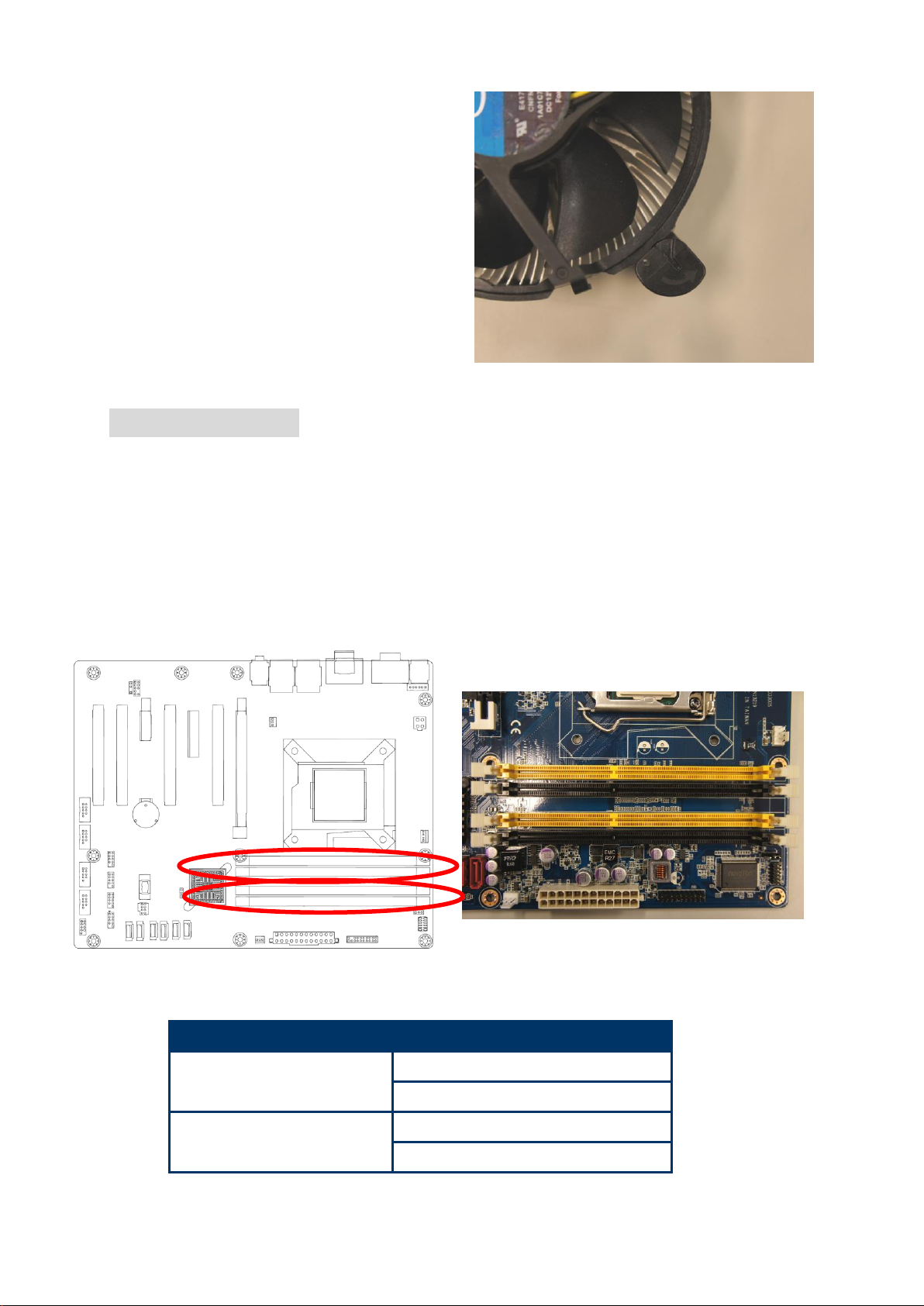
EAX-Q67 User’s Manual
5. Rotate each fastener clockwise to
ensure correct orientation when
reinstalling.
240-Pin DDR3 DIMM sockets
Channel
Socket
Channel A
DIMMA1
DIMMA2
Channel B
DIMMB1
DIMMB2
1.5 System Memory
1.5.1 Overview
The motherboard comes with four 240-pin Double Data Rate 3 (DDR3) Dual Inline Memory
Modules (DIMM) sockets.
A DDR3 module has the same physical dimensions as a DDR DIMM but has a 240-pin
footprint compared to the 240-pin DDR2 DIMM. DDR3 DIMMs are notched differently to
prevent installation on a DDR2 DIMM socket. The following figure illustrates the location of
the sockets:
28 EAX-Q67 User’s Manual
Page 29

EAX-Q67 User’s Manual
29
IF you installed four 1GB memory modules, the system may detect
less than 3GB of total memory because of address space allocation
for other critical functions. This limitation applies to Windows XP
32-bit version operating system
IF you install Windows XP 32-bit version operating system, we
recommend that you install less than 3GB of total memory.
For dual-channel configuration, the total size of memory module(s)
installed per channel must be the same for better performance
(DIMMA1 +DIMMA2=DIMMB1+DIMMB2).
When using one DDR3 DIMM module, install into DIMMB1 slot only.
When using two DDR3 DIMM modules, install into DIMMA1 and
DIMMB1 slots only.
Always install DIMMs with the same CAS latency. For optimum
compatibility, it is recommended that you obtain memory modules
from the same vendor. Refer to the memory Qualified Vendors List
on the next page for details.
Due to CPU limitation, DIMM modules with 128 Mb memory chips or
double-sided x16 memory chips are not supported in this
motherboard.
1.5.2 Memory Configurations
You may install 1 GB, 2 GB , and 4 GB unbuffered ECC or non-ECC DDR3 DIMMs into the
DIMM sockets using the memory configurations in this section.
1.5.3 Installing a DIMM
1. Unlock a DIMM socket by pressing the retaining clips outward.
2. Align a DIMM on the socket such that the notch on the DIMM matches the break on the
socket.
EAX-Q67 User’s Manual
Page 30

EAX-Q67 User’s Manual
A DDR3 DIMM is keyed with a notch so that it fits in only one direction.
DO NOT force a DIMM into a socket to avoid damaging the DIMM.
The DDR3 DIMM sockets do not support DDR DIMMs. DO NOT install
DDR2 DIMMs to the DDR3 DIMM socket.
Make sure to unplug the power supply before adding or removing DIMMs
or other system components. Failure to do so may cause severe damage
to both the motherboard and the components.
1. Simultaneously press the retaining clips downward to unlock the DIMM.
2. Remove the DIMM from the socket.
Support the DIMM lightly with your fingers when pressing the retaining
clips. The DIMM might get damaged when it flips out with extra force.
3. Firmly insert the DIMM into the socket until the retaining clips snap back in place and the
DIMM is properly seated.
1.5.4 Removing a DIMM
30 EAX-Q67 User’s Manual
Page 31

EAX-Q67 User’s Manual
31
Make sure to unplug the power cord before adding or removing
expansion cards. Failure to do so may cause you physical injury and
damage motherboard components.
1.6 Expansion Card
In the future, you may need to install expansion cards. The following sub-sections describe
the slots and the expansion cards that they support.
1.6.1 Installing an Expansion Card
1. Before installing the expansion card, read the documentation that came with it and make
the necessary hardware settings for the card.
2. Remove the system unit cover (if your motherboard is already installed in a chassis).
3. Remove the bracket opposite the slot that you intend to use. Keep the screw for later use.
4. Align the card connector with the slot and press firmly until the card is completely seated
on the slot.
5. Secure the card to the chassis with the screw you removed earlier.
6. Replace the system cover.
1.6.2 Configuring an Expansion Card
After installing the expansion card, configure it by adjusting the software settings.
1. Turn on the system and change the necessary BIOS settings, if any. See Chapter 2 for
information on BIOS setup.
2. Assign an IRQ to the card if needed. Refer to the tables on the next page.
3. Install the software drivers for the expansion card.
1.6.3 PCI Express x16 slot
This motherboard supports one PCI Express x16 slot that complies with the PCI Express
specifications. The following figure shows a graphics card installed on the PCI Express x16
slot.
EAX-Q67 User’s Manual
Page 32

EAX-Q67 User’s Manual
1.6.4 PCIeX4 Raid card
This motherboard supports one PCI Express x4 slot that complies with the PCI Express
specifications. The following shows a RAID card installed on the PCI Express x 4 slot.
1.6.5 PCIeX1 LAN card
This motherboard supports one PCI Express x 1 slot that complies with the PCI Express
specifications. The following figure shows a LAN card installed on the PCI Express x 1 slot.
1.6.6 PCI slot
This motherboard supports 4 PCI slots that complies with the PCI specifications. The
following figure shows a audio card installed on the PCI slot.
32 EAX-Q67 User’s Manual
Page 33

EAX-Q67 User’s Manual
33
Except when clearing the RTC RAM, never remove the cap on
CLRTC jumper default position. Removing the cap will cause
system boot failure!
Normal (Default)
Clear CMOS
You do not need to clear the RTC when the system hangs due to
overclocking. For system failure due to overclocking, use the C.P.R.
(CPU Parameter Recall) feature. Shut down and reboot the system so
the BIOS can automatically reset parameter settings to default values.
1.7 Jumpers
1.7.1 Clear CMOS (JCMOS1)
This jumper allows you to clear the Real Time Clock (RTC) RAM in CMOS. You can clear the
CMOS memory of date, time, and system setup parameters by erasing the CMOS RTC RAM
data. The onboard button cell battery powers the RAM data in CMOS, which includes system
setup information such as system passwords.
To erase the RTC RAM:
1. Turn OFF the computer and unplug the power cord.
2. Remove the onboard battery.
3. Move the jumper cap from pins 1-2 (default) to pins 2-3. Keep the cap on pins 2-3 for
about 5~10 seconds, then move the cap back to pins 1-2.
4. Re-install the battery.
5. Plug the power cord and turn ON the computer.
6. Hold down the <Del> key during the boot process and enter BIOS setup to re-enter data.
7.
EAX-Q67 User’s Manual
Page 34

EAX-Q67 User’s Manual
ATX MODE (Default)
AT MODE
SPEED LED
ACT / LINK LED
Status
Description
Status
Description
OFF
10Mbps connection
OFF
No link
Orange
100Mbps connection
Green
Link
Green
1Gbps connection
Blinking
Data activity
1.7.2 AT/ATX Power Mode Select (PSON1)
This jumper allows you to select ATX Mode or AT mode .
1.8 Connectors
1.8.1 Rear panel connectors
1. PS/2 mouse port (green). This port is for a PS/2 mouse.
2. PS/2 keyboard port (purple). This port is for a PS/2 keyboard.
3. Serial connector. This 9-pin COM1 port is for serial devices.
4. Serial connector. This 9-pin COM2 port is for serial devices.
5. VGA port. This 15-pin VGA port connects to a VGA monitor.
6. HDMI port. This 19-pin HDMI 1.3 port connects to a HDMI monitor.
7. LAN (RJ-45) port. This port allows Gigabit connection to a Local Area Network (LAN)
through a network hub. Refer to the table below for the LAN port LED indications.
LAN port LED indications
34 EAX-Q67 User’s Manual
Page 35

EAX-Q67 User’s Manual
35
CPU_FAN
CPU FAN
SYS_FAN
System FAN
CHA_FAN
Chassis Fan
Do not forget to connect the fan cables to the fan connectors.
Insufficient air flow inside the system may damage the
motherboard components.
These are not jumpers! DO NOT place jumper caps on the fan
connectors.
8. USB 2.0 ports 1 ~ 4. These four 4-pin Universal Serial Bus (USB) ports are available for
connecting USB 2.0 devices.
9. Line In port (light blue). This port connects a tape, CD, DVD player, or other audio
sources.
10 Line Out port (lime). This port connects a headphone or a speaker.
In 4-channel, 6-channel, and 8-channel configuration, the function of this port becomes
Front Speaker Out.
11. Microphone port (pink). This port connects a microphone.
1.8.2 CPU and System fan connectors (CPU_FAN, SYS_FAN,CHA_FAN)
The fan connectors support cooling fans of 280mA (3.36 W max.) at 4800rpm or a total of
1A~2.22A (26.64W max.) at +12V. Connect the fan cables to the fan connectors on the
motherboard, making sure that the black wire of each cable matches the ground pin of the
connector.
EAX-Q67 User’s Manual
Page 36

EAX-Q67 User’s Manual
F_PANEL
1.8.3 System Panel (F_PANEL)
This connector is for a chassis-mounted front panel I/O module that supports ,power on /reset
switch and HDD / Power LED indicate.
ATX Power Button/Soft-off Button (Pin 6-8 PWRBT)
This 2-pin connector is for the system power button. Pressing the power button turns the
system on or puts the system in sleep or soft-off mode depending on the BIOS settings.
Pressing the power switch and holding it for more than four seconds while the system is
ON turns the system OFF.
Reset Button (Pin 5-7 SYS_RST)
This 2-pin connector is for the chassis-mounted reset button for system reboot without
turning off the system power.
Power LED (Pin 2-4 PWRLED)
This 2-pin connector is for the system power LED. Connect the chassis power LED cable
to this connector. The system power LED lights up when you turn on the system power,
and blinks when the system is in sleep mode.
Hard Disk Drive Activity LED (Pin 1-3 HDLED)
This 2-pin connector is for the HDD Activity LED. Connect the HDD Activity LED cable to
this connector. The IDE LED lights up or flashes when data is read from or written to the
HDD.
36 EAX-Q67 User’s Manual
Page 37

EAX-Q67 User’s Manual
37
EATXPWR1
ATX12V1
Use of a PSU with a higher power output is recommended when
configuring a system with more power-consuming devices. The system
may become unstable or may not boot up if the power is inadequate.
Make sure that your power supply unit (PSU) can provide at least the
minimum power required by your system. See the table below for details.
COM3 , COM4 , COM5 , COM6
1.8.4 ATX power connectors (EATXPWR1)
The connector is for ATX power supply plugs. The power supply plugs are designed to fit
these connectors in only one orientation. Find the proper orientation and push down firmly
until the connectors completely fit.
1.8.5 Serial Port connectors (COM3, COM4, COM5, COM6)
This connector is for a serial (COM) port. Connect the serial port module cable to this
connector, then install the module to a slot opening at the back of the system chassis.
EAX-Q67 User’s Manual
Page 38

EAX-Q67 User’s Manual
JDIO1
FPAUD1
KBMS2
1.8.6 Digital IO Connector (JDIO1)
This connector is for 8-bit General purpose I/O function.
1.8.7 Audio Mic.-In & Line-Out Connector (FPAUD1)
This connector is for a chassis-mounted front panel audio I/O module that supports either HD
Audio or legacy AC ‘97 (optional) audio standard.
1.8.8 Internal KB/MS connector (KBMS2)
This connector is for internal KB/MS.
38 EAX-Q67 User’s Manual
Page 39

EAX-Q67 User’s Manual
39
SPDIF_OUT
TPM
SATA1、SATA2
1.CLK33M_LPC 2.GND
3.LPC_FRAME# 4.NC
5.PLTRST_SIO# 6.NC
7.LPC_AD3 8.LPC_AD2
9.+V3.3 10.LPC_AD1
11.LPC_AD0 12.GND
13.NC 14.NC
15.+V3.3_DUAL 16.PCI_SERIRQ
17.GND 18.GND
19.LPCPD# 20.NC
1.8.9 Digital Audio connector (SPDIF_OUT)
This connector is for the S/PDIF audio module to allow digital sound output. Connect one end
of the S/PDIF audio cable to this connector and the other end to the S/PDIF module.
1.8.10 TPM Connector (TPM)
1.8.11 Serial ATA 3.0 Connector (SATA1, SATA2)
These connectors support SATA 3.0 and are for the Serial ATA signal cables for Serial ATA
hard disk drives.
EAX-Q67 User’s Manual
Page 40

EAX-Q67 User’s Manual
SATA3、SATA4、SATA5、SATA6
Connect the right-angle side of SATA signal
cable to SATA device. Or you may connect the
right-angle side of SATA cable to the onboard
SATA port to avoid mechanical conflict with
large graphics cards.
USB56, USB78, USB910, USB1112
Never connect a 1394 cable to the USB connectors. Doing so will
damage the motherboard!
The USB module is purchased separately.
1.8.12 Serial ATA II Connector (SATA3 , SATA4 , SATA5, SATA6 )
These connectors support SATA 2.0 and are for the Serial ATA signal cables for Serial ATA
hard disk drives.
1.8.13 USB connectors (USB56, USB78, USB910, USB1112,)
These connectors are for USB 2.0 ports. Connect the optional USB module cable to any of
these connectors, then install the module to a slot opening at the back of the system chassis.
These USB connectors comply with USB 2.0 specification that supports up to 480 Mbps
connection speed.
40 EAX-Q67 User’s Manual
Page 41

EAX-Q67 User’s Manual
41
This chapter tells how to change the
system settings through the BIOS
Setup menus. Detailed descriptions
of the BIOS parameters are also
provided.
2
EAX-Q67 User’s Manual
Page 42

EAX-Q67 User’s Manual
2.1 BIOS Setup Program
The default BIOS settings for this motherboard apply for most
conditions to ensure optimum performance. If the system
becomes unstable after changing any BIOS settings, load the
default settings to ensure system compatibility and stability.
Select the Load Optimized Defaults from the BIOS menu
screen.
The BIOS setup screens shown in this section are for reference
purposes only, and may not exactly match what you see on your
screen.
Visit the system builder’s website to download the latest BIOS file
for this motherboard
Chapter 2 - BIOS Setup
This motherboard supports a programmable firmware chip that you can update using the
provided utility. Use the BIOS Setup program when you are installing a motherboard,
reconfiguring your system, or prompted to “Run Setup.” This section explains how to
configure your system using this utility.
Even if you are not prompted to use the Setup program, you can change the configuration of
your computer in the future. For example, you can enable the security password feature or
change the power management settings. This requires you to reconfigure your system using
the BIOS Setup program so that the computer can recognize these changes and record them
in the CMOS RAM of the firmware hub.
The firmware hub on the motherboard stores the Setup utility. When you start up the
computer, the system provides you with the opportunity to run this program. Press <Del>
during the Power-On-Self-Test (POST) to enter the Setup utility; otherwise, POST continues
with its test routines.
If you wish to enter Setup after POST, restart the system by pressing <Ctrl+Alt+Delete>, or
by pressing the reset button on the system chassis. You can also restart by turning the
system off and then back on. Do this last option only if the first two failed.
The Setup program is designed to make it as easy to use as possible. Being a menu-driven
program, it lets you scroll through the various sub-menus and make your selections from the
available options using the navigation keys.
42 EAX-Q67 User’s Manual
Page 43

EAX-Q67 User’s Manual
43
Key(s)
Function Description
← →↓↑
Move
+ -
Value
Enter
Select
ESC
Exit
F1
General Help
F2
Previous Values
F3
Optimized Defaults
F4
Sace & Exit Setup
2.1.1 Legend Box
The keys in the legend bar allow you to navigate through the various setup menus
2.1.2 List Box
This box appears only in the opening screen. The box displays an initial list of configurable
items in the menu you selected.
2.1.3 Sub-menu
Note that a right pointer symbol appears to the left of certain fields. This pointer
indicates that you can display a sub-menu from this field. A sub-menu contains additional
options for a field parameter. To display a sub-menu, move the highlight to the field and press
<Enter>. The sub-menu appears. Use the legend keys to enter values and move from field to
field within a sub-menu as you would within a menu. Use the <Esc> key to return to the main
menu.
Take some time to familiarize yourself with the legend keys and their corresponding functions.
Practice navigating through the various menus and submenus. If you accidentally make
unwanted changes to any of the fields, press <F9> to load the optimal default values. While
moving around through the Setup program, note that explanations appear in the Item Specific
Help window located to the right of each menu. This window displays the help text for the
currently highlighted field.
EAX-Q67 User’s Manual
Page 44

EAX-Q67 User’s Manual
2.2 BIOS Menu Screen
2.2.1 Main Menu
This section allows you to record some basic hardware configurations in your computer and
set the system clock.
2.2.1.1 System Date
Use the system date option to set the system date. Manually enter the day, month and year.
2.2.1.2 System Time
Use the system time option to set the system time. Manually enter the hours, minutes and
seconds.
Note: The BIOS setup screens shown in this chapter are for reference purposes only,
and may not exactly match what you see on your screen.
Visit the Avalue website (www.avalue.com.tw) to download the latest product
and BIOS information.
44 EAX-Q67 User’s Manual
Page 45

EAX-Q67 User’s Manual
45
2.2.2 Advanced Menu
This section allows you to configure your CPU and other system devices for basic operation
through the following sub-menus.
2.2.2.1 PCI Subsystem Settings
EAX-Q67 User’s Manual
Page 46
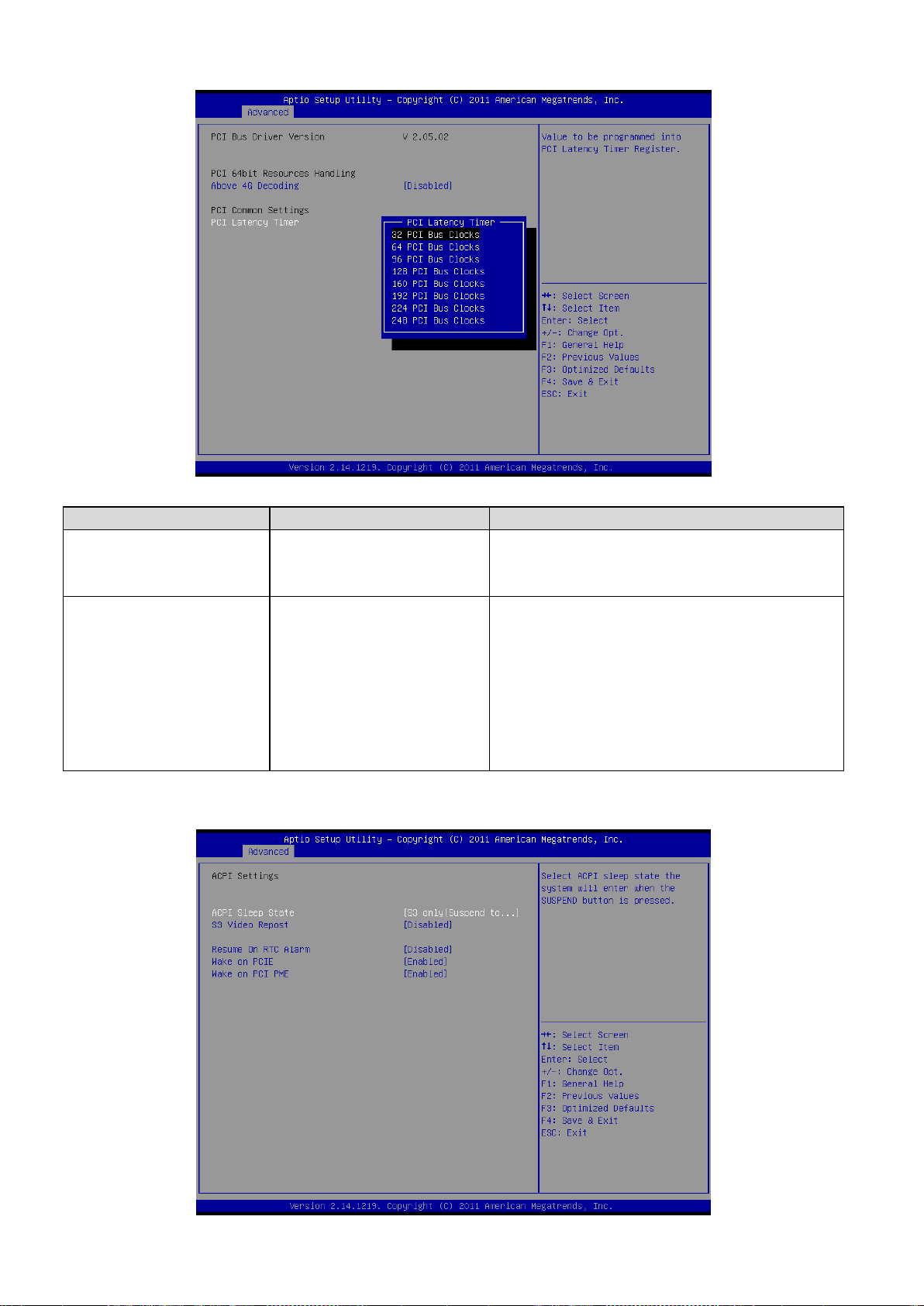
EAX-Q67 User’s Manual
Item
Options
Description
Above 4G Decoding
Disabled[Default],
Enabled
Enables or Disables 64bit capable Devices to be
Decoded in Above 4G Address Space (Only if
System Supports 64 bit PCI Decoding).
PCI Latency Timer
32 PCI Bus Clocks[Default]
64 PCI Bus Clocks
96 PCI Bus Clocks
128 PCI Bus Clocks
160 PCI Bus Clocks
192 PCI Bus Clocks
224 PCI Bus Clocks
248 PCI Bus Clocks
Value to be programmed into PCI Latency Timer
Register.
2.2.2.2 APCI Settings
46 EAX-Q67 User’s Manual
Page 47

EAX-Q67 User’s Manual
47
EAX-Q67 User’s Manual
Page 48

EAX-Q67 User’s Manual
48 EAX-Q67 User’s Manual
Page 49

49
Item
Options
Description
APCI Sleep State
S1 only(CPU Stop Clock) [Default]
S3 only(Suspend to RAM)
Select ACPI sleep state the system will
enter when the SUSPEND button is
pressed.
S3 Video Repost
Disabled[Default]
Enabled
Enable or Disable S3 Video Repost.
Resume On RTC
Alarm
Disabled[Default]
Enabled
Enable or disable System wake on alarm
event. When enabled, System will wake
on the hr::min::sec specified.
Wake on PCIE
Disabled
Enabled[Default]
Control PCIE device wake up function.
Wake on PCI PME
Disabled
Enabled[Default]
Control PCI device wake up function.
Item
Options
Description
Security Device Support
Disabled[Default],
Enabled
Enables or Disables BIOS support for security
device. O.S. will not show Security Device.
TCG EFI protocol and INT1A interface will not
be available.
2.2.2.3 Trusted Computing
EAX-Q67 User’s Manual
EAX-Q67 User’s Manual
Page 50

EAX-Q67 User’s Manual
2.2.2.4 CPU Configuration
Use the CPU configuration menu to view detailed CPU specification and configure the CPU.
50 EAX-Q67 User’s Manual
Page 51

EAX-Q67 User’s Manual
51
Item
Options
Description
Active Processor Cores
All[Default],
1
2
3
Number of cores to enable in each processor
package.
Intel Virtualization Technology
Disabled,
Enabled[Default]
When enabled, a VMM can utilize the
additional hardware capabilities provided by
Vanderpool Technology.
2.2.2.5 SATA Configuration
It allows you to select the operation mode for SATA controller.
EAX-Q67 User’s Manual
Page 52

EAX-Q67 User’s Manual
Item
Options
Description
SATA Controller(s)
Enabled[Default]
Disabled
Enable or disable SATA Device.
SATA Mode Selection
IDE[Default]
AHCI
RAID
Determines how SATA controller(s) operate.
52 EAX-Q67 User’s Manual
Page 53

53
2.2.2.6 Intel TXT (LT) Configuration
EAX-Q67 User’s Manual
2.2.2.7 PCH-FW Configuration
EAX-Q67 User’s Manual
Page 54

EAX-Q67 User’s Manual
2.2.2.8 AMT Configuration
Intel AMT allows hardware-based remote management, security, power-management, and
remote-configuration features.
54 EAX-Q67 User’s Manual
Page 55

EAX-Q67 User’s Manual
55
Item
Options
Description
Intel AMT
Enabled[Default]
Disabled
Enable/Disable Intel ® Active Management Technology BIOS
Extension. Note: iAMT H/W is always enabled. This option just
controls the BIOS extension execution. If enabled, this requires
additional firmware in the SPI device
Un-Configure ME
Enabled
Disabled[Default]
OEMFlag Bit 15: Un-Configure ME without password.
2.2.2.9 USB Configuration
The USB Configuration menu helps read USB information and configures USB settings.
EAX-Q67 User’s Manual
Page 56

EAX-Q67 User’s Manual
Item
Options
Description
Legacy USB Support
Enabled[Default]
Disabled
Auto
Enables Legacy USB support. AUTO option
disables legacy support if no USB devices are
connected. DISABLE option will keep USB
devices available only for EFI applications.
Generic-SD/MMC 1.00
Auto[Default]
Floppy
Forced FDD
Hard Disk
CD-ROM
Mass storage device emulation type. ‘AUTO’
enumerates devices according to their media
format. Optical drives are emulated as
‘CDROM’, drives with no media will be
emulated according to a drive type.
56 EAX-Q67 User’s Manual
Page 57

EAX-Q67 User’s Manual
57
Item
Options
Description
Watch Dog Timer
Disabled [Default]
Enabled
Enables or Disabled Watch Dog Timer
function.
2.2.2.10 Super IO Configuration
You can use this item to set up or change the Super IO configuration for serial ports. Please
refer to 2.2.2.10.1 and 2.2.2.10.2 for more information.
EAX-Q67 User’s Manual
Page 58

EAX-Q67 User’s Manual
Item
Option
Description
Serial Port
Enabled[Default],
Disabled
Enable or Disable Serial Port
(COM).
Change Settings
Auto[Default]
IO=3F8h; IRQ=4,
IO=3F8h; IRQ=3,4,5,6,7,9,10,11,12;
IO=2F8h; IRQ=3,4,5,6,7,9,10,11,12;
IO=3E8h; IRQ=3,4,5,6,7,9,10,11,12;
IO=2E8h; IRQ=3,4,5,6,7,9,10,11,12;
Select an optimal setting for
Super IO device.
2.2.2.10.1 Serial Port 1 Configuration
2.2.2.10.2 Serial Port 2 Configuration
58 EAX-Q67 User’s Manual
Page 59

59
Item
Option
Description
Serial Port
Enabled[Default],
Disabled
Enable or Disable Serial Port
(COM).
Change Settings
Auto[Default]
IO=2F8h; IRQ=3
IO=3F8h; IRQ=3,4,5,6,7,9,10,11,12;
IO=2F8h; IRQ=3,4,5,6,7,9,10,11,12;
IO=3E8h; IRQ=3,4,5,6,7,9,10,11,12;
IO=2E8h; IRQ=3,4,5,6,7,9,10,11,12;
Select an optimal setting for
super IO device.
2.2.2.11 H/W Monitor
EAX-Q67 User’s Manual
2.2.2.11.1 Smart Fan
EAX-Q67 User’s Manual
Page 60

EAX-Q67 User’s Manual
Item
Option
Description
Smart Fan Function
Enabled[Default],
Disabled
Smart Fan Function
Enable/Disable.
Item
Option
Description
SYS Smart Fan Mode
Manual Mode[Default],
Thermal Cruise Mode
SYS Smart Fan Mode.
2.2.2.11.1.1 Smart Fan Mode Configuration
60 EAX-Q67 User’s Manual
Page 61

EAX-Q67 User’s Manual
61
SYSFAN expect PWM Output/DC Voltag
0-255
System FAN expect PWM
Output/DC Voltage.
CPU Smart Fan Mode
Manual Mode[Default],
Thermal Cruise Mode
CPU Smart Fan Mode.
CPU expect PWM Output/DC Voltage
0-255
CPU expect PWM Output/DC
Voltage.
Chassis Smart Fan Mode
Manual Mode[Default],
Thermal Cruise Mode
Chassis Smart Fan Mode.
Chassis expect PWM Output/DC Voltage
0-255
Chassis expect PWM Output/DC
Voltage.
2.2.2.12 Second Super IO Configuration
You can use this item to set up or change the Super IO configuration for serial ports. Please
refer to 2.2.2.12.1, 2.2.2.12.2, 2.2.2.12.3 and 2.2.2.12.4 for more information.
EAX-Q67 User’s Manual
Page 62

EAX-Q67 User’s Manual
Item
Option
Description
Serial Port
Enabled[Default],
Disabled
Enable or Disable Serial Port
(COM).
Change Settings
Auto[Default]
IO=3E8h; IRQ=5,
IO=3F8h; IRQ=5,10;
IO=2F8h; IRQ=5,10;
IO=3E8h; IRQ=5,10;
IO=2E8h; IRQ=5,10;
Select an optimal setting for
Super IO device.
2.2.2.12.1 Serial Port 3 Configuration
2.2.2.12.2 Serial Port 4 Configuration
62 EAX-Q67 User’s Manual
Page 63

63
Item
Option
Description
Serial Port
Enabled[Default],
Disabled
Enable or Disable Serial Port
(COM).
Change Settings
Auto[Default]
IO=2E8h; IRQ=5,
IO=3F8h; IRQ=5,10;
IO=2F8h; IRQ=5,10;
IO=3E8h; IRQ=5,10;
IO=2E8h; IRQ=5,10;
Select an optimal setting for
super IO device.
Item
Option
Description
Serial Port
Enabled[Default],
Disabled
Enable or Disable Serial Port
(COM).
Change Settings
Auto[Default]
IO=2E0h; IRQ=10,
IO=3F8h; IRQ=5,10;
IO=2F8h; IRQ=5,10;
IO=3E8h; IRQ=5,10;
IO=2E8h; IRQ=5,10;
IO=2E0h; IRQ=5,10;
IO=2F0h; IRQ=5,10;
Select an optimal setting for
super IO device.
2.2.2.12.3 Serial Port 5 Configuration
EAX-Q67 User’s Manual
EAX-Q67 User’s Manual
Page 64

EAX-Q67 User’s Manual
Item
Option
Description
Serial Port
Enabled[Default],
Disabled
Enable or Disable Serial Port
(COM).
Change Settings
Auto[Default]
IO=2F0h; IRQ=10,
IO=3F8h; IRQ=5,10;
IO=2F8h; IRQ=5,10;
IO=3E8h; IRQ=5,10;
IO=2E8h; IRQ=5,10;
IO=2E0h; IRQ=5,10;
IO=2F0h; IRQ=5,10;
Select an optimal setting for
super IO device.
2.2.2.12.4 Serial Port 6 Configuration
64 EAX-Q67 User’s Manual
Page 65

65
2.2.2.13 CSM parameters
EAX-Q67 User’s Manual
EAX-Q67 User’s Manual
Page 66

EAX-Q67 User’s Manual
Item
Options
Description
Launch PXE OpROM policy
Disabled[Default]
Enabled
Controls the execution of UEFI and Legacy
PXE OpROM.
Launch Storage OpROM policy
Disabled
Enabled[Default]
Controls the execution of UEFI and Legacy
Storage OpROM.
Other PCI device ROM priority
UEFI OpROM[Default]
Legacy OpROM
For PCI devices other than Network, Mass
storage or Video defines which OpROM to
launch.
66 EAX-Q67 User’s Manual
Page 67

67
2.2.2.14 CPU PPM Configuration
EAX-Q67 User’s Manual
EAX-Q67 User’s Manual
Page 68

EAX-Q67 User’s Manual
68 EAX-Q67 User’s Manual
Page 69

EAX-Q67 User’s Manual
69
Item
Options
Description
EIST
Disabled
Enabled[Default]
Enable/Disable Intel SpeedStep.
Turbo Mode
Disabled
Enabled[Default]
Turbo Mode.
CPU C3/6/7 Report
Disabled
Enabled[Default]
Enable/Disable CPU C3(ACPI C2)/ C6(ACPI
C3)/ C7(ACPI C3) report to OS.
ACPI T State
Disabled[Default]
Enabled
Enable/Disable ACPI T state support.
EAX-Q67 User’s Manual
Page 70

EAX-Q67 User’s Manual
2.2.3 Chipset
2.2.3.1 PCH-IO Configuration
70 EAX-Q67 User’s Manual
Page 71

EAX-Q67 User’s Manual
71
EAX-Q67 User’s Manual
Page 72

EAX-Q67 User’s Manual
Item
Options
Description
LAN1 Controller
Disabled
Enabled[Default]
Enable or disable onboard NIC.
Wake on LAN1
Disabled
Enabled[Default]
Enable or disable integrated LAN to wake the
system. (The Wake On LAN cannot be
disabled if ME is on at Sx state.)
LAN2 Controller
Disabled
Enabled[Default]
Control the PCI Express Root Port.
PCIeX4/1 Speed
Auto[Default]
Gen1
Gen2
Select PCI Express port speed.
Restore AC Power Loss
Power Off[Default]
Power On
Last State
Select AC power state when power is
re-applied after a power failure.
72 EAX-Q67 User’s Manual
Page 73

73
Item
Option
Description
EHCI1/2
Enabled[Default],
Disabled
Control the USB EHCI (USB2.0) functions. One
EHCI controller must always be enabled.
USB Ports Per-Port Disable
Control
Enabled
Disabled[Default],
Control each of the USB ports (0~13) disabling.
2.2.3.1.1 USB Configuration
EAX-Q67 User’s Manual
2.2.3.1.2 PCH Azalia Configuration
EAX-Q67 User’s Manual
Page 74

EAX-Q67 User’s Manual
Item
Option
Description
Azalia
Disabled
Enabled
Auto[Default]
Control Detection of the Azalia device. Disabled
= Azalia will be unconditionally disabled.
Enabled = Azalia will be unconditionally
Enabled. Auto = Azalia will be enabled if
present, disabled otherwise.
Azalia HDMI codec Port D
Disabled
Enabled[Default],
Enable or disable internal HDMI codec Port for
Azalia.
Item
Option
Description
VT-d
Disabled
Enabled[Default],
Check to enable VT-d function on
MCH.
2.2.3.2 System Agent (SA) Configuration
74 EAX-Q67 User’s Manual
Page 75

75
2.2.3.2.1 Graphics Configuration
EAX-Q67 User’s Manual
EAX-Q67 User’s Manual
Page 76

EAX-Q67 User’s Manual
76 EAX-Q67 User’s Manual
Page 77

EAX-Q67 User’s Manual
77
Item
Option
Description
Primary Display
Auto[Default],
IGFX
PEG
PCI
Select which of IGFX/PEG/PCI Graphics
device should be Primary Display Or select
SG for Switchable Gfx.
Internal Graphics
Auto[Default]
Disabled
Enabled
Keep IGD enabled based on the setup
options.
DVMT Pre-Allocated
64M[Default]/96M/128M/160M/
192M/224M/256M/288M/320M
Select DVMT 5.0 Pre-Allocated (Fixed)
Graphics Memory size used by the Internal
Graphics Device.
DVMT Total Gfx Mem
128M
256M[Default]
MAX
Select DVMT5.0 Total Graphic Memory
size used by the Internal Graphics Device.
Primary IGFX Boot Display
VBIOS Default[Default]
CRT
HDMI
Select the Video Device which will be
activated during POST. This has no effect if
external graphics present. Secondary boot
display selection will appear based on your
selection. VGA modes will be supported
only on primary display.
EAX-Q67 User’s Manual
Page 78

EAX-Q67 User’s Manual
2.2.3.2.2 NB PCIe Configuration
78 EAX-Q67 User’s Manual
Page 79

EAX-Q67 User’s Manual
79
Item
Option
Description
PEG0 – Gen X
Auto[Default]
Gen1
Gen2
Gen3
Configure PEG0 B0:D1:F0 Gen1-Gen3.
PEG0 ASPM
Disabled[Default]
Auto
ASPM L0s
ASPM L1
ASPM L0sL1
Control ASPM support for the PEG:
Device 1 Function 0. This has no effect
if PEG is not the currently active device.
Enable PEG
Disabled
Enabled
Auto[Default]
To enable or disable the PEG.
2.2.3.2.3 Memory Configuration
EAX-Q67 User’s Manual
Page 80

EAX-Q67 User’s Manual
2.2.4 Boot
80 EAX-Q67 User’s Manual
Page 81

81
Item
Option
Description
Setup Prompt Timeout
1 ~ 65535
Number of seconds to wait for setup
activation key. 65535(0xFFFF) means
indefinite waiting.
Bootup NumLock State
On
Off[Default]
Select the Keyboard NumLock state
Quiet Boot
Disabled
Enabled[Default]
Enables or disables Quiet Boot option
Boot Option #1/2/3
Set the system boot order.
2.2.5 Save and exit
EAX-Q67 User’s Manual
2.2.5.1 Save Changes and Exit
Exit system setup after saving the changes.
2.2.5.2 Discard Changes and Exit
Exit system setup without saving any changes.
ESC key can be used for this operation.
2.2.5.3 Save Changes and Reset
Reset the system after saving the changes.
2.2.5.4 Restore Defaults
This option restores all BIOS settings to the factory default. This option is useful if the
controller exhibits unpredictable behavior due to an incorrect or inappropriate B
EAX-Q67 User’s Manual
