Page 1
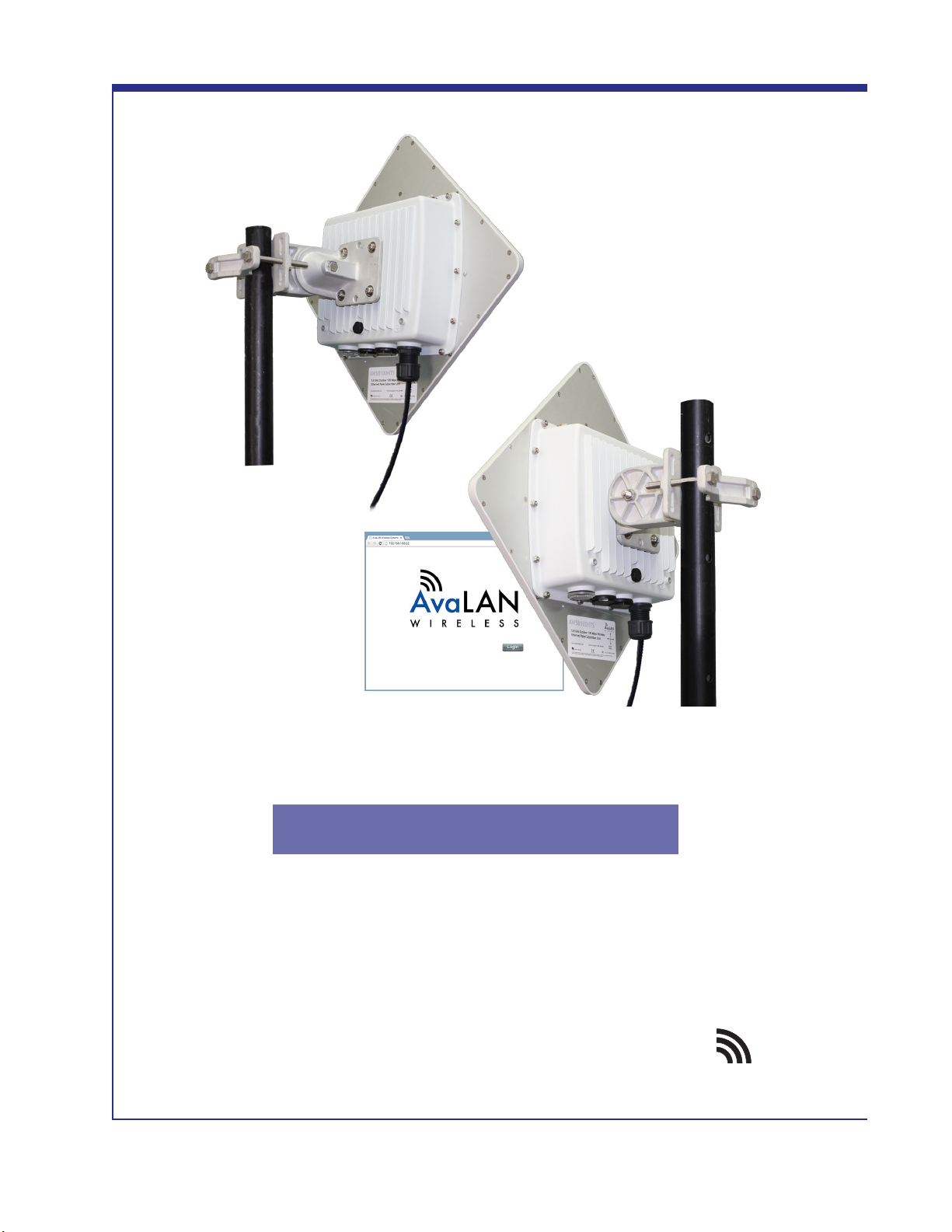
Industrial-grade, long-range wireless Ethernet systems
AvaLAN
WIRELESS
AW58100HTP-PAIR
USER’S MANUAL
5.8 GHz Outdoor 100 Mbps
Ethernet Point-to-Point
Radio System
Page 2

AW58100HTP-PAIR
The AW58100HTP-PAIR consists of two AW58100HTS radios precongured with a dual at panel high
gain directional antenna.
User’s Manual
The AW58100HTP-PAIR includes:
(2) AW58100HTS Bridge Radios
(2) Heavy Duty Pole-mount Bracket
(2) Power Over Ethernet Injector
(2) 18 VDC Power Supplies
Table of Contents
Quick Start Guide . . . . . . . . . . . . . . . . . . . . . . . . . . . . . . . . . . . 3
LED Status Guide . . . . . . . . . . . . . . . . . . . . . . . . . . . . . . . . . . . 4
Digital Conguration . . . . . . . . . . . . . . . . . . . . . . . . . . . . . . . . . . . . . 5
Connecting To The Radio . . . . . . . . . . . . . . . . . . . . . . . . . . . . . . . 5
Changing the Conguration - Step By Step . . . . . . . . . . . . . . . 6
Viewing Status Information . . . . . . . . . . . . . . . . . . . . . . . . . . . . . . 8
Physical Setup . . . . . . . . . . . . . . . . . . . . . . . . . . . . . . . . . . 9
Technical Specications . . . . . . . . . . . . . . . . . . . . . . . . . . . . . . . 10
Frequency Channels . . . . . . . . . . . . . . . . . . . . . . . . . . . . . . . . . . . . . 11
Warranty and FCC Information . . . . . . . . . . . . . . . . . . . . . . . . . . . . 11
If you have any questions when conguring your AvaLAN system, the best place to get answers is
to visit www.avalanwireless.com. You will also nd the latest updates there. If more assistance is
needed, send email to support@avalanwireless.com.
To speak to a live technician, please call technical support at the number below during normal
business hours.
© by AvaLAN Wireless Systems Inc. All rights reserved.
Revision 6.26.2014
125A Castle Drive
Madison, AL 35758
Phone: (650) 384-0000
Fax: (650) 249-3591
Technical Support (650) 384-0000
PAGE 2
www.avalanwireless.com
Page 3
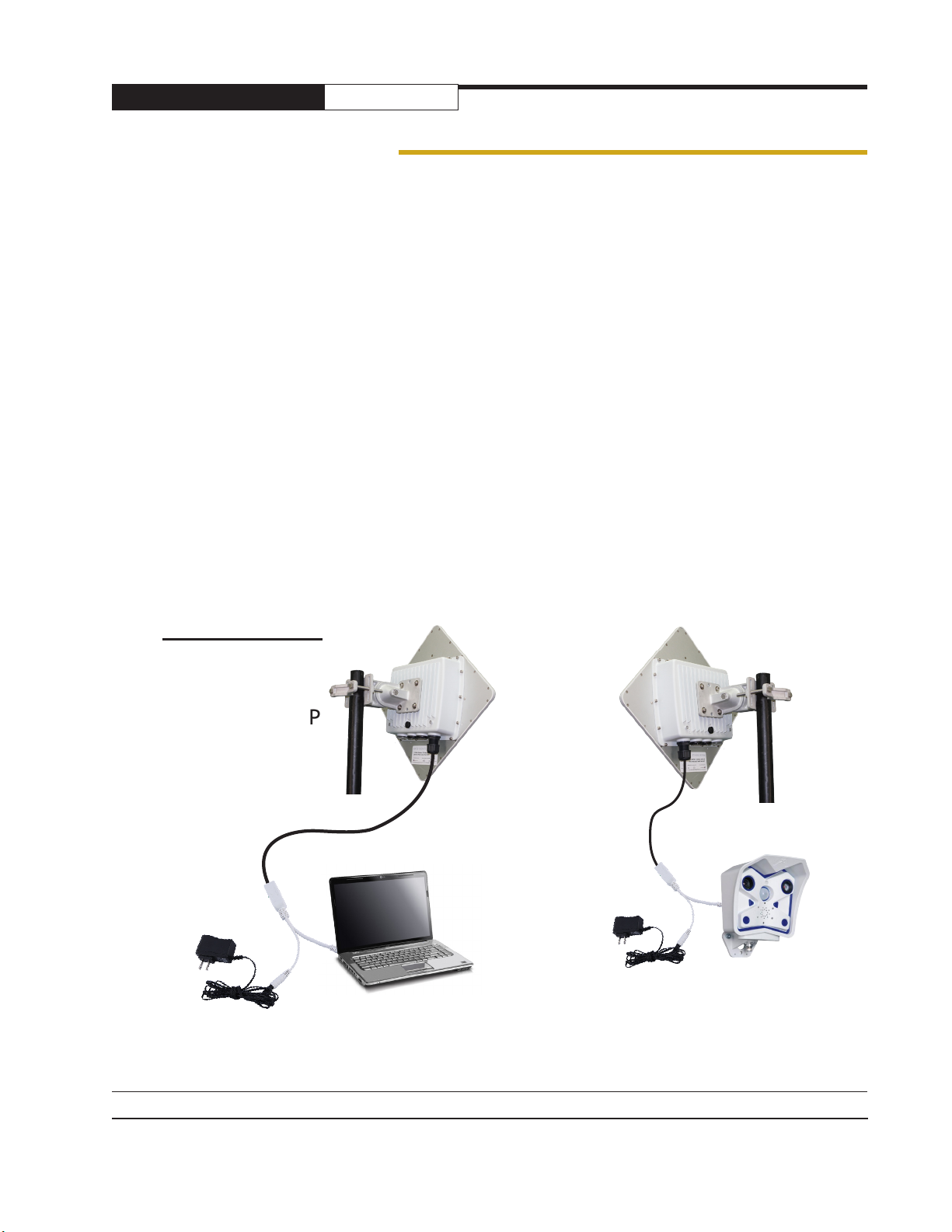
AW58100HTP-PAIR
User’s Manual
Quick Start Guide
Step 1. Radios are Precongured out of the Box
Step 2. Mount Radios
Step 3. Align Radios
Step 4. Attach Cables
System Default:
IP Address: 192.168.88.12 (Bridge A Unit)
192.168.88.10 (Bridge B Unit)
Username: admin
Password: password
Best Practices:
1. Ensure clear visual path between radios before deployment
2. Test on bench before deployment
3. Networking Cable:
- CAT 6 Shielded Outdoor Grade
- For AW58100HTP - maximum length 300 ft/100 meters
Point-to-Point
AW58100HTP
Networking Cable*
POE
Up to 30 miles Line-of-Sight
Supported
Tools Needed:
- ½ inch wrench
- Large Phillips head screwdriver
- Small at screwdriver
POE
*Networking cable not provided
Technical Support (650) 384-0000
PAGE 3
www.avalanwireless.com
Page 4
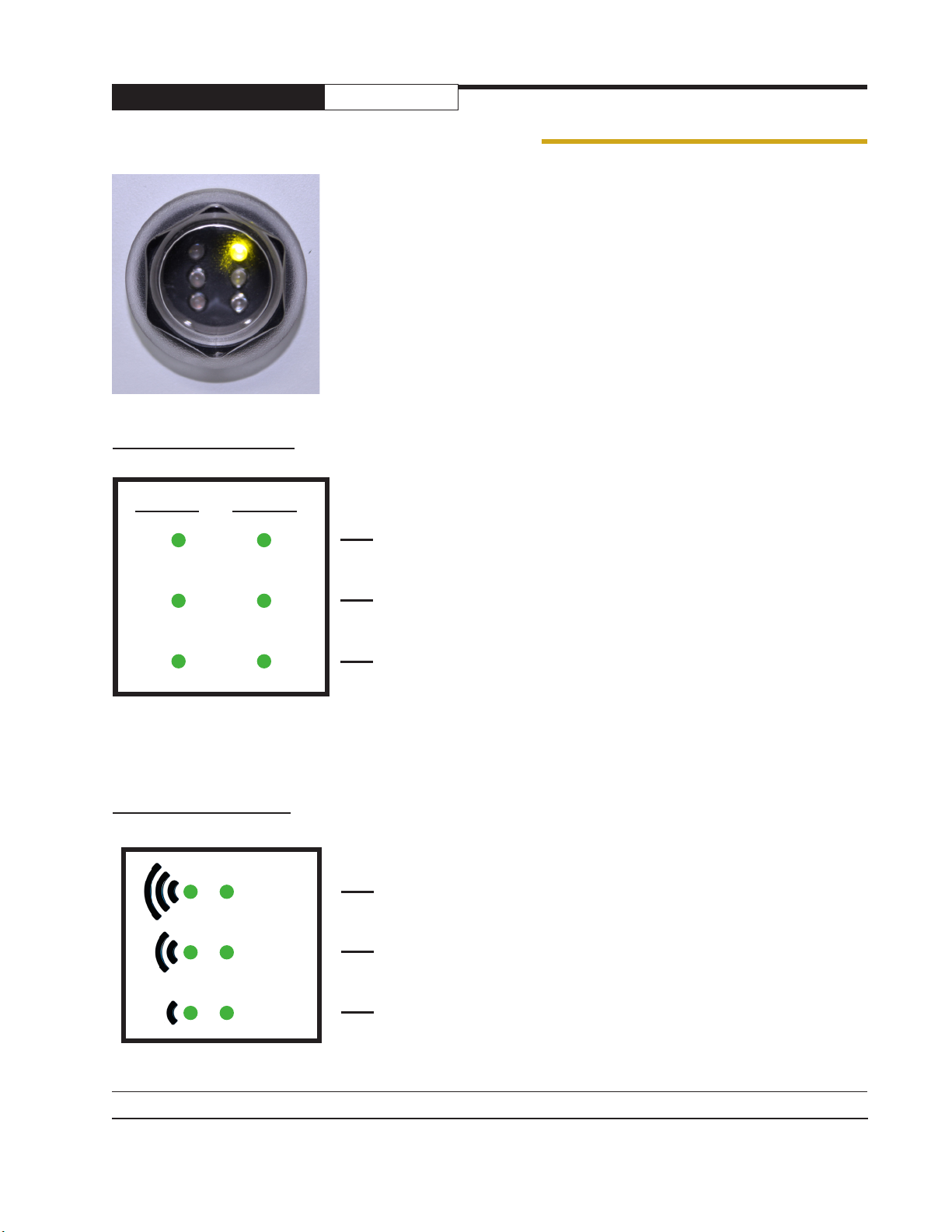
AW58100HTP-PAIR
User’s Manual
LED Status Information
Bridge A LED Guide
Ethernet Wireless
Status
The wireless status light blinks slowly when the product is powered
and is lit solid when it has a successful wireless connection.
Rx
Tx
Bridge B LED Guide
Status
Wireless
Ethernet
This light will blink when receiving data
This light will blink when transmitting data
The wireless status light blinks slowly when the product is powered
and is lit solid when it has a successful wireless connection.
The wireless activity light blinks when receiving data.
The Ethernet activity light blinks when receiving data.
Technical Support (650) 384-0000
PAGE 4
www.avalanwireless.com
Page 5

AW58100HTP-PAIR
User’s Manual
Digital Conguration
Connecting to the radio
1. Digital conguration is done by means of the radio’s built in browser interface. The unit should be
powered on and connected at least temporarily to a network containing a computer that can run a
conventional web browser.
2. Using your web browser, connect to the radio as described in the Quick Start Guide found earlier
in this manual.
3. The initial page after a successful login is “Quick Set.” The content of this page is somewhat
dierent for the AW58100HTP Bridge A and Bridge B.
4. Each page provides a menu on the left to navigate from section to section. The menu looks like this
when its sections are expanded:
Beware that certain actions may cause the web page to freeze. In most cases, this is because you are
viewing a browser-cached version of the page and not the live one from the radio. Clear your browser
cache and/or logout and log back in to recover. You are cautioned not to use the “back” button on
your browser to attempt to move back to earlier pages. If you do, you will be logged out and will
need to login again.
In the upper right of the page is a label that tells you the version of the web interface. If the
version number is not the same as shown below, you might want to visit www.avalanwireless.com
(the Downloads page under the Support menu) to see if a newer version of this manual exists before
proceeding further.
Technical Support (650) 384-0000
PAGE 5
www.avalanwireless.com
Page 6

AW58100HTP-PAIR
User’s Manual
Changing The Configuration - Step by Step
Please be aware that if you change the IP Address or User Password and forget their new values, you
have locked yourself out of the browser interface. The AW58100 runs self-diagnostics at boot-up and
will auto-correct most system conguration errors. Prior to calling technical support, it is recommended to power cycle the radio and conrm that the problem remains.
In the event of a lost IP address, reboot the AW58100 to create a temporary IP address of 192.168.88.88
that can be used to access the radio to reset the user-dened IP address. This IP address expires after
3 minutes from reboot. In the event of a lost password, please contact AvaLAN technical support for
assistance.
If you are changing parameters over the RF link (we do not recommend this), be sure to make the remote changes rst because the link will be broken if the network name or Security Keys do not agree.
1. Setting the IP Address and Subnet Mask, Gateway and Device Name:
• In the upper right area of the Quick Set page are the data entry boxes for these parameters.
They contain the current values.
• A special notation is used for the IP Address and Subnet Mask: Use /x at the end of the
IP Address to specify the subnet mask: /8 for 255.0.0.0, /16 for 255.255.0.0 and /24 for
255.255.255.0. Enter a new IP Address and subnet making sure you will be able to browse to
the new address with your computer. Also, make sure that the new IP address is unique on your
LAN.
• The Gateway address should be specied if it is necessary to communicate with the radio
through the Gateway. Your system administrator should have this value.
• The Device Name is an arbitrary string and simply allows you to attach a human-friendly name
to this specic radio.
• Click “Apply Conguration” when you have entered new values. Nothing appears to happen, but
you have been disconnected and will need to browse to the new IP Address to login again.
Technical Support (650) 384-0000
PAGE 6
www.avalanwireless.com
Page 7

AW58100HTP-PAIR
2. Setting the User Password:
• On the Main Menu at the left side of the browser window, click “System”, then click
“Password.”
• Enter the old password and the new password twice in the boxes indicated.
• Click the “Change” button.
• Log out and log back in to test.
User’s Manual
3. Setting the Frequency, Network name and Encryption Key:
• To set the Frequency, log in to the Bridge A and on the quick start page a selection can be made.
• The Network name is an arbitrary character string that must be set alike in all linked radios.
• The encryption key is a user specied character string.
Technical Support (650) 384-0000
PAGE 7
www.avalanwireless.com
Page 8

AW58100HTP-PAIR
User’s Manual
Viewing Status Information
After conguring your AvaLAN radios and establishing links among them, you can use the browser
interface to view status and troubleshooting Information. The initial “Quick Set” page will show
whether the wireless link is operating and the current signal strength. For more comprehensive information, choose “Wireless” from the Main Menu at the left side of the window. The “Wireless” page
leads to most of the useful status information.
The table on the Interfaces tab provides a list of the interface processes running in this radio. If it is
Bridge B, there will be only one, “Wireless_Radio.” If it is Bridge A, there will also be a WDS process
running. These rows summarize the conguration details and current running status of the radio.
Technical Support (650) 384-0000
PAGE 8
www.avalanwireless.com
Page 9

AW58100HTP-PAIR
User’s Manual
Physical Setup
1. Mount each unit securely using the mounting brackets provided or other means as necessary.
Maximize lightning resistance by providing a strong DC ground connection to the metal housing.
A. Assemble both bracket arms using the Rotator
Bolt, a Large Lock Washer and the Hex Nut. Leave the
bracket loose enough to rotate.
B. Use one of the following methods, or other
methods necessary to seccure the bracket.
Wide Pole Mounting: Place the pole between the
two large wedges of Bracket Arm A and the Pole
Clamp Bar. Use the two Clamp Bolts to bind the bar
and bracket to the pole. Use Large Washers and Lock
Washers if needed. Leave the clamp loose enough to
rotate.
Narrow Pole Mounting: Place the pole between the
large wedge of the Bracket Arm A and the small
wedge on the reversed side of the Pole Clamp Bar.
Use the two Clamp Bolts to bind the bar and bracket
to the pole. Use Large Washers and Lock Washers if
needed. Leave the clamp loose enough to rotate.
Wall Mounting: Hold Bracket Arm A ush against
the wall then drill four holes of roughly 3/16 inch
diameter using the four corner holes of bracket as a
measuring guide. If mounting on wood, simply use the
Wall Mounting Screws to secure the bracket through
its four corner holes and those that you have drilled.
If mounting on drywall press Drywall Anchors into the
drill-holes then do the same but instead screw into
the anchors.
C. Adjust the bracket apparatus so the square face of
Bracket Arm B faces the direction of the device your
radio will be communicating with. Then using a ½
inch wrench fully tighten all applicable components.
Technical Support (650) 384-0000
PAGE 9
www.avalanwireless.com
Page 10

AW58100HTP-PAIR
User’s Manual
D. Use a large Phillips head screwdriver to mount
your radio to Bracket Arm B using the four Radio
Mounting Screws. Use small washers and lock washers
if necessary. Make sure that the orientation arrow on
the back of the panel antenna faces upward so that
the drainage hole is at the bottom of the radio.
E. Assemble the cable gland on the end of your RJ45
Ethernet cable(not provided). Then connect the
cable to your radio’s Ethernet port, and fasten the
gland. The gland must be fully tightened to provide a
waterproof seal.
2. The AW58100 units have dual directional at panel antennas. It is important that the AW58100
antennas be pointed toward each other. Care should be taken to align the panel antenna to provide
the best performance. The antenna performs best when the panel’s face is aligned toward its partner.
3. Power is provided to the units by means of their Ethernet cables, allowing the power supplies to
be located at convenient locations. The included power-over-Ethernet injectors (POE) provide the
means for adding DC power to unused wires in the cable. Each radio is provided with a cable clamping
device that allows an RJ45 plug on the cable to pass through and can be tightened down around the
cable to provide a weatherproof seal.
Technical Support (650) 384-0000
PAGE 10
www.avalanwireless.com
Page 11

AW58100HTP-PAIR
User’s Manual
A. Connect the opposite end of your Ethernet cable to
the Power over Ethernet Injector, and the RJ45 tail of
the PoE to your network.
B. Connect the PoE to your 18 VDC Power Supply and
it to a standard 120 VAC outlet.
Troubleshooting:
Power:
- Check that the POE cabling matches illustration
- Check network connection on your switch and verify all RJ45 cables are plugged in properly
- Only use the POE injector supplied
- Ensure the 110VAC is providing clean and consistent AC power to the 18VDC power supply
Signal Quality:
- Ensure line of sight (LOS)
- Check signal strength in web interface (-40dB is excellent strength and –80dB is weak)
Web Interface:
- Plug RJ45 male side of POE directly in to computer and verify network status shows connected
- Verify the local computer’s network settings are in the same IP subnet range as the radio
Technical Support (650) 384-0000
PAGE 11
www.avalanwireless.com
Page 12

AW58100HTP-PAIR
User’s Manual
Technical specications
CHARACTERISTIC SPECIFICATION/DESCRIPTION
RF transmission rate 100 Mbps
Ethernet data rate Up to 60 Mbps
Output power AW58100HTP 200 watts EIRP with 23 dBi directional antenna
Receiver Sensitivity -115 dBm
Frequency Range 5.150 - 5.250 and 5.725 - 5.850 GHz
Channel Bandwidth 20 MHz
RF channels 9 Non-Overlapping with 20 MHz Channel Bandwidth
Modulation OFDM (BPSK, QPSK, 16-QAM, 64-QAM)
Range Line-of-sight range up to 30 miles
Browser Management Tools QoS Statistics, Network Settings, Channel Selection
Data Security AES 128-bit Encryption
Operating Environment -40ºC to +70ºC, sealed for outdoor operation: die cast aluminum pack-
age with rubber gasket seals
Mounting Heavy Duty Pole-Mount Bracket included
Connector 10/100 Ethernet RJ-45 with weatherproof sealing gland
Power System Power Over Ethernet 18 VDC Injectors included: 100-240 VAC 50/60Hz
primary source
AW58100HTP Antenna Integrated 23 dBi at panel, 13” square, 10° Beamwidth
AW58100HTP Size 13” by 13” by 3.25”, not including pole-mount bracket, weight 7 lbs
Warranty 1 Year Parts & Labor, XTRa-Care extended warranty available
Certication FCC, IC
Technical Support (650) 384-0000
PAGE 12
www.avalanwireless.com
Page 13

AW58100HTP-PAIR
User’s Manual
Frequency Channels
Frequency MHz
*Auto - auto scans for unused requency
5180
5200
5220
5240
5745
5765
5785
5805
5825
Limited Warranty
This product is warranted to the original purchaser for normal use for a period of 360 days from the
date of purchase. If a defect covered under this warranty occurs, AvaLAN will repair or replace the
defective part, at its option, at no cost. This warranty does not cover defects resulting from misuse
or modication of the product.
If you wish, you may purchase extended warranty for this product. AvaLAN’s XTRa-Care Extended
Warranty provides a two-year extension plus free overnight (Continental USA only) product replacement. Visit our website for more details.
Regulatory Compliance
Technical Support (650) 384-0000
PAGE 13
www.avalanwireless.com
