Page 1
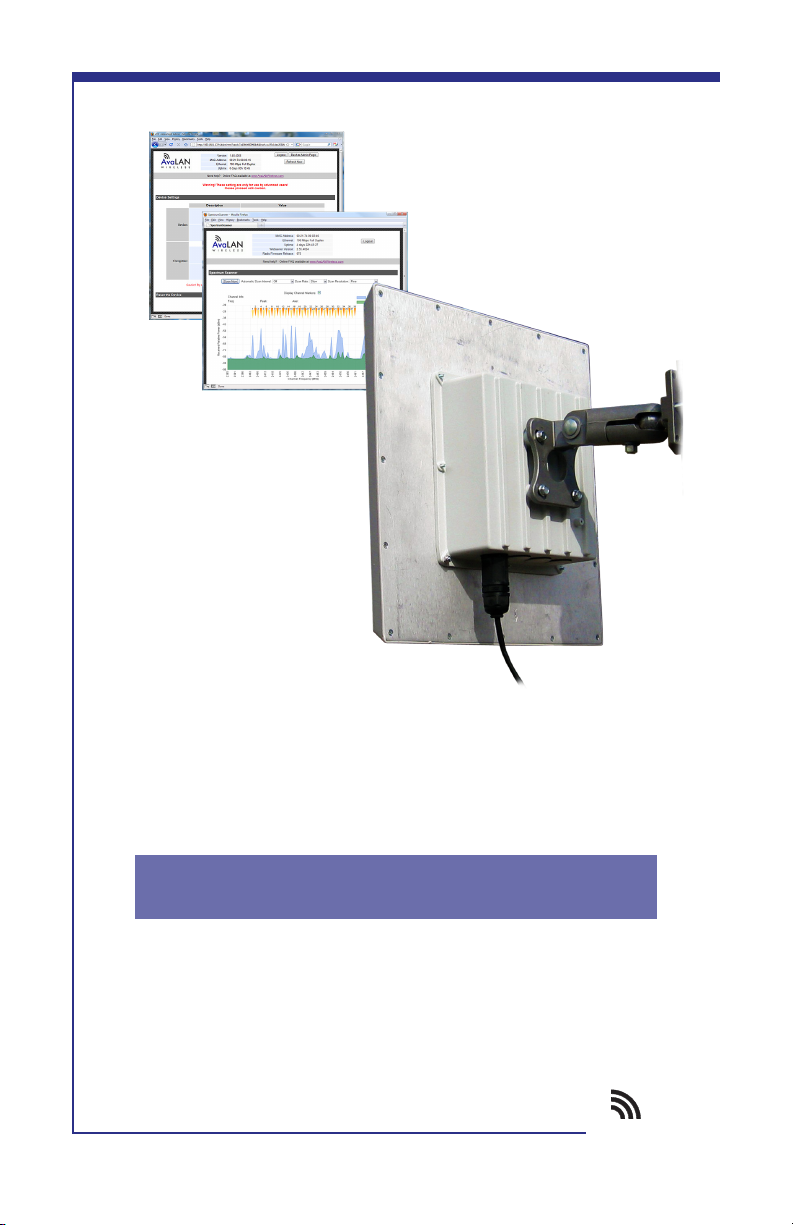
AvaLAN
W I R E L E S S
AW2400xTP
USER’S MANUAL
2.4 GHz Integrated Radio & Antenna
Industrial-grade, long-range wireless Ethernet systems
Page 2
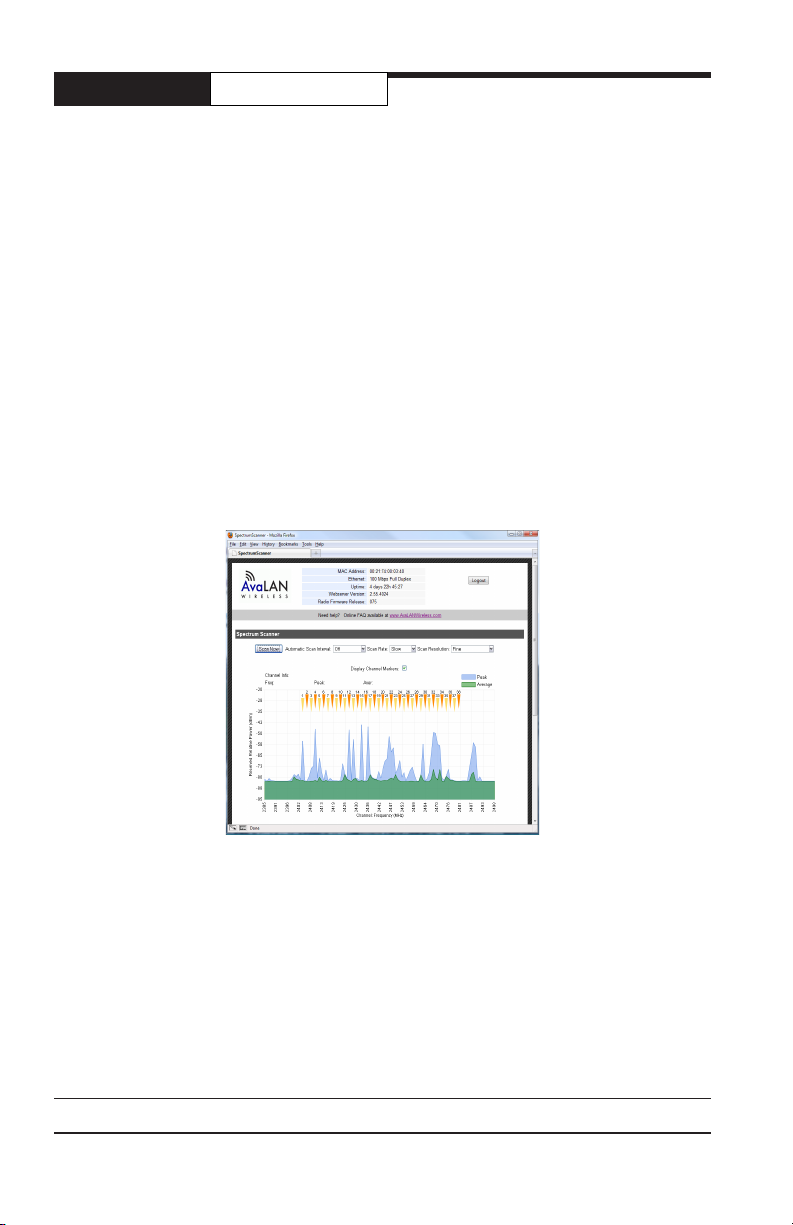
AW900XTP
AW2400xTP
Thank you for your purchase of the AW2400xTP multipoint wireless Ethernet radio
with integrated antenna.
The AW2400xTP includes:
• (1) Integrated Radio & Antenna Unit, 19 dBi gain Flat Panel
• (1) 120 VAC to 12 VDC power adapter
• (1) AW-POE Power Over Ethernet Injector
If you have any questions when conguring your AvaLAN system, the best place to
get answers is to visit www.avalanwireless.com.
You will also nd the latest updates there.
If more assistance is needed,
send email to support@avalanwireless.com.
To speak to a live technician, please call technical support at the number below
during normal business hours.
User’s Manual
© 2010 by AvaLAN Wireless Systems Inc. All rights reserved.
Revision 08.17.2010
125A Castle Drive
Madison, AL 35758
Sales: (866) 533-6216
Technical Support: (650) 384-0000
Customer Service: (650) 641-3011
Fax: (650) 249-3591
Technical support (650) 384-0000 www.avalanwireless.com
PAGE 2
Page 3
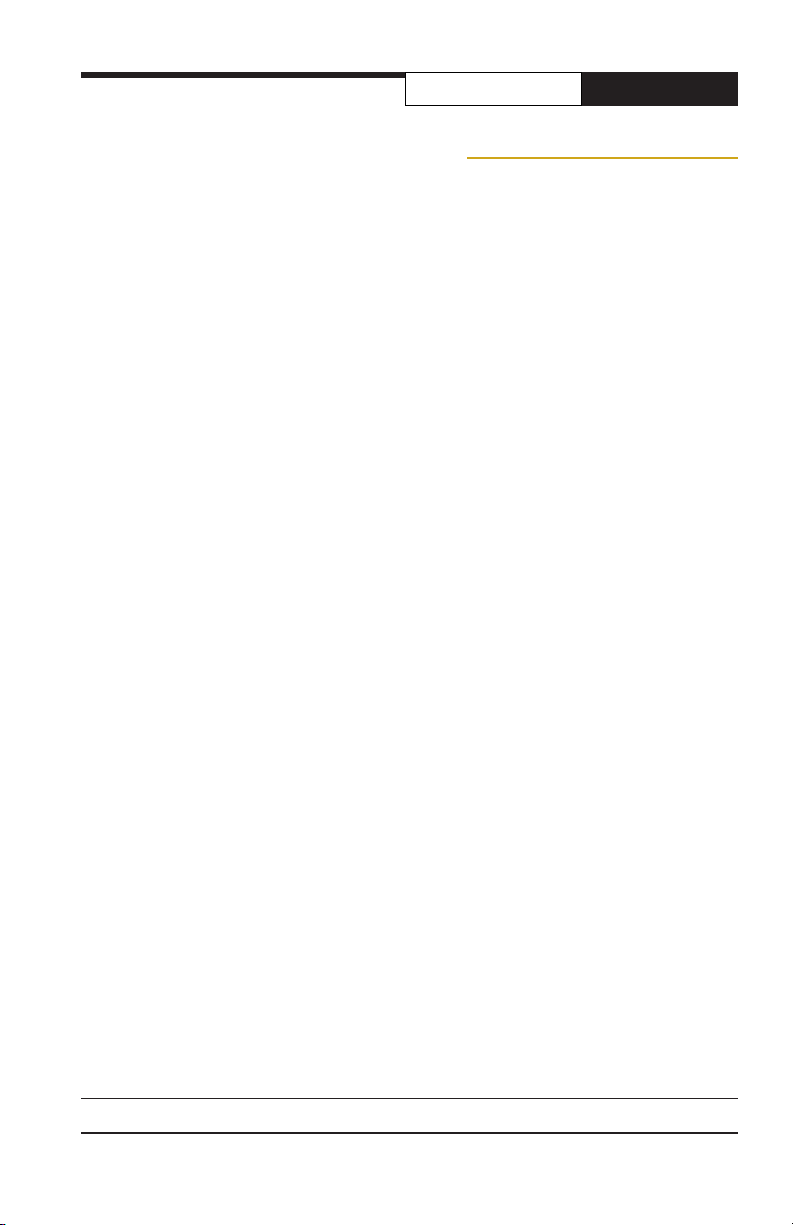
AW2400xTPUser’s Manual
Operational summary
The AW2400xTP Integrated Radio & Antenna allows the user to create a long-range,
wireless Ethernet network with up to 16 Subscriber Units per Access Point. The conguration may include any combination of AW2400xTR, AW2400iTR and AW2400xTP
radios.
Conguring a wireless link with the AW2400xTP requires the establishment of six
elements:
• Each radio must know whether it is to be an Access Point (AP) or Subscriber
Unit (SU).
• Each radio must have an IP address that is unique among all others on the
same network.
• The AP must know how many SUs are expecting communication with it.
• The AP and any given SU must agree on which radio frequency channel they
are using. This can be manually set or allowed to change automatically.
• The SU must be assigned a unique subscriber ID to specify which time division
slot it will use when communicating with the AP.
• The AP and any given SU must share a common 128-bit encryption key. APs
can exchange keys with up to 63 SUs, though only 16 can be connected at any
given time.
The AP automatically scans for the best of the 37 available radio frequency channels, encrypts Ethernet data received from the network, and transmits it wirelessly
to the correct SU. The AP is constantly monitoring the radio link and can automatically change the channel if performance is degraded due to interference. If two
AP units are physically close to one another, they may interfere if operating on
adjacent frequency channels. Place them at least 10 feet apart or manually select
non-adjacent channels for their operation. Also, the SU should be placed at least 10
feet from the AP to avoid overloading the receivers.
Any 10/100 BaseT Ethernet client device (ECD) can be connected to an AW2400xTP
Subscriber Unit. Each SU encrypts Ethernet trafc received from the attached ECD
and transmits the data wirelessly to its AP. Each SU can be plugged directly into an
ECD without adding drivers or loading software. Essentially, once the AP/SU pair is
congured and running it behaves like a continuous Ethernet cable.
Technical support (650) 384-0000 www.avalanwireless.com
PAGE 3
Page 4

AW900XTP
AW2400xTP
User’s Manual
Physical Setup
1. Before mounting the radio in its nal location, you may want to perform the
digital setup procedure described in the next section.
2. Mount the AW2400xTP securely using the mounting bracket provided or other
means as necessary. Maximize lightning resistance by providing a strong DC ground
connection to the metal housing.
3. The unit may be mounted with horizontal or vertical polarization and it is important that the antenna of the Access Point and the antenna of the Subscriber Unit be
pointed toward one another and be oriented with the same polarization. Use care in
aiming because the antenna beam width is only about 10º. In a point-to-multipoint
situation with radially dispersed SUs, you should use an AW2400xTR equipped with
an omnidirectional antenna as the Access Point.
4. Power is provided to the unit by means of the Ethernet cable, allowing the power
supply to be located at a convenient location. The included power-over-Ethernet
injector (POE) provides the means for adding DC power to unused wires in the
cable. Decide where to place the POE based on proximity to AC power at some
point along the desired path of the Ethernet cable. Plug the included power supply
into an appropriate electrical outlet and into the POE. Connect an Ethernet cable
between your network and the “DATA IN” port on the POE. Connect a second cable
from the “P + DATA OUT” port on the POE and the AW2400xTP. The AW2400xTP is
provided with a cable clamping device that allows an RJ45 plug on the cable to pass
through it and can be tightened down around the cable to provide a weatherproof
seal.
Digital Setup
1. Digital conguration is done by means of the AW2400xTP’s built in browser interface. It should be powered on and connected at least temporarily to a network
containing a computer that can run a conventional web browser.
2. Download the AvaLAN IP Discovery Utility from our website and extract
ipnder.exe from the zip archive, placing it on your desktop or in a convenient
folder.
http://www.avalanwireless.com/ipnder/ipnder.zip
Note that this utility only runs on MS Windows, not linux or MAC. If you must use a
non-Windows computer for conguration, make sure your subnet mask allows your
computer to see 192.168.17.17. Connect to that default IP address with your web
browser, continuing the setup procedure with step 6.
3. Run the IP Discovery Utility, ipnder.exe and you should see a window similar to
the view on the next page.
Technical support (650) 384-0000 www.avalanwireless.com
PAGE 4
Page 5

AW2400xTPUser’s Manual
The AW2400xTP should appear in the list at the default IP address of 192.168.17.17.
If it does not, click “Search” to regenerate the list. If it still does not appear, you
have a connection issue and need to re-examine the cabling or you may have a
rewall issue on your computer.
4. Double click the list item that refers to the AW2400xTP being congured. You
should see a second window similar to this:
The information on the left is the current status of the radio, while the boxes on
the right allow you to change it. Choose your desired parameters and click “Apply.”
5. Make note of the chosen IP address and password, then click “Go to Device Web
Page.” This will cause your default web browser to launch with the device IP address in the browser address bar. Or you may launch the browser on your own and
enter the web page address manually: http://[the IP address you just set].
Technical support (650) 384-0000 www.avalanwireless.com
PAGE 5
Page 6

AW900XTP
AW2400xTP
6. The browser page that loads rst shows the current device information and QoS
statistics and provides a login at the upper right. Log in using the password you just
specied (or “password” if you kept the default). If the login succeeds, you will see
an admin page similar to this:
User’s Manual
7. The admin page has sections similar to the login page showing radio statistics
and device information plus it adds several new sections. The Device Settings section allows setting the network information and choosing an RF frequency channel.
The default is to allow the radio to choose its own frequency based on minimizing
interference. If you set a xed channel, make sure the AP and all SUs use the same
one. References to DIPs on this and the next web page refer to switches inside the
radio that are used in the legacy method of conguration and may be ignored when
using the browser method.
If you scroll down in the Admin browser page, you will come to three more sections:
• A graphical spectrum analyzer display that may help you to select radio channels that avoid interference
• A section to be used if an update to the AW2400xTP’s rmware is required
• An Advanced Links section with a dire warning about advanced users only.
Despite the warning, you will need to click the “Advanced Admin” button in order
to set the device type, ID and encryption key. You should then see a page similar to
that on the next page.
Technical support (650) 384-0000 www.avalanwireless.com
PAGE 6
Page 7

AW2400xTPUser’s Manual
8. On the Advanced Admin page, set the parameters as follows:
• Choose Device Type: Access Point or Subscriber Unit.
• For Subscriber Units, assign unique ID numbers in numeric order from 1 to 63.
• For an Access Point, enter the number of Subscriber Units that will be communicating with it.
• Click the box labeled “Enable User Specied Keys.”
• Choose an 8-digit hex (0-9 and A-F) Network Name that will be common
among the AP and its SUs and enter it. The hyphen is required.
• Choose a 32-digit hex encryption key and enter it. Again, the hyphens are
required. This key must match between the AP and the SU so make a note of
it as well.
After entering the parameters, click the “Apply” button to save them to the radio.
9. When all of the radios are keyed and operating, connect them to your network
and Ethernet devices as desired and cycle the radio’s power to begin normal operation. Now, browser mamagement of the SUs can be performed over the wireless
network. Note: avoid plugging actively linked radios into the same switch because
this will corrupt its routing table and may cause network problems just as if you had
plugged a CAT5 cable directly between two ports of a switch.
Technical support (650) 384-0000 www.avalanwireless.com
PAGE 7
Page 8

AW900XTP
AW2400xTP
User’s Manual
2.4 GHz Channels
Channel Center Frequency Channel Center Frequency
0 Auto Mode 19 2.441667 GHz
1 2.404167 GHz 20 2.443750 GHz
2 2.406250 GHz 21 2.445833 GHz
3 2.408333 GHz 22 2.447917 GHz
4 2.410417 GHz 23 2.450000 GHz
5 2.412500 GHz 24 2.452083 GHz
6 2.414583 GHz 25 2.454167 GHz
7 2.416667 GHz 26 2.456250 GHz
8 2.418750 GHz 27 2.458333 GHz
9 2.420833 GHz 28 2.460417 GHz
10 2.422917 GHz 29 2.462500 GHz
11 2.425000 GHz 30 2.464583 GHz
12 2.427083 GHz 31 2.466667 GHz
13 2.429167 GHz 32 2.468750 GHz
14 2.431250 GHz 33 2.470833 GHz
15 2.433333 GHz 34 2.472917 GHz
16 2.435417 GHz 35 2.475000 GHz
17 2.437500 GHz 36 2.477083 GHz
18 2.439583 GHz 37 2.479167 GHz
Limited Warranty
This product is warranted to the original purchaser for normal use for a period of
360 days from the date of purchase. If a defect covered under this warranty occurs,
AvaLAN will repair or replace the defective part, at its option, at no cost. This warranty does not cover defects resulting from misuse or modication of the product.
Technical support (650) 384-0000 www.avalanwireless.com
PAGE 8
