Page 1
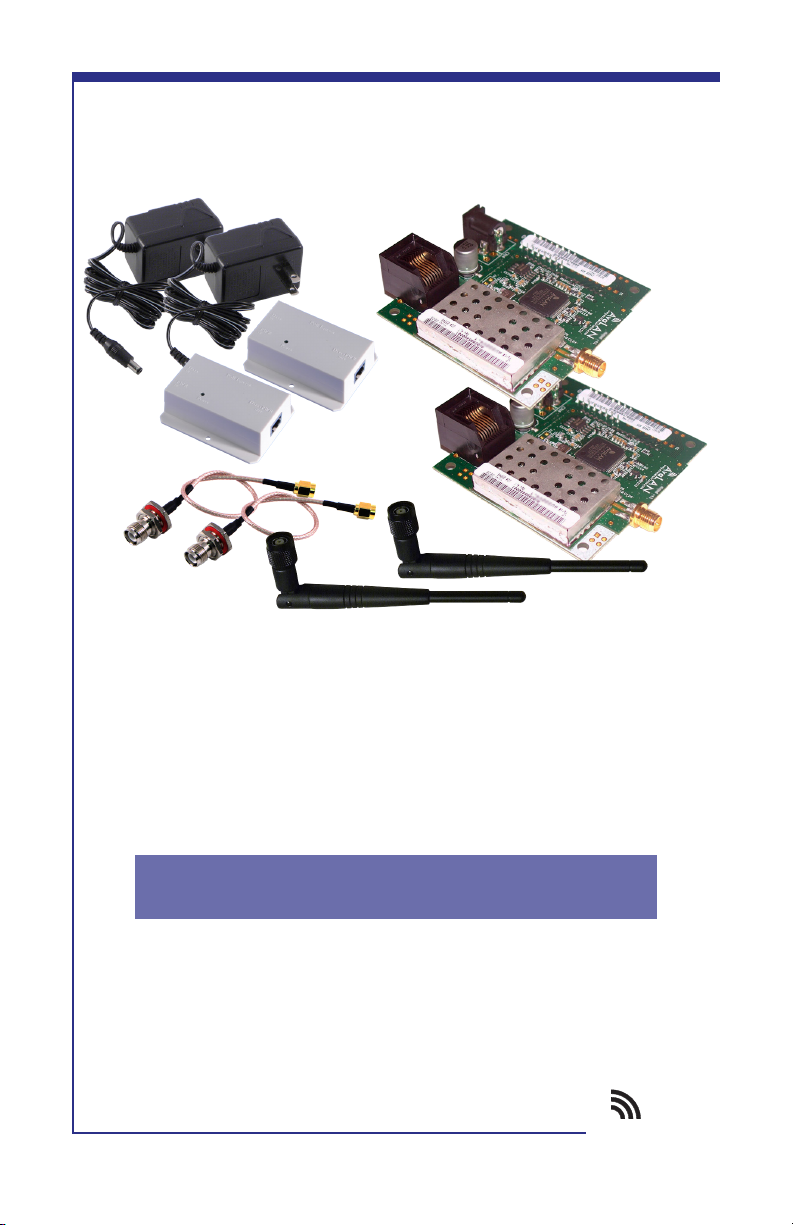
AvaLAN
WIRELESS
AW2400mTR-EVAL
USER’S MANUAL
2.4 GHz Wireless Ethernet Module
Evaluation Kit
Industrial-grade, long-range wireless Ethernet systems
Page 2

AW2400mTR User’s Manual
Thank you for your purchase of the AW2400mTR-EVAL Wireless Ethernet Module
Evaluation Kit.
If you have any questions when conguring your AvaLAN system, the best place to
get answers is to visit www.avalanwireless.com. You will also nd the latest updates
there.
If more assistance is needed, send email to support@avalanwireless.com.
To speak to a live technician, please call technical support at the number below
during normal business hours.
Limited Warranty
This product is warranted to the original purchaser for normal use for a period of 360 days
from the date of purchase. If a defect covered under this warranty occurs, AvaLAN will repair
or replace the defective part, at its option, at no cost. This warranty does not cover defects
resulting from misuse or modication of the product.
© 2010 by AvaLAN Wireless Systems Inc. All rights reserved.
Revision 01.14.2011
125A Castle Drive
Madison, AL 35758
Sales: (866) 533-6216
Technical Support: (650) 384-0000
Customer Service: (650) 641-3011
Fax: (650) 249-3591
Technical support (650) 384-0000 www.avalanwireless.com
PAGE 2
Page 3
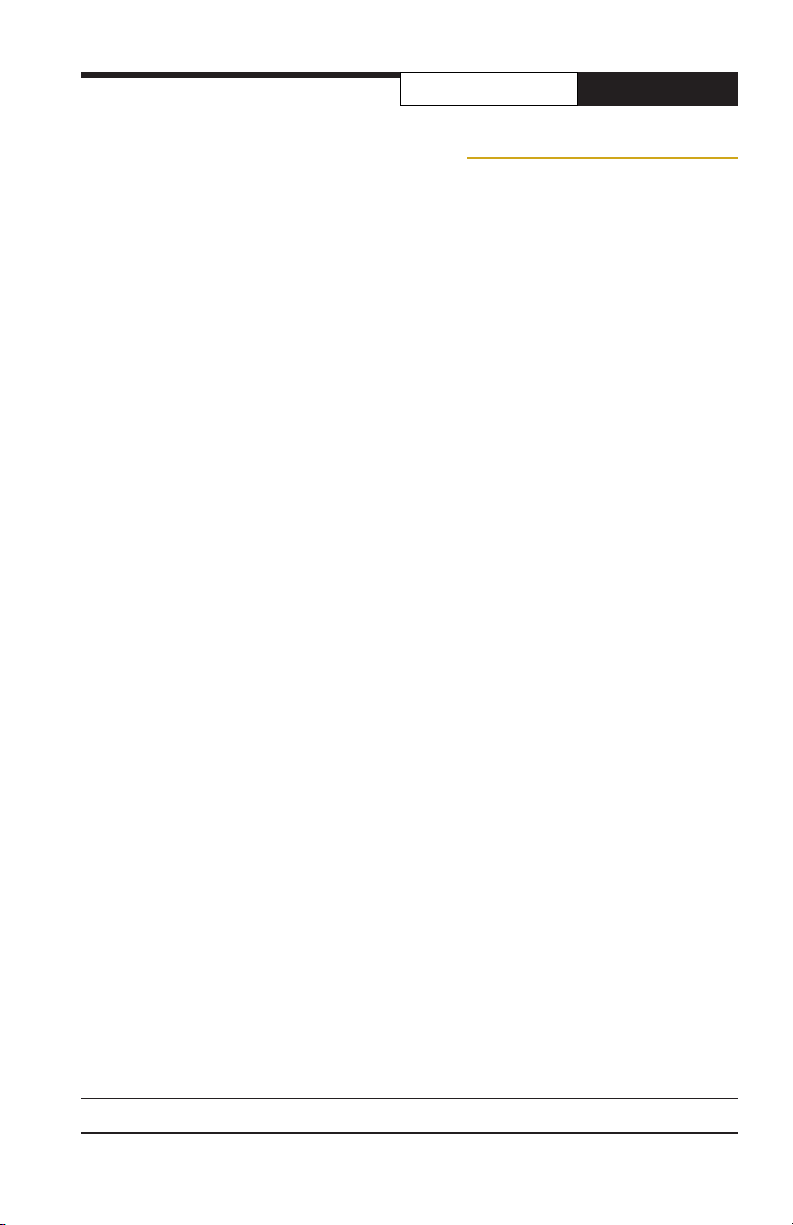
User’s Manual AW2400mTR
Operational summary
The AW2400mTR Radio Module allows the user to create a long-range, wireless
Ethernet network with up to 16 subscriber units per access point. The conguration may include any combination of AW2400mTR, AW2400xTR, AW2400iTR and
AW2400xTP radios.
Conguring a wireless link with the AW2400mTR requires the establishment of six
elements:
• Each radio must know whether it is to be an access point (AP) or subscriber
unit (SU).
• Each radio must have an IP address that is unique among all others on the
same network.
• The AP must know how many SUs are expecting communication with it.
• The AP and any given SU must agree on which radio frequency channel they
are using. This can be manually set or allowed to change automatically.
• The SU must be assigned a unique subscriber ID to specify which time division
slot it will use when communicating with the AP.
• The AP and any given SU must share a common 128-bit encryption key.
AW2400mTR radios may be congured by two different methods. They may be con-
nected to a computer that will run a web browser, setting parameters via their
built-in browser interfaces. They may also be programmed via the “easy key” method using the DIP switches and LEDs on the module.
The access point (AP) automatically scans for the best of the 29 available radio frequency channels, encrypts Ethernet data received from the network, and transmits
it wirelessly to the correct subscriber unit (SU). The AP is constantly monitoring the
radio link and can automatically change the channel if performance is degraded due
to interference. If two AP units are very close to one another, they may interfere
if operating on adjacent frequency channels. Place them at least 10 feet apart or
manually select non-adjacent channels for their operation. Also, the SU should be
placed at least 10 feet from the AP to avoid overloading the radio’s receiver.
Any 10/100 BaseT Ethernet client device (ECD) can be connected to an AW2400mTR
subscriber unit. Each SU encrypts Ethernet trafc received from the attached ECD
and transmits the data wirelessly to its AP. Each SU can be plugged directly into an
ECD without adding drivers or loading software. Essentially, once the AP/SU pair is
congured and running it behaves like a continuous Ethernet cable.
Technical support (650) 384-0000 www.avalanwireless.com
PAGE 3
Page 4

AW2400mTR User’s Manual
Evaluation Kit Contents
The AW2400mTR-EVAL 2.4 GHz Wireless Ethernet Module Evaluation Kit contains
two each of the following items:
• AW2400mTR Wireless Ethernet Modules
• AW2-2400 Omnidirectional Antennas
• AW-P8 Antenna to Radio Connectors
• AW-POE Power Over Ethernet Injectors
• AW-12VPS 12 Volt Power Supplies
Additional quantities of any of these components may be purchased from AvaLAN
Wireless or our distributors.
To power up a radio module, connect the antenna via the pigtail cable provided.
Connect an Ethernet cable to the RJ-45 jack on the module. Power may be supplied to the module using the 12 VDC wall hanger power supply either through the
Ethernet cable using the POE or directly into the P5 jack on the module.
Provide some physical separation between two radio modules — at least ve feet.
If their antennas are in close proximity, the module radio receivers will be overloaded, causing degredation in the bit error rate and slower link performance.
Technical support (650) 384-0000 www.avalanwireless.com
PAGE 4
Page 5

Physical Dimensions
Power: 5-48 VDC
Ethernet: 10/100T
Power: 9-48 VDC
23 mm
User’s Manual AW2400mTR
Mounting Holes
66 mm
70 mm
Mounting Holes
Antenna:
Reverse polarity
SMA
2.4 GHz Channels
Channel Center Frequency Channel Center Frequency
0 Auto Mode 15 2.445833 GHz
1 2.416667 GHz 16 2.447917 GHz
2 2.418750 GHz 17 2.450000 GHz
3 2.420833 GHz 18 2.452083 GHz
4 2.422917 GHz 19 2.454167 GHz
5 2.425000 GHz 20 2.456250 GHz
6 2.427083 GHz 21 2.458333 GHz
7 2.429167 GHz 22 2.460417 GHz
8 2.431250 GHz 23 2.462500 GHz
9 2.433333 GHz 24 2.464583 GHz
10 2.435417 GHz 25 2.466667 GHz
11 2.437500 GHz 26 2.468750 GHz
12 2.439583 GHz 27 2.470833 GHz
13 2.441667 GHz 28 2.472917 GHz
14 2.443750 GHz 29 2.475000 GHz
Technical support (650) 384-0000 www.avalanwireless.com
PAGE 5
Page 6

AW2400mTR User’s Manual
Browser Interface Conguration
1. Digital conguration is done by means of the AW2400mTR’s built in browser interface. It
should be powered on and connected at least temporarily to a network containing a computer
that can run a conventional web browser.
2. Download the AvaLAN IP Discovery Utility from our website and extract
ipnder.exe from the zip archive, placing it on your desktop or in a convenient folder.
http://www.avalanwireless.com/ipnder/ipnder.zip
Note that this utility only runs on MS Windows, not linux or MAC. If you must use a non-
Windows computer for conguration, make sure your subnet mask allows your computer to
see 192.168.17.17. Connect to that default IP address with your web browser, continuing the
setup procedure with step 6.
3. Run the IP Discovery Utility, ipnder.exe and you should see a window similar to this:
The AW2400mTR should appear in the list at the default IP address of 192.168.17.17. If it does
not, click “Search” to regenerate the list. If it still does not appear, you have a connection
issue and need to re-examine the cabling or you may have a rewall issue on your computer.
4. Double click the list item that refers to the AW2400mTR being congured. You should see a
second window that is similar to this:
The information on the left is the current status of the radio, while the boxes on the right allow you to change it. It is important that the IP address of the AW2400mTR is in the same subnet as your computer. For example, if the subnet mask is 255.255.255.0 ( a class C network),
the rst three number groups of the IP address must match. Choose your desired parameters
and click “Apply.”
Technical support (650) 384-0000 www.avalanwireless.com
PAGE 6
Page 7

User’s Manual AW2400mTR
5. Make note of the chosen IP address and password, then click “Go to Device Web Page.”
This will cause your default web browser to launch with the device IP address in the browser
address bar. Or you may launch the browser on your own and enter the web page address
manually: http://[the IP address you just set].
6. The browser page that loads rst shows the current device information and QoS statistics
and provides a login at the upper right. Log in using the password you just specied (or “pass-
word” if you kept the default). If the login succeeds, you will see an admin page similar to
this:
7. The admin page has sections similar to the login page showing radio statistics and device
information plus it adds several new sections. The Device Settings section allows setting the
network information and choosing an RF frequency channel. The default is to allow the radio
to choose its own frequency based on minimizing interference. If you set a xed channel,
make sure the AP and all SUs use the same one. References to DIPs on this and the next web
page refer to the DIP switches on the module that are used in the “easy key” method of con-
guration and may be ignored when using the browser method.
If you scroll down in the Admin browser page, you will come to three more sections:
• A graphical spectrum analyzer display that may help you to select radio channels that
avoid interference
• A section to be used if an update to the AW2400mTR’s rmware is required
• An Advanced Links section with a dire warning about advanced users only.
Technical support (650) 384-0000 www.avalanwireless.com
PAGE 7
Page 8

AW2400mTR User’s Manual
Despite the warning, you will need to click the “Advanced Admin” button in order to set the
device type, ID and encryption key. You should then see a page similar to this:
8. On the Advanced Admin page, set the parameters as follows:
• Choose Device Type: Access Point or Subscriber Unit.
• For Subscriber Units, assign unique ID numbers in numeric order from 1 to 63.
• For an Access Point, enter the number of Subscriber Units that will be communicating
with it.
• Click the box labeled “Enable User Specied Keys.”
• Choose an 8-digit hex (0-9 and A-F) Network Name that will be common among the AP
and its SUs and enter it. The hyphen is required.
• Choose a 32-digit hex encryption key and enter it. Again, the hyphens are required.
This key must match between the AP and the SU so make a note of it as well.
After entering the parameters, click the “Apply” button to save them to the module.
9. When all of the radios are keyed and operating, connect them to your network and Ethernet
devices as desired and cycle the radio module’s power to begin normal operation. Now, browser management of the SUs can be performed over the wireless network. Note: avoid plugging
actively linked radios into the same switch because this will corrupt its routing table and may
cause network problems just as if you had plugged a CAT5 cable directly between two ports
of a switch.
Technical support (650) 384-0000 www.avalanwireless.com
PAGE 8
Page 9

User’s Manual AW2400mTR
LED and Switch Behavior
Reset Switch:
Press momentarily for soft
LEDs
PWR
RX
TX
ETH
CH1
CH2
CH4
CH8
CH16
CH32
LINK
QUALITY
LED Function Color
PWR
RX
TX
ETH
CH1
CH2
CH4
CH8
Unit has power and has successfully booted
Radio reception is occuring
Radio transmission is occuring
Ethernet port is connected
By adding the numbers that are lit, you can determine
the current radio channel. Valid channels are 1 to 29.
For the frequency of each channel, see the table on
page 5.
CH16
CH32
Shows link quality
(more lit the better)
or indicates “key
exchange mode” if
blinking sequentially
Excellent link quality: no retransmissions
Very good link quality: few retransmissions
Good link quality: occasional retransmissions
Fair link quality: some retransmissions
Poor link quality: frequent retransmissions
No link quality: no link available
DIP Switch Function (up is off, down is on)
1 Set on for Access Point, off for Subscriber Unit
2 Test switch for tech support use. Leave off
3-8 All off: automatic frequency selection. To manually set the chan-
nel, set switches on in same pattern as the channel LEDs: Switch 3
is bit 1, switch 4 is bit 2, switch 5 is bit 4, etc.
reset of processor. Hold for
10 seconds to reset module
to factory defaults.
DIP Switches
1
2
3
4
5
6
7
8
Red
Green
Green
Green
Green
Green
Green
Amber
Amber
Red
Red
Technical support (650) 384-0000 www.avalanwireless.com
PAGE 9
Page 10

AW2400mTR User’s Manual
“Easy Key” Conguration
In most cases, the browser interface is a better choice for conguring the modules.
But they also can be congured as a point-to-point bridge or a point-to-multipoint
group using the DIP switches. When this method is used, the module that will operate as the access point provides a unique network ID calculated from its MAC address and a unique random encryption key programmed into it during manufacture.
If you do congure a set of modules this way, be aware that they will all have the
factory default IP address of 192.168.1.17. If you later need access to a module via
the browser interface, use the IP Finder utility, select the individual unit and give
it a unique IP address.
Initial Setup:
1. Select the module that will operate as the access point (AP) and set its DIP
switch 1 on (down). Set DIP switch 1 off (up) on the module(s) that will operate as subscriber units (SUs).
2. Select matching frequency channels on all modules or select automatic channel selection by leaving DIP switches 3-8 off.
3. Power up the AP module. Its link quality LEDs will begin blinking sequentially,
showing that the module is hunting for an SU to exchange keys with.
4. Power up an SU module (its DIP switch 1 is off). This module’s link quality
LEDs will also begin blinking sequentially showing that it is hunting for an AP
to supply a network key.
5. Connect an Ethernet cable from the AP module to the SU module and the two
modules will automatically exchange keys. (Do not connect through a switch
or hub, but cable directly with a regular patch or crossover cable.)
• On the AP module, the link quality LEDs will still blink sequentially in key
exchange mode and the TX LED will light showing successful key exchange
• On the SU module, the link quality LEDs will no longer blink sequentially,
but one of the green link quality LEDs will slowly blink to indicate successful key exchange.
6. Repeat steps 4 and 5 for any other SU modules to be congured to the same
A P.
7. disconnect the Ethernet cable and cycle power on all modules for the new
keys to take effect. LED behavior should reect normal RF operation once the
units are deployed.
Technical support (650) 384-0000 www.avalanwireless.com
PAGE 10
Page 11

User’s Manual AW2400mTR
To add a new SU to the AP, disconnect the AP from the network and power off.
Connect an Ethernet cable between the SU and AP. Power up the SU FIRST and then
the AP. The SU will receive the key. Disconnect the Ethernet cable and cycle power
on the SU to cause the new keys to take effect.
To re-key SUs to a new AP, proceed as in the inital setup, making sure to power up
the AP FIRST.
Technical specications
Characteristic Specication/Description
RF transmission rate 1.536 Mbps
Ethernet data rate 935 Kbps
RF Output Power +21 dBm (4 Watts EIRP with 15 dBi antenna)
Receiver Sensitivity -97 dBm at 10-4 Bit Error Rate
Range Up to 30 miles line-of-sight with 15 dBi antennas
RF channels/bandwidth 29 non-overlapping with 2.0833 MHz spacing and 1.75
Connector types RF: RPTNC Female / 10/100 base T Ethernet: RJ-45
Data Encryption 128-bit AES, FIPS197, keys set through password-pro-
Error correction technique Sub-block error detection and retransmission
Adjacent band rejection SAW receiver lter attenuates cellular and pager inter-
Power regulation Built-in switching regulator
Browser management tools QoS Statistics, Network Settings, Spectrum Analyzer,
Power consumption Transmit: 1.7 Watts Receive: 0.8 Watts
Voltage 9 to 48 VDC via unused pins in RJ-45 jack - pins 4,5
Power regulation Switching regulator
Transmit current draw 140 ma at 12 VDC
Operating Temperature Range -40 ºC to +80 ºC
Size 70 x 66 x 23 mm, 40 grams
MHz bandwidth, automatic or manually selectable via
web browser interface
tected browser interface
ference
Firmware Upgrade
positive, 7,8 ground
Technical support (650) 384-0000 www.avalanwireless.com
PAGE 11
Page 12

AW2400mTR User’s Manual
FCC Certication
The AW2400MR OEM RF Module complies with Part 15 of the FCC rules and regulations. Compliance with labeling requirements, FCC notices and
antenna regulations is required.
Labeling Requirements
In order to inherit AvaLAN’s FCC Certication, compliance requires the following be stated on the device and within its operation manual:
FCC ID: R4N-AW2400MR This device complies with Part 15 of the FCC Rules. Operation is subject to the following two conditions: (1) this device may
not cause harmful interference and (2) this device must accept any interference received, including interference that may cause undesired operation.
Label Warning WARNING The Original Equipment Manufacturer (OEM) must ensure that FCC labeling requirements are met. This includes a clearly
visible label on the outside of the nal product enclosure that displays the contents shown in the gure below.
Figure A.1. Required FCC Label for OEM products containing the AvaLAN AW2400MR OEM RF Module
Contains FCC ID: R4N-AW2400MR
The enclosed device complies with Part 15 of the FCC Rules. Operation is subject to the following two
conditions:
(1) this device may not cause harmful interference and
(2) this device must accept any interference received, including interference that may cause undesired
operation.
FCC Notices
Adherence to the following is required:
IMPORTANT: The AW2400MR OEM RF Modules have been certied by the FCC for use with other products without any further certication (as per FCC
section 2.1091). Changes or modications not expressly approved by AvaLAN could void the user’s authority to operate the equipment.
IMPORTANT: OEMs must test their nal product to comply with unintentional radiators (FCC section 15.107 and 15.109) before declaring compliance
of their nal product to Part 15 of the FCC Rules.
IMPORTANT: The AW2400MR OEM RF Modules have been certied for xed base station and mobile applications. If modules will be used for portable
applications, the device must undergo SAR testing.
NOTE:
This equipment has been tested and found to comply with the limits for a Class B digital device, pursuant to Part 15 of the FCC Rules. These limits are
designed to provide reasonable protection against harmful interference in a residential installation. This equipment generates, uses and can radiate
radio frequency energy and, if not installed and used in accordance with the instructions, may cause harmful interference to radio communications.
However, there is no guarantee that interference will not occur in a particular installation. If this equipment does cause harmful interference to radio
or television reception, which can be determined by turning the equipment off and on, the user is encouraged to try to correct the interference by
one or more of the following measures:
• Reorient or relocate the receiving antenna.
• Increase the separation between the equipment and receiving module.
• Connect the equipment into an outlet on a circuit different from that to which the receiving module is connected.
• Consult the dealer or an experienced radio/TV technician for help.
Antenna Warning
WARNING: This device has been tested with Reverse Polarity SMA connectors with the antennas listed in Table 1 below. When integrated into OEM
products, xed antennas require installation preventing end-users from replacing them with non-approved antennas. Antennas not listed in the tables
must be tested to comply with FCC Section 15.203 (unique antenna connectors) and Section 15.247 (emissions).
FCC-Approved Antennas (2400MR MHz)
Fixed Base Station and Mobile Applications
AvaLAN Modules are pre-FCC approved for use in xed base station and mobile applications. When the antenna is mounted at least 20 cm (8”) from
nearby persons, the application is considered a mobile application.
Portable Applications and SAR Testing
When the antenna is mounted closer than 20 cm to nearby persons, then the application is considered “portable” and requires an additional test be
performed on the nal product. This test is called the Specic Absorption Rate (SAR) testing and measures the emissions from the module and how
they affect the person.
RF Exposure
(This statement must be included as a CAUTION statement in OEM product manuals.)
WARNING: This equipment is approved only for mobile and base station transmitting devices. Antenna(s) used for this transmitter must be installed
to provide a separation distance of at least 20 cm from all persons and must not be co-located or operating in conjunction with any other antenna
or transmitter.
To fulll FCC Certication requirements:
1. Integrator must ensure required text [Figure 1] is clearly placed on the outside of the nal product.
2. AW2400MR Module may be used only with Approved Antennas that have been tested with this module.
Antenna Type Type Maximum Gain
Omni directional Monopole ≤ 3dBi
IC (Industry Canada) Certication
Labeling requirements for Industry Canada are similar to those of the FCC. A clearly visible label on the outside of the nal product enclosure must
display the following text:
Contains Model AW2400MR Radio, IC: 5303A-AW2400MR
Integrator is responsible for its product to comply with IC ICES-003 & FCC Part 15, Sub. B - Unintentional Radiators. ICES-003 is the same as FCC Part
15 Sub. B and Industry Canada accepts FCC test report or CISPR 22 test report for compliance with ICES-003.
Technical support (650) 384-0000 www.avalanwireless.com
Table 1. Type certied Antennas:
PAGE 12
