Page 1
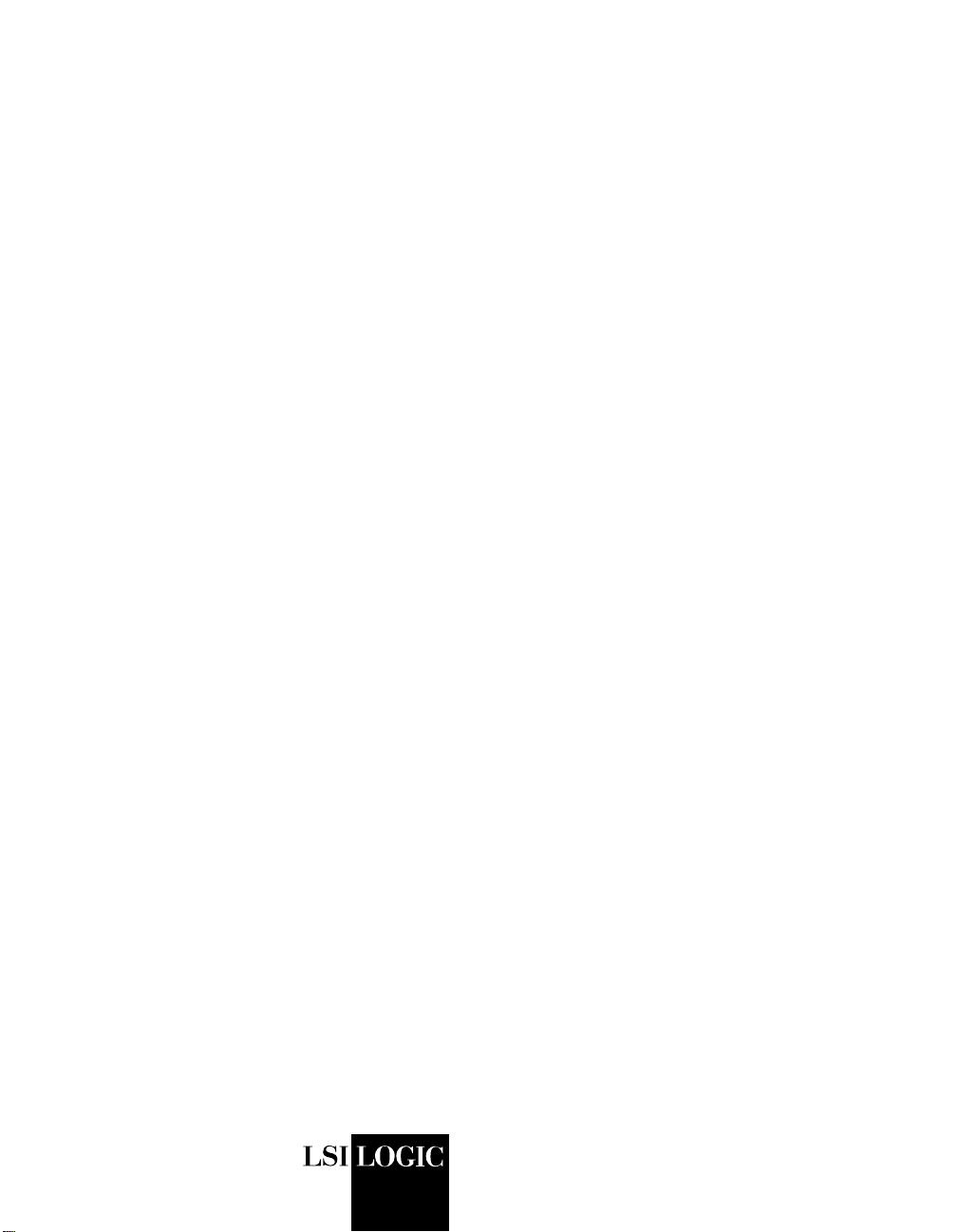
USER’S
GUIDE
Fusion-MPT
FCode
January 2004
Version 2.1
™
®
DB15-000310-00
Page 2
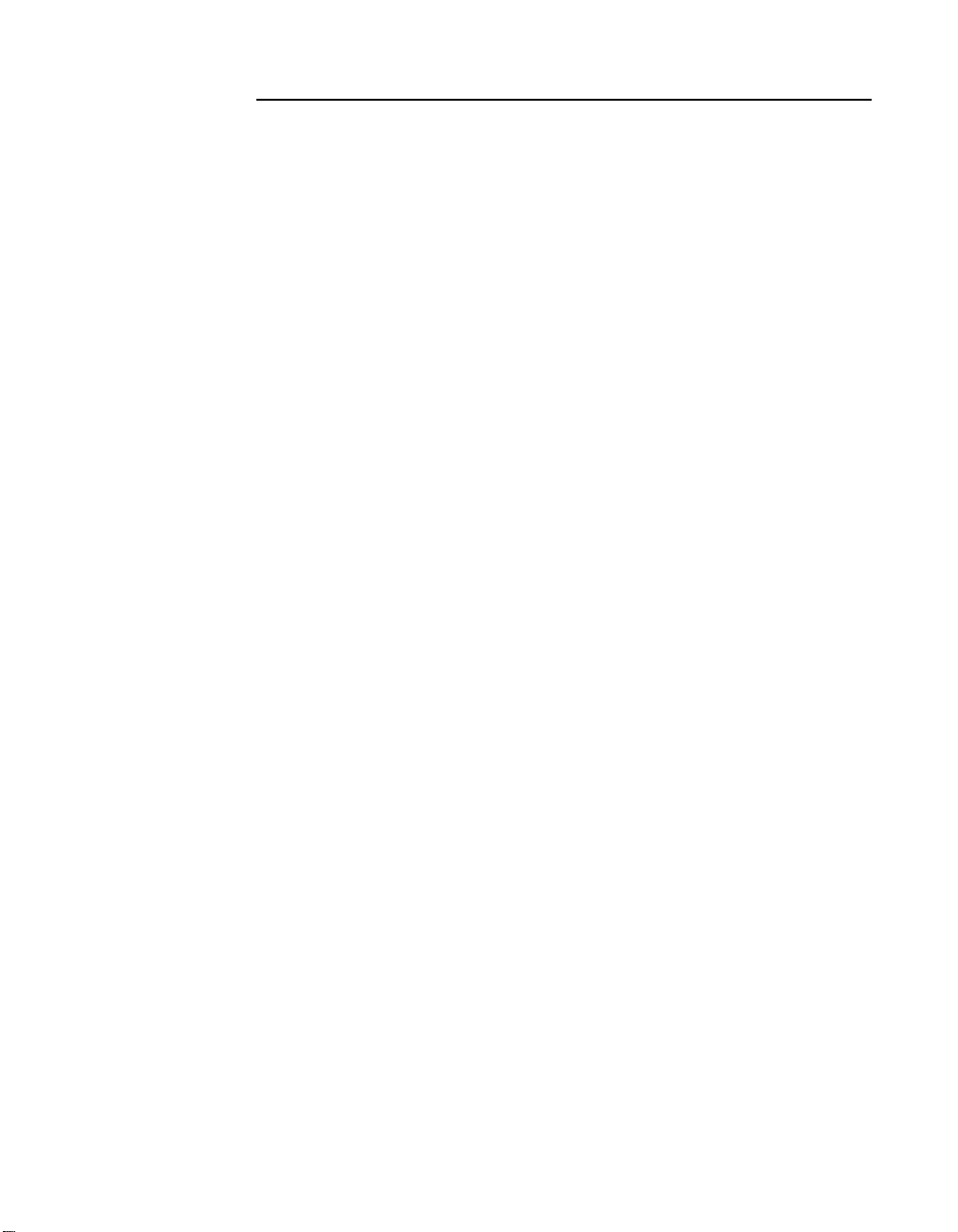
This document contains proprietary information of LSI Logic Corporation. The
information contained herein is not to be used by or disclosed to third parties
without the express written permission of an officer of LSI Logic Corporation.
LSI Logic products are not intended for use in life-support appliances, devices,
or systems. Use of any LSI Logic product in such applications without written
consent of the appropriate LSI Logic officer is prohibited.
Document DB15-000310-00, January 2004
This document describes the current version of LSI Logic Corporation’s
Fusion-MPT FCode and will remain the official reference source for all
revisions/releases of this product until rescinded by an update.
LSI Logic Corporation reserves the right to make changes to any products herein
at any time without notice. LSI Logic does not assume any responsibility or
liability arising out of the application or use of any product described herein,
except as expressly agreed to in writing by LSI Logic; nor does the purchase or
use of a product from LSI Logic convey a license under any patent rights,
copyrights, trademark rights, or any other of the intellectual property rights of
LSI Logic or third parties.
Copyright © 2000-2004 by LSI Logic Corporation. All rights reserved.
TRADEMARK ACKNOWLEDGMENT
LSI Logic, the LSI Logic logo design, Integrated Mirroring, Integrated Striping,
Integrated RAID, and Fusion-MPT are trademarks or registered trademarks of
LSI Logic Corporation. Solaris and OpenBoot are trademarks or registered
trademarks of Sun Microsystems, Inc
International, Inc. All other brand and product names may be trademarks of their
respective companies.
. SPARC is a trademark of SPARC
KL
To receive product literature, visit us at http://www.lsilogic.com.
For a current list of our distributors, sales offices, and design resource
centers, view our web page located at
http://www.lsilogic.com/contacts/index.html
ii
Copyright © 2000-2004 by LSI Logic Corporation. All rights reserved.
Page 3
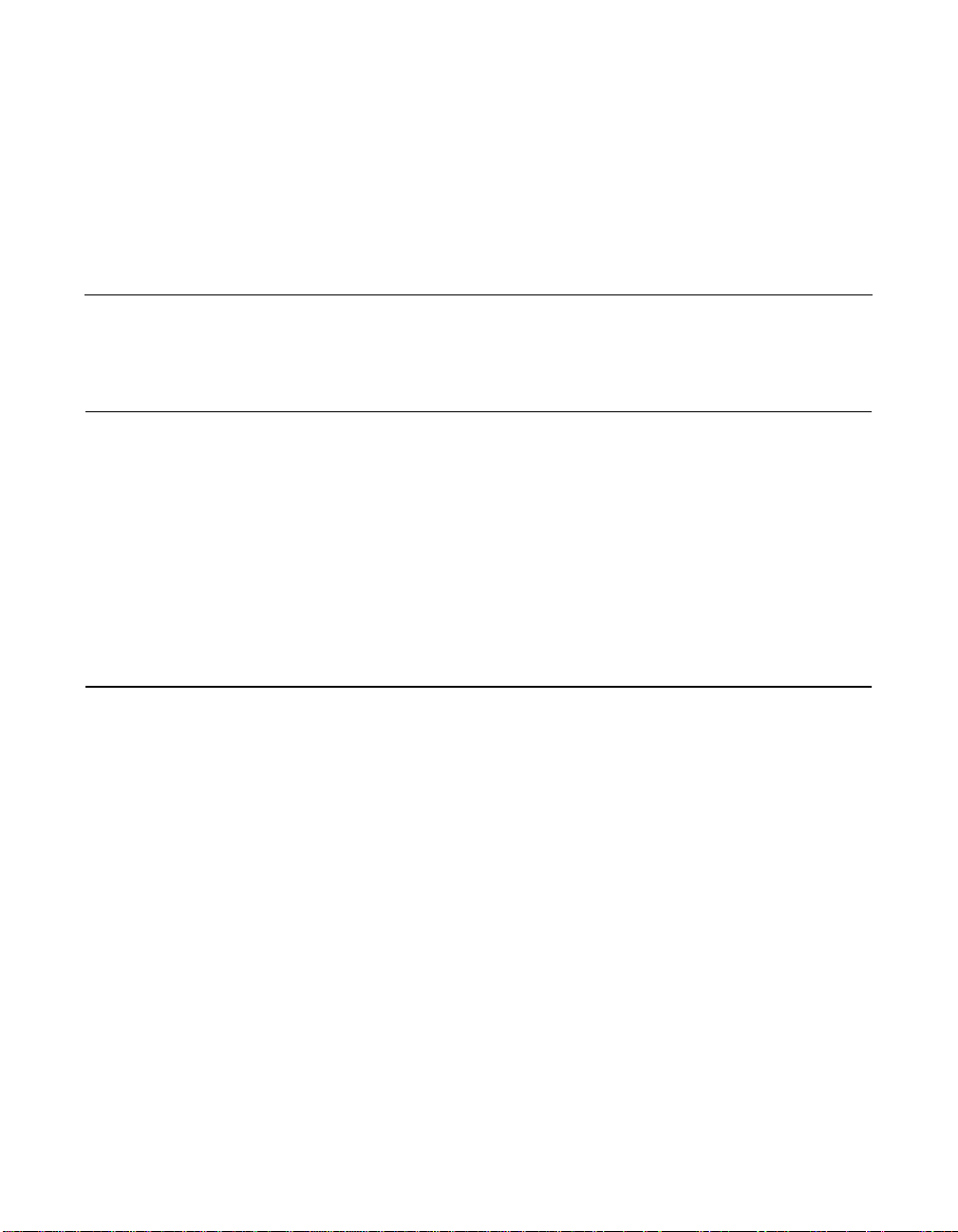
Audience
Preface
This book is the primary reference and user’s guide for the LSI Logic
Fusion-MPT™FCode commands. It explains how to use these
commands and provides examples of each one.
This document assumes that you have some familiarity with SCSI and/or
Fibre Channel devices and some experience in using a command line
interface. The people who benefit from this book are
• engineers and others who need to use FCode commands with
LSI LogicSolaris SPARC capable host bus adapters to perform tasks
such as identifying SCSI and/or Fibre Channel devices on a system
or setting up an Integrated Mirroring™ volume.
Organization
This document has the following sections:
• Section 1, “Introduction,” provides a brief overview of Fusion-MPT
FCode.
• Section 2, “Fusion-MPT FCode Commands,” introduces the FCode
commands and explains how to use a command to identify the disk
adapter in your system.
• Section 3, “Fusion-MPT FCode SCSI Commands,” explains the
Fusion-MPT FCode commands that are used for SCSI adapters.
• Section 4, “Fusion-MPT FCode Fibre Channel Commands,” explains
the Fusion-MPT FCode commands that are used for Fibre Channel
adapters.
Fusion-MPT FCode User’s Guide iii
Copyright © 2000-2004 by LSI Logic Corporation. All rights reserved.
Page 4
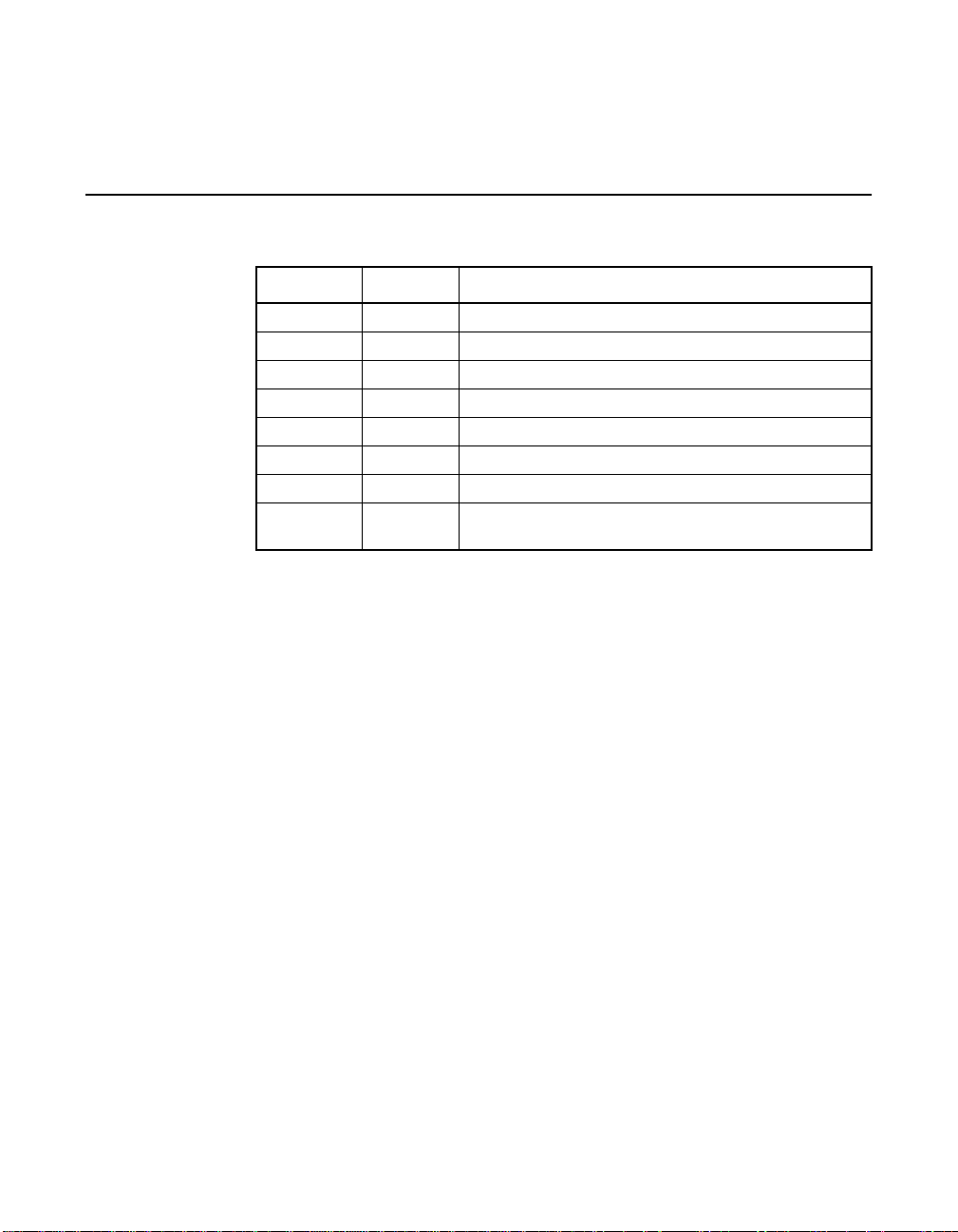
Release History
• Section 5, “Fusion-MPT Special Features,” explains how the
Fusion-MPT FCode commands are used to implement the Integrated
Mirroring™, Integrated Striping™, and Integrated RAID™ features.
Version Date Description
V14 12/2000 Original release
V15 12/2000 Added persistent naming
V16 06/2001 Added interrupt coalescing
V17 08/2001 Added manual selection of topology
V18 10/2001 Added SCSI section
V19 03/2002 Added IM/IR information
V20 09/2003 Added multi-pathing
V2.1 01/2004 Converted document to Tech Pubs template. Per-
formed general editing.
iv Preface
Copyright © 2000-2004 by LSI Logic Corporation. All rights reserved.
Page 5
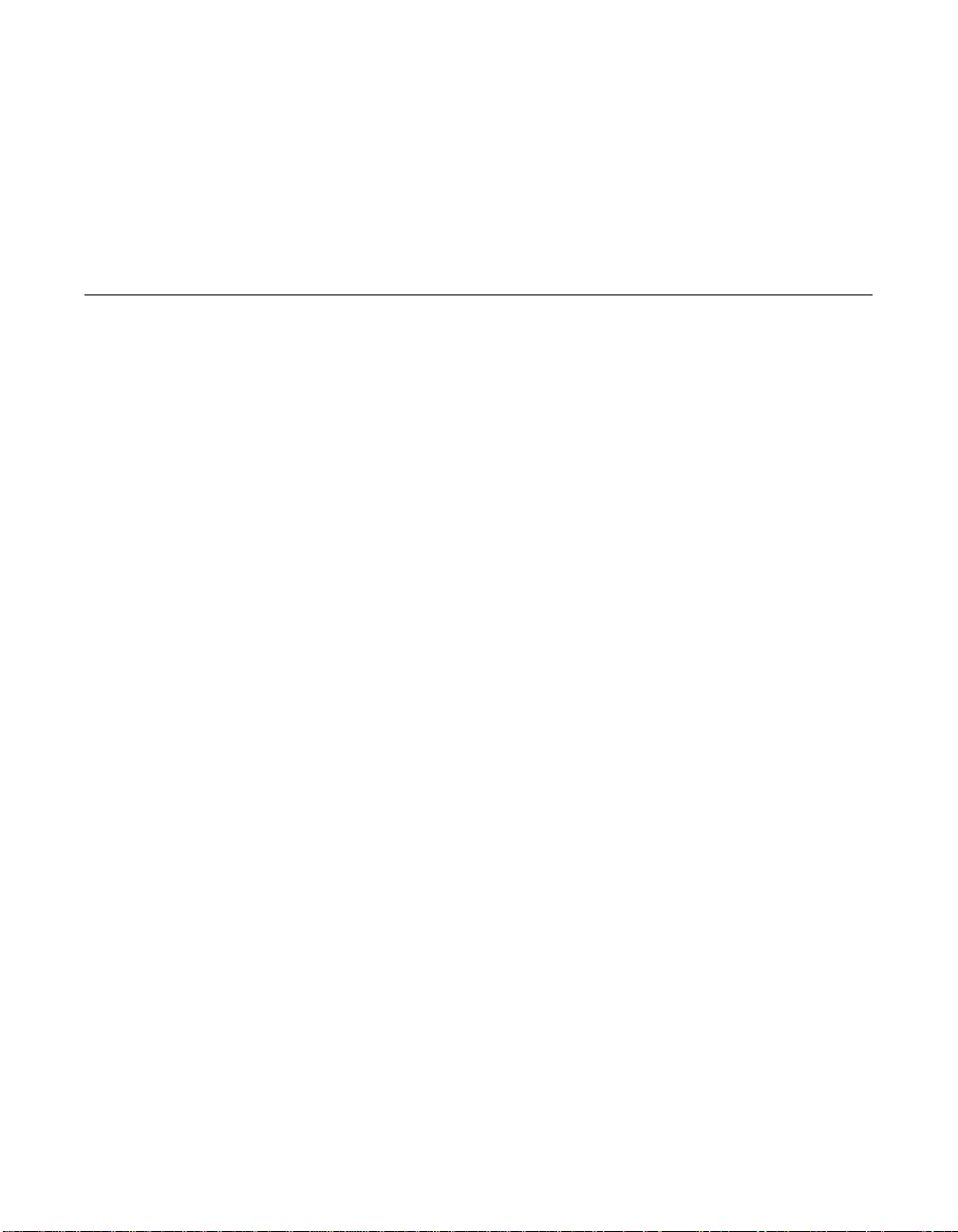
Contents
1 Introduction 1
2 Fusion-MPT FCode Commands 1
2.1 Identifying the Fusion-MPT Adapter 1
2.1.1 show-disks 2
3 Fusion-MPT FCode SCSI Commands 2
3.1 Identifying the SCSI Disks 2
3.1.1 probe-scsi-all 3
3.2 Verifying Correct Installation 4
3.2.1 show-devs 5
3.3 SCSI Adapter Specific Settings 5
3.3.1 select 6
3.3.2 .properties 7
3.3.3 show-children 8
3.4 Interrupt Coalescing 8
3.5 Setting the SCSI Initiator ID 10
4 Fusion-MPT FCode Fibre Channel Commands 12
4.1 Identifying the Fibre Channel Disks 12
4.1.1 probe-scsi-all 12
4.2 Verifying Correct Installation 13
4.2.1 show-devs 14
4.3 Adapter Specific Settings 15
4.3.1 select 15
4.3.2 .properties 16
4.3.3 show-children 17
4.4 Interrupt Coalescing 17
4.5 Multi-Pathing 18
4.6 Setting Fibre Channel Link Speed 20
Fusion-MPT FCode User’s Guide v
Copyright © 2000-2004 by LSI Logic Corporation. All rights reserved.
Page 6
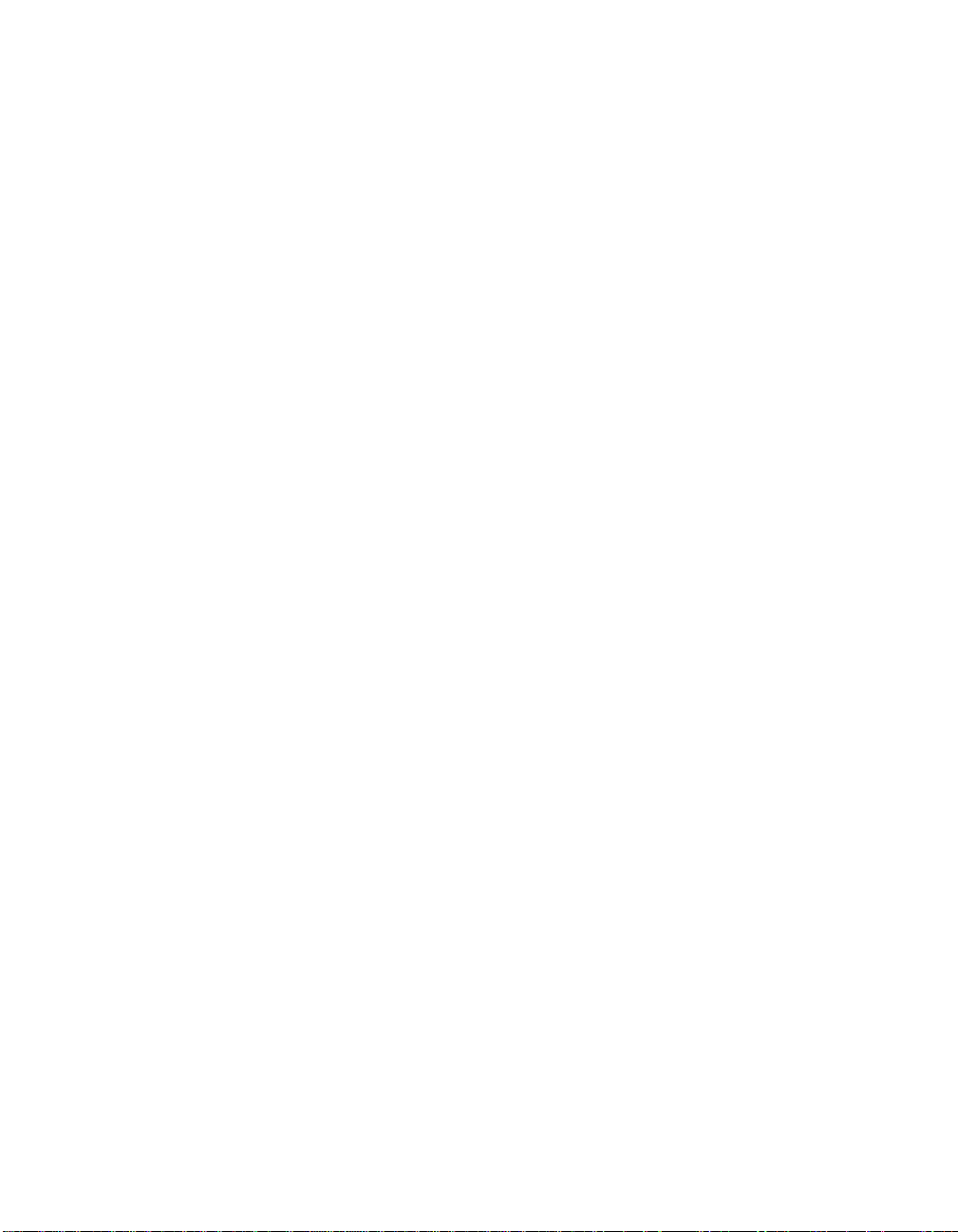
4.7 Persistent Device Naming 21
4.8 Manual Selection of Fibre Channel Topology 22
5 Fusion-MPT Special Features 24
5.1 Integrated Mirroring 24
5.1.1 Setting Up a SCSI or Fibre Channel Mirrored Volume 25
5.1.2 show-disks 26
5.1.3 select 26
5.1.4 .properties 27
5.1.5 show-children 28
5.1.6 show-volumes 28
5.1.7 create-volume 28
5.2 Integrated Striping 29
5.3 Integrated RAID 30
vi Contents
Copyright © 2000-2004 by LSI Logic Corporation. All rights reserved.
Page 7
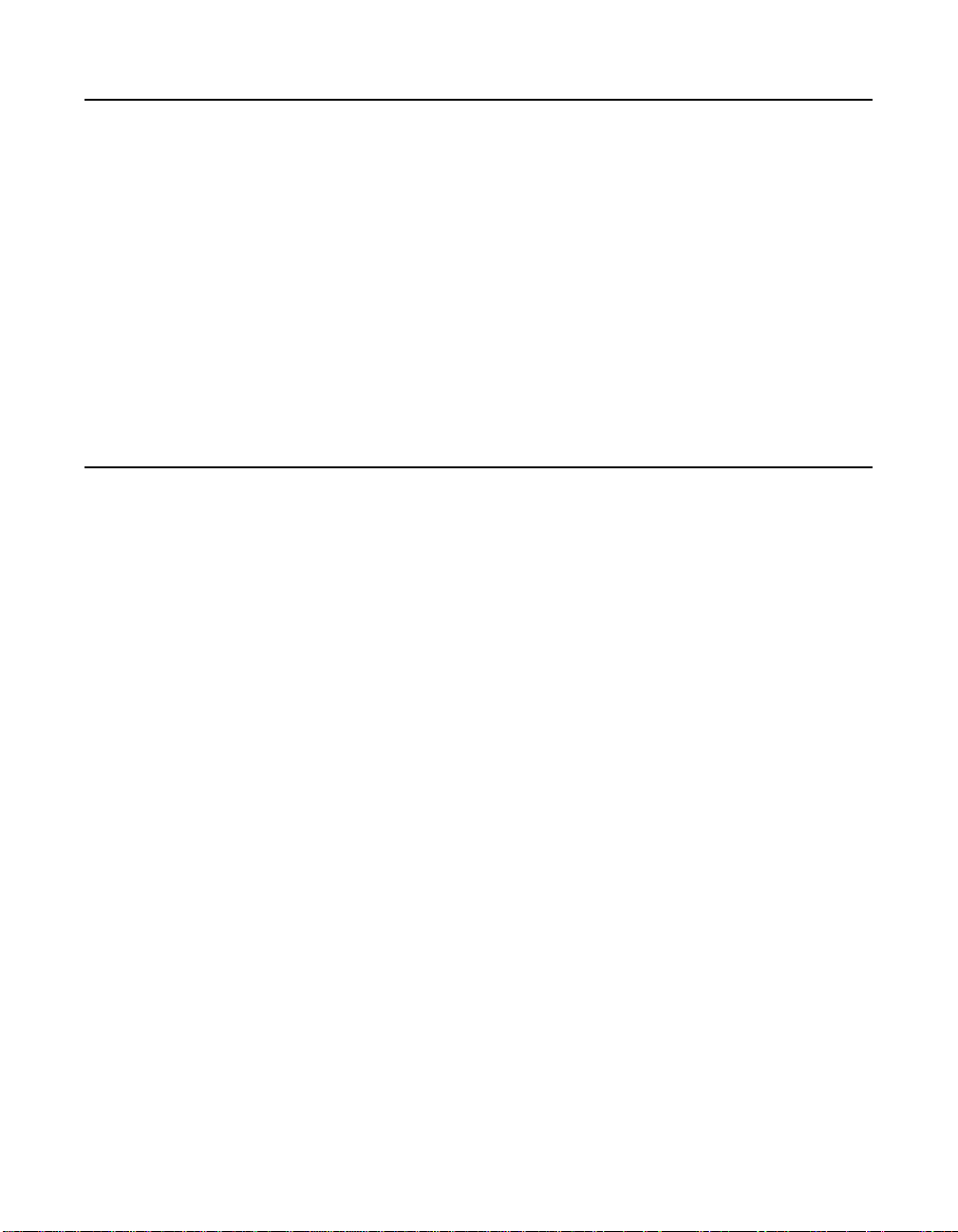
1 Introduction
LSI Logic Solaris SPARC capable Fusion-MPT™ host bus adapters have
FCode resident on board, allowing operation under Sun Microsystem’s
OpenBoot console. All basic functionality is available at OpenBoot,
including the ability to display devices connected to the adapter, and boot
devices on the adapter. Additional functionality, such as updating the
firmware from the OpenBoot console, is also supported. See the
LSI Logic web site (http://www.lsilogic.com) for additional information,
current versions, and utilities.
A summary of commands available on Fusion-MPT adapters is provided
below.
2 Fusion-MPT FCode Commands
Because Fusion-MPT is both portable and binary compatible, one FCode
driver runs both SCSI and Fibre Channel Fusion-MPT devices. The
same FCode commands are used for both SCSI and Fibre Channel
devices, because the configuration for both kinds of devices is similar.
For convenience, however, this document has separate SCSI and Fibre
Channel command sections, with some command information repeated
in both sections. See Section 3, “Fusion-MPT FCode SCSI Commands,”
page 2, and Section 4, “Fusion-MPT FCode Fibre Channel Commands,”
page 12.
2.1 Identifying the Fusion-MPT Adapter
To identify the disk adapter in your system, use the show-disks
command at the OpenBoot prompt, as shown in the example below. This
identifies all adapters that the system has identified as disk class. If the
show-disks command fails to see your adapter, the adapter is either not
correctly installed, or it is malfunctioning.
Introduction 1
Copyright © 2000-2004 by LSI Logic Corporation. All rights reserved.
Page 8
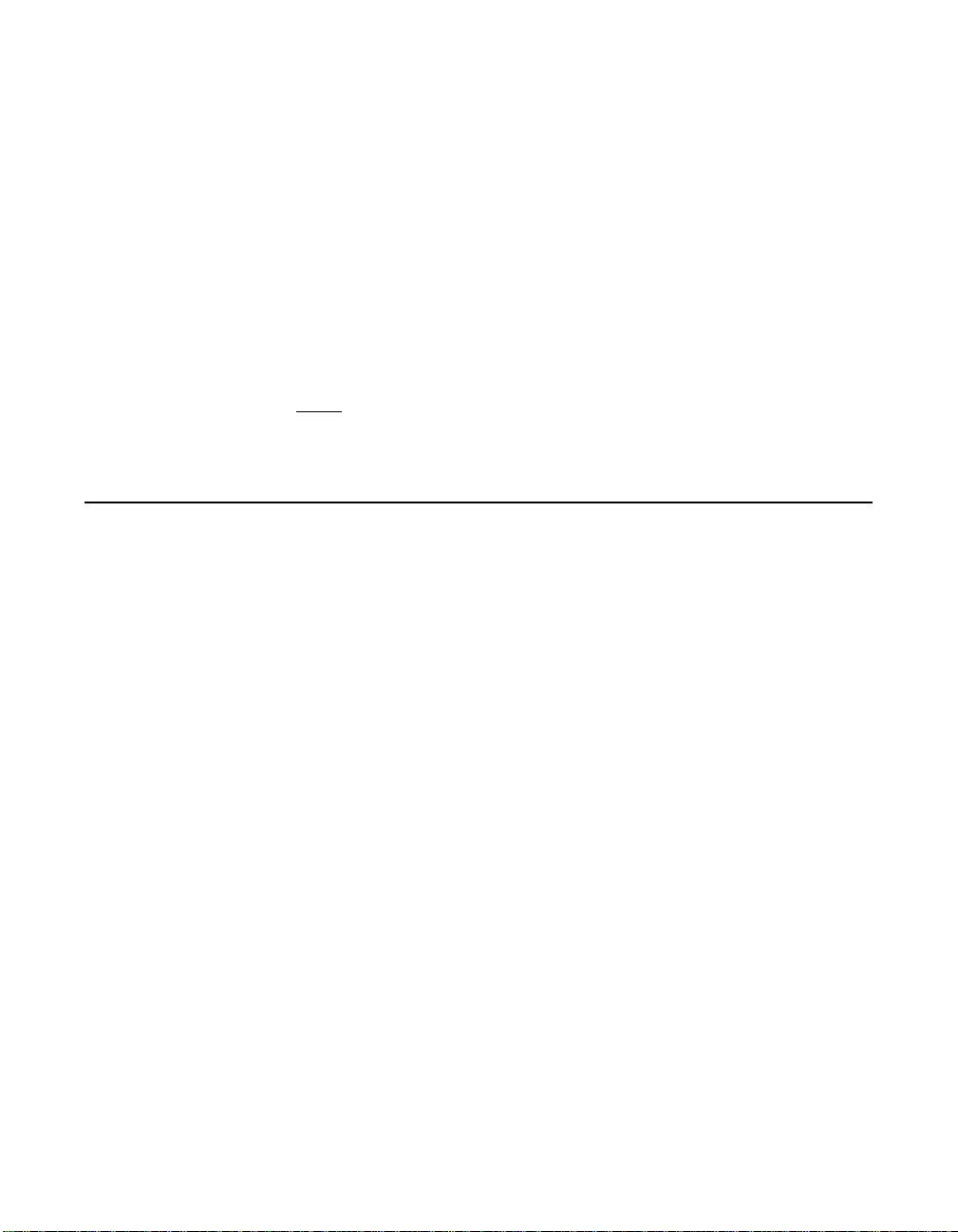
2.1.1 show-disks
ok show-disks
a) /pci@1f,0/pci@1/pci@1/pci@e/IntraServer-Ultra2,scsi@4,1/disk
b) /pci@1f,0/pci@1/pci@1/pci@e/IntraServer-Ultra2,scsi@4/disk
c) /pci@1f,0/pci@1/pci@1/scsi@d,1/disk
d) /pci@1f,0/pci@1/pci@1/scsi@d/disk
e) /pci@1f,0/pci@1/pci@1/LSILogic,scsi@c,1/disk
f) /pci@1f,0/pci@1/pci@1/LSILogic,scsi@c/disk
g) /pci@1f,0/pci@1/pci@1/IntraServer,fc@b,1/disk
h) /pci@1f,0/pci@1/pci@1/IntraServer,fc@b/disk
m) MORE SELECTIONS
q) NO SELECTION
Enter Selection, q to quit: q
Note: Devices ‘a’ through ‘f’ are SCSI adapters; devices ‘g’ and
‘h’ are Fibre Channel. The notation scsi@ is used for SCSI
devices; fc@ is used for Fibre Channel devices.
3 Fusion-MPT FCode SCSI Commands
3.1 Identifying the SCSI Disks
The probe-scsi-all command is used to identify all disks on your
Fusion-MPT adapters, and to identify other disk class adapters in the
system.
Use the probe-scsi-all command to show all Fibre Channel or SCSI
disks available from the OpenBoot prompt. All disks available on all
Fusion-MPT devices are displayed, as shown in the example below:
2 Fusion-MPT FCode User’s Guide
Copyright © 2000-2004 by LSI Logic Corporation. All rights reserved.
Page 9
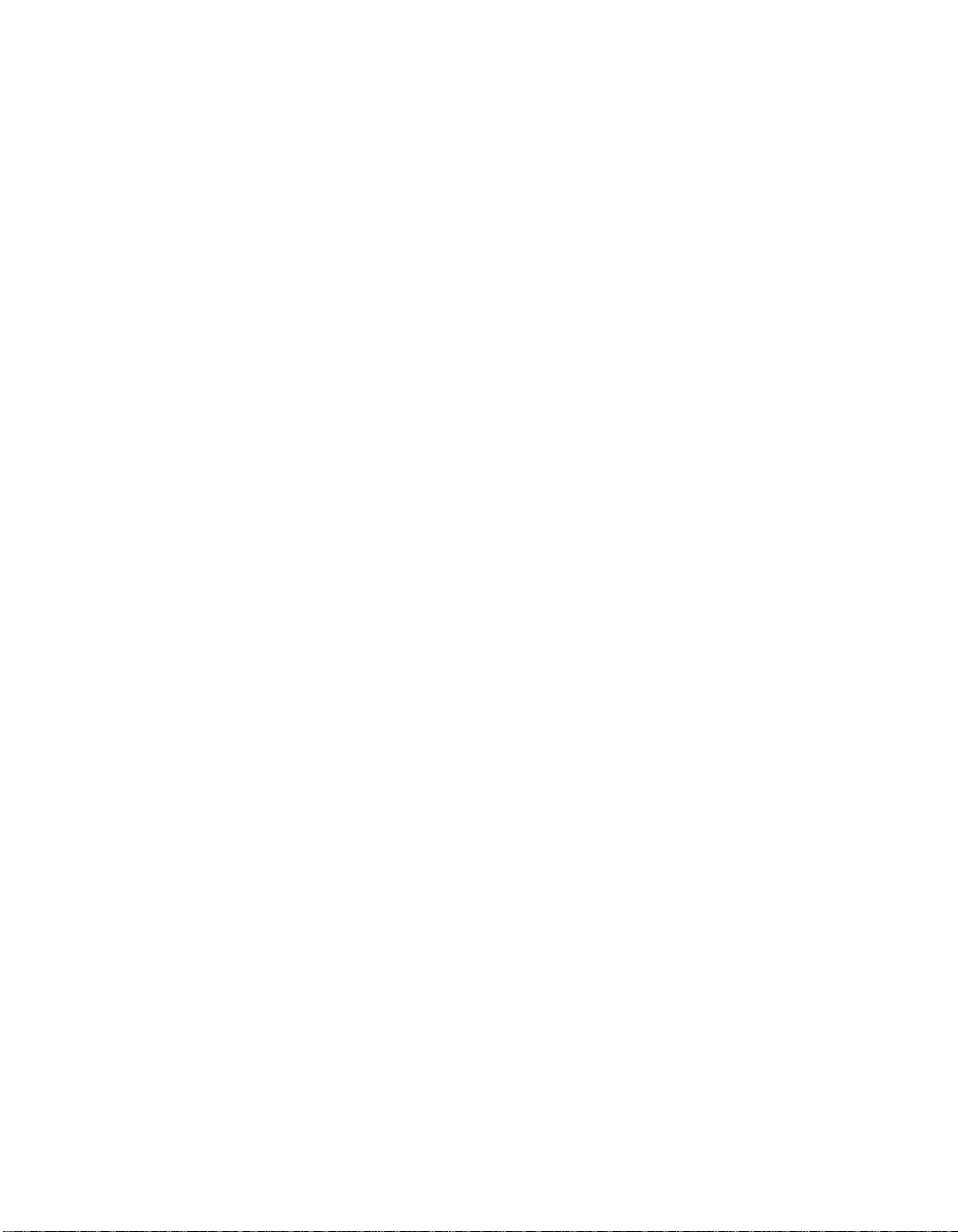
3.1.1 probe-scsi-all
ok probe-scsi-all
/pci@1f,0/pci@1/pci@1/scsi@d,1
Target 2
Unit 0 Disk SGI QUANTUM XP32150W589C
/pci@1f,0/pci@1/pci@1/scsi@d
Target 0
Unit 0 Disk SGI QUANTUM XP32150W589C
/pci@1f,0/pci@1/pci@1/LSILogic,scsi@c,1
MPT Version 1.02, Firmware Version 0.00.00
Target 0
Unit 0 Disk QUANTUM ATLAS IV 9 WLS 0B0B 17942584 Blocks, 8971 MB
Target 1
Unit 0 Disk QUANTUM ATLAS IV 9 WLS 0B0B 17942584 Blocks, 8971 MB
Target 2
Unit 0 Disk QUANTUM ATLAS IV 9 WLS 0B0B 17942584 Blocks, 8971 MB
Target 3
Unit 0 Disk QUANTUM ATLAS IV 9 WLS 0B0B 17942584 Blocks, 8971 MB
/pci@1f,0/pci@1/pci@1/LSILogic,scsi@c
MPT Version 1.02, Firmware Version 0.00.00
/pci@8,700000/IntraServer-Ultra160,scsi@3,1
/pci@8,700000/IntraServer-Ultra160,scsi@3
Target 0
Unit 0 Disk IBM DDRS-34560D DC1B
/pci@8,700000/IntraServer,fc@2
MPT Version 1.00, Firmware Version 1.02.00
Link is ready, port is online
WWN 100000a0b8040353 Port ID ef
Target 0
Unit 0 Disk SEAGATE ST39173FC 6615
WWN 2100002037109d76 Port ID d9
Target 1
Unit 0 Disk SEAGATE ST39173FC 6615
WWN 210000203710565a Port ID 17
/pci@8,700000/scsi@6
Target 6
Unit 0 Removable Read Only device PLEXTOR CD-ROM PX-20TS
Fusion-MPT FCode SCSI Commands 3
Copyright © 2000-2004 by LSI Logic Corporation. All rights reserved.
Page 10
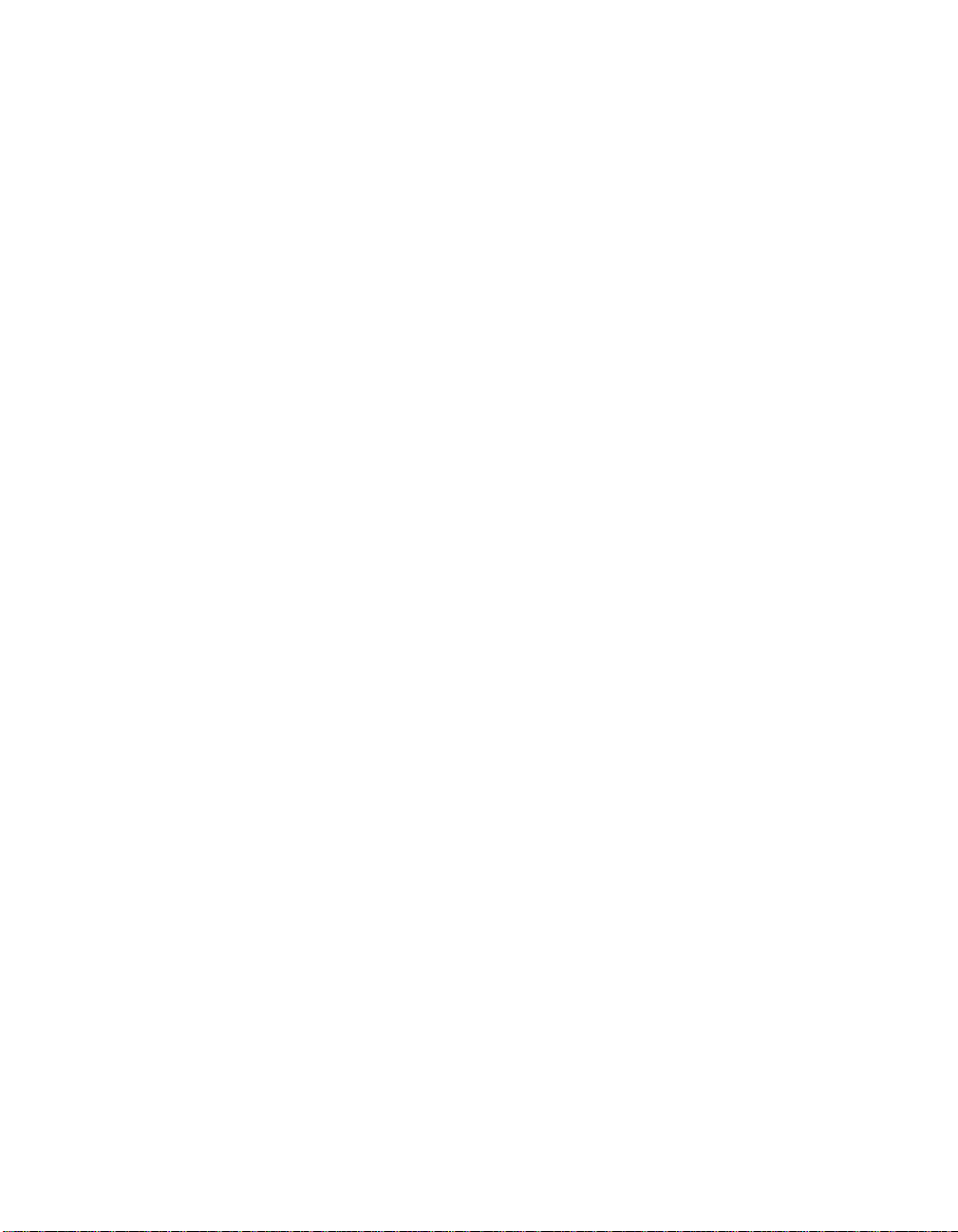
If your system does not identify the SCSI Channel disks on your
LSI Logic Fusion-MPT adapter, check the following:
1. Is the disk enclosure powered ON?
2. Do the LEDs on the adapter indicate LVD operation? Refer to the
manual for the specific adapter to identify the correct operation of the
LED indicators.
3. Is the SCSI bus terminated at both ends (and only at the ends) with
LVD/SE terminators?
4. Does each SCSI disk have a unique SCSI ID that is different from
the host’s ID (host SCSI ID defaults to 7). For more information, see
Section 3.5, “Setting the SCSI Initiator ID,” page 10.
5. Are all the disks on the bus LVD? If there is an HVD device on the
bus, no disks will show up and the LVD LED on the Fusion-MPT
adapter will blink.
If your system does not identify the Fibre Channel disks on your
LSI Logic Fusion-MPT adapter, check the following:
1. Is the disk enclosure powered ON?
2. Does the LED on the adapter indicate LINK? (LINK is valid only after
the device is probed.)
3. Does the LED on the switch or remote enclosure indicate LINK?
4. Does the LINK-SPEED parameter selected by the adapter match
that of the bus (1G, 2G or Auto)?
If you do not see disks, the following additional debug information may
help to identify the problem.
3.2 Verifying Correct Installation
Use this procedure to verify installation of your Fusion-MPT adapter in
the system.
1. Power on the system.
2. When the banner is displayed, press the Stop-A keys to interrupt the
boot process and stop at the ok prompt.
3. Use the show-devs command to list the system devices. You should
see an output similar to the following:
4 Fusion-MPT FCode User’s Guide
Copyright © 2000-2004 by LSI Logic Corporation. All rights reserved.
Page 11
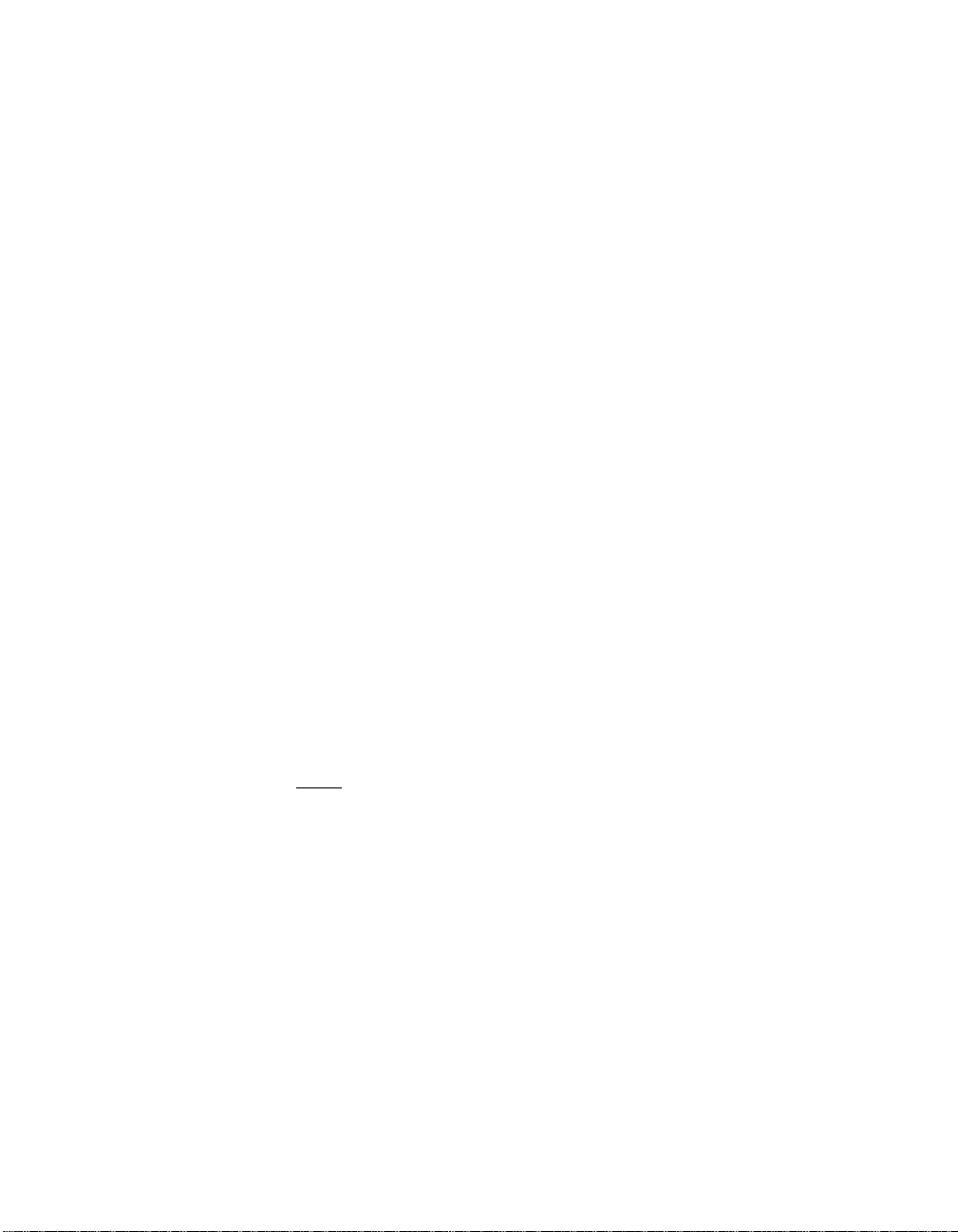
3.2.1 show-devs
ok show-devs
/SUNW,UltraSPARC-III@0,0
/virtual-memory
/memory@m0,0
/aliases
/options
/openprom
/chosen
/packages
/upa@8,480000/SUNW,ffb@0,0
...
/pci@1f,0/pci@1/pci@1/LSILogic,scsi@c,1
/pci@1f,0/pci@1/pci@1/LSILogic,scsi@c…
/pci@1f,0/pci@1/pci@1/LSILogic,scsi@c,1/disk
/pci@1f,0/pci@1/pci@1/LSILogic,scsi@c,1/tape
/pci@1f,0/pci@1/pci@1/LSILogic,scsi@c/disk
/pci@1f,0/pci@1/pci@1/LSILogic,scsi@c/tape
ok
• /pci@1f,0/pci@1/pci@1/LSILogic,scsi@c
identifies the first Ultra320 SCSI interface on an LSI Logic 1030
based adapter.
• /pci@1f,0/pci@1/pci@1/LSILogic,scsi@c,1
identifies the second Ultra320 SCSI interface on an LSI Logic 1030
based adapter.
• An LSI Logic 1020 Ultra320 SCSI adapter shows only one such
SCSI device.
Note: The above are examples. The output of the show-devs
command varies depending on your system and its
configuration. Use the corresponding entries on your
system, not the ones given in the examples.
If your SCSI devices are not listed, check that the adapter is correctly
installed, and reseat the adapter if necessary.
3.3 SCSI Adapter Specific Settings
In certain circumstances, the advanced user may want to change
settings for an individual adapter or port, without affecting the other
adapters in the system. Specific examples of such settings are SCSI
initiator ID and Interrupt Coalescing.
Fusion-MPT FCode SCSI Commands 5
Copyright © 2000-2004 by LSI Logic Corporation. All rights reserved.
Page 12
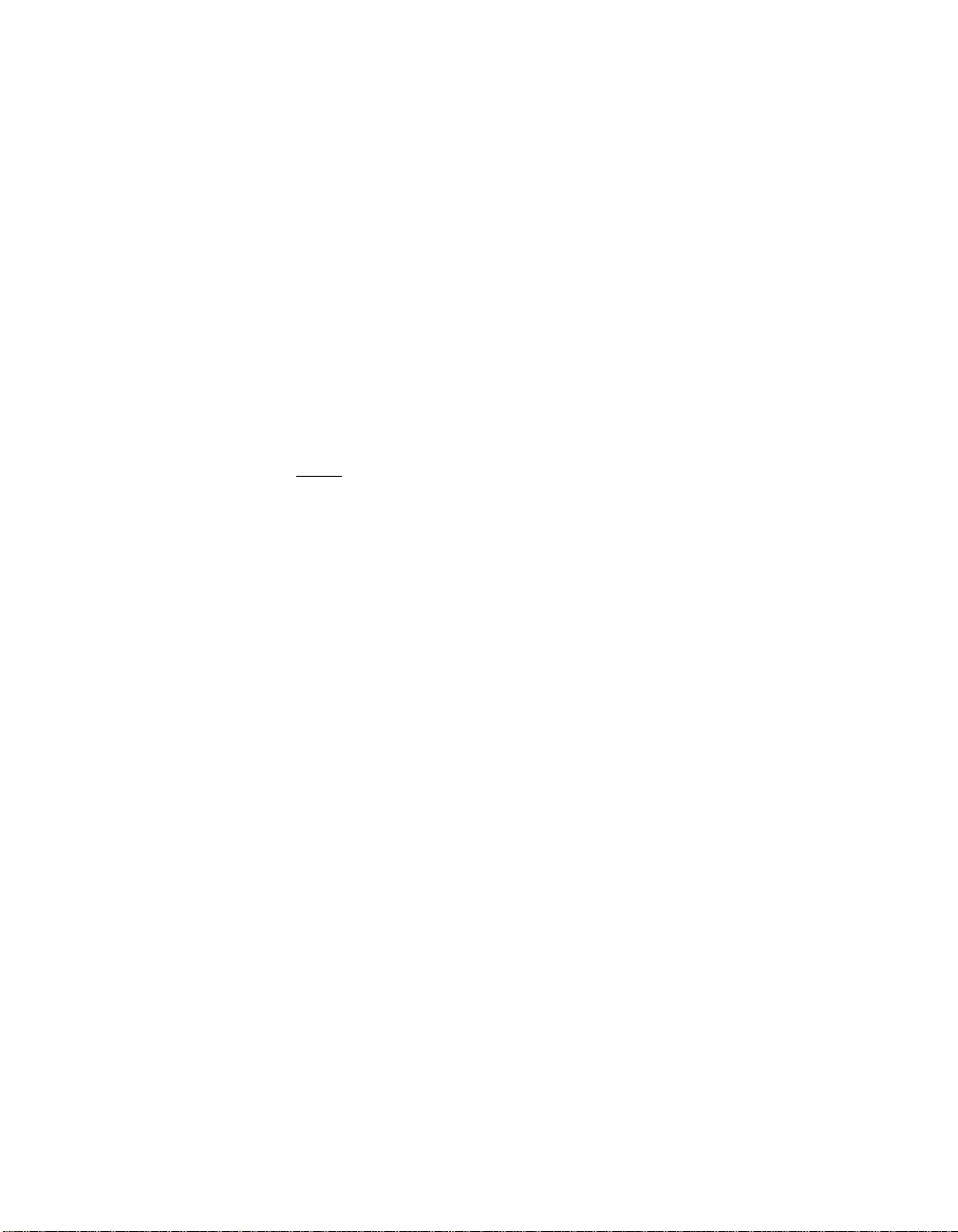
3.3.1 select
To select a specific Fusion-MPT adapter as the current adapter, use the
select command. Selecting a port or adapter brings the port online and
allows you to show or set certain adapter specific parameters.
Use caution when you issue the following commands. Using the
commands incorrectly could make the bus unusable—for example,
forcing the SCSI initiator ID to one that conflicts with another device on
the bus.
Use the select OpenBoot command to select the adapter entry. This
opens the port to bring the port online:
ok select /pci@1f,0/pci@1/pci@1/LSILogic,scsi@c
Note: Some versions of Sun Microsystem’s OpenBoot console do
not implement the select command. Use the following
syntax if the select command is not supported. Be sure to
include the space after each quotation mark:
ok " /pci@1f,0/pci@1/pci@1/LSILogic,scsi@c" select-dev
6 Fusion-MPT FCode User’s Guide
Copyright © 2000-2004 by LSI Logic Corporation. All rights reserved.
Page 13

3.3.2 .properties
Use the .properties command to show the adapter properties
ok .properties
firmware-version 1.00.00
mpt-version 1.02
scsi-initiator-id 0000000f
assigned-addresses 81036010 00000000 00001300 00000000 00000100
compatible pci13e9,30
pci1000,30
model LSI,1030
reg 00036000 00000000 00000000 00000000 00000000
01036010 00000000 00000000 00000000 00000100
03036014 00000000 00000000 00000000 00020000
0303601c 00000000 00000000 00000000 00010000
02036030 00000000 00000000 00000000 00100000
version 1.00.21
device_type scsi-2
name LSILogic,scsi
fcode-rom-offset 0000e800
66mhz-capable
devsel-speed 00000001
class-code 00010000
interrupts 00000001
max-latency 00000006
min-grant 00000010
subsystem-id 00001000
subsystem-vendor-id 00001000
revision-id 00000000
device-id 00000030
vendor-id 00001000
83036014 00000000 001a0000 00000000 00020000
8303601c 00000000 00180000 00000000 00010000
82036030 00000000 00400000 00000000 00100000
Fusion-MPT FCode SCSI Commands 7
Copyright © 2000-2004 by LSI Logic Corporation. All rights reserved.
Page 14

3.3.3 show-children
Use the show-children command while the adapter or port is selected
to display the devices currently connected to this adapter. Select the port
or adapter shown (use the port name your system assigns):
ok select /pci@1f,0/pci@1/pci@1/LSILogic,scsi@c
ok show-children
MPT Version 1.02, Firmware Version 1.00.00
Target 0
Unit 0 Disk QUANTUM ATLAS IV 9 WLS 0B0B 17942584 Blocks, 8971 MB
Target 1
Unit 0 Disk QUANTUM ATLAS IV 9 WLS 0B0B 17942584 Blocks, 8971 MB
Target 2
Unit 0 Disk QUANTUM ATLAS IV 9 WLS 0B0B 17942584 Blocks, 8971 MB
Target 3
Unit 0 Disk QUANTUM ATLAS IV 9 WLS 0B0B 17942584 Blocks, 8971 MB
3.4 Interrupt Coalescing
Interrupt coalescing allows the firmware on the Fusion-MPT device to
group I/Os together in order to minimizethe overhead tothe host system.
This feature can result in significant performance benefits when I/Os are
coming into the adapter rapidly—for example, when performing small
sequential reads from a disk.
LSI Logic has tested interrupt coalescing under multiple I/O conditions
and has determined that the following interrupt coalescing values are
beneficial over a wide range of I/O conditions:
• timeout = 160 microseconds
• depth = 4
With these settings the host is interrupted only once for four I/Os
processed by the chip, unless a time of 160 microseconds has passed
since the host was last interrupted.
Although LSI Logic has determined that these settings are optimal for a
wide variety of situations, your system’s I/O load may benefit from a
deeper queue or a longer timeout. LSI Logic provides a mechanism to
8 Fusion-MPT FCode User’s Guide
Copyright © 2000-2004 by LSI Logic Corporation. All rights reserved.
Page 15

modify these values and write them to the nonvolatile EEPROM on the
adapter.
To change the interrupt coalescing values, first select the port or adapter
shown (use the port name your system assigns). Then use the show-
interrupt-coalescing and set-interrupt-coalescing commands, as
shown in the example below:
ok select /pci@1f,0/pci@1/pci@1/LSILogic,scsi@c
ok show-interrupt-coalescing
Interrupt coalescing timeout is a0 (160 decimal) microseconds
Interrupt coalescing depth is 4 (4 decimal)
ok set-interrupt-coalescing <- command with no arguments prints help
usage is <timeout> <depth> set-interrupt-coalescing
ok 100 8 set-interrupt-coalescing
Interrupt coalescing timeout selected is 100 (256 decimal) microseconds
Interrupt coalescing depth selected is 8 (8 decimal)
Interrupt coalescing has been set
Change will take effect after system reset
Note: The system must be power cycled for the changes to take
effect. It is not sufficient to execute the reset-all command.
Fusion-MPT FCode SCSI Commands 9
Copyright © 2000-2004 by LSI Logic Corporation. All rights reserved.
Page 16

3.5 Setting the SCSI Initiator ID
Each device on a SCSI bus must be given a unique ID, in the range of
0 – 15. The default setting for SCSI host adapters in a Sun Solaris
environment is 7. It is seldom necessary to change the initiator ID, unless
the host adapter is being used in a cluster environment where there is
more than one SCSI initiator on the same physical SCSI bus.
There are three places where the SCSI initiator ID can be changed. Each
has a different effect on the SCSI configuration. It is important to
understand the effect of each of the methods for setting the SCSI initiator
ID before you change the default setting:
Setting Location
scsi-initiator-id OpenBoot Environment
Variable
/
scsi-initiator-id Itmpt driver configuration file
/kernel/drv/itmpt.conf
scsi-initiator-id Port specific OpenBoot node
/pci@1f,0/pci@1/pci@1/
LSILogic,scsi@c
Default
Value
UNSET Specific port Highest precedence. Defaults
Scope Notes
7 System (all
SCSI ports)
7 All
Fusion-MPT
ports OR any
individual port
Lowest precedence is overridden if port specific value is
set. Provides system-wide
default. Use printenv to display value, setenv to change.
Use man pci command for
more information on using pci
.conf files. This value overrides OpenBoot environment
variable scsiinitiator-id for all
specified ports.
to unset. If set, even to 7, will
override any other initiator ID
setting.
Note: Your node name will
vary depending on system
configuration.
10 Fusion-MPT FCode User’s Guide
Copyright © 2000-2004 by LSI Logic Corporation. All rights reserved.
Page 17

The following is an example of how to set the port-specific OpenBoot
scsi-initiator-id using the Fusion-MPT FCode. Refer to your platform
OpenBoot code for the system-wide scsi-initiator-id. Refer to your Solaris
driver documentation for information on setting the itmpt.conf
scsiinitiator-id. It is strongly recommended that you chose the appropriate
location for setting the scsi-initiator-id and that you not try to change it in
multiple places.
ok select /pci@1f,0/pci@1/pci@1/LSILogic,scsi@c
ok show-initiator-id
Initiator ID has not been set; the default value is in effect
Initiator ID is 7
ok 8 set-initiator-id
Initiator ID has been set
Change will take effect immediately
ok show-initiator-id
Initiator ID is 8
ok unset-initiator-id
Initiator ID has been unset; the default value is in effect
Change will take effect immediately
ok show-initiator-id
Initiator ID has not been set; the default value is in effect
Initiator ID is 7
Fusion-MPT FCode SCSI Commands 11
Copyright © 2000-2004 by LSI Logic Corporation. All rights reserved.
Page 18

4 Fusion-MPT FCode Fibre Channel Commands
4.1 Identifying the Fibre Channel Disks
The probe-scsi-all command is used to identify the Fibre Channel
devices on your Fusion-MPT adapter.
Use the probe-scsi-all command to show all disks available from the
OpenBoot prompt. All Fibre Channel or SCSI disks available on all
Fusion-MPT devices will be displayed.
4.1.1 probe-scsi-all
ok probe-scsi-all
/pci@8,600000/SUNW,qlc@4
LiD HA LUN --- Port WWN --- ----- Disk description ----1 1 0 2100002037e4d65b SEAGATE ST318304FSUN18G 0726
/pci@8,700000/IntraServer-Ultra160,scsi@3,1
/pci@8,700000/IntraServer-Ultra160,scsi@3
Target 0
Unit 0 Disk IBM DDRS-34560D DC1B
/pci@8,700000/IntraServer,fc@2
MPT Version 1.00, Firmware Version 1.02.00
Link is ready, port is online
WWN 100000a0b8040353 Port ID ef
Target 0
Unit 0 Disk SEAGATE ST39173FC 6615
WWN 2100002037109d76 Port ID d9
Target 1
Unit 0 Disk SEAGATE ST39173FC 6615
WWN 210000203710565a Port ID 17
Target 2
Unit 0 Disk SEAGATE ST39173FC 6615
WWN 2100002037105212 Port ID 1
pci@8,700000/scsi@6
Target 6
Unit 0 Removable Read Only device PLEXTOR CD-ROM PX-20TS
12 Fusion-MPT FCode User’s Guide
Copyright © 2000-2004 by LSI Logic Corporation. All rights reserved.
Page 19

If your system does not identify the Fibre Channel disks on your
LSI Logic/IntraServer adapter, check the following:
1. Is the Fibre Channel enclosure powered ON?
2. Does the LED on the adapter indicate LINK? (LINK is valid only after
the device is probed.)
3. Does the LED on the switch or remote enclosure indicate LINK?
4. Does the LINK-SPEED parameter selected by the adapter match
that of the bus (1G, 2G or Auto)?
If you do not see disks, the following additional debug information may
help to identify the problem.
4.2 Verifying Correct Installation
Use this procedure to verify installation of your Fusion-MPT adapter in
the system.
1. Power on the system.
2. When the banner is displayed, press the Stop-A keys to interrupt the
boot process and stop at the ok prompt.
3. Use the show-devs command to list the system devices. You should
see an output similar to the following:
Fusion-MPT FCode Fibre Channel Commands 13
Copyright © 2000-2004 by LSI Logic Corporation. All rights reserved.
Page 20

4.2.1 show-devs
ok show-devs
/SUNW,UltraSPARC-III@0,0
/virtual-memory
/memory@m0,0
/aliases
/options
/openprom
/chosen
/packages
/upa@8,480000/SUNW,ffb@0,0
...
/pci@8,700000/IntraServer,fc@2
/pci@8,700000/IntraServer,fc@1,1
/pci@8,700000/IntraServer,fc@1
...
/pci@8,700000/IntraServer,fc@2/disk
/pci@8,700000/IntraServer,fc@2/tape
/pci@8,700000/IntraServer,fc@1,1/disk
/pci@8,700000/IntraServer,fc@1,1/tape
/pci@8,700000/IntraServer,fc@1/disk
/pci@8,700000/IntraServer,fc@1/tape
/pci@8,700000/scsi@6,1/tape
/pci@8,700000/scsi@6,1/disk
ok
• /pci@8,700000/IntraServer,fc@1
identifies the first Fibre Channel interface on an LSI Logic 929 based
adapter.
• /pci@8,700000/IntraServer,fc@1,1
identifies the second Fibre Channel interface on an LSI Logic 929
based adapter.
• An LSI Logic 909 based Fibre Channel adapter shows only one such
Fibre Channel device.
Note: The above are examples. The output of the show-devs
command varies depending on your system and its
configuration. Use the corresponding entries on your
system, not the ones given in the examples.
If these devices are not listed, check that the adapter is correctly
installed, and re-seat the adapter if necessary.
14 Fusion-MPT FCode User’s Guide
Copyright © 2000-2004 by LSI Logic Corporation. All rights reserved.
Page 21

4.3 Adapter Specific Settings
In certain circumstances, the advanced user may want to change
settings for an individual adapter or port, without affecting the other
adapters in the system. Specific examples of such settings are Fibre
Channel bus speed and Interrupt Coalescing.
To select a specific Fusion-MPT adapter as the current adapter, use the
select command. Selecting a port or adapter brings the port online and
allows you to show or set certain adapter specific parameters.
Use caution when you issue the following commands. Using the
commands incorrectly could make the bus unusable—for example,
forcing 1G operation on a 2G Fibre Channel loop.
4.3.1 select
Use the select OpenBoot command to select the adapter entry. This
opens the port to bring the port online:
ok select /pci@8,700000/IntraServer,fc@1
Fusion-MPT FCode Fibre Channel Commands 15
Copyright © 2000-2004 by LSI Logic Corporation. All rights reserved.
Page 22

4.3.2 .properties
Use the .properties command to show the adapter properties.
ok .properties
firmware-version 1.02.00
mpt-version 1.00
scsi-initiator-id 00 00 00 0f
assigned-addresses 81001010 00000000 00000700 00000000 00000100
compatible 70 63 69 31 33 65 39 2c 36 32 31 00 70 63 69 31
model LSI,909
reg 00001000 00000000 00000000 00000000 00000000
version 1.00.16
device_type scsi-2
name IntraServer,fc
fcode-rom-offset 00000000
66mhz-capable
devsel-speed 00000001
class-code 00010000
interrupts 00000001
latency-timer 00000040
cache-line-size 00000010
max-latency 00000008
min-grant 0000001e
subsystem-id 00000621
subsystem-vendor-id 000013e9
revision-id 00000001
device-id 00000621
vendor-id 00001000
83001014 00000000 001a0000 00000000 00020000
8300101c 00000000 00190000 00000000 00010000
82001030 00000000 02000000 00000000 00100000
01001010 00000000 00000000 00000000 00000100
03001014 00000000 00000000 00000000 00020000
0300101c 00000000 00000000 00000000 00010000
02001030 00000000 00000000 00000000 00100000
16 Fusion-MPT FCode User’s Guide
Copyright © 2000-2004 by LSI Logic Corporation. All rights reserved.
Page 23

4.3.3 show-children
While the adapter or port is selected, use the show-children command
to display the devices currently connected to this adapter:
Select the port or adapter shown (use the port name your system
assigns):
ok select /pci@8,700000/IntraServer,fc@1
ok show-children
MPT Version 1.00, Firmware Version 1.02.00
Link is ready, port is online
WWN 100000a0b8040353 Port ID ef
Target 0
Unit 0 Disk SEAGATE ST39173FC 6615
WWN 2100002037109d76 Port ID d9
Target 1
Unit 0 Disk SEAGATE ST39173FC 6615
WWN 210000203710565a Port ID 17
Target 2
Unit 0 Disk SEAGATE ST39173FC 6615
WWN 2100002037105212 Port ID 1
Target 3
Unit 0 Disk SEAGATE ST39173FC 6615
WWN 2100002037103da8 Port ID 26
Target 4
Unit 0 Disk SEAGATE ST39173FC 6615
WWN 210000203710324a Port ID 73
4.4 Interrupt Coalescing
Interrupt coalescing allows the firmware on the Fusion-MPT device to
group I/Os together in order to minimizethe overhead tothe host system.
This feature can result in significant performance benefits when I/Os are
coming into the adapter rapidly—for example, when performing small
sequential reads from a disk.
LSI Logic has tested interrupt coalescing under multiple I/O conditions
and has determined that the following interrupt coalescing values are
beneficial over a wide range of I/O conditions:
• timeout = 160 microseconds
Fusion-MPT FCode Fibre Channel Commands 17
Copyright © 2000-2004 by LSI Logic Corporation. All rights reserved.
Page 24

• depth = 4
With these settings the host is interrupted only once for four I/Os
processed by the chip, unless a time of 160 microseconds has passed
since the host was last interrupted.
Although LSI Logic has determined that these settings are optimal for a
wide variety of situations, your system’s I/O load may benefit from a
deeper queue or a longer timeout. LSI Logic provides a mechanism to
modify these values and write them to the nonvolatile EEPROM on the
adapter.
To change the interrupt coalescing values, first select the port or adapter
shown (use the port name your system assigns). Then use the show-
interrupt-coalescing and set-interrupt-coalescing commands, as
shown in the example below:
ok select /pci@8,700000/IntraServer,fc@1
ok show-interrupt-coalescing
Interrupt coalescing timeout is a0 (160 decimal) microseconds
Interrupt coalescing depth is 4 (4 decimal)
ok set-interrupt-coalescing <- command with no arguments prints help
usage is <timeout> <depth> set-interrupt-coalescing
ok 100 8 set-interrupt-coalescing
Interrupt coalescing timeout selected is 100 (256 decimal) microseconds
Interrupt coalescing depth selected is 8 (8 decimal)
Interrupt coalescing has been set
Change will take effect after system reset
Note: The system must be power cycled for the changes to take
effect. It is not sufficient to execute the reset-all command.
4.5 Multi-Pathing
The Multi-Pathing option recognizes the need to provide a unique logical
ID for each port of dual ported target. If a dual ported target is attached
to a single channel of the 929, enabling the Multi-Pathing option creates
two logical IDs for the single drive, one for each port on the drive. If MultiPathing is disabled, the 929 recognizes that both ports on the target
actually address the same drive, so only a single Logical ID is created
for the drive. Each of these configurations has its application; however,
careful analysis of the system and topology requirements is advised. The
Intel BIOS, the Solaris BIOS, and the FcUtil utility all provide the Multi-
18 Fusion-MPT FCode User’s Guide
Copyright © 2000-2004 by LSI Logic Corporation. All rights reserved.
Page 25

Pathing configuration option. Note that after selecting a different option,
the chip must be reset in order for the change to take effect.
LSI Logic has determined that these settings are optimal for a wide
variety of situations. LSI Logic also provides a mechanism to modify
these values and write them to the nonvolatile EEPROM on the adapter.
Select the port or adapter shown (use the port name your system
assigns):
ok show-disks
a) /pci@1f,0/pci@1/LSILogic,scsi@3,1/disk
b) /pci@1f,0/pci@1/LSILogic,scsi@3/disk
c) /pci@1f,0/pci@1/IntraServer,fc@2,1/disk
d) /pci@1f,0/pci@1/IntraServer,fc@2/disk
e) /pci@1f,0/pci@1,1/ide@3/cdrom
f) /pci@1f,0/pci@1,1/ide@3/disk
g) /pci@1f,0/pci@1,1/ebus@1/fdthree@14,3203f0
q) NO SELECTION
Enter Selection, q to quit: d
/pci@1f,0/pci@1/IntraServer,fc@2/disk has been selected.
Type ^Y ( Control-Y ) to insert it in the command line.
e.g. ok nvalias mydev ^Y
for creating devalias mydev for
/pci@1f,0/pci@1/IntraServer,fc@2/disk
ok select /pci@1f,0/pci@1/IntraServer,fc@2
ok words
show-children diagnose get-scsi-type read-capacity
print-capacity probe-target short-data-command
short-data-command-retries no-data-command
no-data-command-retries retry-command close open
decode-unit update-flash enable-volume disable-volume
delete-volume create-volume show-volumes set-sort-by-did
set-sort-by-wwn show-sort-by set-topology
show-topology set-multi-pathing show-multi-pathing
set-link-speed show-link-speed
set-interrupt-coalescing show-interrupt-coalescing
clear-persistent-all clear-persistent
set-persistent show-persistent
disable-event-notification enable-event-notification
debug-csr-off debug-csr-on debug-off debug-on reset
selftest execute-command reset-all-ports
reset-scsi-bus timeout? set-timeout timeout
set-address lun target close-hardware
reclose-hardware open-hardware reopen-hardware
print-config unmap map chip1-base
chip-base max-transfer dma-map-out dma-map-in dma-free
dma-alloc
Fusion-MPT FCode Fibre Channel Commands 19
Copyright © 2000-2004 by LSI Logic Corporation. All rights reserved.
Page 26

ok show-multi-pathing
Multi-pathing is enabled
ok set-multi-pathing
usage is <0 | 1> set-multi-pathing
ok 1 set-multi-pathing
Multi-pathing is being enabled
Multi-pathing has been set
Change will take effect after system reset
Note: The system must be power cycled for the changes to take
effect. It is not sufficient to execute the reset-all command.
4.6 Setting Fibre Channel Link Speed
There are two modes of operation for Fibre Channel: 1 Gbit/sec and
2 Gbit/sec. It is important to match the speed of the port with the speed
of the loop or fabric to which the port is attached.
LSI Logic has implemented auto-negotiation on the 2 Gbit-capable
Fusion-MPT devices. Use the following procedure if you are experiencing
difficulty with the auto-negotiate algorithm on your fabric or loop, or if you
wish to manually set or show the link speed for the adapter. Select the
port or adapter shown (use the port name your system assigns):
ok select /pci@8,700000/IntraServer,fc@1
ok show-link-speed
Link speed selected is 1 Gbaud
Current link speed is 1 Gbaud
ok set-link-speed <- command with no arguments prints help
usage is <link-speed> set-link-speed
link-speed = 1 1 Gbaud
link-speed = 2 2 Gbaud
link-speed = a autobaud
ok a set-link-speed
Link speed selected is autobaud
Link speed has been set
Change will take effect after system power cycle
ok show-link-speed
Link speed selected is autobaud
Current link speed is 1 Gbaud
Note: The system must be power cycled for the changes to take
effect. It is not sufficient to execute the reset-all command.
20 Fusion-MPT FCode User’s Guide
Copyright © 2000-2004 by LSI Logic Corporation. All rights reserved.
Page 27

4.7 Persistent Device Naming
Under certain configurations, such as when the Fibre Channel disk is the
boot device of a system, it may be preferable to lock a target disk to a
unit number. LSI Logic/IntraServer FCode lets the system administrator
write a nonvolatile map of IDs to the Fibre Channel controller. The
following is an example of how to map devices in the persistent device
table. Select the controller you want to modify, as follows:
ok show-disks
a) /pci@1f,0/pci@1/IntraServer,fc@2/disk
b) /pci@1f,0/pci@1/IntraServer,Ultra2-scsi@1/disk
c) /pci@1f,0/pci@1,1/ide@3/cdrom
d) /pci@1f,0/pci@1,1/ide@3/disk
e) /pci@1f,0/pci@1,1/ebus@1/fdthree@14,3203f0
q) NO SELECTION
Enter Selection, q to quit: a
/pci@1f,0/pci@1/IntraServer,fc@2/disk has been selected.
Type ^Y ( Control-Y ) to insert it in the command line.
e.g. ok nvalias mydev ^Y for creating devalias mydev for
/pci@1f,0/pci@1/IntraServer,fc@2/disk
ok select /pci@1f,0/pci@1/IntraServer,fc@2
ok show-children
MPT Firmware Version 1.00
Target 0
Unit 0 Disk SEAGATE ST39173FC 6615
WWN 200000203710c4e8 PortID a3
ok set-persistent <- command with no arguments prints help
usage is <current-target-id> <persistent-target-id> set-persistent
ok 0 0 set-persistent
ok show-persistent
Entry 1 WWN 200000203710c4e8 Target 0
To clear an entry in the persistent device map, use the clear-persistent
command:
ok 1 clear-persistent
Entry 1 has been cleared
ok show-persistent
ok
Entry 1 has been deleted from the table, and the table is now empty.
Fusion-MPT FCode Fibre Channel Commands 21
Copyright © 2000-2004 by LSI Logic Corporation. All rights reserved.
Page 28

4.8 Manual Selection of Fibre Channel Topology
Under certain configurations, youmay want to force the selection of Fibre
Channel topology and disable the auto detect mechanism in the Fibre
Channel adapter. This can be done on a port-by-port basis by using the
following procedure.
Note: It should not be necessary to change from auto detect of
topology. Firmware version 1.00.03 is the minimum revision
to support this functionality.
The following is an example of how select a manual topology N_Port or
NL_Port on a selected Fibre Channel port.
Select the controller you want to modify, as shown in the following
example:
22 Fusion-MPT FCode User’s Guide
Copyright © 2000-2004 by LSI Logic Corporation. All rights reserved.
Page 29

ok show-disks
a) /pci@1f,0/pci@1/IntraServer,fc@2/disk
b) /pci@1f,0/pci@1/IntraServer,Ultra2-scsi@1/disk
c) /pci@1f,0/pci@1,1/ide@3/cdrom
d) /pci@1f,0/pci@1,1/ide@3/disk
e) /pci@1f,0/pci@1,1/ebus@1/fdthree@14,3203f0
q) NO SELECTION
Enter Selection, q to quit: a
/pci@1f,0/pci@1/IntraServer,fc@2/disk has been selected.
Type ^Y ( Control-Y ) to insert it in the command line.
e.g. ok nvalias mydev ^Y for creating devalias mydev for
/pci@1f,0/pci@1/IntraServer,fc@2/disk
ok select /pci@1f,0/pci@1/IntraServer,fc@2
ok show-topology
Topology selected is auto
Current topology is unknown (no link)
ok set-topology <- Command with no options provides help
usage is <topology> set-topology
topology = 1 NL_Port
topology = 2 N_Port
topology = a auto
ok 1 set-topology
Topology selected is NL_Port
Topology has been set
Change will take effect after system power cycle
ok 2 set-topology
Topology selected is N_Port
Topology has been set
Change will take effect after system power cycle
ok a set-topology
Topology selected is auto
Topology has been set
Change will take effect after system power cycle
Note: The system must be power cycled for the changes to take
effect. It is not sufficient to execute the reset-all command.
Fusion-MPT FCode Fibre Channel Commands 23
Copyright © 2000-2004 by LSI Logic Corporation. All rights reserved.
Page 30

5 Fusion-MPT Special Features
This section describes the FCode interface-to-Fusion-MPT advanced
features. The LSI Logic Fusion-MPT Architecture defines several special
features that can be implemented in the controller chip. These features
include Integrated Mirroring (IM), Integrated Striping (IS), and Integrated
RAID (IR). If your LSI Logic Host Bus Adapter implements one of the
special features, use the information below to access the advanced
functionality.
Note: Not all advanced features are implemented on every host
bus adapter. Check with LSI Logic to determine which host
bus adapters implement which of the advanced features.
5.1 Integrated Mirroring
Disk mirroring, also known as RAID 1, is a storage configuration in which
two physical disks are paired, or “mirrored,” with each other into a set
such that writes to either physical disk are duplicated to the other disk.
The principle advantage of disk mirroring is the ability of the disk set to
survive the failure of a physical disk drive. If a mirrored disk fails, the
Fusion-MPT system instantly switches to the other disk without any loss
of data or service.
To use the Integrated Mirroring feature, you should become familiar with
the following terminology used for mirrored disk sets.
Term Meaning
Physical Disk A physical disk drive show-disks
Volume Two physical disks presented
to the system as a single virtual disk
Member One of the physical disks cur-
rently in a mirrored volume
24 Fusion-MPT FCode User’s Guide
Copyright © 2000-2004 by LSI Logic Corporation. All rights reserved.
Related FCode
Commands Notes
show-children
show-volumes Use the select command first, to
show-volumes
show-children
OpenBoot presents volumes as
disks at the show-diskscommand.
Use the select command first, to
make the desired device active
before using the show-children
command.
make the desired device active.
Use the select command first, to
make the desired device active.
Page 31

Term Meaning
Optimal The mirrored volume is fully
functional; the primary and
secondary disks are
synchronized
Degraded One of the members of the
set is unavailable
Re-Synchronizing The data from the primary
member is being copied to
the secondary member
Failed The volume set is no longer
available to the system
Related FCode
Commands Notes
This is the normal run-time state of
a mirrored volume.
Service must be performed on the
set in order to bring the mirrored
volume back to Optimal state.
This state is non-optimal, but is normal. When the data copy is
complete, the set will transition to
the optimal state without manual
intervention.
Service must be performed on the
set to return it to operation.
5.1.1 Setting Up a SCSI or Fibre Channel Mirrored Volume
After determining that the adapter is functioning correctly in your system,
you are ready to create a mirrored set, as shown in the example below.
Note: A SCSI device is used in the following examples. The Fibre
Channel syntax and commands are identical.
Fusion-MPT Special Features 25
Copyright © 2000-2004 by LSI Logic Corporation. All rights reserved.
Page 32

5.1.2 show-disks
Use the show-disks OpenBoot command to determine the name of the
adapter with the disks you intend to include in a mirrored volume:
ok show-disks
a) /pci@1f,0/pci@1/pci@1/IntraServer,fc@f,1/disk
b) /pci@1f,0/pci@1/pci@1/IntraServer,fc@f/disk
c) /pci@1f,0/pci@1/pci@1/LSILogic,scsi@b/disk
d) /pci@1f,0/pci@1,1/scsi@2/disk
e) /pci@1f,0/pci@1,1/ebus@1/fdthree@14,3203f0
q) NO SELECTION
Enter Selection, q to quit: c
/pci@1f,0/pci@1/pci@1/LSILogic,scsi@b/disk has been selected.
Type ^Y ( Control-Y ) to insert it in the command line.
e.g. ok nvalias mydev ^Y
for creating devalias mydev for
/pci@1f,0/pci@1/pci@1/LSILogic,scsi@b/disk
5.1.3 select
Use the select OpenBoot command to select the adapter entry; this
opens the adapter and bring the port online:
ok select /pci@1f,0/pci@1/pci@1/LSILogic,scsi@b
26 Fusion-MPT FCode User’s Guide
Copyright © 2000-2004 by LSI Logic Corporation. All rights reserved.
Page 33

5.1.4 .properties
Use the .properties command to show the adapter properties. To use
Integrated Mirroring, you must be using FCode version V1.00.23 or
higher; V1.00.24 is recommend.
ok .properties
firmware-version 0.00.09.00
mpt-version 1.02
assigned-addresses 81035810 00000000 00001100 00000000 00000100
compatible pci13e9,30
model LSI,1030
reg 00035800 00000000 00000000 00000000 00000000
version 1.00.24 <--- FCode Version
device_type scsi-2
name LSILogic,scsi
fcode-rom-offset 0000f800
66mhz-capable
devsel-speed 00000001
class-code 00010000
interrupts 00000001
max-latency 00000006
min-grant 00000010
subsystem-id 00001000
subsystem-vendor-id 00001000
revision-id 00000001
device-id 00000030
vendor-id 00001000
83035814 00000000 00110000 00000000 00010000
8303581c 00000000 00120000 00000000 00010000
82035830 00000000 00200000 00000000 00100000
pci1000,30
01035810 00000000 00000000 00000000 00000100
03035814 00000000 00000000 00000000 00010000
0303581c 00000000 00000000 00000000 00010000
02035830 00000000 00000000 00000000 00100000
Fusion-MPT Special Features 27
Copyright © 2000-2004 by LSI Logic Corporation. All rights reserved.
Page 34

5.1.5 show-children
While you have the adapter or port selected, use the show-children
command to display the devices currently connected to this adapter.
Note that IM volumes are considered children of the adapter port, and
therefore this command is used to show physical disks or volume sets:
ok show-children
MPT Version 1.02, Firmware Version 0.00.09.00
Initiator ID is 7
Target 1
Unit 0 Disk SEAGATE ST336737LC 5040 71132960 Blocks, 36 GB
Target 2
Unit 0 Disk SEAGATE ST336737LC 5040 71132960 Blocks, 36 GB
5.1.6 show-volumes
The show-volumes OpenBoot command is used to display the currently
configured volumes. If no volumes have been configured an error
message is displayed, as shown in this example:
ok show-volumes
No volumes to show
5.1.7 create-volume
The create-volume OpenBoot command is used to create an IM volume
from two physical disks. After the command completes, the new IM
Volume can be displayed by the show-children command. To see the
members of a set, use the show-volumes command.
ok 0 1 2 create-volume
Target 1 size is 71132960 Blocks, 36 GB
Target 2 size is 71132960 Blocks, 36 GB
The volume can be any size from 1 MB to 36420 MB
What size do you want? [36420]
Volume 0 size will be 71132960 Blocks, 36 GB
PhysDisk 0 has been created for target 1
PhysDisk 1 has been created for target 2
Volume 0 has been created
The syntax for the create-volume command is as follows:
[volume ID] [first member] [second member] create-volume
28 Fusion-MPT FCode User’s Guide
Copyright © 2000-2004 by LSI Logic Corporation. All rights reserved.
Page 35

Note that the IDs of the first and second member are no longer
presented to the system. Note also that you must give a volume ID that
does not conflict with an ID that remains on the bus after the volume is
created.
ok show-volumes
Volume 0 Enabled Resync In Progress Degraded Mode 71132960 Blocks, 36 GB
Disk 0 Primary
Channel 0 Target 1 SEAGATE ST336737LC 5040
Disk 1 Secondary Out Of Sync
Channel 0 Target 2 SEAGATE ST336737LC 5040
Subsequent show-children commands show only the resultant volume
and the remaining nonmember disks, if any.
ok show-children
MPT Version 1.02, Firmware Version 0.00.09.00
Initiator ID is 7
Volume 0
Unit 0 Disk LSILOGIC1030 IM 1000 71132960 Blocks, 36 GB
At this point the IM set is created and is in the Re-synchronizing state.
Although the volume is usable at this point, it does not operate at
maximum performance or be redundant until it reaches the Optimal state.
You do not need to wait for the disk to reach the Optimal state at this
point. In fact, the disk will reach the optimal state more quickly under the
operating system driver, after Solaris is booted, because the runtime
driver uses the performance features of the Fusion-MPT architecture.
Check the file /var/adm/messages for messages regarding state
changes for the volume set as it progresses from the Re-synchronizing
state to the Optimal state.
5.2 Integrated Striping
Disk striping, also known as RAID 0, pairs two drives together into a
volume set to achieve better performance. Unlike a mirrored volume,
however, a striped volume does not write data to both disks and therefore
does not provide data redundancy if one of the disks fails.
Fusion-MPT Special Features 29
Copyright © 2000-2004 by LSI Logic Corporation. All rights reserved.
Page 36

For a striped disk set, reads and writes are issued to the two physical
members as a joined volume. This method has the advantage of
doubling the data rate for reads from the physical platters, in the case
where the physical limitations of a single disk is the limiting performance
factor.
Integrated Striping will be available on LSI Logic 1030 based Ultra320
SCSI controllers in the future, and will be documented here when
available.
5.3 Integrated RAID
Integrated RAID technology will be supported in future versions of
LSI Logic Fusion-MPT devices, starting with the 1035 device. When this
functionality is available, it will be documented here.
30 Fusion-MPT FCode User’s Guide
Copyright © 2000-2004 by LSI Logic Corporation. All rights reserved.
Page 37

Customer Feedback
We would appreciate your feedback on this document. Please copy the
following page, add your comments, and fax it to us at the number
shown.
If appropriate, please also fax copies of any marked-up pages from this
document.
Important: Please include your name, phone number, fax number, and
company address so that we may contact you directly for
clarification or additional information.
Thank you for your help in improving the quality of our documents.
Fusion-MPT FCode User’s Guide
Copyright © 2000-2004 by LSI Logic Corporation. All rights reserved.
Page 38
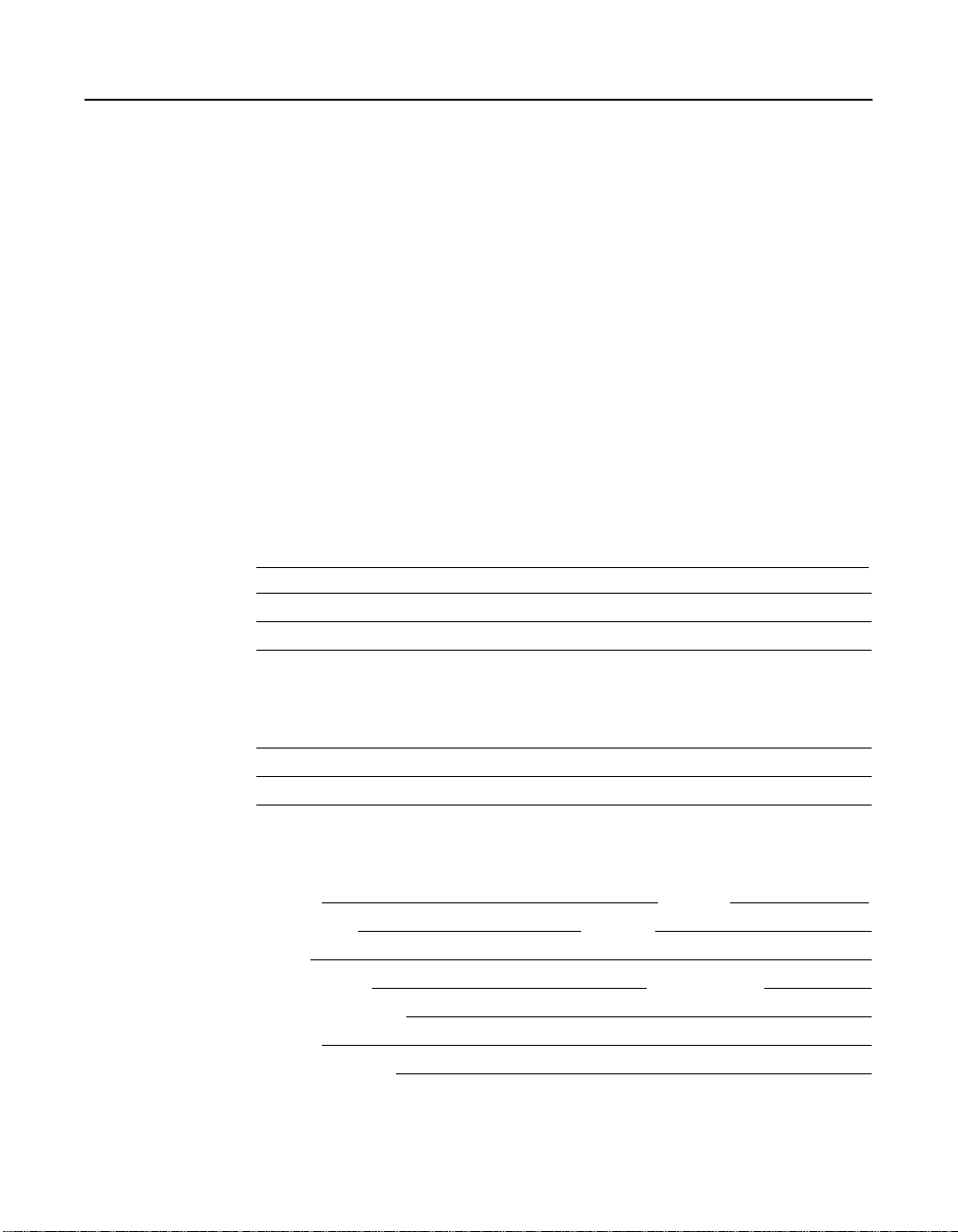
Reader’s Comments
Fax your comments to: LSI Logic Corporation
Technical Publications
M/S E-198
Fax: 408.433.4333
Please tell us how you rate this document: Fusion-MPT FCode User’s
Guide. Place a check mark in the appropriate blank for each category.
Excellent Good Average Fair Poor
Completeness of information ____ ____ ____ ____ ____
Clarity of information ____ ____ ____ ____ ____
Ease of finding information ____ ____ ____ ____ ____
Technical content ____ ____ ____ ____ ____
Usefulness of examples and
illustrations
Overall manual ____ ____ ____ ____ ____
____ ____ ____ ____ ____
What could we do to improve this document?
If you found errors in this document, please specify the error and page
number. If appropriate, please fax a marked-up copy of the page(s).
Please complete the information below so that we may contact you
directly for clarification or additional information.
Name
Telephone
Fax
Date
Title
Department Mail Stop
Company Name
Street
City, State, Zip
Customer Feedback
Copyright © 2000-2004 by LSI Logic Corporation. All rights reserved.
