
HH6600 SSeerriieess
HH..226644 HHDD IIPP CCaam
Usseerr
U
Maa
M
n
n
meerraa
uaall
u
Feb-2014 V100R001
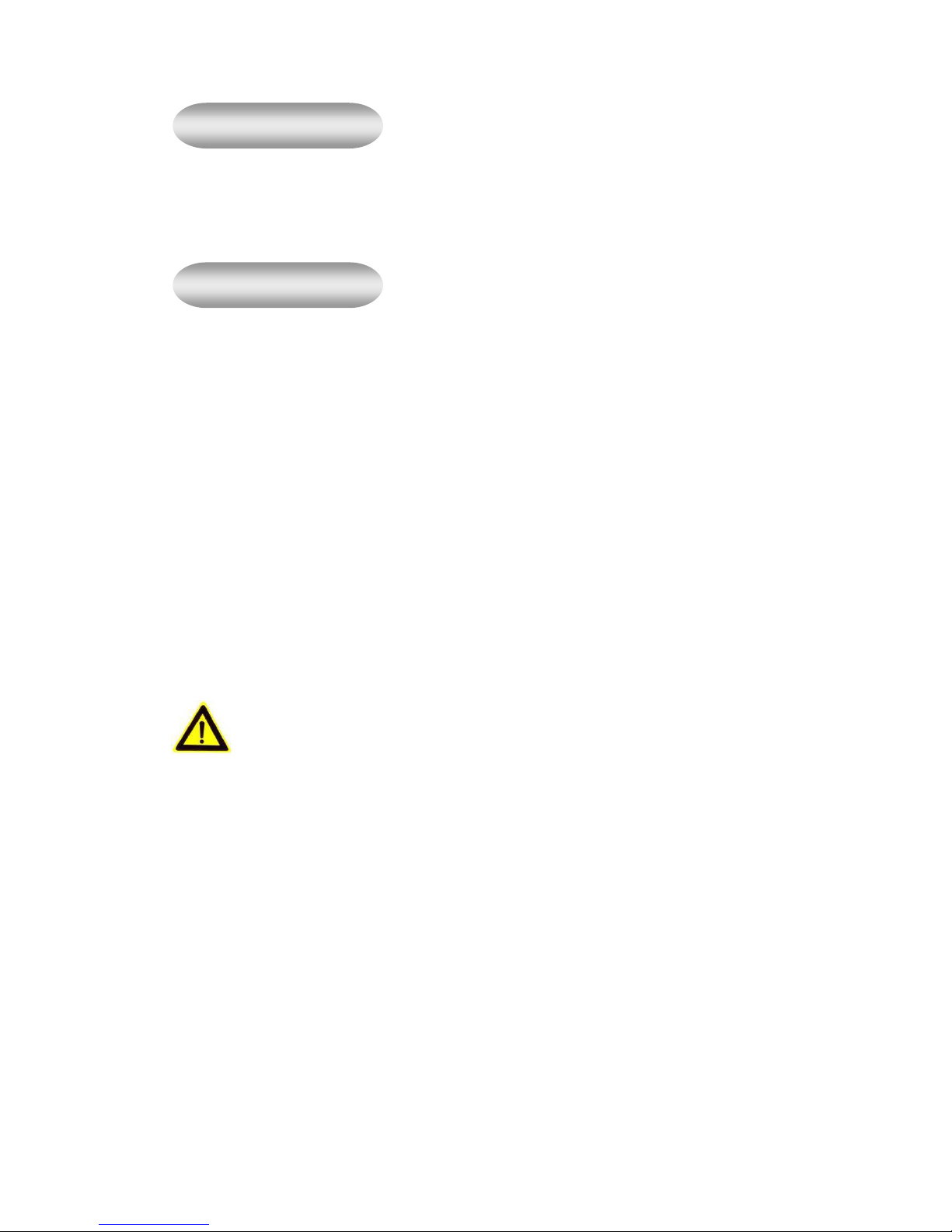
Statement
If after consulting the user manual you cannot solve the problem, please call our support
center about the solutions. We reserve the right to update the manual content without notice.
Notice
1. Installation Environment
Keep away from fire, heat source, direct sunlight or dust.
Avoid using in damp environments, the range for operational humidity is below 90%RH.
Avoid using in very hot or very cold environments, the reference range for operational
temperatures is:
H60xx: -5°C ~ +50°C or 23°F ~ 122°F
H60xx-L: -20°c ~ +50°c or -4°F ~ 122°F
H60xx-LL: -40°c ~ +50°c or -40°F ~ 122°F
2. Transport and Handling
The package is well-designed to ensure camera safety during the delivery, so please do
not change the packaging.
Do not move the IP cameras from overheated to supercooled condition frequently,
otherwise it will frost and shorten the service life.
Do not move the item when is power on, otherwise the main board might be damaged.
Notice:
1. Please check the power supply before it is used.
2. Be careful not to drop the camera or subject it to strong impacts or shocks.
3. Do not directly touch the optical components for the image sensor, if necessary, please
use a clean cotton cloth with alcohol and wipe the dirt gently;
4. Do not aim the camera directly into the sun or at other intense light sources that could
affect the image quality or shorten the service life for the image sensor.
5. Keep away from laser when in use, the image sensor can be damaged.
6. If the equipment is not working properly, please contact the customer service center, do
not disassemble or modify the equipment in any way. (Problems caused by
unauthorized modification or repair should be at your own risk.)

http://www.avacomtech.com
2
Index
1 PRODUCT INTRODUCTION ............................................................................................. 3
1.1 P
1.2 I
1.3 F
RODUCT SUMMARY
NCLUDED IN THE BOX
RONT & SIDE VIEW
..................................................................................................... 3
.................................................................................................... 3
..................................................................................................... 4
2 INSTALLATION GUIDE ..................................................................................................... 6
2.1 W
2.3 P
2.4 S
IRED CONNECTION TO
REVIEW VIDEO
ETTING MENU
............................................................................................................ 8
............................................................................................................. 8
LAN......................................................................................... 6
2.4.1 Setting menu features list: ...................................................................................... 9
2.4.2 Setting->Record ..................................................................................................... 11
2.4.3 Setting->Alarm ....................................................................................................... 11
2.4.4 Setting->System ................................................................................................... 16
2.4.5 Setting->Advanced ............................................................................................... 25
2.4.6 Setting->Info ......................................................................................................... 28
2.5 PC C
LIENT CONFIGURATION MANAGER
........................................................................ 30
2.5.1 Config Manger->Alarm Setting->Normal Setting .................................................. 30
2.5.2 Config Manger->Alarm Setting->Alarm Link Setting ............................................ 31
2.5.3 Config Manger->System Setting ........................................................................... 31
3 SPECIFICATIONS ........................................................................................................... 32
Avacomtech Inc.
Page

http://www.avacomtech.com
3
1 Product introduction
1.1 Product summary
Thank you for choosing Avacom IP camera. The IP Camera combines a high quality
digital video camera with wireless/wired network connectivity and a powerful web server
to bring clear video to your desktop, laptop or smart phone from anywhere on your local
network or over the Internet. It is suitable for house, apartment, shops, office buildings,
etc.
Main features::::
♦
The video is compressed by H.264 main/baseline profile. There are five video
resolutions available for different models:1080P/960P/720P/D1/CIF.
♦
Infrared LED for night vision covers 100 feet area allowing 24 hours monitoring;
♦
Support IEEE 802.11b/g/n protocol.
♦
Support motion detection/ video blind/ video loss alarm, alarm information sent
by email and/or FTP.
♦
Supports Plug and Play setting.
♦
Built-in web server with graphical user interface.
♦
Supports DDNS. When the IP Camera is connected to the internet this URL can
be used to visit the device.
♦
Supports Windows IE, Safari, Firefox, Chrome.
♦
Supports Android, iPhone/iPad
1.2 Included in the box
Accessory
Type
H602x
H602xW
Avacomtech Inc.
Power
adaptor
12V √ √
12V √ √
CD Cable
Bracket
Antenna
Internal
Antenna
Page

http://www.avacomtech.com
4
12V √ √ √
H608x
12V √ √ √
H608xA
12V √ √ √ √
H608xW
12V √ √ √ √
H608xAW
Note:
Please check carefully that all listed items are included in the package. If anything is
missing, please contact seller’s customer support.
1.3 Front & Side View
Avacomtech Inc.
Page

http://www.avacomtech.com
5
Avacomtech Inc.
Page

http://www.avacomtech.com
6
2 Installation Guide
2.1 Wired connection to LAN
Plug in the 12V power supply and connect the camera to wireless router Ethernet
port with the network cable. Connect your computer to the same router via cable or
wireless, as shown in Figure 1.
Figure 1
2.2 Logging into the Camera
On a Windows PC, insert CD into computer CD-ROM drive or visit
www.avacomtech.com to find “H60_ Device_Manager.exe”, double click “H60_
Device_Manager.exe” to install the software, run “DeviceManager.exe”.
Figure 2
1) Click “IP Search”;
2) Choose the camera then click “WebBrowse”. Then you can run Internet Explorer.
3) Enter user name and password for the device, the default user name is “admin”,
default password is blank;
Avacomtech Inc.
Page

http://www.avacomtech.com
7
Note::::
1) DHCP is enabled in factory default for standalone cameras, but disabled for the
camera for NVR systems. In the NVR system the camera IP address is set to fixed
IP, the fixed IP address can be found on camera label.
2) DHCP server may assign 2 IP address for wireless camera, one IP address for RJ45
network card, another IP address for WiFi network card.
Figure 3
3) Windows7/8/8.1 may block the IP address, you may need to change “Compatibility
View Settings” on Internet Explorer’s tools menu to add the IP address to
compatibility lists. See Figure 3
4) For privacy concerns, please change user name and password after login.
Please reference 2.4.5.2 Setting-Advanced-Account.
5) For Safari/Firefox/Chrome, the browse can login the camera and preview video, but
cannot access the setting menu.
Avacomtech Inc.
Page

http://www.avacomtech.com
8
2.3 Preview video
After logging you may select main stream or sub stream to preview video, you can also
switch the main stream or sub stream by click on the top left corner on the screen.
Digital Zoom: In preview mode, press mouse left button and drag the mouse to select any zone
on video window, release left button and move mouse to select zone, click left button, the select
zone will be enlarged to full window.
2.4 Setting Menu
In preview mode, click , device config window popup, enter sub menus by clicking
, the sub menu includes: Record, Alarm,System,Advanced, Info.
Avacomtech Inc.
Page

http://www.avacomtech.com
9
2.4.1 Setting menu features list:
Main Menu Sub Menu Features
Record
Alarm
Alarm Output (GPIO) Not supported on H60xx
General System Time
System
Encode Channel
Network DHCP
Record Not supported on H60xx
Snapshot Not supported on H60xx
Set motion detection alarm channel,
Video Motion
sensitivity, area, and set the alarmed
parameters: alarm output, record, snapshot,
PTZ, EMAIL, FTP upload etc.
Set video blind alarm channel, sensitivity, and
Video Blind
set the alarmed parameters: alarm output,
record, snapshot, PTZ, EMAIL, FTP upload
etc.
Set video loss alarm channel, sensitivity, and
Video Loss
set the alarmed parameters: alarm output,
record, snapshot, PTZ, EMAIL, FTP upload
etc.
Alarm Input (GPIO) Not supported on H60xx
Storage device not exist
Storage space lack alarm
Abnormal
Storage device access failure
IP conflict
Net abort
Time Zone
Date Format
Date Separator
DST(Daylight Saving Time)
Time Format
Language
HDD Full
DVR No.
Video Standard
Auto Logout
Compression
Resolution
FPS
Bit Rate Type
Quality
Bit Rate(Kb/S)
I Frame Interval
Video/Audio
Avacomtech Inc.
Page

http://www.avacomtech.com
10
IP Address
Subnet Mask
Gateway
DNS server
Media Port, HTTP Port
Transfer Policy
Net Service IP Filter
DDNS
EMAIL
PPPoE
ARSP
Wireless(2G/3G)
Mobile Monitor
UPNP
FTP
WiFi
Alarm Server
RTSP
DAS
Cloud
PMS
GUI Display Camera Name
Time Title
Channel Title
Overlay Parameters
PTZ Config Not supported on H60xx
RS232 RS232 function, baud rate, data bits, stop
bits, parity
Camera Parameters Exposure Mode
Day/Night Mode
BLC(
Back Light Compensation
)
Auto Iris
Profile
AE Reference
DNC( Day/Night Convert) Threshold
DWDR(Digital Wide Dynamic Range)
AE Sensitivity
AGC’
Slow Shutter
IR_CUT Mode
Day Noise Reduction Level
Night Noise Reduction Level
Mirror/Flip
Anti Flicker
IR Filter Swap
Avacomtech Inc.
Page

http://www.avacomtech.com
11
HDD Manage Not supported on H60xx
Account Modify User
Modify Group
Modify PassWord
Add User
Add Group
Delete User
Delect Group
Advanced
Auto Maintain Auto reboot system schedule
Auto delete old file
Default Select setting entries to default
Configuration data import
Import Export
Configuration data export
Log export
Reboot Remote reboot
Upgrade Software upgrade
HDD Info Not supported on H60xx
Log Log information
Info
Version
Software release information
Serial ID
NAT status
2.4.2 Setting->Record
SD card is needed. Not supported on H60xx cameras.
2.4.3 Setting->Alarm
Setup video motion detection, video blind alarm, video loss alarm, GPIO alarm input,
GPIO alarm output, system abnormal alarm.
Avacomtech Inc.
Page

http://www.avacomtech.com
12
2.4.3.1 Setting->Alarm->Video Motion
By analyzing the video image the system detects a movement that reaches a preset
threshold level and a motion detection alarm is triggered.
[Enable] Enable motion detection, then set parameters accordingly.
[Sensitivity] Select the sensitivity level accordingly.
[Region] Push mouse left button to select or unselect the detection area, light blue area
is the Detection Zone, the area without color is the Exclusion zone.
Avacomtech Inc.
Page

http://www.avacomtech.com
13
[Period] Within the preset time frame, the device will enable motion detection alarm. The
time frame can be set day by day or weekly. Up to four time periods per day can be set.
Select the check box to effective the time period.
[Interval] Set time interval between 0~600s, only one alarm will be armed in the time
interval even if multiple motion detectios were triggered.
[Alarm Output] Not supported on H60xx cameras.
[Delay] After the alarm is triggered, to delay the alarm for an extended period of time.
Set delay time between 10~300s.
[Record Channel] Not supported on H60xx cameras.
[Tour] Not supported on H60xx cameras.
[Snapshot] Not supported on H60xx cameras.
[PTZ Activation] Not supported on H60xx cameras.
[Delay] Not supported on H60xx cameras.
Avacomtech Inc.
Page

http://www.avacomtech.com
14
[Send Email] sending email to notify the user when the alarm were triggered.
Note: Need to setup email account in [System]->[Network Services]->[email].
[FTP] Not supported on H60xx cameras.
2.4.3.2 Setting->Alarm->Video Blind
When the ambient light is dark, the brightness of the selected area of the image is below
a preset threshold, the video blind alarm will be triggered.
Parameter setting method: reference to chapter "2.4.3.1 Setting->Alarm->Video Motion"
2.4.3.3 Setting->Alarm->Video Loss
When the device is unable to obtain video signal, the video loss alarm will be triggered.
Avacomtech Inc.
Page

http://www.avacomtech.com
15
Parameter setting method: reference to chapter "2.4.3.1 Setting->Alarm->Video Motion"
2.4.3.4 Setting->Alarm->Alarm Input
Not supported on H60xx cameras.
2.4.3.5 Setting->Alarm->Alarm Output
Not supported on H60xx cameras.
2.4.3.6 Setting->Alarm->Abnormal
When the device detected software or hardware anomalies, abnormal alarm will be
triggered.
Avacomtech Inc.
Page

http://www.avacomtech.com
16
[Event Type] Select the alarm event in the drop-down box.
[Enable] Select the check box to enable abnormal detection.
2.4.4 Setting->System
Setup General, Video Encode, Network, Net Service, GUI Display, PTZ Configuration,
RS232, Camera Parameters.
Avacomtech Inc.
Page

http://www.avacomtech.com
17
2.4.4.1 Setting->System->General
[System Time] Set the device date and time.
[Date Format ] Select date display format.
[Data Separator] Select the separator for date display.
[DST] Setup Daylight Saving Time start and stop date.
[Time Format] Select 24-hour or 12- hour clock ;
[Language] Select the device GUI language.
[HDD Full] Not supported on H60xx cameras.
[DVR No.] Not supported on H60xx cameras.
[Video Standard] Select PAL or NTSC format.
[Auto Logout] Set the automatic logout time between 0~600 minutes.
2.4.4.2 Setting->System->Encode
Set the video/audio encoding parameters for main stream and sub stream including
Resolution, Frame rate, Bit Rate Type, Quality level, I Frame Interval, H.264
compression profile, enable/disable main stream audio, enable/disable sub stream video
or audio.
Usually main stream be used for Network Video Recorder or PC viewing from LAN, sub
stream be used for viewing form mobile phone on WWAN(3G/4G wireless network)
Avacomtech Inc.
Page

http://www.avacomtech.com
18
Compression
Resolution
FPS
Bit Rate Type
Quality
Bit Rate(Kb/S)
I Frame Interval
Video/Audio
[Channel] Select “1” or “All”
[Compression] Video encoding standard H.264 main profile.
[Resolution] Select resolution for main stream or sub stream, 1080(1920*1080),
960(1280*960), 720(1280*720), D1(704*480), CIF(352*240).
[FPS] For PAL system select 1~25 PFS, for NTSC system select 1~30 FPS.
[Bit Rate Type] Select CBR or VBR. ON CBR mode “Quality” can be selected between
“Worst” to “Best” level, on VBR mode “Bit Rate” can be selected between 34~7954kbps.
[I Frame Interval] I frame interval range is between 2 ~ 12s. Set small I frame interval for
wired network to improve video quality, set large I frame interval for wireless network to
reduce network bandwidth.
[Video/Audio] Enable/disable main stream audio, enable/disable sub stream video or
audio. Audio is not supported by H602x/H608x.
Bit rate range for different resolution:
Resolution PAL System NTSC System
1080P 994~7954kbps 1024~8192kbps
720P 1024~4096kbps 1024~4096kbps
D1 512~2560kbps 512~2560kbps
CIF 64~1024kbps 64~1024kbps
Avacomtech Inc.
Page

http://www.avacomtech.com
19
2.4.4.3 Setting->System->Network
[DHCP] DHCP is enabled in factory default for standalone camera.
DHCP is disabled in factory default for NVR system, the fixed IP address
can be found on camera label.
Disable DHCP after the camera obtains IP address/subnet
mask/gateway/DNS parameters from router.
[IP Address] The IP address for camera RJ45 port.
[Subnet Mask] The subnet mask for camera RJ45 port.
[Gateway] The gateway IP address.
[DNS] Domain Name Service IP address.
[Media Port] The default port is 34567.
[HTTP Port] The default port is 80.
[Transfer Policy] Adaptive mode compromises on the video quality and fluency.
Adaptive and Fluency Preferred mode become effective when sub stream be enabled.
Quality Preferred mode become effective if the sub stream is not enabled.
Network Priority mode will not optimize transfer policy by camera.
Avacomtech Inc.
Page

http://www.avacomtech.com
20
2.4.4.4 Setting->System->Net Service
[IP Filter] When white list is enabled, only the listed IP address can access the
camera. White list supports up to 64 IP address.
When black list is enabled, the listed IP address cannot access the camera.
Black list supports up to 64 IP address.
[DDNS] Setup DDNS account provide by DDNS service provider.
[EMAIL] The camera will send alarm message when alarm is triggered.
Setup sender email account’s SMTP server name or IP address, port
number, enable SSL if needed, user name, password, sender email address,
receiver email address. The receiver address can set up to 3 recipients.
Avacomtech Inc.
Page

http://www.avacomtech.com
21
Alarm message format is:
Note:
H602x/H608x camera will not send snopshot or video with alarm message.
[PPPoE] Enter the PPPoE username and password obtained from ISP (Internet
service provider), save and reboot the camera. After rebooting the camera will
automatically establish a network connection with PPPoE mode, the camera IP
address will be assigned to the dynamic WAN IP address obtained from ISP.
[ARSP] Add the camera to DNS server for device management if using built-in free
DDNS.
Select DNS, select “Enable” check box, enter DDNS server IP address, port number (same as
DDNS server ”Service Listen-on Port”), update period, user name and password.
[Wireless] 2G/3G WWAN access, not supported on H60xx cameras.
[Mobile Monitor] Not supported on H60xx cameras.
[UPNP] Default is disable. To enable UPNP, make sure the router UPNP is enabled,
then enter the port numbers assigned by router.
[FTP] Not supported on H60xx cameras.
[WiFi] Setup WiFi SSID and password for H60xxW/AW camera. Connect antenna to
camera before setting WiFi.
Avacomtech Inc.
Page

http://www.avacomtech.com
22
Search the SSID of the WiFi network, check “Enable”, enter WiFi password,
than save the setting.
Reboot the camera, disable DHCP after the camera obtains IP address/subnet
mask/gateway/DNS parameters from router.
If the camera comes with NVR system, the DHCP is disabled on factory default.
[Alarm Server] Not supported on H60xx cameras.
[RTSP] Enable RTSP, default port is 554.
[DAS] Not supported on H60xx cameras.
[Cloud] Enable Cloud, default MTU is 1280 byte.
[PMS] Not supported on H60xx cameras.
2.4.4.5 Setting->System->GUI Display
Overlay setting for Camera Name, Time Title, Channel Title.
Avacomtech Inc.
Page

http://www.avacomtech.com
23
[CAM Name] Enter setting menu to change camera name, supports
maximum 25 characters
[Time Title] Enable “Time Title” check box to display system date and
time on preview video.
[Channel Title] Enable “Time Title” check box to display channel title on
preview video.
[Video Status] Not supported on H60xx cameras.
[Alarm Status] Enable “Alarm Status” check box to display alarm status on
preview video.
[Alarm Status] Enable “Anti-jitter” check box.
[Transparency] Adjust transparency between 128~255.
[Region Cover] Supports 4 region cover, click region 1~4 button,
[Time Title & Channel Title Setting] Enable “Time Title” and “Channel Title”
2.4.4.6 Setting->System->PTZ Configuration
Not supported on H60xx cameras.
Avacomtech Inc.
enter “setting” menu to adjust the size and
location for each region.
check boxes, entering “Setting” menu to drag “Time Title” or
“Channel Title” to desired location.
Page

http://www.avacomtech.com
24
2.4.4.7 Setting->System->RS232
Not supported on H60xx cameras.
2.4.4.8 Setting->System->Camera Parameters
[Exposure Mode] In automatic mode exposure time range is between 0.1~80ms, in
manual mode exposure time can be set to 1/60, 1/120, 1/250, 1/500, 1/1000, 1/2000,
1/4000, 1/1000ms, default is automatic mode.
[Day/Night Mode] Automatic mode will set color mode on daytime and black &
white mode at night, color mode display color image only, black & white mode display
black & white image only.
[BLC] Close or open Back Light Compensation
[Auto Iris] Close or open automatic electronic Iris.
[Profile] Select indoor, outdoor or automatic mode, default is automatic mode.
[AE Reference] Set automatic exposure coefficient between 0~100, default is 50.
[DNC] Set Day/Night Convert Threshold between 10~50, default is 30.
[DWDR] Open or close Digital Wide Dynamic Range, the range is between 0~100.
[AE Sensitivity] Set automatic exposure sensitivity between 1~10, default is 5.
[AGC] Open or close AGC, the range is between 0~100.
[Slow Shutter] Select None/Low/Medium/High slow shutter, higher slow shutter
produce better night vision.
[IR_CUT Mode] Select “IR Synchronous Switch” or “Automatically Switch”, on “IR
Synchronous Switch” mode the IR CUT filter will synchronous with IR LED light.
[DayNTLevel] Select Day Noise Reduction Level between 0~5, 0 disable noise
reduction, 1 reduce less noise, 5 reduce more noise.
[NightNTLevel] Select Night Noise Reduction Level between 0~5, 0 disable noise
reduction, 1 reduce less noise, 5 reduce more noise.
Avacomtech Inc.
Page

http://www.avacomtech.com
25
[Mirror/Flip] Enable the check box to turn the image up-side-down for H602x
camera.
[Anti Flicker] Enable the check box to avoid image flickering under a periodic light
source.
[IRSwap] Enable the check box to reverse IR Filter status.
2.4.5 Setting->Advanced
The advanced menu supports HDD manage, account setting, automatic maintain,
default setting, parameters import & export, reboot, upgrade features.
2.4.5.1 Setting->Advanced->HDD Manage
Not supported on H60xx cameras.
2.4.5.2 Setting->Advanced->Account
The account menu maintains user permissions.
Note:
1. User name and user group names contain 8 characters, including: letters,
numbers, underscores, hyphens, point, do not allow the use of other characters.
2. The number of users and groups is not limited.
3. Group names and user names cannot be repeated, each user must belong to
a group, a user can only belong to one group.
Avacomtech Inc.
Page

http://www.avacomtech.com
26
[Modify Users] Modify the properties of an existing user.
[Modify Group] Modify the properties of an existing group.
[Modify Password] Modify user account password, the password can be set to
the length of 1~6 digits or characters.
[Add Users] Add new user in the group and set permissions for the user.
[Add Group] Add a new group and set the permissions for the group.
[Delete User] Delete existing users.
[Delete Group] Delete the existing group (make sure no user in the group).
2.4.5.3 Setting->Advanced->Auto Maintain
Schedule the automatic reboot time or disable automatic reboot.
Automatic delete old files is not supported on H60xx cameras.
Avacomtech Inc.
Page

http://www.avacomtech.com
27
2.4.5.4 Setting->Advanced->Default
Restore factory default configuration (according to the selected item)
2.4.5.5 Setting->Advanced->Import Export
Import configuration file from the specified directory.
Export configuration file to the specified directory.
Export log files to the specified directory.
2.4.5.6 Setting->Advanced->Reboot
Remote reboot the camera.
Avacomtech Inc.
Page

http://www.avacomtech.com
28
2.4.5.7 Setting->Advanced->Upgrade
Upgrade the camera firmware.
2.4.6 Setting->Info
Display the camera information, including: storage, log, software version.
2.4.6.1 Setting->Info->HDD Information
Displays the status of the installed hard disk (SD card), including the hard disk
(SD card) type, total capacity, remaining capacity, status, hard disk recording time
and other information.
Note:
Hard disk (SD card) is not supported on H60xx cameras.
Avacomtech Inc.
Page

http://www.avacomtech.com
29
2.4.6.2 Setting->Info->Log
Displays, remove or export log records.
2.4.6.3 Setting->Info->Log
Display the camera information, including: hardware configuration, software
version, release time and serial number information.
Avacomtech Inc.
Page

http://www.avacomtech.com
30
2.5 PC Client Configuration Manager
On preview mode, click , configuration manager window popup.
2.5.1 Config Manger->Alarm Setting->Normal Setting
Select “Video Motion”, “Video Loss”, “Video Blind alarm” for “Alarm Type”, then
select “YES” for “Alarm Enable”, “Alarm Prompt Sound”, and select alarm audio file
for ”Sound File Path”, then click “Apply” button.
Avacomtech Inc.
Page

http://www.avacomtech.com
31
2.5.2 Config Manger->Alarm Setting->Alarm Link Setting
Add “Video Channel” to “Alarm Port”.
2.5.3 Config Manger->System Setting
Not supported on H60xx cameras.
Avacomtech Inc.
Page

http://www.avacomtech.com
32
3 Specifications
H602x / H608x
Item Sub-Item Description
Sensor 1/4“ CMOS sensor , 1280 x 720 pixels, with IR-CUT dual filter
f=4mm,6mm,8mm,12mm F=1.2 (H6020)
Image
Capture
Illumination
Video/Audio
Network
Other
Features
Lens
Viewing angle
Min ambient
light
Control Mode Day/Night automatic switch
Source
Resolution 1280*720/ 640*360/ 320*180
Compression H.264 tri streaming
Frame Rate 1~30fps
Bit Rate 128kbps ~ 4096kbps
Image
Rotation
Audio
Compression
Network
Protocol
Wireless
Protocol
Plug & Play Ease of use, setting up camera via QR code
Video control Frame Rate/Bit Rate/ Resolution/Brightness/Contrast
Alarm
Alarm Actions Email
User
Permissions
Date/ Time
Setting
DDNS Free DDNS account provided by manufacturer
Mobile APP
Compatible
f=4mm,6mm,8mm,12mm F=1.6 (H6080)
f=2.8mm,4mm,6mm,12mm F=1.6 (H6080A)
Up to 90°@2.8mm lens
Up to 65°@4mm lens
Color 0.5Lux(IR off), Black/White 0Lux(IR on)
2pcs 850nm HP IR LEDs, 100 feet night vision(H6080)
4pcs 850nm HP IR LEDs, 100 feet night vision(H6080A)
30pcs 850nm IR LEDs, 60 feet night vision(H6020)
Mirror / Flip
ADPCM
TCP/IP, UDP/IP, HTTP, SMTP, FTP, DHCP, DDNS, UPNP,
NTP, PPPOE, P2P
IEEE 802.11B/G/N, WEP & WPA/WPA2 Encryption (H6020W,
H6080W, H6080AW)
Motion Detection
Video Blind
Video Loss
Multiple levels
Supports network time synchronization
iOS, Android
Avacomtech Inc.
Page

http://www.avacomtech.com
33
Interface
Physical
Operation
Certification
Browsers
Compatible
Software
Upgrading
Ethernet 10Base-T/100base-TX
WiFi Antenna Internal antenna (H6020W)
Net Weight 12 oz (H6020,H6020W)
Dimension 5 inch(L)*5 inch(W)*4 inch(H) (H6020,H6020W)
Power Supply 12VDC , with 100~240V AC/DC adapter
Power
consumption
Temperature 23°F~122°F (-5~50°C)
Humidity 10% ~ 90% non-condensing
Certification FCC, CE, RoHS
IE, Safari, Firefox
Firmware upgrading from network
15 oz (H6080,H6080W,H6080AW)
3.1inch(L)*3.1inch(W)*5.5inch(H)(H6080,H6080W,H6080AW)
<6W (H6020,H6020W)
<8W (H6080,H6080W,H6080AW)
<18W (H6080x-L)
<30W (H6080x-LL)
-4°F~122°F (-20~50°C) (H6080x -L)
-40°F~122°F (-40~50°C) (H6080x -LL)
Avacomtech Inc.
Page
