Page 1

HDEX80-KVM
1080P HDMI KVM Extender with USB2.0
User Manual
Page 2

Page 3
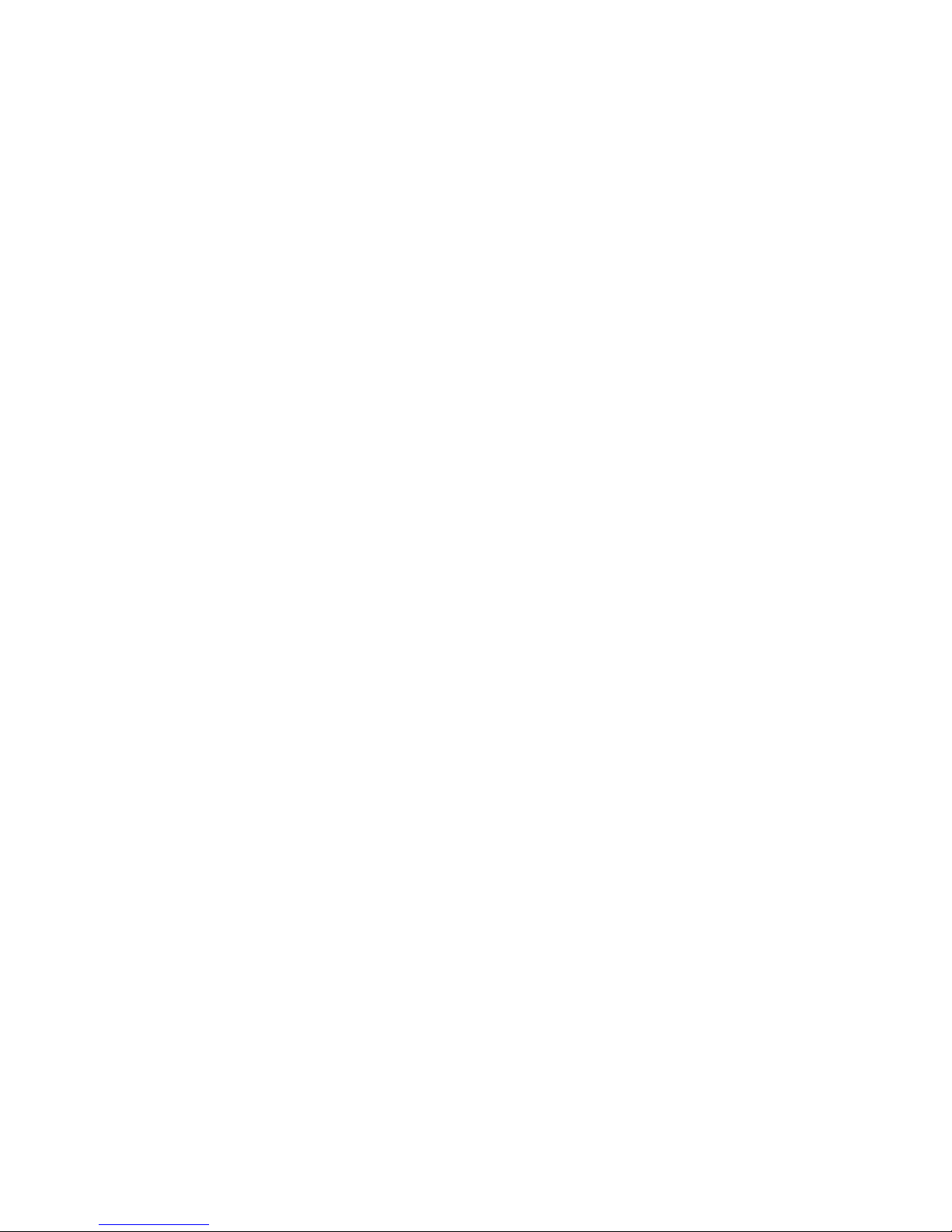
Disclaimers
The information in this manual has been carefully checked and is believed to be
accurate. AV Access Technology Limited assumes no responsibility for any
infringements of patents or other rights of third parties which may result from its
use.
AV Access Technology Limited assumes no responsibility for any inaccuracies that
may be contained in this document. AV Access Technology Limited also makes no
commitment to update or to keep current the information contained in this
document.
AV Access Technology Limited reserves the right to make improvements to this
document and/or product at any time and without notice.
Copyright
Copy, Reproduce, Distribute and/or Edit of this document or part of it as well as
utilization of its contents and communication thereof to others without express
authorization are prohibited. Offenders will be held liable for payment of damages.
All rights created by patent grant or registration of a utility model or design patent
are reserved. Copyright ©2017 AV Access Technology Limited All rights reserved.
Trademarks Notice
All products or service names mentioned in this document may be trademarks of
the companies with which they are associated.
Contact Us
Business inquiry: services@avaccess.com
Technical problems: support@avaccess.com
Page 4

Important Safety Instructions
Do not expose this device to rain, moisture, dripping or splashing. No objects
filled with liquids, such as vases, shall be placed on the device.
Do not install or place this unit in a bookcase, built-in cabinet, or in another
confined space. Ensure the unit is well ventilated.
To prevent risk of electric shock or fire hazard due to overheating, do not
obstruct the unit’s ventilation openings with newspapers, tablecloths,
curtains, or similar items.
Do not install near any heat sources such as radiators, heat registers, stoves,
or other device (including amplifiers) that produce heat.
Do not place sources of naked flames, such as lighted candles, on the unit.
Clean this device only with dry cloth.
Unplug this device during lightning storms or when unused for long periods
of time.
Protect the power cord from being walked on or pinched, particularly at
plugs.
Only use attachments / accessories specified by the manufacturer.
Refer all servicing to qualified service personnel.
Page 5
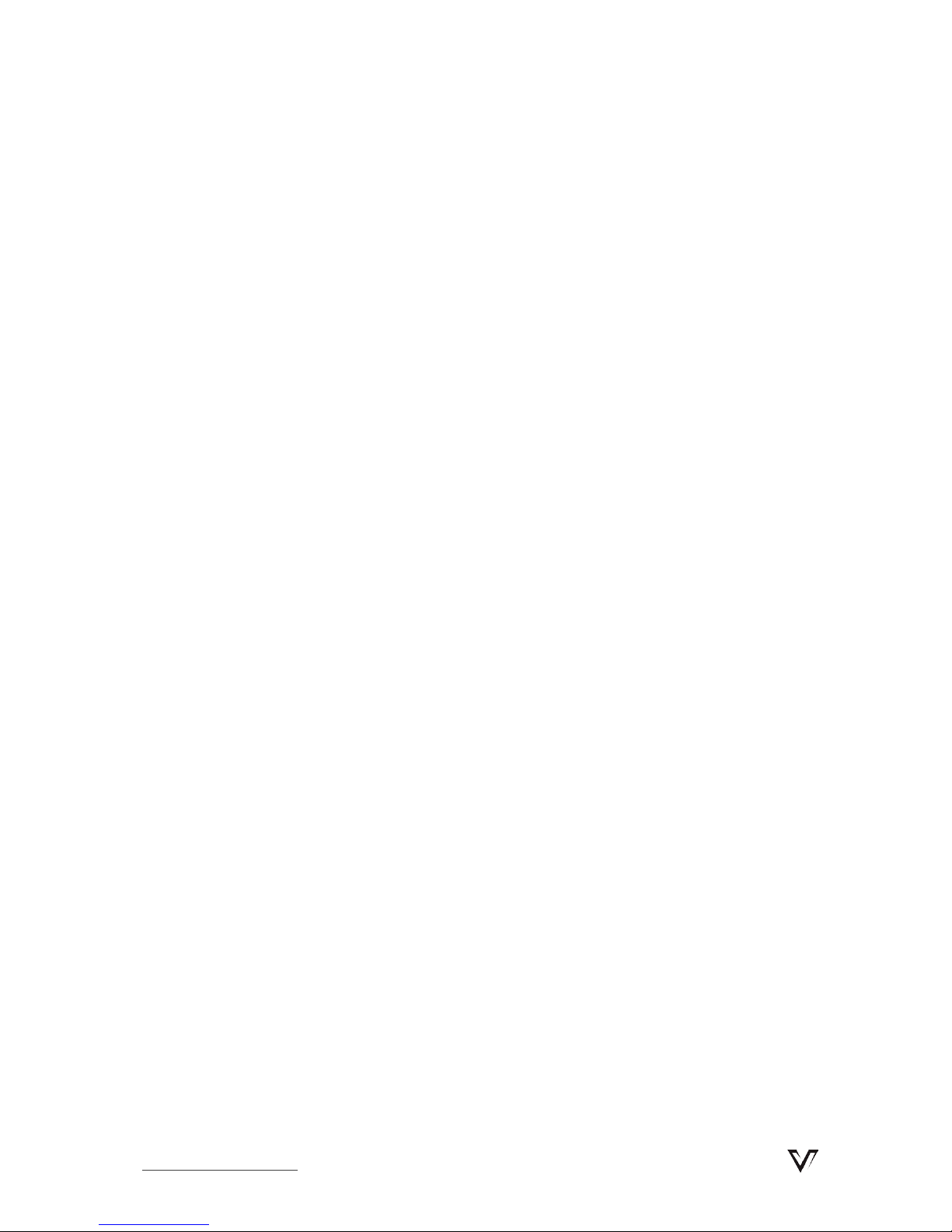
Table of Contents
Introduction .......................................................................................................... 2
Overview .................................................................................................................................. 2
Features .................................................................................................................................... 2
Package Contents .................................................................................................................. 3
Panel .......................................................................................................................................... 4
Transmitter ..................................................................................................................... 4
Receiver ........................................................................................................................... 5
Installation Instructions ....................................................................................... 6
Installation requirements ........................................................................................... 6
Specification ......................................................................................................... 7
Trouble Shooting .................................................................................................. 8
Five Steps of Regular Troubleshooting Routine .................................................. 8
Typical questions .......................................................................................................... 8
Warranty ............................................................................................................... 9
www.avaccess.com 1
Page 6
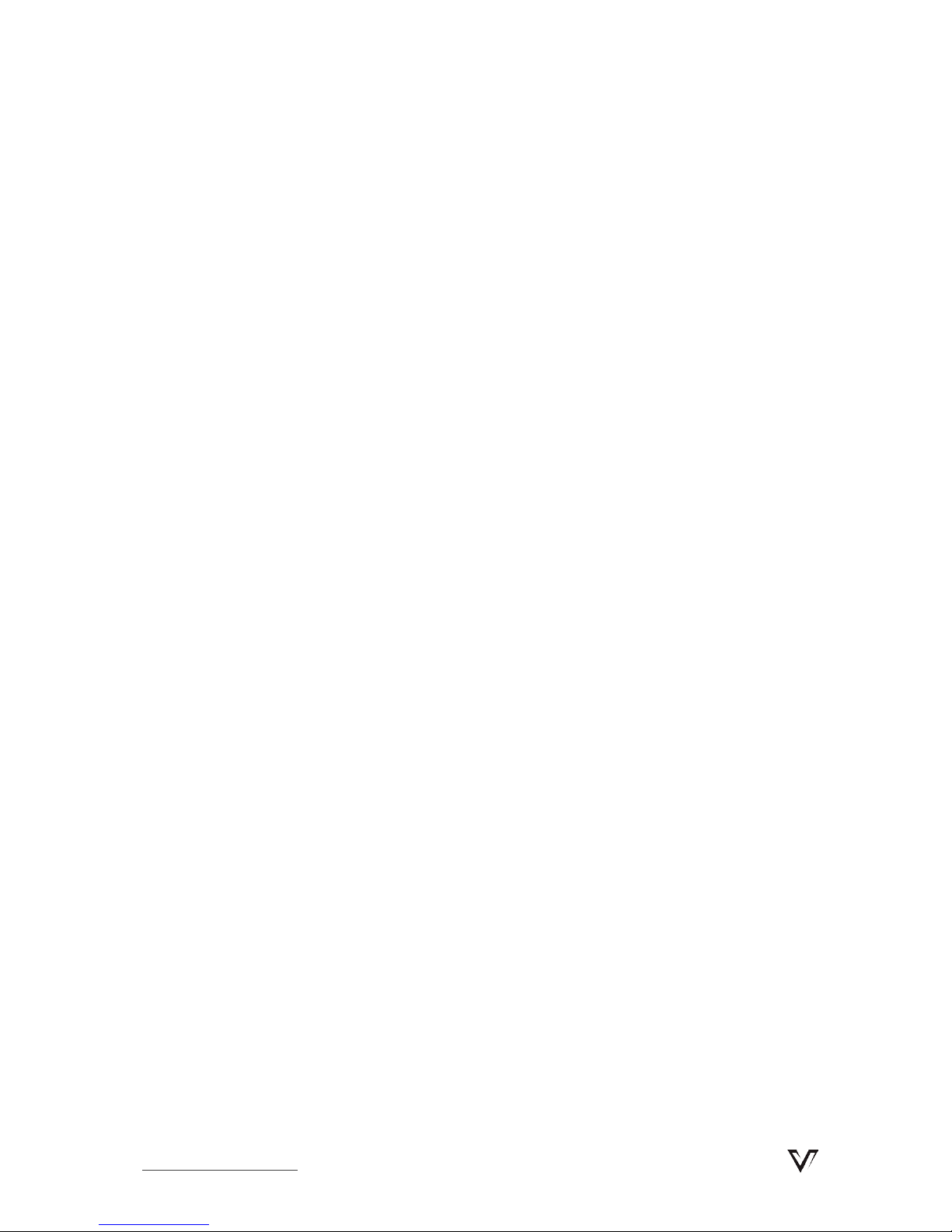
Introduction
Introduction
Overview
The HDEX80-KVM extend full HD HDMI signal up to 80 meters via a single CatX
cable, without any video loss and time delay. With USB2.0 pass-through and USB
Host connector in transmitter, and USB Device connectors in receiver, it provides
remote source PC control with keyboard and mouse, interactive display operation,
data transmission and USB streaming over distances up to 80m. It has many
professional designs which suitable for various application scenario, especially for
engineering project usage. Power over Ethernet (PoE), integrates power into the
Cat5e/6 cable, requiring no power supply for either the Transmitter unit or Receiver
unit (opposite of unit that is plugged in to power)
Features
Extends full HD HDMI signal up to 260ft/80 meters via single CatX cable
without signal loss and delay.
Extends high speed USB2.0 signal(480Mbps)up to 260ft/80m, provides
2xUSB2.0 ports at display end.
supports two-way POE (power over Ethernet), only one power adapter is
needed to either transmitter or receiver.
Auto EDID management automatically adjusts to overcome compatibility
issues.
www.avaccess.com 2
Page 7
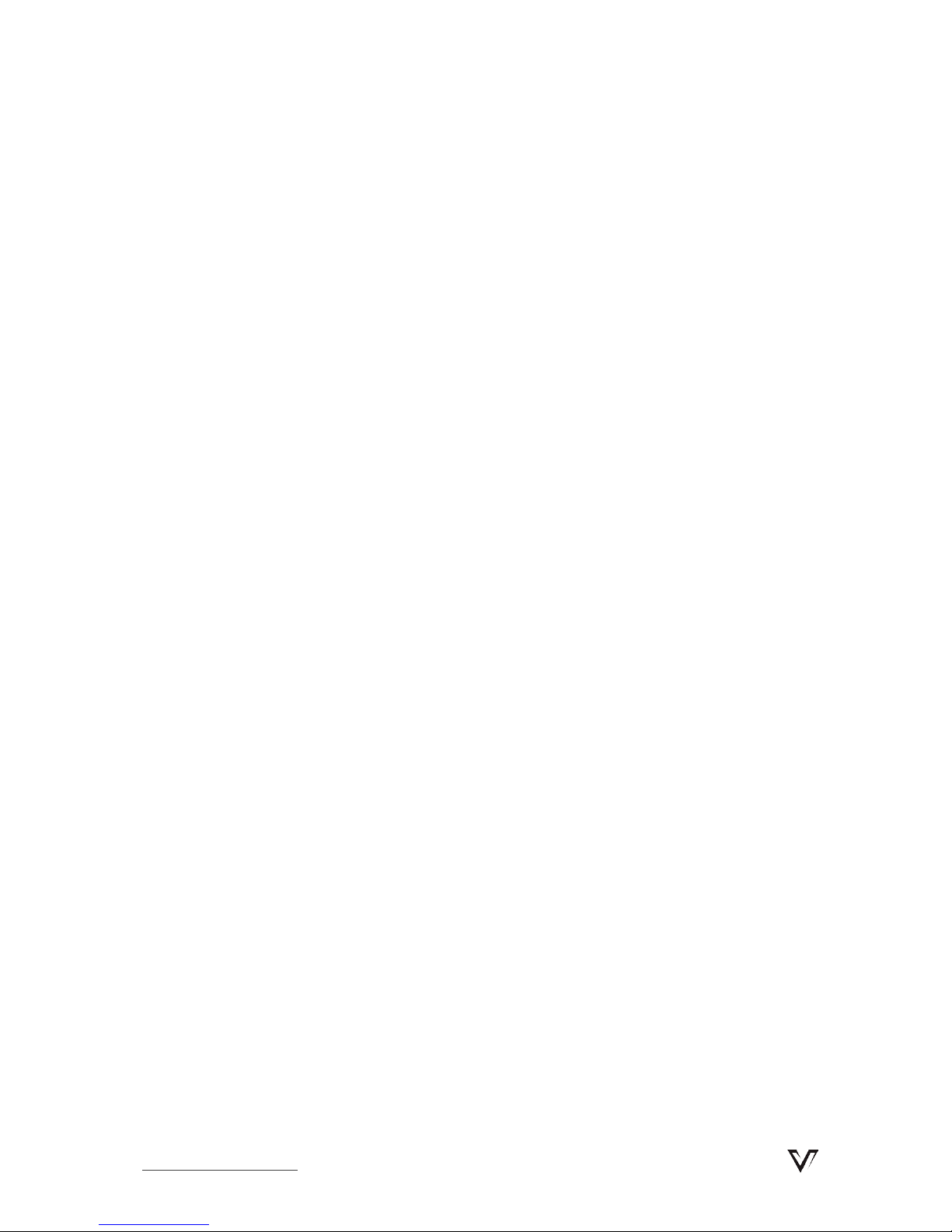
Introduction
Package Contents
Before you start the installation of the product, please check the package
contents:
HDEX80-KVM Transmitter x 1
HDEX80-KVM Receiver x1
Power Adapter (DC 12V 2A) x 1
USB Cable x 1
User Manual x 1
www.avaccess.com 3
Page 8

Introduction
Panel
Transmitter
No.
Name
Description
1 HDMI In HDMI signal input to connect with HDMI source device
2 DC 12V
Power input.
Only one power adapter is needed at transmitter or
receiver side.
3 UTP Out
Connects to receiver via CatX cable.
4 USB (PC) Connects to computer.
a Power LED Light on when power on.
b Data LED
Solid on=No signal.
Flashing=HDMI data transmitting.
c USB (PC) LED
Solid on=No signal.
Flashing =Linked.
www.avaccess.com 4
Page 9

Introduction
Receiver
No.
Name
Description
1 HDMI Out
HDMI signal output to connect with HDMI display
device
2 DC 12V
Power input.
Only one power adapter is needed at transmitter or
receiver side.
3 UTP In
Connects to transmitter via CatX cable.
4 USB Device Connects the USB devices.
a Power LED Light on when power on.
b Data LED
Solid on=No signal.
Flashing=HDMI data transmitting.
c
USB Device
LED
Solid on=No signal.
Flashing =Linked.
www.avaccess.com 5
Page 10
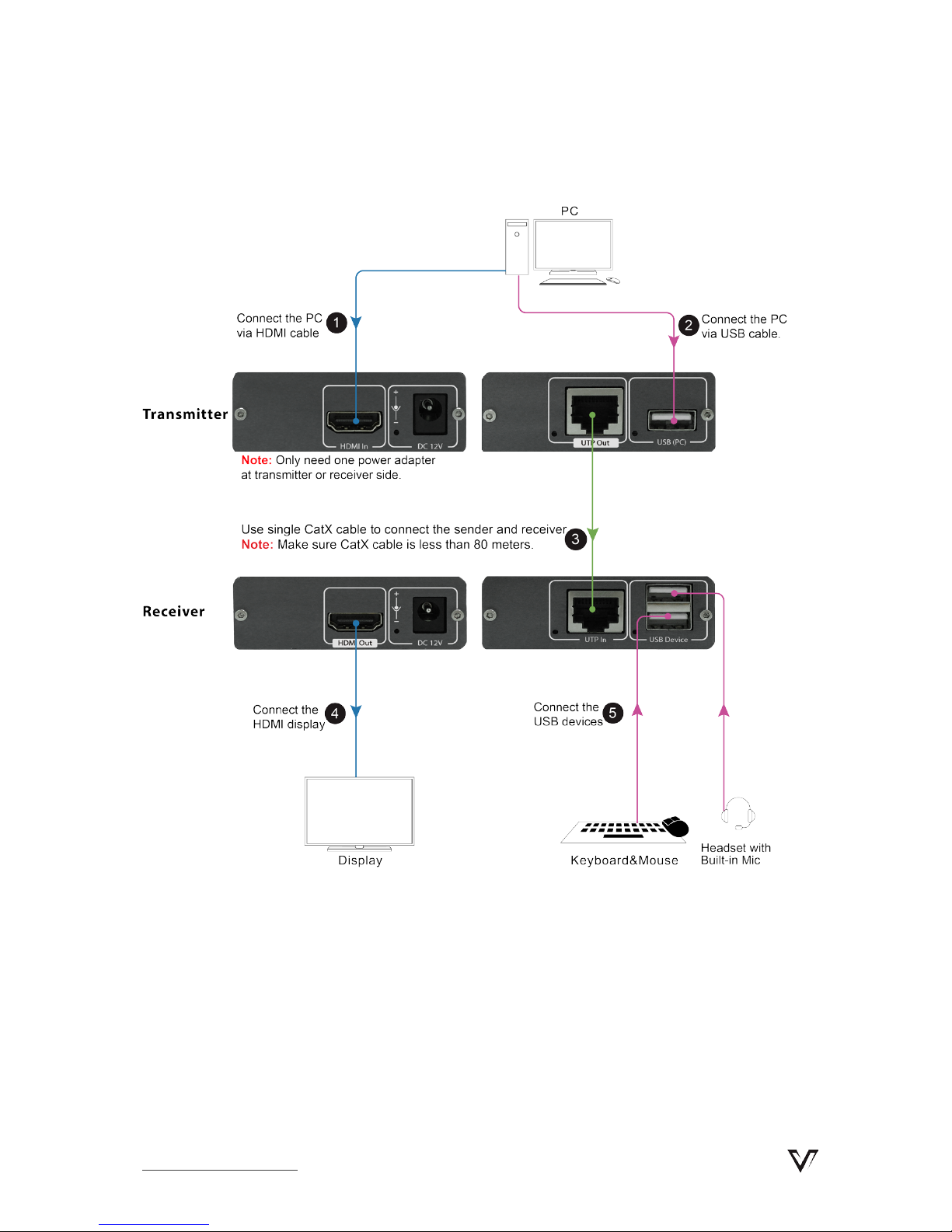
Installation Instructions
Installation Instructions
Installation requirements
HDMI source devices: With HDMI output interface, DVD, PS3, STB, PC etc.
Display devices: With HDMI input port, SDTV, HDTV, projector etc.
USB devices: With USB2.0 input ports, keyboard, mouse, camera, Mic, mobile
HD etc.(Users should insert the power adapter to receiver when connected
the hard disk to the USB port)
CatX cables: UTP/STP Cat5e/6/6a cable, which following the standard of
IEEE-568B.
www.avaccess.com 6
Page 11

Specification
Specification
Technical
Video Signal Type HDMI1.3 with HDCP1.4
Input/Output Resolution Support
1080P@60/50/30/25Hz;
720P@60/50Hz;
480P@60Hz
Transmission Distance
HDMI Signal: Up to 80m via Cat5e/6 or
better cable.
USB Signal: Up to 80m.
General
Operating Temperature -20°C to 70°C
Storage Temperature -40°C to 80°C
Humidity 20% to 90%, non-condensing
Power Consumption
(Maximum)
≤6.3 W (Pair)
Device Dimensions
(W x H x D)
123 mm ×22 mm ×88 mm
4.86'' x 0.87'' x 3.48''
Product Weight
Transmitter: 0.12kg
Receiver: 0.12kg
www.avaccess.com 7
Page 12
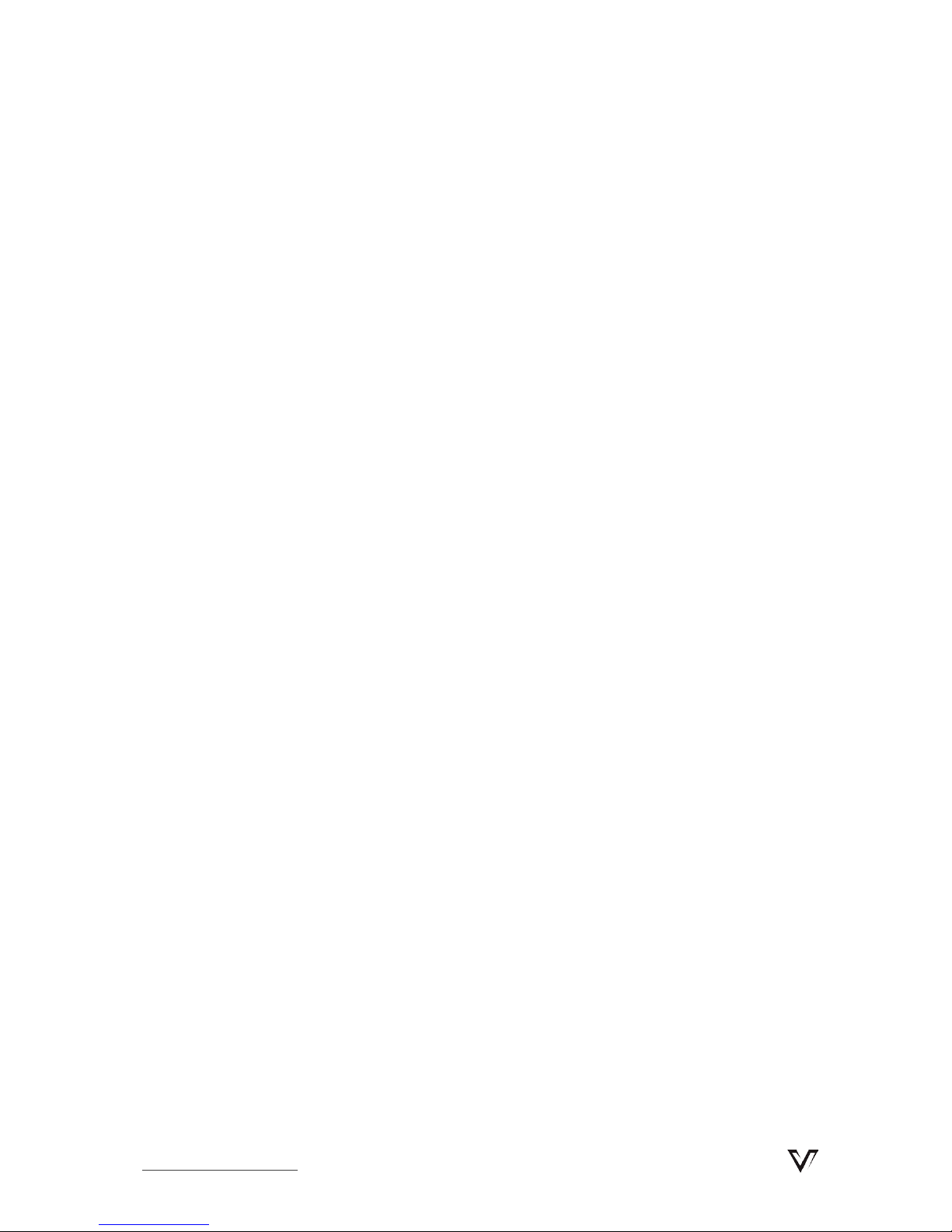
Trouble Shooting
Trouble Shooting
Five Steps of Regular Troubleshooting Routine
1 Power: Please make sure all devices are powered on. (source, extender,
display devices)
2 Indicator: Please make sure LED indicators of transmitter and receiver are
normal according to user manual.
3 Devices: Please make sure picture can be shown normally when connecting
source to display devices directly.
4 Cable: Plug in and out HDMI/CatX/USB cable or try another HDMI/CatX/USB
cable.
Cat 5e/6/6e cable is recommended.
Please make sure CatX cable is less than 80 meters.
Please make sure the two connectors of one CatX cable are same
standard (IEEE 568B).
5 Compatibility: Please test other source and display devices to determine
whether it is a compatibility issue.
Typical questions
How to deal with cutting off when you connect USB device to receiver?
Please make sure your USB device is working normally.
Please insert the power adapter to receiver power port instead of
transmitter since the PoE not enough to power on your USB device such
as hard disk.
www.avaccess.com 8
Page 13
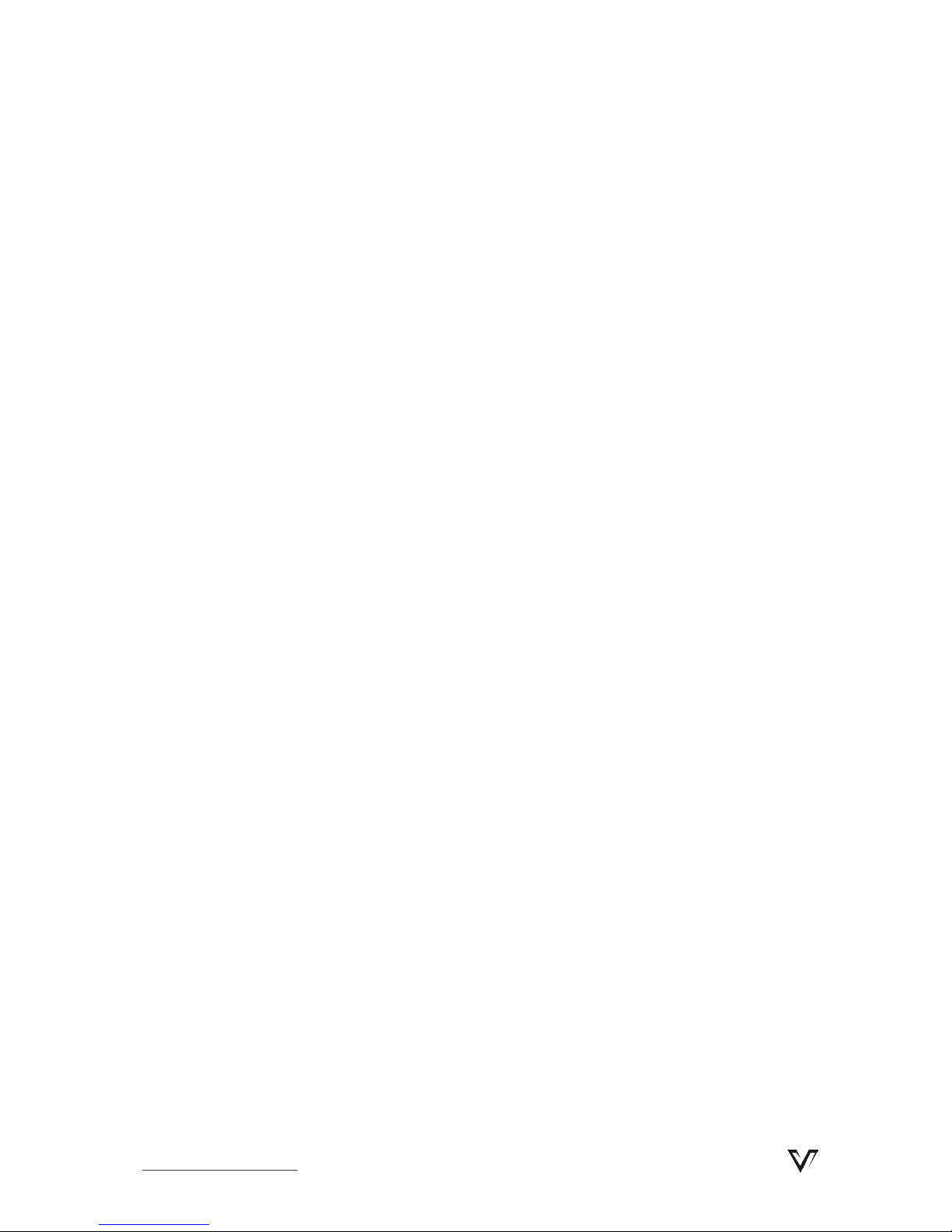
Warranty
Warranty
Products are backed by a limited 1-year part and labor warranty. For the following
cases AV Access Technology Limited shall charge for the service(s) claimed for the
product if the product is still remediable and the warranty card becomes
unenforceable or inapplicable.
1. The original serial number (specified by AV Access Technology Limited)
labeled on the product has been removed, erased, replaced, defaced or is
illegible.
2. The warranty has expired.
3. The defects are caused by the fact that the product is repaired, dismantled
or altered by anyone that is not from an AV Access Technology Limited
authorized service partner. The defects are caused by the fact that the
product is used or handled improperly, roughly or not as instructed in the
applicable User Guide.
4. The defects are caused by any force majeure including but not limited to
accidents, fire, earthquake, lightning, tsunami and war.
5. The service, configuration and gifts promised by salesman only but not
covered by normal contract.
6. AV Access Technology Limited preserves the right for interpretation of these
cases above and to make changes to them at any time without notice.
Thank you for choosing products from AV Access.
www.avaccess.com 9
Page 14

Page 15

Page 16

AV Access Technology Limited
V1.0.0
