
4KEX70-ARC
4K HDBaseT ARC Extender
User Manual

Disclaimers
The information in this manual has been carefully checked and is
believed to be accurate. AV Access Technology Limited assumes
no responsibility for any infringements of patents or other rights of
third parties which may result from its use.
AV Access Technology Limited assumes no responsibility for any
inaccuracies that may be contained in this document. AV Access
Technology Limited also makes no commitment to update or to
keep current the information contained in this document.
AV Access Technology Limited reserves the right to make
improvements to this document and/or product at any time and
without notice.
Copyright
Copy, Reproduce, Distribute and/or Edit of this document or part of
it as well as utilization of its contents and communication thereof to
others without express authorization are prohibited. Offenders will
be held liable for payment of damages. All rights created by patent
grant or registration of a utility model or design patent are reserved.
Copyright ©2016 AV Access Technology Limited All rights
reserved.
Trademarks Notice
All products or service names mentioned in this document may be
trademarks of the companies with which they are associated.
Contact Us
Business inquiry: services@avaccess.com
Technical problems: support@avaccess.com


Important Safety Instructions
Do not expose this device to rain, moisture, dripping or
splashing. No objects filled with liquids, such as vases, shall be
placed on the device.
Do not install or place this unit in a bookcase, built-in cabinet,
or in another confined space. Ensure the unit is well ventilated.
To prevent risk of electric shock or fire hazard due to
overheating, do not obstruct the unit’s ventilation openings with
newspapers, tablecloths, curtains, or similar items.
Do not install near any heat sources such as radiators, heat
registers, stoves, or other device (including amplifiers) that
produce heat.
Do not place sources of naked flames, such as lighted candles,
on the unit.
Clean this device only with dry cloth.
Unplug this device during lightning storms or when unused for
long periods of time.
Protect the power cord from being walked on or pinched,
particularly at plugs.
Only use attachments / accessories specified by the
manufacturer.
Refer all servicing to qualified service personnel.

Table of Contents
Overview ......................................................................................................... 2
Package Contents .................................................................................... 4
Panel ........................................................................................................ 5
EDID Presets ................................................................................................ 10
Installation Instructions .............................................................................. 12
ARC Function ............................................................................................... 14
Trouble Shooting ......................................................................................... 15
Specification ................................................................................................ 19
Warranty ....................................................................................................... 21

Overview
www.avaccess.com
2
Overview
The 4KEX70-ARC is an HDBT Extender with one way PoH(Transmitter
powers Receiver), IR, Serial and ARC support. It provides distribution of
uncompressed 3840 x 2160@60Hz 4:2:0 video, analog stereo, Power,
RS232 and Two-way IR up to 40m/130ft over a single Cat6a/7 cable. For
1080p@60Hz, it reaches up to 70/230ft over a single Cat6a/7 cable.
A single power supply connected to the Transmitter can power both the
Transmitter and Receiver. Its 12V power supply is secured with a screw-on
connector to prevent the power being accidentally disconnected. Includes
LED indicators for power supply to units and signal status to show
established connection between connected devices.
Extender set capable of HDMI transmissions using single cable Cat5e/6
cable under recommended conditions*:
- 35m/115ft: 3840 x 2160 video@30Hz/24bit True Color with Chroma
subsampling color palette 4K@60Hz 4:2:0
- 60m/200ft: 1920x1080p HD video@60Hz/36bit Deep Color
Via Cat6a/7 cables:
- 40m/130ft 3840 x 2160 video@30Hz/24bit True Color with Chroma
subsampling color palette 4K@60Hz 4:2:0
- 70m/230ft: 1920x1080p HD video@60Hz/48bit Deep Color
Supports ARC function, if ARC switch is on, the transmitter can receive
S/PDIF audio signal returned by TV
Supports S/PDIF audio de-embedded

Overview
www.avaccess.com
3
Standard one way PoH, a single power supply to power transmitter
Bi-directional IR and RS232 pass through
Selectable audio output for audio de-embedded on transmitter
Fully compliant with HDMI 1.4
HDCP compliance
EDID management
Threaded bushings allow use of both standard and locking DC power
plugs
Cable termination follows IEEE-568B standards

Overview
www.avaccess.com
4
Package Contents
Before you start the installation of the product, please check the package
contents:
1 x 4KEX70-ARC Transmitter
1 x 4KEX70-ARC Receiver
1 x Power Supply (DC 12V 2A)
2 x Phoenix Male Connector (3 Pin 3.5mm)
1x IR Emitter
1 x Wide-band IR Receiver (30KHz~50KHz)
2 x Mounting Brackets (Pair)
1 x User Manual

Overview
www.avaccess.com
5
Panel
Transmitter
Front Panel
No.
Name
Description
1
EDID
Manual adjustment of EDID settings
2
Power LED
On: The transmitter is powered on.
Off: The transmitter is powered off.
5
Status LED
Blinking: The transmitter is working properly.
Off: The transmitter is not working properly.
6
HDCP LED
On: Audio and Video signal is HDCP protected.
Blinking: Audio and Video signal is not HDCP
protected.
Off: No Audio and Video signal
7
Link LED
On: Link to receiver has been established.
Off/Blinking: Connection exceptions exist

Overview
www.avaccess.com
6
No.
Name
Description
between the transmitter and the receiver.
Rear Panel
No.
Name
Description
1
DC 12V
Connects to a DC 12V 2Apower adapter.
Note: If transmitter is connected to a power supply, the
receiver is adapter free.
2
HDBT
Out
Connects to the receiver via a Cat5e/6 cable.
3
S/PDIF
Out
Connects to audio device with digital inputs
4
HDMI In
Connects to a source device via an HDMI cable.
5
IR In
Connects to an IR receiver cable. Secure the IR
receiver with adhesive.
Note: The IR receiver enabled angle and distance:
Enabled
Angel
0°
30°
(Horizontal)
15°
(Vertical)
Distance
8m(Max)
4.5m(Max)
3m(Max)
6
IR Out
Connects to an IR emitter cable. Secure the IR emitter
on the IR receiving sensor of source device with
adhesive.
7
RS232
RS232 pass through

Overview
www.avaccess.com
7
Receiver
Front Panel
No.
Name
Description
1
ARC
Switch
On: The receiver supports ARC function.
Off: The receiver does not support ARC function.
3
Power LED
On: The receiver is powered on.
Off: The receiver is powered off.
4
Status LED
Blinking: The receiver is working properly.
Off: The receiver is not working properly.
5
HDCP LED
On: Audio and Video signal is HDCP protected.
Blinking: Audio and Video signal is not HDCP
protected.
Off: No Audio and Video signal.
6
Link LED
On: Link to transmitter has been established.
Off/Blinking: Connection exceptions exist between

Overview
www.avaccess.com
8
No.
Name
Description
the transmitter and the receiver.
Rear Panel
No.
Name
Description
1
DC 12V
Connects to a DC 12V 2A power adapter.
Note: If transmitter is connected to a power supply,
receiver is adapter free.
2
HDBT In
Connects to the transmitter via a Cat5e/6 cable.
3
HDMI Out
Connects to a display via an HDMI cable.
4
S/PDIF Out
Outputs the de-embedded audio from HDMI Out.
5
IR In
Connects to an IR receiver cable. Secure the IR
receiver with adhesive.
Note: The IR receiver enabled angle and distance:
Enabled
Angel
0°
30°
(Horizontal)
15°
(Vertical)
Distance
8m(Max)
4.5m(Max)
3m(Max)
6
IR Out
Connects to an IR emitter cable. Secure the IR emitter
on the IR receiving sensor of display device with
adhesive.
7
RS232
RS232 pass through

Overview
www.avaccess.com
9
RS232 Wiring
RS232 Connection Guidelines
The following wiring diagram shows the pinouts for the extender set.
While not shown, connect the TX (transmit) to RX (receive) pins at the
control system or PC side of the cable.
Most control systems and computers are DTE where pin 2 is RX,
this can vary from device to device. Refer to the documentation for
the connected device for pin functionally to ensure that the correct
connections can be made.
Pin 1: TX (Transmit)
Pin 2: RX (Receive)
Pin 3: Ground (GND)
Wire colors shown follow EIA-561 standard

EDID Presets
www.avaccess.com
10
EDID Presets
Distribution of HD signals through device requires mutual communication or
'handshake' between source and display. If there is any disparity between the
two, successful transmission becomes problematic.
4KEX70-ARC comes equipped with EDID management on the Transmitter to
encourage communication between INPUT and OUTPUT devices. If
compatibility issues arise during installation, check the settings on your
connected devices and adjust the DIP settings as required.
Note: The default mode is 1080p stereo.
Copy from the detected sink
4K stereo
1080p stereo
1080i stereo

EDID Presets
www.avaccess.com
11
1080p 5.1
1080p 7.1
Reserved for future use
Reserved for future use
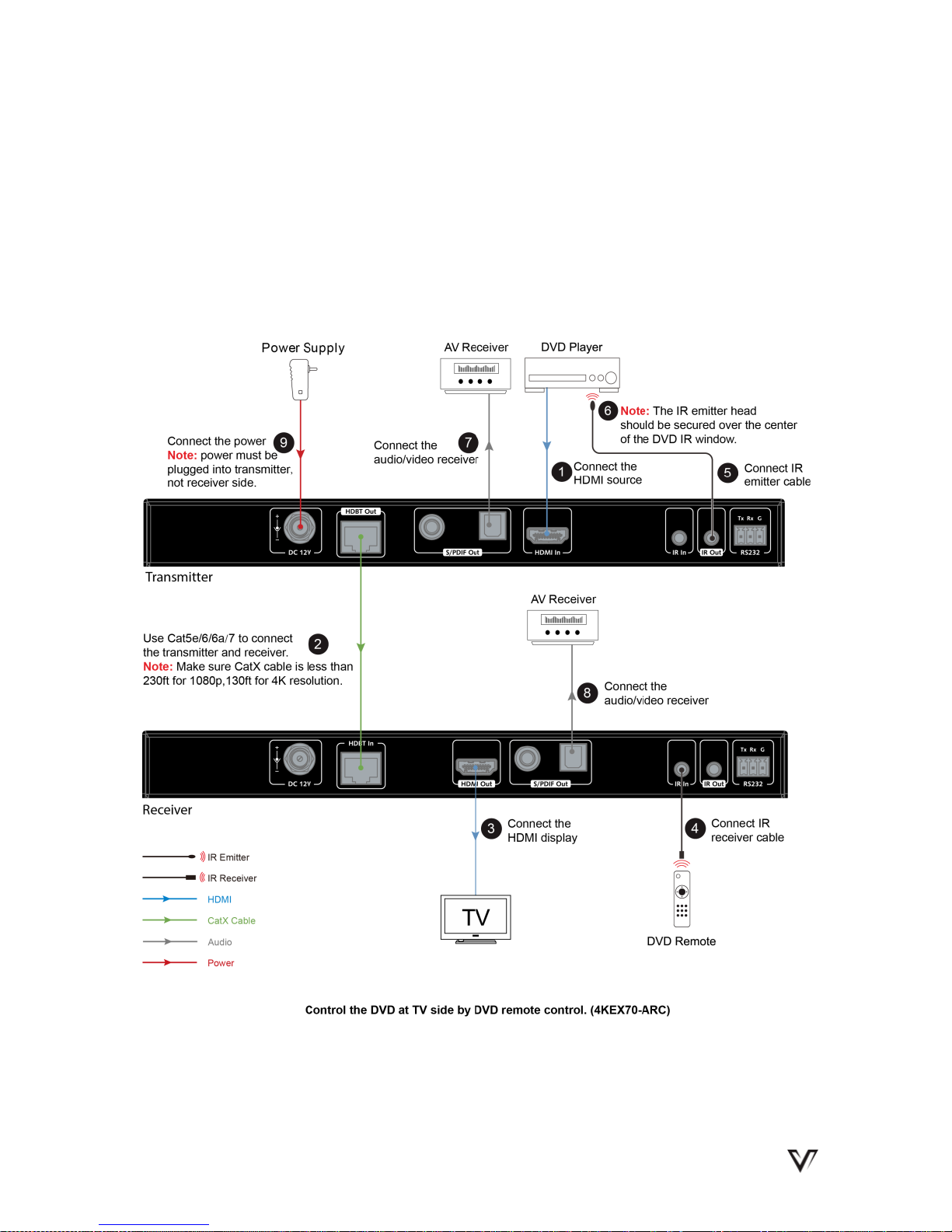
Installation Instructions
www.avaccess.com
12
Installation Instructions
The product packaging includes one pair of IR cables, please refer to the
following two applied installations with different remote handsets.
Applied installation 1:

Installation Instructions
www.avaccess.com
13
Applied installation 2:

ARC Function
www.avaccess.com
14
ARC Function
Switch the ARC on receiver front panel to on, the S/PDIF of transmitter will
output HDMI Out audio of the display which supports CEC function. Please
refer to the installation as below:

Trouble Shooting
www.avaccess.com
15
Trouble Shooting
Five Steps of Regular Troubleshooting Routine
1. Power: Make sure all devices are powered on. (source, extender,
display devices)
2. Indicator: Make sure LED indicators of transmitter and receiver are
normal according to user manual.
3. Devices: Make sure picture can be shown normally when connecting
source to display devices directly.
4. Cable: Plug in and out HDMI/CatX cable or try another HDMI/CatX
cable.
Cat 5e/6/6a/7 cable is recommended, do not use Cat 5 cable.
Make sure CatX cable is less than 230ft for 1080p, 130ft for 4K
resolution.
Make sure the two connectors of one CatX cable are same standard
(EIA/TIA 568B).
5. Compatibility: Please test other source and display devices to
determine whether it is a compatibility issue.
Typical questions
1. How to deal with video flash or cut off during the installation?
Power indicator should be solid on and status indicator should be
blinking. If not, please check if the power adapter is well
connected.
Link indicator should be solid on, if it is blinking or off, it is likely a
problem with your Ethernet cable, please change to a qualified
cable (Cat5e/6/6a/7, EIA/TIA 568B) and make sure the cable

Trouble Shooting
www.avaccess.com
16
length is within the maximum distance (230ft for 1080p, 130ft for
4K).
HDCP indicator should be solid on or blinking, if it is off, it means
no signal pass through, please check if the HDMI cables are well
connected to the source and TV. Try to change to a better HDMI
cable. Also, make sure that your source and TV are under 4k@60
(420 8bit).
2. How to deal with a weak or not working IR signal?
Make sure the IR cables are correctly installed according to the
diagram above.
Check if the IR emitter head is secured over the center of the device
IR receiver window. The best position may vary depending on the
device, please refer to the device user manual. If the signal is weak,
please try adjusting the position.
Pay attention to the control angle and distance as below: The
control signal will be better when your controller is pointed at the IR
receiver head directly.
Enabled Angle
0°
30°(Horizontal)
15°(Vertical)
Distance
8m(Max)
4.5m(Max)
3m(Max)
3. Why the HDCP light is flashing?
HDCP light solid on: Audio and Video signal is HDCP protected.
HDCP light flashing: Audio and Video signal are not HDCP protected.
This is normal and will not affect operation.

Trouble Shooting
www.avaccess.com
17
4. How can I make the IR work with third party control devices?
Please make sure the third party device follows our pin definition as
below:
You can purchase a AV Access universal IR cable that will be
compliant with any third party device.(Amazon ASIN:
"B01MYX46IC")
5. How to use the RS232 port in the extender?
The RS232 port provides a channel to pass through protocol commands
to control third party devices such as your source or display. RS232 uses
the three pins that are labeled transmitter, receiver and GND. Connect a
host computer or control system to the RS232 connector. Please refer to
the following pin definition of RS232 during your installation.

Trouble Shooting
www.avaccess.com
18

Specification
www.avaccess.com
19
Specification
Technical
Video Signal Type
HDMI 1.4, HDCP2.2
Audio Format
Stereo, PCM2.1/5.1/7.1, DTS, Dolby, pass
through
Input/Output Resolution
Support
720 x 480@60Hz (480p),
720 x 576@50Hz (576p),
800 x 600@60Hz, 848 x 480@60Hz,
1024 x 768@60Hz, 1280 x 720@50/60Hz,
1280 x 768@60Hz, 1280 x 800@60Hz, 1280 x
960@60Hz, 1280 x 1024@60Hz, 1360 x
768@60Hz, 1366 x 768@60Hz, 1440 x
900@60Hz, 1600 x 900@60Hz , 1600 x
1200@60Hz, 1680 x 1050@60Hz,
1920 x 1080@50/60Hz,
1920 x 1200@60Hz, 2048 x 1152@60Hz,
3840 x 2160@24/25/30/60Hz,
4096 x 2160@24/60Hz
General
Operating Temperature
0°C to 45°C (32°F to 113°F)
Storage Temperature
-20°C to 70°C (-4°F to 158°F)
Humidity
10% to 90%, non-condensing
ESD Protection
±8kV(Air-gap discharge)/
±4kV(Contact discharge)
Power Consumption
(Maximum)
17.64 W
Transmitter powers Receiver
Device Dimension
(W x H x D)
240mm x 25mm x 90.2mm /
9.48’’ x 0.99’’ x 3.57’’

Specification
www.avaccess.com
20
Product Weight
Transmitter: 0.58kg; Receiver: 0.58kg
Cable Specifications:
Note: AV Access recommends the use of T568B straight-through Category
cables.
Cable Type
Range
Supported Video
Cat5e/Cat6
60 meters
Most common full formats
Up to 1080, 60Hz, 36bpp
Data rates lower than 5.3 Gbps
or below 225MHz TMDS clock
Cat6a/Cat7
70 meters
Cat5e/Cat6
35 meters
Ultra HD video formats:
Deep color: 1080p, 60Hz, 48bpp
4K2K
Data rates higher than 5.3 Gbps
or above 225MHz TMDS clock
Cat6a/Cat7
40 meters

Warranty
www.avaccess.com
21
Warranty
Products are backed by a limited 3-year parts and labor warranty. For the
following cases AV Access Technology Limited shall charge for the service(s)
claimed for the product if the product is still remediable and the warranty card
becomes unenforceable or inapplicable.
1. The original serial number (specified by AV Access Technology Limited)
labeled on the product has been removed, erased, replaced, defaced or
is illegible.
2. The warranty has expired.
3. The defects are caused by the fact that the product is repaired,
dismantled or altered by anyone that is not from an AV Access
Technology Limited authorized service partner. The defects are caused
by the fact that the product is used or handled improperly, roughly or not
as instructed in the applicable User Guide.
4. The defects are caused by any force majeure including but not limited to
accidents, fire, earthquake, lightning, tsunami and war.
5. The service, configuration and gifts promised by salesman only but not
covered by normal contract.
6. AV Access Technology Limited preserves the right for interpretation of
these cases above and to make changes to them at any time without
notice.
Thank you for choosing products from AV Access.

AV Access Technology Limited
V1.0.1
