AUVIO Universal Home Theater, 15-304 Remote User Manual

THE PERFO RMANC E YO U NEE D
TM
Universal Home Theater
Remote
User’s Guide 15-304
Please read this user’s guid e before using
your new remo te.
2
2
3
3
4
4
5
5
6
6
7
7
8
8
Package contents
Features
Fully backlit keypad is easily visible
in the dark.
Learning mode lets you use your
existing remote to capture specific
key functions.
1 Install Batteries
Remove the battery cover and insert two
AAA batteries (not included) by
matching the polarity symbols
(+ / –) marked inside, then
replace the battery cover.
b Battery Notes
Dispose of batteries promptly
and properly. Do not burn or bury
them.
Use only fresh batteries of the required
size and type.
Do not mix old and new batteries,
different types of batteries (alkaline, or
rechargeable), or rechargeable batteries
of different capacities.
If you do not plan to use the remote
for more than one week, remove the
batteries. Batteries can leak chemicals
that can damage electronic parts.
2 Set up
You can set up the remote by using the
brand code for your device, performing
an automatic search, or performing a
manual search. Check the Code List to
locate the 3-digit code for your device.
Use the Brand Code
1. Power on the device.
2. Press SET and the device key
(TV, VCR/DVD, or SAT/CBL)
simultaneously. The red LED lights.
3. Enter the 3-digit code (for example,
451 or 489 for an Auvio TV). The
LED blinks after each number and
turns off if successful.
4. Press various keys to make sure
other remote functions work.
n Notes:
If the code number is incorrect, the red
LED blinks twice. Return to step 3 and try
another code.
If you’ve entered a code and some keys on
your new remote don’t work, try the next
3-digit code listed for your device.
If you want to quit during device setup,
press the device key or wait 10 seconds for
the remote to exit setup automatically.
Auto Search
If your device’s code isn’t listed in
the Code List, or your remote doesn’t
work as instructed in “Use the Brand
Code,” follow the steps below to
automatically search for your device.
1. Power on the desired device. If it is
a VCR, insert a tape.
2. Point the remote control toward your
device, then press and hold SET and
the device key simultaneously for at
least 3 seconds.
3. The red LED blinks slowly while
the remote searches. The device
switches itself off when the code is
found.
4. Once the device turns off, press any
key (except SET) immediately to
confirm the code.
5. If the automatic search does not
find the code for your device, try
the steps under “Manual Search,”
which takes longer. Automatic
search stops after one search cycle,
approximately 18 minutes for TV,
20 minutes for DVD/VCR/DVR, 9
minutes for satellite or cable, and 13
minutes for other devices.
n Notes:
Since action is required during automatic
search, you must stay with the device for
the duration of the process or you might
miss the code and have to repeat the
process.
If you miss the code during the automatic
search, press SET to change search
direction to get the code more quickly.
Device keys
Select a device to control.
SET
Enter setup for the remote.
G
Turn on or off a selected device.
EXIT
Exit menu and go back to viewing.
VOL +/–
Adjust the volume.
0-9
Directly enter channels.
Access sub channels on a
TV or receiver.
Control your VCR or DVD player.
These functions are the same as those on
the device’s original remote.
LEARN
Copy the codes from another remote
control.
MENU
Display the menu for the selected device.
CH +/–
Select the next or previous channel.
Confirm a setting.
Remote Control
User’s Guide
Code List
Quick Start
MUTE Turn off the sound.
LAST Press to return to the last channel.
GUIDE Display the program guide.
ASPECT Change viewing options
(4:3 or 16:9).
SLEEP Set the sleep timer.
INPUT Select the video inputs.
CC Closed caption options.
6. Press G to turn on the device and
check other remote functions.
n Notes:
If some keys still don’t work properly, repeat
steps 2-4 to restart the search for a suitable
code.
To stop searching, press any key (except
SET) to quit search. The red LED turns off
and search stops.
During search, you can press SET to change
search direction from forward to backward
or vice versa.
Manual Search
1. Power on the desired device. If it is
a VCR, insert a tape.
2. Point the remote control toward
your device, then press SET and
the device key simultaneously. The
red LED lights.
3. Press G until the device turns off,
then press the appropriate device
key quickly to confirm the code.
4. Press G to turn the device back on.
2/3
AAA
A
A
A
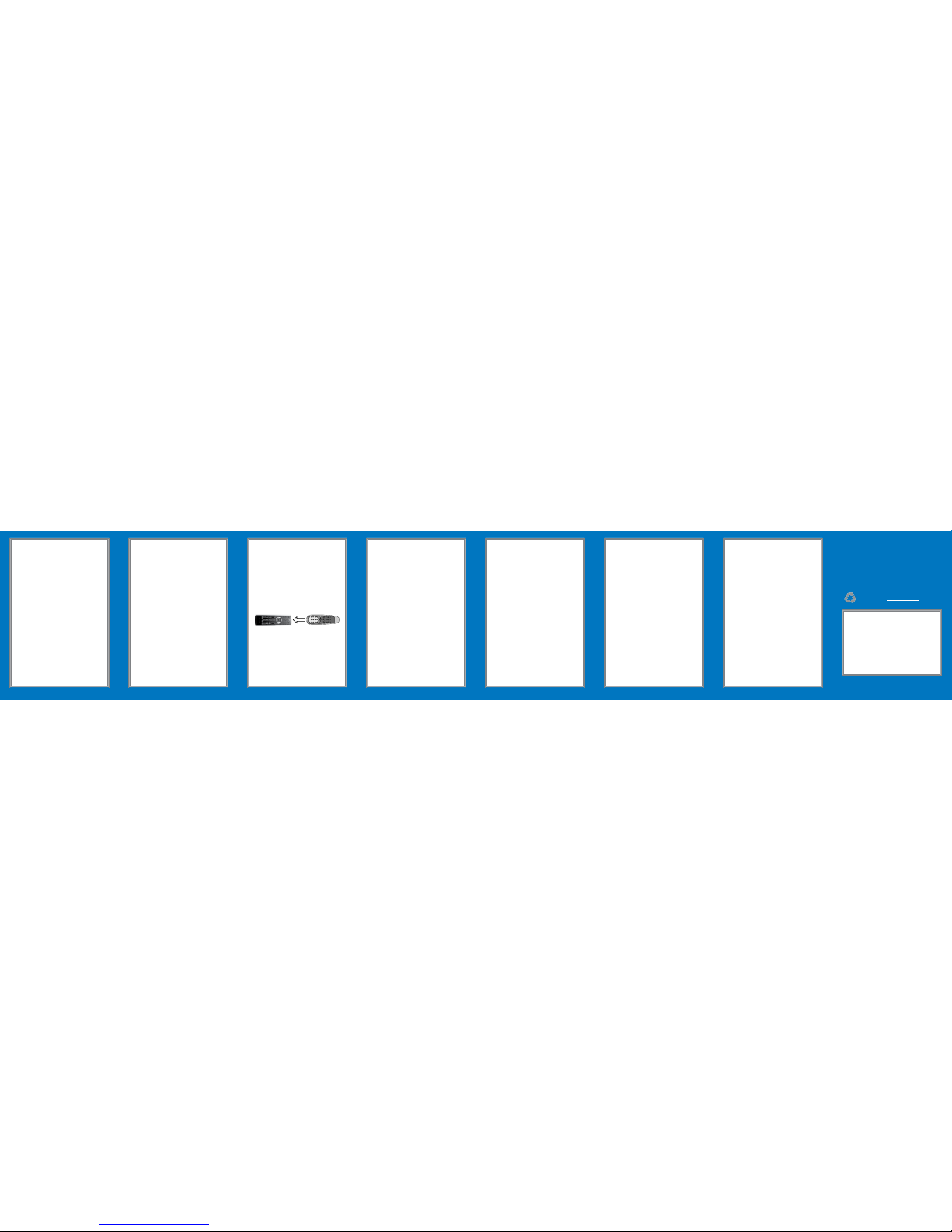
9
9
10
10
11
11
12
12
13
13
14
14
15
15
16
16
lights for one second if learning is
successful. The LED continues to
flash every second while you select
of other keys to learn.
5. Repeat step 3 for each key you
want to learn.
n Notes:
For best performance of the learning
function, use fresh batteries in the original
remote control.
All keys can be learned except the device
keys, the SET key and other function keys
(for example, LEARN). The remote can save
up to 14 keys.
A key can be mapped multiple times
repeatedly with the last content saved.
You need to erase the learned content of
the keys when you want to use another
similar device, for example, two differently
branded TV sets.
To exit the learning process, press the
LEARN key, or wait 10 seconds for the
remote to exit learn mode automatically.
Erase Learned Settings
To erase learn setting for one device,
press the device key ( for example, TV),
then press SET and 4 simultaneously.
The LED flashes twice.
Reset the Remote Control
Hold down SET and 0 until the red LED
blinks three times to reset the remote.
Specifications
Supported Equipment ....................................
..........TV/DVD/SAT/VCR/CBL/AUD/DVR/AUX
Power ..................................2 AAA batteries
Battery life ........................up to 120,000 hrs
Specifications are subject to change and improvement without
notice. Actual product may vary from the images found in this
document.
FCC Information
This equipment has been tested and found to comply with the
limits for a Class B digital device, pursuant to Part 15 of the FCC
Rules. These limits are designed to provide reasonable protection
against harmful interference in a residential installation. This
equipment generates, uses and can radiate radio frequency energy
and, if not installed and used in accordance with the instructions,
may cause harmful interference to radio communications. However,
there is no guarantee that interference will not occur in a particular
installation. If this equipment does cause harmful interference to
radio or television reception, which can be determined by turning
the equipment off and on, the user is encouraged to try to correct
the interference by one or more of the following measures:
Reorient or relocate the receiving antenna.
Increase the separation between the equipment and receiver.
Connect the equipment into an outlet on a circuit different from
that to which the receiver is connected.
Consult the dealer or an experienced radio/TV technician for help.
Changes or modifications not expressly approved by Ignition L.P.
may cause interference and void the user’s authority to operate
the equipment.
This device complies with part 15 of the FCC Rules. Operation
is subject to the following two conditions: (1) This device may
not cause harmful interference, and (2) this device must accept
any interference received, including interference that may cause
undesired operation.
Limited Warranty
Ignition L.P. warrants this product against defects in materials and
workmanship under normal use by the original purchaser for ninety
(90) days after the date of purchase. IGNITION L.P. MAKES NO
OTHER EXPRESS WARRANTIES.
This warranty does not cover: (a) damage or failure caused by
or attributable to abuse, misuse, failure to follow instructions,
improper installation or maintenance, alteration, accident, Acts of
God (such as floods or lightning), or excess voltage or current; (b)
improper or incorrectly performed repairs by persons who are not
a Ignition L.P. Authorized Service Facility; (c) consumables such as
fuses or batteries; (d) ordinary wear and tear or cosmetic damage;
(e) transportation, shipping or insurance costs; (f) costs of product
removal, installation, set-up service, adjustment or reinstallation;
and (g) claims by persons other than the original purchaser.
Should a problem occur that is covered by this warranty, take the
product and the sales receipt as proof of purchase date to the
place of purchase. Ignition L.P. will, at its option, unless otherwise
provided by law: (a) repair the product without charge for parts
and labor; (b) replace the product with the same or a comparable
product; or (c) refund the purchase price. All replaced parts and
products, and products on which a refund is made, become the
property of Ignition L.P. New or reconditioned parts and products
may be used in the performance of warranty service. Repaired
or replaced parts and products are warranted for the remainder
of the original warranty period. You will be charged for repair
or replacement of the product made after the expiration of the
warranty period.
IGNITION L.P. EXPRESSLY DISCLAIMS ALL WARRANTIES AND
CONDITIONS NOT STATED IN THIS LIMITED WARRANTY. ANY
IMPLIED WARRANTIES THAT MAY BE IMPOSED BY LAW,
INCLUDING THE IMPLIED WARRANTY OF MERCHANTABILITY
AND, IF APPLICABLE, THE IMPLIED WARRANTY OF FITNESS
FOR A PARTICULAR PURPOSE, SHALL EXPIRE ON THE EXPIRATION OF THE STATED WARRANTY PERIOD.
EXCEPT AS DESCRIBED ABOVE, IGNITION L.P. SHALL HAVE
NO LIABILITY OR RESPONSIBILITY TO THE PURCHASER OF
THE PRODUCT OR ANY OTHER PERSON OR ENTITY WITH
RESPECT TO ANY LIABILITY, LOSS OR DAMAGE CAUSED
DIRECTLY OR INDIRECTLY BY USE OR PERFORMANCE OF
THE PRODUCT OR ARISING OUT OF ANY BREACH OF THIS
WARRANTY, INCLUDING, BUT NOT LIMITED TO, ANY DAMAGES
RESULTING FROM INCONVENIENCE AND ANY LOSS OF TIME,
DATA, PROPERTY, REVENUE, OR PROFIT AND ANY INDIRECT,
SPECIAL, INCIDENTAL, OR CONSEQUENTIAL DAMAGES, EVEN
IF IGNITION L.P. HAS BEEN ADVISED OF THE POSSIBILITY OF
SUCH DAMAGES.
Some States do not allow limitations on how long an implied
warranty lasts or the exclusion or limitation of incidental or
consequential damages, so the above limitations or exclusions may
not apply to you. This warranty gives you specific legal rights, and
you may also have other rights which vary from State to State. You
may contact Ignition L.P. at: Ignition L.P., 3102 Maple Ave. Suite
450, Dallas, TX 75201 02/09
For product support, call
1-866-315-0426
© 2009. Ignition L.P. All rights reserved.
Auvio is a trademark used by Ignition L.P.
Printed
in China
12A09
15-304
Get more from your audio and video equipment. See
what you’ve been missing. With Auvio, you control the
experience.
Auvio was established by a group of technophiles to
provide high quality audio and video products without
the high sticker price. The Auvio philosophy is for you to
experience audio and video as it was intended to be: pure
and distortion free.
We know electronics can be intimidating. Auvio simplifies
your experience by providing the right products, with the
right specs, to work with your equipment.
Be confident about your purchase: your new Auvio
product incorporates the latest technology, is built to the
highest quality standards, and reduces environmental im-
pact by complying with RoHS environmental restrictions.
Protect the environment by recycling used
electronics. Go to E-CyclingCentral.com to find an
electronic recycling center near you.
5. Check the other function keys
(except G). If all the keys work
properly, press the device key to
save the correct code. If the keys
don’t work properly, repeat steps 2
through 5 to try another code.
Verify Your Code
For each digit in your code, press
SET and the 1, 2, or 3 buttons on
your remote. The red LED flashes to
represent each number of the code. For
example, for code “018,” the LED does
not flash when you press 1, flashes
once when you press 2, and flashes 8
times when you press 3.
1. Press the device key (for example,
TV), then press SET and 1
simultaneously for the first digit of
the three digit code.
2. Press SET and 2 simultaneously for
the second digit.
3. Press SET and 3 simultaneously for
the third digit.
Lock Device
To lock the code into a particular device
key and prevent it from being changed
accidentally:
1. Press the device key for the device
that you want to lock.
2. Hold down SET and 7 simultaneously.
The red LED blinks twice. The device
key is now locked.
3. To unlock the code, press and hold
SET and then press 8. The red LED
blinks twice. The code is unlocked.
n Note: Make sure you press the
right device key before you lock it.
Lock Volume and Mute
To lock the volume and mute functions
so they work with only one device:
1. Press the device key.
2. Hold down SET and press 5
simultaneously. The red LED blinks
twice. The volume and mute keys
are locked to the current device.
3. To unlock, press and hold SET and
then press 6 simultaneously. The
red LED blinks twice. The volume
key and mute key are unlocked and
will work with other devices.
Learn Key Functions
Follow these steps to map key
functions from other remote controls.
1. Place the original remote in front of
your Auvio remote at a distance of
about 1.2 in (3 cm).
2. Press LEARN and the device key (for
example, AUD) simultaneously.
3. Press the key (for example G) on
your Auvio remote to be learned,
then press the matching key on the
original remote.
4. The LED on your Auvio remote
flashes three times and then
