Page 1

Do-more H2 Series PLC Hardware User Manual
Manual Number: H2-DM-M
H2-DM1E
IN 12-24
VDC
0
1
2
3
D2-08ND3
12-24
OUT
A
4
0
5
1
2
6
3
B
7
F2-16TD1P
10.2-26.4
VDC 0.25A
CLASS2
A
0V
0
4
1
5
2
6
3
7
24V
0V
0
4
1
5
2
6
3
7
B
VDC
4
5
6
7
IN 12-24
VDC
0
1
2
3
D2-08ND3
4
5
6
7
Page 2

~ WARNING ~
Thank you for purchasing automation equipment from Automationdirect.com®, doing business as,
AutomationDirect. We want your new automation equipment to operate safely. Anyone who installs or
uses this equipment should read this publication (and any other relevant publications) before installing or
operating the equipment.
To minimize the risk of potential safety problems, you should follow all applicable local and national codes
that regulate the installation and operation of your equipment. These codes vary from area to area and
usually change with time. It is your responsibility to determine which codes should be followed, and to
verify that the equipment, installation, and operation is in compliance with the latest revision of these
codes.
At a minimum, you should follow all applicable sections of the National Fire Code, National Electrical
Code, and the codes of the National Electrical Manufacturer’s Association (NEMA). There may be local
regulatory or government offices that can also help determine which codes and standards are necessary for
safe installation and operation.
Equipment damage or serious injury to personnel can result from the failure to follow all applicable codes
and standards. We do not guarantee the products described in this publication are suitable for your particular
application, nor do we assume any responsibility for your product design, installation, or operation.
Our products are not fault-tolerant and are not designed, manufactured or intended for use or resale as
on-line control equipment in hazardous environments requiring fail-safe performance, such as in the
operation of nuclear facilities, aircraft navigation or communication systems, air traffic control, direct life
support machines, or weapons systems, in which the failure of the product could lead directly to death,
personal injury, or severe physical or environmental damage (“High Risk Activities”). AutomationDirect
specifically disclaims any expressed or implied warranty of fitness for High Risk Activities.
For additional warranty and safety information, see the Terms and Conditions section of our catalog. If
you have any questions concerning the installation or operation of this equipment, or if you need
additional information, please call us at 1-770-844-4200.
This publication is based on information that was available at the time it was printed. At
AutomationDirect we constantly strive to improve our products and services, so we reserve the right to
make changes to the products and/or publications at any time without notice and without any obligation.
This publication may also discuss features that may not be available in certain revisions of the product.
Trademarks
This publication may contain references to products produced and/or offered by other companies. The
product and company names may be trademarked and are the sole property of their respective owners.
AutomationDirect disclaims any proprietary interest in the marks and names of others.
Copyright 2019, Automationdirect.com® Incorporated
No part of this manual shall be copied, reproduced, or transmitted in any way without the prior, written
consent of Automationdirect.com® Incorporated. AutomationDirect retains the exclusive rights to all
information included in this document.
All Rights Reserved
Page 3
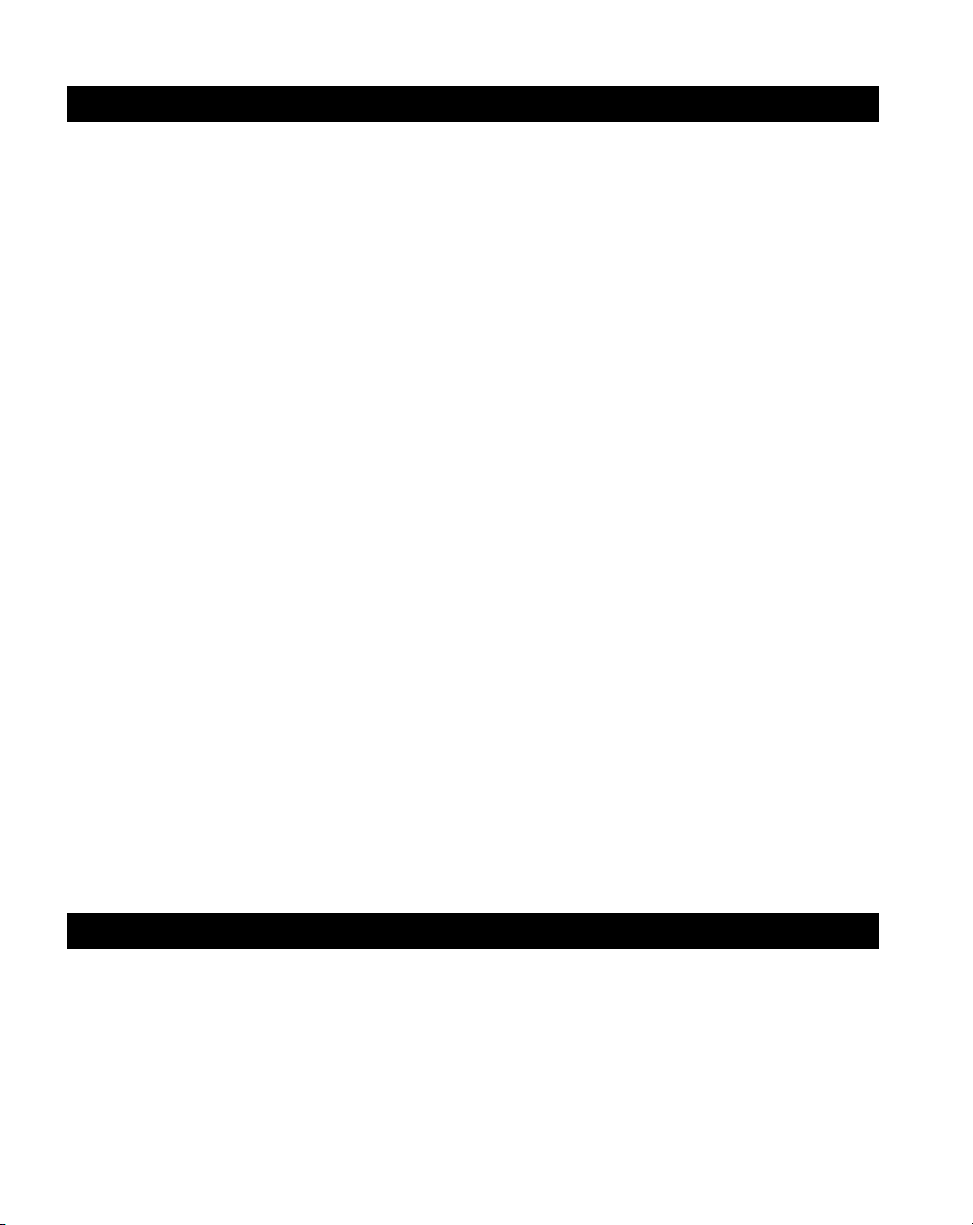
~ ADVERTENCIA ~
Gracias por comprar equipo de automatización de Automationdirect.com®. Deseamos que su nuevo equipo
de automatización opere de manera segura. Cualquier persona que instale o use este equipo debe leer esta
publicación (y cualquier otra publicación pertinente) antes de instalar u operar el equipo.
Para reducir al mínimo el riesgo debido a problemas de seguridad, debe seguir todos los códigos de seguridad
locales o nacionales aplicables que regulan la instalación y operación de su equipo. Estos códigos varian de
área en área y usualmente cambian con el tiempo. Es su responsabilidad determinar cuales códigos deben ser
seguidos y verificar que el equipo, instalación y operación estén en cumplimiento con la revisión mas reciente
de estos códigos.
Como mínimo, debe seguir las secciones aplicables del Código Nacional de Incendio, Código Nacional Eléctrico,
y los códigos de (NEMA) la Asociación Nacional de Fabricantes Eléctricos de USA. Puede haber oficinas de
normas locales o del gobierno que pueden ayudar a determinar cuales códigos y normas son necesarios para una
instalación y operación segura.
Si no se siguen todos los códigos y normas aplicables, puede resultar en daños al equipo o lesiones serias a
personas. No garantizamos los productos descritos en esta publicación para ser adecuados para su aplicación
en particular, ni asumimos ninguna responsabilidad por el diseño de su producto, la instalación u operación.
Nuestros productos no son tolerantes a fallas y no han sido diseñados, fabricados o intencionados para uso
o reventa como equipo de control en línea en ambientes peligrosos que requieren una ejecución sin fallas,
tales como operación en instalaciones nucleares, sistemas de navegación aérea, o de comunicación, control de
tráfico aéreo, máquinas de soporte de vida o sistemas de armamentos en las cuales la falla del producto puede
resultar directamente en muerte, heridas personales, o daños físicos o ambientales severos (“Actividades de Alto
Riesgo”). Automationdirect.com específicamente rechaza cualquier garantía ya sea expresada o implicada
para actividades de alto riesgo.
Para información adicional acerca de garantía e información de seguridad, vea la sección de Términos y
Condiciones de nuestro catálogo. Si tiene alguna pregunta sobre instalación u operación de este equipo, o si
necesita información adicional, por favor llámenos al número 1-770-844-4200 en Estados Unidos.
Esta publicación está basada en la información disponible al momento de impresión. En Automationdirect.
com nos esforzamos constantemente para mejorar nuestros productos y servicios, así que nos reservamos el
derecho de hacer cambios al producto y/o a las publicaciones en cualquier momento sin notificación y sin
ninguna obligación. Esta publicación también puede discutir características que no estén disponibles en ciertas
revisiones del producto.
Marcas Registradas
Esta publicación puede contener referencias a productos producidos y/u ofrecidos por otras compañías. Los nombres de las compañías
y productos pueden tener marcas registradas y son propiedad única de sus respectivos dueños. Automationdirect.com, renuncia
cualquier interés propietario en las marcas y nombres de otros.
PROPIEDAD LITERARIA 2019, AUTOMATIONDIRECT.COM® INCORPORATED
No se permite copiar, reproducir, o transmitir de ninguna forma ninguna parte de este manual sin previo consentimiento por escrito
de Automationdirect.com® Incorprated. Automationdirect.com retiene los derechos exclusivos a toda la información incluida en
este documento. Los usuarios de este equipo pueden copiar este documento solamente para instalar, configurar y mantener el equipo
correspondiente. También las instituciones de enseñanza pueden usar este manual para propósitos educativos.
Todos los derechos reservados
Page 4
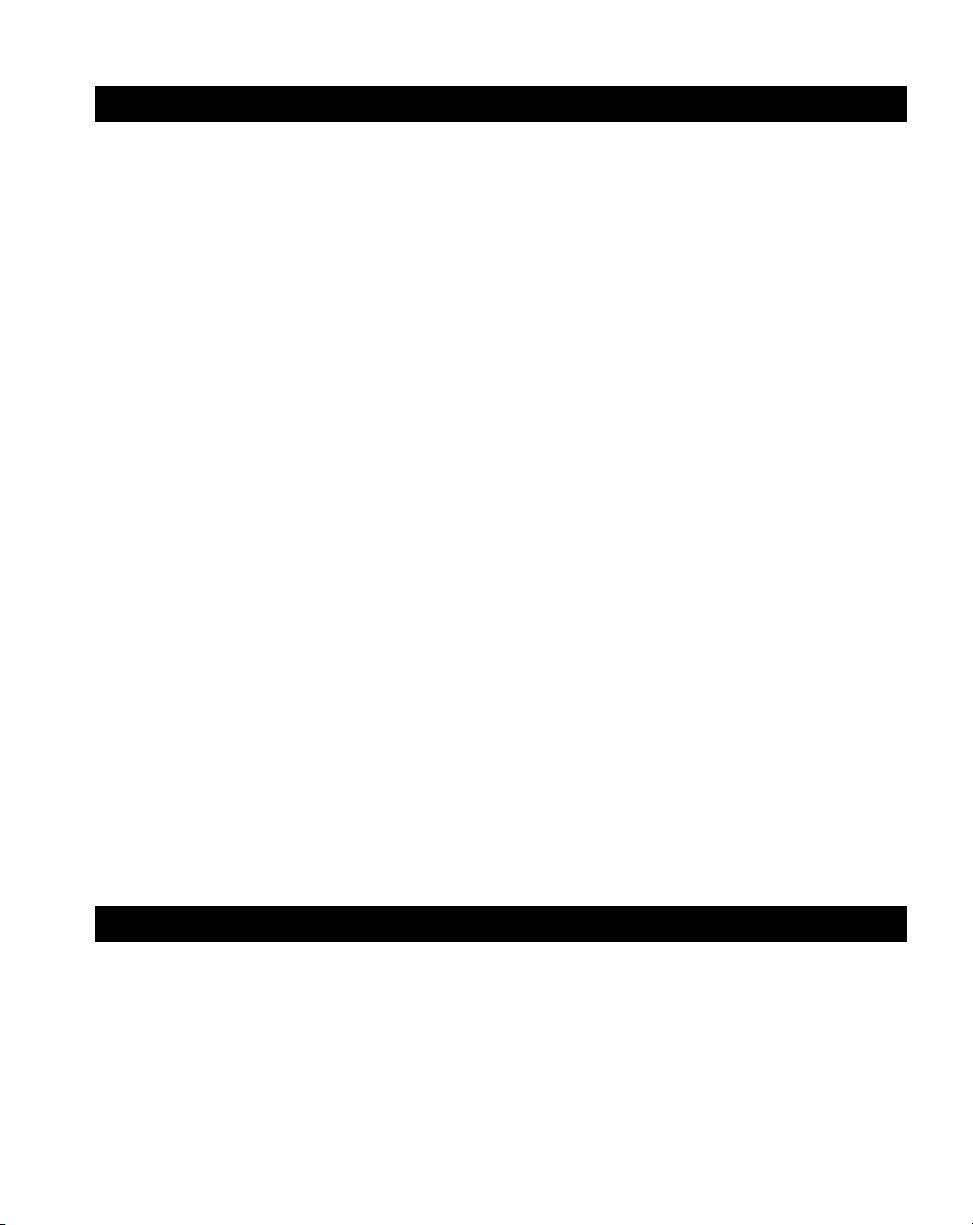
~ AVERTISSEMENT ~
Nous vous remercions d’avoir acheté l’équipement d’automatisation de Automationdirect.com®, en faisant des
affaires comme, AutomationDirect. Nous tenons à ce que votre nouvel équipement d’automatisation fonctionne en
toute sécurité. Toute personne qui installe ou utilise cet équipement doit lire la présente publication (et toutes les
autres publications pertinentes) avant de l’installer ou de l’utiliser.
Afin de réduire au minimum le risque d’éventuels problèmes de sécurité, vous devez respecter tous les codes locaux
et nationaux applicables régissant l’installation et le fonctionnement de votre équipement. Ces codes diffèrent d’une
région à l’autre et, habituellement, évoluent au fil du temps. Il vous incombe de déterminer les codes à respecter et de
vous assurer que l’équipement, l’installation et le fonctionnement sont conformes aux exigences de la version la plus
récente de ces codes.
Vous devez, à tout le moins, respecter toutes les sections applicables du Code national de prévention des incendies,
du Code national de l’électricité et des codes de la National Electrical Manufacturer’s Association (NEMA). Des
organismes de réglementation ou des services gouvernementaux locaux peuvent également vous aider à déterminer les
codes ainsi que les normes à respecter pour assurer une installation et un fonctionnement sûrs.
L’omission de respecter la totalité des codes et des normes applicables peut entraîner des dommages à l’équipement
ou causer de graves blessures au personnel. Nous ne garantissons pas que les produits décrits dans cette publication
conviennent à votre application particulière et nous n’assumons aucune responsabilité à l’égard de la conception, de
l’installation ou du fonctionnement de votre produit.
Nos produits ne sont pas insensibles aux défaillances et ne sont ni conçus ni fabriqués pour l’utilisation ou la revente en
tant qu’équipement de commande en ligne dans des environnements dangereux nécessitant une sécurité absolue, par
exemple, l’exploitation d’installations nucléaires, les systèmes de navigation aérienne ou de communication, le contrôle
de la circulation aérienne, les équipements de survie ou les systèmes d’armes, pour lesquels la défaillance du produit
peut provoquer la mort, des blessures corporelles ou de graves dommages matériels ou environnementaux («activités à
risque élevé»). La société AutomationDirect nie toute garantie expresse ou implicite d’aptitude à l’emploi en ce qui a
trait aux activités à risque élevé.
Pour des renseignements additionnels touchant la garantie et la sécurité, veuillez consulter la section Modalités et
conditions de notre documentation. Si vous avez des questions au sujet de l’installation ou du fonctionnement de
cet équipement, ou encore si vous avez besoin de renseignements supplémentaires, n’hésitez pas à nous téléphoner au
1-770-844-4200.
Cette publication s’appuie sur l’information qui était disponible au moment de l’impression. À la société
AutomationDirect, nous nous efforçons constamment d’améliorer nos produits et services. C’est pourquoi nous nous
réservons le droit d’apporter des modifications aux produits ou aux publications en tout temps, sans préavis ni quelque
obligation que ce soit. La présente publication peut aussi porter sur des caractéristiques susceptibles de ne pas être
offertes dans certaines versions révisées du produit.
Marques de commerce
La présente publication peut contenir des références à des produits fabriqués ou offerts par d’autres entreprises. Les
désignations des produits et des entreprises peuvent être des marques de commerce et appartiennent exclusivement à
leurs propriétaires respectifs. AutomationDirect nie tout intérêt dans les autres marques et désignations.
Copyright 2019, Automationdirect.com® Incorporated
Nulle partie de ce manuel ne doit être copiée, reproduite ou transmise de quelque façon que ce soit sans le consentement
préalable écrit de la société Automationdirect.com® Incorporated. AutomationDirect conserve les droits exclusifs à
l’égard de tous les renseignements contenus dans le présent document.
Tous droits réservés
Page 5
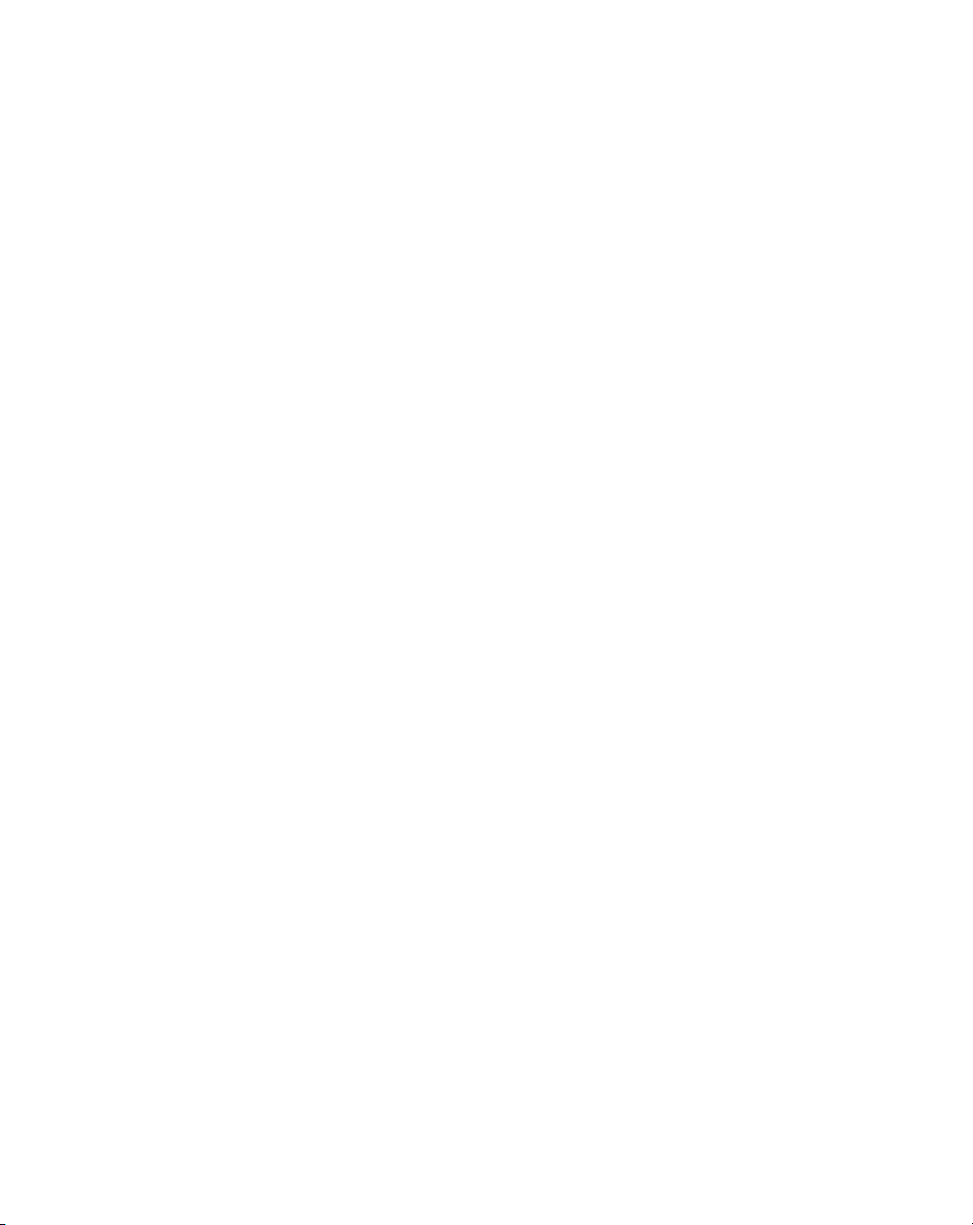
Notes:
Page 6

Do-more H2 Series PLC User Manual
Please include the Manual Number and the Manual Issue, both shown below,
when communicating with Technical Support regarding this publication.
Manual Number:
Issue:
Issue Date:
H2-DM-M
1st Edition, Revision I
02/21
Publication History
Issue Date Description of Changes
1st Edition 9/12 Original
Revision A 9/12 Minor corrections made throughout manual
Revision B 02/13
Revision C 08/13
Revision D 3/17 General Update of Manual
Revision E 12/17 H2-CTRIO discontinued, added notes.
Revision F 06/18 Corrected 2’s complement data format selection.
Revision G 10/18 Updated EU Directives appendix
Revision H 01/19 Updated F2-8AD4DA-2 output resolution
Revision I
02/21 Added note on H2-SERIO-4 internal biasing.
Added H2-ERM100 module data
Minor corrections made throughout manual
Added Ethernet Expansion I/O section
Minor corrections made throughout manual
Page 7
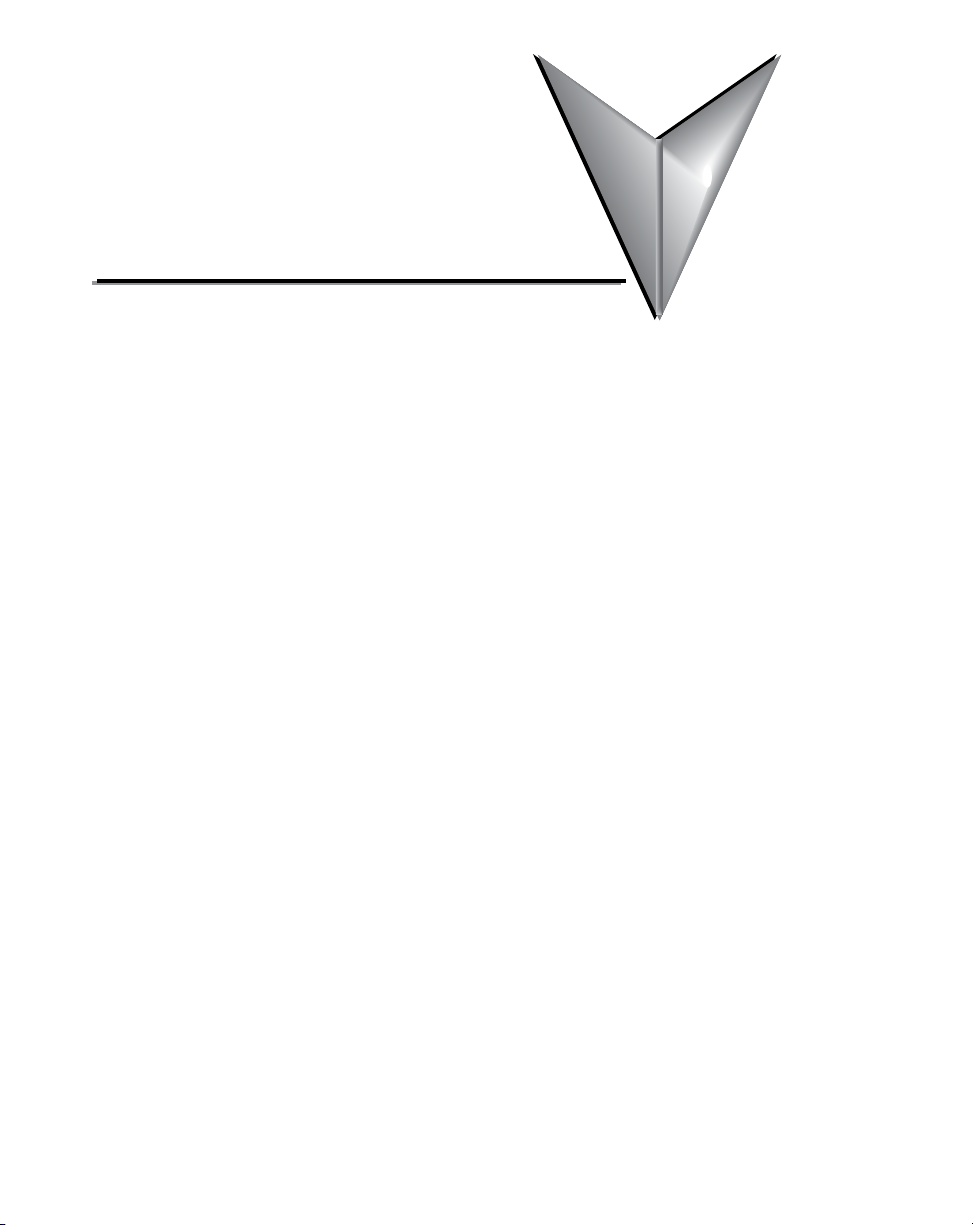
Table of ConTenTs
Chapter 1 - Getting Started
Introduction ............................................................................................................... 1–2
Purpose of this Manual .............................................................................................1–2
Purpose of this Chapter ............................................................................................ 1–2
Online Help Files and Other Documentation ............................................................ 1–2
Technical Support..................................................................................................... 1–2
Conventions Used ...................................................................................................... 1–3
Key Topics for Each Chapter ..................................................................................... 1–3
Before You Begin ....................................................................................................... 1–4
Do-more! PLC System Components .........................................................................1–5
Do-more! Designer Software System Requirements .................................................. 1–5
Step 1: Install Do-more Designer Software .............................................................. 1–6
Step 2: Launch Do-more! Designer Software ........................................................... 1–9
Step 3: Install Hardware .......................................................................................... 1–11
Step 4: Apply Power to the Do-more! PLC ............................................................. 1–12
Step 5: Establish Communication ...........................................................................1–13
Step 6: Verify Hardware Configuration ..................................................................1–19
Step 7: Create a Ladder Logic Program ..................................................................1–23
Rung #1 ................................................................................................................. 1–23
Rung #2 ................................................................................................................. 1–26
Step 8: Save a Project .............................................................................................. 1–28
Step 9: Write Project to the Do-more PLC .............................................................1–28
Step 10: Testing Project Using Data View .............................................................. 1–29
Accessing the Help File ............................................................................................ 1–31
Page 8
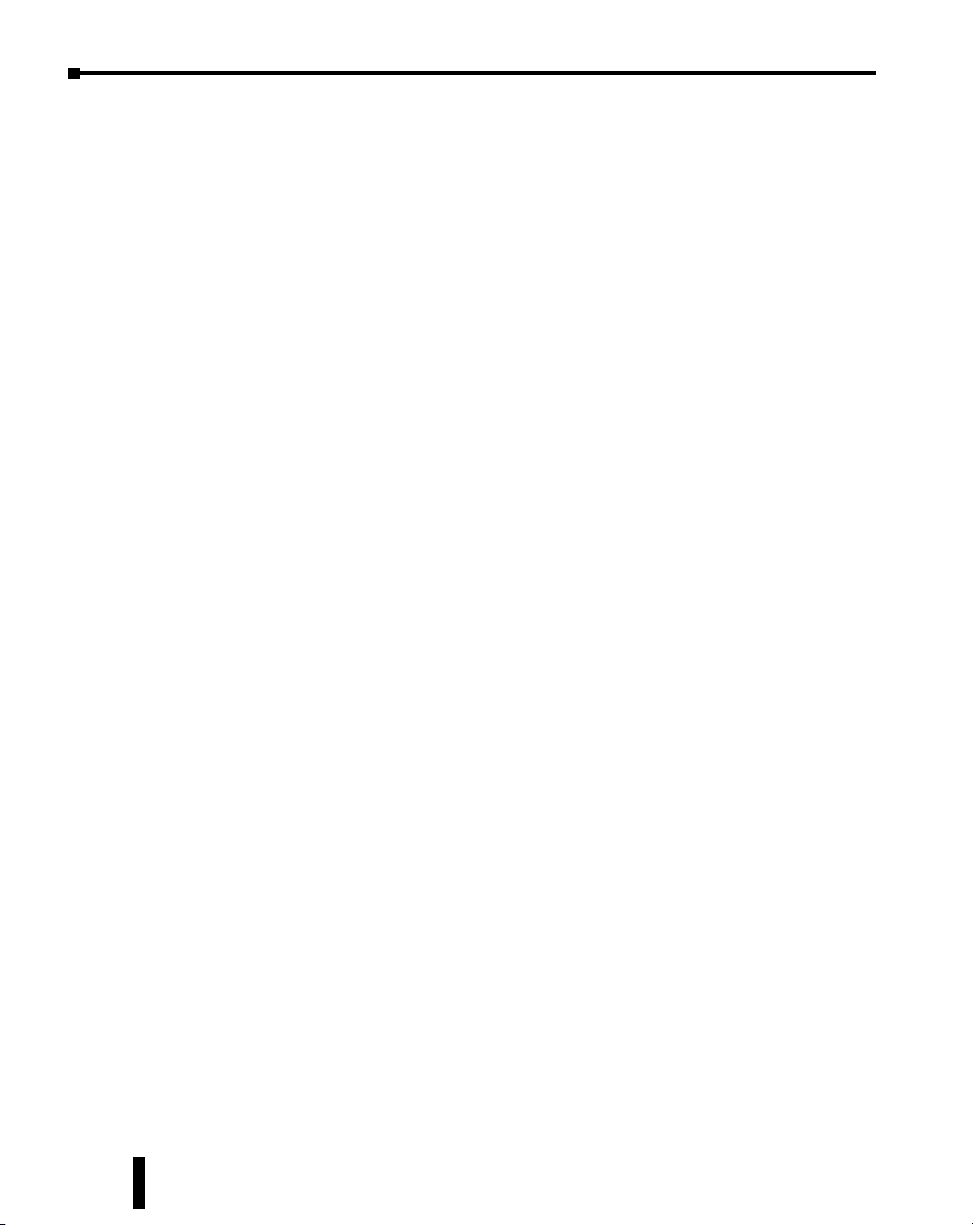
Table of Contents
Chapter 2 - Do-more! H2 Series PLC Overview
Do-more H2 Series PLC Overview ............................................................................. 2–2
Do-more/DL205 System Compatibility ..................................................................... 2–3
Communications ...................................................................................................... 2–4
Chapter 3 - Specifications: CPU Modules
CPU Specifications ..................................................................................................... 3–2
CPU General Specifications ....................................................................................... 3–2
Communications Ports Specifications ....................................................................... 3–4
Port 1 Specifications (USB) .......................................................................................3–4
Port 2 Specifications (Serial) .....................................................................................3–4
Port 3 Specifications (Ethernet) ................................................................................3–5
Ethernet Expansion I/O ............................................................................................. 3–6
Status Indicators ........................................................................................................ 3–8
Mode Switch Functions ............................................................................................. 3–8
DIP Switch Specifications ..........................................................................................3–9
Battery Replacement ...............................................................................................3–12
Chapter 4 - Specifications: Base Units
Base Unit Overview ...................................................................................................4–2
Choosing a Base Type ..............................................................................................4–2
AC Powered Base Units .............................................................................................4–3
24VDC Powered Base Units .......................................................................................4–4
125VDC Powered Base Units .....................................................................................4–5
Power Budget ............................................................................................................ 4–6
Power Budget Example ............................................................................................4–6
Power Requirements .................................................................................................4–7
Chapter 5 - Specifications: Discrete I/O Modules
Discrete I/O Modules Overview ................................................................................ 5–3
Discrete Input Modules ............................................................................................5–3
Discrete Output Modules .........................................................................................5–4
Discrete Input/Output Module ................................................................................. 5–4
Do-more H2 Series PLC Hardware User Manual, 1st Edition, Rev. I - H2-DM-M
ii
Page 9

Table of Contents
D2-08ND3, DC Input .................................................................................................5–5
D2-16ND3-2, DC Input .............................................................................................. 5–6
D2–32ND3, DC Input ................................................................................................. 5–7
D2–32ND3–2, DC Input ............................................................................................. 5–8
D2–08NA-1, AC Input ................................................................................................5–9
D2-08NA-2, AC Input ............................................................................................... 5–10
D2-16NA, AC Input .................................................................................................. 5–11
D2-04TD1, DC Output ............................................................................................. 5–12
D2–08TD1, DC Output ............................................................................................5–13
D2–08TD2, DC Output ............................................................................................5–14
D2–16TD1–2, DC Output ......................................................................................... 5–15
D2–16TD2–2, DC Output ......................................................................................... 5–16
F2–16TD1P, DC Output With Fault Protection ......................................................5–17
F2–16TD2P, DC Output with Fault Protection ........................................................ 5–19
D2–32TD1, DC Output ............................................................................................5–21
D2–32TD2, DC Output ............................................................................................5–22
F2–08TA, AC Output ................................................................................................5–23
D2–08TA, AC Output ..............................................................................................5–24
D2–12TA, AC Output ...............................................................................................5–25
D2–04TRS, Relay Output .........................................................................................5–26
D2–08TR, Relay Output ...........................................................................................5–27
F2–08TR, Relay Output ............................................................................................ 5–28
F2–08TRS, Relay Output ..........................................................................................5–29
D2–12TR, Relay Output ...........................................................................................5–30
D2–08CDR, 4 pt. DC Input / 4pt. Relay Output .....................................................5–31
Chapter 6 - Specifications: Analog I/O Modules
Analog I/O Modules Overview ..................................................................................6–3
Analog Input Modules .............................................................................................. 6–3
Analog Output Modules ........................................................................................... 6–4
Do-more H2 Series PLC Hardware User Manual, 1st Edition, Rev. I - H2-DM-M
iii
Page 10
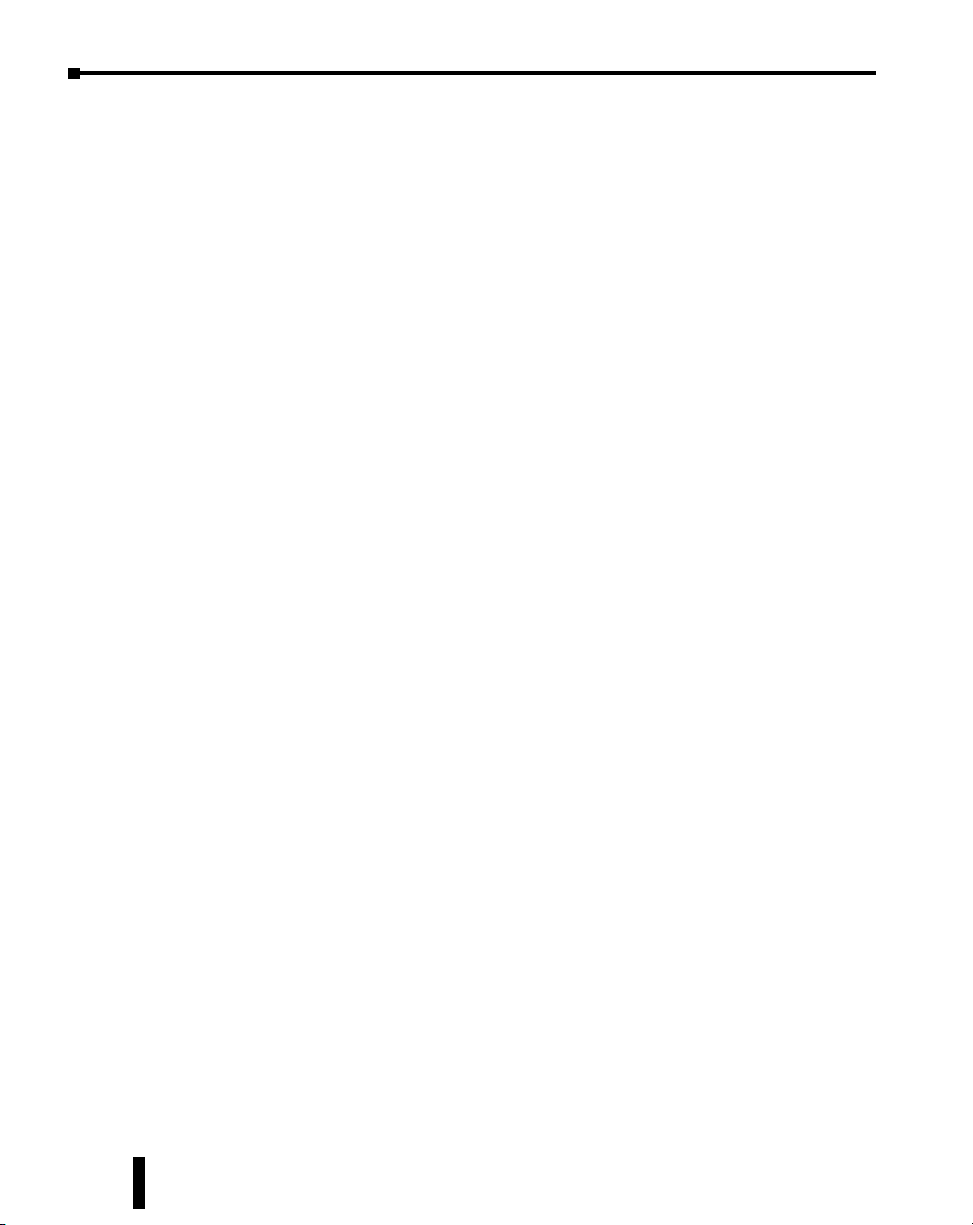
Table of Contents
Analog Input/Output Module ...................................................................................6–4
How to Access the Analog I/O Modules ...................................................................6–5
F2-04AD-1(L) Analog Input ....................................................................................... 6–7
Setting the Module Jumpers ..................................................................................... 6–8
F2-04AD-1(L) Addressing .........................................................................................6–9
F2-04AD-2(L), Analog Input .................................................................................... 6–10
Setting the Module Jumpers ................................................................................... 6–11
F2-04AD-2(L) Addressing .......................................................................................6–12
F2-08AD-1, Analog Input ......................................................................................... 6–13
Setting the Module Jumpers ................................................................................... 6–14
F2-08AD-1 Addressing ............................................................................................6–15
F2-08AD-2, Analog Input ......................................................................................... 6–16
Setting the Module Jumpers ................................................................................... 6–17
F2-08AD-2 Addressing ............................................................................................6–18
F2-04RTD ..................................................................................................................6–19
Setting the Module Jumpers ................................................................................... 6–20
F2-04RTD Addressing ............................................................................................. 6–22
F2-04THM ................................................................................................................6–23
Setting the Module Jumpers ................................................................................... 6–25
F2-02DA-1(L), Analog Output .................................................................................6–29
F2-02DA-2(L), Analog Output .................................................................................6–31
Unipolar Ranges ..................................................................................................... 6–34
Bipolar Ranges ........................................................................................................6–34
F2-02DAS-1, Analog Output .................................................................................... 6–35
F2-02DAS-2, Analog Output .................................................................................... 6–37
Setting the Module Jumpers ................................................................................... 6–38
F2–08DA–1, Analog Output .....................................................................................6–40
F2-08DA-2, Analog Output ...................................................................................... 6–42
Setting the Module Jumpers ................................................................................... 6–43
F2–4AD2DA, Analog Input/Output ......................................................................... 6–45
Input ...................................................................................................................... 6–47
Output ................................................................................................................... 6–47
Do-more H2 Series PLC Hardware User Manual, 1st Edition, Rev. I - H2-DM-M
iv
Page 11
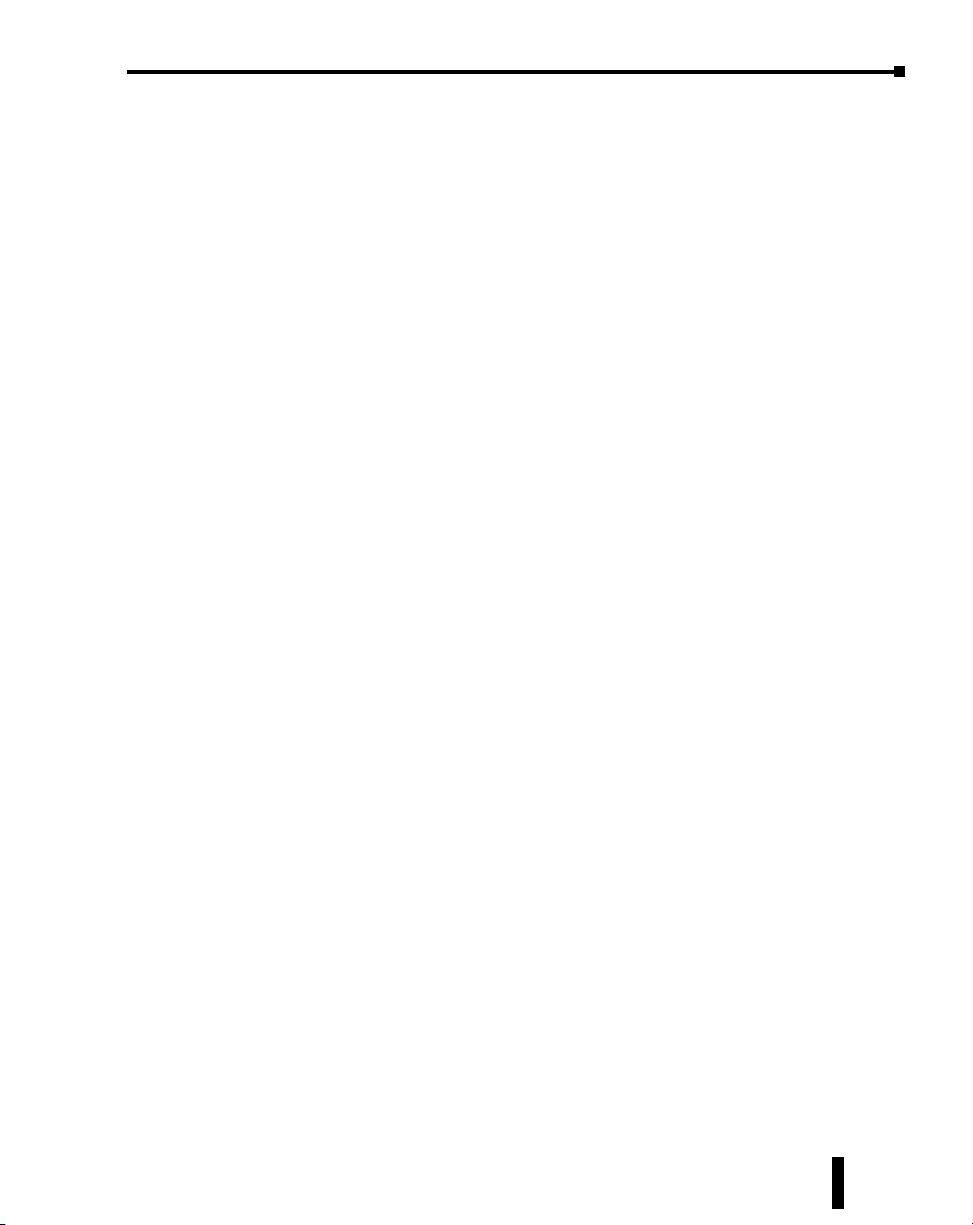
Table of Contents
F2-8AD4DA-1 Analog Input/Output .......................................................................6–48
Input ...................................................................................................................... 6–51
Output ................................................................................................................... 6–51
Input Configuration Using Do-more Designer Version 1.1 or Newer ......................6–52
Input Resolution Selection (WYn+4) .......................................................................6–53
Input Track and Hold Selection (WYn+6) ............................................................... 6–54
F2-8AD4DA-2 Analog Input/Output .......................................................................6–55
Input ...................................................................................................................... 6–58
Output ................................................................................................................... 6–58
Input Configuration Using Do-more Designer Version 1.1 or Newer ......................6–59
Input Resolution Selection (WYn+4) .......................................................................6–60
Input and Output Range Selection (WYn+5) ..........................................................6–61
Input Track and Hold Selection (WYn+6) ................................................................ 6–62
Chapter 7 - Specifications: Specialty Modules
Specialty Modules Overview .....................................................................................7–3
Specialty Modules ....................................................................................................7–3
H2-CTRIO(2) ..............................................................................................................7–5
H2-CTRIO(2) Overview .............................................................................................7–5
H2-CTRIO(2) Specifications ......................................................................................7–7
H2-CTRIO(2) LED Indicators ..................................................................................... 7–8
H2-CTRIO(2) Jumper Setup ...................................................................................... 7–9
H2-CTRIO ................................................................................................................. 7–9
H2-CTRIO2 ............................................................................................................... 7–9
Wiring Information ................................................................................................. 7–10
PNP Field Device (source) ....................................................................................... 7–10
NPN Field Device (sink) .......................................................................................... 7–10
H2-CTRIO(2) Input Wiring Examples ......................................................................7–11
TTL Quadrature Encoder Field Wiring ..................................................................... 7–11
TTL Input Wiring Example ...................................................................................... 7–11
Quadrature Encoder Wiring Example ....................................................................7–12
NPN Open Collector Device ................................................................................... 7–12
PNP Open Collector Device ....................................................................................7–12
H2-CTRIO(2) Output Wiring Examples ...................................................................7–13
Do-more H2 Series PLC Hardware User Manual, 1st Edition, Rev. I - H2-DM-M
v
Page 12
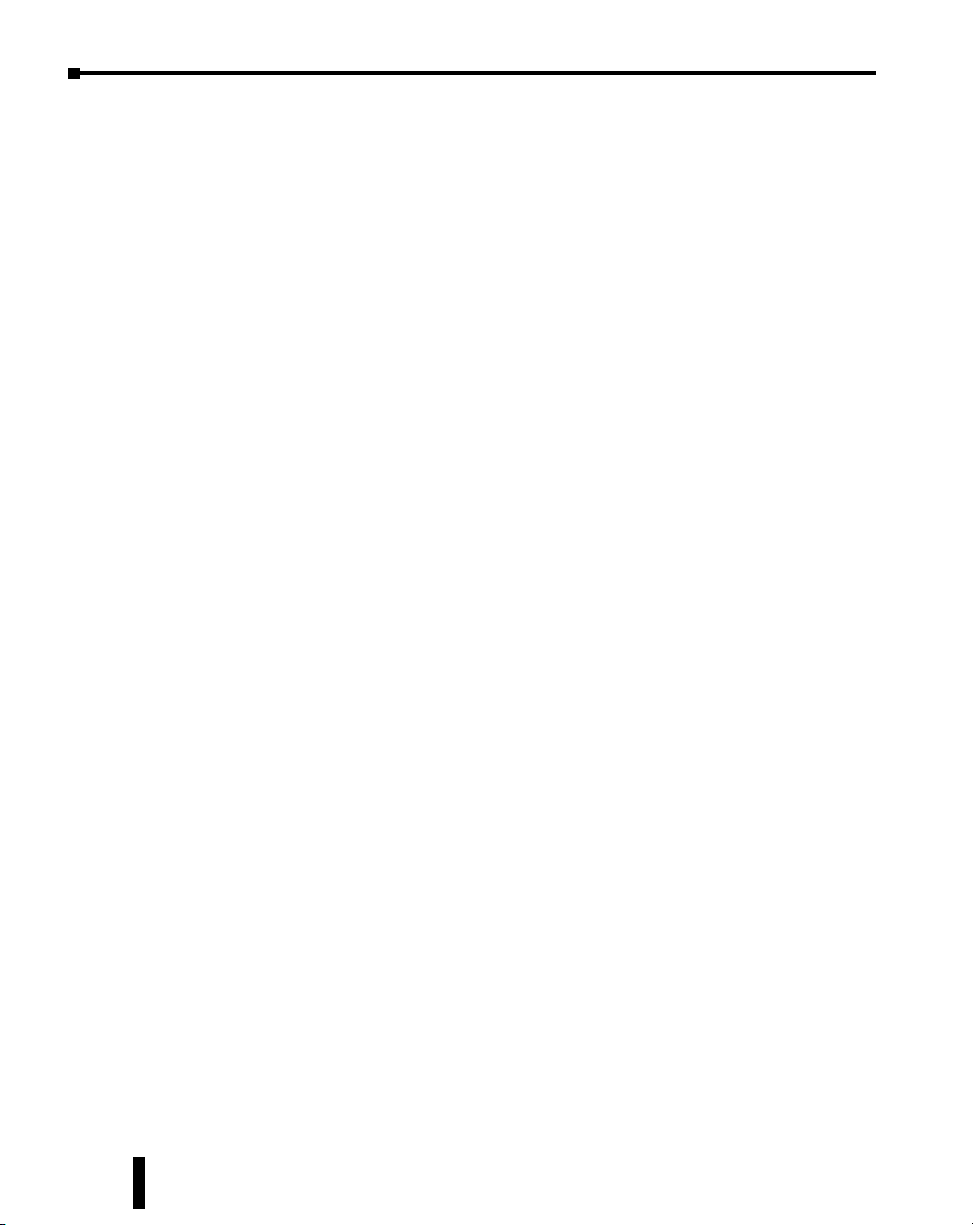
Table of Contents
H2-ECOM100 .......................................................................................................... 7–14
H2-ECOM100 Overview ......................................................................................... 7–14
H2-ECOM100 Specifications ...................................................................................7–14
H2-ECOM100 LED Indicators .................................................................................7–15
H2-ECOM100 Network Identifiers .......................................................................... 7–15
H2-ECOM100 Network Layouts .............................................................................7–18
H2-ECOM100 Network Cabling ............................................................................. 7–19
H2-ERM(100)/ H2-EBC100* ..................................................................................... 7–22
H2-ERM(100) Overview ..........................................................................................7–22
H2-ERM(100) Specifications ...................................................................................7–22
H2-ERM(100) LED Indicators .................................................................................. 7–23
H2-EBC100 Overview ............................................................................................. 7–23
H2-EBC100 Specifications .......................................................................................7–23
H2-EBC100 LED Indicators .....................................................................................7–24
H2-ERM(100)/H2-EBC100 Network Identifiers ........................................................ 7–24
H2-ERM(100)/H2-EBC100 Network Layouts ........................................................... 7–27
H2-ERM(100)/H2-EBC100 Network Cabling ........................................................... 7–28
H2-SERIO(-4) ............................................................................................................ 7–30
H2-SERIO(-4) Overview ..........................................................................................7–30
H2-SERIO(-4) Specifications .................................................................................... 7–32
H2-SERIO(-4) Wiring: RS-232 .................................................................................. 7–32
H2-SERIO-4 Wiring: RS-422/485 ............................................................................. 7–33
F2-08SIM, Input Simulator ......................................................................................7–34
F2-08SIM Specifications .........................................................................................7–34
Chapter 8 - Installation and Wiring
Safety Guidelines ....................................................................................................... 8–3
Plan for Safety .......................................................................................................... 8–3
Three Levels of Protection ........................................................................................8–4
Emergency Stops ......................................................................................................8–4
Emergency Power Disconnect ..................................................................................8–5
Orderly System Shutdown ........................................................................................8–5
Class 1, Division 2, Approval ....................................................................................8–5
Do-more H2 Series PLC Hardware User Manual, 1st Edition, Rev. I - H2-DM-M
vi
Page 13
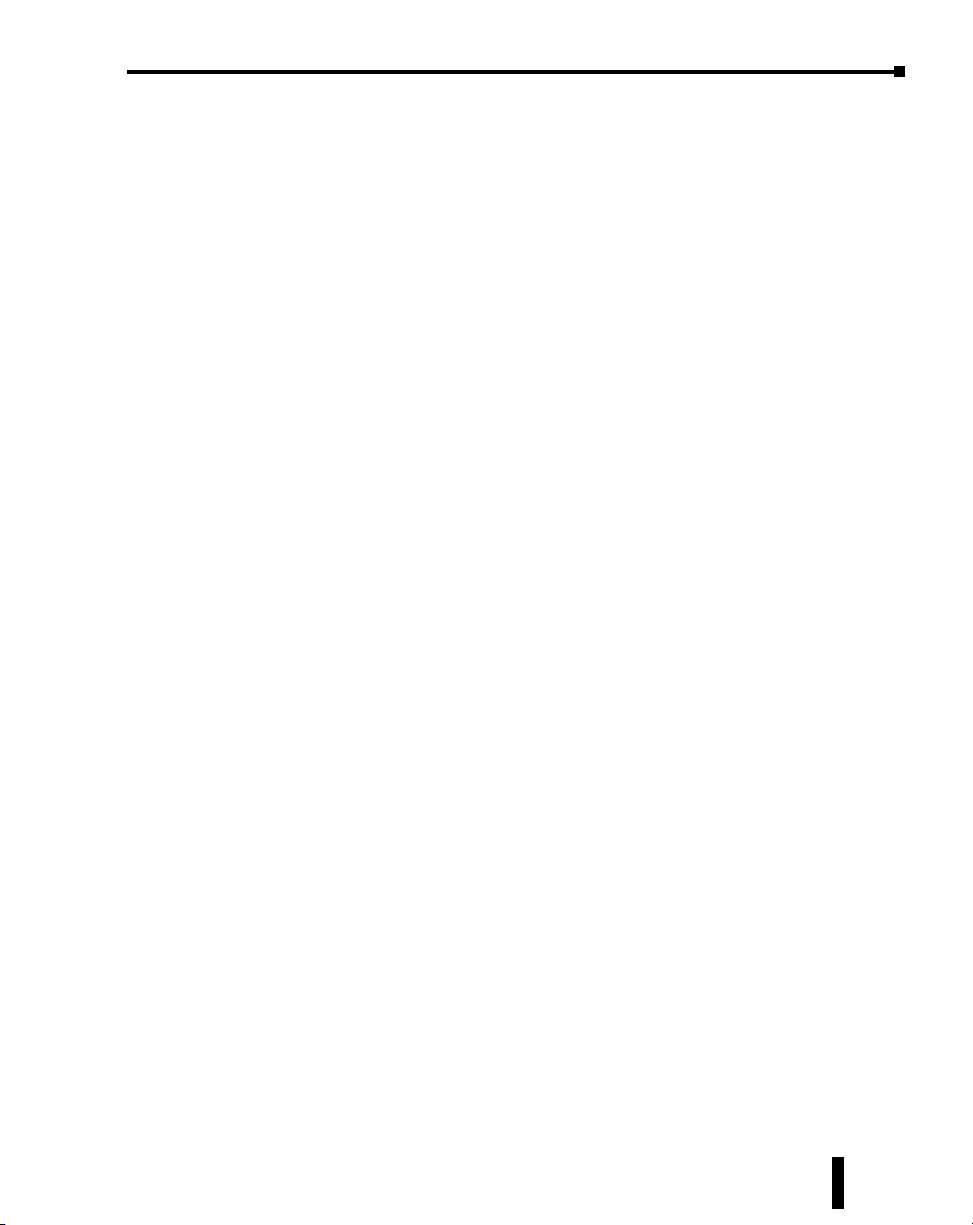
Table of Contents
Mounting Guidelines ................................................................................................. 8–6
Base Dimensions ......................................................................................................8–6
Panel Mounting and Layout ..................................................................................... 8–7
Enclosures ................................................................................................................8–8
Environmental Specifications .................................................................................... 8–9
Marine Use ............................................................................................................... 8–9
Agency Approvals ....................................................................................................8–9
24VDC Power Bases .................................................................................................8–9
Installing Bases for Do-more ................................................................................... 8–10
Mounting the Base ................................................................................................. 8–10
Using Mounting Rails .............................................................................................8–10
Installing Components in the Base ......................................................................... 8–11
Base Wiring Guidelines ............................................................................................ 8–12
Base Wiring ............................................................................................................8–12
I/O Modules Position and Wiring ...........................................................................8–13
Slot Numbering......................................................................................................8–13
Module Placement Restrictions ............................................................................... 8–13
Wiring the Different Module Connectors ................................................................ 8–14
I/O Wiring Checklist ...............................................................................................8–15
ZIPLink Wiring System ............................................................................................. 8–16
I/O Wiring Strategies ..............................................................................................8–18
PLC Isolation Boundaries ........................................................................................8–18
Powering I/O Circuits with the Auxiliary Supply .....................................................8–19
Powering I/O Circuits Using Separate Supplies ....................................................... 8–20
Sinking / Sourcing Concepts ..................................................................................8–21
I/O “Common” Terminal Concepts ........................................................................ 8–22
Connecting DC I/O to “Solid State” Field Devices .................................................. 8–23
Solid State Input Sensors ........................................................................................ 8–23
Solid State Output Loads ........................................................................................8–23
Relay Output Guidelines ......................................................................................... 8–25
Relay Outputs – Transient Suppression for Inductive Loads in a Control System ..... 8–26
Do-more H2 Series PLC Hardware User Manual, 1st Edition, Rev. I - H2-DM-M
vii
Page 14
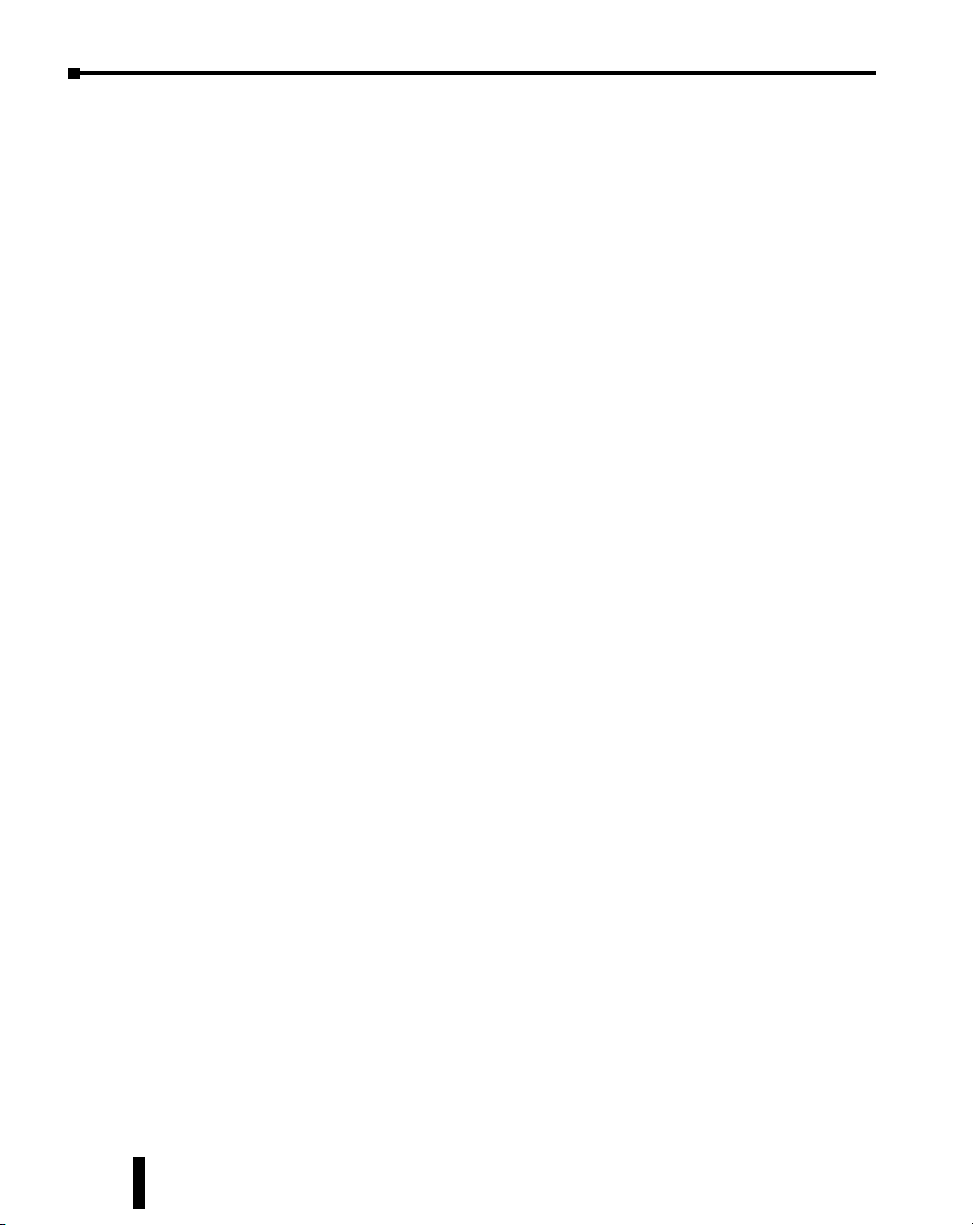
Table of Contents
Appendix A - Do-more Product Weight Table
Do-more Product Weight Table ................................................................................ A-2
Appendix B - European Union Directives (CE)
European Union (EU) Directives ............................................................................... B-2
Member Countries ................................................................................................... B-2
Applicable Directives ................................................................................................ B-2
Compliance .............................................................................................................. B-2
General Safety .......................................................................................................... B-3
Other Sources of Information ................................................................................... B-4
Basic EMC Installation Guidelines ............................................................................. B-5
Enclosures ................................................................................................................ B-5
Electrostatic Discharge (ESD) .................................................................................... B-5
AC Mains Filters ....................................................................................................... B-6
Suppression and Fusing ............................................................................................ B-6
Internal Enclosure Grounding ................................................................................... B-6
Equipotential Grounding .......................................................................................... B-7
Communications and Shielded Cables ..................................................................... B-7
Analog and RS232 Cables ........................................................................................ B-8
Multi-drop Cables .................................................................................................... B-8
Shielded Cables within Enclosures ............................................................................ B-8
Analog Modules and RF Interference ........................................................................ B-9
Network Isolation ..................................................................................................... B-9
DC Powered Versions ............................................................................................... B-9
Items Specific to the Do-more H2 Series PLC ......................................................... B-10
viii
Do-more H2 Series PLC Hardware User Manual, 1st Edition, Rev. I - H2-DM-M
Page 15

Chapter
Chapter
Chapter
GettinG Started
1
1
1
In This Chapter...
Introduction ............................................................................................................... 1–2
Purpose of this Manual .............................................................................................1–2
Purpose of this Chapter ............................................................................................ 1–2
Online Help Files and Other Documentation ............................................................ 1–2
Technical Support..................................................................................................... 1–2
Conventions Used ...................................................................................................... 1–3
Key Topics for Each Chapter ..................................................................................... 1–3
Before You Begin ....................................................................................................... 1–4
Do-more! PLC System Components .........................................................................1–5
Do-more! Designer Software System Requirements .................................................. 1–5
Step 1: Install Do-more Designer Software .............................................................. 1–6
Step 2: Launch Do-more! Designer Software ........................................................... 1–9
Step 3: Install Hardware .......................................................................................... 1–11
Step 4: Apply Power to the Do-more! PLC ............................................................. 1–12
Step 5: Establish Communication ...........................................................................1–13
Step 6: Verify Hardware Configuration ..................................................................1–19
Step 7: Create a Ladder Logic Program ..................................................................1–23
Rung #1 ................................................................................................................. 1–23
Rung #2 ................................................................................................................. 1–26
Step 8: Save a Project .............................................................................................. 1–28
Step 9: Write Project to the Do-more PLC .............................................................1–28
Step 10: Testing Project Using Data View .............................................................. 1–29
Accessing the Help File ............................................................................................ 1–31
Page 16
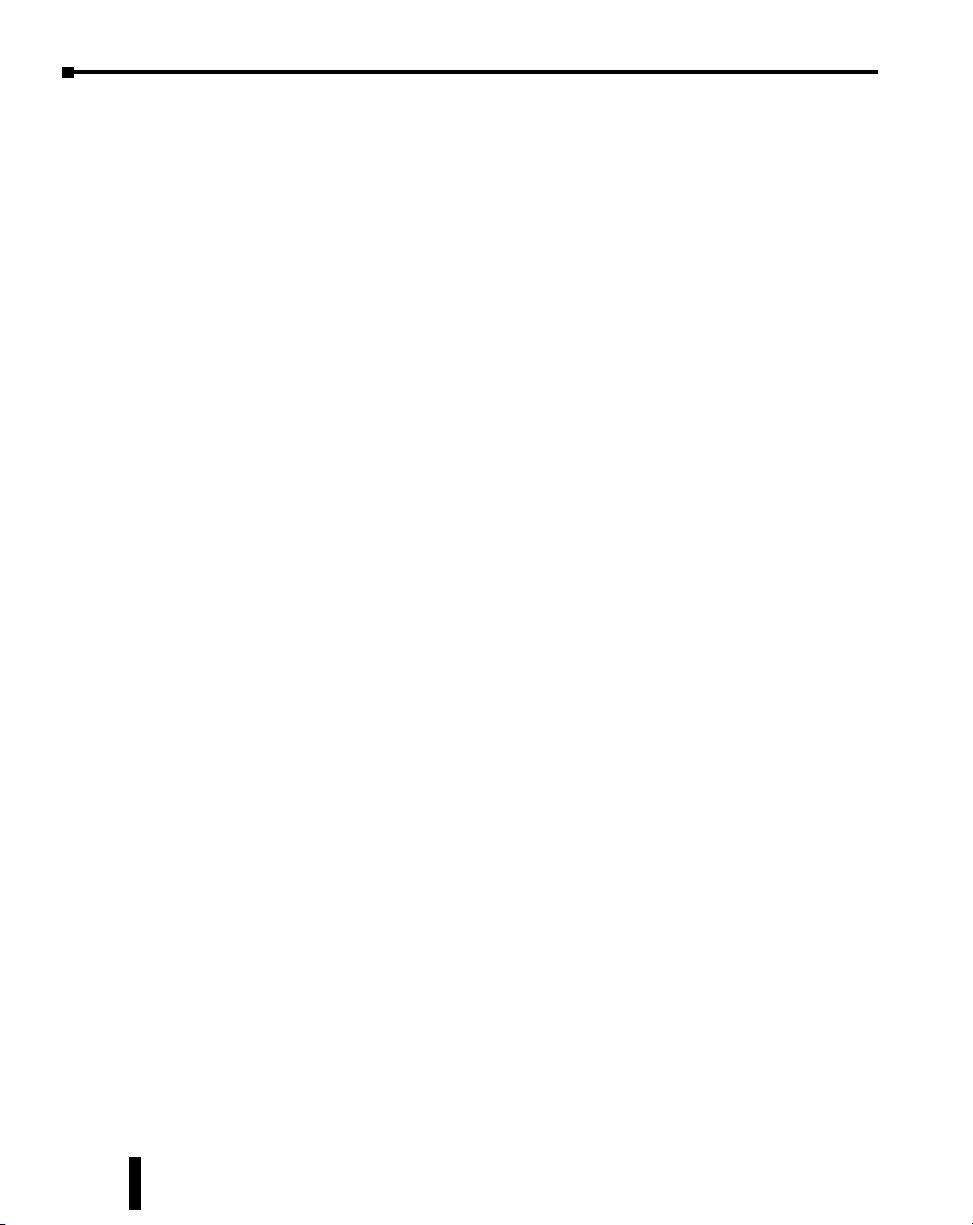
Chapter 1: Getting Started
Introduction
Purpose of this Manual
Thank you for purchasing from our Do-more PLC family of products. This manual shows
you how to install, set up, program, troubleshoot and maintain your Do-more PLC. For
installation personnel, this manual contains information on power and signal wiring,
mounting details and configuration procedures.
This manual can be very helpful as a quick reference guide for those who are experienced in
PLCs. For those who may be new to PLCs or our products, reading this manual will give you an
understanding of the variety of features available with the Do-more PLC.
Purpose of this Chapter
This chapter will guide you through the basic set up of a Do-more H2 Series PLC. It contains
step by step instructions on installing the programming software, installing and configuring your
hardware, applying power to the PLC, establishing a communications link, and creating, saving
and writing a project to the CPU. Once these steps are completed, your Do-more PLC will be
running a ladder logic project that you have programmed.
Online Help Files and Other Documentation
Do-more Designer, the Do-more PLC programming software, is available for free download from
our website at:
http://www.automationdirect.com
The software includes searchable online help topics covering all aspects of the software, instruction
set, module set up and communication.
1–2
Technical Support
We strive to make our manuals the best in the industry. We rely on your feedback to
let us know if we are reaching our goal. If you cannot find the solution to your particular
application, or, if for any reason you need technical assistance, please call us at:
770-844-4200
Our technical support group will work with you to answer your questions. They are available
Monday through Friday from 9:00 A.M. to 6:00 P.M. Eastern Time. We also encourage you to
visit our web site where you can find technical and non-technical information about our products
and our company.
http://www.automationdirect.com
Do-more H2 Series PLC Hardware User Manual, 1st Edition, Rev. I - H2-DM-M
Page 17
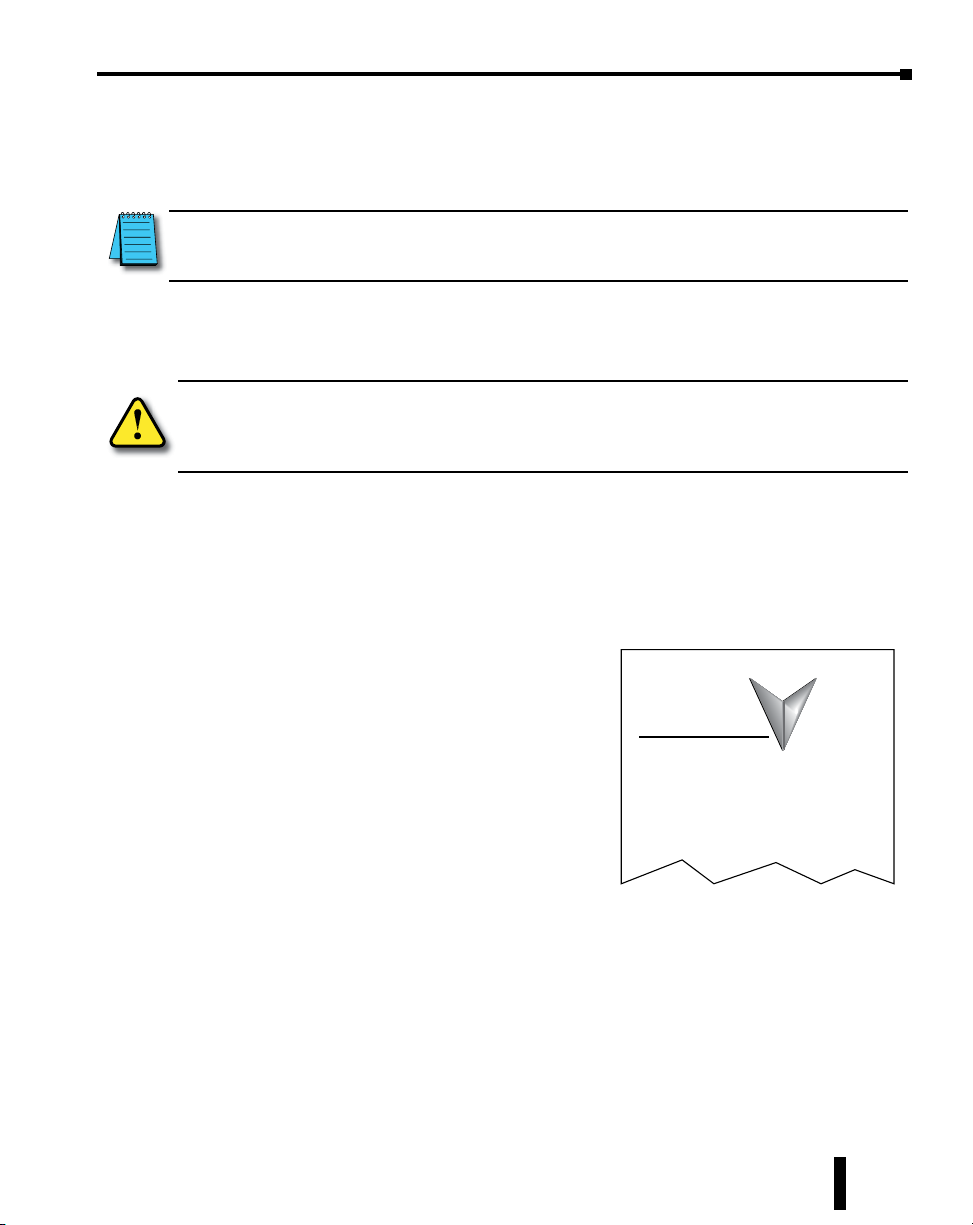
Conventions Used
When you see the “note pad” icon in the left-hand margin, the paragraph to its immediate right will be a
special note. Notes represent information that may make your work quicker or more efficient. The word
NOTE: in boldface will mark the beginning of the text.
When you see the “exclamation point” icon in the left-hand margin, the paragraph to its immediate right
will be a warning. This information could prevent injury, loss of property, or even death in extreme
cases. Any warning in this manual should be regarded as critical information that should be read in its
entirety. The word WARNING in boldface will mark the beginning of the text.
Chapter 1: Getting Started
Key Topics for Each Chapter
The beginning of each chapter will list the key topics
that can be found in that chapter.
Do-more H2 Series PLC Hardware User Manual, 1st Edition, Rev. I - H2-DM-M
Getting Started!
In This Chapter...
.............................................................................1-2
Introduction
About Getting Started!
Supplemental Manuals and Other Help
Technical Support
....................................................................1-2Purpose of this Manual
......................................................................1-2
.............................................................................1-2
....................................................................1-3Conventions Used
CHAPTER
1
............................................1-2
1–3
Page 18
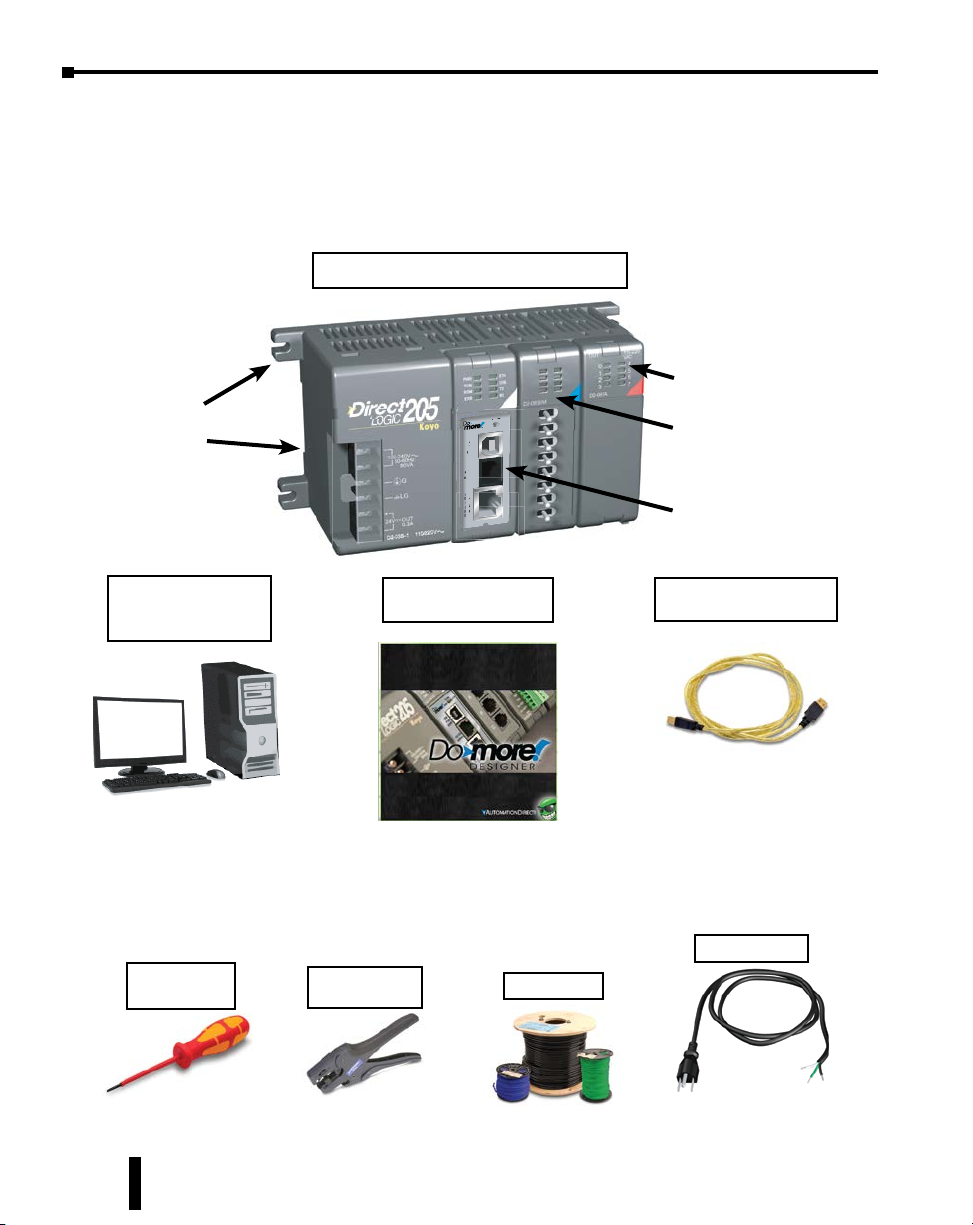
Chapter 1: Getting Started
R
/
Before You Begin
It is recommended that the following items be available to make this short step-by-step
introduction to the Do-more PLC go smoothly.
D2-03B-1 Base
with 110/220 VAC
Power Supply
Example Do-more PLC
H2-DM1E
H2-DM1E
TERM
STOP
RUN
USB
PGM
PORT
RS-232
SERIAL
E
T
1
H
0
E
/
R
1
N
0
E
0
T
D2-08TA Output Module
F2-08SIM Module
Do-more! CPU Module
PC Running
Windows XP, Vista,
Windows 7, Windows 8
Not available from
Automationdirect.com.
Screwdriver
TW-SD-VSL-1
Programming Software
Download software from
our webste at: http://www.
automationdirect.com
Wire Strippers
DN-WS
Do-more! Designer
Hookup Wire
USB-A to USB-B
Programming Cable
You can also use an Ethernet
or Serial (D2-DSCBL) cable
for programming, but we
recommend using a USB cable;
just plug it in and it works.
AC Power Cord
Not available from
Automationdirect.com.
1–4
Do-more H2 Series PLC Hardware User Manual, 1st Edition, Rev. I - H2-DM-M
Page 19
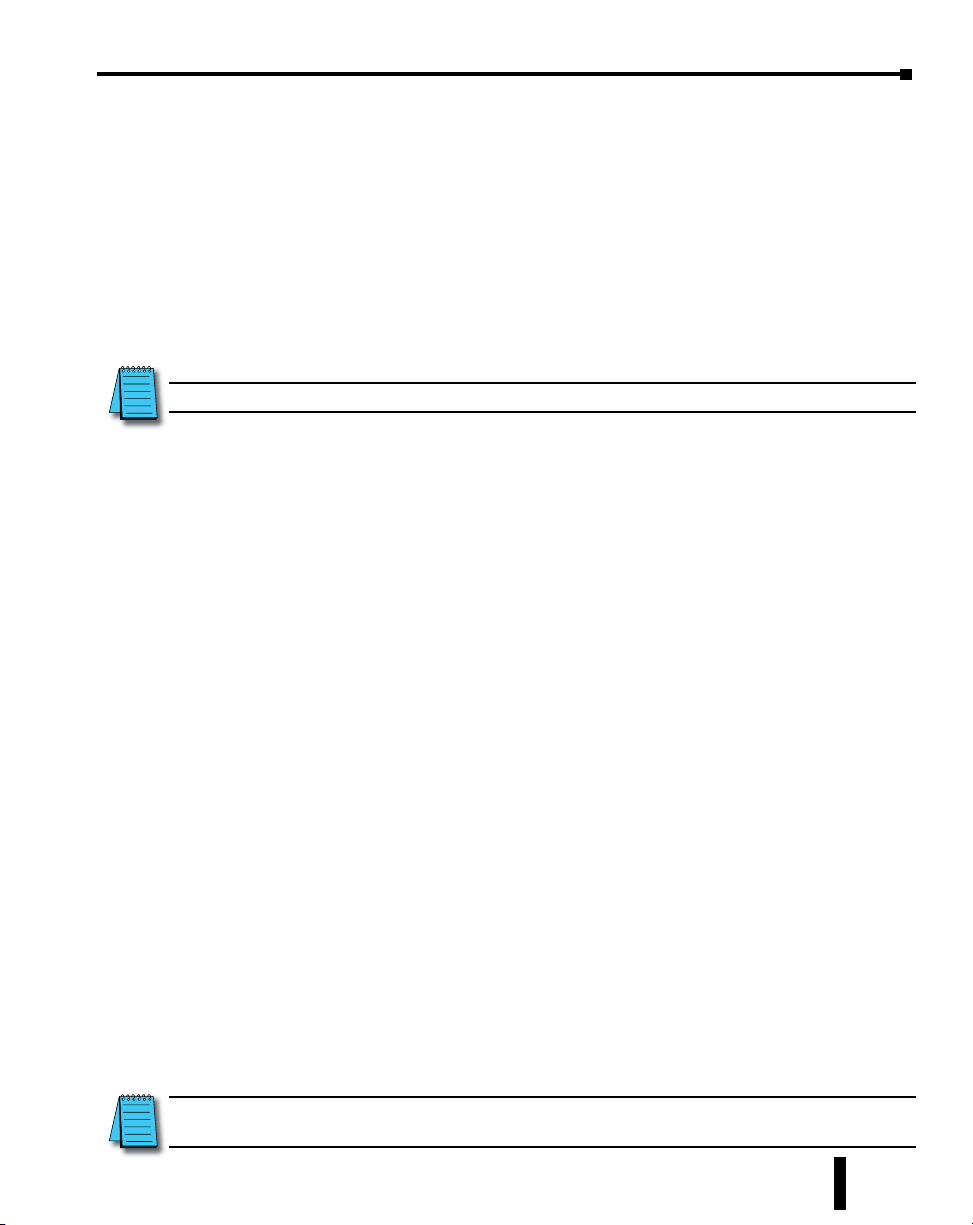
Chapter 1: Getting Started
Do-more! PLC System Components
The Do-more H2 Series CPU modules were designed to stand in place of the DL205 series PLC.
As a result, this CPU easily integrates with DL205 PLC family components. The following is a
summary of the major parts of a Do-more H2 Series PLC.
CPU
H2-DM1/H2-DM1E
Bases
The Do-more H2 Series CPU module can be placed into any DL205 PLC family base. The four base
sizes available are 3, 4, 6 and 9 slot. All bases include a built-in power supply and can be purchased for
use with AC or DC sources. The Do-more H2 Series PLC supports local and Ethernet remote
I/O configurations only.
NOTE: The Do-more H2 Series PLC does not support local expansion I/O.
I/O Modules
The DL205 PLC family has some of the most powerful I/O modules in the industry. A complete
range of discrete modules which support 24VDC, 110/220 VAC and up to 10A relay outputs
(subject to derating) are offered. The analog modules provide 12 and 16 bit resolution and several
selections of input and output signal ranges (including bipolar). Several specialty modules are also
available.
Do-more! Designer Software System Requirements
The Do-more! Designer Windows-based programming software works with Windows® XP
(Home or Professional, 32-bit), Vista (Home, Basic, Premium, 32 or 64-bit), Windows 7
(Home, Professional, Ultimate, 32 or 64-bit), Windows 8 & 10 (Home, Professional, Enterprise
32 or 64-bit; Windows 8 RT edition is NOT supported).
Please check the following requirements when choosing your PC configuration:
• Minimum PC to PLC Connectivity, at least one of the following:
- USB Port: connects to the CPU with USB-A connector (USB-A to USB-B cable)
- RS-232 Serial Port: connects to the CPU with RJ-12 connector (RJ-12 to DB9 or RJ-12
to USB-B serial converter cable)
- Ethernet Port: connects to the CPU (H2-DM1E) with RJ-45 10Base-T or 100Base-T
(Cat5 Patch Cable)
• Hard Disk: 100MB free disk space
• Video Display: 1024x768, 256 colors resolution (1280x720, true color recommended)
• Windows XP, 32-bit:
- 800MHz, single core CPU (2GHz, multi-core or hyper-threaded recommended)
- 512MB RAM (2GB recommended)
• Vista, Windows 7 or Windows 8 & 10, 32 or 64-bit:
- 1GHz, single core CPU (2GHz, multi-core recommended)
- 1GB RAM (3GB recommended)
NOTE: The PC/Laptop/Ethernet Switch connector at the “opposite end” of the PLC connector will dictate
what kind of cable you need.
Do-more H2 Series PLC Hardware User Manual, 1st Edition, Rev. I - H2-DM-M
1–5
Page 20
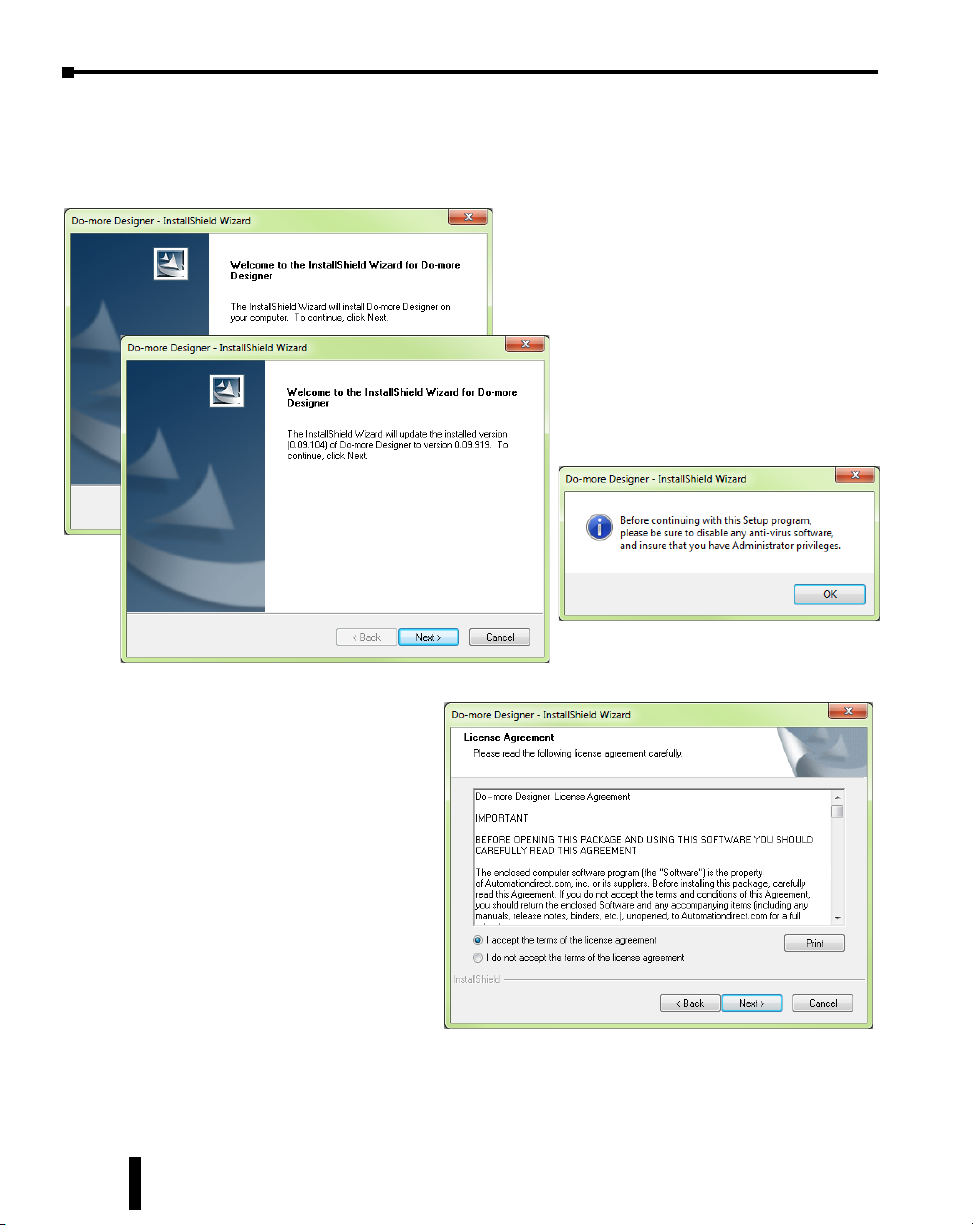
Chapter 1: Getting Started
Step 1: Install Do-more Designer Software
Download the Do-more Designer programming software (DM-PGMSW) from our website
at http://automationdirect.com and launch the install procedure.
The first screen that opens is the Welcome
screen seen here. If there are previous versions of
this software already installed, this screen will
detail the version number of the software being
replaced and the one being installed, click Next
to continue.
An alert window will appear requesting
that all anti-virus software be disabled
and also reminding the user that
Administrative restrictions may exist.
1–6
The License Agreement window
will be displayed next. Read over
the agreement, select “I accept the
terms of the license agreement” and
click the Next button to continue.
There is also the option to print the
license agreement if desired. The
print function will print the license
agreement to a pdf file and save it
in the location you choose.
Do-more H2 Series PLC Hardware User Manual, 1st Edition, Rev. I - H2-DM-M
Page 21
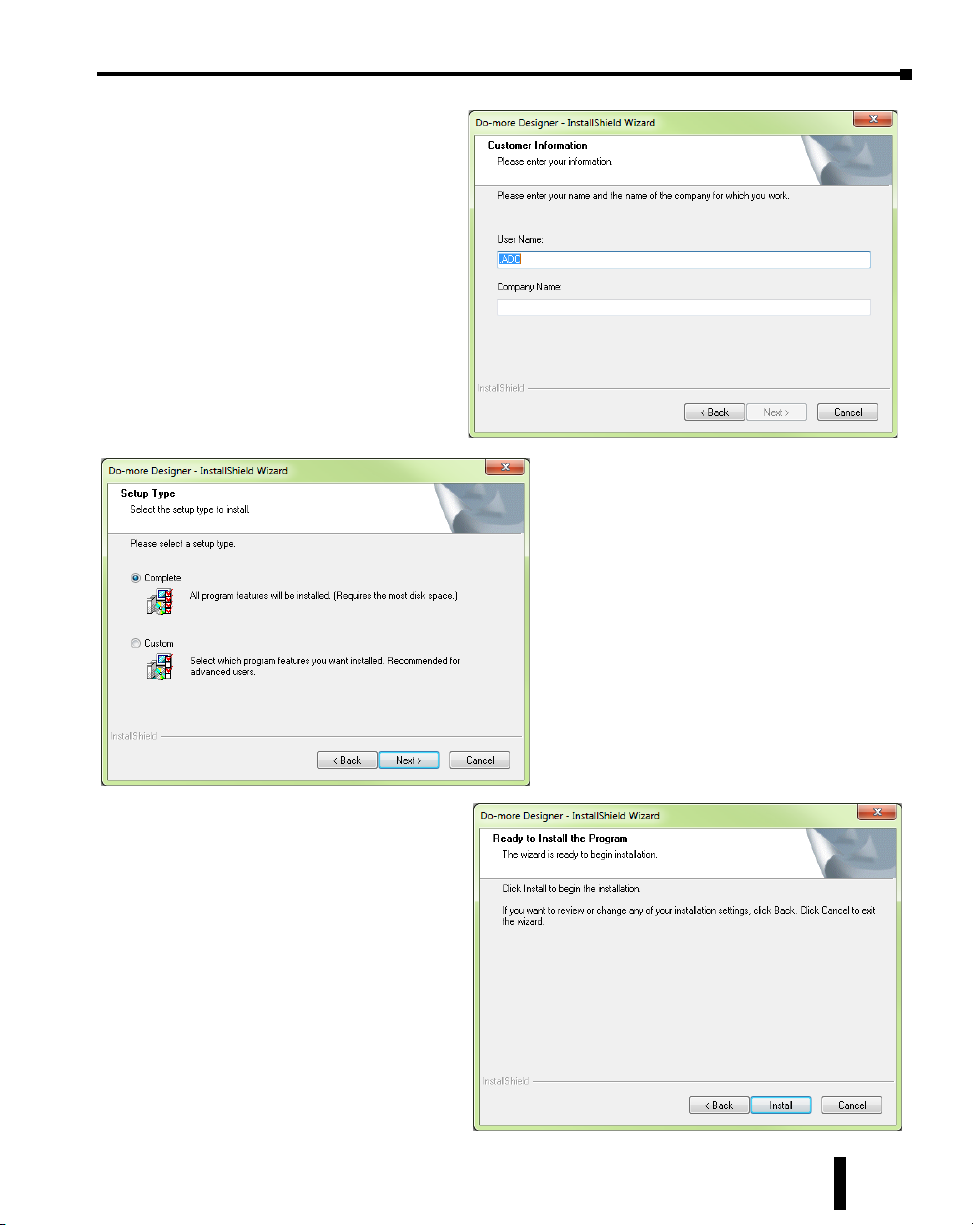
Now the software will ask a little
about you. Please fill in the
information requested on the
Customer Information screen and
click Next to continue.
At this stage, the software will ask
which type of install you would like
to perform. The Select Type
window seen below gives two
options for installation type:
Complete and Custom.
Chapter 1: Getting Started
Custom installation allows you to choose which
program features to install, whereas Complete
installation installs all of the program features
available. The Complete installation is selected
by default and is recommended for first-time
users.
Select the installation type desired and click the
Next button to continue.
The next screen to appear is the
Ready to Install the Program
window. This window is an alert
window, cautioning you that the
program is about to be installed. If
there are any changes that need to
be made to the install settings do
them now before continuing.
To review or change any of the
previous installation selections, click
the Back button to return to the
appropriate window and make the
change. If no changes are necessary
click the Install button to begin the
installation.
Do-more H2 Series PLC Hardware User Manual, 1st Edition, Rev. I - H2-DM-M
1–7
Page 22
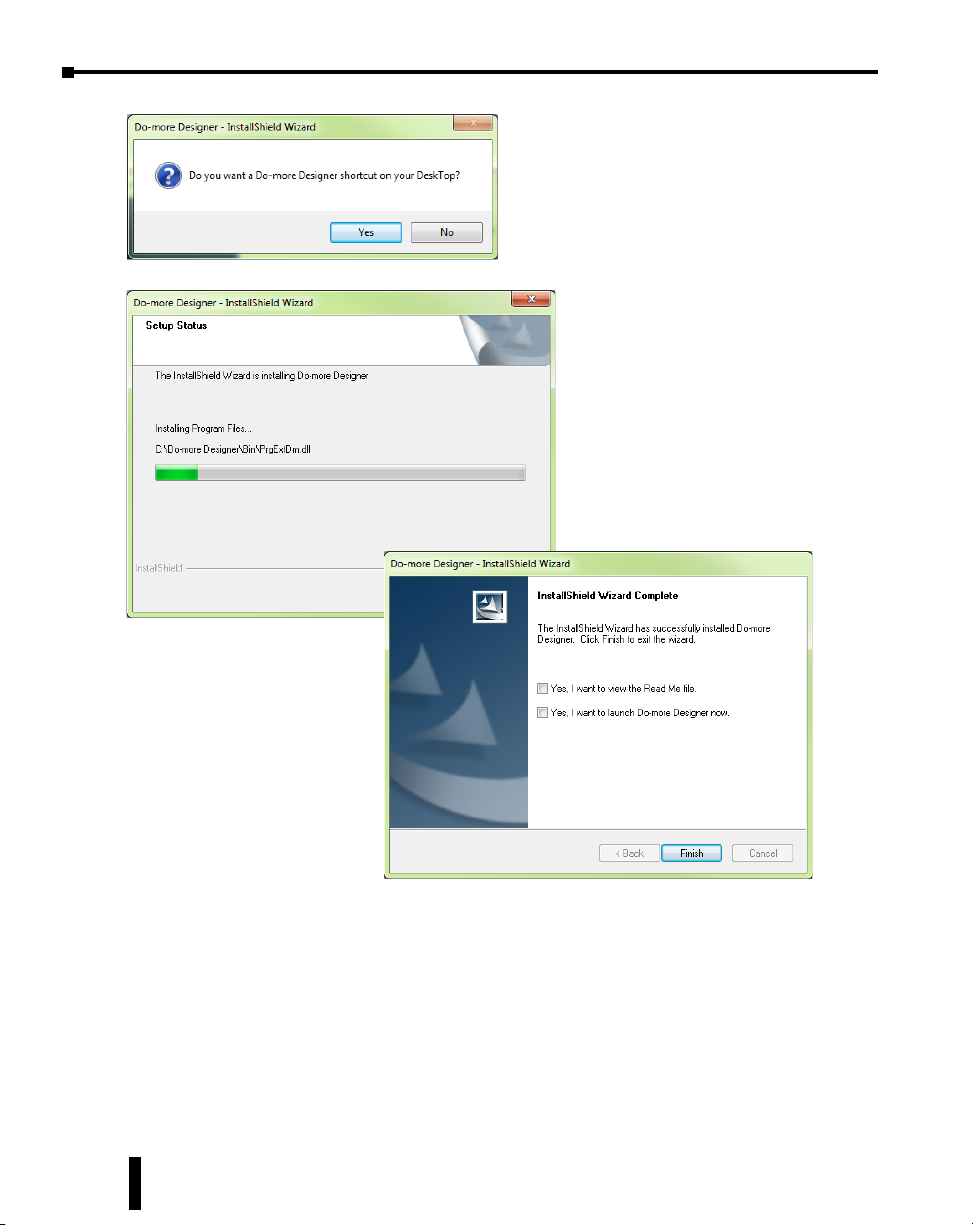
Chapter 1: Getting Started
The popup shown here will allow you to choose
whether or not to install a shortcut for the
software on your PC’s desktop. Click Yes or No
to continue with the installation.
The software will now install the
needed files and folders with the Setup
Status window detailing the status of
the installation.
Once the installation has been
successfully completed, the window
below will open. Your software is now
installed and ready to use. The
installation wizard can now be closed
by clicking the Finish button at the
bottom of the window.
1–8
Do-more H2 Series PLC Hardware User Manual, 1st Edition, Rev. I - H2-DM-M
Page 23

Chapter 1: Getting Started
Step 2: Launch Do-more! Designer Software
After installing Do-more! Designer, launch the software by double clicking the
desktop DM icon.
You can also launch the software from the PC’s Start
menu or All Programs menu. If the software link is
not embedded in the Start menu, use
the path: Start > All Programs > Domore > Designer x.x > Do-more
Designer x.x to launch the software.
The Do-more! Designer Software will
start up and display the Start Page
shown below. This page consists
of a Launchpad with quick links to
existing projects, software applications
and communications links. There
is also a section containing shortcuts
to important help file topics and
the Do-more! Designer simulator
application.
Do-more H2 Series PLC Hardware User Manual, 1st Edition, Rev. I - H2-DM-M
1–9
Page 24
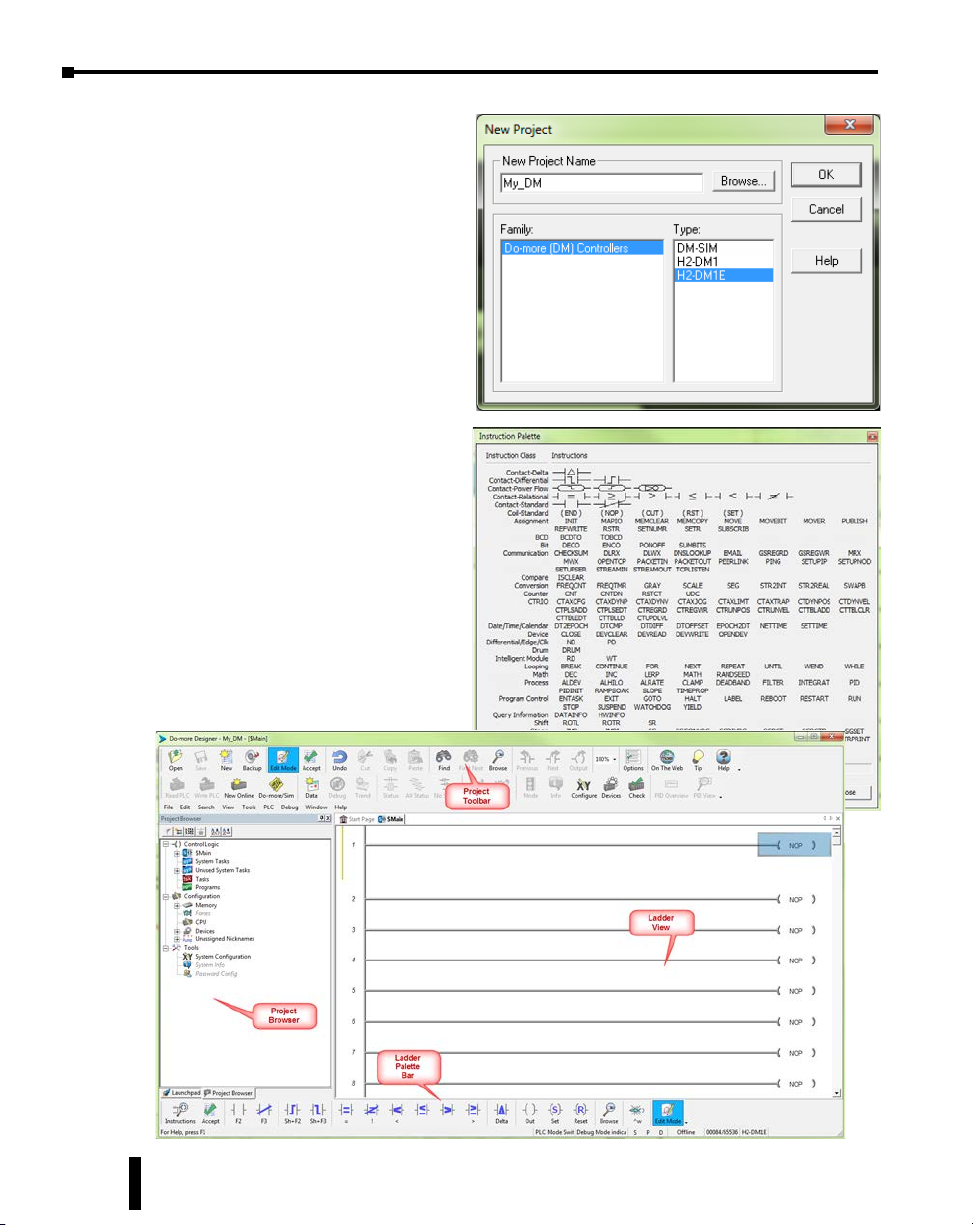
Chapter 1: Getting Started
To begin a new project offline select
New from the toolbar on the Start
Page. The New Project window seen
here will open.
Name the new project and select the
type of controller it is intended for. You
can use the Browse button to choose a
different location to store the project or
use the default location. Click OK after
your selections have been made to
continue. The Main programming
window and Instruction Palette shown
below will open.
The Instruction Palette lists all of the
instructions available for use in your
program. A brief explanation of
each instruction is provided once the
instruction is highlighted and a more
detailed explanation is available in the
help file.
The Main programming window is
divided into menus and toolbars for
quick access to configurations,
instructions and other needed items
used during project development.
1–10
Do-more H2 Series PLC Hardware User Manual, 1st Edition, Rev. I - H2-DM-M
Page 25
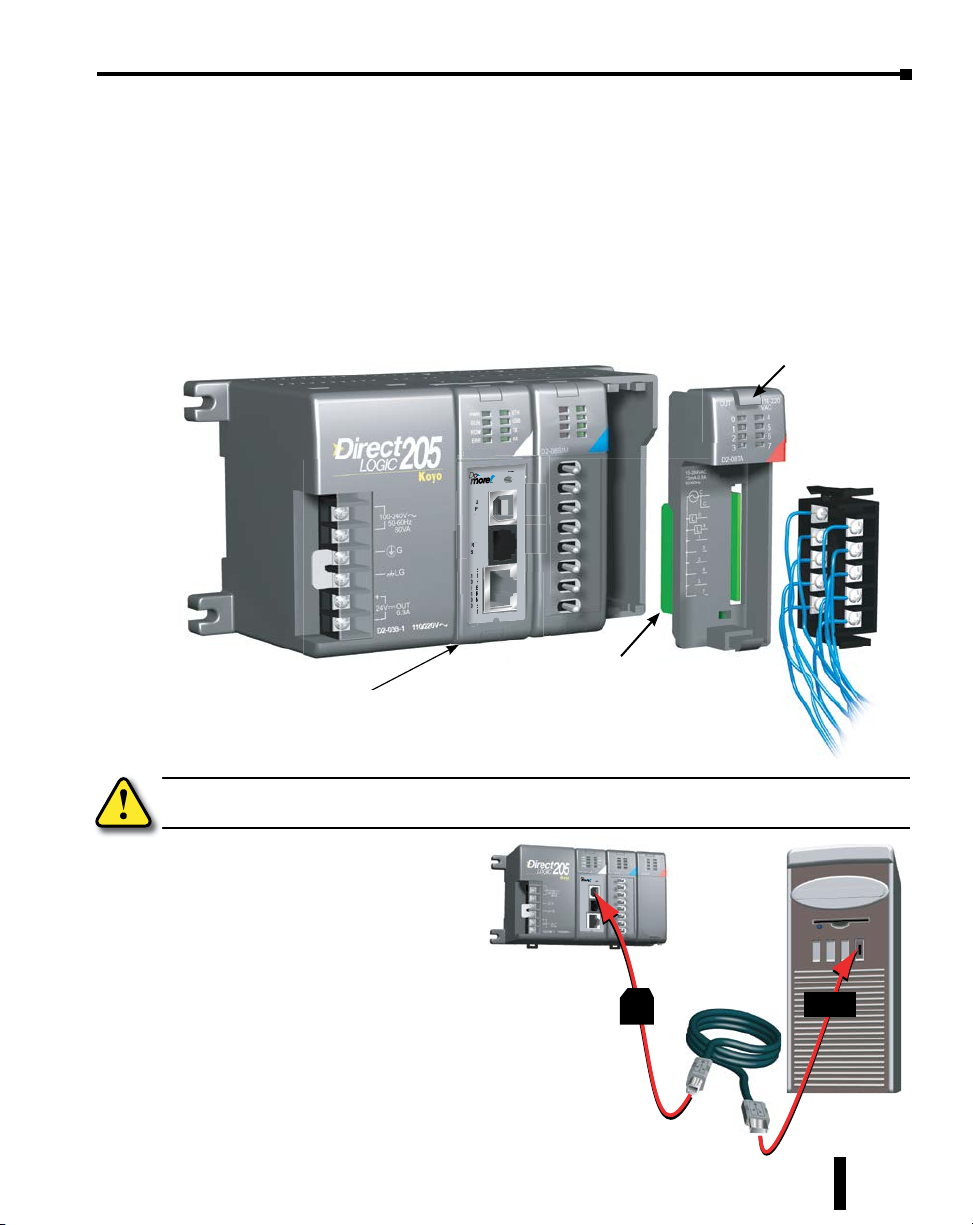
Step 3: Install Hardware
O
/
/
The “Installation and Wiring” chapter of this manual contains detailed information for the
installation of components in your Do-more! PLC system. The following summary explains
the basic steps for installing modules in a base.
First slide the module retaining clips to the out position and align the PC board(s) of the
module with the grooves on the top and bottom of the base. Push the module straight into the
base until it is firmly seated in the backplane connector. Once the module is inserted into the
base, push in the retaining clips to firmly secure the module to the base.
H2-DM1E
USB
PGM
PORT
RS-232
SERIAL
E
T
1
H
0
E
/
R
1
N
0
E
0
T
Chapter 1: Getting Started
Push the retaining clips in to
secure the module to the base
TERM
STOP
RUN
Align module PC board to slots
CPU must be positioned in the
in base and slide in
first slot of the base
WARNING: Minimize the risk of electrical shock, personal injury, or equipment damage. Always
disconnect the system power before installing or removing any system component.
Once all of the modules have been
installed in the base, connect the USB
cable. Use a standard USB cable with
Type A and Type B connectors.
H2-DM1E
TERM
RUN
STOP
USB
PGM
PORT
RS-232
SERIAL
E
1
T
0
H
/
E
1
R
0
N
0
E
T
(Ethernet and Serial connections are
also available, but are not shown for
this example.)
Do-more H2 Series PLC Hardware User Manual, 1st Edition, Rev. I - H2-DM-M
Type
B
Type A
1–11
Page 26
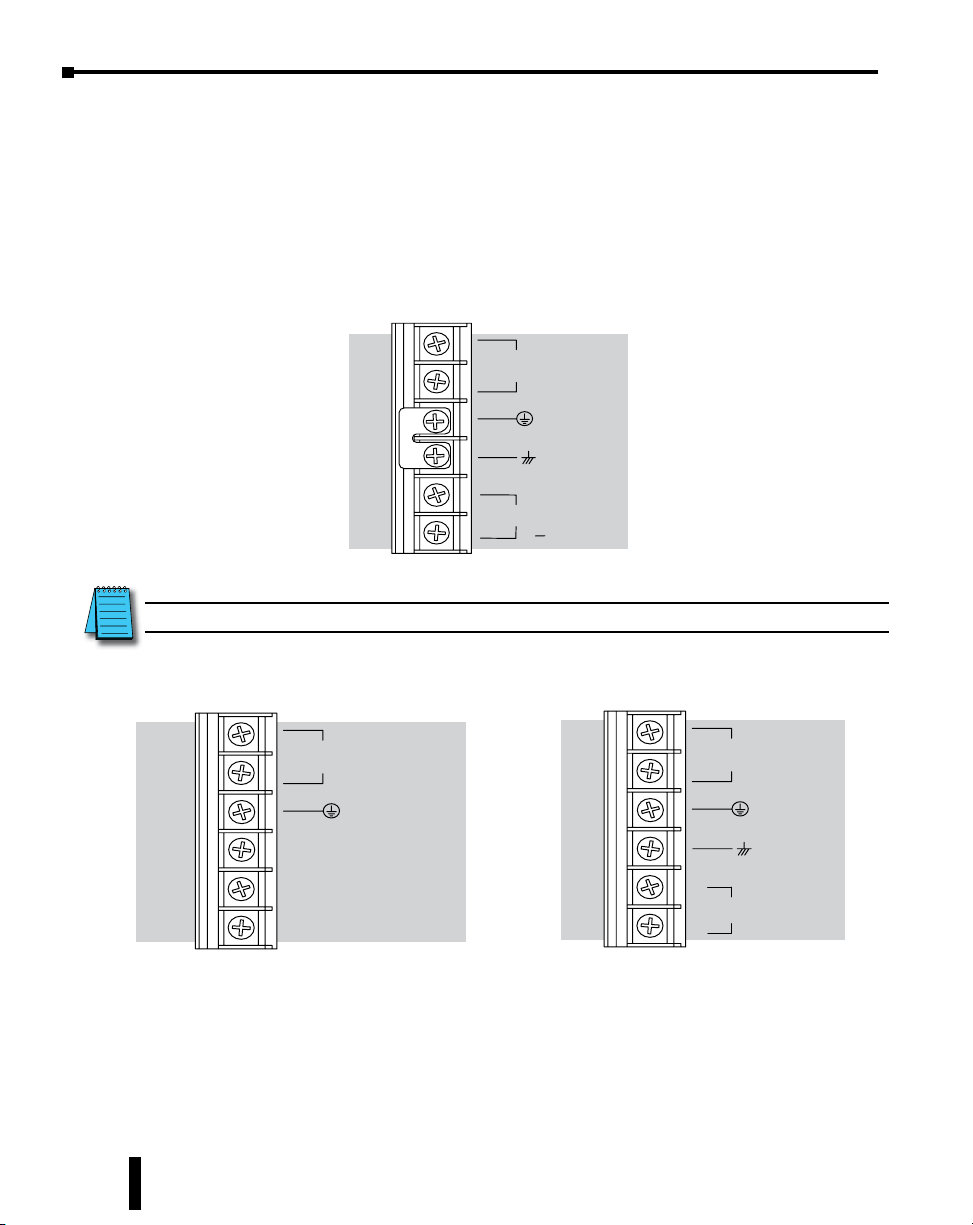
Chapter 1: Getting Started
1 10/220 V AC Base T erminal Strip
Step 4: Apply Power to the Do-more! PLC
Power is supplied to the Do-more! PLC through the backplane of the base from the power
supply. The following diagrams show the terminal connections located on the power supplies
of the DL205 bases. The base terminals can accept up to 16AWG. You may be able to use
larger wiring depending on the type of wire used, but 16AWG is the recommended size. Do not
over-tighten the connector screws; the recommended torque value is 7.81 lb·in (0.882 N·m).
100 – 240 VAC
G
LG
+
24 VDC OUT,
NOTE: You can connect either a 115VAC or 220VAC supply to the AC terminals.
0.3A
1–12
125 VDC Base T erminal Strip 12/24 VDC Base T erminal Strip
+
10.2 – 28.8 VDC
–
G
+
1 20 – 240 VDC
–
G
LG
+
24 VDC OUT,
–
0.3A
Once all of the power wiring has been completed and verified, connect the appropriate
voltage source to the power supply and power up the controller. The Do-more PLC will
perform a self evaluation once power is applied. Refer to the “Installation and Wiring”
chapter of this manual for more power supply and input wiring information.
Do-more H2 Series PLC Hardware User Manual, 1st Edition, Rev. I - H2-DM-M
Page 27
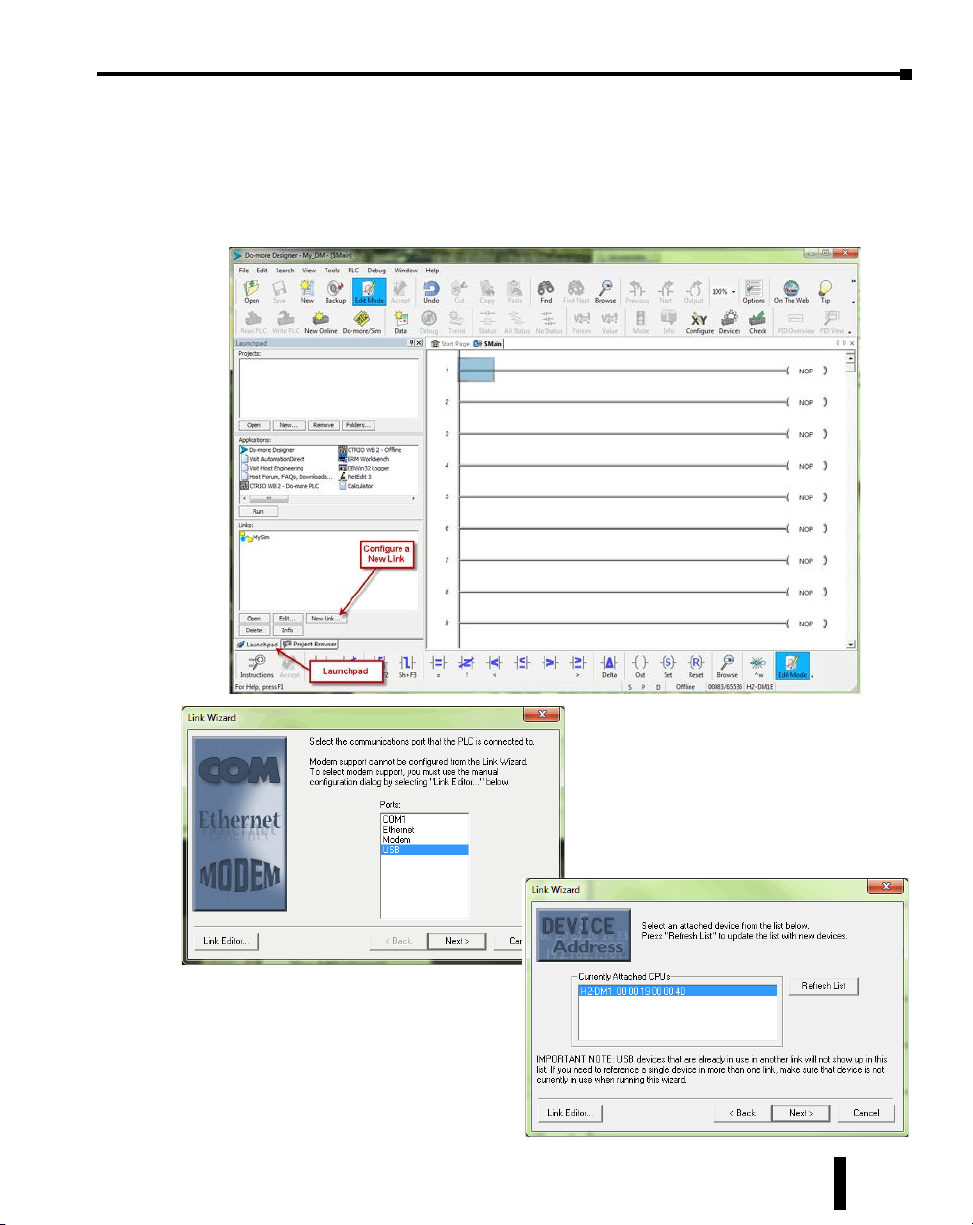
Step 5: Establish Communication
Now that the Do-more PLC is powered up, you need to establish a communications link
between the PC and the PLC. The Do-more! Designer software provides a Link Wizard to
assist you with configuring this new communications link. To open the Link Wizard, select
the New Link... button in the Links section of the Main Page’s Launchpad as shown below.
Chapter 1: Getting Started
The Link Wizard will first ask you to
choose which communications port you
will be using. In this example, we will be
using a USB connection. Select USB,
click Next and the wizard will
automatically search for available CPU’s
on that port.
Choose the CPU that you are
programming and select Next. The Domore Designer software will create a link to
that controller.
The Link Wizard will now display the
saved settings for this link as seen on
following page.
Do-more H2 Series PLC Hardware User Manual, 1st Edition, Rev. I - H2-DM-M
1–13
Page 28
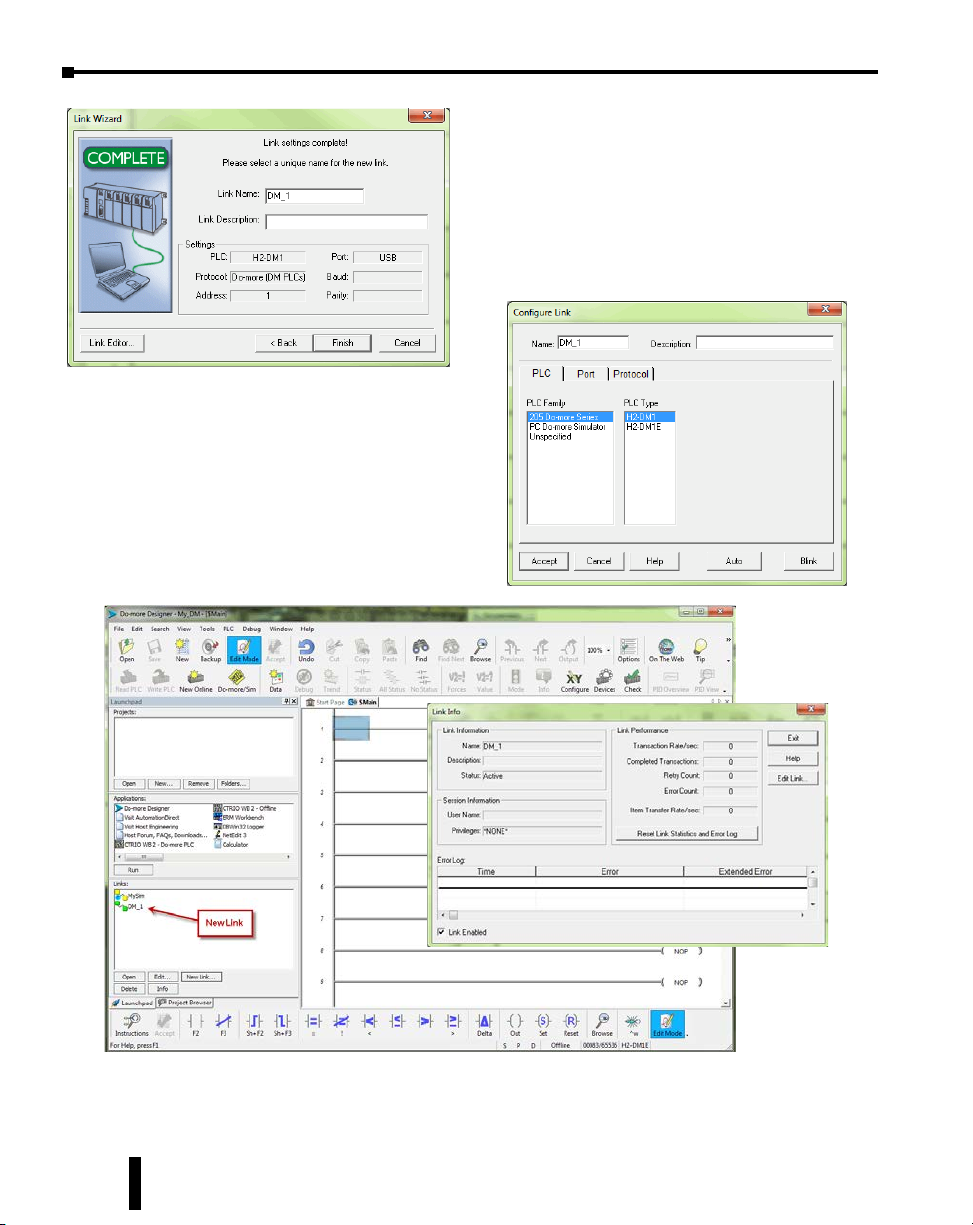
Chapter 1: Getting Started
Once you have completed configuring
your communications link, either
manually with the Link Editor or
automatically with the Link Wizard, it will
be available to select in the Links section of
the Launchpad. There you can edit, enable/
disable, delete or view statistics for that link.
A unique name is required for each link that is
created. Name the new link and, if desired, give it a
description then select Finish.
You can also manually configure each link by selecting
the Link Editor... button from the lower left corner
of the Link Wizard. The Configure Link dialog will
open, as seen below, allowing you to select PLC types,
port parameters, and protocols.
1–14
Do-more H2 Series PLC Hardware User Manual, 1st Edition, Rev. I - H2-DM-M
Page 29

Chapter 1: Getting Started
Select the New Online button and the Online dialog box, seen below, will open. From this
dialog, you are given available communications links to choose from with options to add, edit
disable/enable, or delete links.
Choose the appropriate link, select OK
and the software will connect to the Domore PLC. If the mode selector switch on
the CPU module is not in the Term position
when connecting, the warning shown below
will appear.
You are allowed to continue if you wish or place the
mode selector switch on the CPU module in the
Term position to avoid any unintended
communication errors.
If you were connecting to the CPU module with a project created offline, you may encounter
the message window shown here.
Do-more H2 Series PLC Hardware User Manual, 1st Edition, Rev. I - H2-DM-M
1–15
Page 30
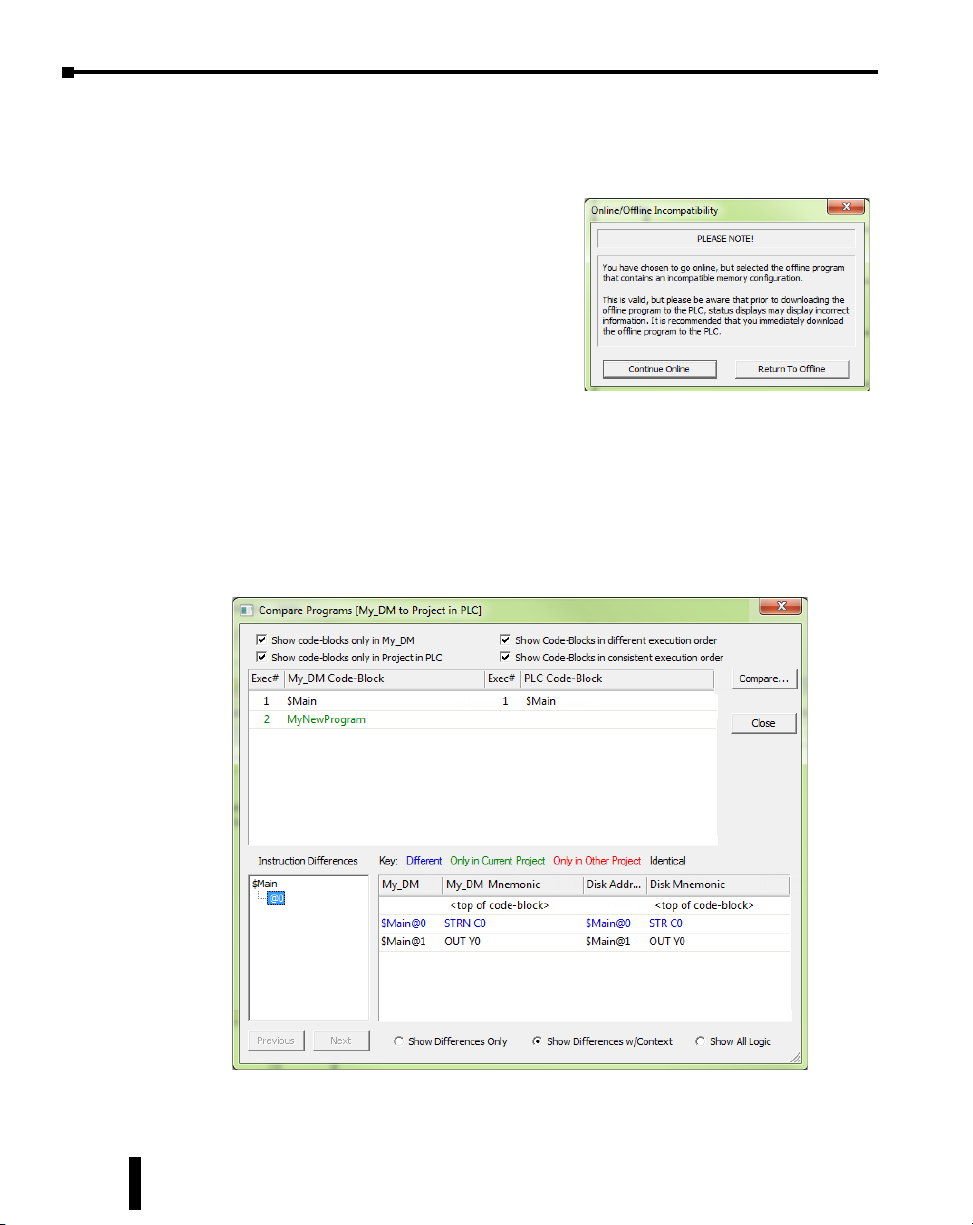
Chapter 1: Getting Started
Only with the New Online option does the Do-more PLC assume that you are creating a new
project from scratch. With any other method, such as PLC > Connect, the software will compare
the project in the controller with the offline version you have open. If there are any differences,
this warning window will appear detailing the options available for continuing:
1. Go Online and view the DISK project - This option
will go online with the PLC but display the project
from disk. Status displays may show incorrect
information. If the memory configuration in the diskbased project contains elements that are incompatible
with the memory configuration currently in the
Do-more PLC the message box seen here will be
displayed.
2. Go Online and view the PLC project – The project from the PLC will be opened by Do-more!
Designer.
3. Cancel, and return to Offline – This option will cancel the connection attempt and return to the
offline project.
4. Compare Programs... – If you are unsure as to why the two projects are different, then this option
will do a comparison of the projects and detail the differences found. An example comparison is
seen below.
In this example,
the PLC
project titled
My_ DM was
with a project
stored on the
PC. The report
window shown
above illustrates
the differences
found between the
two.
compared
1–16
Do-more H2 Series PLC Hardware User Manual, 1st Edition, Rev. I - H2-DM-M
Page 31

Chapter 1: Getting Started
According to the report, the PLC project was different in two areas. First, a new code-block was found
only in the PLC project. This new code-block is titled MyNewProgram and is highlighted in green.
The green color represents items that exist only in the Current Project (project in PLC) and not in the
Other (project in PC). Also, the comparison noted that a normally open contact (STR) was changed to
a normally closed contact (STRN) at $Main@0. This item is highlighted in blue which represents items
that are different between the PLC Project and the project in the PC.
Other colors used in the comparison are red, which notes items that exist only in the project on the
PC and not in the PLC and black which highlights items that are identical in both projects. There are
also numerous checkbox and radio button options available to help you analyze the differences between
projects.
Once you have connected to the CPU either by using the New Online option or using PLC
> Connect for offline projects, you may encounter the initialization windows shown below.
The Set PLC Clock option allows you to
set the internal, real-time clock of the PLC.
The Set PLC Clock window has
options for Timezones and Daylight
Savings Adjustments.
The Setup System Configuration
option allows you to configure the
parameters of the Do-more PLC. I/O
module configuration, CPU ports,
and I/O mapping profiles are a few
of the parameters available in the
System Configuration window. Refer
to the following section for Hardware
Configuration options.
Do-more H2 Series PLC Hardware User Manual, 1st Edition, Rev. I - H2-DM-M
1–17
Page 32

Chapter 1: Getting Started
Once all parameters have been configured, the following programming window will open with
the online toolbar active.
1–18
Notice the status bar indications which show PLC type, memory usage, communication
status, PLC errors, PLC mode, etc. Hovering your mouse over the status bar will highlight
the items that are selectable. If you select one of these items, a new window will open with
real-time data and options that are available for that selection.
As an example, the System Information window seen here appears after selecting the Memory
Usage indication from the status bar.
Do-more H2 Series PLC Hardware User Manual, 1st Edition, Rev. I - H2-DM-M
Page 33

Step 6: Verify Hardware Configuration
Next, you will need to verify the hardware configuration for accuracy. The Do-more PLC
has an auto discover feature that will automatically detect the I/O modules installed in the
base. You can see the results of this search by selecting PLC > System Configuration, double
clicking the CPU link under the Configuration tab in the Project Browser, or by clicking the XY
Configure icon in the Project Toolbar.
Chapter 1: Getting Started
O n
the
left
side
o f
the
System Configuration window is an index of topics titled
Configuration Entries. Click the I/O Configuration tab and you should see an overview of
the modules that the software located, similar to the following.
From here you can verify that the software has detected all of the I/O modules that are installed.
At this point, you should also verify the base size. The Do-more PLC cannot automatically
detect the base size and if it needs to be corrected, select the DL205 Base tab in the index and
choose the appropriate size from the drop down list on that page.
Do-more H2 Series PLC Hardware User Manual, 1st Edition, Rev. I - H2-DM-M
1–19
Page 34

Chapter 1: Getting Started
The Do-more PLC allows the I/O to be manually configured as well. In order to do so, you
must first set the I/O Configuration Mode to manual. Select the DL205 Local I/O Master tab
found under the I/O Configuration tab in the Configuration Entries index.
NOTE: If the manually configured I/O modules do not match the installed I/O modules, the PLC will not go
into Run Mode.
After you have set the configuration mode to Manual, select the DL205 Base tab in the
Configuration Entries index. This will take you to the following set up window.
The 205 Local I/O Master
Configuration window shown
here will appear. From here
select Manual to configure the
I/O modules that are installed
in the system yourself. It is
important to remember that
the PLC will compare what you
configure with what is installed
and they must match for the
PLC to work properly.
1–20
Notice that from this window, you can perform a Manual Base Scan. When initiated, this scan
will poll the available modules in the base connected to the PC and display the I/O found. The
results can then be altered as you choose. This window also contains the Base Size selection
which is used to select the base size that the system is using.
To manually enter your I/O modules into the configuration, right click on the slot the module
will reside in, select Add Module and then choose the module from the drop down list.
Do-more H2 Series PLC Hardware User Manual, 1st Edition, Rev. I - H2-DM-M
Page 35

Chapter 1: Getting Started
Once you have selected the module, it will appear in the slot that was chosen.
If an I/O module is manually configured but is not available for install or if at any time it has
been removed for maintenance, the I/O configuration will allow you to place that module in
an Optional state. This will allow the PLC to function properly without any hardware
mismatch errors. As previously mentioned, the Do-more PLC will not enter Run mode if the
configuration does not match the actual modules installed. With the Optional state, these errors
can be avoided.
To make a module Optional, right click on the module and select Optional from the drop down
list. The module will be labeled with the word “Optional” and the PLC will ignore it when
performing the configuration comparison.
Do-more H2 Series PLC Hardware User Manual, 1st Edition, Rev. I - H2-DM-M
1–21
Page 36

Chapter 1: Getting Started
After the hardware configuration has been verified select the I/O Mappings tab in the
Configuration Entries index. This option will display the assigned addresses for the configured
modules as seen below.
1–22
These X, Y, WX and WY addresses are automatically assigned by Do-more Designer. You
have the option to manually configure these addresses by selecting Manual in the Mapping
Mode section at the bottom of the window.
The Manual Mode Instructions section, also found at the bottom of the window, details the
various color indications associated with this mode.
Do-more H2 Series PLC Hardware User Manual, 1st Edition, Rev. I - H2-DM-M
Page 37

Step 7: Create a Ladder Logic Program
To create a ladder logic program, you must first place the software in the Edit Mode. Click
the Edit Mode button found in the Project Toolbar or Ladder Palette Bar or use the shortcut
Ctrl+E.
When in Edit Mode, all of the Ladder Palette Bar’s options will become active and the cursor
in Ladder View will fill in blue. Now, you are ready to begin entering the example ladder logic
below.
Chapter 1: Getting Started
Rung #1
Place the box cursor in the NOP position on Rung #1.
If the Instruction Palette is not open, then
click Instructions from the Ladder Palette
Bar and select the TMR (Timer) or type
a “T” and select TMR from the drop down menu, then
press Enter. Once TMR is selected, a Timer dialog box
appears.
1. Set the Timer Struct to T1.
2. Enter 03 into the Preset
Constant Value for the
seconds (s) preset.
3. Click the checkmark in the
upper left corner to accept.
After clicking the checkmark,
Rung #1 should show the T1
timer (TMR) instruction with
a preset of 3.000 seconds. A user variable can be assigned
to the preset value if needed.
Do-more H2 Series PLC Hardware User Manual, 1st Edition, Rev. I - H2-DM-M
1–23
Page 38

Chapter 1: Getting Started
Since a Timer is a structure it has predefined elements associated with it. Elements such as
.Acc (accumulated time), .Done (the completion bit) and .Timing (the timer is enabled and
timing). Therefore, if “T1.” is entered into any contact name the Auto-Complete feature of
Do-more Designer will display all applicable bit (boolean) selections available for that structure.
Selecting the T1.Done option as seen below, will assign this element to the contact and the
contact name will be T1.Done.
This feature works for all structures including: timers, counters, PID loops and strings. Many
system data types such as, $Main and $FirstScan, as well as user-created devices like ECOM,
CTRIO, or SERIO modules can also use this feature. See the Do-more Designer Help file for
more information on structures.
Now place the box cursor in the leftmost
column of Rung #1. Type in a meaningful
nickname, such as “T1_Start”, and press
Enter or select the Normally Open Contact
(F2) from the Ladder Palette Bar, enter
“T1_Start” for the name and click the
checkmark in the upper left corner. Either
method will open the Create Nickname
dialog seen here. Select the third option to
assign the nickname to a specified element,
type the desired memory bit for this
contact (C1) and select OK.
1–24
Rung #1 should now appear as follows:
Do-more H2 Series PLC Hardware User Manual, 1st Edition, Rev. I - H2-DM-M
Page 39

Chapter 1: Getting Started
With the cursor in the position to the right of
contact T1_Start, you are going to begin
drawing a branch circuit. Under the Edit
drop down menu, select Wire, then select
Down. Notice the shortcuts that are available
for wire drawing. The wire that should now
appear in your ladder could have also been
drawn using the shortcut Ctrl+Down Arrow.
NOTE: There are also Delete Wire options
in the Edit drop down menu that are used
to erase any wires not needed.
Now place the cursor in the space to the left of the new line and select another normally open
contact.
Type in the nickname “T1_Manual”
and assign bit C2. Select OK to accept
and Rung #1 should now resemble the
rung seen on the following page.
Do-more H2 Series PLC Hardware User Manual, 1st Edition, Rev. I - H2-DM-M
1–25
Page 40

Chapter 1: Getting Started
Rung #2
Place a normally open contact in the first position of Rung #2. This contact will be tied to the
Done bit of timer T1. Therefore, the name for this contact should be entered as “T1.Done”.
There should be no Create Nickname dialog as seen with the earlier normally open contacts.
1–26
Lastly, you will need to add an Out coil to the end of Rung #2. Place the cursor at the end of
the rung and either select Out from the Ladder Palette Bar or just type “OUT” and select the
Out instruction from the drop down menu. Next, choose which bit will be tied to this coil.
Tie this coil to the physical output Y1 by typing “Y1” and click the checkmark.
The ladder program should now look like the following. When either the T1_Start or T1_
Manual contact is energized, the timer will begin timing. When it times out, contact T1_Done
will energize and the output coil Y1 will turn on. Note that an END instruction is not required.
Do-more H2 Series PLC Hardware User Manual, 1st Edition, Rev. I - H2-DM-M
Page 41

Chapter 1: Getting Started
The yellow bar in the margin signifies logic that has not been accepted. So once you have
verified your logic, click the Accept button in the Project Toolbar or the Ladder Palette Bar to
accept the changes.
You should now see blue and green bars,
shown below, signifying that the logic has
not been downloaded to the CPU or saved.
Now exit the Edit mode by once again clicking the Edit Mode button.
Do-more H2 Series PLC Hardware User Manual, 1st Edition, Rev. I - H2-DM-M
1–27
Page 42

Chapter 1: Getting Started
Step 8: Save a Project
Save the project by selecting Save Project (Ctrl+S) from the File drop down menu. Or save
the file under a different name or in a different location by selecting the Save Project As...
option.
Step 9: Write Project to the Do-more PLC
Now that you have created the example ladder logic program, you can write the program to
the PLC. To do so, click the Write PLC button in the Project Toolbar.
1–28
If the Write PLC button is not active, then you must first connect to the PLC to activate the
online portion of the Project Toolbar (see the “Establish Communication” section of this
chapter). If you have altered the System Configuration, which includes the hardware
configuration, in any way, then the PLC must be taken out of the Run mode in order to
process the download.
Do-more H2 Series PLC Hardware User Manual, 1st Edition, Rev. I - H2-DM-M
Page 43

The message seen here will appear asking you to
verify if this is a good time to do so. Since this is
the setup phase of this system, select Switch to
Program Mode and continue with the download.
If this system was previously commissioned
and in use, then you would need to verify that
the process it is controlling can be interrupted at this time
before continuing.
Download the project and once the download is finished,
assuming there are no errors, the Do-more PLC should
return to the Run mode. If at any time you
need to change the PLC mode, select the Mode
icon in the Project Toolbar, click the Mode
Status indication in the Status Bar or select
PLC > PLC Modes....
The PLC Modes window shown here will open displaying
the current mode the PLC is in with options to change it
to either Run or Program mode. Click OK to accept the
change or Cancel to exit.
Step 10: Testing Project Using Data View
With the project successfully downloaded into the Do-more PLC, you can now test
the function of the ladder program using the Data View tool. To start, you need
to open a new Data window in the software. To do so, click the Data icon in the
Project Toolbar, select Debug > Data View > New or press Ctrl+Shift+F3.
Chapter 1: Getting Started
The Data View window seen here will now open. This
window will open in the project browser section of the
programming window but it can be relocated anywhere
on the screen by clicking the title bar and dragging it to
a new location.
Now enter the elements that you wish to monitor. On
line one type “C1” under the Element column and press
Enter. You will see the C1 change to the variable name
associated with it or T1_Start. On line two type the
element “C2” and on line three type “Y1”.
With the ladder elements entered into the Data View window, you now need to activate their
status. To do so, click the All Status icon on the Project Toolbar or select Debug > All Status
On. The All Status On option will not only activate the status of the Data View window but
also the status of the ladder program as seen on the following page.
Do-more H2 Series PLC Hardware User Manual, 1st Edition, Rev. I - H2-DM-M
1–29
Page 44

Chapter 1: Getting Started
The next step is to enable edits within the Data View window. To do so, click the yellow box
with the “E” found in the top left corner of the Data View window, as seen above. The Edits
column is now added to the Data View window.
The Edits column allows you to make changes to the current values of the elements listed.
T1_Start’s current value is OFF. Click the ON button under the Edits column and the Write
Current Edit and the Writes All Edits buttons will appear at the top of the window. These
buttons will write individual or all edits made in the Data View window to the PLC.
1–30
Click the Write Current Edit to PLC button and confirm it. This will write the new value to
T1_Start. Once T1_Start changes to an ON state, the timer (T1) will begin to time and
quickly reach the preset. As soon as the preset is reached, the done bit T1.Done, will turn
ON causing output Y1 to also turn ON as seen on the following page. Now write an OFF to
T1_Start and watch as the timer and Y1 reset.
Do-more H2 Series PLC Hardware User Manual, 1st Edition, Rev. I - H2-DM-M
Page 45

Congratulations, you have now programmed, downloaded and tested a ladder logic program for
the Do-more PLC. Feel free to experiment with a program of your own and don’t forget that
the software Help file is an essential tool to use when programming your controller.
Accessing the Help File
The Do-more! Designer software Help file, seen below, is available as a quick reference or
detailed guide to the many features and capabilities of the Do-more PLC. To access the
Help File select the Help File icon from the Project Toolbar, choose Help from
the Help menu drop down or use the shortcut F1.
Chapter 1: Getting Started
Do-more H2 Series PLC Hardware User Manual, 1st Edition, Rev. I - H2-DM-M
1–31
Page 46

Chapter
Chapter
Do-more! H2 SerieS
PLC overview
In This Chapter...
Do-more H2 Series PLC Overview ............................................................................. 2–2
Do-more/DL205 System Compatibility ..................................................................... 2–3
Communications ...................................................................................................... 2–4
Chapter
2
2
2
Page 47

Chapter 2: Do-more PLC Hardware Overview
D
VDC
H
Do-more H2 Series PLC Overview
The Do-more H2 Series PLC is the first PLC series that we introduce to you as a part of the
Do-more PLC family. The Do-more H2 Series PLC utilizes most of the modules that we have
been selling as the DL205 PLC. You just need to install a Do-more H2 Series CPU module
into the DL205 base unit. However, the specifications of the Do-more H2 Series PLC are
very different from the DL205 PLC. This overview covers the key features of the Do-more
H2 Series PLC.
PWR
ETH
PWRNT
RUN
USB
ROM
TX
ERR
RX
H2-DM1E
-
TERM
RUN
STOP
USB
PGM
PORT
RS-232
SERIAL
E
1
T
0
H
/
E
1
R
0
N
0
E
T
Do-more H2 CPU Module
The Do-more H2 Series PLC is designed around a new control engine with a new, advanced
Do-more Instruction Set for ladder programs. The new Do-more Designer software, with
advanced programming and monitoring features, will be used to create your new programs.
DL205 PLC base unit and I/O modules
IN 12-24
0
1
2
3
D2-08ND3
-
12-24
OUT
A
B
F2-16TD1P
10.2-26.4
VDC 0.25A
CLASS2
A
0
1
2
3
24V
0
1
2
3
B
IN 12-24
VDC
VDC
0
0
1
2
3
0V
4
5
6
7
0V
4
5
6
7
4
4
5
1
5
6
2
6
7
3
7
D2-08ND3
D2-
N
VDC
4
5
6
7
2–2
NOTE: Because the Do-more PLC supports a new instruction set and new memory addressing for ladder
programming, the user project made for the DL205 PLC CANNOT be used in the Do-more PLC. The
DL205 user project needs to be recreated from scratch for the Do-more PLC.
Do-more H2 Series PLC User Manual, 1st Edition, Rev. I - H2-DM-M
Page 48

Chapter 2: Do-more PLC Hardware Overview
Do-more/DL205 System Compatibility
The following table lists DL205 components that are supported by the H2-DM1 and H2DM1E Do-more CPUs.
:Supported No: Not Supported
System Compatibility Table
Module Part Number
D2-03B-1
D2-04B-1 F2-04AD-2
D2-06B-1 F2-08AD-1
D2-09B-1 F2-08AD-2
Base Units
Discrete I/O
Modules
D2-03BDC1-1 F2-04RTD
D2-04BDC1-1 F2-04THM
D2-06BDC1-1 F2-02DA-1(L)
D2-09BDC1-1 F2-02DA-2(L)
D2-06BDC2-1 F2-02DAS-1
D2-09BDC2-1 F2-02DAS-2
D2-08ND3 F2-08DA-1
D2-16ND3-2 F2-08DA-2
D2-32ND3 F2-4AD2DA
D2-32ND3-2 F2-8AD4DA-1
D2-08NA-1 F2-8AD4DA-2
D2-08NA-2
D2-16NA D2-EM
D2-04TD1
D2-08TD1 H2-ERM-F
D2-08TD2 D2-RMSM
D2-16TD1-2 D2-RSSS
D2-16TD2-2 H2-ECOM100
F2-16TD1P H2-ECOM-F
F2-16TD2P D2-DCM
D2-32TD1 H2-EBC100
D2-32TD2 H2-EBC-F
D2-08TA H2-SERIO
F2-08TA H2-SERIO-4
D2-12TA F2-CP128
D2-04TRS H2-CTRIO
D2-08TR H2-CTRIO2
F2-08TR D2-CTRINT
F2-08TRS F2-08SIM
D2-12TR
D2-08CDR
Status Module Part Number Status
F2-04AD-1
Analog I/O
Modules
Local Expansion
Modules
Specialty Modules
Programmer
Operator Interface
D2-CM
H2-ERM(100)
D2-HPP
DV-1000
No
No
No
No
No
No
No
No
No
Do-more H2 Series PLC User Manual, 1st Edition, Rev. I - H2-DM-M
2–3
Page 49

Chapter 2: Do-more PLC Hardware Overview
Communications
The Do-more H2 Series PLC supports many communication protocols. The following table
shows which CPU module communications port or specialty module supports each protocol.
CPU Modules Specialty Modules
H2-DM1 / H2-DM1E H2-DM1E
Protocols
Do-more Designer
Programming
Ethernet/IP
Modbus/RTU Client
(Master)
Modbus/RTU Server
(Slave)
Modbus/TCP Client
(Master)
Modbus/TCP Server
(Slave)
DirectLOGIC RX/WX
Client (Master)
DirectLOGIC RX/WX
Server (Slave)
K-Sequence Server
(Slave)
DirectNET Server
(Slave)
HEI Ethernet Remote
I/O Master
SMTP (EMail) Client w/
Authentication
Simple Network Time
Protocol (SNTP) Client
Do-more/PEERLINK
Do-more Time
Synchronization
Protocol (Client,
Server, Alternate
Client)
Do-more Logger/UDP
Serial ad-hoc ASCII/
Binary Programatic
Control
UDP ad-hoc
Programmatic Control
TCP Client
Programmatic Control
TCP Server
Programmatic Control
USB Port
Yes Yes Yes Yes Yes
RS-232
Serial Port
Yes Yes
Yes Yes
Yes Yes Yes Yes
Yes Yes
Ethernet
Port
Yes
Yes Yes
Yes Yes
Yes Yes Ye s
Yes Yes Ye s
Yes Yes
Yes
Yes
Yes
Yes
Yes
Yes
Yes
Yes
Blank: Not Supported
H2-
ECOM100
Yes Yes
H2-
ECOM-F
H2-SERIO
H2-SERIO-4
H2-ERM(100)
H2-ERM-F
2–4
Do-more H2 Series PLC User Manual, 1st Edition, Rev. I - H2-DM-M
Page 50

Chapter
Chapter
SpecificationS:
Chapter
cpU ModUleS
3
3
3
In This Chapter...
CPU Specifications ..................................................................................................... 3–2
CPU General Specifications ....................................................................................... 3–2
Communications Ports Specifications ....................................................................... 3–4
Port 1 Specifications (USB) .......................................................................................3–4
Port 2 Specifications (Serial) .....................................................................................3–4
USB Type B Slave Input Specifications ......................................................................3–4
Port 3 Specifications (Ethernet) ................................................................................3–5
Ethernet Specifications .............................................................................................3–5
Ethernet Expansion I/O ............................................................................................. 3–6
Status Indicators ........................................................................................................ 3–8
Mode Switch Functions ............................................................................................. 3–8
DIP Switch Specifications ..........................................................................................3–9
Battery Replacement ...............................................................................................3–12
Page 51

Chapter 3: Specifications - CPU Modules
H
2
L
GM
B
CPU Specifications
CPU General Specifications
Feature
PWR
RUN
ROM
ERR
H2-DM1
-
USB
S
P
PGM
PORT
PORT
RS-232
S-23
SERIAL
ERIA
PWR
PWR
RUN
N
ROM
ERR
H2-DM1E
-
USB
PGM
PORT
RS-232
SERIAL
E
1
T
0
H
/
E
1
R
0
N
0
E
T
TERM
RUN
TERM
RUN
Total Memory (bytes)
USB
Ladder Memory (instruction words)
TX
V-Memory (words)
RX
Non-volatile V Memory (words)
D-memory (DWORDs)
STOP
Non-volatile D Memory (DWORDs)
R-memory (REAL DWORDs)
Non-volatile R Memory (REAL DWORDs)
Boolean execution/K
Stage Programming
Number of Stages
Handheld Programmer
Programming Software for Windows
Built-In communications ports
Program Memory
Total I/O points available
ETH
T
Local I/O points available
USB
TX
Ethernet Remote I/O Discrete points
RX
Ethernet Remote I/O Analog I/O
Channels
Max Number of Ethernet slaves per
STOP
Channel
I/O points per Remote Channel
Discrete I/O Module Point Density
Slots per Base
Number of instructions available
Control relays
Special relays (system defined)
Special registers (system defined)
Timers
Counters
System Date/Time structures
CPU General Specifications
H2-DM1
65,536 instruction words
Configurable up to 65536 (4096 default)
Configurable up to 65536 (4096 default)
Configurable up to 65536 (4096 default)
Configurable up to 65536 (4096 default)
Configurable up to 65536 (4096 default)
Configurable up to 65536 (4096 default)
128 per Program code-block; number of code-blocks configurable to
FREE Do-more Designer
USB, RS-232
X, Y, each configurable up to 65536 (2048 default); WX, WY (analog in/
out) each configurable up to 65536 (256 default)
>160 >170
Configurable up to 65536 (2048 default)
Configurable up to 65536 (256 default)
Configurable up to 65536 (256 default)
H2-DM1E
262,144 bytes
50µs
Yes
memory limit
No
USB, RS-232,
Ethernet (10/100 Base-T)
Flash ROM
256
131,072
32,768
16
32,768
4/8/12/16/32
3/4/6/9
1024
512
8
3–2
Do-more H2 Series PLC Hardware User Manual, 1st Edition, Rev. I - H2-DM-M
Page 52

CPU General Specifications (continued)
Feature H2-DM1
User Date/Time structures
ASCII String/Byte buffer structures
Modbus Client memory
DL Classic Client memory
Immediate I/O
Interrupt input (hardware / timed)
Subroutines
Drum Timers
Table Instructions
Loops
Math
ASCII
PID Loop Control, Built In
Time of Day Clock/Calendar
Run Time Edits
Supports True Force
Internal Diagnostics
Password security
System error log
User error log
Battery backup
Chapter 3: Specifications - CPU Modules
H2-DM1E
Configurable up to 65536 (32 default)
Configurable up to memory limit (192 default)
Yes, configurable up to memory limit, default 1024 input bits, 1024 coil bits, 2048 input
Up to memory limit, default 512 X, 512 Y, 512 C, 2048 V
>60 operators and functions: Integer, Floating Point, Trigonometric, Statistical, Logical,
Yes, IN/OUT, Serial, Ethernet TCP and UDP; 11 output script commands
registers, 2048 holding registers
No
No
Program and Task code-blocks, up to memory limit
Yes, up to memory limit
Yes
FOR/NEXT, WHILE/WEND, REPEAT/UNTIL loops
Bitwise, Timing
Yes, configurable to memory limit (over 2,000)
Yes
Yes
Yes
Yes
Multi-user, credentialed, session-based security
Yes
Yes
Yes (Battery included)
Do-more H2 Series PLC Hardware User Manual, 1st Edition, Rev. I - H2-DM-M
3–3
Page 53

Chapter 3: Specifications - CPU Modules
Communications Ports Specifications
Port 1 Specifications (USB)
USB Port: This port has a USB Type B female connector and requires a USB Type A-B cable.
• Do-more programming protocol only
USB Type B Slave Input Specifications
Description Standard USB 2.0 Slave input for programming and online
Cables
(ADC part #)
Port 2 Specifications (Serial)
RS-232 Port: Serial RS-232 multipurpose communications port with RJ12 connector.
RJ-12 style connector used for:
• Do-more programming protocol
• Modbus RTU Master connections
• Modbus RTU Slave connections
• ASCII Incoming and Outgoing communications
• Custom Protocol Incoming and Outgoing communications
monitoring only, with built-in surge protection.
Not compatible with older full speed USB devices.
USB Type A to USB Type B:
USB-CBL-AB3 (3ft)
USB-CBL-AB6 (6ft)
USB-CBL-AB10 (10ft)
USB-CBL-AB15 (15ft)
USB Port 1
1
2
3
4
5V Bus Voltage Sense
D- Data -
D+ Data +
0V Ground
3–4
RS-232 Specifications
Non-isolated, full duplex RS-232 DTE port used for programming, online monitoring or
Description
Baud Rates
+5V Cable Power Source 220mA maximum at 5V, ±5%. Reverse polarity and overload protected.
Maximum Output Load (TXD/RTS)
Minimum Output Voltage Swing ±5V
Output Short Circuit Protection ±15mA
Cable Options
can connect the CPU as an ASCII or Modbus RTU master or slave to a peripheral
device. Includes ESD and built-in surge protection.
1200, 2400, 4800, 9600, 19200, 38400, 57600, and 115200.
3kV, 1,000pf
D2-DSCBL
USB-RS232 with D2-DSCBL
FA-CABKIT
FA-ISOCON for converting RS-232 to isolated RS-422/485
EA-MG-PGM
Do-more H2 Series PLC Hardware User Manual, 1st Edition, Rev. I - H2-DM-M
Page 54

Chapter 3: Specifications - CPU Modules
RS-232 Port 2
1
2
3
4
5
6
0V Power (-) connection (GND)
5V Power (+) connection (220mA max)
RXD Receive Data (RS-232)
TXD Transmit Data (RS-232)
RTS Request to Send (RS-232)
CTS Clear to Send (RS-232)
Port 3 Specifications (Ethernet)
Ethernet Port: Programming and Modbus TCP Client/Server port with 10/100 Base-T
Ethernet RJ45 connector.
RJ-45 style connector used for:
• Do-more programming protocol
• Modbus TCP Client connections (Modbus requests sent from the CPU)
• Modbus TCP Server connections (Modbus requests received by the CPU)
• Ethernet/IP
• Ethernet Expansion I/O Master
Ethernet Specifications
Standard transformer isolated Ethernet port with built-in surge
Description
Transfer Rate 10/100 Mbps, Auto-MDX (Crossover)
protection for programming, online monitoring, Modbus/TCP
client/server connections (fixed IP or DHCP), Ethernet/IP and
Ethernet Expansion I/O capabilities.
NOTE: The above diagram illustrates the standard wire positions in the RJ45 connector. It is
recommended that all 10/100 Base-T cables be Category 5, UTP cables.
Do-more H2 Series PLC Hardware User Manual, 1st Edition, Rev. I - H2-DM-M
3–5
Page 55

Chapter 3: Specifications - CPU Modules
Ethernet Expansion I/O
With Do-more Designer Software version V1.1 and newer, the H2-DM1E CPU’s built-in
Ethernet port can be configured as an Ethernet Expansion I/O master. Much like the ERM
module discussed in Chapter 7, the Ethernet Expansion I/O feature allows expansion beyond
the local chassis to slave I/O using the onboard high-speed Ethernet link.
The onboard Ethernet port can support up to 16 slave devices. The slave I/O modules
supported are:
• H2-EBC100
• T1H-EBC100 (Terminator I/O)
• GS-EDRV100 (GS Drives)
The Ethernet Expansion I/O network uses Category 5 UTP cables for cable runs up to 100
meters (328ft) with extended distances achieved through Ethernet switches.
Ethernet Expansion Example
C-more Operator
Interface
WARNING: It is highly recommended that a dedicated network be used with the Ethernet Expansion I/O
feature. Ethernet Expansion I/O networks and ECOM/office networks should be isolated from one
another to prevent network delays. While Ethernet networks can handle a large number of data
transactions, and normally handle them very quickly, heavy Ethernet traffic can adversely affect the
reliability of the slave I/O and the speed of the I/O network.
GS-EDRV100
GS
Drive
Stride
Ethernet
Switch
Do-more H2-DM1E CPU
H2-DM1E
Terminator I/O
with T1H-EBC100
Module
DirectLOGIC
DL205 I/O with
H2-EBC100
Module
3–6
Do-more H2 Series PLC Hardware User Manual, 1st Edition, Rev. I - H2-DM-M
Page 56

Chapter 3: Specifications - CPU Modules
Ethernet Expansion I/O functionality is enabled through the System
Configuration dialog of Do-more Designer.
Under the PLC drop down menu, select System Configuration. Then, from
the System Configuration window select the CPU Configuration option
under the Configuration Entries column. Finally, left-click the Enable
Ethernet I/O Master checkbox in the Ethernet I/O Master section of the
H2-DM1E CPU Configuration window as seen below.
For more information on the setup, use and options available with Ethernet Expansion I/O,
refer to the Ethernet I/O Master section of Do-more Designer Help File topic DMD0247.
Do-more H2 Series PLC Hardware User Manual, 1st Edition, Rev. I - H2-DM-M
3–7
Page 57

Chapter 3: Specifications - CPU Modules
PWR
RUN
ROM
ERR
ETH
USB
TX
RX
-
PWR
N
T
H
H
Status Indicators
Do-more controllers in the DL205 series have two-color LEDs that are used to visually provide
operational status to the user.
PWR
PWR
RUN
N
ROM
ERR
H2-DM1E
-
ETH
T
USB
TX
RX
In addition to the individual definition
of each LED, there are times when the
controllers will use combinations of the
LED ON/OFF state and colors to
convey status information. The
following combinations use some or all
of the LEDs:
• ERR LED is blinking RED for (15
seconds) - Do-more Designer can
blink the ERR led for 15 seconds to
verify that a communication link is
targeting the correct controller.
• All eight (8) of the LEDs are ON and
the color of each LED is GREEN -
indicates the operating system has
started running.
• All eight (8) of the LEDs are cycling through RED and GREEN, in a circular ‘chase’ pattern indicates the operating system is initializing.
• The left-most four (4) LEDs are cycling through RED and GREEN, in a ‘bouncing ball’ pattern -
indicates the controller is running only the boot loader and is NOT going to load and run the
operating system. The most likely cause is having DIP switch #1 in the ON position.
• All eight (8) of the LEDs are ON and the color of each LED is RED - indicates the hardware
watchdog timer has expired because the controller’s operating system has stopped running.
PWR
RUN
ROM
ERR
H2-DM1
-
USB
TX
RX
LED Indicators
Indicator Status Description
Base Power OFF
CPU Fatal Hardware Error or Software
Watchdog Error
PWR
RUN
ROM
ERR
ETH
USB
TX
RX
OFF
Green Base Power ON
Yellow Low Battery
OFF CPU is in STOP Mode
Green CPU is in RUN Mode
Yellow Forces are Active
OFF Non-volatile Memory is up to date
Yellow CPU is updating Non-volatile Memory
OFF CPU is functioning normally
Red
Green Ethernet Link Good
Yellow Ethernet Activity
Green USB Receive Activity
Yellow USB Transmit Activity
Green RS-232 Transmit Activity
Green RS-232 Receive Activity
Mode Switch Functions
The mode switch on the Do-more CPU allows the user to externally select the different modes
of operation. There are three modes available: RUN, TERM and STOP.
3–8
TERM
RUN
Do-more H2 Series PLC Hardware User Manual, 1st Edition, Rev. I - H2-DM-M
STOP
Mode Switch Functions
Mode Switch Position CPU Action
RUN (Run Program)
TERM (Terminal)
STOP (Stop Program)
CPU is forced into RUN Mode if no errors are encountered.
RUN, PROGRAM and the DEBUG modes are available. In
this mode, the mode of operation can be changed through
the Do-more Designer Software.
CPU is forced into STOP Mode.
Page 58

As mentioned in the previous table, the CPU mode can also be changed through the
7654321076543210
ONON
76543210
76543210
programming software if the mode switch is placed in the TERM position. In this position,
the CPU can be changed remotely between the Run and Program modes. For more information
on changing CPU modes through the software, see the “Step 9: Write Project to the Do-more
PLC” section of Chapter1 “Getting Started”.
When power is applied to the system, the controller will go through it’s power-up sequence
then either stay in Program mode if the mode switch is in the STOP position, or attempt to
go to Run mode if the mode switch is in the RUN position.
If the mode switch is in the TERM position, the controller will return to the last operational
mode before power was lost. For example, if the controller was in Run mode when power was
lost, when power is restored and the mode switch is in the TERM position, the controller will
attempt to return to Run mode.
DIP Switch Specifications
Do-more controller’s circuit board has a block of DIP switches that are used to perform
various debug and reset operations. The DIP switch settings are only read when the system is
first powered up. Changing the settings of the DIP switches requires that the base containing the
controller be powered down and the controller removed from the base. The DIP switches can
then be changed as required. The controller can then be reinstalled in the base and the system
powered back up. The DIP switch block is located on front of the controller’s PWB, and is
only accessible when the controller
is NOT installed in the base.
Chapter 3: Specifications - CPU Modules
The default position for all of the
DIP switches is OFF. The following
table describes the position and
function associated with each DIP
switch.
DIP Switch Settings
Switch
Number
0
1
2
3
4
5
6
7
Switch
Position
ON Load the oldest copy of the operating system.
ON Do not load an Operating System, stay in the Booter.
Disable the hardware watchdog timer - the hardware
watchdog is always enabled, but this switch allows the
ON
user to override the ability of the Force Watchdog Error
(WATCHDOG) and Debug Mode to generate a Watchdog
condition.
ON Disable ability to update the firmware and/or gate array.
ON Reserved
ON Reserved
ON Reserved
Reset the TCP/IP Network Settings to factory default
ON
values - Must be used with DIP #1
Function
Do-more controllers make use of
combinations of DIP switch settings
and the Mode switch on the front of the
controller to perform two reset functions.
These reset functions can only be
performed when the controller is in the
boot loader.
Do-more H2 Series PLC Hardware User Manual, 1st Edition, Rev. I - H2-DM-M
3–9
Page 59

Chapter 3: Specifications - CPU Modules
The following sequence describes the steps necessary to perform one of the reset operations.
This combination of DIP switch settings and mode switch manipulation is purposely
complex to prevent these reset operations from being accidentally executed.
Clear only the Network Settings
This reset function will clear ONLY the Network settings, which consists of the Module ID,
Module Name, Module Description, IP Address, Subnet Mask and Gateway Address.
• Begin by powering down the controller.
• Remove the controller from the base and record the location of the DIP switches (so they can be set back
to their original position after the manual reset is finished).
• Next set ONLY DIP #1 and #7 ON to perform the Clear Only the Network Settings operation, make
sure all other DIP switches are OFF.
• Reinstall the controller in the base.
• Set the controller mode switch to TERM (the center location) and power up the controller.
• At this point the LEFT bank of 4 LEDs should be blinking the ‘stay in the boot loader sequence’, that
is, they should be blinking in sequence, from top to bottom then back to the top, alternating between
red and green.
• Move the controller mode switch to RUN (to the left).
• Move the controller mode switch to TERM (to the center).
• Move the controller mode switch to RUN (to the left).
• Move the controller mode switch to TERM (to the center).
• Move the controller mode switch to STOP (to the right).
• Move the controller mode switch to TERM (to the center) - the LEFT bank of 4 LEDs should now
be ON.
3–10
NOTE: If you want to terminate the reset at this point you can do so by moving switch to RUN instead of
STOP or powering down the controller.
• Move the controller mode switch to STOP (to the right) - the RIGHT bank of 4 LEDs should now
be ON.
NOTE: If you want to terminate the manual reset at this point you can only do so by powering down the
controller.
• Move the controller mode switch to TERM (to the center) - the LEFT bank LEDs begin flashing the
power up sequence, and the ROM led should briefly be ON indicating that the data in the ROM is
being rewritten. The LEDs will then begin flashing the ‘staying in boot loader’ sequence indicating
the reset is complete.
• Power down the controller.
• Remove the controller from the base and return the DIP switches to their original positions.
• Set the controller mode switch to TERM (in the center location).
Do-more H2 Series PLC Hardware User Manual, 1st Edition, Rev. I - H2-DM-M
Page 60

Chapter 3: Specifications - CPU Modules
Clear All
This reset function will clear everything from the controller, this includes the Network Settings
as described previously, and the System Configuration, Memory Configuration, all control
logic, all Documentation, and all of the User Accounts and Passwords.
• Begin by powering down the controller.
• Remove the controller from the base and record the location of the DIP switches (so they can be set
back to their original position after the manual reset is finished).
• Next set all eight of the DIP switches ON to perform the Clear All operation.
• Reinstall the controller in the base.
• Set the controller mode switch to TERM (the center location) and power up the controller.
• At this point the LEFT bank of 4 LEDs should be blinking the ‘stay in the boot loader sequence’, that
is, they should be blinking in sequence, from top to bottom then back to the top, alternating between
red and green.
• Move the controller mode switch to RUN (to the left).
• Move the controller mode switch to TERM (to the center).
• Move the controller mode switch to RUN (to the left).
• Move the controller mode switch to TERM (to the center).
• Move the controller mode switch to STOP (to the right).
• Move the controller mode switch to TERM (to the center) - the LEFT bank of 4 LEDs should now
be ON.
NOTE: If you want to terminate the reset at this point you can do so by moving switch to RUN instead of
STOP or powering down the controller.
• Move the controller mode switch to STOP (to the right) - the RIGHT bank of 4 LEDs should now
be ON.
NOTE: If you want to terminate the manual reset at this point you can only do so by powering down the
controller.
• Move the controller mode switch to TERM (to the center) - the LEFT bank LEDs begin flashing the
power up sequence, and the ROM led should briefly be ON indicating that the data in the ROM is
being rewritten. The LEDs will then begin flashing the ‘staying in boot loader’ sequence indicating
the reset is complete.
• Power down the controller.
• Remove the controller from the base and return the DIP switches to their original positions.
• Set the controller mode switch to TERM (in the center location).
Do-more H2 Series PLC Hardware User Manual, 1st Edition, Rev. I - H2-DM-M
3–11
Page 61

Chapter 3: Specifications - CPU Modules
Battery Replacement
All Do-more controllers have an onboard battery that maintains the contents of the retentive
memory any time the power to the controller is lost. The battery has an expected lifespan
of three years; after which the battery will need to be replaced. The battery is a standard
CR2032, coin cell battery.
When the controller detects that the battery voltage is too low, and needs to be replaced, the
PWR LED will be YELLOW instead of it’s normal GREEN color. When Do-more Designer
is online with the controller, the system-defined location $BatteryLow will be ON as well.
NOTE: Make sure to have a current copy of the Do-more Designer project saved to Disk before performing
this operation.
• Power down the system containing the controller.
• Remove the controller from the base.
• Remove the battery from it’s holder that is located on the back of the controller’s PWB,
in the lower right corner. The battery is removed by pushing on the back of the battery
to begin sliding it out of the holder, then pulling it the rest of the way out by the front
edge of the battery. Make note of how the battery is aligned in the holder.
H2-DM1 and H2-DM1E
Battery Replacement
Part # D0-MC-BAT.
3–12
NOTE: The controller has an onboard capacitor that will maintain the retentive memory contents while the
battery is being replaced. This capacitor has a two-hour runtime, which should be more than enough to
replace the battery.
• Insert the new battery into the holder, making sure the alignment is correct.
• Reinstall the controller in the base.
• Power up the system containing the controller.
• Verify that the PWR LED is now GREEN instead of YELLOW and the system-defined
location $BatteryLow will be OFF.
Do-more H2 Series PLC Hardware User Manual, 1st Edition, Rev. I - H2-DM-M
Page 62

Chapter
Chapter
SpecificationS:
Chapter
BaSe UnitS
4
4
1
In This Chapter...
Base Unit Overview ...................................................................................................4–2
Choosing a Base Type ..............................................................................................4–2
AC Powered Base Units .............................................................................................4–3
24VDC Powered Base Units .......................................................................................4–4
125VDC Powered Base Units .....................................................................................4–5
Power Budget ............................................................................................................ 4–6
Power Budget Example ............................................................................................4–6
Power Requirements .................................................................................................4–7
Page 63

Chapter 4: Specifications - Base Units
32
L
Base Unit Overview
For the Do-more H2 Series PLC there are four base sizes available: 3, 4, 6 and 9 slot. All bases
include a built-in power supply and can be purchased for use with AC or DC sources.
NOTE: The Do-more H2 Series PLC does not support local expansion, only local and Ethernet remote I/O
configurations.
Choosing a Base Type
The Do-more PLC offers 10 base configurations, four chassis sizes with different power
supply options. The following diagram shows an example of a 6-slot base.
CPU Slot
H2-DM1E
USB
PGM
M
PORT
RS-232
-2
SERIAL
ERIA
E
E
T
1
T
1
H
0
H
/
/
E
1
R
N
0
N
E
0
E
T
TERM
RUN
STOP
4–2
Power Wiring
Connections
I/O Slots
Your choice of base depends on three things:
• Number of I/O modules required
• Input power requirement (AC or DC power)
• Available power budget
The following pages contain details and specifications on the different base options. For
installation and wiring information, refer to the “Installation and Wiring” chapter of this
manual.
Do-more H2 Series PLC Hardware User Manual, 1st Edition, Rev. I - H2-DM-M
Page 64

AC Powered Base Units
D2-03B-1
D2-04-1
Chapter 4: Specifications - Base Units
D2-03B-1
D2-04B-1
D2-06B-1
D2-06-1
D2-09B-1
Specification 100–240 VAC Powered Bases
Input Voltage Range
Maximum Inrush Current
Maximum Power
Voltage Withstand (dielectric)
Insulation Resistance
Auxiliary 24VDC Output
Fusing (internal to base power supply)
Do-more H2 Series PLC Hardware User Manual, 1st Edition, Rev. I - H2-DM-M
D2-09B-1
100–240 VAC (+10%/ –15%) 50/60 Hz
30A
80VA
1 minute @ 1500VAC between primary, secondary, and field ground
> 10MΩ at 500VDC
20–28 VDC, less than 1V p-p 300mA max.
Non–replaceable 2A @ 250V slow blow fuse
4–3
Page 65

Chapter 4: Specifications - Base Units
24VDC Powered Base Units
10.2-28.8VDC
D2-03BDC1-1
D2-03BDC-1 12/24VDC
10.2-28.8VDC
D2-04BDC-1 12/24VDC
D2-04BDC1-1
10.2-28.8VDC
D2-06BDC-1 12/24VDC
10.2-28.8VDC
D2-09BDC-1 12/24VDC
Specification 12–24 VDC Powered Bases
Input Voltage Range
Maximum Inrush Current
Maximum Power
Voltage Withstand (dielectric)
Insulation Resistance
Auxiliary 24VDC Output
Fusing (internal to base power supply)
D2-06BDC1-1
D2-09BDC1-1
10.2–28.8 VDC with less than 10% ripple
10A
25W
1 minute @ 1500VAC between primary, secondary, and field ground
> 10MΩ at 500VDC
None
Non–replaceable 3.15 A @ 250V slow blow fuse
4–4
Do-more H2 Series PLC Hardware User Manual, 1st Edition, Rev. I - H2-DM-M
Page 66

125VDC Powered Base Units
120-240V
30W
D2-06BDC2-1 125V
Chapter 4: Specifications - Base Units
D2-06BDC2-1
120-240V
30W
D2-09BDC2-1 125V
Specification 104–240 VDC Powered Bases
Input Voltage Range
Maximum Inrush Current
Maximum Power
Voltage Withstand (dielectric)
Insulation Resistance
Auxiliary 24VDC Output
Fusing (internal to base power supply)
D2-09BDC2-1
104–240 VDC +10% –15%
20A
30W
1 minute @ 1500VAC between primary, secondary, and field ground
> 10MΩ at 500VDC
20–28 VDC, less than 1V p-p 300mA max.
Non–replaceable 2A @ 250V slow blow fuse
Do-more H2 Series PLC Hardware User Manual, 1st Edition, Rev. I - H2-DM-M
4–5
Page 67

Chapter 4: Specifications - Base Units
Power Budget
When determining the types and quantity of I/O modules you will be using, it is important
to remember there is a defined amount of power available from the base power supply. The
charts on the next page indicates the power supplied and used by each module. The chart
below shows an example of how to calculate the power used by your particular system. These
charts should make it easy for you to determine if the devices you have chosen will operate
within the power budget of your system configuration. If the I/O you have chosen exceeds
the maximum power available from the power supply, you may be able to resolve the problem
by using remote I/O bases.
Power Budget Example
The example below shows how to calculate the power budget for the Do-more PLC system. The
examples are constructed around a single 9-slot base using the devices shown. It is recommended
that you construct a similar table for your Do-more PLC system. Follow the following steps to
determine your power budget.
1. Using a chart similar to the one below, fill in column 2.
2. Using the tables on the next page, enter the current supplied and used by each device (columns 3
and 4). Devices which fall into the “Other” category (Row D) are devices such as the C-more Micro
interface, which also have power requirements, but do not directly plug into the base.
3. Add the current used by the system devices (columns 3 and 4) starting with the CPU slot and put
the total in the row labeled “Maximum Current Required” (Row E).
4. Subtract the row labeled “Maximum Current Required” (Row E), from the row labeled “Current
Supplied” (Row B). Place the difference in the row labeled “Remaining Current Available” (Row F).
5. If “Maximum Current Required” is greater than “Current Supplied” in either column 3 or 4, the
power budget will be exceeded. It will be unsafe to use this configuration, and you will need to
restructure your I/O configuration. Note the auxiliary power supply does not need to supply all the
external power. If you need more than the 300mA supplied, you can add an external 24V power
supply. This will help keep you within your power budget for external power.
A
B
C
D
E
F
Column 1 Column 2 Column 3 Column 4
Device Type 5VDC (mA) External Power 24 VDC (mA)
CURRENT SUPPLIED
Base 9 slot 2,600 300
CURRENT REQUIRED
CPU SLOT
SLOT 0
SLOT 1
SLOT 2
SLOT 3
SLOT 4
SLOT 5
SLOT 6
SLOT 7
OTHER
Operator interface EA1-S3ML 90 0
Maximum Current Required 1415 80
Remaining Current Available 2600-1415=1185 300-80=220
H2-DM1E
D2-16ND3-2
D2-16ND3-2
D2-16NA
D2-08NA-1
D2-16TD1-2
D2-08TA
D2-08TA
275
100
100
100
50
200
250
250
0
0
0
0
0
80
0
0
4–6
Do-more H2 Series PLC Hardware User Manual, 1st Edition, Rev. I - H2-DM-M
Page 68

Chapter 4: Specifications - Base Units
Power Requirements
The charts below show the amount of power supplied by each of the base power supplies and
the amount of power consumed by each module. The Power Consumed charts list how much
INTERNAL power from each power source is required for the modules. Use this information
when calculating the power budget for your system.
In addition to the internal power sources, bases offer a 24VDC auxiliary power supply with
external power connections. This auxiliary power supply can power external devices.
Power Supplied
Device 5V(mA) 24V Auxiliary Device 5V(mA) 24V Auxiliary
Bases Bases
D2-03B-1 2600 300 D2-04BDC1-1 2600 None
D2-04B-1 2600 300 D2-06BDC1-1 2600 None
D2-06B-1 2600 300 D2-09BDC1-1 2600 None
D2-09B-1 2600 300 D2-06BDC2-1 2600 300
D2-03BDC1-1 2600 None D2-09BDC2-1 2600 300
Power Consumed
Device 5V(mA) 24V Auxiliary
CPUs
H2-DM1 250 0
H2-DM1E 275 0
DC Input Modules
D2-08ND3 50 0
D2-16ND3-2 100 0
D2-32ND3 25 0
D2-32ND3-2 25 0
AC Input Modules
D2-08NA-1 50 0
D2-08NA-2 100 0
D2-16NA 100 0
DC Output Modules
D2-04TD1 60 20
D2-08TD1 100 0
D2-08TD2 100 0
D2-16TD1-2 200 80
D2-16TD2-2 200 0
F2-16TD1P 70 50
F2-16TD2P 70 50
D2-32TD1 350 0
D2-32TD2 350 0
Power Consumed
Device 5V(mA) 24V Auxiliary
AC Output Modules
D2-08TA 250 0
F2-08TA 250 0
D2-12TA 350 0
Relay Output Modules
D2-04TRS 250 0
D2-08TR 250 0
F2-08TR 670 0
F2-08TRS 670 0
D2-12TR 450 0
Combination In/Out Module
D2-08CDR 200 0
Analog Modules
F2-04AD-1 100 5
F2-04AD-2 110 5
F2-08AD-1 100 5
F2-08AD-2 100 5
F2-02DA-1 40 60 (note 1)
F2-02DA-1L 40 70 @ 12V (note 1)
F2-02DA-2 40 60
F2-02DA-2L 40 70 @ 12V
F2-02DAS-1 100 50 / channel
Power Consumed
Device 5V(mA) 24V Auxiliary
Analog Modules (continued)
F2-02DAS-2 100 60 / channel
F2-08DA-1 30 50 (note 1)
F2-08DA-2 60 140
F2-4AD2DA 60 80 (note 1)
F2-8AD4DA-1 35 100 (note 1)
F2-8AD4DA-2 35 80 (note 1)
F2-04RTD 90 0
F2-04THM 110 60
Specialty Modules
H2-CTRIO 2400 0
H2-CTRIO2 275 0
H2-EBC100 300 0
H2-EBC-F 640 0
H2-ECOM100 300 0
H2-ECOM-F 640 0
H2-ERM(100) 320(300) 0
H2-ERM-F 450 0
H2-SERIO 80 0
H2-SERIO-4 80 0
F2-08SIM 50 0
1: Add an additional 20mA per output loop.
2: H2-CTRIO has been discontinued, use H2-CTRIO2.
Do-more H2 Series PLC Hardware User Manual, 1st Edition, Rev. I - H2-DM-M
4–7
Page 69

SpecificationS:
Chapter
Chapter
Chapter
DiScrete i/o MoDuleS
5
5
1
In This Chapter...
Discrete I/O Modules Overview ................................................................................ 5–3
Discrete Input Modules ............................................................................................5–3
Discrete Output Modules .........................................................................................5–4
Discrete Input/Output Module ................................................................................. 5–4
D2-08ND3, DC Input .................................................................................................5–5
D2-16ND3-2, DC Input .............................................................................................. 5–6
D2–32ND3, DC Input ................................................................................................. 5–7
D2–32ND3–2, DC Input ............................................................................................. 5–8
D2–08NA-1, AC Input ................................................................................................5–9
D2-08NA-2, AC Input ............................................................................................... 5–10
D2-16NA, AC Input .................................................................................................. 5–11
D2-04TD1, DC Output ............................................................................................. 5–12
D2–08TD1, DC Output ............................................................................................5–13
D2–08TD2, DC Output ............................................................................................5–14
D2–16TD1–2, DC Output ......................................................................................... 5–15
D2–16TD2–2, DC Output ......................................................................................... 5–16
F2–16TD1P, DC Output With Fault Protection ......................................................5–17
F2–16TD2P, DC Output with Fault Protection ........................................................ 5–19
D2–32TD1, DC Output ............................................................................................5–21
D2–32TD2, DC Output ............................................................................................5–22
F2–08TA, AC Output ................................................................................................5–23
D2–08TA, AC Output ..............................................................................................5–24
D2–12TA, AC Output ...............................................................................................5–25
Page 70

Table of Contents
D2–04TRS, Relay Output .........................................................................................5–26
1
2
3
4
5
6
7
8
9
10
11
D2–08TR, Relay Output ...........................................................................................5–27
F2–08TR, Relay Output ............................................................................................ 5–28
F2–08TRS, Relay Output ..........................................................................................5–29
D2–12TR, Relay Output ...........................................................................................5–30
D2–08CDR, 4 pt. DC Input / 4pt. Relay Output .....................................................5–31
12
13
14
A
B
C
D
5–2
Do-more H2 Series PLC Hardware User Manual, 1st Edition, Rev. I - H2-DM-M
Page 71

Chapter 5: Specifications - Discrete I/O Modules
C
A
3
4
VDC
Discrete I/O Modules Overview
There are 25 discrete I/O modules available for use in local and remote I/O bases. The
specifications and wiring diagrams for these modules are found in this chapter. Each discrete
I/O module is identified as an “Input”, “Output” or “Input/Output” module using the color
coding scheme shown below. A blue bar on the front panel signifies an Input I/O module, a red
bar signifies an Output I/O module and a White bar signifies a combination Input/Output
module.
Discrete Input Modules
Module
Part Number
IN 12-24
0
0
1
2
3
D2-08ND3
D2-08ND
C
C
0
4
1
5
2
6
3
7
10.2-26.4VDC
.2-26.4VD
4-12mA
-12m
VDC
2-2
4
5
6
7
Module Type
(Blue: Input)
Part Number
D2-08ND3
D2-16ND3-2
D2-32ND3
D2-32ND3-2
D2-08NA-1
D2-08NA-2
D2-16NA
Discrete Input Modules
Number of
Inputs
8 Sinking/Sourcing DC Input 5-4
16 Isolated Sinking/Sourcing DC Input 5-5
32 Isolated Sinking/Sourcing DC Input 5-6
32 Isolated Sinking/Sourcing DC Input 5-7
8 AC Input 5-8
8 AC Input 5-9
16 Isolated AC Input 5-10
Description See Page
Do-more H2 Series PLC Hardware User Manual, 1st Edition, Rev. I - H2-DM-M
5–3
Page 72

Chapter 5: Specifications - Discrete I/O Modules
1
T
24
VDC
C
08C
/
T
/
A
C
C
C
A
Discrete I/O Modules Overview, continued
Discrete Output Modules
OUT12-24
Module
Part Number
OU
D2-04TD1
D2-04TD
10.2-26.4VDC
10.2-26.4VD
mA-2A
50mA-2A
L
L
L
L
-
VDC
0
1
2
3
Module Type
C
+24V
+24V
C
0
C
1
C
2
C
3
(Red: Output)
Part Number
D2-04TD1
D2-08TD1
D2-08TD2
D2-16TD1-2
D2-16TD2-2
F2-16TD1P
F2-16TD2P
D2-32TD1
D2-32TD2
F2-08TA
D2-08TA
D2-12TA
D2-04TRS
D2-08TR
F2-08TR
F2-08TRS
D2-12TR
Discrete Output Modules
Number of
Outputs
4 Sinking Output 5-11
8 Sinking Output 5-12
8 Sourcing Output 5-13
16 Sinking Output 5-14
16 Sourcing Output 5-15
16 Protected Sinking Output 5-16
16 Protected Sourcing Output 5-18
32 Sinking Output 5-20
32 Sourcing Output 5-21
8 AC Output 5-22
8 AC Output 5-23
12 AC Output 5-24
4
8 Relay Output 5-26
8 Relay Output 5-27
8 Isolated Relay Output 5-28
12 Relay Output 5-29
Description See Page
Isolated Relay Output 5-25
5–4
Discrete Input/Output Module
N
4VDC
IN/
24VDC/
OUT
U
RELAY
A
Module
Part Number
D2-08CDR
D2-
20-28VDC
-28VD
-240VA
5-240VAC
A 50/60Hz
1A 50/60Hz
-30VD
5-30VDC
mA-1
5mA-1A
Do-more H2 Series PLC Hardware User Manual, 1st Edition, Rev. I - H2-DM-M
B
0
0
1
1
2
2
3
3
DR
8mA
8mA
CA
0
L
0
1
L
1
1
2
L
2
3
L
3
CB
Module Type
(White: Input/Output)
Part Number
D2-08CDR
Discrete Input/Output Modules
Number
of Inputs
Number of
Outputs
4 4
Sinking/Sourcing DC Input
Description
with Relay Output
See
Page
5-30
Page 73

Chapter 5: Specifications - Discrete I/O Modules
C
F
P
d
D
Sink
Sou
C
A
3
4
C
D2-08ND3, DC Input
D2-08ND3 DC Input
Inputs per Module
Commons per Module
Input Voltage Range
Peak Voltage
ON Voltage Level
OFF Voltage Level
AC Frequency
Input Impedance
Input Current
Minimum ON Current
Maximum OFF Current
Base Power Required 5VDC
OFF to ON Response
ON to OFF Response
Terminal Type (included)
Status Indicator
Weight
ZIPLink Module
ZIPLink Cable
o i n t s
8
6
4
2
0
0
3 2
+
rce
-
12-- 24VDC
D e r a t i n g C h a r t
1 0 2 0 3 0 4 0 5 0 5 5
5 0 6 8 8 6 1 0 4 1 2 2 1 3 1
A m b i e n t T e m p e r a t u r e ( ° C / ° F )
INPUT
COM
-
COM
+
Internal module circuitry
8 (sink/source)
1 (2 I/O terminal points)
10.2-26.4 VDC
26.4 VDC
9.5 VDC minimum
3.5 VDC maximum
N/A
2.7 kq
4.0 mA @ 12VDC
8.5 mA @ 24VDC
3.5 mA
1.5 mA
50mA
1 to 8 ms
1 to 8 ms
Removable, D2-8IOCON
Logic side
2.3 oz. (65g)
ZL-RTB20 (Feedthrough)
ZL-D2-CBL10 (0.5m)
ZL-D2-CBL10-1 (1.0m)
ZL-D2-CBL10-2 (2.0m)
°
°
V+
To LE
Optical
Isolator
Source
Sink
12-- 24VDC
-
-
+
IN 12-24
0
0
1
2
3
D2-08ND3
D2-08ND
+
C
0
1
2
3
Internally
connecte
C
4
5
6
7
C
0
1
2
3
10.2-26.4VDC
.2-26.4VD
4-12mA
-12m
C
4
5
6
7
2-2
VDC
D
4
5
6
7
Do-more H2 Series PLC Hardware User Manual, 1st Edition, Rev. I - H2-DM-M
5–5
Page 74

C
F
P
+
-
24
Source
24
D
Sink
Sou
Chapter 5: Specifications - Discrete I/O Modules
D2-16ND3-2, DC Input
D2-16ND3-2 DC Input
Inputs per Module
Commons per Module
Input Voltage Range
Peak Voltage
ON Voltage Level
OFF Voltage Level
AC Frequency
Input Impedance
Input Current
Minimum ON Current
Maximum OFF Current
Base Power Required 5VDC
OFF to ON Response
ON to OFF Response
Terminal Type (included)
Status Indicator
Weight
ZIPLink Module
ZIPLink Cable
o i n t s
8
6
4
5–6
2
0
0
3 2
+
rce
-
24 VDC
Do-more H2 Series PLC Hardware User Manual, 1st Edition, Rev. I - H2-DM-M
D e r a t i n g C h a r t
1 0 2 0 3 0 4 0 5 0 5 5
5 0 6 8 8 6 1 0 4 1 2 2 1 3 1
A m b i e n t T e m p e r a t u r e ( ° C / ° F )
Internal modulecir cuit ry
INPUT
COM
+
16 (sink/source)
2 isolated (8 I/O terminal points/com)
20–28 VDC
30VDC (10mA)
19VDC minimum
7VDC maximum
N/A
3.9 kq
6mA @ 24VDC
3.5 mA
1.5 mA
100mA
3 to 9 ms
3 to 9 ms
Removable, D2-16IOCON
Logic side
2.3 oz. (65g)
ZL-RTB20 (Feedthrough)
ZL-LTB16-24 (Sensor Input)
ZL-D2-CBL19 (0.5 m)
ZL-D2-CBL19-1 (1.0 m)
ZL-D2-CBL19-2 (2.0 m)
ZL-D2-CBL19-1P (1.0 m Pigtail)
ZL-D2-CBL19-2P (2.0 m Pigtail)
°
°
V+
To LE
Optical
Isolator
VDC
VDC
Sink
Source
Sink
IN
0
A
1
2
B
-
+
-
+
-
+
CA
0
4
1
5
2
6
3
7
NC
CB
0
4
1
5
2
6
3
7
3
D2-16ND3-2
20-28VDC
8mA
CA
0
4
1
5
2
6
3
7
NC
CB
0
4
1
5
2
6
3
7
24
VDC
4
5
6
7
Page 75

Chapter 5: Specifications - Discrete I/O Modules
24V
Po
C
F
c
Sink
Sou
D2–32ND3, DC Input
D2-32ND3 DC Input
Inputs per Module
Commons per Module
Input Voltage Range
Peak Voltage
ON Voltage Level
OFF Voltage Level
AC Frequency
Input Impedance
Input Current
Minimum ON Current
Maximum OFF Current
Base Power Required 5VDC
OFF to ON Response
ON to OFF Response
Terminal Type (not included)
Status Indicator
Weight
ZIPLink Module
ZIPLink Cable
ZIPLink connector is recommended or purchase custom connector separately.
32 (sink/source)
4 isolated (8 I/O terminal points / com)
20–28 VDC
30VDC
19VDC minimum
7VDC maximum
N/A
4.8 kq
8.0 mA @ 24VDC
3.5 mA
1.5 mA
25mA
3 to 9 ms
3 to 9 ms
Removable 40-pin Connector
1
Module Activity LED
2.1 oz. (60g)
ZL-RTB40 (Feedthrough)
ZL-LTB32-24 (Sensor Input)
ZL-D24-CBL40 (0.5 m)
ZL-D24-CBL40-1 (1.0 m)
ZL-D24-CBL40-2 (2.0 m)
ZL-D24-CBL40-1P (1.0 m Pigtail)
ZL-D24-CBL40-2P (2.0 m Pigtail)
IN
ACT
24
VDC
32
16
0
ints
rce
A0
A4
COMI
COMII
COMIII
COMIV
A1
A5
A2
A6
A3
A7
B0
B4
B1
B5
B2
B6
B3
B7
C0
C4
C1
C5
C2
C6
C3
C7
D0
D4
D1
D5
D2
D6
D3
D7
Derating Chart
Sink
+
-
24VDC
+
-
Source
V+
To Logi
Optical
Isolator
°
°
24VDC
24VDC
DC
Source
Source
Source
Sink
+
-
+
-
Sink
+
-
+
-
Sink
+
-
+
-
10 20 30 40 50 55
0
50 68 86 104122 131
32
AmbientTempera ture (°C/°F)
Internal module circuitry
INPUT
-
+
COM
+
-
24 VDC
Do-more H2 Series PLC Hardware User Manual, 1st Edition, Rev. I - H2-DM-M
D2-32ND3
A0
A4
A1
A5
A2
A6
A3
A7
CI
CI
B0
B4
B1
B5
B2
B6
B3
B7
CII
CII
C0
C4
C1
C5
C2
C6
C3
C7
CIII
CIII
D0
D4
D1
D5
D2
D6
D3
D7
CIV
CIV
22-26VDC
4-6mA
CLASS2
5–7
Page 76

Chapter 5: Specifications - Discrete I/O Modules
24 VDC
D2–32ND3–2, DC Input
D2-32ND3-2 DC Input
Inputs per Module
Commons per Module
Input Voltage Range
Peak Voltage
ON Voltage Level
OFF Voltage Level
AC Frequency
Input Impedance
Input Current
Maximum Input Current
Minimum ON Current
Maximum OFF Current
Base Power Required 5VDC
OFF to ON Response
ON to OFF Response
Terminal Type (not included)
Status Indicator
Weight
ZIPLink Module
ZIPLink Cable
ZIPLink connector is recommended or purchase custom connector separately.
,
Internal module circuitry
INPUT
-
+
Sink
Source
COM
+
-
32 (Sink/Source)
4 isolated (8 I/O terminal points / com)
4.50 to 15.6 VDC min. to max.
16VDC
4VDC minimum
2VDC maximum
N/A
1.0 kq @ 5–15 VDC
4mA @ 5VDC
11mA @ 12VDC
14mA @ 15VDC
16mA @ 15.6 VDC
3mA
0.5 mA
25mA
3 to 9 ms
3 to 9 ms
Removable 40-pin connector
1
Module activity LED
2.1 oz (60g)
ZL-RTB40 (Feedthrough)
ZL-LTB32-24 (Sensor Input)
ZL-D24-CBL40 (0.5 m)
ZL-D24-CBL40-1 (1.0 m)
ZL-D24-CBL40-2 (2.0 m)
ZL-D24-CBL40-1P (1.0 m Pigtail)
ZL-D24-CBL40-2P (2.0 m Pigtail)
5-15VDC
Source
°
°
5-15VDC
Source
V+
5-15VDC
Source
5-15VDC
Source
To Logic
Optical
Isolator
IN
ACT
5-15
VDC
D2-32ND3-2
A0
A4
A1
A5
A2
A6
A3
A7
CI
Sink
Sink
Sink
Sink
B0
B1
B2
B3
CII
C0
C1
C2
C3
CIII
D0
D1
D2
D3
CIV
5-15VDC
4-14mA
CLASS2
B4
B5
B6
B7
CII
C4
C5
C6
C7
CIII
D4
D5
D6
D7
CIV
CI
5–8
Do-more H2 Series PLC Hardware User Manual, 1st Edition, Rev. I - H2-DM-M
Page 77

D2–08NA-1, AC Input
AmbientTemperature (°C/°F)
C
F
Derating Chart
ed
D
Li
C
z
D2-08NA-1 AC Input
Inputs per Module
Commons per Module
Input Voltage Range
Peak Voltage
ON Voltage Level
OFF Voltage Level
AC Frequency
Input Impedance
Input Current
Minimum ON Current
Maximum OFF Current
Base Power Required 5VDC
OFF to ON Response
ON to OFF Response
Terminal Type (included)
Status Indicator
Weight
ZIPLink Module
ZIPLink Cable
Points
8
6
4
2
0
ne
10 20 30 40 50 55
0
50 68 86 104 122 131
32
Internal module circuitry
INPUT
COM
110VAC
COM
8
1 (2 I/O terminal points)
80–132 VAC
132VAC
75VAC minimum
20VAC maximum
47–63 Hz
12kq @ 60Hz
13mA @ 100VAC, 60Hz
11mA @ 100VAC, 50Hz
5mA
2mA
50mA
5 to 30 ms
10 to 50 ms
Removable; D2-8IOCON
Logic side
2.5 oz. (70g)
ZL-RTB20 (Feedthrough)
ZL-D2-CBL10 (0.5 m)
ZL-D2-CBL10-1 (1.0 m)
ZL-D2-CBL10-2 (2.0 m)
V+
To LE
Optical
Isolator
Chapter 5: Specifications - Discrete I/O Modules
IN 110
0
1
2
3
D2-08NA-1
2-08NA-1
4
5
6
7
C
Internally
connect
8-132VAC
8-132VA
-20mA
10-20mA
H
50/60Hz
C
0
1
2
3
110VAC
°
°
C
0
1
2
3
VAC
VAC
4
5
6
7
C
4
5
6
7
5–9
Do-more H2 Series PLC Hardware User Manual, 1st Edition, Rev. I - H2-DM-M
Page 78

Chapter 5: Specifications - Discrete I/O Modules
AmbientTemperature (°C/°F)
Derating Chart
D
238V
A
z
2
0
D2-08NA-2, AC Input
D2-08NA-2 AC Input
Inputs per Module
Commons per Module
Input Voltage Range
Peak Voltage
ON Voltage Level
OFF Voltage Level
AC Frequency
Input Impedance
Input Current
Minimum ON Current
Maximum OFF Current
Base Power Required 5VDC
OFF to ON Response
ON to OFF Response
Terminal Type (included)
Status Indicator
Weight
ZIPLink Module
ZIPLink Cable
Points
8
6
4
2
0
10 20 30 40 50 55
0
50 68 86 104 122 131C°F°
32
Internal module circuitry
INPUT
8
1 (2 I/O terminal points)
170–265 VAC
265VAC
150VAC minimum
40VAC maximum
47–63 Hz
18kq @ 60 Hz
9mA @ 220VAC, 50Hz
11mA @ 265VAC, 50Hz
10mA @ 220VAC, 60Hz
12mA @ 265VAC, 60Hz
10mA
2mA
100mA
5 to 30 ms
10 to 50 ms
Removable; D2-8IOCON
Logic side
2.5 oz. (70g)
ZL-RTB20 (Feedthrough)
ZL-D2-CBL10 (0.5 m)
ZL-D2-CBL10-1 (1.0 m)
ZL-D2-CBL10-2 (2.0 m)
220VAC
V+
To LE
IN 220
0
1
2
3
D2-08NA-2
-08NA-
187-238V
7-
10-20m
10-20mA
0/60H
C
C
Internally
0
connected
4
1
5
2
6
3
7
50/60Hz
C
C
0
4
1
5
2
6
3
7
7
2
V
4
5
6
7
5–10
COM
220VAC
COM
Do-more H2 Series PLC Hardware User Manual, 1st Edition, Rev. I - H2-DM-M
Optical
Isolator
Page 79

D2-16NA, AC Input
AmbientTemperature (°C/°F)
Derating Chart
110VAC
D
Inputs per Module
Commons per Module
Input Voltage Range
Peak Voltage
ON Voltage Level
OFF Voltage Level
AC Frequency
Input Impedance
Input Current
Minimum ON Current
Maximum OFF Current
Base Power Required 5VDC
OFF to ON Response
ON to OFF Response
Terminal Type (included)
Status Indicator
Weight
ZIPLink Module
ZIPLink Cable
Points
16
12
8
4
0
0102030405055
32 50 68 86 104 122131C°F°
Internal module circuitry
INPUT
COM
110VAC
D2-16NA AC Input
16
2 (isolated)
80–132 VAC
132VAC
70VAC minimum
20VAC maximum
47–63 Hz
12kq @ 60Hz
11mA @ 100VAC, 50Hz
13mA @ 100VAC, 60Hz
15mA @ 132VAC, 60Hz
5mA
2mA
100mA
5 to 30 ms
10 to 50 ms
Removable; D2-16IOCON
Logic side
2.4 oz. (68g)
ZL-RTB20 (Feedthrough)
ZL-D2-CBL19 (0.5 m)
ZL-D2-CBL19-1 (1.0 m)
ZL-D2-CBL19-2 (2.0 m)
ZL-D2-CBL19-1P (1.0 m Pigtail)
ZL-D2-CBL19-2P (2.0 m Pigtail)
V+
To LE
Optical
Isolator
Chapter 5: Specifications - Discrete I/O Modules
110
VAC
4
5
6
7
110VAC
IN
0
A
1
CA
0
4
1
5
2
6
3
7
NC
CB
0
4
1
5
2
6
3
7
2
B
3
D2-16NA
80-132VAC
10-20mA
50/60Hz
CA
NC
CB
Do-more H2 Series PLC Hardware User Manual, 1st Edition, Rev. I - H2-DM-M
5–11
Page 80

Chapter 5: Specifications - Discrete I/O Modules
Po
ed
12
12
D
01
06
--
Ma
e
T1
1
T
24
C
C
D2-04TD1, DC Output
D2-04TD1 DC Output
Outputs per Module
Output Points Consumed
Commons per Module
Output Type
Operating Voltage
Peak Voltage
ON Voltage Drop
AC Frequency
Max Load Current (resistive)
Max Leakage Current
Max Inrush Current
Minimum Load Current
External DC Required
Base Power Required 5VDC
OFF to ON Response
ON to OFF Response
Terminal Type (included)
Status Indicator
Weight
Fuses
ZIPLink Module*
ZIPLink Cable*
*D2-04TD1 outputs are derated not to exceed 2 Amps per point and 2 Amps per
common when using the ZIPLink wiring system.
ints
4
3
2
1
0
0
32 50 68 86 104 122131C°F°
+
-- 24
VDC
--
Derating Chart
4A /Pt.
10 20 30 40 50 55
AmbientTemperature (°C/°F)
24VDC
+--
L
Reg
0V
Output
6.3A
Common
Circuits
4 (current sinking)
8 points (only first 4 pts. used)
1 (4 I/O terminal points)
NMOS FET (open drain)
10.2–26.4 VDC
40VDC
0.72 VDC maximum
N/A
4A/point
8A/common
0.1 mA @ 40VDC
6A for 100ms, 15A for 10ms
50mA
24VDC @ 20mA max.
60mA
1ms
1ms
Removable; D2-8IOCON
Logic side
2.8 oz. (80g)
4 (1 per point)
(6.3 A slow blow, non-replaceable)
ZL-RTB20 (Feedthrough)
ZL-D2-CBL10 (0.5 m)
ZL-D2-CBL10-1 (1.0 m)
ZL-D2-CBL10-2 (2.0 m)
2A /Pt.
3A /Pt.
To LE
Optical
Isolator
Other
-- 24VDC
24VDC
+
+
L
L
L
L
ximumNumberofSwitching Cycles perMinut
Load
0.1A 1400 600
0.5A 30
1.0A 14
1.5A 90 35
2.0A 70 --
3.0A
4.0A 200
At 40mS duration, loads of 3.0 A or greater cannot be used.
At 100mS duration, loads of 2.0 A or greater cannot be used.
Find the load current you expect to use and the duration that the
output is ON. The number at the intersection of the row and column
represents the switching cycles per minute. For example, a 1A
inductive load that is on for 100 ms can be switched on and off a
maximum of 60 times per minute. To convert this to duty cycle
percentage use: (duration x cycles)/60. In this example,
(60 x 0.1)/60 = 0.1, or 10% duty cycle.
InductiveLoad
Duration of output in ON state
40ms7msCurrent
100ms
8000
1600
800
540
400
270-
-- --
OU
OU
2-24
VDC
D
-
0
1
2
3
D2-04TD1
D2-04TD
10.2-26.4VDC
10.2-26.4VD
mA-2A
50mA-2A
C
+24V
+24V
C
0
L
C
1
L
C
2
L
C
3
L
24V
0
1
2
3
Internally
connect
0V
C
C
C
C
20
0
-
5–12
Do-more H2 Series PLC Hardware User Manual, 1st Edition, Rev. I - H2-DM-M
Page 81

D2–08TD1, DC Output
F
Po
Derating Chart
ed
T1
1
T
C
A
Outputs per Module
Commons per Module
Output Type
Operating Voltage
Peak Voltage
ON Voltage Drop
AC Frequency
Minimum Load Current
Max Load Current
Max Leakage Current
Max Inrush Current
Base Power Required 5VDC
OFF to ON Response
ON to OFF Response
Terminal Type (included)
Status Indicator
Weight
Fuses
ZIPLink Module
ZIPLink Cable
ints
8
6
4
2
0
+
12-- 24VDC
D2-08TD1 DC Output
10 20 30 40 50 55
0
32 50 68 86 104 122 131
AmbientTemperature (°C/°F)
Internal module circuitry
OUTPUT
L
Optical
Isolator
Chapter 5: Specifications - Discrete I/O Modules
8 (current sinking)
1 (2 I/O terminal points)
NPN open collector
10.2–26.4 VDC
40VDC
1.5 VDC maximum
N/A
0.5 mA
0.3 A/point; 2.4 A/common
0.1 mA @ 40VDC
1A for 10ms
100mA
1ms
1ms
Removable; D2-8IOCON
Logic side
2.3 oz. (65g)
1 per common
5A fast blow, non-replaceable
ZL-RTB20 (Feedthrough)
ZL-D2-CBL10 (0.5 m)
ZL-D2-CBL10-1 (1.0 m)
ZL-D2-CBL10-2 (2.0 m)
12-- 24VDC Internally
+
C°
°
L
L
L
L
L
L
L
L
OU
U
0
1
2
3
D2-08TD1
D2-08TD
C
0
1
2
3
connect
C
4
5
6
7
10.2-26.4VDC
10.2-26.4VD
0.2mA-0.3A
0.2mA-0.3
C
C
0
L
L
L
1
2
3
4
5
6
7
2-24
-
DC
VDC
4
5
6
7
7
COM
COM
5A
Do-more H2 Series PLC Hardware User Manual, 1st Edition, Rev. I - H2-DM-M
5–13
Page 82

Chapter 5: Specifications - Discrete I/O Modules
T1
T
C
V
C
D2–08TD2, DC Output
D2-08TD2 DC Output
Outputs per Module
Commons per Module
Output Type
Operating Voltage
Output Voltage
Peak Voltage
ON Voltage Drop
AC Frequency
Minimum Load Current
Max Load Current
Max Leakage Current
Max Inrush Current
Base Power Required 5VDC
OFF to ON Response
ON to OFF Response
Terminal Type (included)
Status Indicator
Weight
Fuses
ZIPLink Module
ZIPLink Cable
8 (current sourcing)
1
PNP open collector
12 to 24 VDC
10.8 to 26.4 VDC
40VDC
1.5 VDC
N/A
N/A
0.3 A per point; 2.4 A per common
1.0 mA @ 40VDC
1A for 10ms
100mA
1ms
1ms
Removable; D2-8IOCON
Logic side
2.1 oz. (60g)
1 per common
5A fast blow, non-replaceable
ZL-RTB20 (Feedthrough)
ZL-D2-CBL10 (0.5 m)
ZL-D2-CBL10-1 (1.0 m)
ZL-D2-CBL10-2 (2.0 m)
OU
OU
0
1
2
3
D2-08TD2
D2-08TD2
2-24
D
VDC
4
4
5
6
7
7
-
5–14
10.2-26.4VDC
10.2-26.4VD
.2mA-0.3A
0.2mA-0.3A
C
V
0
L
4
L
1
5
2
6
3
7
Do-more H2 Series PLC Hardware User Manual, 1st Edition, Rev. I - H2-DM-M
Page 83

Points
DeratingChar
t
ed
*Can also be used with 5VDC supply
VDC
1A
VD
C
D2–16TD1–2, DC Output
D2-16TD1-2 DC Output
Outputs per Module
Commons per Module
Output Type
External DC required
Operating Voltage
Peak Voltage
ON Voltage Drop
AC Frequency
Minimum Load Current
Max Load Current
Max Leakage Current
Max Inrush Current
Base Power Required 5VDC
OFF to ON Response
ON to OFF Response
Terminal Type (included)
Status Indicator
Weight
Fuses
ZIPLink Module
ZIPLink Cable
16
12
8
4
0
0102030405055
32 50 68 86 104 122 131C°F°
AmbientTemperature (°C/°F)
Internal modulecir cuitry
+V
+
24VDC
OUTPUT
L
+
12-- 24
VDC
COM
COM
Optical
Isolator
16 (current sinking)
1 (2 I/O terminal points)
NPN open collector
24VDC ±4V @ 80mA max
10.2–26.4 VDC
30VDC
0.5 VDC maximum
N/A
0.2 mA
0.1 A/point
1.6 A/common
0.1 mA @ 30VDC
150mA for 10ms
200mA
0.5 ms
0.5 ms
Removable; D2-16IOCON
Logic side
2.3 oz. (65g)
None
ZL-RTB20 (Feedthrough)
ZL-RFU20 (Fuse)
ZL-RRL16-24 (Relay)
ZL-D2-CBL19 (0.5 m)
ZL-D2-CBL19-1 (1.0 m)
ZL-D2-CBL19-2 (2.0 m)
ZL-D2-CBL19-1P (1.0 m Pigtail)
ZL-D2-CBL19-2P (2.0 m Pigtail)
Chapter 5: Specifications - Discrete I/O Modules
OUT
0
A
1
2
3
B
D2-16TD1-2
2-16TD1-2
12-- 24VDC
+
C
L
L
L
L
L
L
L
L
24VDC
L
L
L
L
L
L
L
L
0
4
1
5
2
6
3
7
+V
+
C
0
Internally
4
connect
1
5
2
6
3
7
10.2-26.4
.2-26.4
VDC
0.1A
.
12-24
VDC
4
4
5
6
7
Do-more H2 Series PLC Hardware User Manual, 1st Edition, Rev. I - H2-DM-M
5–15
Page 84

Chapter 5: Specifications - Discrete I/O Modules
D2–16TD2–2, DC Output
D2-16TD2-2 DC Output
Outputs per Module
Commons per Module
Output Type
Operating Voltage
Peak Voltage
ON Voltage Drop
AC Frequency
Minimum Load Current
Max Load Current
Max Leakage Current
Max Inrush Current
Base Power Required 5VDC
OFF to ON Response
ON to OFF Response
Terminal Type (included)
Status Indicator
Weight
Fuses
ZIPLink Module
ZIPLink Cable
16 (current sourcing)
2
NPN open collector
10.2–26.4 VDC
30VDC
1.0 VDC maximum
N/A
0.2 mA
0.1 A/point
1.6 A/module
0.1 mA @ 30VDC
150mA for 10ms
200mA
0.5 ms
0.5 ms
Removable; D2-16IOCON
Logic side
2.8 oz. (80g)
None
ZL-RTB20 (Feedthrough)
ZL-RFU20 (Fuse)
ZL-D2-CBL19 (0.5 m)
ZL-D2-CBL19-1 (1.0 m)
ZL-D2-CBL19-2 (2.0 m)
ZL-D2-CBL19-1P (1.0 m Pigtail)
ZL-D2-CBL19-2P (2.0 m Pigtail)
OUT
0
A
1
2
3
B
D2-16TD2-2
10.2-26.4
VDC
0.1A
12-24
VDC
4
5
6
7
5–16
CA
NC
CB
Do-more H2 Series PLC Hardware User Manual, 1st Edition, Rev. I - H2-DM-M
Page 85

Points
connected
Chapter 5: Specifications - Discrete I/O Modules
F2–16TD1P, DC Output With Fault Protection
F2-16TD1P DC Output with Fault Protection
Inputs per module
Outputs per module
Commons per module
Output type
Operating voltage
Peak voltage
AC frequency
ON voltage drop
Overcurrent trip
Maximum load current
Maximum OFF current
Base power required 5V
OFF to ON response
ON to OFF response
Terminal type
Status indicators
Weight
Fuses
External DC required
External DC overvoltage
shutdown
16
12
8
4
0
10 20 30 40 50 55°C
0
32 50 68 86 104 122
Ambient Temperature (°C/°F)
24V
+
24VDC
OUTPUT
L
+
12–24
VDC
0V
0V
16 (status indication)
16 (current sinking)
1 (2 I/O terminal points)
NMOS FET (open drain)
10.2–26.4 VDC, external
40VDC
N/A
0.7 V (output current 0.5 A)
0.6 A min., 1.2A max.
0.25 A continuous, 0.5 A peak
Jumper J6 installed: 200mA; J6
removed: 30mA
70mA
0.5 ms
0.5 ms
Removable (D2-16IOCON)
Logic Side
2.0 oz. (25g)
None
24VDC +/-10% @ 50mA
27V, outputs are restored when
voltage is within limits
Internal module circuitry
Optical
Isolator
Derating Chart
131°F
12–24VDC
0V
L
L
L
L
L
L
L
L
+
24VDC
L
L
L
L
L
L
L
L
0
4
1
5
2
6
3
7
24V
+
0V
0
4
1
5
2
6
3
7
OUT
OUT 12-24
A
0
1
A
0
2
1
3
B
2
3
B
F2-16TD1P
F2–16TD1P
10.2-26.4
VDC 0.25A
CLASS2
10.2-26.4
VDC 0.25A
CLASS2
A
0V
A
0
0V
4
0
4
1
1
5
5
2
2
6
6
3
3
7
7
24V
24V
0V
0V
0
0
4
Internally
4
1
1
5
5
2
2
6
6
3
3
7
7
B
B
When the A/B switch is in the A position,
the LEDs display the output status of the
module’s first 8 output points. Positon B
displays the output status of the module’s second group of 8 output points.
12-24
VDC
4
VDC
5
4
6
5
7
6
7
Do-more H2 Series PLC Hardware User Manual, 1st Edition, Rev. I - H2-DM-M
5–17
Page 86

Chapter 5: Specifications - Discrete I/O Modules
F2–16TD1P, DC Output With Fault Protection, continued
This module detects the following fault statuses and
turns the related X bit(s) on.
1. Missing external 24VDC for the module
2. Open load
3. Over temperature (the output is shut down)
4. Over load current (the output is shut down)
Fault Status X bit Fault Status Indication
Missing external 24VDC All 16 X bits are on.
Open load
Over temperature
Over load current
NOTE: Open load detection can be disabled by removing the
jumper switch J6 on the module PC board. Disable if the load
might be energized by 200µA, or load resistance is > 56kΩ.
Only the X bit assigned to the
faulted output is on
When this module is installed, 16 X bits
are automatically assigned as fault status
indicators. Each X bit indicates the fault
status of a particular output.
In this example, X8-X23 are assigned as fault
status indicators.
X8: Fault status indicator for Y0
X9: Fault status indicator for Y1
X22: Fault status indicator for Y14
X23: Fault status indicator for Y15
Enable Load
Detection
J6=Enable
J6=Enable
Load
Detection
Load
Detection
J6J6
Example
H2-DM1 or H2-DM1E
D2-08ND3
F2-16TD1P
5–18
X0 - X7
The fault status indicators (X bits) will
X8 - X23 Y0
- Y15
automatically reset once the fault condition is
corrected. Over temperature and over load can be
reset by turning the assigned output off or power
cycling the PLC.
Fault Status Operation
Missing external 24VDC Apply external 24VDC
Open load Connect the load.
Over temperature
Over load current
Turn the output (Y bit) off or
power cycle the PLC
Do-more H2 Series PLC Hardware User Manual, 1st Edition, Rev. I - H2-DM-M
Page 87

Chapter 5: Specifications - Discrete I/O Modules
t
P
12–24VDC
F2–16TD2P, DC Output with Fault Protection
F2-16TD2P DC Output with Fault Protection
Inputs per module
Outputs per module
Commons per module
Output type
Operating voltage
Peak voltage
AC frequency
ON voltage drop
Overcurrent trip
Maximum load current
Maximum OFF current
Base power required 5V
OFF to ON response
ON to OFF response
Terminal type
Status indicators
Weight
Fuses
External DC required
External DC overvoltage
shutdown
oints
16
12
8
4
0
10 20 30 40 50 55°C
0
32 50 68 86 104 122
Ambient Temperature (°C/°F)
24VDC
+–
24V
0V
12–24VDC
+
0V
OUTPUT
L
16 (status indication)
16 (current sourcing)
1
NMOS FET (open source)
10.2–26.4 VDC, external
40VDC
N/A
0.7 V (output current 0.5 A)
0.6 A min., 1.2 A max.
0.25 A continuous, 0.5 A peak
Jumper J6 installed: 200mA; J6
removed: 30mA
70mA
0.5 ms
0.5 ms
Removable (D2-16IOCON)
Logic Side
2.0 oz. (25g)
None
24VDC ±10% @ 50mA
27V, outputs are restored when
voltage is within limits
Reg
O
Derating Char
131°F
OUT
OUT 12-24
A
0
1
A
0
2
1
3
B
2
3
B
F2-16TD2P
F2–16TD2P
10.2-26.4
+
L
L
L
L
L
L
L
L
24VDC
L
L
L
L
L
L
L
L
0
1
2
3
24V
+
0
1
2
3
VDC 0.25A
0V
CLASS2
10.2-26.4
VDC 0.25A
CLASS2
4
A
0V
A
0
5
6
7
0V
4
5
6
7
V1
4
0
1
4
1
5
5
2
2
6
6
3
3
7
7
24V
24V
0V
0V
0
0
4
4
1
1
5
5
2
2
6
6
3
3
7
7
B
B
When the A/B switch is in the A position,
the LEDs display the output status of the
module’s first 8 output points. Positon B
displays the output status of the module’s second group of 8 output points.
12-24
VDC
4
VDC
5
4
6
5
7
6
7
Do-more H2 Series PLC Hardware User Manual, 1st Edition, Rev. I - H2-DM-M
5–19
Page 88

Chapter 5: Specifications - Discrete I/O Modules
F2–16TD2P, DC Output With Fault Protection, continued
This module detects the following fault statuses and
turns the related X bit(s) on.
1. Missing external 24VDC for the module
2. Open load
3. Over temperature (the output is shut down)
4. Over load current (the output is shut down)
Fault Status X bit Fault Status Indication
Missing external 24VDC All 16 X bits are on.
Open load
Over temperature
Over load current
NOTE: Open load detection can be disabled by removing
the jumper switch J6 on the module PC board. Disable if
the load might be energized by 200µA, or load resistance
is > 56kΩ.
Only the X bit assigned to the
faulted output is on
When this module is installed, 16 X bits
are automatically assigned as fault status
indicators. Each X bit indicates the fault
status of a particular output.
Enable Load
Detection
J6=Enable
J6=Enable
Load
Detection
Load
Detection
J6J6
5–20
In this example, X8-X23 are assigned as fault
status indicators.
Example
H2-DM1 or H2-DM1E
D2-08ND3
X8: Fault status indicator for Y0
X9: Fault status indicator for Y1
X22: Fault status indicator for Y14
X23: Fault status indicator for Y15
The fault status indicators (X bits) will
automatically reset once the fault condition is
X0 - X7
X8 - X23 Y0
- Y15
corrected. Over temperature and over load can be
reset by turning the assigned output off or power
cycling the PLC.
Fault Status Operation
Missing external 24VDC Apply external 24VDC
Open load Connect the load.
Over temperature
Over load current
Turn the output (Y bit) off or
power cycle the PLC
Do-more H2 Series PLC Hardware User Manual, 1st Edition, Rev. I - H2-DM-M
F2-16TD2P
Page 89

Chapter 5: Specifications - Discrete I/O Modules
D2–32TD1, DC Output
D2-32TD1 DC Output
Outputs per Module
Commons per Module
Output Type
Operating Voltage
Peak Voltage
ON Voltage Drop
Minimum Load Current
Max Load Current
Max Leakage Current
Max Inrush Current
Base Power Required 5VDC
OFF to ON Response
ON to OFF Response
Terminal Type (not included)
Status Indicator
Weight
Fuses
External DC Power Required
ZIPLink Module
ZIPLink Cable
ZIPLink connector is recommended or purchase custom connector separately.
32 (current sinking)
4 (8 I/O terminal points)
NPN open collector
12–24 VDC
30VDC
0.5 VDC maximum
0.2 mA
0.1 A/point; 3.2 A per module
0.1 mA @ 30VDC
150mA for 10ms
350mA
0.5 ms
0.5 ms
Removable 40-pin connector
Module activity (no I/O status indicators)
2.1 oz. (60g)
None
20–28 VDC max. 120mA (all points on)
ZL-RTB40 (Feedthrough)
ZL-RFU40 (Fuse)
ZL-D24-CBL40 (0.5 m)
ZL-D24-CBL40-1 (1.0 m)
ZL-D24-CBL40-2 (2.0 m)
ZL-D24-CBL40-1P (1.0 m Pigtail)
ZL-D24-CBL40-2P (2.0 m Pigtail)
1
OUT
ACT
D2-32TD1
A0
A4
A1
A5
A2
A6
A3
A7
CI
VI
B0
B4
B1
B5
B2
B6
B3
B7
CII
VII
C0
C4
C1
C5
C2
C6
C3
C7
CIII
VIII
D0
D4
D1
D5
D2
D6
D3
D7
CIV
VIV
12-24VDC
0.1A
CLASS2
12-24
VDC
Do-more H2 Series PLC Hardware User Manual, 1st Edition, Rev. I - H2-DM-M
5–21
Page 90

Chapter 5: Specifications - Discrete I/O Modules
D2–32TD2, DC Output
D2-32TD2 DC Output
Outputs per Module
Commons per Module
Output Type
Operating Voltage
Peak Voltage
ON Voltage Drop
Minimum Load Current
Max Load Current
Max Leakage Current
Max Inrush Current
Base Power Required 5VDC
OFF to ON Response
ON to OFF Response
Terminal Type (not included)
Status Indicator
Weight
Fuses
ZIPLink Module
ZIPLink Cable
ZIPLink connector is recommended or purchase custom connector separately.
32 (current sourcing)
4 (8 I/O terminal points)
Transistor
12 to 24 VDC
30VDC
0.5 VDC @ 0.1 A
0.2 mA
0.1 A/point; 0.8 A/common
0.1 mA @ 30VDC
150mA @ 10ms
350mA
0.5 ms
0.5 ms
Removable 40-pin connector
Module activity (no I/O status indicators)
2.1 oz (60g)
None
ZL-RTB40 (Feedthrough)
ZL-RFU40 (Fuse)
ZL-D24-CBL40 (0.5 m)
ZL-D24-CBL40-1 (1.0 m)
ZL-D24-CBL40-2 (2.0 m)
ZL-D24-CBL40-1P (1.0 m Pigtail)
ZL-D24-CBL40-2P (2.0 m Pigtail)
1
OUT
ACT
12-24
VDC
D2-32TD2
A0
A4
A1
A5
A2
A6
A3
A7
CI
B0
B4
B1
B5
B2
B6
B3
B7
CII
VII
C0
C4
C1
C5
C2
C6
C3
C7
CIII
VIII
D0
D4
D1
D5
D2
D6
D3
D7
CIV
VIV
12-24VDC
0.1A
CLASS2
VI
5–22
Do-more H2 Series PLC Hardware User Manual, 1st Edition, Rev. I - H2-DM-M
Page 91

F2–08TA, AC Output
3
C
5A
A
F2-08TA AC Output
Outputs per Module
Commons per Module
Output Type
Operating Voltage
Peak Voltage
ON Voltage Drop
AC Frequency
Minimum Load Current
Max Load Current
Max Leakage Current
Peak One Cycle Surge Current
Base Power Required 5VDC
OFF to ON Response
ON to OFF Response
Terminal Type (included)
Status Indicator
Weight
Fuses
ZIPLink Module
ZIPLink Cable
8
2 (Isolated)
SSR (Triac with zero crossover)
24–140 VAC
140VAC
1.6 V(rms) @ 1.5 A
47 to 63 Hz
50mA
1.5 A / pt @ 30ºC
1.0 A / pt @ 60ºC
4.0 A / common; 8.0 A / module @ 60ºC
0.7 mA(rms)
15A
250mA
0.5 ms - 1/2 cycle
0.5 ms - 1/2 cycle
Removable; D2-8IOCON
Logic side
3.5 oz.
None
ZL-RTB20 (Feedthrough)
ZL-D2-CBL10 (0.5 m)
ZL-D2-CBL10-1 (1.0 m)
ZL-D2-CBL10-2 (2.0 m)
Chapter 5: Specifications - Discrete I/O Modules
20-125
OUT
T
0
1
2
3
F2-08TA
08T
0-125
AC
VAC
4
5
6
7
7
20-125VAC
-125VA
50-60Hz
50-60Hz
.
1.5A
0
1
Do-more H2 Series PLC Hardware User Manual, 1st Edition, Rev. I - H2-DM-M
C0-3
3
5
6
1
-
2
4
C4-7
7
4-7
5–23
Page 92

Chapter 5: Specifications - Discrete I/O Modules
C
A
z
A
220
D2–08TA, AC Output
D2-08TA AC Output
Outputs per Module
Commons per Module
Output Type
Operating Voltage
Peak Voltage
ON Voltage Drop
AC Frequency
Minimum Load Current
Max Load Current
Max Leakage Current
Max Inrush Current
Base Power Required 5VDC
OFF to ON Response
ON to OFF Response
Terminal Type (included)
Status Indicator
Weight
Fuses
ZIPLink Module
ZIPLink Cable
8
1 (2 I/O terminal points)
SSR (Triac)
15–264 VAC
264VAC
< 1.5 VAC (>0.1 A)
< 3.0 VAC (<0.1 A)
47 to 63 Hz
10mA
0.5 A/point; 4A/common
4mA (264VAC, 60Hz)
1.2 mA (100VAC, 60Hz)
0.9 mA (100VAC, 50Hz)
10A for 10ms
250mA
1ms
1ms + 1/2 cycle
Removable; D2-8IOCON
Logic side
2.8 oz. (80g)
1 per common, 6.3 A slow blow,
non-replaceable
ZL-RTB20 (Feedthrough)
ZL-D2-CBL10 (0.5 m)
ZL-D2-CBL10-1 (1.0 m)
ZL-D2-CBL10-2 (2.0 m)
OUT110-220
OUT
0
1
2
3
D2-08TA
2-08T
AC
VAC
-
4
5
6
7
5–24
15-264VAC
-264VA
mA-0.5
10mA-0.5A
H
50/60Hz
C
C
C
0
L
4
L
1
5
2
6
3
7
Do-more H2 Series PLC Hardware User Manual, 1st Edition, Rev. I - H2-DM-M
Page 93

D2–12TA, AC Output
15-- 132VAC
AddressesUsed
Po
.
D2-12TA AC Output
Outputs per Module
Outputs Points Consumed
Commons per Module
Output Type
Operating Voltage
Peak Voltage
ON Voltage Drop
AC Frequency
Minimum Load Current
Max Load Current
Max Leakage Current
Max Inrush Current
Base Power Required 5VDC
OFF to ON Response
ON to OFF Response
Terminal Type (included)
Status Indicator
Weight
Fuses
ZIPLink Module
ZIPLink Cable
Derating Chart
300mA/Pt.
AmbientTemperature (°C/°F)
12
9
6
3
0
ints
0102030405055
32 50 68 86 104 122 131C°F°
12
16 (four unused, see chart right)
2 (isolated)
SSR (Triac)
15–132 VAC
132VAC
< 1.5 VAC (>50mA)
< 4.0 VAC (<50mA)
47 to 63 Hz
10mA
0.3 A /point; 1.8 A/common
2mA (132VAC, 60Hz)
10A for 10ms
350mA
1ms
1ms + 1/2 cycle
Removable; D2-16IOCON
Logic side
2.8 oz. (80g)
(2) 1 per common
3.15 A slow blow, replaceable
Order D2-FUSE-1 (5 per pack)
ZL-RTB20 (Feedthrough)
ZL-RFU20 (Fuse)
ZL-D2-CBL19 (0.5 m)
ZL-D2-CBL19-1 (1.0 m)
ZL-D2-CBL19-2 (2.0 m)
ZL-D2-CBL19-1P (1.0 m Pigtail)
ZL-D2-CBL19-2P (2.0 m Pigtail)
250mA/Pt
OUTPUT
L
Chapter 5: Specifications - Discrete I/O Modules
Yn+0
Yn+1
Yn+2
Yn+3
Yn+4
Yn+5 Ye s
Yn+7 No
Y
nisthe starting addres s
L
L
L
L
L
L
15-- 132VAC
L
L
L
L
L
L
Internal module circuitry
Points
Optical
Isolator
Us ed?
Yes
Yes
Yes
Yes
Yes
NoYn+6
0
1
2
3
NC
0
1
2
3
CA
NC
To LE D
4
5
NC
CB
4
5
NC
NC
Points
Yn+
Yn+
Yn+10
Yn+11
Yn+12
Yn+13
Yn+14
Yn+15
Us ed?
Yes
8
9
Yes
Yes
Yes
Yes
Yes
OUT
0
A
1
2
B
3
D2-12TA
15-132VAC
10mA-0.3A
50/60Hz
CA
CB
No
No
18-110
VAC
4
5
COM
15-- 132
VAC
3.15A
Do-more H2 Series PLC Hardware User Manual, 1st Edition, Rev. I - H2-DM-M
5–25
Page 94

Chapter 5: Specifications - Discrete I/O Modules
5-
TR
C
z
C
2A
S
T
C
Po
/
/
/
Dera ting Chart
D2–04TRS, Relay Output
Outputs per Module
Outputs Points Consumed
Commons per Module
Output Type
Operating Voltage
Peak Voltage
ON Voltage Drop
AC Frequency
Minimum Load Current
Max Load Current (resistive)
Max Leakage Current
Max Inrush Current
Base Power Required 5VDC
OFF to ON Response
ON to OFF Response
Terminal Type (included)
Status Indicator
Weight
Fuses
ZIPLink Module*
ZIPLink Cable*
*D2-04TRS outputs are derated not to exceed 2 Amps per point
and 2 Amps per common when using the ZIPLink wiring system.
ints
4
3
2
1
0
0
32
D2-04TRS Relay Output
4
8 (only 1st 4pts are used)
4 (isolated)
Relay, form A (SPST)
5–30 VDC / 5–240 VAC
30 VDC, 264 VAC
0.72 VDC maximum
47 to 63 Hz
10mA
4A/point; 8A/module (resistive)
0.1 mA @ 264VAC
5A for < 10ms
250 mA
10ms
10ms
Removable; D2-8IOCON
Logic side
2.8 oz. (80g)
1 per point
6.3 A slow blow, replaceable
Order D2-FUSE-3 (5 per pack)
ZL-RTB20 (Feedthrough)
ZL-D2-CBL10 (0.5 m)
ZL-D2-CBL10-1 (1.0 m)
ZL-D2-CBL10-2 (2.0 m)
10 20 30 40 50 55
50 68 86 104122 131C°F°
AmbientTempera ture (°C/°F)
2A
Pt.
3A
Pt.
4A
Pt.
L
5--30VDC
-240 VAC
OUTPUT
COM
Typical Relay Life (Operations)
Voltage & Load Current
Type of Load 1A 2A 3A 4A
24VDC Resistive 500k 200k 100k 50k
24VDC Solenoid
110VAC Resistive 500k 250k 150k 100k
110VAC Solenoid
220VAC Resistive 350k 150k 100k 50k
220VAC Solenoid
1. At 24VDC solenoid (inductive) loads over 2A cannot be used.
2. At 100VAC solenoid (inductive) loads over 3A cannot be used.
3. At 220VAC solenoid (inductive) loads over 2A cannot be used.
5--30VDC
5--240 VAC
Internal module circuitry
6.3A
1
L
L
L
L
100k 40k – –
2
200k 100k 50k
3
100k 50k – –
NC
NC
OU
OU
C0
0
C1
1
C2
C3
2
3
To LED
D2-04TRS
5-240VAC
-240VA
A 50/60H
2A 50/60Hz
-30VD
5-30VDC
10mA-2A
0
1
2
3
2-04TR
NC
NC
N
C0
L
C1
1
L
C2
L
C3
3
L
mA-
0
1
2
3
ELAY
5–26
Do-more H2 Series PLC Hardware User Manual, 1st Edition, Rev. I - H2-DM-M
Page 95

D2–08TR, Relay Output
ed
AmbientTemperature (°C/°F )
Dera ting Chart
TR
C
z
R
C
A
5--240 VAC
D2-08TR Relay Output
Outputs per Module
Outputs Points Consumed
Commons per Module
Output Type
Operating Voltage
Peak Voltage
ON Voltage Drop
AC Frequency
Minimum Load Current
Max Load Current (resistive)
Max Leakage Current
Max Inrush Current
Base Power Required 5VDC
OFF to ON Response
ON to OFF Response
Terminal Type (included)
Status Indicator
Weight
Fuses
ZIPLink Module
ZIPLink Cable
Points
8
6
4
2
0
0102030405055
32 50 68 86 104122 131C°F°
Internal module circuitry
OUTPUT
L
COM
5--30VDC
6.3A
1A /Pt.
8
8
1 (2 I/O terminals)
Relay, form A (SPST)
5–30 VDC; 5–240 VAC
30VDC, 264VAC
N/A
47 to 60 Hz
5mA @ 5VDC
1A/point; 4A/common
0.1 mA @265VAC
Output: 3A for 10ms
Common: 10A for 10ms
250mA
12ms
10ms
Removable; D2-8IOCON
Logic side
3.9 oz. (110g)
One 6.3 A slow blow, replaceable
Order D2-FUSE-3 (5 per pack)
ZL-RTB20 (Feedthrough)
ZL-D2-CBL10 (0.5 m)
ZL-D2-CBL10-1 (1.0 m)
ZL-D2-CBL10-2 (2.0 m)
0.5A /Pt.
To LED
Chapter 5: Specifications - Discrete I/O Modules
Typical Relay Life (Operations)
Voltage/Load Current Closures
24VDC Resistive
24VDC Solenoid 100k
110VAC Resistive 500k
110VAC Solenoid 200k
1A
220VAC Resistive 350k
220VAC Solenoid 100k
5--30VDC
5--240 VAC
L
L
L
L
L
L
L
L
C
0
1
2
3
Internally
connect
C
4
5
6
7
500k
OU
OUT
0
1
2
3
D2-08TR
2-08T
5-240VAC
-240VA
A 50/60H
1A 50/60Hz
C
0
L
L
1
2
3
5-30VDC
-30VD
mA-1
5mA-1A
ELAY
4
5
6
7
C
4
4
5
6
7
Do-more H2 Series PLC Hardware User Manual, 1st Edition, Rev. I - H2-DM-M
5–27
Page 96

Chapter 5: Specifications - Discrete I/O Modules
TR
O1
O2
O4
O7
0
3
z
C
10A
12
(1
A/pt.
F2–08TR, Relay Output
F2-08TR Relay Output
Outputs per Module
Outputs Points Consumed
Commons per Module
Output Type
Operating Voltage
Peak Voltage
ON Voltage Drop
AC Frequency
Minimum Load Current
Max Load Current (resistive)
Max Leakage Current
Max Inrush Current
Base Power Required 5VDC
OFF to ON Response
ON to OFF Response
Terminal Type (included)
Status Indicator
Weight
Fuses
ZIPLink Module*
ZIPLink Cable*
*F2-08TR outputs are derated not to exceed 2 Amps per point and
4 Amps per common when using the ZIPLink wiring system.
8
6
Number
Poin ts On
00%duty
cycle)
12-- 28VDC
-- 250VAC
4
2
0
0102030405055
32 50 68 86 104122 131C°F°
AmbientTemperature (°C/°F)
Internal Circuit ry
Common
8
8
2 (isolated), 4-pts per common
8, Form A (SPST normally open)
7A @ 12–28 VDC, 12–250 VAC;
0.5 A @ 120VDC
150VDC, 265VAC
N/A
47 to 63 Hz
10mA @ 12VDC
10A/point 3 (Subject to derating)
Max of 10A/common
N/A
12A
670mA
15ms (typical)
5ms (typical)
Removable; D2-8IOCON
Logic side
5.5 oz. (156g)
None
ZL-RTB20 (Feedthrough)
ZL-D2-CBL10 (0.5 m)
ZL-D2-CBL10-1 (1.0 m)
ZL-D2-CBL10-2 (2.0 m)
Dera ting Chart
2.5
3 A/pt.
5A/pt.
10 A/pt.
Typical Circuit
Typical Relay Life1 (Operations)
at Room Temperature
Voltage &
Type of Load
2
24VDC Resistive 10M 600k 300k
24VDC Solenoid – 150k 75k
110VDC Resistive – 600k 300k
110VDC Solenoid – 500k 200k
220VAC Resistive – 300k 150k
220VAC Solenoid – 250k 100k
1. Contact life may be extended beyond those values shown with the
use of arc suppression techniques described in the DL205 User Manual.
Since these modules have no leakage current, they do not have built-in
snubber. For example, if you place a diode across a 24VDC inductive
load, you can significantly increase the life of the relay
2. At 120VDC 0.5 A resistive load, contact life cycle is 200k cycles.
3. Normally closed contacts have 1/2 the current handling
capability of the normally open contacts.
L
L
L
L
L
L
L
L
Load Current
50mA 5A 7A
OU
UT
0
1
2
3
F2-08TR
F2-08TR
12-250VAC
12-250VA
10A 50/60Hz
10A 50/60H
12-28VDC
12-28VD
mA-
10mA-10A
NO0
O
NO1
N
CO-3
-
N
NO2
NO3
N
NO4
NO5
C4-7
4-7
NO6
NO7
N
ELAY
4
5
6
7
5–28
NO
L
Do-more H2 Series PLC Hardware User Manual, 1st Edition, Rev. I - H2-DM-M
Page 97

F2–08TRS, Relay Output
Typical Circuit
/
/
(1
12
TR
Outputs per Module
Outputs Points Consumed
Commons per Module
Output Type
Operating Voltage
Peak Voltage
ON Voltage Drop
AC Frequency
Minimum Load Current
Max Load Current (resistive)
Max Leakage Current
Max Inrush Current
Base Power Required 5VDC
OFF to ON Response
ON to OFF Response
Terminal Type (included)
Status Indicator
Weight
Fuses
ZIPLink Module*
ZIPLink Cable*
*F2-08TRS outputs are derated not to exceed 2 Amps per point
and 2 Amps per common when using the ZIPLink wiring system.
Number
Poin ts On
00%duty
cycle)
12-- 28VDC
-- 250VAC
L
F2-08TRS Relay Output
8
8
8 (isolated)
3, Form C (SPDT)
5, Form A (SPST normally open)
7A @ 12–28 VDC, 12–250 VAC
0.5 A @ 120VDC
150VDC, 265VAC
N/A
47 to 63Hz
10mA @ 12VDC
7A/point 3 (subject to derating)
N/A
12A
670mA
15ms (typical)
5ms (typical)
Removable; D2-16IOCON
Logic side
5.5 oz. (156g)
None
ZL-RTB20 (Feedthrough)
ZL-D2-CBL19 (0.5 m)
ZL-D2-CBL19-1 (1.0 m)
ZL-D2-CBL19-2 (2.0 m)
ZL-D2-CBL19-1P (1.0 m Pigtail)
ZL-D2-CBL19-2P (2.0 m Pigtail)
Dera ting Chart
8
6
4
2
0
0102030405055
32 50 68 86 104122 131C°F°
AmbientTemperature (°C/°F)
Typical Circuit
(points1,2,3,4,5)
Internal Circuit ry
Common
NO
5A/pt.
7A/pt.
4A
pt.
6A
pt.
12-- 28VDC
12-- 250VAC
L
L
Chapter 5: Specifications - Discrete I/O Modules
Typical Relay Life1 (Operations)
at Room Temperature
Load Current
50mA 5A 7A
L
OU
0
L
1
2
3
L
L
L
L
F2-08TRS
12-250VAC
7A 50/60Hz
12-28VDC
10mA-7A
NO0
C1
C0
NO1
NC0
C2
C3
NO2
NO3
C4
C5
NO4
NO5
NC6
NC7
C6
C7
NO6
NO7
ELAY
4
5
6
7
Common
NO
NC
Voltage &
Type of Load
2
24VDC Resistive 10M 600k 300k
24VDC Solenoid – 150k 75k
110VDC Resistive – 600k 300k
110VDC Solenoid – 500k 200k
220VAC Resistive – 300k 150k
220VAC Solenoid – 250k 100k
1. Contact life may be extended beyond those values shown with the
use of arc suppression techniques described in the DL205 User Manual.
Since these modules have no leakage current, they do not have built-in
snubber. For example, if you place a diode across a 24VDC inductive
load, you can significantly increase the life of the relay
2. At 120VDC 0.5 A resistive load, contact life cycle is 200k cycles.
3. Normally closed contacts have 1/2 the current handling
capability of the normally open contacts.
12-- 28VDC
12-- 250VAC
L
12-- 28VDC
12-- 250VAC
L
12-- 28VDC
12-- 250VAC
L
normally closed
L
12-- 28VDC
12-- 250VAC
L
(Points0,6,&7 only)
Internal Circuit ry
C1
NO 1
C2
NO 2
C4
NO 4
NC 6
C6
NO 6
NO 0
C0
NC 0
C3
NO 3
C5
NO 5
NC 7
C7
NO 7
12-- 28VDC
12-- 250VAC
normally closed
12-- 28VDC
12-- 250VAC
12-- 28VDC
12-- 250VAC
normally closed
12-- 28VDC
12-- 250VAC
Do-more H2 Series PLC Hardware User Manual, 1st Edition, Rev. I - H2-DM-M
5–29
Page 98

Chapter 5: Specifications - Discrete I/O Modules
Po
C
F
TR
D
5-
D2–12TR, Relay Output
Outputs per Module
Outputs Points Consumed
Commons per Module
Output Type
Operating Voltage
Peak Voltage
ON Voltage Drop
AC Frequency
Minimum Load Current
Max Load Current (resistive)
Max Leakage Current
Max Inrush Current
Base Power Required 5VDC
OFF to ON Response
ON to OFF Response
Terminal Type (included)
Status Indicator
Weight
Fuses
ZIPLink Module
ZIPLink Cable
5–30
D2-12TR Relay Output
12
16 (four unused, see chart below)
2 (6-pts. per common)
Relay, form A (SPST)
5–30 VDC; 5–240 VAC
30VDC; 264VAC
N/A
Typical Relay Life (Operations)
Voltage/Load Current Closures
24VDC Resistive
24VDC Solenoid 100k
110VAC Resistive 500k
110VAC Solenoid 200k
1A
220VAC Resistive 350k
220VAC Solenoid 100k
500k
47 to 60 Hz
5mA @ 5VDC
1.5 A/point; Max of 3A/common
0.1 mA @ 265VAC
Output: 3A for 10ms
Common: 10A for 10ms
450mA
10ms
10ms
Removable; D2-16IOCON
Logic side
4.6 oz. (130g)
(2) 4A slow blow, replaceable
Points Used? Points Used?
Yn+0 Yes Yn+8 Yes
Yn+1 Yes Yn+9 Yes
Yn+2 Yes Yn+10 Yes
Yn+3 Yes Yn+11 Yes
Yn+4 Yes Yn+12 Yes
Yn+5 Yes Yn+13 Yes
Yn+6 No Yn+14 No
Yn+7 No Yn+15 No
Addresses Used
Yn is the starting address
Order D2-FUSE-4 (5 per pack)
ZL-RTB20 (Feedthrough)
ZL-RFU20 (Fuse)
ZL-D2-CBL19 (0.5 m)
OU
A
ZL-D2-CBL19-1 (1.0 m)
ZL-D2-CBL19-2 (2.0 m)
ZL-D2-CBL19-1P (1.0 m Pigtail)
ZL-D2-CBL19-2P (2.0 m Pigtail)
ints
12
8
Dera ting Chart
0.5A /Pt.
0.75A/Pt.
1.25A/Pt.
4
0
1.5A /Pt.
0102030405055
32 50 68 86 104122 131
AmbientTemperature (°C/°F)
Internal module circuitry
OUTPUT
L
COM
5--30VDC
-240 VAC
4A
To LE
5--30VDC
5--240 VAC
L
L
L
L
L
L
°
°
5--30VDC
5--240 VAC
L
L
L
L
L
L
CA
0
4
1
5
2
NC
3
NC
NC
CB
0
4
1
5
2
NC
3
NC
B
D2-12TR
5-240VAC
1.5A 50/60Hz
5-30VDC
5mA-1.5A
Do-more H2 Series PLC Hardware User Manual, 1st Edition, Rev. I - H2-DM-M
0
1
2
3
CA
CB
ELAY
4
5
Page 99

Chapter 5: Specifications - Discrete I/O Modules
Derating Chart
AmbientTemperature (°C/°F)
5--240 VAC
24VDC
D
5-
24VDC
D
Sour
08C
/
T
/
A
C
C
C
A
D2–08CDR, 4 pt. DC Input / 4pt. Relay Output
D2-08CDR 4-pt. DC In / 4pt. Relay Out
General Specifications
Base Power Required 5VDC
Terminal Type (included)
Status Indicator
Weight
Input Specifications
Inputs per Module
Input Points Consumed
Commons per Module
Input Voltage Range
Peak Voltage
ON Voltage Level
OFF Voltage Level
AC Frequency
Input Impedance
Input Current
Maximum Current
Minimum ON Current
Maximum OFF Current
OFF to ON Response
ON to OFF Response
Fuses (input circuits)
Output Specifications
Outputs per Module
Outputs Points Consumed
Commons per Module
Points
4
3
2
1
0
0102030405055
32 50 68 86 104 122131C°F°
Sink
ce
+
Internal module circuitry
INPUT
COM
200mA
Removable; D2-8IOCON
Logic side
3.5 oz. (100g)
4 (sink/source)
8 (only first 4-pts are used)
1
20–28 VDC
30VDC
19VDC minimum
7VDC maximum
N/A
4.7 kq
5mA @ 24VDC
8mA @ 30VDC
4.5 mA
1.5 mA
1 to 10 ms
1 to 10 ms
None
4
8 (only first 4-pts are used)
1
Out-
puts
1A /Pt.
Inputs
5mA/
Pt.
V+
To LE
Optical
Isolator
5--30VDC
Output Type
Operating Voltage
Peak Voltage
ON Voltage Drop
AC Frequency
Minimum Load Current
Max Load Current (resistive)
Max Leakage Current
Max Inrush Current
OFF to ON Response
ON to OFF Response
Fuses (output circuits)
ZIPLink Module
ZIPLink Cable
Typical Relay Life (Operations)
Voltage/Load Current Closures
24VDC Resistive
24VDC Solenoid 100k
110VAC Resistive 500k
110VAC Solenoid 200k
220VAC Resistive 350k
220VAC Solenoid 100k
Source
Sink
+--
Internal module circuitry
OUTPUT
L
COM
-240 VAC
6.3A
1A
L
L
L
L
5--30VDC
Relay, form A (SPST)
5–30 VDC; 5–240 VAC
30VDC; 264VAC
N/A
47 to 63 Hz
5mA @ 5VDC
1A/point ; 4A/module
0.1 mA @ 264VAC
3A for < 100 ms, 10A for < 10ms (common)
12ms
10ms
1 (6.3 A slow blow, replaceable);
Order D2-FUSE-3 (5 per pack)
ZL-RTB20 (Feedthrough)
ZL-D2-CBL10 (0.5 m)
ZL-D2-CBL10-1 (1.0 m)
ZL-D2-CBL10-2 (2.0 m)
500k
IN/
N
OUT
U
A
CA
O
0
1
1
2
2
3
3
CB
To LE
0
1
2
3
D2-08CDR
D2-
20-28VDC
-28VD
8mA
8mA
CA
L
0
L
1
1
L
2
L
3
CB
-240VA
5-240VAC
A 50/60Hz
1A 50/60Hz
-30VD
5-30VDC
mA-1
5mA-1A
DR
0
1
2
3
24VDC/
4VDC
RELAY
0
1
2
3
B
Do-more H2 Series PLC Hardware User Manual, 1st Edition, Rev. I - H2-DM-M
5–31
Page 100

Chapter
Chapter
SpecificationS:
Chapter
analog i/o ModuleS
6
6
1
In This Chapter...
Analog I/O Modules Overview ..................................................................................6–2
Analog Input Modules .............................................................................................. 6–2
Analog Output Modules ........................................................................................... 6–3
Analog Input/Output Module ...................................................................................6–3
How to Access the Analog I/O Modules ...................................................................6–4
F2-04AD-1(L) Analog Input ....................................................................................... 6–6
Setting the Module Jumpers ..................................................................................... 6–7
F2-04AD-1(L) Addressing .........................................................................................6–8
F2-04AD-2(L), Analog Input ...................................................................................... 6–9
Setting the Module Jumpers ................................................................................... 6–10
F2-04AD-2(L) Addressing .......................................................................................6–11
F2-08AD-1, Analog Input ......................................................................................... 6–12
Setting the Module Jumpers ................................................................................... 6–13
F2-08AD-1 Addressing ............................................................................................6–14
F2-08AD-2, Analog Input ......................................................................................... 6–15
Setting the Module Jumpers ................................................................................... 6–16
F2-08AD-2 Addressing ............................................................................................6–17
F2-04RTD ..................................................................................................................6–18
Setting the Module Jumpers ................................................................................... 6–19
F2-04RTD Addressing ............................................................................................. 6–21
F2-04THM ................................................................................................................6–22
Setting the Module Jumpers ................................................................................... 6–24
F2-02DA-1(L), Analog Output .................................................................................6–28
