Page 1
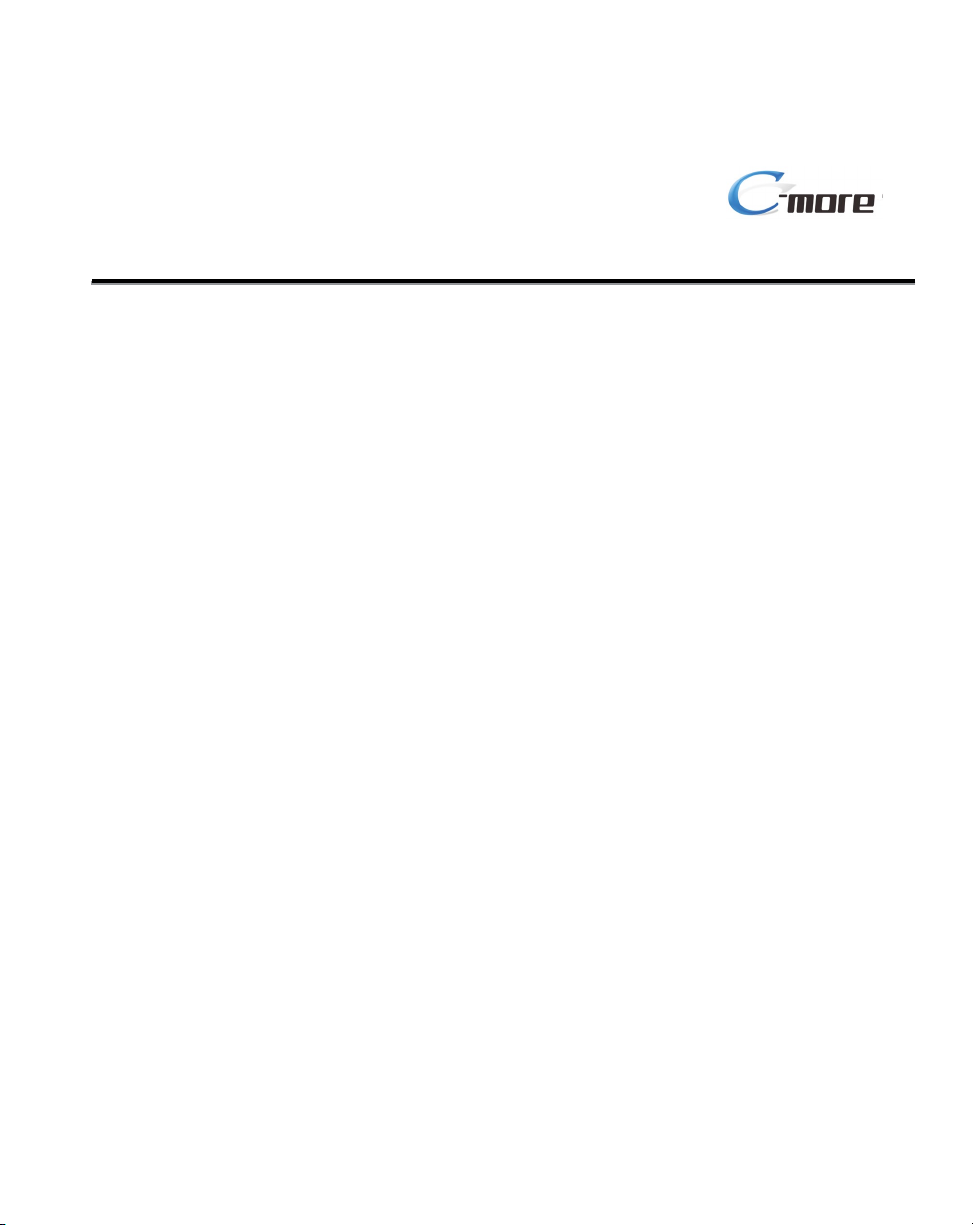
Hardware User Manual
®
EA9-USER-M
Page 2
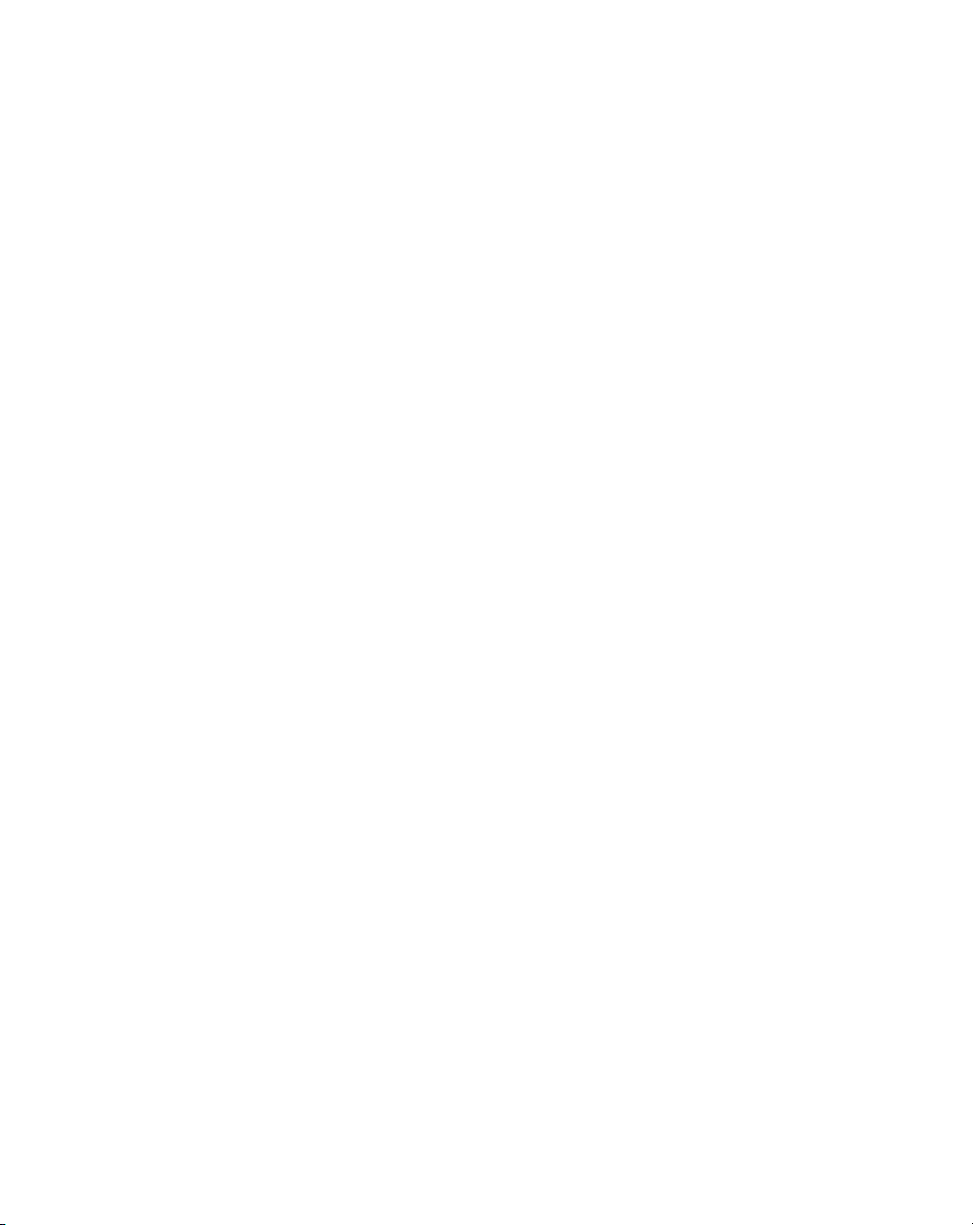
Page 3

~ WARNING ~
Thank you for purchasing automation equipment from Automationdirect.com®, doing business as,
AutomationDirect. We want your new automation equipment to operate safely. Anyone who installs or
uses this equipment should read this publication (and any other relevant publications) before installing or
operating the equipment.
To minimize the risk of potential safety problems, you should follow all applicable local and national
codes that regulate the installation and operation of your equipment. These codes vary from area to area
and usually change with time. It is your responsibility to determine which codes should be followed, and
to verify that the equipment, installation, and operation is in compliance with the latest revision of these
codes.
At a minimum, you should follow all applicable sections of the National Fire Code, National Electrical
Code, and the codes of the National Electrical Manufacturer’s Association (NEMA). There may be local
regulatory or government offices that can also help determine which codes and standards are necessary for
safe installation and operation.
Equipment damage or serious injury to personnel can result from the failure to follow all applicable
codes and standards. We do not guarantee the products described in this publication are suitable for
your particular application, nor do we assume any responsibility for your product design, installation, or
operation.
Our products are not fault-tolerant and are not designed, manufactured or intended for use or resale as
on-line control equipment in hazardous environments requiring fail-safe performance, such as in the
operation of nuclear facilities, aircraft navigation or communication systems, air traffic control, direct life
support machines, or weapons systems, in which the failure of the product could lead directly to death,
personal injury, or severe physical or environmental damage (“High Risk Activities”). AutomationDirect
specifically disclaims any expressed or implied warranty of fitness for High Risk Activities.
For additional warranty and safety information, see the Terms and Conditions section of our catalog.
If you have any questions concerning the installation or operation of this equipment, or if you need
additional information, please call us at 770-844-4200.
This publication is based on information that was available at the time it was printed. At
AutomationDirect we constantly strive to improve our products and services, so we reserve the right to
make changes to the products and/or publications at any time without notice and without any obligation.
This publication may also discuss features that may not be available in certain revisions of the product.
Trademarks
This publication may contain references to products produced and/or offered by other companies. The
product and company names may be trademarked and are the sole property of their respective owners.
AutomationDirect disclaims any proprietary interest in the marks and names of others.
Copyright 2020, Automationdirect.com® Incorporated
No part of this manual shall be copied, reproduced, or transmitted in any way without the prior, written
consent of Automationdirect.com® Incorporated. AutomationDirect retains the exclusive rights to all
information included in this document.
All Rights Reserved
Page 4
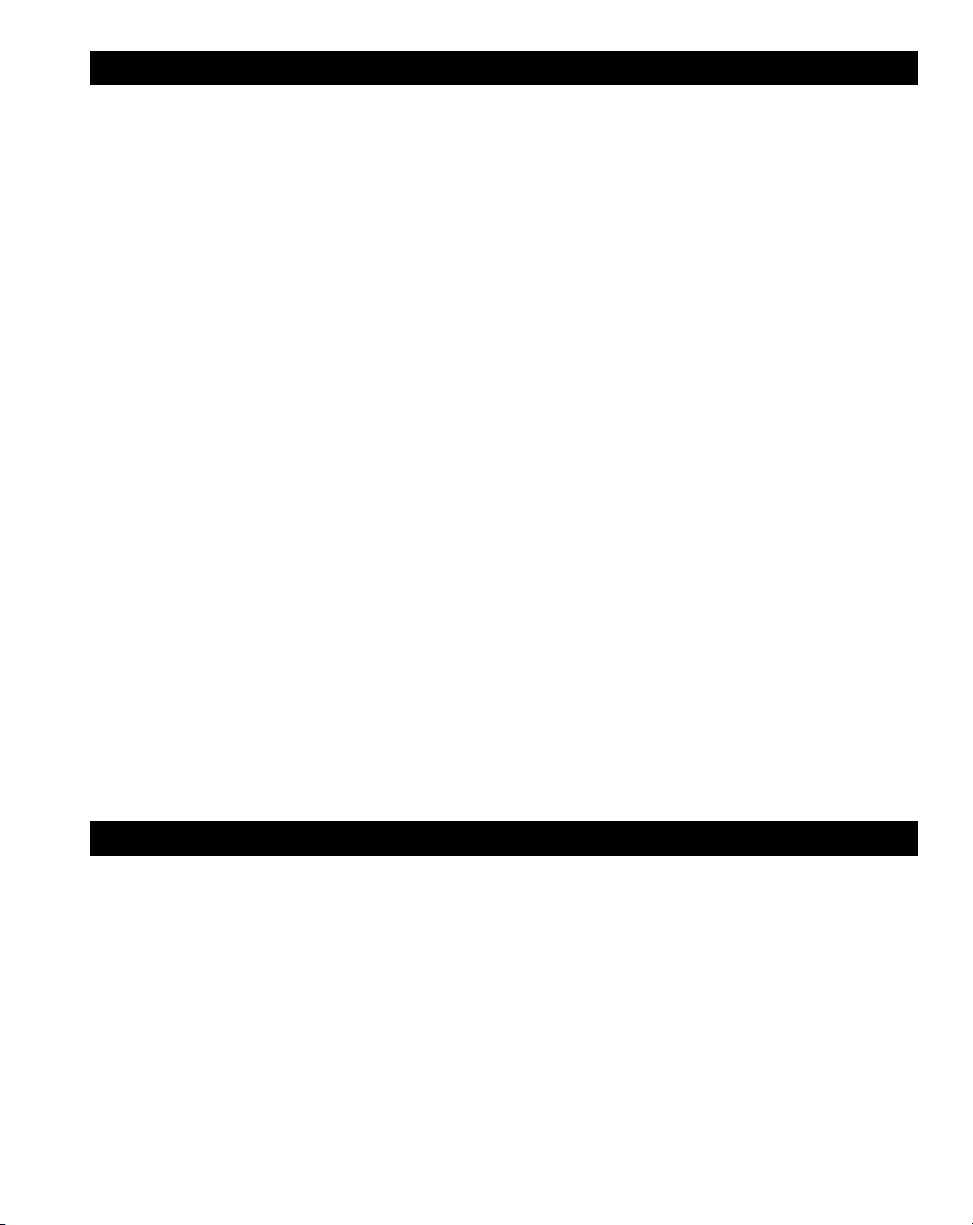
~ ADVERTENCIA ~
Gracias por comprar equipo de automatización de Automationdirect.com®. Deseamos que su nuevo equipo de
automatización opere de manera segura. Cualquier persona que instale o use este equipo debe leer esta publicación
(y cualquier otra publicación pertinente) antes de instalar u operar el equipo.
Para reducir al mínimo el riesgo debido a problemas de seguridad, debe seguir todos los códigos de seguridad
locales o nacionales aplicables que regulan la instalación y operación de su equipo. Estos códigos varian de área
en área y usualmente cambian con el tiempo. Es su responsabilidad determinar cuales códigos deben ser seguidos
y verificar que el equipo, instalación y operación estén en cumplimiento con la revisión mas reciente de estos
códigos.
Como mínimo, debe seguir las secciones aplicables del Código Nacional de Incendio, Código Nacional Eléctrico,
y los códigos de (NEMA) la Asociación Nacional de Fabricantes Eléctricos de USA. Puede haber oficinas de
normas locales o del gobierno que pueden ayudar a determinar cuales códigos y normas son necesarios para una
instalación y operación segura.
Si no se siguen todos los códigos y normas aplicables, puede resultar en daños al equipo o lesiones serias a personas.
No garantizamos los productos descritos en esta publicación para ser adecuados para su aplicación en particular, ni
asumimos ninguna responsabilidad por el diseño de su producto, la instalación u operación.
Nuestros productos no son tolerantes a fallas y no han sido diseñados, fabricados o intencionados para uso o
reventa como equipo de control en línea en ambientes peligrosos que requieren una ejecución sin fallas, tales
como operación en instalaciones nucleares, sistemas de navegación aérea, o de comunicación, control de
tráfico aéreo, máquinas de soporte de vida o sistemas de armamentos en las cuales la falla del producto puede
resultar directamente en muerte, heridas personales, o daños físicos o ambientales severos (“Actividades de Alto
Riesgo”). Automationdirect.com específicamente rechaza cualquier garantía ya sea expresada o implicada para
actividades de alto riesgo. Para
información adicional acerca de garantía e información de seguridad, vea la sección de Términos y Condiciones de
nuestro catálogo. Si tiene alguna pregunta sobre instalación u operación de este equipo, o si necesita información
adicional, por favor llámenos al número 770-844-4200 en Estados Unidos. Esta publicación está basada en la
información disponible al momento de impresión. En Automationdirect.com nos esforzamos constantemente
para mejorar nuestros productos y servicios, así que nos reservamos el derecho de hacer cambios al producto y/o
a las publicaciones en cualquier momento sin notificación y sin ninguna obligación. Esta publicación también
puede discutir características que no estén disponibles en ciertas revisiones del producto.
Esta publicación puede contener referencias a productos producidos y/u ofrecidos por otras compañías. Los nombres de las compañías y
Marcas Registradas
productos pueden tener marcas registradas y son propiedad única de sus respectivos dueños. Automationdirect.com, renuncia cualquier
interés propietario en las marcas y nombres de otros.
PROPIEDAD LITERARIA 2020, AUTOMATIONDIRECT.COM® INCORPORATED
No se permite copiar, reproducir, o transmitir de ninguna forma ninguna parte de este manual sin previo consentimiento por escrito
de Automationdirect.com
este documento. Los usuarios de este equipo pueden copiar este documento solamente para instalar, configurar y mantener el equipo
correspondiente. También las instituciones de enseñanza pueden usar este manual para propósitos educativos.
®
Incorprated. Automationdirect.com retiene los derechos exclusivos a toda la información incluida en
Todos los derechos reservados
Page 5
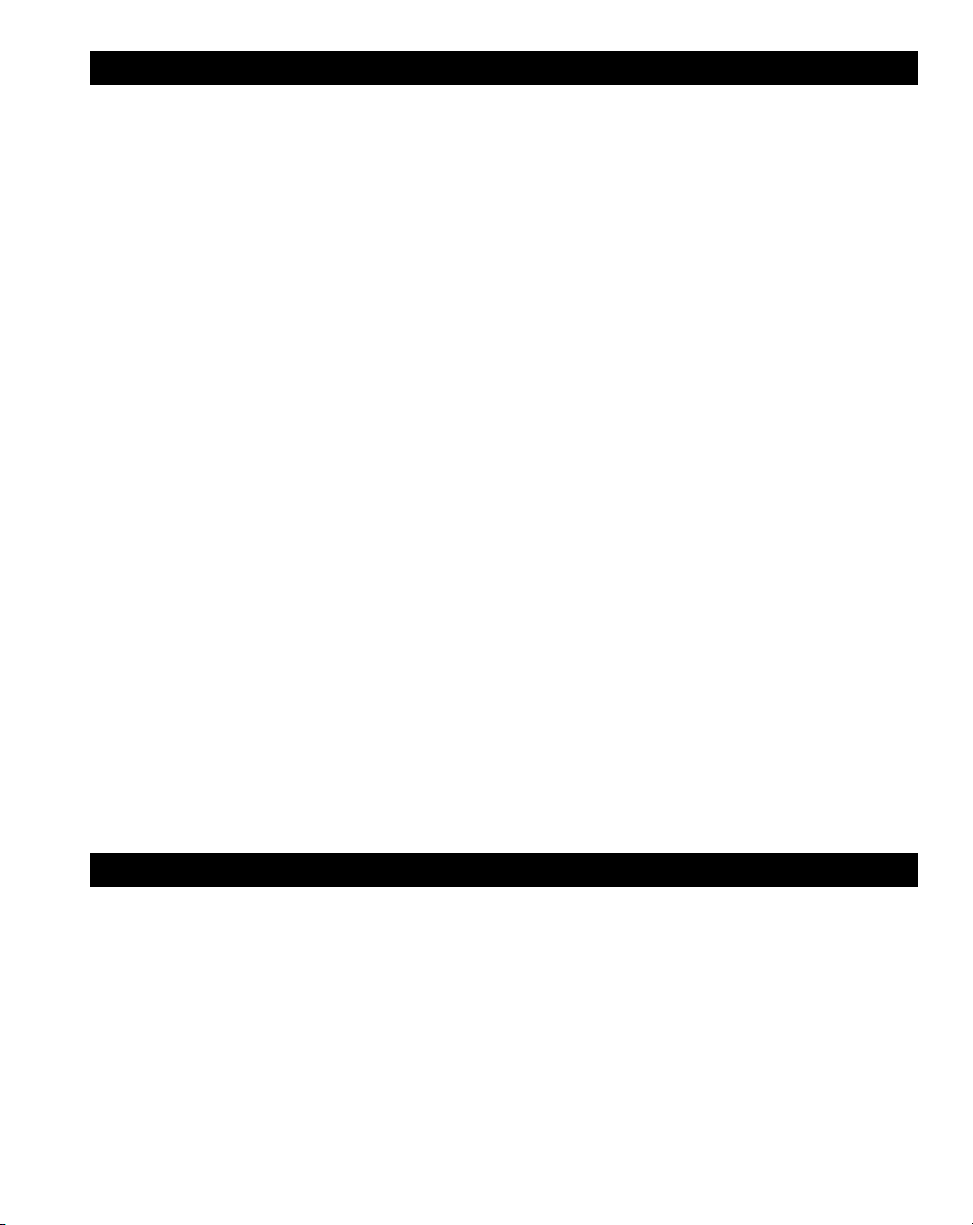
~ AVERTISSEMENT ~
Nous vous remercions d’avoir acheté l’équipement d’automatisation de Automationdirect.com®, en faisant des affaires
comme, AutomationDirect. Nous tenons à ce que votre nouvel équipement d’automatisation fonctionne en toute
sécurité. Toute personne qui installe ou utilise cet équipement doit lire la présente publication (et toutes les autres
publications pertinentes) avant de l’installer ou de l’utiliser.
Afin de réduire au minimum le risque d’éventuels problèmes de sécurité, vous devez respecter tous les codes locaux
et nationaux applicables régissant l’installation et le fonctionnement de votre équipement. Ces codes diffèrent d’une
région à l’autre et, habituellement, évoluent au fil du temps. Il vous incombe de déterminer les codes à respecter et de
vous assurer que l’équipement, l’installation et le fonctionnement sont conformes aux exigences de la version la plus
récente de ces codes.
Vous devez, à tout le moins, respecter toutes les sections applicables du Code national de prévention des incendies,
du Code national de l’électricité et des codes de la National Electrical Manufacturer’s Association (NEMA). Des
organismes de réglementation ou des services gouvernementaux locaux peuvent également vous aider à déterminer les
codes ainsi que les normes à respecter pour assurer une installation et un fonctionnement sûrs.
L’omission de respecter la totalité des codes et des normes applicables peut entraîner des dommages à l’équipement
ou causer de graves blessures au personnel. Nous ne garantissons pas que les produits décrits dans cette publication
conviennent à votre application particulière et nous n’assumons aucune responsabilité à l’égard de la conception, de
l’installation ou du fonctionnement de votre produit.
Nos produits ne sont pas insensibles aux défaillances et ne sont ni conçus ni fabriqués pour l’utilisation ou la revente en
tant qu’équipement de commande en ligne dans des environnements dangereux nécessitant une sécurité absolue, par
exemple, l’exploitation d’installations nucléaires, les systèmes de navigation aérienne ou de communication, le contrôle
de la circulation aérienne, les équipements de survie ou les systèmes d’armes, pour lesquels la défaillance du produit
peut provoquer la mort, des blessures corporelles ou de graves dommages matériels ou environnementaux («activités à
risque élevé»). La société AutomationDirect nie toute garantie expresse ou implicite d’aptitude à l’emploi en ce qui a
trait aux activités à risque élevé.
Pour des renseignements additionnels touchant la garantie et la sécurité, veuillez consulter la section Modalités et
conditions de notre documentation. Si vous avez des questions au sujet de l’installation ou du fonctionnement de cet
équipement, ou encore si vous avez besoin de renseignements supplémentaires, n’hésitez pas à nous téléphoner au
770-844-4200.
Cette publication s’appuie sur l’information qui était disponible au moment de l’impression. À la société
AutomationDirect, nous nous efforçons constamment d’améliorer nos produits et services. C’est pourquoi nous nous
réservons le droit d’apporter des modifications aux produits ou aux publications en tout temps, sans préavis ni quelque
obligation que ce soit. La présente publication peut aussi porter sur des caractéristiques susceptibles de ne pas être
offertes dans certaines versions révisées du produit.
Marques de commerce
La présente publication peut contenir des références à des produits fabriqués ou offerts par d’autres entreprises. Les
désignations des produits et des entreprises peuvent être des marques de commerce et appartiennent exclusivement à
leurs propriétaires respectifs. AutomationDirect nie tout intérêt dans les autres marques et désignations.
Copyright 2020, Automationdirect.com® Incorporated
Nulle partie de ce manuel ne doit être copiée, reproduite ou transmise de quelque façon que ce soit sans le
consentement préalable écrit de la société Automationdirect.com® Incorporated. AutomationDirect conserve les
droits exclusifs à l’égard de tous les renseignements contenus dans le présent document.
Tous droits réservés
Page 6
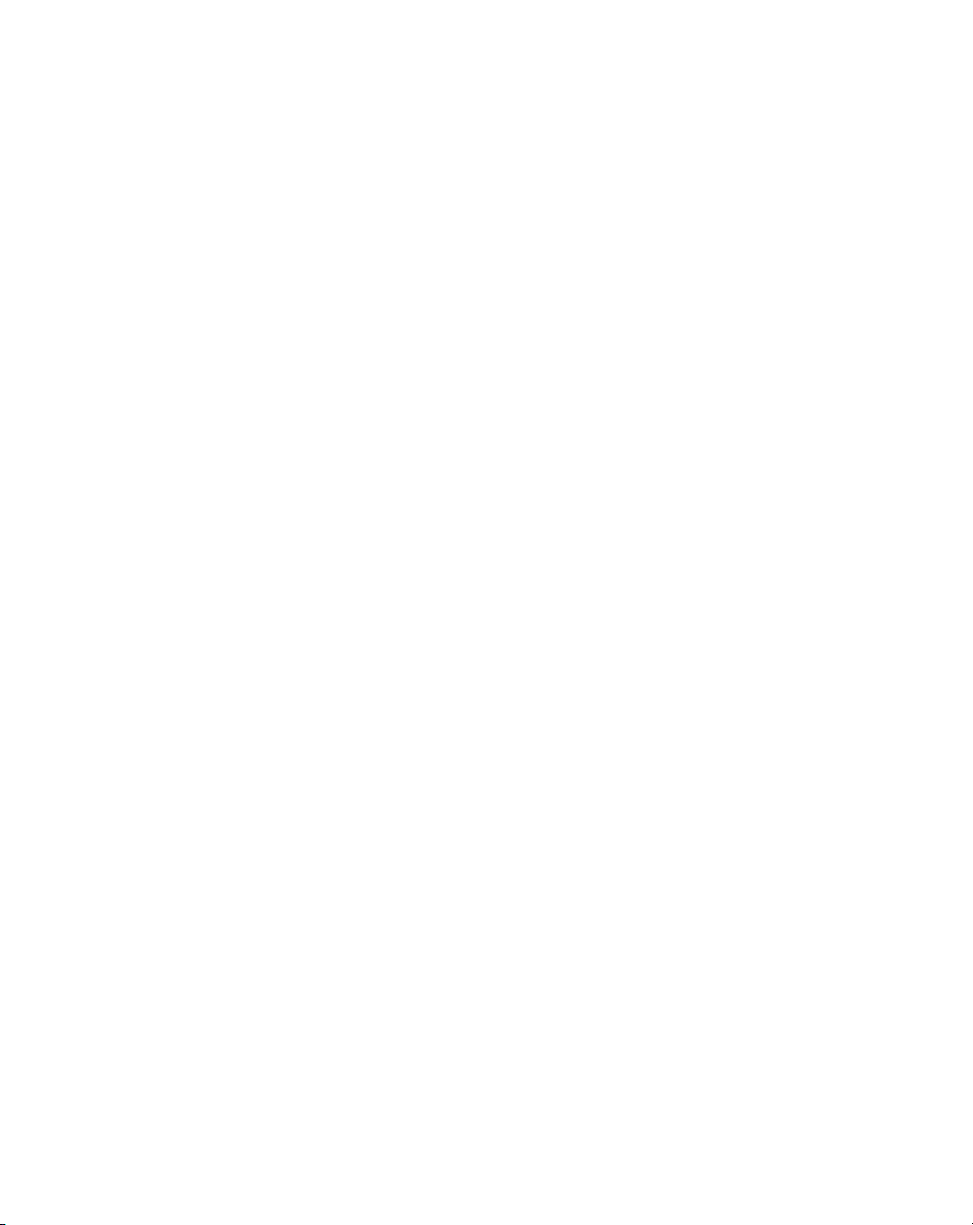
Page 7
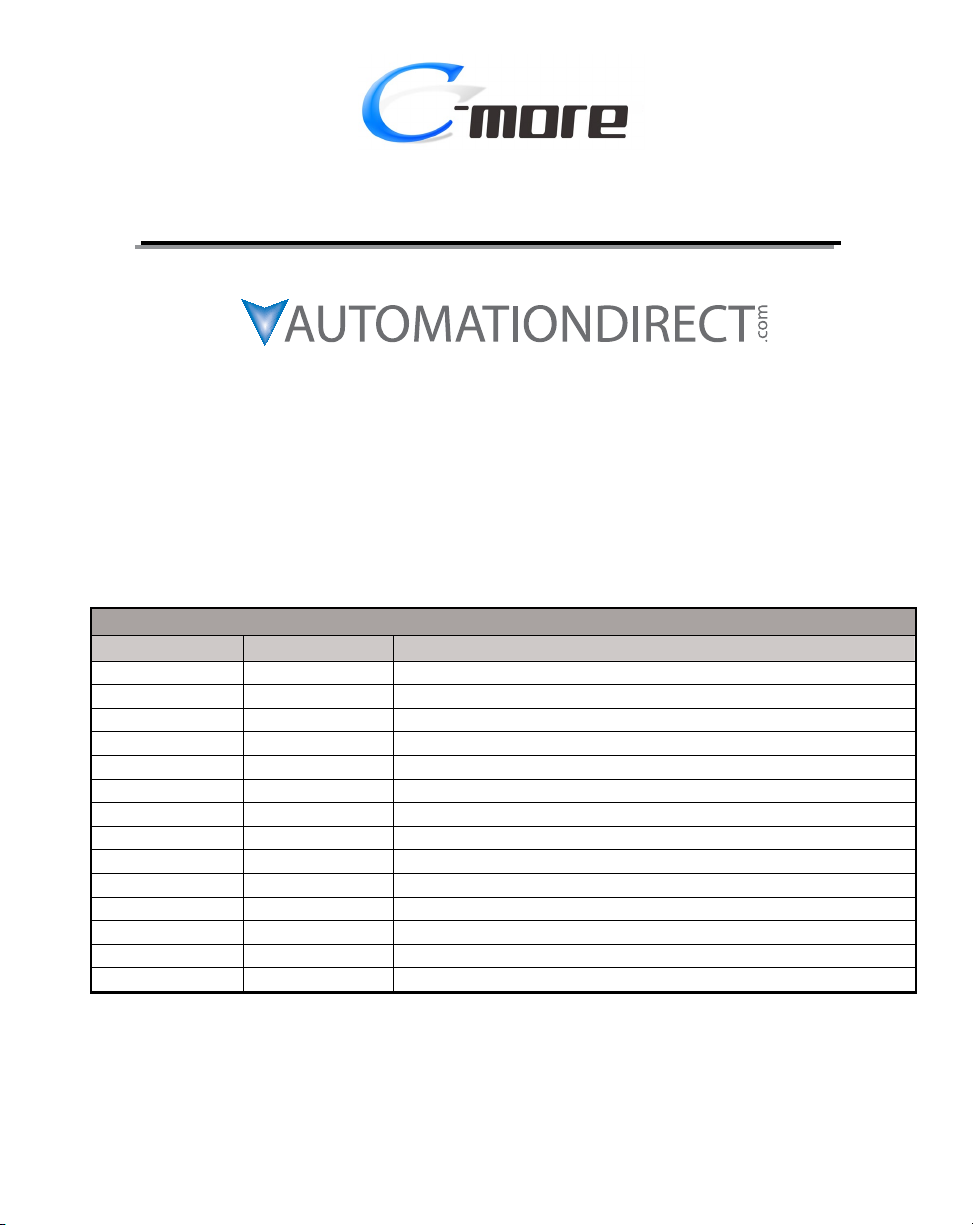
®
HARDWARE USER MANUAL
Please include the Manual Number and the Manual Issue, both shown below,
when communicating with Technical Support regarding this publication.
Manual Number: EA9-USER-M
Issue: 1st Edition Revision N
Issue Date: 07/20
Publication History
Issue Date Description of Changes
First Edition 03/14 Original
1st Ed. Rev. A 10/14 Minor Revisions
1st Ed. Rev. B 01/15 Revised PLC communication and drivers, minor revisions
1st Ed. Rev. C 03/16 Added Recovery Tool and No System Found to Troubleshooting, minor revisions
1st Ed. Rev. D 12/16 Added EA9-T7CL(-R). Added Appendix C, minor revisions
1st Ed. Rev. E 11/17 Added EA9-T10WCL and EA9-T15CL-R. Minor revisions
1st Ed. Rev. F 02/18 Revised Memory Device Formatting table
1st Ed. Rev. G 08/18 Corrected DH485-CBL description
1st Ed. Rev. H 08/19 Added Micro-800 series. Minor revisions
1st Ed. Rev. J 09/19 Minor Revisions
1st Ed. Rev. K 01/20 Added S7-1500
1st Ed. Rev. L 04/20 Minor Revisions
1st Ed. Rev. M 06/20 Revised Appendix C
1st Ed. Rev. N 07/20 Revised Hazardous location information
Page 8
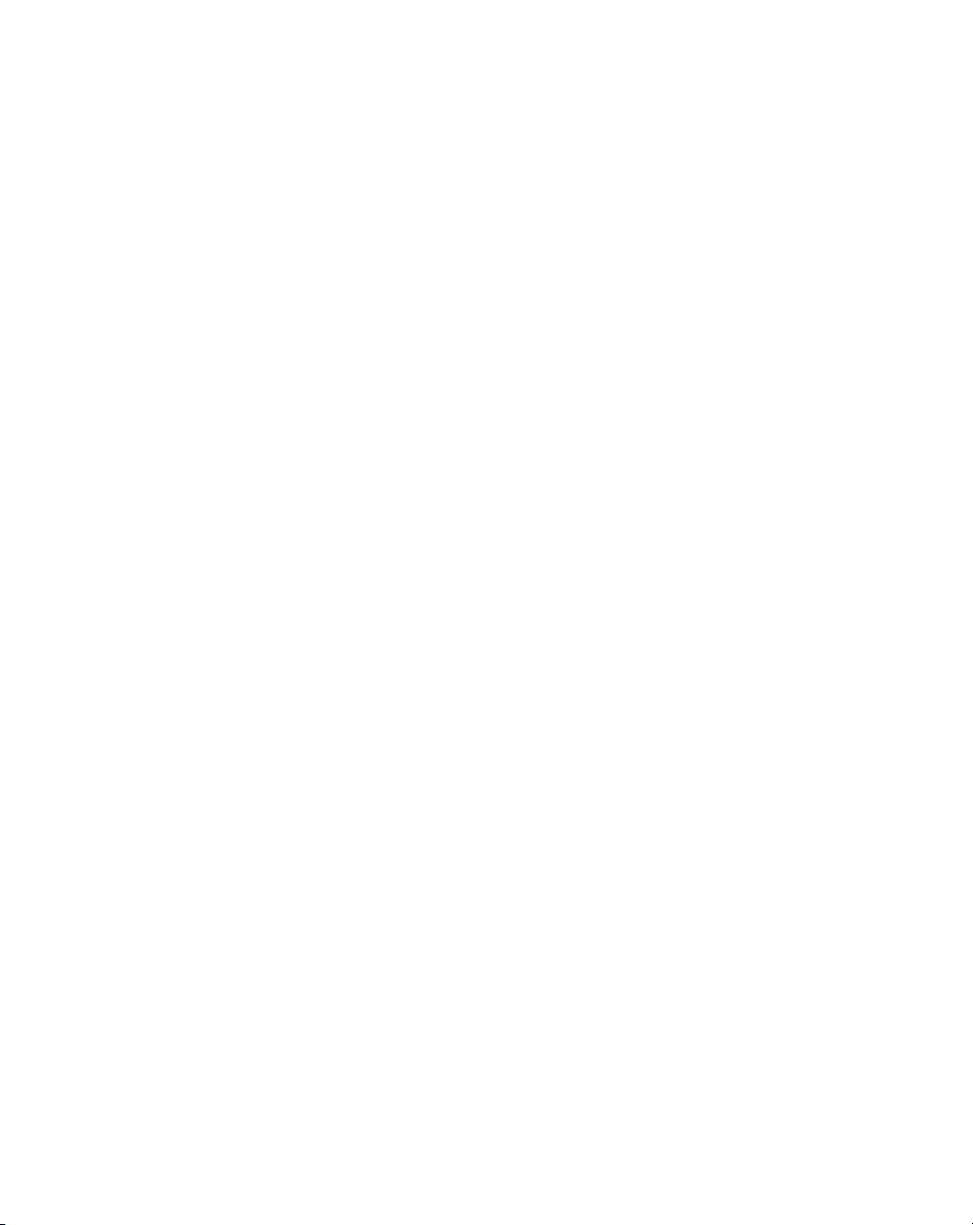
Page 9
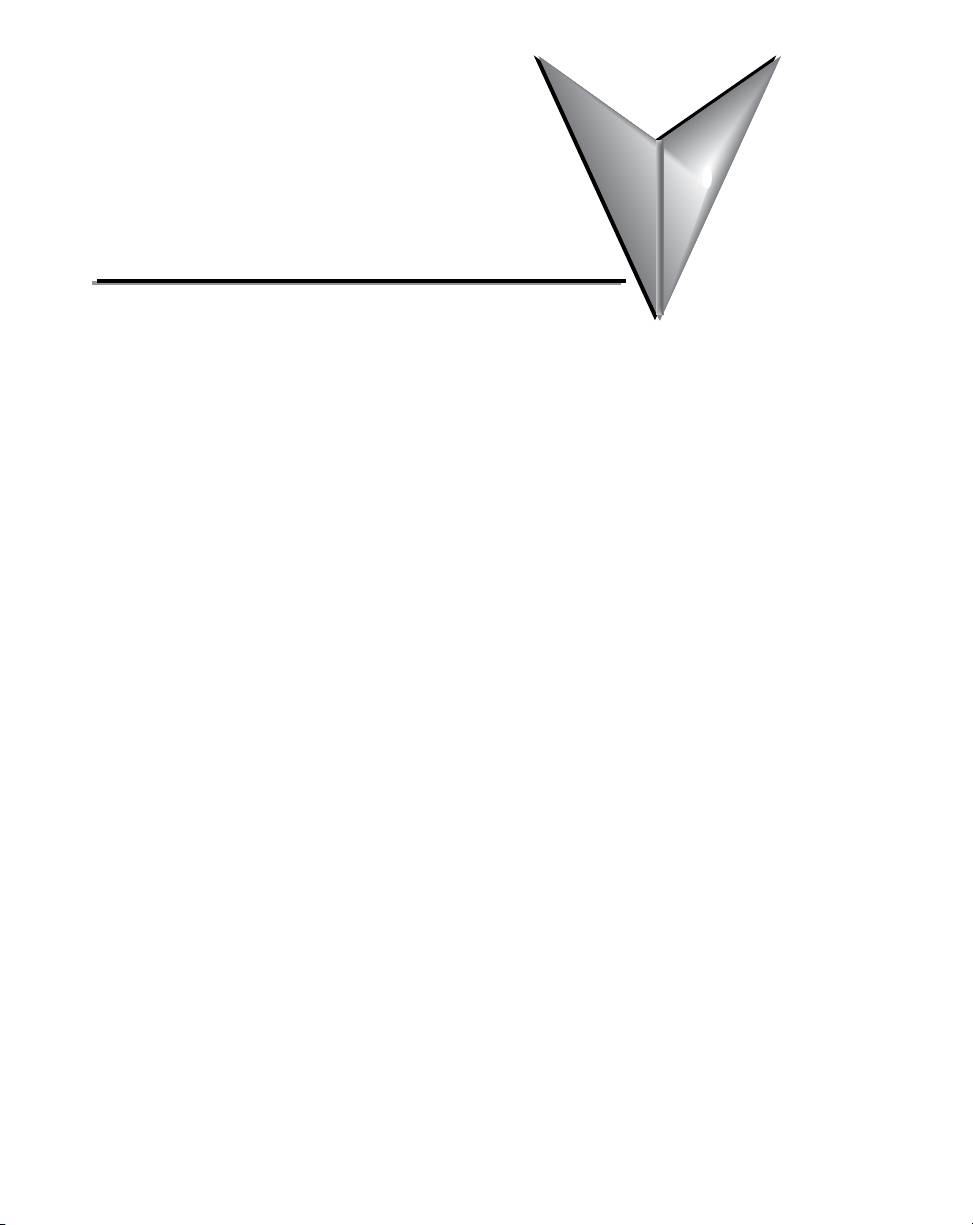
Table of ConTenTs
Chapter 1: Getting Started
Introduction ...................................................................................................................1-2
The Purpose of this Manual ������������������������������������������������������������������������������������������1-2
Supplemental Manuals �������������������������������������������������������������������������������������������������1-2
Technical Support ��������������������������������������������������������������������������������������������������������1-2
Conventions Used ..........................................................................................................1-3
Key Topics for Each Chapter �����������������������������������������������������������������������������������������1-3
Product Overview ..........................................................................................................1-4
Quick Start Steps ...........................................................................................................1-5
Step 1 – Unpack and Inspect ����������������������������������������������������������������������������������������1-5
Step 2 – Install Optional Hardware Accessories �������������������������������������������������������������1-6
Step 3 – Become Familiar with Available Communication Ports ������������������������������������1-7
Step 4 – Install the Programming Software and Develop a Project �������������������������������1-8
Step 5 – Connect Touch Panel to Computer ����������������������������������������������������������������1-9
Step 6 – Provide Power to the Touch Panel ����������������������������������������������������������������1-10
Step 7 – Access the Touch Panel Setup Screens����������������������������������������������������������1-12
Step 8 – Choose Touch Panel to Device Cables ����������������������������������������������������������1-13
Step 9 – Connect Touch Panel to PLC ������������������������������������������������������������������������1-16
Chapter 2: Specifications
Available Models ............................................................................................................2-4
Model Specifications .....................................................................................................2-5
Specifications common to all models ���������������������������������������������������������������������������2-6
6-inch Models ��������������������������������������������������������������������������������������������������������������2-7
7-inch Models ��������������������������������������������������������������������������������������������������������������2-8
8-inch and 10-inch Models ������������������������������������������������������������������������������������������2-9
12-inch and 15-inch Models ��������������������������������������������������������������������������������������2-10
Page 10

Table of Contents
EA9-T6CL-R, EA9-T6CL ............................................................................................... 2-11
Dimensions, Inches [mm] ����������������������������������������������������������������������������������������� 2-11
Ports and Memory Expansion ����������������������������������������������������������������������������������� 2-12
EA9-T7CL-R, EA9-T7CL ............................................................................................... 2-13
Dimensions, Inches [mm] ����������������������������������������������������������������������������������������� 2-13
Ports and Memory Expansion ����������������������������������������������������������������������������������� 2-14
EA9-T8CL .................................................................................................................... 2-15
Dimensions, Inches [mm] ����������������������������������������������������������������������������������������� 2-15
Ports and Memory Expansion ����������������������������������������������������������������������������������� 2-16
EA9-T10CL .................................................................................................................. 2-17
Dimensions, Inches [mm] ����������������������������������������������������������������������������������������� 2-17
EA9-T10WCL .............................................................................................................. 2-18
Dimensions, Inches [mm] ����������������������������������������������������������������������������������������� 2-18
Ports and Memory Expansion ����������������������������������������������������������������������������������� 2-19
EA9-T12CL .................................................................................................................. 2-20
Dimensions, Inches [mm] ����������������������������������������������������������������������������������������� 2-20
Ports and Memory Expansion ����������������������������������������������������������������������������������� 2-21
EA9-T15CL-R, EA9-T15CL ........................................................................................... 2-22
Dimensions, Inches [mm] ����������������������������������������������������������������������������������������� 2-22
Ports and Memory Expansion ����������������������������������������������������������������������������������� 2-23
Mounting Clearances ................................................................................................ 2-25
EA9-T15CL-R, EA9-T15CL Derating �������������������������������������������������������������������������� 2-26
Communications Ports .............................................................................................. 2-27
Handling External Memory Devices .......................................................................... 2-30
Writing to External Memory Devices ������������������������������������������������������������������������ 2-30
Memory Device Formatting �������������������������������������������������������������������������������������� 2-30
Minimizing Data Errors ��������������������������������������������������������������������������������������������� 2-31
Monitoring Available Memory ��������������������������������������������������������������������������������� 2-31
File Name Limitations ����������������������������������������������������������������������������������������������� 2-32
Power Loss Retention ����������������������������������������������������������������������������������������������� 2-32
Chemical Compatibility ............................................................................................. 2-32
®
ii
EA9-USER-M Hardware User Manual, 1st Ed. Rev. N
Page 11
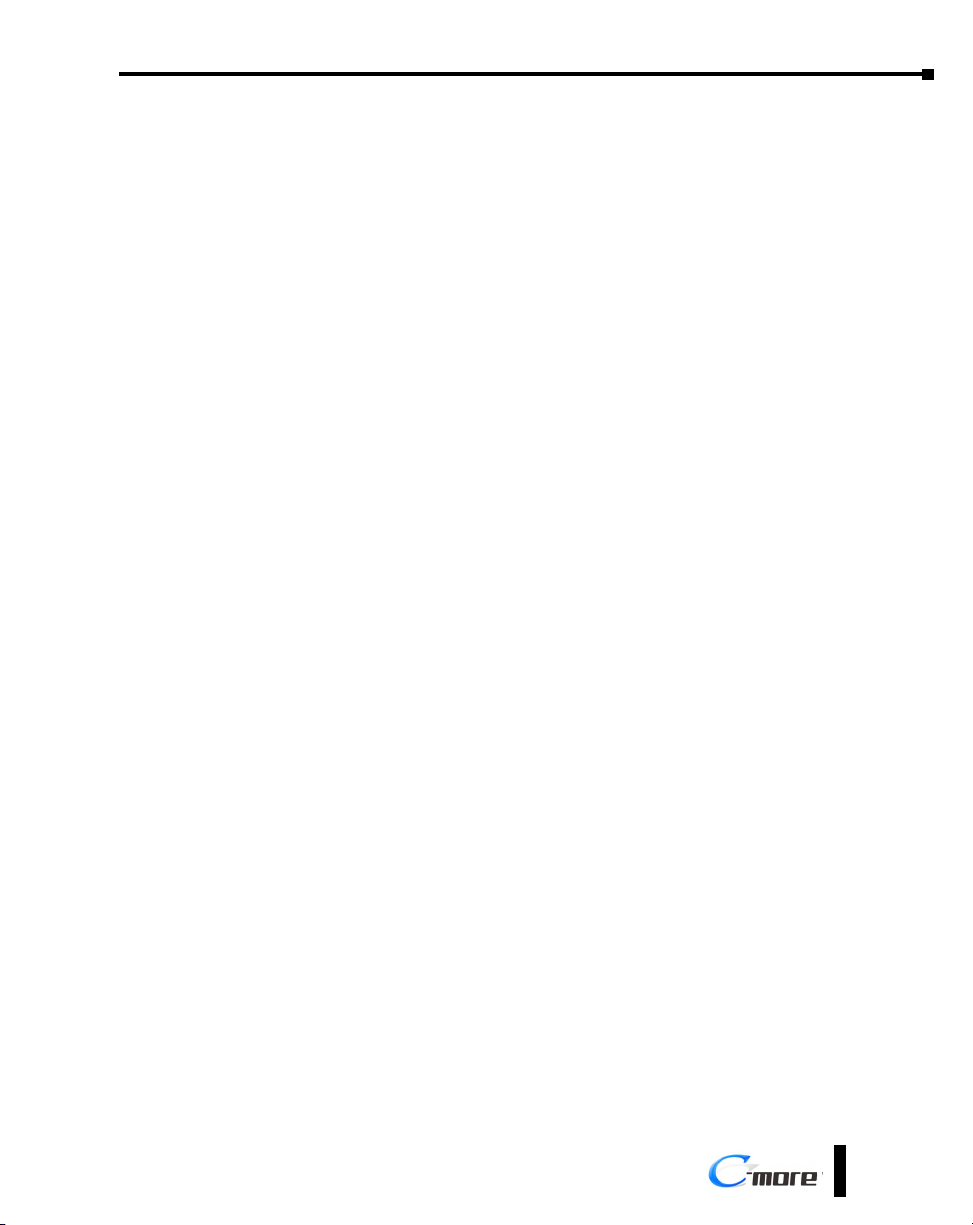
Table of Contents
Chapter 3: Accessories
Accessories Overview ................................................................................................... 3-2
AC/DC Power Adapter ................................................................................................ 3-3
AC/DC Power Adapter Dimensions ���������������������������������������������������������������������������� 3-5
AC/DC Power Adapter Installation ������������������������������������������������������������������������������ 3-6
EA-ECOM Ethernet Communication Module .............................................................. 3-7
D-SUB 15-pin to Terminal Block Adapters .................................................................. 3-8
Non-glare Screen Covers ............................................................................................. 3-9
Clear Screen Overlay Installation ������������������������������������������������������������������������������ 3-10
SD Card ...................................................................................................................... 3-11
USB FLASH Drive ....................................................................................................... 3-11
Chapter 4: Installation and Wiring
Safety Guidelines ......................................................................................................... 4-2
Introduction ................................................................................................................. 4-3
UL Requirements ......................................................................................................... 4-4
EA9-T6CL-R, EA9-T6CL, EA9-T7CL-R and EA9-T7CL
Cutout Dimensions ...................................................................................................... 4-5
EA9-T8CL and EA9-T10WCL Cutout Dimensions ........................................................ 4-6
EA9-T12CL Cutout Dimensions ................................................................................... 4-8
EA9-T15CL-R and EA9-T15CL Cutout Dimensions ...................................................... 4-9
Mounting Clearances ................................................................................................ 4-10
EA9-T15CL-R, EA9-T15CL Derating �������������������������������������������������������������������������� 4-11
Wiring Guidelines ...................................................................................................... 4-12
Agency Approvals ����������������������������������������������������������������������������������������������������� 4-12
Providing Power to the Touch Panel ������������������������������������������������������������������������ 4-13
C-more LED Status Indicators ����������������������������������������������������������������������������������� 4-14
EA9-USER-M Hardware User Manual, 1st Ed. Rev. N
®
iii
Page 12

Table of Contents
Chapter 5: System Setup Screens
Introduction ................................................................................................................. 5-2
Accessing the System Setup Screens (no project loaded) ......................................... 5-3
Accessing the System Setup Screens (with project loaded) ...................................... 5-4
System Setup Screens – Enable Password in Software .............................................. 5-6
System Setup Screens Flowchart .............................................................................. 5-12
Main Menu................................................................................................................. 5-13
Information Menu ..................................................................................................... 5-14
Setting Menu ............................................................................................................. 5-18
Test Menu .................................................................................................................. 5-25
Memory Menu ........................................................................................................... 5-34
Chapter 6: PLC Communications
Introduction ................................................................................................................. 6-2
DirectLOGIC PLCs Password Protection...................................................................... 6-2
PLC Protocols ������������������������������������������������������������������������������������������������������������� 6-3
PLC Communication Cables & Wiring Diagrams ........................................................ 6-5
AutomationDirect PLCs RS-232C Serial ����������������������������������������������������������������������� 6-7
AutomationDirect PLCs RS-422A/RS-485A ���������������������������������������������������������������� 6-10
DirectLOGIC Universal Isolated Network Adapter, p/n FA-ISOCON: ������������������������ 6-16
DirectLOGIC Universal Converter, p/n F2-UNICON: ������������������������������������������������ 6-17
RS-422A/RS-485A Multi-Drop Wiring Diagram Examples ����������������������������������������� 6-18
Allen-Bradley ������������������������������������������������������������������������������������������������������������ 6-22
GE ���������������������������������������������������������������������������������������������������������������������������� 6-27
GE VersaMax Micro �������������������������������������������������������������������������������������������������� 6-27
Mitsubishi����������������������������������������������������������������������������������������������������������������� 6-28
Omron ��������������������������������������������������������������������������������������������������������������������� 6-30
Modicon Modbus RS-232 ����������������������������������������������������������������������������������������� 6-31
Modicon Micro Series����������������������������������������������������������������������������������������������� 6-31
Modicon Modbus with RJ45 ������������������������������������������������������������������������������������� 6-31
Siemens �������������������������������������������������������������������������������������������������������������������� 6-32
®
iv
EA9-USER-M Hardware User Manual, 1st Ed. Rev. N
Page 13
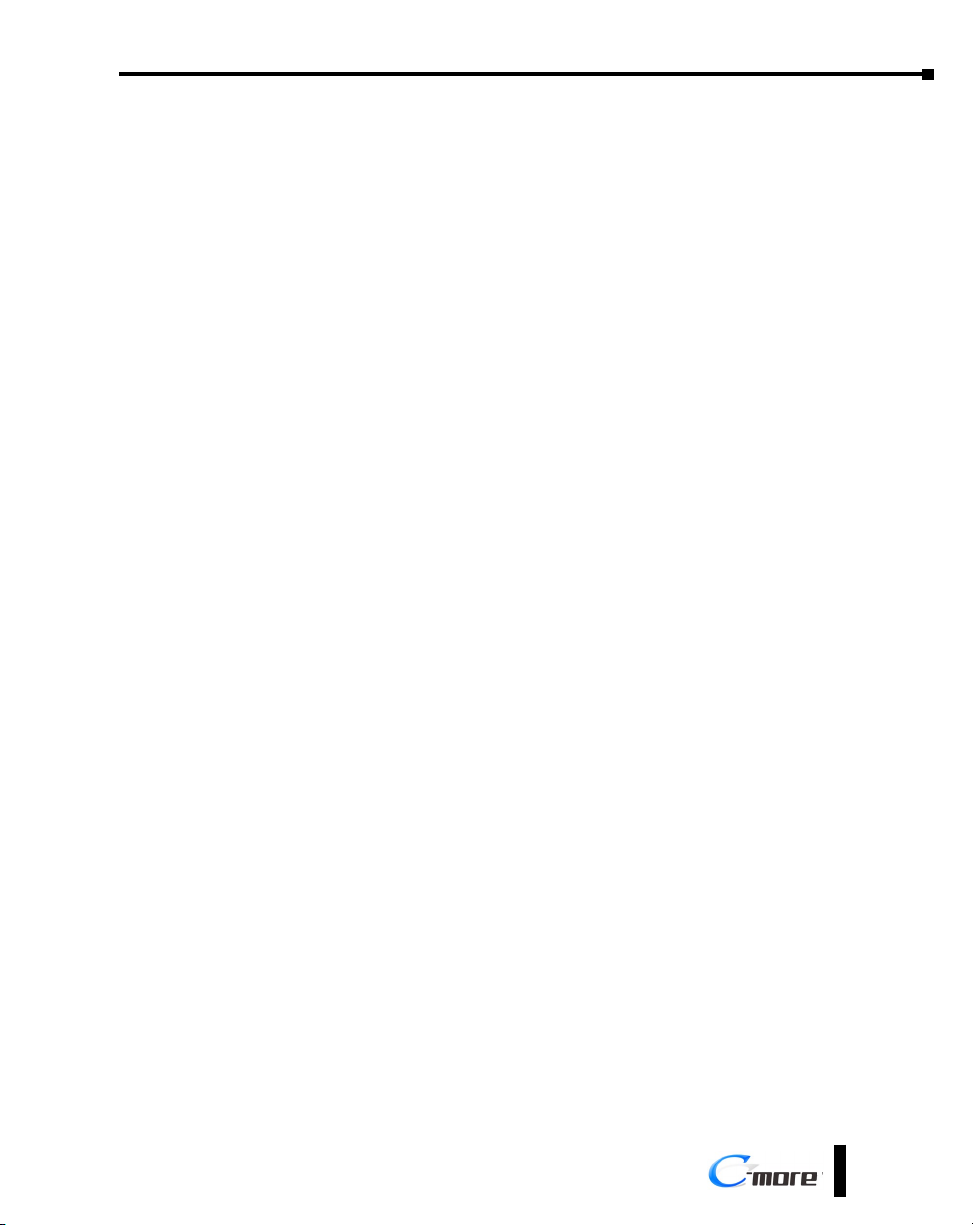
Table of Contents
Chapter 7: Maintenance
Project Backup ����������������������������������������������������������������������������������������������������������� 7-2
Check Operating Environment ����������������������������������������������������������������������������������� 7-2
Check Operating Voltage ������������������������������������������������������������������������������������������� 7-2
Check Status Indicators ���������������������������������������������������������������������������������������������� 7-2
Check Physical Conditions ������������������������������������������������������������������������������������������ 7-3
Run Tests under System Setup Screens ����������������������������������������������������������������������� 7-3
Check Memory Usage ������������������������������������������������������������������������������������������������ 7-4
Check/Adjust Display Brightness ��������������������������������������������������������������������������������� 7-4
Check Error Log �������������������������������������������������������������������������������������������������������� 7-4
Adjust Touch Panel ����������������������������������������������������������������������������������������������������� 7-4
Cleaning the Display Screen ��������������������������������������������������������������������������������������� 7-5
Check Project Functionality ���������������������������������������������������������������������������������������� 7-6
Checks from C-more Programming Software ������������������������������������������������������������� 7-6
Notes: ........................................................................................................................... 7-7
Chapter 8: Troubleshooting
Common Problems ���������������������������������������������������������������������������������������������������� 8-2
Troubleshooting Flow Chart ��������������������������������������������������������������������������������������� 8-3
Touch Panel does not Power up ��������������������������������������������������������������������������������� 8-4
Display is Blank ���������������������������������������������������������������������������������������������������������� 8-5
Display is Dim ������������������������������������������������������������������������������������������������������������ 8-6
No User Program ������������������������������������������������������������������������������������������������������� 8-7
Firmware Recovery Tool ��������������������������������������������������������������������������������������������� 8-8
No System Found ������������������������������������������������������������������������������������������������������� 8-9
No Communications between Panel and PC (Personal Computer) via USB �������������� 8-10
USB Driver Troubleshooting ������������������������������������������������������������������������������������� 8-12
No Communications between Panel and PC (Personal Computer) via Ethernet ������� 8-14
No Communications between Panel and PLC ���������������������������������������������������������� 8-18
IP Address in System Setup Screens displays 0�0�0�0 ������������������������������������������������ 8-21
Difficulty Connecting to the Panel over the Internet (Web server and Remote Access
features) ������������������������������������������������������������������������������������������������������������������� 8-22
PLC Protocol Error Codes ����������������������������������������������������������������������������������������� 8-23
Touch Panel Runtime Errors ������������������������������������������������������������������������������������� 8-24
Panel Constantly Displays “Initializing” when Powering up �������������������������������������� 8-25
Data not Logging Problems ������������������������������������������������������������������������������������� 8-25
EA9-USER-M Hardware User Manual, 1st Ed. Rev. N
®
v
Page 14
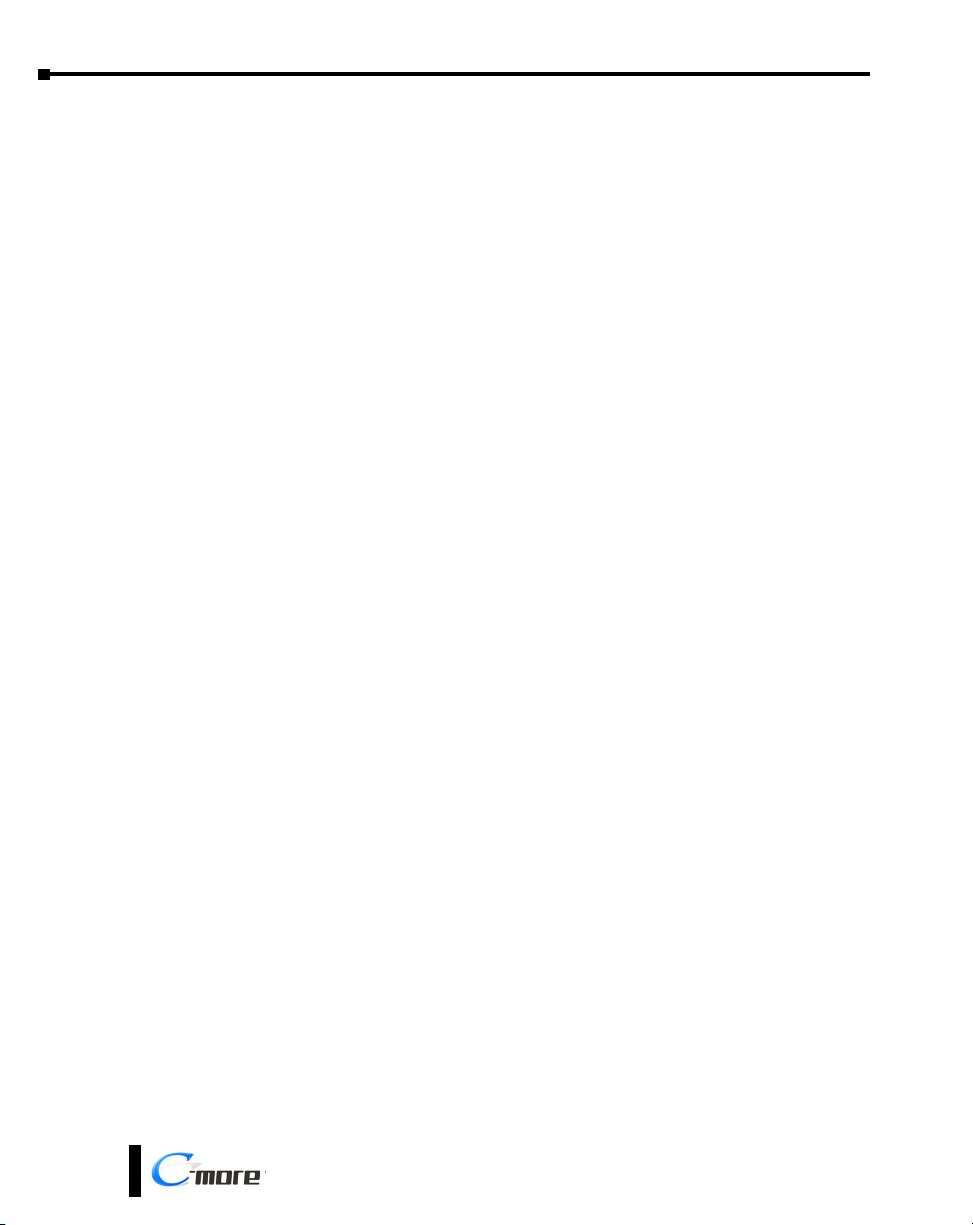
Table of Contents
Electrical Noise Problems ������������������������������������������������������������������������������������������ 8-26
Chapter 9: Replacement Parts
Replacement Parts Overview ...................................................................................... 9-2
Panel Mounting Clip Replacements – EA9-BRK .......................................................... 9-3
Logo Label Replacement Insert - EA9-LBL .................................................................. 9-4
3-wire Communications Terminal Block – EA9-3TB .................................................... 9-5
DC Panel Power Connector Replacement – EA-DC-CON ........................................... 9-5
AC Power Adapter Connector Replacement– EA-AC-CON ......................................... 9-6
Panel Gasket Replacements – EA9-xx-GSK ................................................................. 9-7
Gasket Replacement Installation Instructions: ........................................................... 9-7
Appendix A: Panel and PLC Error Code Tables
Introduction .................................................................................................................A-2
C-more Touch Panel Error Code Table .......................................................................A-3
DirectLOGIC – Panel Error Code PLC-499 Explanation ..............................................A-5
DirectLOGIC K-Sequence Protocol – PLC Error Code Table .......................................A-5
DirectLOGIC DirectNET Protocol – PLC Error Codes .................................................. A-5
Modbus Protocols Error Code P499 Explanation .......................................................A-6
AutomationDirect CLICK ��������������������������������������������������������������������������������������������A-6
AutomationDirect DirectLOGIC - Modbus (Koyo) �������������������������������������������������������A-6
Modicon Modbus RTU �����������������������������������������������������������������������������������������������A-6
Entivity Modbus RTU �������������������������������������������������������������������������������������������������� A-6
DirectLOGIC ECOM Protocol – PLC Error Codes ........................................................A-6
Productivity Error Code P499 ......................................................................................A-7
AutomationDirect Do-More Error Codes ....................................................................A-8
Allen-Bradley – Panel Error Code PLC-499 Explanation .............................................A-9
Allen-Bradley DF1 & DH485 Protocols – PLC Error Code Tables .............................A-10
Allen-Bradley EtherNet/IP Protocol –
Panel Error Code PLC-496, 497 and 498 Explanation ..............................................A-12
®
vi
EA9-USER-M Hardware User Manual, 1st Ed. Rev. N
Page 15
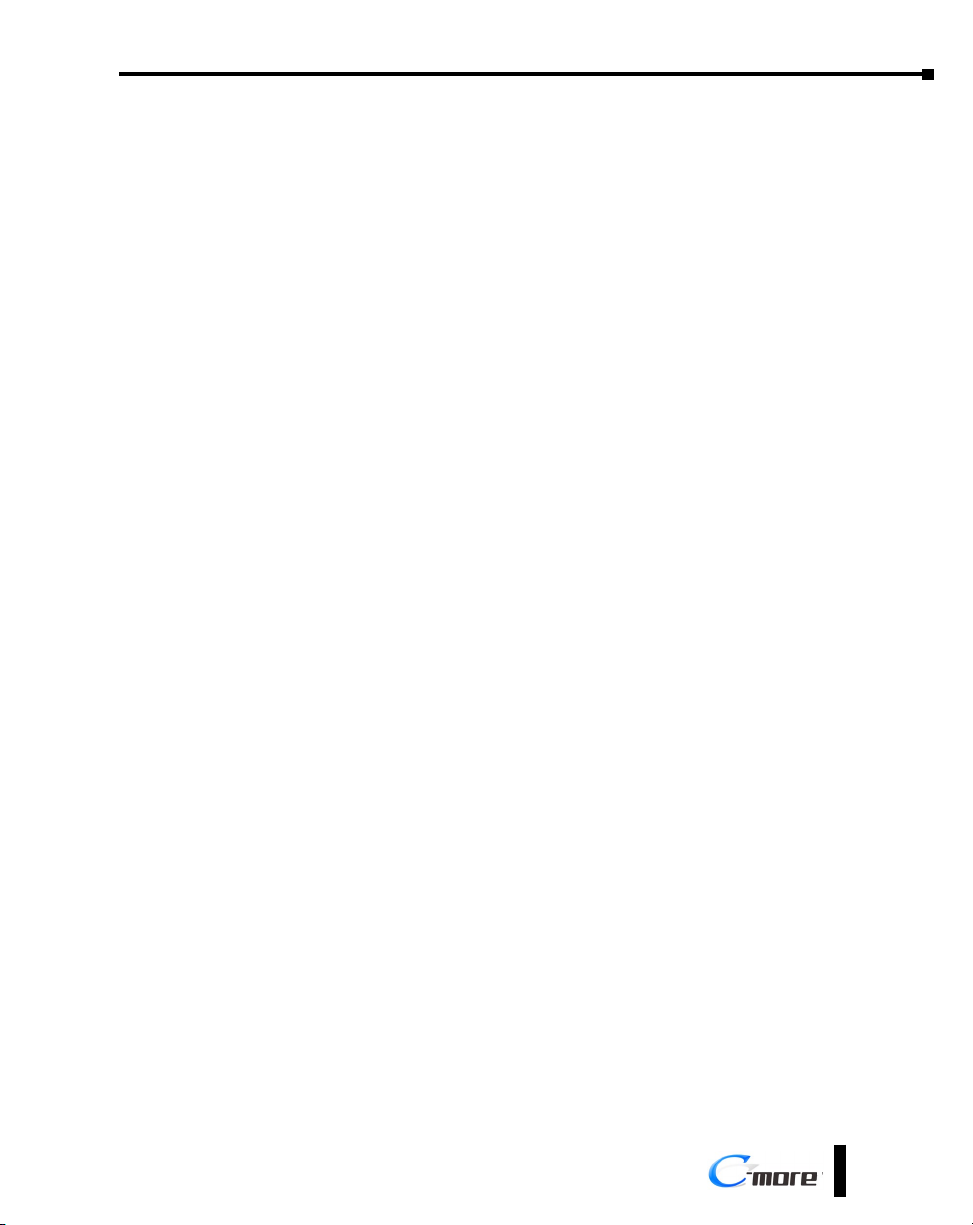
Table of Contents
Allen-Bradley – EtherNet/IP Protocol – PLC Error Code Tables ControlLogix,
CompactLogix, & FlexLogix .......................................................................................A-13
Allen-Bradley – Micro800 Serial and EtherNet/IP Tag Based PLC Error Code Tables
...................................................................................................................................A-17
Allen-Bradley – EtherNet/IP Protocol – PLC Error Code Tables ...............................A-21
Generic EtherNet IP Protocol – PLC Error Codes .....................................................A-26
GE 90-30 – Panel Error Code PLC-499 Explanation ..................................................A-27
GE 90-30 SNPX Protocol – PLC Error Code Tables ...................................................A-28
Mitsubishi FX Protocol – PLC Error Codes ................................................................A-37
Omron – Panel Error Code PLC-499 Explanation .....................................................A-37
Omron Host Link Protocol – PLC Error Code Table .................................................A-38
Omron FINS Protocol – PLC Error Code Table .........................................................A-39
Omron – Panel Error Code P495 Explanation ..........................................................A-42
Omron CS/CJ FINS Ethernet Protocol – PLC Error Code Table ................................A-43
Siemens – Panel Error Code P499 Explanation.........................................................A-44
Siemens PPI Protocol – PLC Error Code Table ..........................................................A-45
Siemens ISO over TCP Protocol – PLC Error Code Table .........................................A-46
Appendix B: Touch Panel Runtime Errors
Introduction ................................................................................................................. B-2
Runtime Errors ............................................................................................................. B-3
Log File Naming ��������������������������������������������������������������������������������������������������������� B-4
Appendix C: Security Considerations for Control Systems Networks
Security Considerations for Control Systems Networks.............................................C-2
EA9-USER-M Hardware User Manual, 1st Ed. Rev. N
®
vii
Page 16
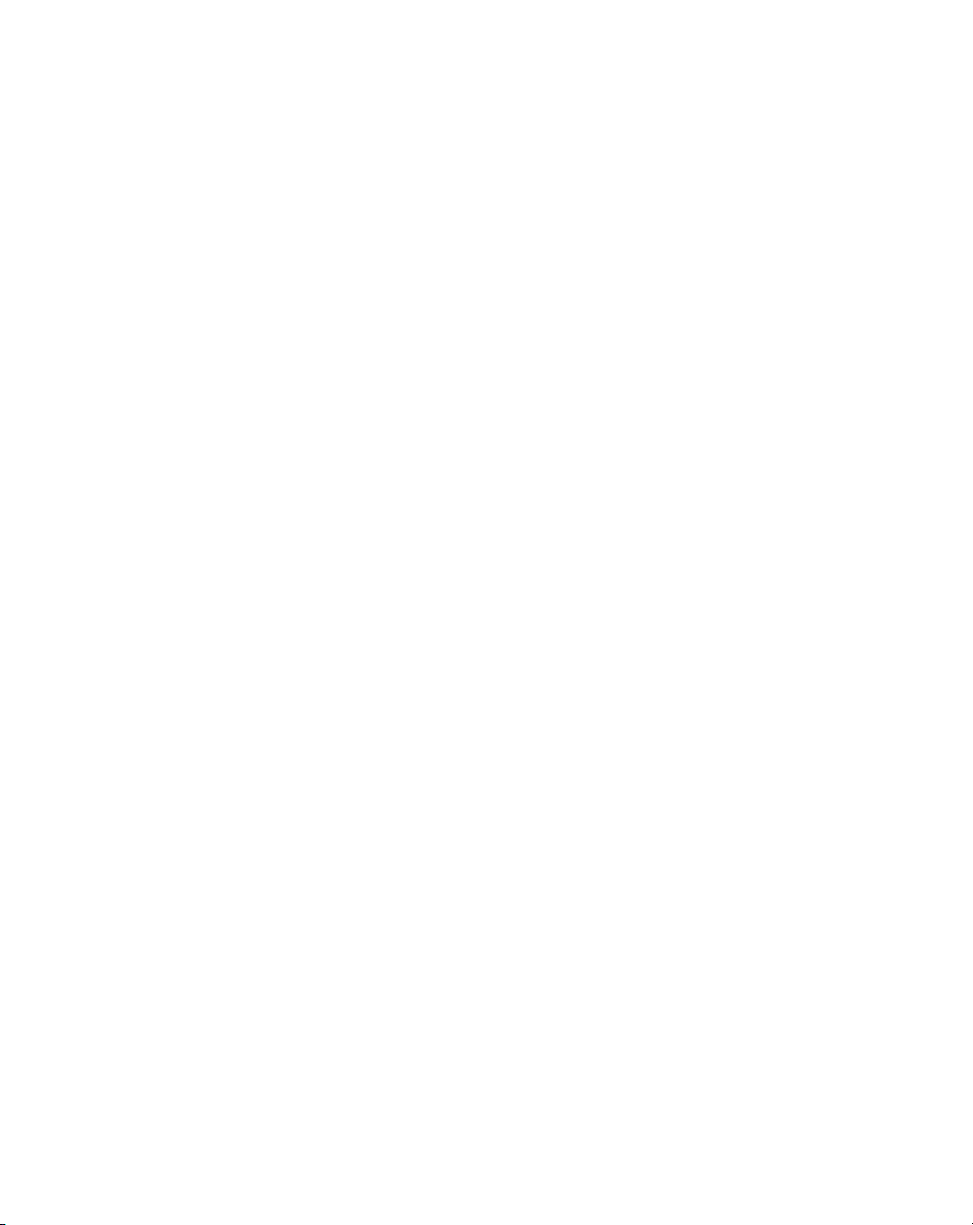
Page 17

Chapter
Chapter
Chapter
GettinG Started
1
1
1
In This Chapter...
Introduction ...................................................................................................................1-2
The Purpose of this Manual ������������������������������������������������������������������������������������������1-2
Supplemental Manuals �������������������������������������������������������������������������������������������������1-2
Technical Support ��������������������������������������������������������������������������������������������������������1-2
Conventions Used ..........................................................................................................1-3
Key Topics for Each Chapter �����������������������������������������������������������������������������������������1-3
Product Overview ..........................................................................................................1-4
Quick Start Steps ...........................................................................................................1-5
Step 1 – Unpack and Inspect ����������������������������������������������������������������������������������������1-5
Step 2 – Install Optional Hardware Accessories �������������������������������������������������������������1-6
Step 3 – Become Familiar with Available Communication Ports ������������������������������������1-7
Step 4 – Install the Programming Software and Develop a Project �������������������������������1-8
Step 5 – Connect Touch Panel to Computer ����������������������������������������������������������������1-9
Step 6 – Provide Power to the Touch Panel ����������������������������������������������������������������1-10
Step 7 – Access the Touch Panel Setup Screens����������������������������������������������������������1-12
Step 8 – Choose Touch Panel to Device Cables ����������������������������������������������������������1-13
Step 9 – Connect Touch Panel to PLC ������������������������������������������������������������������������1-16
Page 18
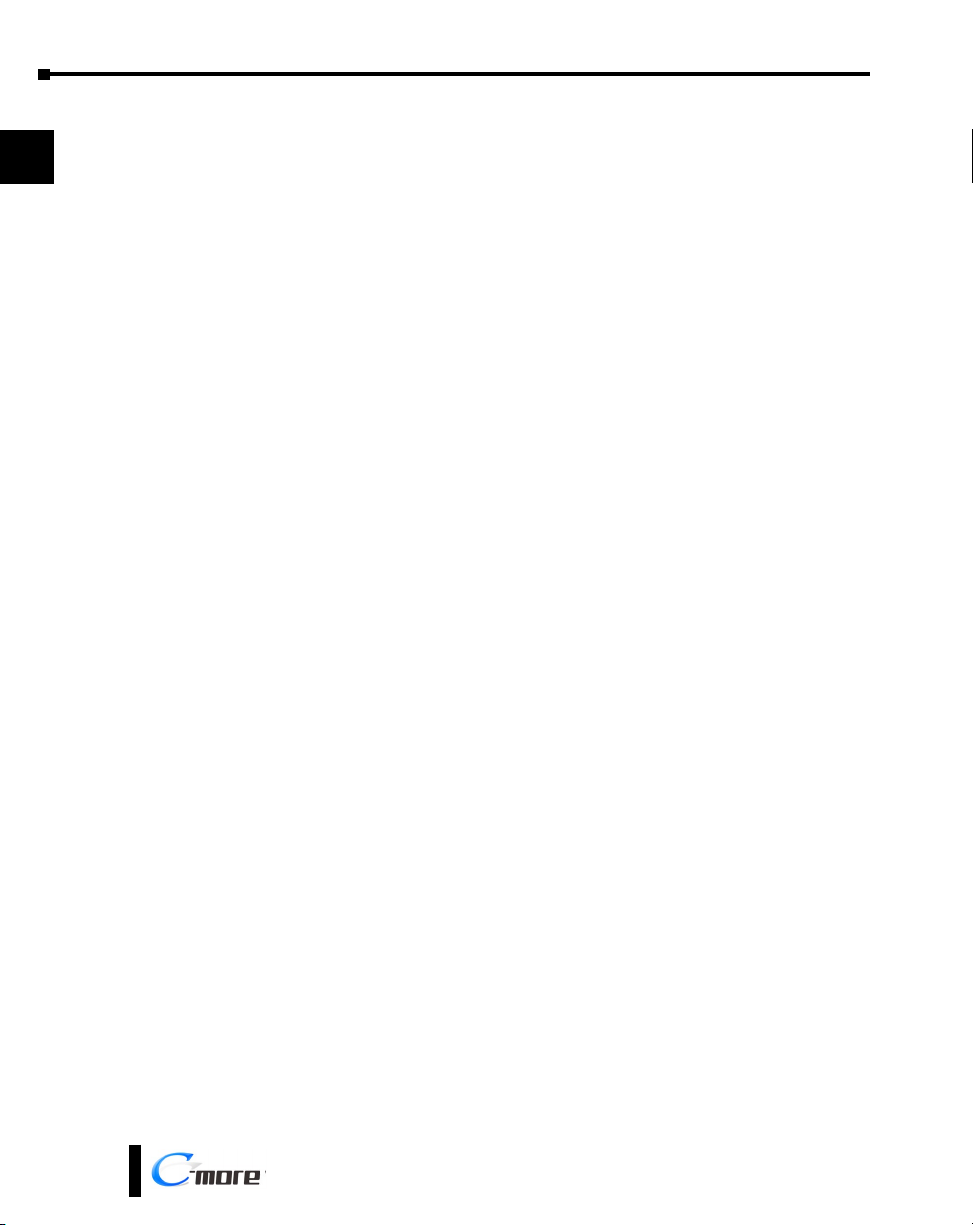
Chapter 1 - Getting Started
Introduction
1
2
3
4
5
6
7
8
9
10
11
12
13
14
The Purpose of this Manual
Thank you for purchasing our C-more® Touch Panel family of products. This manual
describes AutomationDirect.com’s C-more Touch Panels, their specifications, included
components, available accessories and provides you with important information for
installation, connectivity and setup. The manual shows you how install, wire and use the
products. It also helps you understand how to interface the panels to other devices in a
control system.
This user manual contains important information for personnel who will install the touch
panels and accessories, and for the personnel who will be programming the panel. If you
understand control systems that make use of operating interfaces such as the C-more touch
panels, our user manuals will provide all the information you need to get, and keep your
system up and running.
Supplemental Manuals
If you are familiar with industrial control type devices, you may be able to get up and running
with just the aide of the Quick Start Guide that is included with each touch panel. You can
also refer to the On-line help that is available in the C-more programming software for more
information about programming the panel.
Technical Support
We strive to make our manuals the best in the industry. We rely on your feedback to let
us know if we are reaching our goal. If you cannot find the solution to your particular
application, or, if for any reason you need technical assistance, please call us at:
770–844–4200
Our technical support group will work with you to answer your questions. They are available
Monday through Friday from 9:00 A.M. to 6:00 P.M. Eastern Time. We also encourage you
to visit our web site where you can find technical and non-technical information about our
products and our company.
http://c-more.automationdirect.com
A
B
C
D
1-2
®
EA9-USER-M Hardware User Manual, 1st Ed. Rev. N
Page 19
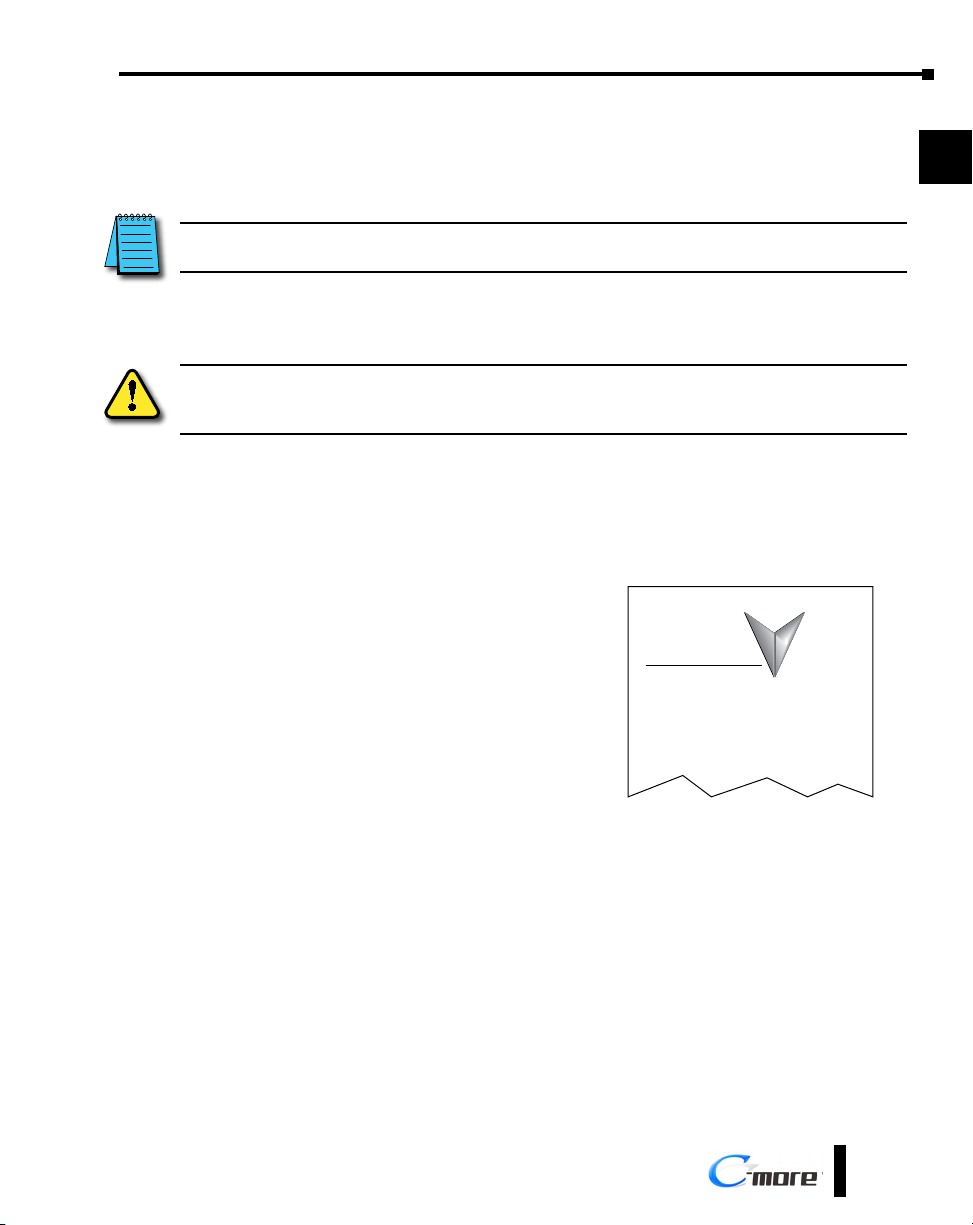
Conventions Used
Chapter 1 - Getting Started
1
When you see the “notepad” icon in the left-hand margin, the paragraph to its immediate right will be a special note.
The word NOTE: in boldface will mark the beginning of the text.
When you see the “exclamation mark” icon in the left-hand margin, the paragraph to its immediate
right will be a warning. This information could prevent injury, loss of property, or even death (in
extreme cases). The word Warning: in boldface will mark the beginning of the text.
Key Topics for Each Chapter
The beginning of each chapter will list the key topics
that can be found in that chapter.
Getting Started
In This Chapter...
General Information
.................................................................1-2
...........................................................................1-4Specifications
CHAPTER
2
3
4
5
6
7
8
9
1
10
11
12
EA9-USER-M Hardware User Manual, 1st Ed. Rev. N
13
14
A
B
C
D
®
1-3
Page 20

Chapter 1 - Getting Started
Product Overview
1
2
3
4
5
6
7
8
9
10
11
12
13
14
Some of the features designed into the product to provide excellent hardware and software are
listed below.
• Analog touch screen (no touch cell boundaries). The touchscreen is designed to respond to a single
touch. If it is touched at multiple points at the same time, an unexpected object may be activated.
• Plenty of memory and methods to get data in/out of the panel
• Overlapping active devices on the touch screen
• 65,536 colors for enhanced graphics
• Screen resolutions up to 1024 X 768 pixel
• HDMI Video Output on 12-inch and 15-inch models.
• Built-in FTP client/server, E-mail client, and Web server
• Audio output port - stereo, requires amplifier and speaker(s) (full feature units only)
• User configurable LED on the front of the panel
• Built-in project simulation; test on PC while developing
• Ethernet 10/100Base-T communications (not available on EA9-T6CL-R)
• 15 pin serial port with RS-232, RS422/485
• 3-wire terminal block RS-485 port and RJ12 RS-232 port (full feature units only)
• Programming via USB or Ethernet (Ethernet not available on EA9-T6CL-R)
• Optional AC/DC power adapter (EA-AC)
• Animation of bitmaps and objects
• Thousands of built-in symbols and Windows fonts
• PID face plate, trending, alarming and a recipe database
• Event Manager to trigger actions based on assigned state changes, schedules, PLC tag names, etc.
setup in a database environment. The event can also trigger a sound byte, initiate a screen capture,
send a data file (FTP), send an E-mail, etc.
• Trend Data logging
• Internet Remote Access
• Customizable label on the front of the panel
A
B
C
D
1-4
®
EA9-USER-M Hardware User Manual, 1st Ed. Rev. N
Page 21
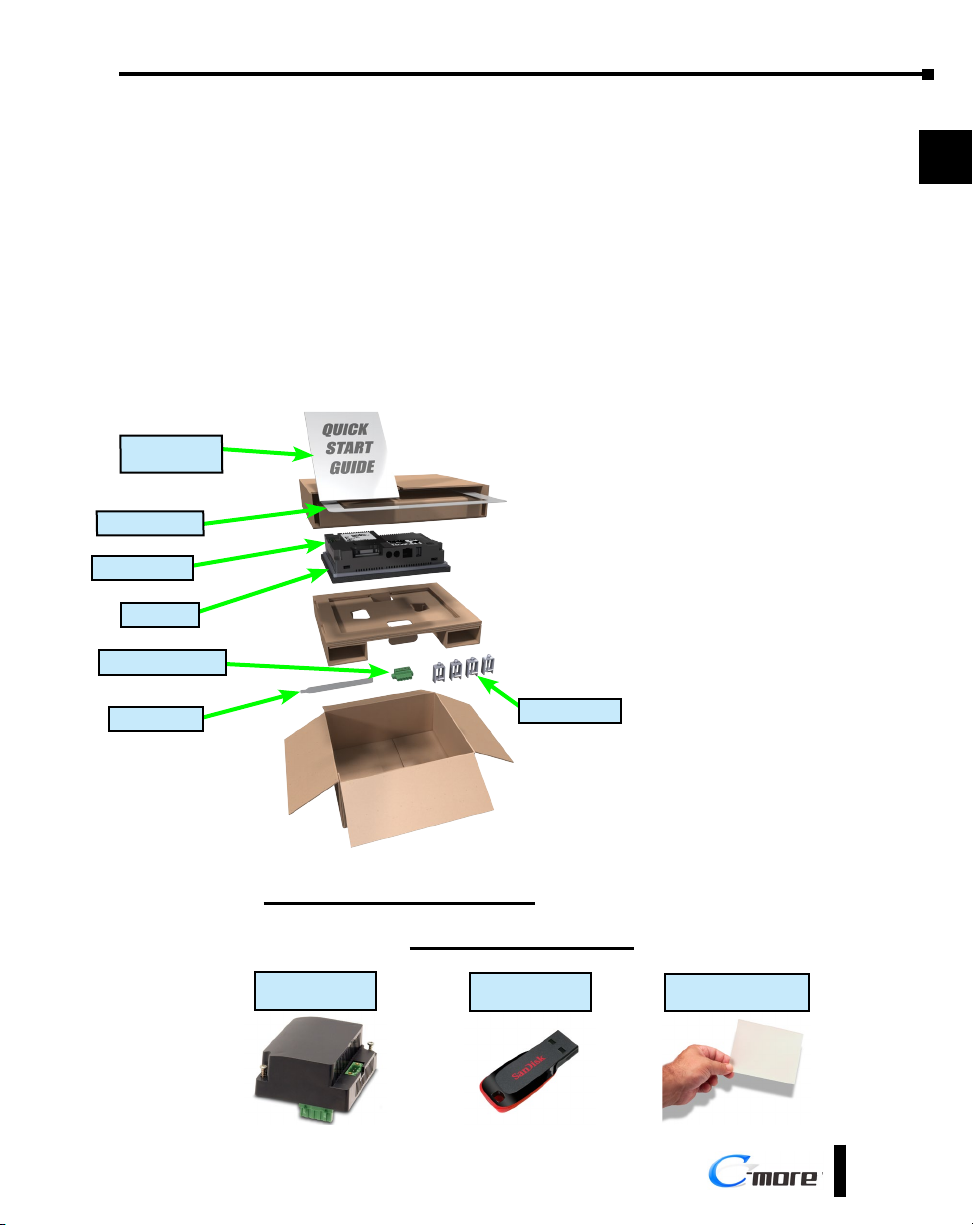
Quick Start Steps
Chapter 1 - Getting Started
Step 1 – Unpack and Inspect
a.) Unpack the C-more Touch Panel from its shipping carton. Included in the carton are the
following:
• C-more Touch Panel
• cutout template
• mounting clips
• DC power connector
• gasket
• logo label
• Quick Start Guide
Quick Start
Guide
Cutout Template*
C-more Panel
Gasket
DC power connector
Logo Label*
Mounting Clips
b.) Unpack any accessories that have
been ordered, such as: AC/DC
Power Adapter, programming cable,
communications cable, etc.
c.) Inspect all equipment for
completeness. If anything is missing
or damaged, immediately call
the AutomationDirect® returns
department @ 1-800-633-0405.
1
2
3
4
5
6
7
8
9
10
11
*Not included with EA9-T7CL-R and EA9-T7CL.
Shipping Carton Contents
Optional Accessories
AC Power Adapter
EA-AC
EA9-USER-M Hardware User Manual, 1st Ed. Rev. N
USB Pen Drive
USB-FLASH
Protective Screen Cover
EA-x-COV2
12
13
14
A
B
C
D
®
1-5
Page 22

Chapter 1 - Getting Started
Step 2 – Install Optional Hardware Accessories
1
2
3
4
5
6
7
8
9
10
11
12
AC / DC Power Adapter
C-more Touch Panel
EA-AC
EA-COMCON-3A
DSUB Port Adapter
EA-x-COV2
Screen Protector
EA-ECOM
Expansion Module
EA-SD-CARD
SD Card
USB-FLASH
USB Pen Drive
13
14
A
B
C
D
1-6
®
EA9-USER-M Hardware User Manual, 1st Ed. Rev. N
Page 23
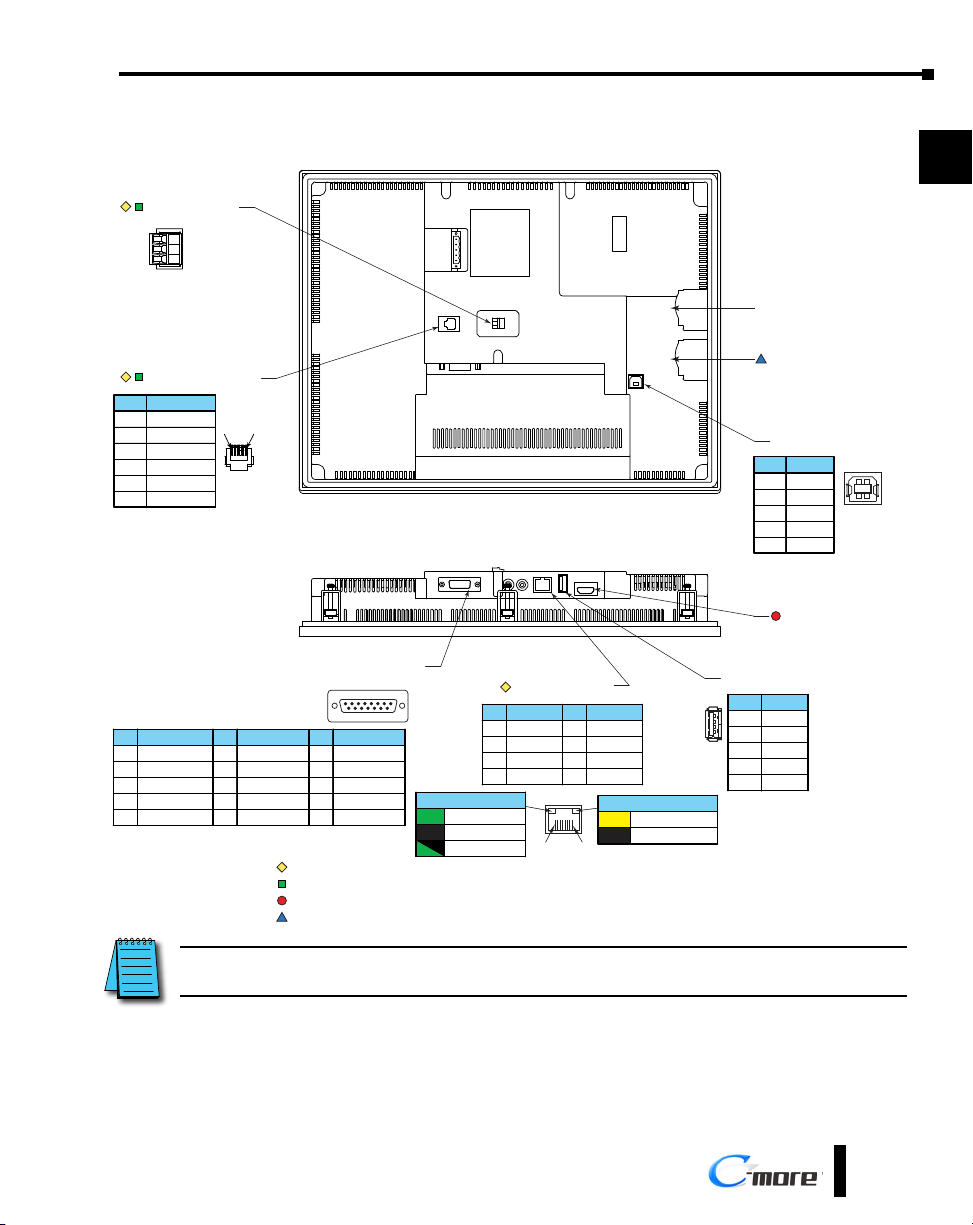
Chapter 1 - Getting Started
Step 3 – Become Familiar with Available Communication Ports
Port 2
Serial Communication
RS-485
+
–
Logic Ground
Port 3
RJ12 Serial Communication
1 0V
2
3
4
N.C.
RXD
TXD
N.C.5
0V6
RS-232C
1 6
Pin Signal
SD Card Slot 1
SD Card Slot 2
USB Port - Type B
Programming
Pin Signal
1 N.C.
D–
2
D+
3
GND
4
ShieldShell
1
2
3
4
5
6
1
2
3
4
7
8
Port 1
Pin Signal
1 Frame GND
TXD (232C)
2
RXD (232C)
3
Do Not Connect
4
5 Logic GND
PLC Serial Communications
RS-232C / RS-485
8 1
Pin Signal Pin Signal
6 LE (for DH485)
CTS (232C)
7
RTS (232C)
8
RXD+ (422/485)
9
10 RXD– (422/485)
15 9
11 TXD+ (422/485)
TXD– (422/485)
12
Term. Resistor
13
N.C.
14
15 N.C.
Note: Device is not available on Base Feature touch panel EA9-T6CL-R
Note: Device is not available on Base Feature touch panels EA9-T7CL-R and EA9-T15CL-R
Note: Device is only available on touch panels EA9-T12CL and EA9-T15CL.
Note: Device is only available on touch panels EA9-T12CL, EA9-T15CL and EA9-T15CL-R.
Pin Signal
Link Status LED (Green)
On Ethernet Linked
No Ethernet Comm.Off
Blinking
Comm. Activity
Green
Ethernet 10/100 Base-T
PLC Communications,
Programming/Download
1 TD+
TD–
2
RD+
3
do not use
4
1 8
Pin Signal
5 do not use
RD–
6
N.C.
7
N.C.
8
Network Speed LED (Yellow)
On 100M
10MOff
USB Port - Type A
USB Device Options
Pin Signal
4
1 Vbus
3
21
2
3
4
NOTE: See Chapter 2: Specifications and Chapter 6: PLC Communications for additional details on the available
communication ports, protocols and cables.
EA9-USER-M Hardware User Manual, 1st Ed. Rev. N
HDMI Port Video Out
D–
D+
GND
ShieldSHELL
9
10
11
12
13
14
A
B
C
D
®
1-7
Page 24
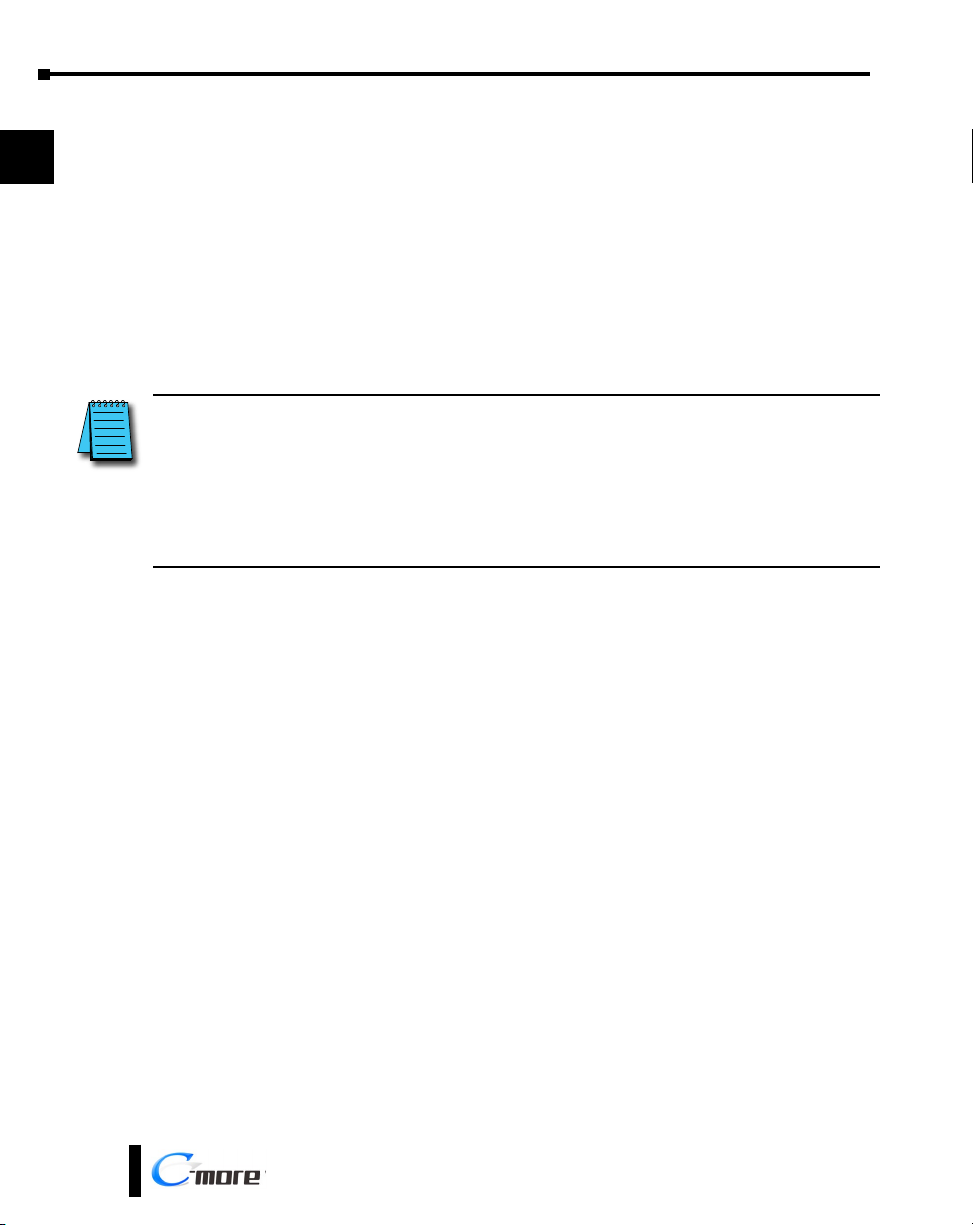
Chapter 1 - Getting Started
Step 4 – Install the Programming Software and Develop a Project
Download the latest version of the C-more Programming Software, p/n EA9-PGMSW,
1
2
3
4
5
6
7
8
from the Automationdirect website. Alternately, if the C-more Programming Software CD is
available, you may install from the software CD. Refer to the AutomationDirect website for
current minimum system requirements for installation.
For software download installation, follow the screen prompts to download and install the
C-more Programming Software.
For CD installation, insert the supplied CD into the PC’s CD drive and navigate to the CD
drive location on the PC. Double-click on EA_Setup.exe and follow the instructions. If you
need assistance during the software installation, call the AutomationDirect Technical Support
team @ 770-844-4200.
NOTES: Regarding Ethernet access to a C-more panel.
If you intend to take advantage of the methods of remote access to the panel, including the web server, PC remote
access, FTP, iOS or Android app, you need to consider the security exposure in order to minimize the risks to your
process and your C-more panel.
Security measures may include password protection, changing the ports exposed on your network, including a VPN
in your network, and other methods. Security should always be carefully evaluated for each installation. Refer to
Appendix C - Security Considerations for Control Systems Networks.
9
10
11
12
13
14
A
B
C
D
1-8
®
EA9-USER-M Hardware User Manual, 1st Ed. Rev. N
Page 25
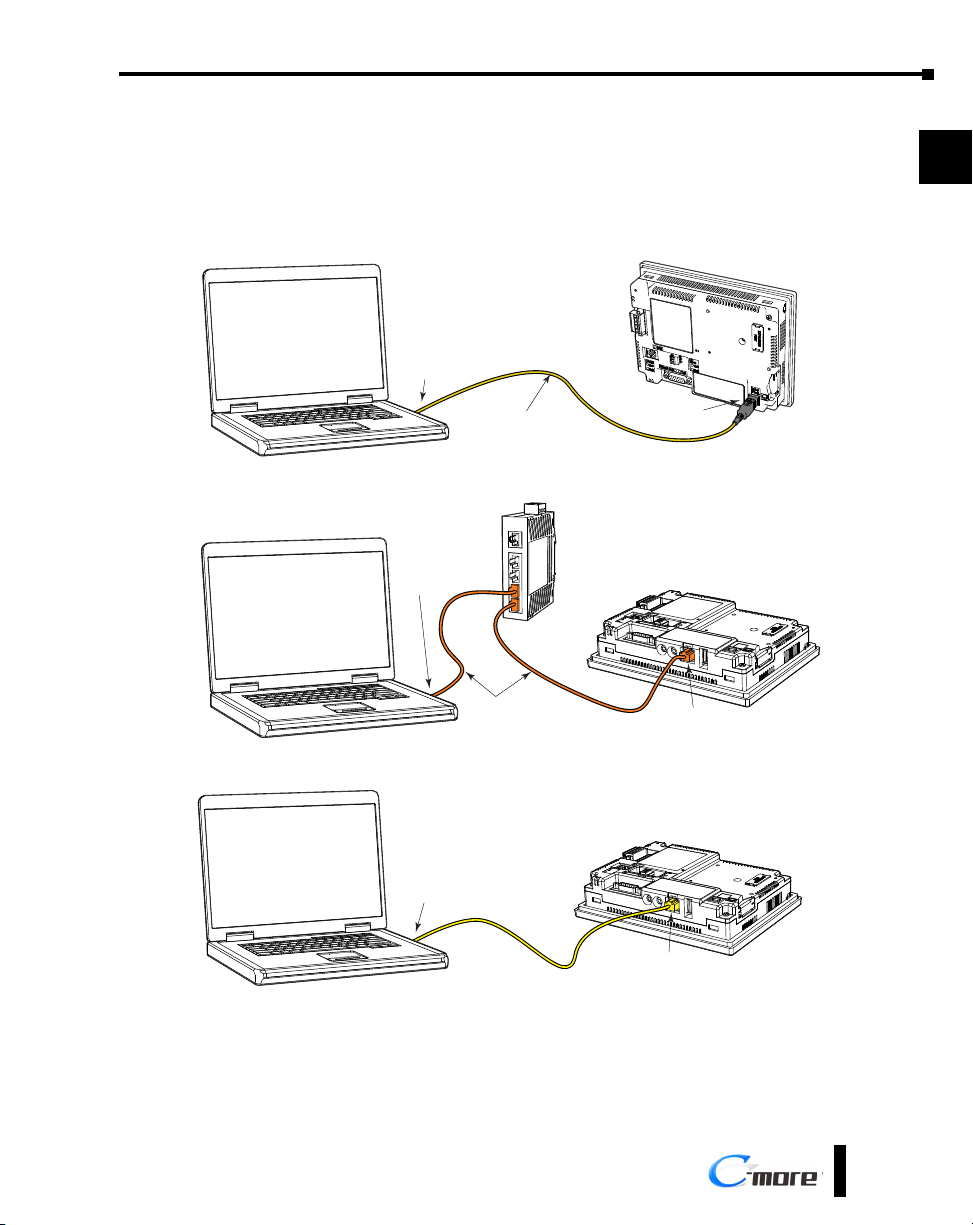
Step 5 – Connect Touch Panel to Computer
• Connect a USB Programming Cable, such as p/n USB-CBL-AB15, from a USB type A port on the
PC to the USB type B programming port on the C-more touch panel
• or connect the C-more touch panel and PC together either directly or via an Ethernet switch, and
CAT5 Ethernet cables (full feature panels only)
PC
USB
Port
USB-CBL-ABxx
USB Cable
Chapter 1 - Getting Started
C-more
Touch Panel
USB
Port
1
2
3
4
5
6
PC
PC
Ethernet
Port
Ethernet
Port
Ethernet CAT5
Cable
Ethernet CAT5
Cable
Stride™
Ethernet Switch
10/100 Base-T
(such as SE2-SW5U)
Auto MDI / MDI-X
Ethernet Port
C-more
Touch Panel
Auto MDI / MDI-X
Ethernet Port
C-more
Touch Panel
7
8
9
10
11
12
13
14
A
B
C
EA9-USER-M Hardware User Manual, 1st Ed. Rev. N
D
®
1-9
Page 26
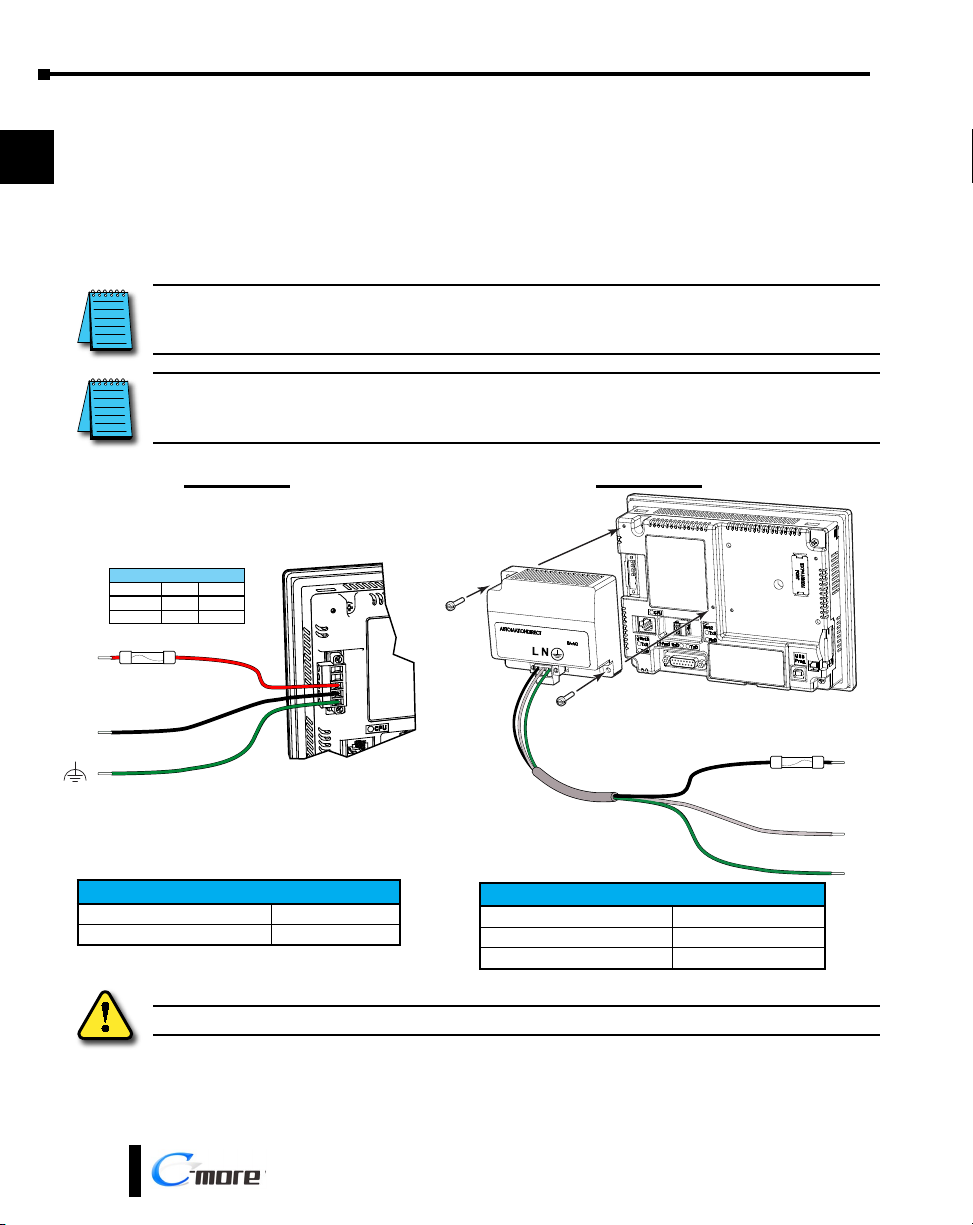
Chapter 1 - Getting Started
Step 6 – Provide Power to the Touch Panel
• Connect a dedicated 12-24 VDC Class 2 power supply to the DC connector on the rear of the
1
2
3
4
C-more touch panel, include wiring the ground terminal to a proper equipment ground
• or install a C-more AC/DC Power Adapter, EA-AC, to the rear of the touch panel and connect an
AC voltage source of 100-240 VAC, 50/60Hertz, to its AC connector (see note below)
• then turn on the power source and check the LED status indicators on the front and rear of the
C-more touch panel for proper indication (see next page)
NOTE: A dedicated power supply is recommended. If the power supply also feeds inductive loads such as
solenoids or relays, the transients caused by these loads can affect the operation of the panel or damage panel
components.
5
6
7
8
9
10
11
12
13
14
A
B
NOTE: The AC/DC Power Adapter, EA-AC, is for C-more touch panels only. The adapter is powered from a 100240 VAC, 50/60 Hertz power source. The adapter provides 24 VDC @ 1.5 A. Power Fault features help protect data
on an SD memory card during power failures.
DC Wiring
Recommended DC Supply Fuse
Rating ADC p/n
Panel Size
6“ – 10”
2.5 A
4.0 A
MDL2-5
MDL4
12“ & 15”
+
12-24 VDC
–
GND
Equipment
Ground
DC-CON Tightening Torque
Power connector screw torque 70.4 oz-in (0.5 Nm)
Power connector mounting torque 56 oz-in (0.4 Nm)
AC Wiring
Recommended AC Supply Fuse
3.0A time delay, ADC p/n: MDL3
100 - 240 VAC
Tightening Torque
Power supply cable torque 71 - 85 oz-in (0.5 - 0.6 Nm)
Power connector mounting torque 71 - 85 oz-in (0.5 - 0.6 Nm)
Mounting flange screw torque 57 - 71 oz-in (0.4 - 0.5 Nm)
L
50 / 60 Hz
N
G
C
D
1-10
Warning: Use 60 / 75 °C copper conductors only.
®
EA9-USER-M Hardware User Manual, 1st Ed. Rev. N
Page 27
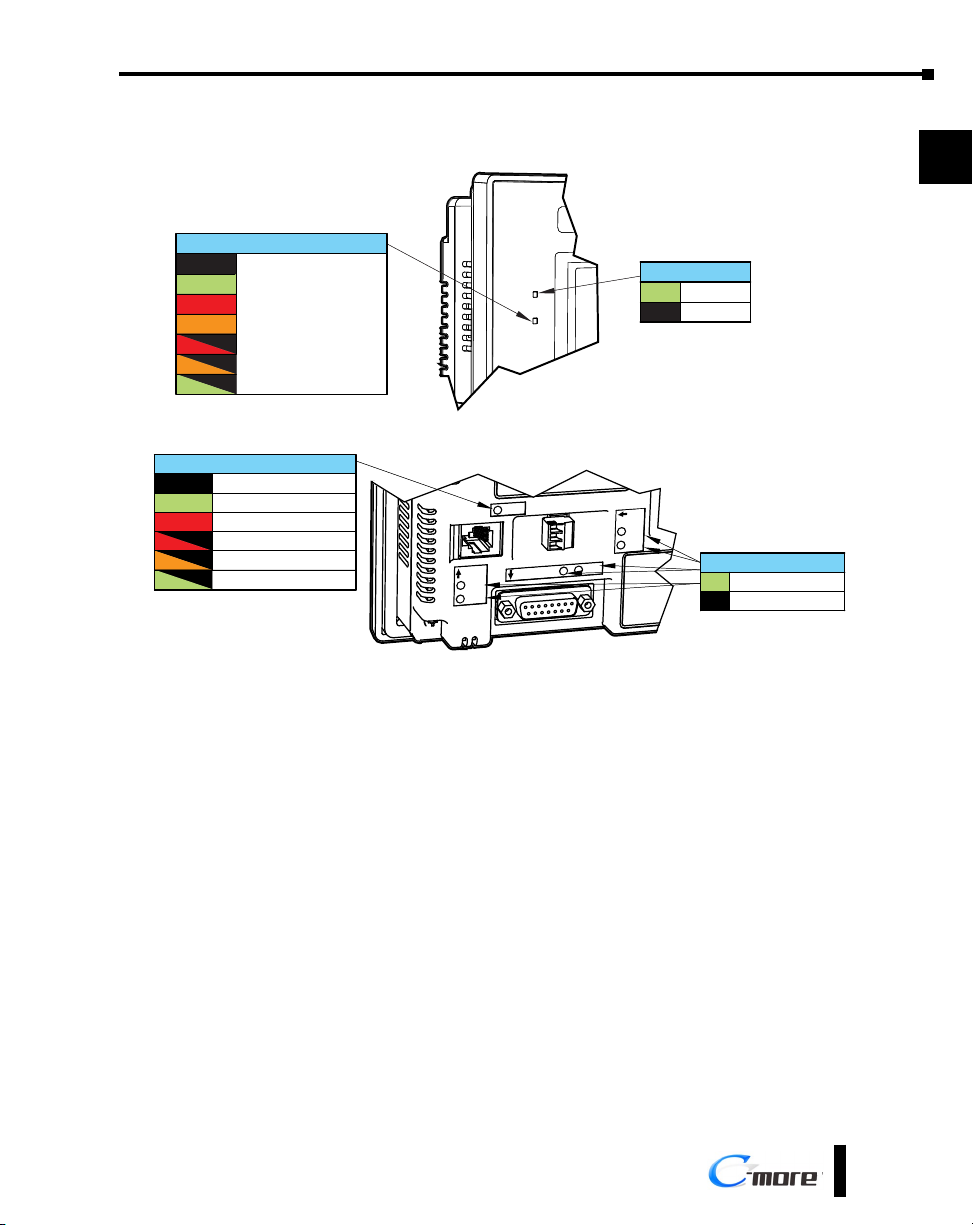
Step 6 – Provide Power to the Touch Panel (cont’d)
C-more LED Status Indicators
Chapter 1 - Getting Started
1
User Defined LED (Green, Orange & Red)
Off
Green
Red
Orange
Blinking
Red
Blinking
Orange
Blinking
Green
CPU Status LED (Green, Orange & Red)
Off Power Off
Normal – CPU Run StateGreen
Red Memory Error
Blinking
Watchdog Timer Error
Red
Blinking
OS Error
Orange
Blinking
Power Loss Detection
Green
User Defined
(Refer to online help
file for further details)
Front View
Port3
TxD
RxD
Rear View
CPU
Port1
RxD
TxD
Power LED (Green)
On Power On
Port2
TxD
RxD
Power OffOff
Serial TxD/RxD LED (Green)
On Comm. is active
No communicationOff
2
3
4
5
6
7
8
9
10
11
12
EA9-USER-M Hardware User Manual, 1st Ed. Rev. N
®
13
14
A
B
C
D
1-11
Page 28
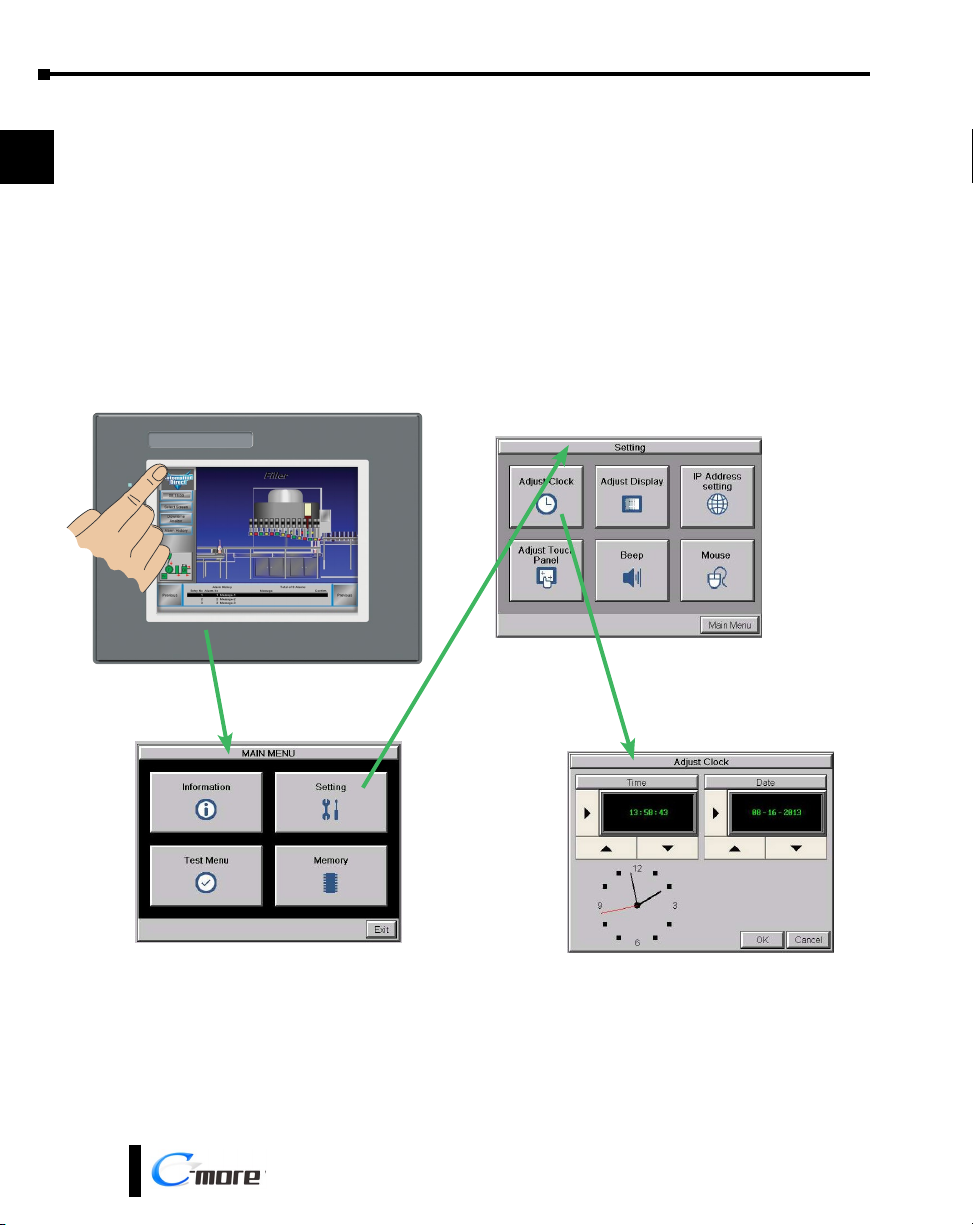
Chapter 1 - Getting Started
Step 7 – Access the Touch Panel Setup Screens
• Access the Main Menu of the touch panel System Setup Screens by pressing the extreme upper left
1
2
3
4
5
corner of the panel display area for three (3) seconds as shown below.
• Adjust the time and date for the panel by pressing the Setting button on the Main Menu, then press
the Adjust Clock button on the Setting screen.
• Use the right pointing arrows for the time or date display to select the unit to change. Use the up
and down arrows to increment or decrement the value for the selected unit.
• Press OK when done to accept the changes to the time and date in the touch panel or press Cancel
to exit the Adjust Clock setup screen without making any changes.
• Press the Main Menu button on the Setting screen and then the Exit button on the Main Menu
screen to return to the application screen.
6
7
8
9
10
11
12
13
14
A
B
C
D
®
1-12
EA9-USER-M Hardware User Manual, 1st Ed. Rev. N
Page 29
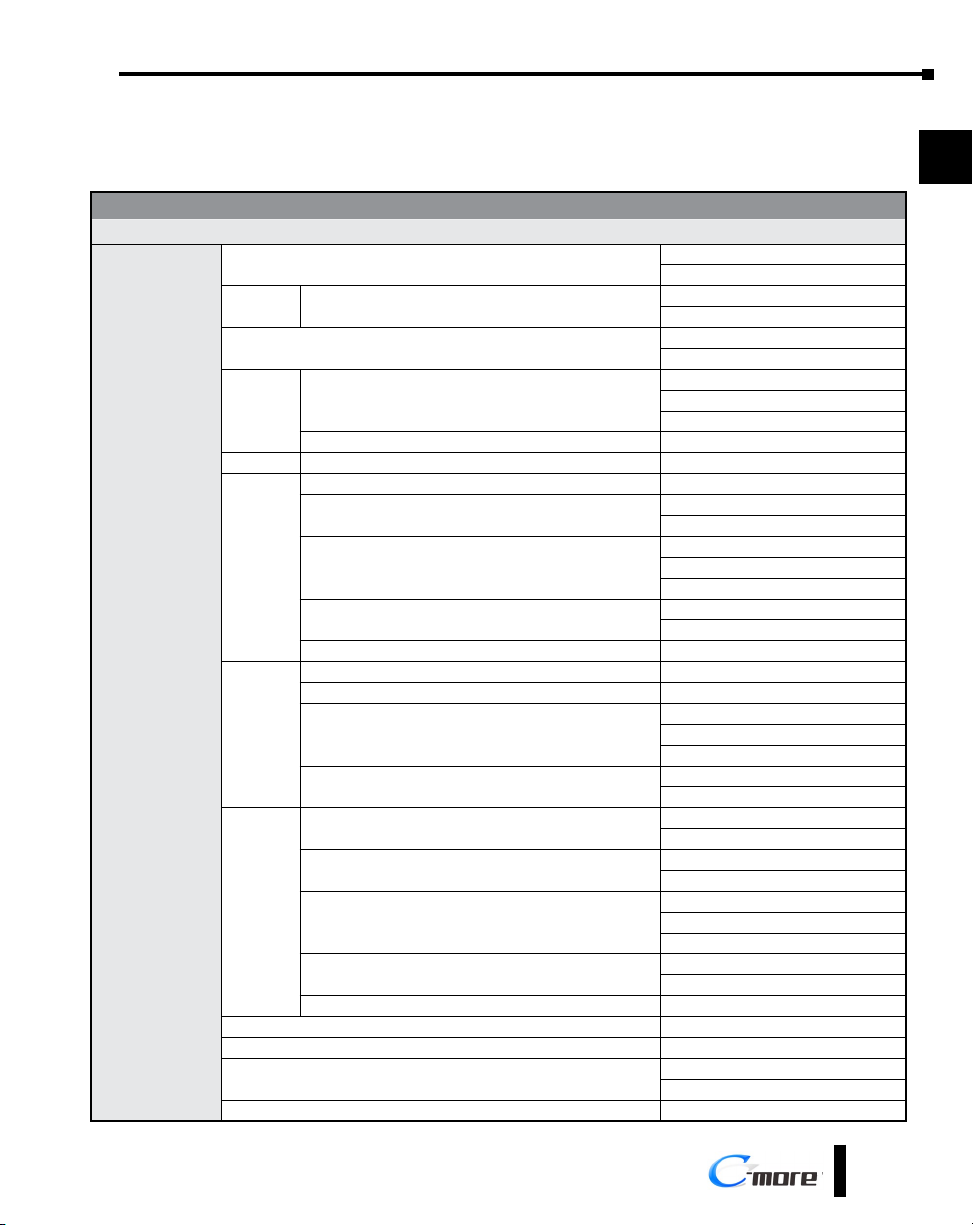
Chapter 1 - Getting Started
Step 8 – Choose Touch Panel to Device Cables
The table below shows the PLCs, controllers and protocols supported by the EA9-RHMI.
Ensure your controller and protocol are supported.
1
PLC Protocol Table
Model Protocols
Productivity Serial
Productivity Ethernet
Do-more Serial
Do-more Ethernet
Modbus (CLICK addressing)
Modbus TCP (CLICK addressing)
K-Sequence
Direct NET
Modbus (Koyo addressing)
K-Sequence
Direct NET
K-Sequence
Direct NET
Modbus (Koyo addressing)
Direct NET
Modbus (Koyo addressing)
K-Sequence
Direct NET
Modbus (Koyo addressing)
Direct NET
Modbus (Koyo addressing)
K-Sequence
Direct NET
K-Sequence
Direct NET
K-Sequence
Direct NET
Modbus (Koyo addressing)
Direct NET
Modbus (Koyo addressing)
GS Drives Serial
GS Drives TCP/IP (GS-EDRV)
AutomationDirect
Productivity Series
Do-more
(BRX)
CLICK
DL05/DL06
DL105 all K-Sequence
DL205
DL305
DL405
H2-WinPLC (Think & Do) Live V5.2 or later and Studio any version Think & Do Modbus RTU (serial port)
H2-WinPLC (Think & Do) Live V5.5.1 or later and Studio V7.2.1 or later Think & Do Modbus TCP/IP (Ethernet port)
GS Drives
SOLO Temperature Controllers (models with serial communications) SOLO Temperature Controller
all
all
H0-ECOM/H0-ECOM100 Direct LOGIC Ethernet
D2-230 K-Sequence
D2-240
D2-250/D2-250-1/D2-260/D2-262
D2-240/D2-250-1/D2-260
Using DCM
H2-ECOM/H2-ECOM100 Direct LOGIC Ethernet
D3-330/330P (Requires the use of a Data Communications Unit) Direct NET
D3-340 Direct NET
D3-350
D3-350 DCM
D4-430
D4-440
D4-450/D4-454
All with DCM
H4-ECOM/H4-ECOM100 Direct LOGIC Ethernet
2
3
4
5
6
7
8
9
10
11
12
13
14
A
B
C
D
EA9-USER-M Hardware User Manual, 1st Ed. Rev. N
®
1-13
Page 30

Chapter 1 - Getting Started
Step 8 – Choose Touch Panel to Device Cables (cont’d)
1
2
3
4
5
6
7
8
9
10
11
12
13
14
A
B
PLC Protocol Table (cont’d)
Model Protocols
MicroLogix 1000, 1100, 1200, 1400, 1500, SLC 5-01/02/03 DH485/AIC/AIC+
MicroLogix 1000, 1100, 1200, 1400 and 1500
DF1 Half Duplex; DF1 Full DuplexSLC 5-03/04/05
ControlLogix™, CompactLogix™, FlexLogix™
PLC-5 DF1 Full Duplex
ControlLogix, CompactLogix, FlexLogix - Tag Based DF1 Half Duplex; DF1 Full Duplex
Allen-Bradley
Modbus RTU
Modbus TCP/IP
GE
Mitsubishi
Modicon
Omron
Siemens
ControlLogix, CompactLogix, FlexLogix - Generic I/O Messaging EtherNet/IP Server
ControlLogix, CompactLogix, FlexLogix - Tag Based
EtherNet/IP ClientMicroLogix 1100, 1400 and SLC 5/05, via native Ethernet port
MicroLogix 1000, 1100, 1200, 1400, 1500, SLC 5-03/04/05, all via ENI adapter
Micro 800 Series
Micro 800 Series - Tag Based
Modbus RTU devices Modbus RTU
Modbus TCP/IP devices Modbus TCP/IP
90/30, 90/70, Micro 90, VersaMax Micro SNPX
90/30, Rx3i SRTP Ethernet
FX Series FX Direct
Q02, Q02H, Q06H, Q12H, Q25H Q CPU
Q, QnA Serial QnA Serial
Q, QnA Ethernet QnA Ethernet
984 CPU, Quantum 113 CPU, AEG Modicon Micro Series 110 CPU: 311-xx, 411-xx,
512-xx, 612-xx
Other devices using Modicon Modbus addressing
C200 Adapter, C500 Host Link
CJ1/CS1 Serial
CJ1/CS1 Ethernet
S7-200 CPU, RS-485 Serial PPI
S7-200 CPU, S7-300 CPU, S7-400, S7-1200, S7-1500 CPU
Ethernet
Modbus RTU
Modbus TCP
DF1 Full Duplex
EtherNet/IP Client
Modbus RTU
Modbus RTU
TUModbus TCP/IP
FINS
Ethernet ISO over TCP
C
D
1-14
®
EA9-USER-M Hardware User Manual, 1st Ed. Rev. N
Page 31

Chapter 1 - Getting Started
Step 8 – Choose Touch Panel to Device Cables (cont’d)
Available cables to connect from PLC to C-more serial Port 1
To use Serial communication through Port 1 of a C-more panel, consult the chart below for
the proper cable. See Chapter 6: PLC Communications for wiring diagrams of additional user
contructed cables.
Purchased Cable
Description
AutomationDirect Productivity Series, Do-more, CLICK,
Direct LOGIC PLC RJ-12 port, DL05, DL06, DL105,
DL205, D3-350, D4-450 & H2-WINPLC (RS-232C)
Cable
Part Number
EA-2CBL
1
2
3
4
Direct LOGIC (VGA Style) 15-pin port
DL06, D2-250 (250-1), D2-260 (RS-232C)
Direct LOGIC PLC RJ-11 port, D3-340 (RS-232C)
Direct LOGIC DL405 PLC 15-pin D-sub port,
DL405 (RS-232C)
Direct LOGIC PLC 25-pin D-sub port, DL405, D3-350,
DL305 DCU and all DCM’s (RS-232C)
Allen-Bradley MicroLogix 1000, 1100, 1200, 1400,
1500 (RS-232C)
Allen-Bradley SLC 5-03/04/05, ControlLogix,
CompactLogix, FlexLogix DF1 port (RS-232C)
Allen-Bradley PLC-5 DF1 port (RS-232C)
Allen-Bradley SLC 5-01/02/03, PLC5
DH485 port
GE 90/30, 90/70, Micro 90, VersaMax Micro
15-pin D-sub port (RS-422A)
MITSUBISHI FX Series 25-pin port (RS-422A)
MITSUBISHI FX Series 8-pin mini-DIN (RS-422A)
OMRON Host Link (C200 Adapter, C500) (RS-232C)
NOTE: The above list of pre-made communications cables may be purchased. See Chapter 6: PLC
Communications for wiring diagrams of additional user constructed cables. Chapter 6 also includes wiring diagrams
for the pre-made cables.
EA-2CBL
EA-2CBL-1
EA-3CBL
EA-4CBL-1
EA-4CBL-2
EA-MLOGIX-CBL
EA-SLC-232-CBL
EA-PLC5-232-CBL
EA-DH485-CBL
EA-90-30-CBL
EA-MITSU-CBL
EA-MITSU-CBL-1
EA-OMRON-CBL
EA-2CBL-1
5
6
7
8
9
10
11
12
13
14
A
Pre-made cable
examples
EA9-USER-M Hardware User Manual, 1st Ed. Rev. N
B
C
D
®
1-15
Page 32

Chapter 1 - Getting Started
Step 9 – Connect Touch Panel to PLC
• Connect the serial communications cable between the C-more touch panel and the PLC
1
2
• or connect the C-more touch panel and PLC together either directly or via an Ethernet switch, and
CAT5 Ethernet cables (full feature panels only)
For further information on setting up communications between a C-more panel and a PLC, see the
C-more programming help file topic CM129: Creating a New Project.
3
4
5
6
Serial
DL-06 PLC
C-more
Touch Panel
7
8
9
10
11
12
13
14
A
B
C
D
Port 2
Ethernet via Switch
H0-ECOM/H0-ECOM100
Ethernet Module
DL06 PLC
Ethernet
H0-ECOM/H0-ECOMM100
Ethernet Module
DL06 PLC
EA-2CBL-1
Stride™
Ethernet Switch
10/100 Base-T
(such as SE2-SW5U)
Ethernet CAT5
Cable
Ethernet CAT5
Cable
Port 1
C-more
Touch Panel
Auto MDI / MDI-X
Ethernet Port
C-more
Touch Panel
Auto MDI / MDI-X
Ethernet Port
1-16
®
EA9-USER-M Hardware User Manual, 1st Ed. Rev. N
Page 33

Chapter
Chapter
Chapter
SpecificationS
2
2
2
In This Chapter...
Available Models ............................................................................................................2-4
Model Specifications .....................................................................................................2-5
Specifications common to all models ���������������������������������������������������������������������������2-6
6-inch Models ��������������������������������������������������������������������������������������������������������������2-7
7-inch Models ��������������������������������������������������������������������������������������������������������������2-8
8-inch and 10-inch Models ������������������������������������������������������������������������������������������2-9
12-inch and 15-inch Models ��������������������������������������������������������������������������������������2-10
EA9-T6CL-R, EA9-T6CL .................................................................................................2-11
Dimensions, Inches [mm] �������������������������������������������������������������������������������������������2-11
Ports and Memory Expansion �������������������������������������������������������������������������������������2-12
EA9-T7CL-R, EA9-T7CL .................................................................................................2-13
Dimensions, Inches [mm] �������������������������������������������������������������������������������������������2-13
Ports and Memory Expansion �������������������������������������������������������������������������������������2-14
EA9-T8CL ......................................................................................................................2-15
Dimensions, Inches [mm] �������������������������������������������������������������������������������������������2-15
Ports and Memory Expansion �������������������������������������������������������������������������������������2-16
EA9-T10CL ....................................................................................................................2-17
Dimensions, Inches [mm] �������������������������������������������������������������������������������������������2-17
EA9-T10WCL ................................................................................................................2-18
Dimensions, Inches [mm] �������������������������������������������������������������������������������������������2-18
Ports and Memory Expansion �������������������������������������������������������������������������������������2-19
Page 34

Chapter
Chapter
Chapter
SpecificationS
2
2
2
EA9-T12CL ................................................................................................................... 2-20
Dimensions, Inches [mm] ������������������������������������������������������������������������������������������ 2-20
Ports and Memory Expansion ������������������������������������������������������������������������������������ 2-21
EA9-T15CL-R, EA9-T15CL ............................................................................................ 2-22
Dimensions, Inches [mm] ������������������������������������������������������������������������������������������ 2-22
Ports and Memory Expansion ������������������������������������������������������������������������������������ 2-23
Mounting Clearances .................................................................................................2-25
EA9-T15CL-R, EA9-T15CL Derating ���������������������������������������������������������������������������2-26
Communications Ports ...............................................................................................2-27
Handling External Memory Devices ...........................................................................2-30
Writing to External Memory Devices �������������������������������������������������������������������������2-30
Memory Device Formatting ���������������������������������������������������������������������������������������2-30
Minimizing Data Errors ���������������������������������������������������������������������������������������������� 2-31
Monitoring Available Memory ���������������������������������������������������������������������������������� 2-31
File Name Limitations ������������������������������������������������������������������������������������������������ 2-32
Power Loss Retention ������������������������������������������������������������������������������������������������2-32
Chemical Compatibility ..............................................................................................2-32
Page 35

This page intentionally left blank
Page 36

Chapter 2 - Specifications
Available Models
1
2
3
4
5
6
7
8
9
10
11
12
13
14
A
B
C
D
Part
Number
EA9-T6CL-R
EA9-T6CL
EA9-T7CL-R
EA9-T7CL
EA9-T8CL
EA9-T10CL
EA9-T10WCL
EA9-T12CL
EA9-T15CL-R
EA9-T15CL
The C-more® Operator Interface is the next generation of touch panel brought to you by
AutomationDirect. It has been designed to display and interchange graphical data from a
PLC by merely viewing or touching the screen.
The C-more Touch Panel is available in a variety of models to suit your application. Refer to
the following tables for a list of part numbers, descriptions and options available.
HDMI
Video
Out
Description
C-more EA9 series touch screen HMI, 6in color TFT LCD,
320 x 240 pixel, QVGA, LED backlight, supports (1) serial
and (2) USB ports and (1) memory card slot.
C-more EA9 series touch screen HMI, 6in color TFT LCD,
320 x 240 pixel, QVGA, LED backlight, supports (3) serial,
(1) Ethernet and (2) USB ports, (1) memory card slot and
(1) audio line out.
C-more EA9 series touch screen HMI, 7in color TFT
LCD, widescreen, 800 x 480 pixel, WVGA, LED backlight,
supports (1) serial, (1) Ethernet and (2) USB ports and (1)
memory card slot.
C-more EA9 series touch screen HMI, 7in color TFT
LCD, widescreen, 800 x 480 pixel, WVGA, LED backlight,
supports (3) serial, (1) Ethernet and (2) USB ports, (1)
memory card slot and (1) audio line out.
C-more EA9 series touch screen HMI, 8in color TFT LCD,
800 x 600 pixel, SVGA, LED backlight, supports (3) serial,
(1) Ethernet and (2) USB ports, (1) memory card slot and
(1) audio line out.
C-more EA9 series touch screen HMI, 10in color TFT LCD,
800 x 600 pixel, SVGA, LED backlight, supports (3) serial,
(1) Ethernet and (2) USB ports, (1) memory card slot and
(1) audio line out.
C-more EA9 series touch screen HMI, 10in color TFT LCD,
widescreen, 1024 x 600 pixel, WSVGA, LED backlight,
supports (3) serial, (1) Ethernet and (2) USB ports, (1)
memory card slot and (1) audio line out.
C-more EA9 series touch screen HMI, 12in color TFT LCD,
800 x 600 pixel, SVGA, LED backlight, supports (3) serial,
(1) Ethernet and (2) USB ports, (2) memory card slots, (1)
HDMI video out and (1) audio line out.
C-more EA9 series touch screen HMI, 15in color TFT LCD,
1024 x 768 pixel, XGA, LED backlight, supports (1) serial,
(1) Ethernet port and (2) USB ports and (2) memory card
slots.
C-more EA9 series touch screen HMI, 15in color TFT LCD,
1024 x 768 pixel, XGA, LED backlight, supports (3) serial,
(1) Ethernet and (2) USB ports, (2) memory card slots, (1)
HDMI video out and (1) audio line out.
Project
Memory
SD Card
Option
26 MB 1 slot Yes No No
26 MB 1 slot Yes Yes No
26 MB 1 slot Yes Yes No
26 MB 1 slot Yes Yes No
26 MB 1 slot Yes Yes No
26 MB 1 slot Yes Yes No
26 MB 1 slot Yes Yes No
82 MB 2 slots Yes Yes Yes
82 MB 2 slots Yes Yes No
82 MB 2 slots Yes Yes Yes
USB
Device
Ethernet
2-4
®
EA9-USER-M Hardware User Manual, 1st Ed. Rev. N
Page 37

Model Specifications
The following specification tables are separated into these groups:
• Specifications common to all models
• 6” & 7” Reduced and Full Feature Models, EA9-T6CL-R, EA9-T6CL, EA9-T7CL-R and
EA9-T7CL
• 8” & 10” Full Feature Models, EA9-T8CL, EA9-T10CL and EA9-T10WCL
• 12” & 15” Reduced and Full Feature Models, EA9-T12CL, EA9-T15CL-R and EA9-T15CL
Chapter 2 - Specifications
1
2
3
Specification tables begin on the next page.
4
5
6
7
8
9
10
11
12
13
14
EA9-USER-M Hardware User Manual, 1st Ed. Rev. N
A
B
C
D
®
2-5
Page 38

Chapter 2 - Specifications
Specifications common to all models
1
Specification
Operating Temperature
2
Altitude
3
Storage Temperature
4
Humidity
Environment
5
6
Noise Immunity
7
Model
All Models
0 to 50 °C (32 to 122 °F); Maximum surrounding air temperature rating: 50 °C (122 °F)
IEC 60068-2-14 (Test Nb, Thermal Shock)
Up to 2000m (6562 ft)
–20 to +60 °C (–4 to +140 °F)
IEC 60068-2-1 (Test Ab, Cold)
IEC 60068-2-2 (Test Bb, Dry Heat)
IEC 60068-2-14 (Test Na, Thermal Shock)
5–95% RH (non-condensing)
For use in Pollution Degree 2 environment, no corrosive gases permitted
(EN61131-2)
EN61000-4-2 (ESD),
EN61000-4-3 (RFI)
EN61000-4-4 (FTB)
EN61000-4-5 (Serge)
EN61000-4-6 (Conducted)
EN61000-4-8 (Power frequency magnetic field immunity)
8
9
10
11
12
13
14
A
B
C
D
Withstand Voltage
Insulation Resistance
Vibration
Shock
Emission
Enclosure
Backlight Average Lifetime*
Touch Panel Type**
Supply Power
* NOTE: The backlight average lifetime is defined as the average usage time it takes before the brightness becomes
50% of the initial brightness. The lifetime of the backlight depends on the ambient temperature. The lifetime will
decrease under low or high temperature usage.
** NOTE: The Touchscreen is designed to respond to a single touch. If it is touched at multiple points at the same
time, an unexpected object may be activated.
RFI, (145MHz, 440Mhz 10W @ 10cm)
1000 VAC, 1 min. (FG to Power supply )
> 10M ohm @ 500V DC (FG to Power supply )
EN55011 Class A (Radiated RF emission)
NEMA 250 type 4/4X indoor use only
10.2-26.4VDC Class2 or SELV (Safety Extra-Low Voltage) Circuit or Limited Energy Circuit
(LEC) or use the AC/DC Power Adapter, EA-AC, to power the touch panel from a 100-240 VAC,
50/60 Hz power source. Reverse Polarity Protected
(Local Test)
Impulse 1000V @ 1µs pulse
IEC60068-2-6 (Test Fc)
IEC60068-2-27 (Test Ea)
UL50 type 4X indoor use only
IP-65 indoor use only
(When mounted correctly)
50,000 hours @ 25 °C
Four-wire analog resistive
2-6
®
EA9-USER-M Hardware User Manual, 1st Ed. Rev. N
Page 39

6-inch Models
Model
Specification
Part Number
Display Actual Size and Type
Display Viewing Area
Weight
Screen Pixel
Display Brightness
LCD Panel Dot Pitch
Color Scale
Project Memory
Number of Screens
Realtime Clock
Calendar Month / Day / Year
Serial Port 1
Serial Port 2
Serial Port 3
USB Port - Type B
USB Port - Type A
Ethernet Port
Audio Line Out
Mic In (future)
SD Card Slot
HDMI Video Out
Power Consumption
Internal Fuse
(non-replaceable)
Agency Approvals
Chapter 2 - Specifications
6” TFT color w/
base features
EA9-T6CL-R EA9-T6CL
5.7” TFT color
4.54” x 3.40”
[115.2 mm x 86.4 mm]
1.56 lb (710g) 1.59 lb (720g)
320 x 240 (QVGA)
280 nits (typ)
0.18 mm x 0.18 mm
65,536
26 MB
Up to 999 screens – limited by project memory
Realtime Clock Built into panel, backed up for 30 days at 25°C after power has been applied for
Yes - monthly deviation 60 sec at 25°C
15-pin D-sub female - RS2342C, RS-422/485
N/A 3-wire terminal block - RS-485
N/A RJ-12 modular jack - RS-232C
USB 2.0 High speed (480 Mbps) Type B - Download/Program
USB 2.0 High speed (480 Mbps) Type A - for USB device options
Bus Power – Less than 200mA at 5VDC
N/A
N/A
N/A
1 slot. Supports max 2 GB (SD,) max 32 GB (SDHC)
UL61010 (E157382), CE (EN61131-2) Class 1, Div 2, Groups A, B, C,
CUL Canadian C22.2, RoHS (2011/65/EU)
24 hours
Max cable length - 15 ft.
Max cable length - 15ft
Ethernet Port Ethernet 10/100 Base-T, auto
3.5 mm mini jack: 3-pin – requires amplifier
and speaker(s), Full Scale Output: 1.0 Vrms
3.5 mm mini jack: 2pin, Input: 100 mVrms,
N/A
16.0W
1.30A @ 12 VDC
0.66A @ 24 VDC
4A
6” TFT color w/
full features
MDI/MDI-X
Impedance: <10kOhms
1
2
3
4
5
6
7
8
9
10
11
12
13
14
A
B
C
D
EA9-USER-M Hardware User Manual, 1st Ed. Rev. N
®
2-7
Page 40

Chapter 2 - Specifications
7-inch Models
1
Specification
Part Number
2
Display Actual Size and Type
Display Viewing Area
3
Weight
4
Screen Pixel
Display Brightness
5
LCD Panel Dot Pitch
Color Scale
6
Project Memory
Number of Screens
7
Realtime Clock
8
Calendar Month / Day / Year
Serial Port 1
9
Serial Port 2
10
11
Serial Port 3
USB Port - Type B
USB Port - Type A
12
Ethernet Port
13
14
Audio Line Out
Mic In (future)
SD Card Slot
HDMI Video Out
A
Power Consumption
B
Internal Fuse
(non-replaceable)
C
Agency Approvals
Model
7” TFT color w/
base features
EA9-T7CL-R EA9-T7CL
7.0” TFT color
6.0” x 3.60”
[152.4 mm x 91.4 mm]
1.46 lb (660g) 1.48 lb (670g)
800 x 480 (WVGA)
350 nits (typ)
0.19 mm x 0.19 mm
65,536
26 MB
Up to 999 screens – limited by project memory
Realtime Clock Built into panel, backed up for 30 days at 25°C after power has been applied for
Yes - monthly deviation 60 sec at 25°C
15-pin D-sub female - RS2342C, RS-422/485
N/A 3-wire terminal block - RS-485
N/A RJ-12 modular jack - RS-232C
USB 2.0 High speed (480 Mbps) Type B - Download/Program
USB 2.0 High speed (480 Mbps) Type A - for USB device options
Bus Power – Less than 200mA at 5VDC
Ethernet Port Ethernet 10/100 Base-T, auto MDI/MDI-X
N/A
N/A
1 slot. Supports max 2 GB (SD,) max 32 GB (SDHC)
UL61010 (E157382), CE (EN61131-2), CUL Canadian C22.2, RoHS (2011/65/EU)
24 hours
Max cable length - 15 ft.
Max cable length - 15ft
3.5 mm mini jack: 3-pin – requires amplifier
and speaker(s), Full Scale Output: 1.0 Vrms
3.5 mm mini jack: 2pin, Input: 100 mVrms,
N/A
16.0W
1.30A @ 12 VDC
0.66A @ 24 VDC
4A
7” TFT color w/
full features
Impedance: <10kOhms
D
2-8
®
EA9-USER-M Hardware User Manual, 1st Ed. Rev. N
Page 41

8-inch and 10-inch Models
Model
Specification
Part Number
Display Actual Size and Type
Display Viewing Area
Weight
Screen Pixel
Display Brightness
LCD Panel Dot Pitch
Color Scale
Project Memory
Number of Screens
Realtime Clock
Calendar Month / Day / Year
Serial Port 1
Serial Port 2
Serial Port 3
USB Port - Type B
USB Port - Type A
Ethernet Port
Audio Line Out
Mic In (future)
SD Card Slot
HDMI Video Out
Power Consumption
Internal Fuse
(non-replaceable)
Agency Approvals
Chapter 2 - Specifications
8” TFT color w/
full features
EA9-T8CL EA9-T10CL EA9-T10WCL
8.4” TFT color 10.4” TFT color 10.1” TFT color wide
6.71” x 5.03”
[170.4 mm x127.8mm]
2.93 lb (1330g) 4.19 lb (1900g) 2.43 lb (1100g)
800 x 600 (SVGA) 1024 x 600 (WSVGA)
310 nits (typ) 280 nits (typ) 240 nits (typ)
0.213 mm x 0.213 mm 0.264 mm x 0.264 mm 0.218 mm x 0.209 mm
Up to 999 screens – limited by project memory
Realtime Clock Built into panel, backed up for 30 days at 25°C
Yes - monthly deviation 60 sec (Reference)
15-pin D-sub female - RS2342C, RS-422/485
USB 2.0 High speed (480 Mbps) Type B - Download/Program
USB 2.0 High speed (480 Mbps) Type A - for USB device options
Ethernet Port Ethernet 10/100 Base-T, auto MDI/MDI-X
3.5 mm mini jack – requires amplifier and speaker(s)
1 slot. Supports max 2 GB (SD,) max 32 GB (SDHC)
1.50A @ 12 VDC
0.75A @ 24 VDC
UL508 (E157382), CE (EN61131-2), CUL Canadian C22.2, RoHS (2011/65/EU)
10” TFT color w/
full features
8.31” x 6.24”
[211.2 mm x 158.4 mm]
65,536 colors
26 MB
3-wire terminal block - RS-485
RJ-12 modular jack - RS-232C
Max cable length - 15 ft.
Max cable length - 15ft
Bus Power – Less than 200mA at 5VDC
3.5 mm mini jack
N/A
18.0W
6.3A
10” TFT color widescreen
w/ full features
8.769” x 4.932”
[222.72 mm x 125.28 mm]
17.0W
1.42A @ 12 VDC
0.71A @ 24 VDC
1
2
3
4
5
6
7
8
9
10
11
12
13
14
A
B
C
EA9-USER-M Hardware User Manual, 1st Ed. Rev. N
D
®
2-9
Page 42

Chapter 2 - Specifications
12-inch and 15-inch Models
1
Specification
Part Number
2
Display Actual Size and Type
Display Viewing Area
3
Weight
4
Screen Pixel
Display Brightness
5
LCD Panel Dot Pitch
Color Scale
6
Project Memory
Number of Screens
7
Realtime Clock
Calendar -
8
Month / Day / Year
Serial PLC Interface Port 1
9
Serial PLC Interface Port 2
10
Serial PLC Interface Port 3
USB Port - Type B
11
USB Port - Type A
12
13
14
Ethernet Port
Audio Line Out
Mic In (future)
SD Card Slot
HDMI Video Out
A
HDMI Supported Resolution
Power Consumption
B
Internal Fuse
C
(non-replaceable)
Agency Approvals
D
Model
12” TFT color w/
full features
EA9-T12CL EA9-T15CL-R EA9-T15CL
12.1” TFT color 15.0” TFT color
9.69” x 7.26”
[246.0 mm x 184.5 mm]
4.85 lb (2200g) 6.46 lb (2930g) 6.50 lb (2950g)
800 x 600 (SVGA) 1024 x 768 (XGA)
0.3075 mm x 0.3075 mm 0.297 mm x 0.297 mm
3-wire terminal block - RS-485 N/A 3-wire terminal block - RS-485
RJ-12 modular jack - RS-232C N/A RJ-12 modular jack - RS-232C
3.5 mm mini jack –
requires amplifier and speaker(s)
3.5 mm mini jack N/A 3.5 mm mini jack
HDMI Type A Port N/A HDMI Type A Port
800 x 600 (SVGA) N/A 1024 x 768 (XGA)
1.75A @ 12 VDC
0.88A @ 24 VDC
UL508 (E157382), CE (EN61131-2), CUL Canadian C22.2, RoHS (2011/65/EU)
15” TFT color w/
base features
11.97” x 8.98”
[304.1 mm x 228.0 mm]
280 nits (typ)
65,536 colors
82 MB
Up to 999 screens – limited by project memory
Realtime Clock Built into panel, backed up for 30 days at 25°C
Yes - monthly deviation 60 sec (Reference)
15-pin D-sub female - RS2342C, RS-422/485
USB 2.0 High speed (480 Mbps) Type B - Download/Program
USB 2.0 High speed (480 Mbps) Type A - for USB device options
Ethernet Port Ethernet 10/100 Base-T, auto MDI/MDI-X
2 slots. Supports max 2 GB (SD), max 32 GB (SDHC)
21.0W
Max cable length - 15 ft.
Max cable length - 15ft
Bus Power – Less than 200mA at 5VDC
N/A
2.40A @ 12 VDC
1.20A @ 24 VDC
6.3A
15” TFT color w/
full features
3.5 mm mini jack –
requires amplifier and speaker(s)
29.0W
2-10
®
EA9-USER-M Hardware User Manual, 1st Ed. Rev. N
Page 43

EA9-T6CL-R, EA9-T6CL
Chapter 2 - Specifications
Dimensions, Inches [mm]
All the necessary mounting hardware is provided with the touch panel. Use the four mounting
clips and screws to secure the touch panel to the cabinet or enclosure surface.
A template for marking the cutout dimensions on the mounting surface is provided in the box.
1
2
3
4
5
6
7
8
9
10
11
Enclosure Mounting Thickness Ranges
and Mounting Clip Screw Torque
Touch
Panel Size
6”, 7”, 8”,
10” & 12”
10” Wide,
15”
EA9-USER-M Hardware User Manual, 1st Ed. Rev. N
Enclosure
Thickness Range
0.039 - 0.20 inch
[1 – 5 mm]
0.039 - 0.20 inch
[1 – 5 mm]
Mounting Clip
Screw Torque
63 - 77 oz-in
[0.45 - 0.55 Nm]
92 - 106 oz-in
[0.65 - 0.75 Nm]
Material
®
Metal
Metal
2-11
12
13
14
A
B
C
D
Page 44

Chapter 2 - Specifications
Ports and Memory Expansion
EA9-T6CL-R
1
2
3
4
5
6
7
8
9
10
11
12
13
14
A
B
C
D
2-12
EA9-T6CL
®
EA9-USER-M Hardware User Manual, 1st Ed. Rev. N
Page 45

EA9-T7CL-R, EA9-T7CL
Chapter 2 - Specifications
Dimensions, Inches [mm]
All the necessary mounting hardware is provided with the touch panel. Use the four mounting
clips and screws to secure the touch panel to the cabinet or enclosure surface.
A template for marking the cutout dimensions on the mounting surface is provided in the box.
1
2
3
4
5
6
7
8
9
10
11
Enclosure Mounting Thickness Ranges
and Mounting Clip Screw Torque
Touch
Panel Size
6”, 7”, 8”,
10” & 12”
10” Wide,
15”
EA9-USER-M Hardware User Manual, 1st Ed. Rev. N
Enclosure
Thickness Range
0.039 - 0.20 inch
[1 – 5 mm]
0.039 - 0.20 inch
[1 – 5 mm]
Mounting Clip
Screw Torque
63 - 77 oz-in
[0.45 - 0.55 Nm]
92 - 106 oz-in
[0.65 - 0.75 Nm]
Material
®
Metal
Metal
2-13
12
13
14
A
B
C
D
Page 46

Chapter 2 - Specifications
Ports and Memory Expansion
EA9-T7CL-R
1
2
3
4
5
6
7
8
9
10
11
12
13
14
A
B
C
D
2-14
EA9-T7CL
®
EA9-USER-M Hardware User Manual, 1st Ed. Rev. N
Page 47

EA9-T8CL
Chapter 2 - Specifications
Dimensions, Inches [mm]
All the necessary mounting hardware is provided with the touch panel. Use the four mounting
clips and screws to secure the touch panel to the cabinet or enclosure surface.
A template for marking the cutout dimensions on the mounting surface is provided in the box.
1
2
3
4
5
6
7
8
9
10
11
Enclosure Mounting Thickness Ranges
and Mounting Clip Screw Torque
Touch
Panel Size
6”, 7”, 8”,
10” & 12”
10” Wide,
15”
EA9-USER-M Hardware User Manual, 1st Ed. Rev. N
Enclosure
Thickness Range
0.039 - 0.20 inch
[1 – 5 mm]
0.039 - 0.20 inch
[1 – 5 mm]
Mounting Clip
Screw Torque
63 - 77 oz-in
[0.45 - 0.55 Nm]
92 - 106 oz-in
[0.65 - 0.75 Nm]
Material
®
Metal
Metal
2-15
12
13
14
A
B
C
D
Page 48

Chapter 2 - Specifications
Ports and Memory Expansion
EA9-T8CL
1
2
3
4
5
6
7
8
9
10
11
12
13
14
A
B
C
D
2-16
®
EA9-USER-M Hardware User Manual, 1st Ed. Rev. N
Page 49

EA9-T10CL
Chapter 2 - Specifications
Dimensions, Inches [mm]
All the necessary mounting hardware is provided with the touch panel. Use the eight
mounting clips and screws to secure the touch panel to the cabinet or enclosure surface.
A template for marking the cutout dimensions on the mounting surface is provided in the box.
1
2
3
4
5
6
7
8
9
10
11
Enclosure Mounting Thickness Ranges
and Mounting Clip Screw Torque
Touch
Panel Size
6”, 7”, 8”,
10” & 12”
10” Wide,
15”
EA9-USER-M Hardware User Manual, 1st Ed. Rev. N
Enclosure
Thickness Range
0.039 - 0.20 inch
[1 – 5 mm]
0.039 - 0.20 inch
[1 – 5 mm]
Mounting Clip
Screw Torque
63 - 77 oz-in
[0.45 - 0.55 Nm]
92 - 106 oz-in
[0.65 - 0.75 Nm]
Material
®
Metal
Metal
2-17
12
13
14
A
B
C
D
Page 50

Chapter 2 - Specifications
EA9-T10WCL
1
2
3
4
5
6
7
8
9
10
11
Dimensions, Inches [mm]
All the necessary mounting hardware is provided with the touch panel. Use the eight
mounting clips and screws to secure the touch panel to the cabinet or enclosure surface.
A template for marking the cutout dimensions on the mounting surface is provided in the box.
12
13
14
A
B
C
D
2-18
Enclosure Mounting Thickness Ranges
and Mounting Clip Screw Torque
Touch
Panel Size
6”, 7”, 8”,
10” & 12”
10” Wide,
15”
®
EA9-USER-M Hardware User Manual, 1st Ed. Rev. N
Enclosure
Thickness Range
0.039 - 0.20 inch
[1 – 5 mm]
0.039 - 0.20 inch
[1 – 5 mm]
Mounting Clip
Screw Torque
63 - 77 oz-in
[0.45 - 0.55 Nm]
92 - 106 oz-in
[0.65 - 0.75 Nm]
Material
Metal
Metal
Page 51

Ports and Memory Expansion
EA9-T10CL
Chapter 2 - Specifications
1
2
3
4
5
6
7
8
9
EA9-T10WCL
EA9-USER-M Hardware User Manual, 1st Ed. Rev. N
®
10
11
12
13
14
A
B
C
D
2-19
Page 52

Chapter 2 - Specifications
EA9-T12CL
1
2
3
4
5
6
7
8
9
10
11
Dimensions, Inches [mm]
All the necessary mounting hardware is provided with the touch panel. Use the eight
mounting clips and screws to secure the touch panel to the cabinet or enclosure surface.
A template for marking the cutout dimensions on the mounting surface is provided in the box.
12
13
14
A
B
C
D
2-20
Enclosure Mounting Thickness Ranges
and Mounting Clip Screw Torque
Touch
Panel Size
6”, 7”, 8”,
10” & 12”
10” Wide,
15”
®
EA9-USER-M Hardware User Manual, 1st Ed. Rev. N
Enclosure
Thickness Range
0.039 - 0.20 inch
[1 – 5 mm]
0.039 - 0.20 inch
[1 – 5 mm]
Mounting Clip
Screw Torque
63 - 77 oz-in
[0.45 - 0.55 Nm]
92 - 106 oz-in
[0.65 - 0.75 Nm]
Material
Metal
Metal
Page 53

Ports and Memory Expansion
EA9-T12CL
Chapter 2 - Specifications
1
2
3
4
5
6
7
8
9
EA9-USER-M Hardware User Manual, 1st Ed. Rev. N
®
10
11
12
13
14
A
B
C
D
2-21
Page 54

Chapter 2 - Specifications
EA9-T15CL-R, EA9-T15CL
1
2
3
4
5
6
7
8
9
10
11
Dimensions, Inches [mm]
All the necessary mounting hardware is provided with the touch panel. Use the eight
mounting clips and screws to secure the touch panel to the cabinet or enclosure surface.
A template is provided for marking the cutout dimensions on the mounting surface.
12
13
14
A
B
C
D
2-22
Enclosure Mounting Thickness Ranges
and Mounting Clip Screw Torque
Touch
Panel Size
6”, 7”, 8”,
10” & 12”
10” Wide,
15”
®
EA9-USER-M Hardware User Manual, 1st Ed. Rev. N
Enclosure
Thickness Range
0.039 - 0.20 inch
[1 – 5 mm]
0.039 - 0.20 inch
[1 – 5 mm]
Mounting Clip
Screw Torque
63 - 77 oz-in
[0.45 - 0.55 Nm]
92 - 106 oz-in
[0.65 - 0.75 Nm]
Material
Metal
Metal
Page 55

Ports and Memory Expansion
EA9-T15CL-R
Chapter 2 - Specifications
1
2
3
4
5
6
7
8
9
EA9-USER-M Hardware User Manual, 1st Ed. Rev. N
®
10
11
12
13
14
A
B
C
D
2-23
Page 56

Chapter 2 - Specifications
EA9-T15CL
1
2
3
4
5
6
7
8
9
10
11
12
13
14
A
B
C
D
2-24
®
EA9-USER-M Hardware User Manual, 1st Ed. Rev. N
Page 57

Mounting Clearances
Chapter 2 - Specifications
The following drawing shows the mounting clearances for the C-more touch panel. There
should be a minimum of 4 inches of space between all sides of the panel and the nearest object
or obstruction and at least 1.72 inches between the rear of the panel and the nearest object or
obstruction.
Mounting Clip
4“ Min.
1.72“ Min.
4“ Min.
4“ Min.
Front View Side View
4“ Min.
Air
Flow
1
2
3
4
5
6
7
8
9
10
11
12
EA9-USER-M Hardware User Manual, 1st Ed. Rev. N
®
13
14
A
B
C
D
2-25
Page 58

Chapter 2 - Specifications
EA9-T15CL-R, EA9-T15CL Derating
If EA9-T15CL-R and EA9-T15CL are mounted off the vertical plane facing upward, the
1
temperature shall be derated as shown below. Other panels may be mounted at any angle
without derating consideration.
2
90°
EA9-T15CL-R, EA9-T15CL
3
4
5
6
7
8
9
10
11
12
13
14
Angle: 0° to -15°
Temp: 0 to 45 °C
Angle: 0° to -45°
Temp: 0 to 40 °C
Angle: -15° to -90°
Temp: 0 to 50 °C
Angle: -45° to 90°
Temp: 0 to 50 °C
Angle: 15° to 90°
Temp: 0 to 50 °C
15°
Angle: 0° to 15°
Temp: 0 to 45 °C
0°
90°
EA9-T15CL-R, EA9-T15CL
Angle: 45° to 90°
Temp: 0 to 50 °C
45°
with EA-AC
Angle: 0° to 45°
Temp: 0 to 40 °C
A
B
C
D
2-26
0°
®
EA9-USER-M Hardware User Manual, 1st Ed. Rev. N
0°
Page 59

Communications Ports
Note: Device is only available on touch panels EA9-T12CL, EA9-T15CL and EA9-T15CL-R.
Chapter 2 - Specifications
Port 2
Serial Communication
RS-485
RJ12 Serial Communication
RS-232C
Pin Signal
1 0V
N.C.
2
RXD
3
TXD
4
N.C.5
0V6
Pin Signal
1 Frame GND
TXD (232C)
2
RXD (232C)
3
Do Not Connect
4
5 Logic GND
+
–
Logic Ground
Port 3
1 6
Pin Signal Pin Signal
6 LE (for DH485)
CTS (232C)
7
RTS (232C)
8
RXD+ (422/485)
9
10 RXD– (422/485)
Note: Device is not available on Base Feature touch panel EA9-T6CL-R
Note: Device is not available on Base Feature touch panels EA9-T7CL-R and EA9-T15CL-R
Note: Device is only available on touch panels EA9-T12CL and EA9-T15CL.
Port 1
PLC Serial Communications
RS-232C / RS-485
8 1
15 9
11 TXD+ (422/485)
TXD– (422/485)
12
Term. Resistor
13
N.C.
14
15 N.C.
Pin Signal
Link Status LED (Green)
On Ethernet Linked
No Ethernet Comm.Off
Blinking
Comm. Activity
Green
Ethernet 10/100 Base-T
PLC Communications,
Programming/Download
1 TD+
TD–
2
RD+
3
do not use
4
1 8
Pin Signal
5 do not use
RD–
6
N.C.
7
N.C.
8
Network Speed LED (Yellow)
On 100M
1
2
SD Card Slot 1
SD Card Slot 2
USB Port - Type B
Programming
Pin Signal
1 N.C.
D–
2
D+
3
GND
4
ShieldShell
HDMI Port Video Out
USB Port - Type A
USB Device Options
Pin Signal
4
1 Vbus
3
21
D–
2
D+
3
GND
4
ShieldSHELL
10MOff
1
2
3
4
3
4
5
6
7
8
9
10
11
12
13
Ethernet Port
The Ethernet port can be used several ways: for programming the panel (downloading a
project), for PLC communication, and for the advanced features, such as sending e-mail, web
server, FTP access, and allowing users to access and control the panel remotely.
The Ethernet connector is an RJ-45 Module jack.
NOTE: EA9-T6CL-R does not include an Ethernet port and does not have these capabilities.
Refer to http://c-more.automationdirect.com for the latest driver information.
EA9-USER-M Hardware User Manual, 1st Ed. Rev. N
®
14
A
B
C
D
2-27
Page 60

Chapter 2 - Specifications
Communications Ports (cont’d)
1
2
3
4
5
6
7
8
9
10
11
12
13
14
A
USB Type B Port
Program C-more via the USB programming port. It’s fast and easy, with no baud rate settings,
parity, or stop bits to worry about. We stock standard USB cables for your convenience,
such as part no. USB-CBL-AB15. The USB type B port can be used to upload or download
projects to and from a PC (personnel computer).
USB Type A Port
The USB type A port is a standard feature for all models and can be used to connect various
USB 2.0 HID (Human Input Device) devices to the panel, such as:
• USB pen drives, (ADC p/n USB-FLASH)
• USB keyboards
• USB barcode scanners
• USB card scanners
C-more can log data to the USB pen drive as well as restore projects to the panel from the pen
drive. You can also back up project files and panel firmware.
NOTE: Output current is less than 200mA @ 5VDC.
Sound Interface (Audio Line Out)
When attached to an amplifier and speaker(s), C-more can play warning sounds, or
pre-recorded messages such as: “conveyor is jammed”. Various “Objects” in the C-more
programming software support sounds. C-more supports WAV type files. Sound files are
stored in the sound library.
Audio WAV File Specifications
The C-more Audio Line Out port supports the following WAV file specifications:
Audio Format (codec): PCM
Audio Sample Rate: 44.1 kHz
Channels: 2 (stereo)
Audio Sample Size: 16-bit
B
C
D
2-28
®
EA9-USER-M Hardware User Manual, 1st Ed. Rev. N
Page 61

Chapter 2 - Specifications
Serial Communication Ports
Port 1
Connect to your serial controller network via Port 1. Port 1 is a 15-pin port that supports
RS-232 and RS-422/485.
Port 2
Connect your RS-485 network via Port 2. Port 2 is provided with a 3-wire removable
terminal block.
Port 3
Connect to your RS-232C device via Port 3. Port 3 is an RJ12 connection
1
2
3
4
NOTE: EA9-T6CL-R, EA9-T7CL-R and EA9-T15CL-R do not include Serial Ports 2 and 3.
HDMI Port Video Out
EA9-T12CL and EA9-T15CL include an HDMI Type A port to provide video output to a
projector or monitor.
Model Supported Resolution
EA9-T12CL
EA9-T15CL
Output
Sound Pass Through
Does not support Mic sound Pass Through
SVGA 800 x 600 pixel
XGA 1024 x 768 pixel
Video Data - Same Screen as Panel
User Defined LED
The user defined LED on the panel front bezel can be controlled from the project to
illuminate red, green or orange. It can also be configured to blink these colors. Refer to the
online help file provided with the programming software for details.
User Defined LED (Green, Orange & Red)
Off
Green
Red
Orange
Blinking
Red
Blinking
Orange
Blinking
Green
User Defined
(Refer to online help
file for further details)
Power LED (Green)
On Power On
Power OffOff
5
6
7
8
9
10
11
12
13
14
A
B
C
Front View
EA9-USER-M Hardware User Manual, 1st Ed. Rev. N
®
D
2-29
Page 62

Chapter 2 - Specifications
Handling External Memory Devices
1
2
3
4
5
6
7
8
9
10
11
12
13
14
A
Writing to External Memory Devices
Different types of numeric and text data from the C-more touch panel can be stored on an
SD card or a USB memory device. Numeric data from Line Trend Graph and PID Faceplate
Trend Graph objects may be stored. Text data from Lookup Text and Multi-state Text
objects can also be stored.
Up to 16 objects may be configured in the C-more programming software to log data. Along
with the 16 object limit, available storage on the external memory device is subject to the
memory capacity of the SD card or USB memory device. One log file is created in a 24 hour
period for each object. Additionally logging data is initially stored in the buffer in the panel
MRAM and data is written to the external memory device:
• when 2kB of data is cached,
• when 20 records have been stored,
• periodically, once every 1 minute,
• when one of the “SYS Copy LogTo %device%” or “SYS %device% Eject” tags is turned on.
• when there is an email or FTP action
• when the System Screen is called
• when the panel date is changed
Memory Device Formatting
Memory Devices should be formatted according to the following guidelines to insure best
performance and integrity of logged data.
Item Capacity Supported Resolution Supported
up to 2GB FAT Yes
USB Memory Device
Type
SD Card
SD cards must be formatted using the SD formatter provided by the SD Association at
www.sdcard.org using the standard allocation unit size for best performance.
SD
SDHC
SDXC
4GB to 32GB FAT 32 Yes
64GB or larger exFAT Yes
up to 2GB FAT Yes
4GB to 32GB FAT 32 Yes
exFAT No
B
C
D
2-30
®
EA9-USER-M Hardware User Manual, 1st Ed. Rev. N
Page 63

Chapter 2 - Specifications
Minimizing Data Errors
To minimize data errors when logging data to external memory, consider the following:
• Do not turn off power to the C-more touch panel while the external memory device is being
accessed. The optional EA-AC power adapter is designed to protect external memory devices from
damage during power failure.
• Do not remove any external memory device with the device is being accessed by the
The following internal tags should be used to monitor, access and safely remove external
memory devices:
SYS SD1 WriteStatus
SYS SD2 WriteStatus
SYS USB WriteStatus
SYS Copy LogToSD1
SYS Copy LogToSD2
SYS Copy LogToUSB
SYS SD1 Eject
SYS SD2 Eject
SYS USB Eject
SYS SD1 ReadyToUse
SYS SD2 ReadyToUse
SYS USB ReadyToUse
• Be sure to backup the memory device at regular intervals.
• If you suspect the memory device is bad, you may want to use a PC to re-format the device, or use a
known good memory device.
• The number of times the memory device can be written to is limited. Consequently, logging
frequently will may shorten the service life of the memory device. Using slower sample rates will
increase the life of the device.
1
2
C-more panel.
3
4
5
6
7
8
9
10
11
Monitoring Available Memory
Each external memory device can be monitored and events can be configured to alert the user
when available memory is approaching the maximum capacity of the external memory device.
The following internal tags allow external memory devices data to be monitored:
SYS SD1 TotalMemory
SYS SD1 FreeMemory
SYS SD1 UsedMemory
SYS SD2 TotalMemory
SYS SD2 FreeMemory
SYS SD2 UsedMemory
SYS USB TotalMemory
SYS USB FreeMemory
SYS USB UsedMemory
Refer to the C-more programming software online help files for additional information on
system tags and managing data logging devices.
EA9-USER-M Hardware User Manual, 1st Ed. Rev. N
®
12
13
14
A
B
C
D
2-31
Page 64

File Name Limitations
There is a limit of 999 file names with the same first four characters. Internal file names are
restricted by the DOS 8-character-dot-3-character limit. Therefore trend log files are identified
internally by the first four characters of the object name plus tilde plus a three digit number.
Examples are:
TREND GRAPH EAST CHILLER TEMP_130925.txt is saved internally as TREN~001.txt
TREND GRAPH WEST CHILLER TEMP_130925.txt is saved internally as TREN~002.txt
As new log files are created in each 24 hour period, these files count against the maximum of
999 files. If multiple graph objects appear on one screen, the files will be identified internally
by the first Two Characters of the screen name plus the first Two Characters of the object
name plus tilde plus three digit number.
To maximize storage capabilities on external memory devices use screen names that have
unique characters in the first four digits and object names that are unique in the first two
characters.
NOTE: When the 999 filename limit is reached, the oldest files will automatically be deleted and logging will
continue.
Power Loss Retention
When a power loss is detected, the panel will attempt to complete all data logging operations
safely.
The power retention while using a DC power is not long enough to complete writes to an SD
Card or USB device. An Uninterruptable Power Supply (UPS) should be considered.
Power Loss Detection (at 25°C)
Power Supply Detect Loss
DC (Panel only) 8.9 VDC
EA-AC
67VAC (6 - 10 inch)
70VAC (12 - 15 inch)
Chemical Compatibility
The C-more touch panels comprise three different materials that may be exposed to outside
elements: a gasket, a screen sheet and a bezel.
• Gasket material is silicone.
• Screen sheets are PET.
• Panel bezels are ABS plastic.
Page 65

Chapter
Chapter
Chapter
Accessories
3
3
3
In This Chapter...
Accessories Overview ................................................................................................. 3-2
AC/DC Power Adapter .............................................................................................. 3-3
AC/DC Power Adapter Dimensions �������������������������������������������������������������������������� 3-5
AC/DC Power Adapter Installation ���������������������������������������������������������������������������� 3-6
EA-ECOM Ethernet Communication Module ............................................................ 3-7
D-SUB 15-pin to Terminal Block Adapters ................................................................ 3-8
Non-glare Screen Covers ........................................................................................... 3-9
Clear Screen Overlay Installation ���������������������������������������������������������������������������� 3-10
SD Card .................................................................................................................... 3-11
USB FLASH Drive ..................................................................................................... 3-11
Page 66

Chapter 3 - Accessories
Accessories Overview
1
2
3
4
5
6
7
8
9
10
11
12
13
14
A
B
C
D
EA-COMCON-3A
DSUB Port Adapter
EA-AC
AC / DC Power Adapter
C-more Touch Panel
Part Number Description
EA-AC
EA-6-COV2
EA-7-COV2
EA-8-COV2
EA-10-COV2
EA-10W-COV2
EA-12-COV2
EA-15-COV2
EA-SD-CARD
USB-FLASH
EA-COMCON-3*
EA-COMCON-3A*
*Note: EA-COMCON-3 is low profile and fits EA9-T6CL-R, EA9-T6CL, EA9-T7CL and EA9-T7CL-R
EA-COMCON-3A is straight and fits EA-T8CL, EA9-T10CL, EA9-T12CL and EA9-T15CL
AC/DC power adapter, 24 VDC. For use with C-more EA7 and EA9 series touch panels.
Screen protector, non-glare, 6in. Package of 3. For use with C-more and C-more Micro 6in panels.
Screen protector, non-glare, 7in. Package of 3. For use with C-more 7in panels.
Screen protector, non-glare, 8in. Package of 3. For use with C-more and C-more Micro 8in panels.
Screen protector, non-glare, 10in. Package of 3. For use with C-more EA9-T10CL and C-more Micro EA3-
T10CL HMIs.
Screen protector, non-glare, 10in. Package of 3. For use with C-more EA9-T10WCL widescreen HMI.
Screen protector, non-glare, 12in. Package of 3. For use with C-more 12in panels.
Screen protector, non-glare, 15in. Package of 3. For use with C-more 15in panels.
SD memory card, 2GB, industrial.
SanDisk USB Flash drive, 32GB.
DSUB port adapter, 15-pin male to 6-pole RS-422/485 terminal block, right angle cable entry. For use with
C-more Micro EA1 series 4in and 6in HMIs, C-more Micro EA3 series 3in, 4in, and 6in HMIs, C-more EA9
6in and 7in HMIs.
EA-COMCON-3 is low profile and fits EA9-T6CL-R, EA9-T6CL, EA9-T7CL and EA9-T7CL-R
EA-COMCON-3A is straight and fits EA-T8CL, EA9-T10CL, EA9-T12CL and EA9-T15CL
EA-ECOM
Expansion Module
EA-SD-CARD
SD Card
USB-FLASH
USB Pen Drive
EA-x-COV2
Screen Protector
3-2
®
EA9-USER-M Hardware User Manual, 1st Ed. Rev. N
Page 67

AC/DC Power Adapter
Chapter 3 - Accessories
The optional C-more AC/DC Power Adapter can be used to power the C-more touch panels
from a 100-240 VAC, 50/60 Hertz, voltage source. The adapter provides 24 VDC @ 1.5 A
to the touch panel’s DC power connector and can be conveniently secured to the touch panel
with two captive screws. The adapter provides a power loss signal to the touch panel that
causes the touch panel to stop writing data to SD memory devices providing a controlled
shutdown for increased data logging reliability.
Part No. EA-AC
Tightening Torque
Power supply cable torque
Power connector mounting torque
Mounting flange screw torque
AC/DC Adapter Wiring
AC Power Adapter
Recommended AC Supply Fuse
3.0 A time delay, ADC p/n MDL3
100 - 240 VAC
50/60 Hz
71 - 85 oz-in (0.5 - 0.6 Nm)
71 - 85 oz-in (0.5 - 0.6 Nm)
57 - 71 oz-in (0.4 - 0.5 Nm)
Not recommended for use with the EA7-T15C
when operating temperatures are expected
to be above 40 deg C.
1
2
3
4
5
6
7
8
9
10
11
12
Warning: Use 60 / 75 °C copper conductors only.
EA9-USER-M Hardware User Manual, 1st Ed. Rev. N
13
14
A
B
C
D
®
3-3
Page 68

Chapter 3 - Accessories
1
2
3
Part Number
Input Voltage & frequency
Operating Temperature Range
Storage Temperature Range
Operating & Storage Humidity
Noise Immunity
Hi-pot
4
Insulation Resistance
5
6
7
8
9
10
11
12
Vibration
Shock
Thermal Protection
Short Circuit Protection
Static Electricity Discharge
Resistance
Agency Approvals
Environment
Grounding
Weight
Removable AC Power Connector
Output Current
Inrush Current
Recommended AC Supply Fuse
Power Supply Cable Torque
Mounting to Touch Panel
AC/DC Power Adapter Specifications
EA-AC
100-240 VAC; 50/60 Hertz
0 °C to 50 °C [32 to 122 °F] Maximum surrounding temperature rating, 50 °C
-20 to 60 °C [-4 to 140 °F]
10-85% RH (non-condensing)
1000 VAC p-p (Pulse width 1 µs, rise time: 1 ns)
With proper ground connection on AC terminal block.
1000 VAC, 1 minute
With proper ground connection on AC terminal block.
500 VDC, 10 M ohm or above
With proper ground connection on AC terminal block.
Compliant with IEC61131-2
Pulse shape: Sine half wave, Peak acceleration: 147 m/s2 (15 G),
X, Y, Z: 3 directions, 2 times each
140 °C [284 °F], with autorecovery
85 VAC: 2.6 A, 100 VAC: 2.8 A, 264 VAC: 3.9 A
Compliant with IEC61000-4-2, Contact: 4 kV, Air: 8 kV
UL508, UL Recognized, cUL, CE, EMC EN61132-2
For use in pollution degree 2 environment
Ground resistance: less than 100 ohm
6.13 oz. [175 g]
EA-AC-CON or DECA Switchlab MC101-508-03G
Secure with (2) captive M2.5 screws, torque to 70 oz-in [0.5 Nm]
Maximum 1.5 A
For 100 VAC: 15 A, 3 ms or less
For 240 VAC: 20 A, 3 ms or less
3.0 A time delay, ADC p/n MDL3
71 - 85 oz-in (0.5 - 0.6 Nm)
Secure with (2) spring loaded captive M3-20 screws, torque to 50 oz-in [0.35 Nm]
13
14
A
B
C
D
3-4
NOTE: Logic within the EA-AC will turn off the backlight instantly when a power failure is detected to allow the CPU
to run longer. The backlight turns on automatically when the power returns to the C-more operating voltage.
®
EA9-USER-M Hardware User Manual, 1st Ed. Rev. N
Page 69

AC/DC Power Adapter Dimensions
Units: inches[mm]
Chapter 3 - Accessories
Screw
3.001
[76.2]
AC Power
Connector
1.421
[36.1
0.579
[14.7]
±0.02
± 0.5
1
2
3.661
[93.0]
Dimensions
AC Power Label
3
4
5
DC Power
FRONT VIEW SIDE VIEW REAR VIEW
]
Screw
Units: inches [mm]
Connector
6
7
8
9
BOTTOM VIEW
10
Panel Depth with AC/DC Power Adapter Installed
A
11
Part Number A
EA9-T6CL-R
EA9-T6CL
EA9-T7CL-R
EA9-T7CL
EA9-T8CL
EA9-T10CL
EA9-T10WCL
EA9-T12CL
EA9-T15CL-R
EA9-T15CL
EA9-USER-M Hardware User Manual, 1st Ed. Rev. N
2.991 [76.0]
2.991 [76.0]
2.991 [76.0]
2.991 [76.0]
3.511 [89.2]
3.511 [89.2]
3.511 [89.2]
3.351 [85.8]
3.351 [85.1]
3.351 [85.1]
12
13
14
A
B
C
D
®
3-5
Page 70

Chapter 3 - Accessories
AC/DC Power Adapter Installation
1
WARNING: This procedure should only be performed by qualified personnel who are experienced in
working with electronic equipment. Take the necessary steps to prevent damage that may be caused by
static electricity discharge. Disconnect input power to the touch panel before proceeding.
2
3
1
4
5
6
7
Preparation: Place the touch panel face down on a lint-free soft
surface to prevent scratching the display screen if not already installed
in a control cabinet. Remove the DC power connector if it is installed.
8
9
3
10
11
12
13
Secure the AC/DC Power Adapter to the touch panel by tightening the
two (2) spring loaded captive M3-20 screws to a torque of 50 oz-in
[0.35 Nm].
14
2
Insert the AC/DC power adapter into the touch panel’s 5-position DC
power connector.
4
Plug the wired 3-pin AC Power Connector into its mating connector
on the adapter and secure in place by tightening the two (2) captive
M2.5 screws to a torque of 70 oz-in [0.5 Nm].
A
B
C
D
3-6
®
EA9-USER-M Hardware User Manual, 1st Ed. Rev. N
Page 71

EA-ECOM Ethernet Communication Module
The EA-ECOM Ethernet Communication module plugs into the expansion port on the rear
of the EA3 series 6, 8, and 10-inch C-more Micro panels to allow Ethernet communications
for programming and PLC communications at a speed of 10/100 Mbps.
EA-ECOM
PLC Drivers
AutomationDirect Productivity Series Ethernet
AutomationDirect Do-more / BRX Ethernet
AutomationDirect CLICK Ethernet
AutomationDirect ECOM Ethernet
Modbus TCP/IP
1100/1400
CompactLogix (SLC Mapping only)
1 8
EA-ECOM Specifications
EA-ECOM
Maximum surrounding air temperature rating: 50 °C
10 sweep cycles per axis on each of 3 mutually perpendicular axes
IEC60068-2-27 (Test Ea), 15 G peak, 11ms duration, three shocks in each direction
per axis, on 3 mutually perpendicular axes (total of 18 shocks)
CE (EN61131-2), UL508, CUL Canadian C22.2
see the Agency Approval Checklist section on the specific part number’s web page
To obtain the most current agency approval information,
0 to 50 °C (32 to 122 °F)
–20 to +60 °C (–4 to +140 °F)
5–95% RH (non-condensing)
For use in pollution degree 2 environment
(±10%),
RFI, (145 MHz, 440 MHz 10 W @ 10 cm)
EN55011 Class A (Radiated RF emission)
10/100 Base-T (Automatic Negotiation)
NEMA ICS3-304
Impulse 1000 V @ 1 µs pulse
NEMA 250 type 4/4X indoor use only
UL50 type 4X indoor use only
IP-65 indoor use only
(When mounted correctly)
50 oz·in [0.35 N·m]
0.23 lb [105g]
Conforms to IEEE802.3
Category 5
Yes
RJ45
Link Status LED (Green)
On Ethernet Linked
No Ethernet Comm.Off
Blinking
Comm. Activity
Green
Part Number
Operating Temperature
Storage Temperature
Humidity
Environmental Air
Vibration
Shock
Noise Immunity
Emission
Enclosure
(panel door installation)
Agency Approvals
Mounting Torque
Weight
Ethernet Specification
Communication Speed
Cable Specification
Auto MDI / MDI-X
Connector Type
Allen-Bradley EtherNet/IP (Client) SLC5/05
Allen-Bradley EtherNet/IP (Client) ENI Adapter
Allen-Bradley EtherNet/IP (Client) MicroLogix
Allen-Bradley EtherNet/IP (Client) control/
IEC60068-2-6 (Test Fc), 5-9 Hz: 3.5 mm amplitude, 9-150 Hz: 1.0G, sweeping, at a rate of 1 octave/min.
Chapter 3 - Accessories
Dimensions: Inches [mm]
1
2
3
4
5
6
7
8
9
10
11
12
13
14
A
B
C
D
EA9-USER-M Hardware User Manual, 1st Ed. Rev. N
®
3-7
Page 72

Chapter 3 - Accessories
1.756
[47.6]
[28.6]
[17.4]
[43.2]
Units: inches [mm]
D-SUB 15-pin to Terminal Block Adapters
1
2
3
4
5
These adapters are plugged into the 15-pin serial port on the rear of the panels to allow
wire terminal connections for RS-422/485 PLC communication cable. The wiring of both
adapters is the same.
EA-COMCON-3 is used with EA9-T6CL-R, EA9-T6CL, EA9-T7CL-R and EA9-T7CL.
EA-COMCON-3 is UL Recognized.
EA-COMCON-3A is NOT UL Recognized or Listed. It is used with EA9-T8CL,
EA9-T10CL, EA9-T12CL, EA9-T15CL-R and EA9-T15CL
EA-COMCON-3 EA-COMCON-3A
6
7
8
9
10
11
12
13
14
A
B
C
D
Dimensions
3-8
[44.6]
1.873
Wiring Diagram
®
Dimensions
0.60
5
12
11
10
9
13
GND
TXD–
TXD+
RXD–
RXD+
TERM
[15.3]
15-pin
D-sub
(male)
1
1.70
15
Units: inches [mm]
1.126
Terminals
GND
SD–
SD+
RD–
RD+
TERM
Date code
Country of Origin
KOYO ELECTRONICS INDUSTRIES CO., LTD.
EA-COMCON-3
GND
SD–
SD+
RD–
RD+
TERM
0.68
D-SUB 15-pin to Terminal Block Adapters
(P/Ns EA-COMCON-3 & EA-COMCON-3A)
GND
SD–
SD+
RD–
RD+
TERM
Wiring Diagram
EA9-USER-M Hardware User Manual, 1st Ed. Rev. N
2.07
[52.6]
Page 73

Non-glare Screen Covers
Non -glare PET screen covers are protective overlays used to protect the touch screen and help
reduce glare from external light sources. (pk of 3)
Chapter 3 - Accessories
1
Part No. EA-6-COV2, EA-7-COV2, EA-8-COV2, EA-10-COV2, EA-10W-COV2,
EA-12-COV2 & EA-15-COV2
A
EA-xx-COV2
B
C
D
2
3
4
5
6
7
8
9
10
11
12
Non-glare Screen Covers Dimensions - inches [mm]
Part Number A B C D
EA-6-COV2
EA-7-COV2
EA-8-COV2
EA-10-COV2
EA-10W-COV2
EA-12-COV2
EA-15-COV2
EA9-USER-M Hardware User Manual, 1st Ed. Rev. N
4.91 [124.8] 3.80 [96.4]
6.40 [162.6] 4.00 [101.5]
7.32 [185.8] 5.44 [138.2]
8.91 [226.2] 6.61 [168.0]
9.23 [234.5] 5.38 [136.7]
10.26 [260.6] 7.64 [194.1]
12.56 [319.1] 9.37 [238.1]
0.197 [5.0] 0.157 [4.0]
13
14
A
B
C
D
®
3-9
Page 74

Chapter 3 - Accessories
Non-glare Screen Covers (cont’d)
1
Clear Screen Overlay Installation
Step 1
2
3
4
5
Check to be sure that the proper size non-glare screen cover is being
used on the subject touch panel. Notice that the outer perimeter of the
screen cover has an adhesive band. The adhesive band will be located
6
on the outside edge of the touch panel’s white frame bordering the
touch area when installed.
7
Step 3
8
9
10
11
Align the screen cover over the touch panel’s white frame, then start
on one side and gently lay the cover over the entire touch area.
12
13
Step 5
Step 2
Start in one corner and peel the screen cover from the backing.
Step 4
Smooth out the screen cover and press all around the outside
perimeter to secure the cover in place. The screen cover can be
removed by lifting up on the small tab and gently pulling the cover
away form the touch panel’s surface.
14
A
B
C
D
3-10
Remove the protective sheet.
NOTE: The protective cover ships with a thin protective sheet on the face of the cover that needs to be carefully
removed. If your panel is not clear, the protective sheet may not have been removed.
®
EA9-USER-M Hardware User Manual, 1st Ed. Rev. N
Page 75

SD Card
SD memory card for non-volatile storage, 2GB industrial grade. 85° C maximum operating
temperature makes it suitable for data logging in industrial applications. Recommended for
C-more EA9 series. The EA-SD-CARD utilizes SLC technology so it is the fastest option
for writing and storing data. If logged data is saved to external memory, AutomationDirect
recommends using an EA-SD-CARD.
Chapter 3 - Accessories
1
2
3
EA-SD-CARD
NOTE: SLC Flash memory utilized by EA-SD-CARD has the advantage of being the most accurate flash memory
type when reading and writing data. SLC flash has the longest lifespan of flash types and can operate in a broader
temperature range than other types.
EA-SD-CARD with SLC Flash memory is recommended for industrial workloads that require heavy read/write cycles.
USB FLASH Drive
USB-FLASH sold by AutomationDirect has been tested with C-more HMIs and is Hi-Speed
USB 2.0 certified. The EA-SD-CARD is the best option for logging data, but the USBFLASH is a high quality flash drive perfect for transferring log files, capturing screens, backing
up and restoring projects and storing images for the Image Viewer object.
USB-FLASH
4
5
6
7
8
9
10
11
12
13
14
A
B
C
EA9-USER-M Hardware User Manual, 1st Ed. Rev. N
®
3-11
D
Page 76

Page 77

Chapter
Chapter
Chapter
InstallatIon and
WIrIng
4
4
4
In This Chapter...
Safety Guidelines ...........................................................................................................4-2
Introduction ...................................................................................................................4-3
UL Requirements ...........................................................................................................4-4
EA9-T6CL-R, EA9-T6CL, EA9-T7CL-R and EA9-T7CL
Cutout Dimensions ........................................................................................................4-5
EA9-T8CL and EA9-T10WCL Cutout Dimensions ..........................................................4-6
EA9-T12CL Cutout Dimensions .....................................................................................4-8
EA9-T15CL-R and EA9-T15CL Cutout Dimensions ........................................................4-9
Mounting Clearances ..................................................................................................4-10
EA9-T15CL-R, EA9-T15CL Derating ����������������������������������������������������������������������������4-11
Wiring Guidelines ........................................................................................................4-12
Agency Approvals �������������������������������������������������������������������������������������������������������4-12
Providing Power to the Touch Panel ��������������������������������������������������������������������������4-13
C-more LED Status Indicators �������������������������������������������������������������������������������������4-14
Page 78

Chapter 4 - Installation and Wiring
Safety Guidelines
1
2
3
4
5
6
7
8
9
10
11
12
13
14
A
NOTE: Products with CE marks perform their required functions safely and adhere to relevant standards as
specified by CE directives provided they are used according to their intended purpose and that the instructions in
this manual are adhered to. The protection provided by the equipment may be impaired if this equipment is used in
a manner not specified in this manual. A listing of our international affiliates is available on our Web site: http://www.
automationdirect.com
WARNING: Providing a safe operating environment for personnel and equipment is your responsibility
and should be your primary goal during system planning and installation. Automation systems can
fail and may result in situations that can cause serious injury to personnel or damage to equipment.
Do not rely on the automation system alone to provide a safe operating environment. You should use
external electromechanical devices, such as relays or limit switches, that are independent of the PLC
application to provide protection for any part of the system that may cause personal injury or damage.
Every automation application is different, so there may be special requirements for your particular
application. Make sure you follow all national, state, and local government requirements for the proper
installation and use of your equipment.
Plan for Safety
The best way to provide a safe operating environment is to make personnel and equipment
safety part of the planning process. You should examine every aspect of the system to
determine which areas are critical to operator or machine safety. If you are not familiar with
control system installation practices, or your company does not have established installation
guidelines, you should obtain additional information from the following sources.
• NEMA — The National Electrical Manufacturers Association, located in Washington, D.C.
publishes many different documents that discuss standards for industrial control systems. You can
order these publications directly from NEMA. Some of these include:
ICS 1, General Standards for Industrial Control and Systems
ICS 3, Industrial Systems
ICS 6, Enclosures for Industrial Control Systems
• NEC — The National Electrical Code provides regulations concerning the installation and use of
various types of electrical equipment. Copies of the NEC Handbook can often be obtained from
your local electrical equipment distributor or your local library.
• Local and State Agencies — many local governments and state governments have additional
requirements above and beyond those described in the NEC Handbook. Check with your local
Electrical Inspector or Fire Marshall office for information.
B
C
D
4-2
®
EA9-USER-M Hardware User Manual, 1st Ed. Rev. N
Page 79

Introduction
Chapter 4 - Installation and Wiring
The installation and wiring of the C-more® touch panels requires selecting an appropriate
location for the touch panel, laying out the cutout dimensions on the surface of the control
cabinet that the panel will be mounted through, securing the touch panel with the provided
mounting clips, tightening the screws to the appropriate torque rating to assure the gasket is
sealing correctly, and finally connecting the appropriate power source to the touch panel.
NOTE: Each C-more touch panel is provided with a cutout template to make marking the proper cutout size on the
surface of the control cabinet that the panel will be mounted through a simple task.
This chapter covers the proper mounting of the touch panel and connecting power. Once
power is applied to the touch panel, the user will want to read Chapter 5 on the System Setup
Screens in order to set the internal time and date for the panel, become familiar with the
touch panel test features, and check memory options.
Mounting Clips - EA9-BRK
1
2
3
4
5
6
7
8
9
10
11
EA9-USER-M Hardware User Manual, 1st Ed. Rev. N
12
13
14
A
B
C
D
®
4-3
Page 80

Chapter 4 - Installation and Wiring
UL Requirements
1
2
3
4
5
6
7
8
9
10
11
12
13
14
A
UL Satisfaction Ratings
Model Number Input Ratings
EA9-T6CL-R
EA9-T6CL
EA9-T7CL-R
EA9-T7CL
EA9-T8CL
EA9-T10WCL
EA9-T10CL
EA9-T12CL
EA9-T15CL-R
EA9-T15CL
Terminal connecting wire size 12 - 24 AWG
Connecting torque 71 - 85 oz-in (5 - 7 lbf-in) (0.5 - 0.6 Nm)
Maximum surrounding air temperature rating, 50°C
For use in Pollution Degree 2 environment
All interface ports are intended to be directly connected to an isolated secondary circuit
For use on a flat surface of a type 4X Indoor Use Only enclosure
Hazardous Location Installation Requirements
Hazardous Location Installation Requirements
SUITABLE FOR USE IN CLASS I, DIVISION 2, GROUPS A, B, C AND D HAZARDOUS LOCATIONS, OR NONHAZARDOUS
LOCATIONS ONLY.
WARNING - EXPLOSION HAZARD - DO NOT DISCONNECT EQUIPMENT UNLESS POWER HAS BEEN SWITCHED OFF OR
THE AREA IS KNOWN TO BE NON-HAZARDOUS.
WARNING - EXPLOSION HAZARD - SUBSTITUTION OF ANY COMPONENTS MAY IMPAIR SUITABILITY FOR CLASS I,
DIVISION 2.
DEVICES SHALL BE INSTALLED INTO AN ENCLOSURE THAT UTILIZES A TOOL REMOVABLE DOOR/COVER.
12 - 24 VDC, Class 2, SELV or LEC, Maximum 16.0W
12 - 24 VDC, Class 2, SELV or LEC, Maximum 18.0W
12 - 24 VDC, Class 2, SELV or LEC, Maximum 17.0W
12 - 24 VDC, Class 2, SELV or LEC, Maximum 18.0W
12 - 24 VDC, Class 2, SELV or LEC, Maximum 21.0W
12 - 24 VDC, Class 2, SELV or LEC, Maximum 29.0W
Class 1, Div 2, Groups A, B, C
Models EA9-T6CL-R and EA9-T6CL Only
B
C
D
4-4
®
EA9-USER-M Hardware User Manual, 1st Ed. Rev. N
Page 81

Chapter 4 - Installation and Wiring
EA9-T6CL-R, EA9-T6CL, EA9-T7CL-R and EA9-T7CL Cutout Dimensions
The C-more 6” and 7” touch panels are mounted into a cutout through the control cabinet
and secured with four (4) mounting clips. The mounting clips are provided with the touch
panel. The mounting clips will insert into a series of slots around the rear perimeter of the
touch panel. Each clip has a tab that will mate to a slot. The screw of each mounting clip
needs to be tightened to the torque rating shown in the table below so that the gasket is
compressed to form the proper seal between the panel and cabinet surface.
1
2
3
4
5
6
7
8
9
10
11
Enclosure Mounting Thickness Ranges
and Mounting Clip Screw Torque
Touch
Panel Size
6”, 7”, 8”,
10” & 12”
10” Wide,
15”
EA9-USER-M Hardware User Manual, 1st Ed. Rev. N
Enclosure
Thickness Range
0.039 - 0.20 inch
[1 – 5 mm]
0.039 - 0.20 inch
[1 – 5 mm]
Mounting Clip
Screw Torque
63 - 77 oz-in
[0.45 - 0.55 Nm]
92 - 106 oz-in
[0.65 - 0.75 Nm]
Material
®
Metal
Metal
12
13
14
A
B
C
D
4-5
Page 82

Chapter 4 - Installation and Wiring
EA9-T8CL and EA9-T10WCL Cutout Dimensions
1
2
3
4
5
6
7
8
9
10
11
The C-more EA9-T8CL and EA9-T10WCL touch panels will mount into the same cutout
and are mounted into the cutout through the control cabinet and secured with four (4)
mounting clips. The mounting clips are provided with the touch panel. The mounting clips
will insert into a series of slots around the rear perimeter of the touch panel. Each clip has
a tab that will mate to a slot. The screw of each mounting clip needs to be tightened to the
torque rating shown in the table below so that the gasket is compressed to form the proper
seal between the panel and cabinet surface.
12
13
14
A
B
C
D
4-6
Enclosure Mounting Thickness Ranges
and Mounting Clip Screw Torque
Touch
Panel Size
6”, 7”, 8”,
10” & 12”
10” Wide,
15”
®
EA9-USER-M Hardware User Manual, 1st Ed. Rev. N
Enclosure
Thickness Range
0.039 - 0.20 inch
[1 – 5 mm]
0.039 - 0.20 inch
[1 – 5 mm]
Mounting Clip
Screw Torque
63 - 77 oz-in
[0.45 - 0.55 Nm]
92 - 106 oz-in
[0.65 - 0.75 Nm]
Material
Metal
Metal
Page 83

EA9-T10CL Cutout Dimensions
The C-more 10” touch panels are mounted into a cutout through the control cabinet and
secured with eight (8) mounting clips. The mounting clips are provided with the touch panel.
The mounting clips will insert into a series of slots around the rear perimeter of the touch
panel. Each clip has a tab that will mate to a slot. The screw of each mounting clip needs to
be tightened to the torque rating shown in the table below so that the gasket is compressed to
form the proper seal between the panel and cabinet surface.
Chapter 4 - Installation and Wiring
1
2
3
4
5
6
7
8
9
Enclosure Mounting Thickness Ranges
and Mounting Clip Screw Torque
Touch
Panel Size
6”, 7”, 8”,
10” & 12”
10” Wide,
15”
EA9-USER-M Hardware User Manual, 1st Ed. Rev. N
Enclosure
Thickness Range
0.039 - 0.20 inch
[1 – 5 mm]
0.039 - 0.20 inch
[1 – 5 mm]
Mounting Clip
Screw Torque
63 - 77 oz-in
[0.45 - 0.55 Nm]
92 - 106 oz-in
[0.65 - 0.75 Nm]
Material
®
Metal
Metal
10
11
12
13
14
A
B
C
D
4-7
Page 84

Chapter 4 - Installation and Wiring
EA9-T12CL Cutout Dimensions
1
2
3
4
5
6
7
8
9
10
11
The C-more 12” touch panels are mounted into a cutout through the control cabinet and
secured with eight (8) mounting clips. The mounting clips are provided with the touch panel.
The mounting clips will insert into a series of slots around the rear perimeter of the touch
panel. Each clip has a tab that will mate to a slot. The screw of each mounting clip needs to
be tightened to the torque rating shown in the table below so that the gasket is compressed to
form the proper seal between the panel and cabinet surface.
12
13
14
A
B
C
D
4-8
Enclosure Mounting Thickness Ranges
and Mounting Clip Screw Torque
Touch
Panel Size
6”, 7”, 8”,
10” & 12”
10” Wide,
15”
®
EA9-USER-M Hardware User Manual, 1st Ed. Rev. N
Enclosure
Thickness Range
0.039 - 0.20 inch
[1 – 5 mm]
0.039 - 0.20 inch
[1 – 5 mm]
Mounting Clip
Screw Torque
63 - 77 oz-in
[0.45 - 0.55 Nm]
92 - 106 oz-in
[0.65 - 0.75 Nm]
Material
Metal
Metal
Page 85

Chapter 4 - Installation and Wiring
EA9-T15CL-R and EA9-T15CL Cutout Dimensions
The C-more 15” touch panels are mounted into a cutout through the control cabinet and
secured with eight (8) mounting clips. The mounting clips are provided with the touch panel.
The mounting clips will insert into a series of slots around the rear perimeter of the touch
panel. Each clip has a tab that will mate to a slot. The screw of each mounting clip needs to
be tightened to the torque rating shown in the table below so that the gasket is compressed to
form the proper seal between the panel and cabinet surface.
1
2
3
4
5
6
7
8
9
10
11
Enclosure Mounting Thickness Ranges
and Mounting Clip Screw Torque
Touch
Panel Size
6”, 7”, 8”,
10” & 12”
10” Wide,
15”
EA9-USER-M Hardware User Manual, 1st Ed. Rev. N
Enclosure
Thickness Range
0.039 - 0.20 inch
[1 – 5 mm]
0.039 - 0.20 inch
[1 – 5 mm]
Mounting Clip
Screw Torque
63 - 77 oz-in
[0.45 - 0.55 Nm]
92 - 106 oz-in
[0.65 - 0.75 Nm]
Material
Metal
Metal
®
12
13
14
A
B
C
D
4-9
Page 86

Chapter 4 - Installation and Wiring
Mounting Clearances
1
2
3
4
5
6
7
8
9
10
11
12
The following drawing shows the mounting clearances for the C-more touch panel. There
should be a minimum of 4 inches of space between all sides of the panel and the nearest object
or obstruction and at least 1.72 inches between the rear of the panel and the nearest object or
obstruction.
Mounting Clip
4“ Min.
1.72“ Min.
4“ Min.
4“ Min.
Front View Side View
4“ Min.
Air
Flow
13
14
A
B
C
D
4-10
®
EA9-USER-M Hardware User Manual, 1st Ed. Rev. N
Page 87

Chapter 4 - Installation and Wiring
EA9-T15CL-R, EA9-T15CL Derating
If EA9-T15CL-R and EA9-T15CL are mounted off the vertical plane facing upward, the
temperature shall be derated as shown below. Other panels may be mounted at any angle
without derating consideration.
90°
EA9-T15CL-R, EA9-T15CL
1
2
Angle: 0° to -15°
Temp: 0 to 45 °C
Angle: 0° to -45°
Temp: 0 to 40 °C
Angle: -15° to -90°
Temp: 0 to 50 °C
Angle: -45° to 90°
Temp: 0 to 50 °C
Angle: 15° to 90°
Temp: 0 to 50 °C
4
5
6
3
15°
7
Angle: 0° to 15°
Temp: 0 to 45 °C
8
0°
9
90°
Angle: 45° to 90°
Temp: 0 to 50 °C
EA9-T15CL-R, EA9-T15CL
with EA-AC
45°
10
11
12
13
Angle: 0° to 45°
Temp: 0 to 40 °C
14
A
0°
0°
B
C
D
EA9-USER-M Hardware User Manual, 1st Ed. Rev. N
®
4-11
Page 88

Chapter 4 - Installation and Wiring
Wiring Guidelines
1
2
3
4
5
6
7
8
9
WARNING: To minimize the risk of potential safety problems, you should follow all applicable local
and national codes that regulate the installation and operation of your equipment. These codes vary
from area to area and it is your responsibility to determine which codes should be followed, and to
verify that the equipment, installation, and operation are in compliance with the latest revision of these
codes.
Equipment damage or serious injury to personnel can result from the failure to follow all applicable
codes and standards. We do not guarantee the products described in this publication are suitable for
your particular application, nor do we assume any responsibility for your product design, installation,
or operation.
If you have any questions concerning the installation or operation of this equipment, or if you need
additional information, please call technical support at 1-800-633-0405 or 770-844-4200.
This publication is based on information that was available at the time it was printed. At
Automationdirect.com® we constantly strive to improve our products and services, so we reserve
the right to make changes to the products and/or publications at any time without notice and without
obligation. This publication may also discuss features that may not be available in certain revisions of
the product.
Agency Approvals
Some applications require agency approvals for particular components. The C-more touch
panel agency approvals are listed below:
• UL (Underwriters’ Laboratories, Inc.)
• CUL (Canadian Underwriters’ Laboratories, Inc.)
• CE (European Economic Union)
10
11
12
13
14
A
B
C
D
4-12
®
EA9-USER-M Hardware User Manual, 1st Ed. Rev. N
Page 89

Wiring Guidelines (cont’d)
Ground
Providing Power to the Touch Panel
• Connect a dedicated 12-24 VDC Class 2 power supply to the DC connector on the rear of the
C-more touch panel, include wiring the ground terminal to a proper equipment ground
• or install a C-more AC/DC Power Adapter, EA-AC, to the rear of the touch panel and connect an
AC voltage source of 100-240 VAC, 50/60Hertz, to its AC connector (see note below)
• then turn on the power source and check the LED status indicators on the front and rear of the
C-more touch panel for proper indication (see next page)
NOTE: A dedicated power supply is recommended. If the power supply also feeds inductive loads such as
solenoids or relays, the transients caused by these loads can affect the operation of the panel or damage panel
components.
Chapter 4 - Installation and Wiring
1
2
3
4
5
NOTE: The AC/DC Power Adapter, EA-AC, is for C-more touch panels only. The adapter is powered from a 100240 VAC, 50/60 Hertz power source. The adapter provides 24 VDC @ 1.5 A. Power Fault features help protect data
on an SD memory card during power failures.
DC Wiring
Recommended DC Supply Fuse
Rating ADC p/n
Panel Size
6“ – 10”
2.5 A
12“ & 15”
+
12-24 VDC
–
GND
Equipment
DC-CON Tightening Torque
Power connector screw torque 70.4 oz-in (0.5 Nm)
Power connector mounting torque 56 oz-in (0.4 Nm)
MDL2-5
4.0 A
MDL4
Warning: Use 60 / 75 °C copper conductors only.
6
7
AC Wiring
8
9
10
11
Recommended AC Supply Fuse
3.0A time delay, ADC p/n: MDL3
100 - 240 VAC
Tightening Torque
Power supply cable torque 71 - 85 oz-in (0.5 - 0.6 Nm)
Power connector mounting torque 71 - 85 oz-in (0.5 - 0.6 Nm)
Mounting flange screw torque 57 - 71 oz-in (0.4 - 0.5 Nm)
L
50 / 60 Hz
N
G
12
13
14
A
B
C
D
EA9-USER-M Hardware User Manual, 1st Ed. Rev. N
®
4-13
Page 90

Chapter 4 - Installation and Wiring
C-more LED Status Indicators
1
2
3
4
5
6
7
8
9
10
11
12
User Defined LED (Green, Orange & Red)
Off
Green
Red
Orange
Blinking
Red
Blinking
Orange
Blinking
Green
CPU Status LED (Green, Orange & Red)
Off Power Off
Normal – CPU Run StateGreen
Red Memory Error
Blinking
Watchdog Timer Error
Red
Blinking
OS Error
Orange
Blinking
Power Loss Detection
Green
User Defined
(Refer to online help
file for further details)
Front View
CPU
Port3
TxD
RxD
Rear View
Port1
RxD
TxD
Power LED (Green)
On Power On
Port2
TxD
RxD
Power OffOff
Serial TxD/RxD LED (Green)
On Comm. is active
No communicationOff
13
14
A
B
C
D
4-14
®
EA9-USER-M Hardware User Manual, 1st Ed. Rev. N
Page 91

Chapter 4 - Installation and Wiring
1
2
3
4
5
6
7
8
9
EA9-USER-M Hardware User Manual, 1st Ed. Rev. N
®
10
11
12
13
14
A
B
C
D
4-15
Page 92

Page 93

Chapter
Chapter
Chapter
SyStem Setup ScreenS
5
5
5
In This Chapter...
Introduction ...................................................................................................................5-2
Accessing the System Setup Screens (no project loaded) ...........................................5-3
Accessing the System Setup Screens (with project loaded) ........................................5-4
System Setup Screens – Enable Password in Software ................................................5-6
System Setup Screens Flowchart ................................................................................5-12
Main Menu...................................................................................................................5-13
Information Menu .......................................................................................................5-14
Setting Menu ...............................................................................................................5-18
Test Menu ....................................................................................................................5-25
Memory Menu .............................................................................................................5-34
Page 94

Chapter 5 - System Setup Screens
Introduction
1
2
3
4
5
6
7
8
9
10
11
12
13
14
A
The C-more touch panels include a series of built-in System Setup Screens that allow
the user to view detailed information about the panel; adjust certain features; configure
communications; test various functions of the touch panel; backup & restore firmware,
recipe, log and project memory; clear memory and reset all values and conditions back to the
original factory defaults.
The four Main Menu selections are:
Information
The information tabs display details about the touch panel model; the
panel’s name; version information for the hardware, boot loader and
firmware; clock source, and beeper status. Other tabs display details
on the panel’s internal memory and the status of any external memory
devices. Communication port details are available in this area, as well as an error log to help in
trouble-shooting the system
Setting
This is the area for 1.) making adjustments to the internal clock,
2.) adjusting the brightness of the display, 3.) setting the IP address 4.)
adjusting (calibrating) the touch panel, 4.) enabling or disabling the
internal beep, and 5.) enabling or disabling a mouse pointer.
Test Menu
From this sub menu, the user can 1.) test the touch panel, 2.) test the
display, 3.) test the user LED 4.) test the communication ports, and 5.)
test both the internal beeper or the audio line output, if a speaker with
an amplifier is connected. A WAV sound file is system provided for the
audio line output test.
Memory
Select the Memory menu item to either backup or restore your project,
log data, recipe data and/or system memory. Selections can be made to
backup to optional SD card memory or USB pen drive memory. The
menu selections also give the user the ability to clear the memory, and
there is also a selection to reset all of the touch panel settings back to the original factory
defaults.
B
C
D
5-2
®
EA9-USER-M Hardware User Manual, 1st Ed. Rev. N
Page 95

Chapter 5 - System Setup Screens
Accessing the System Setup Screens (no project loaded)
To access the Main Menu of the touch panel System Setup Screens prior to downloading a
project, press the extreme upper left corner of the panel display area for 3 seconds as shown
below. The Main Menu will then be displayed.
Press in the extreme upper left
corner for 3 seconds to bring
up the System Setup Screen
Main Menu.
NO USER PROGRAM
1
2
3
4
5
6
7
8
9
EA9-USER-M Hardware User Manual, 1st Ed. Rev. N
10
11
12
13
14
A
B
C
D
®
5-3
Page 96

Chapter 5 - System Setup Screens
Accessing the System Setup Screens (with project loaded)
1
To access the Main Menu of the touch panel System Setup Screens with a project loaded into
memory, press the upper left corner of the panel display area for 3 seconds as shown below.
2
3
4
5
6
7
8
9
10
11
12
13
14
A
B
C
D
5-4
If no system screen password is enabled, the following WARNING dialog box will appear on
the touch screen.:
• Pressing OK will display the system setup screen.
See the WARNING below!
System Screen Called
Activating System Screen will stop the
WARNING: Pressing OK at this point will STOP the PLC driver and therefore all communications
between the touch panel and PLC will cease. It is strongly recommended that the password system tag
“SYS SYSTEMSCREENPW” be enabled to add a safeguard step in accessing the system setup screens.
See the next section for an overview for setting the System Tags in the Event Manager Database.
Panel Run Mode.
Do you want to continue?
CancelOK
®
EA9-USER-M Hardware User Manual, 1st Ed. Rev. N
• Pressing Cancel will take you back to the project screen.
• Communications with the PLC is active while the
Warning is displayed.
• The dialog box will close if no action is taken for 60
seconds.
• The dialog box will not display if the touch panel does
not have a project loaded.
• The dialog box will display after a valid password is
entered if the System Screen password is enabled.
Page 97

Chapter 5 - System Setup Screens
System Setup Screens
The OK button in the Warning dialog box will bring up the Main Menu as shown below.
You can then proceed to the other system setup screens.
1
2
3
4
5
6
Password Protecting System Screen Access
NOTE: If the password system tag SYS SYSTEMSCREENPW is enabled, the Enter Security Code keypad shown
below will open. The procedure to enable the SYS SYSTEMSCREENPW is detailed below.
Entering the correct password will display the Panel Run Mode warning dialog described previously. PLC
communications continue while the keypad is displayed. The keypad will timeout after 60 seconds.
Enter Security Code
987
654
321
CL0–
Enter
Cancel
7
8
9
10
11
12
13
14
A
B
C
EA9-USER-M Hardware User Manual, 1st Ed. Rev. N
D
®
5-5
Page 98

Chapter 5 - System Setup Screens
System Setup Screens – Enable Password in Software
1
2
3
4
5
6
7
8
9
10
11
Under the C-more Programming Software’s Navigation window, select the Function tab, then
double click on “Alarm Action” to display the Event Manager Database shown below:
1
12
13
14
A
B
C
D
5-6
Click on the Add button
to add an event to the
database that will be used
to enable the System
Screen Password.
®
EA9-USER-M Hardware User Manual, 1st Ed. Rev. N
2
Page 99

Chapter 5 - System Setup Screens
System Setup Screens – Enable Password (cont’d)
The Event Add dialog box will be displayed as shown.
1
2
3
4
Click on the Tag Name: pull down menu and select the internal System Bit On
(SYS BIT ON) tag as shown. This will force the tag event type to be continuously active.
3
4
Tag Name: SYS BIT ON
5
6
7
8
9
10
11
12
13
14
A
EA9-USER-M Hardware User Manual, 1st Ed. Rev. N
B
C
D
®
5-7
Page 100

Chapter 5 - System Setup Screens
System Setup Screens – Enable Password (cont’d)
1
2
3
4
5
6
7
8
9
10
11
Use the Event Name: text box to document the event as “System Screen PW” for record
keeping This is optional.
In the Action box, click once on the displayed 01-Alarm under the Sequence List: so that
01-Alarm is highlighted. Then click the Delete Action button to remove the 01-Alarm.
Event Name:
5
Delete Action
12
13
14
A
B
C
D
5-8
6
The Sequence List will
now be cleared out.
®
EA9-USER-M Hardware User Manual, 1st Ed. Rev. N
