
NES-24V3 NeoSlider
TM
Sliding Gate Opener
Ne Slider
™
Doc # 160056_00
Part # 13428
Released 17/03/15

2
NeoSliderTM - Sliding Gate Opener NES-24V3 Owner Installation Instructions
Automatic Technology Australia Pty Ltd to the extent that such may be lawfully excluded hereby expressly disclaims all conditions or warranties, statutory
or otherwise which may be implied by laws as conditions or warranties of purchase of an Automatic Technology Australia Pty Ltd Garage Door Opener.
Automatic Technology Australia Pty Ltd hereby further expressly excludes all or any liability for any injury, damage, cost, expense or claim whatsoever
suffered by any person as a result whether directly or indirectly from failure to install the Automatic Technology Australia Pty Ltd Garage Door Opener in
accordance with these installation instructions.
NeoSlider
TM
Sliding Gate Opener NES-24V3
Contents
1. Important Safety Instructions 3
2. Control Board Layout 4
3. Set Up Requirements 5
3.1 Kit Contents 5
3.2 Choosing your Set up 5
4. Drive Unit Installation 6
4.1 Initial Checking 6
4.2 Mounting the Drive Unit 6
4.3 Installing antenna 6
5. Rack & Limit Actuator Installation 7
5.2 Fixing limit actuator to rack 7
5.1 Mounting rack to gate 7
6. Programming The NeoSliderTM 8
6.1 Common Programs 8
6.2 Powering up the NeoSlider
TM
8
7. Safety Beams 9
7.1 Installation of Safety Beams to the NeoSliderTM 9
7.2 Safety Beam Failure Emergency Close (SBFEC) 9
8. Setting Limits 10
8.1 Setting Travel Limits 10
8.2 Setting the left/right installation side settings 10
8.3 Setting close travel limit 10
8.4 Setting open travel limit 10
8.5 Automatic limit adjustment and load profile 11
8.6 Pedestrian access position 11
8.7 Errors during setting of travel limit 11
9. Safety Obstruction Force Test 12
9.1 Testing Close Cycle 12
9.2 Testing Open Cycle 12
9.3 Force Pressure For Close and Open Cycle. 12
9.4 Reprofiling Travel 12
10. Coding Transmitter 13
10.1 Coding Transmitter Button 13
10.2 Selecting Function Of The Button 13
10.3 Returning To Main Screen 13
11. Remotely Coding Transmitters 14
11.1 Selecting The Function To Be Coded 14
11.2 Activate Remote Code Set Mode 14
12. Battery Replacement 15
13. Battery Disposal 15
14. Setting Pedestrian Position 16
14.1 Setting pedestrian position 16
14.2 Pedestrian Position Set 16
14.3 Error Displays 16
15. Auto-Close Mode 17
15.1 Setting Up Standard Auto-Close 17
15.2 Safety Beam Triggered Auto Close 17
15.3 Pedestrian Auto-Close 17
15.4 Auto-Close After Obstruction 17
16. Accessories Installation 18
16.1 Fitting Solenoid Or Magnetic Locks 18
16.2 Fitting Courtesy Lights 18
17. Specifications 19
18. Troubleshooting 20
19. Appendix 21
A - Console Menu Structure 21
B - Viewing and Editing Parameters 23
C - Wiring Dual NeoSlider Kit 24
D - Control Board Adjustments 25
E- Diagnostic Tools 27
F - Memory Tools 28
G- Transmitter Editing 29
H- Transmitter Managment 31
20. Warranty and Exclusion of Liability 32

Owner Installation Instructions NeoSliderTM - Sliding Gate Opener NES-24V3 3
WARNING! • The gate may operate unexpectedly, therefore do not allow anything to stay in the
path of the gate.
• Do not disengage the gate opener to manual operation with children/persons or any
objects including motor vehicles within the gateway.
• Remove or disengage all gate locks and mechanisms prior to installation of the
opener.
• Make sure the gate is fully open before driving into or out of the driveway.
• When using auto close mode, a Photo Electric beam must be fitted correctly and
tested for operation at regular intervals. Extreme caution is recommended when
using auto close mode. All safety rules must be followed.
ELECTROCUTION! • Do not immerse in or spray the NeoSlider with water .
• Disconnect the power cord from mains power before making any repairs or
removing covers. Only experienced service personnel should remove covers from
the gate opener.
• If the power supply cord is damaged, it must be replaced by an Automatic Technology
service agent or suitably qualified person.
• Connect the gate opener to a properly earthed general purpose 240V mains power
outlet installed by a qualified electrical contractor.
CAUTION:
Entrapment from
operating gate
• DO NOT operate the gate opener unless the gate is in full view and free from objects
such as cars and children/people. Make sure that the gate has finished moving before
entering or leaving the driveway.
• Do not allow children to play with gate controls or transmitters.
• In order for the NeoSliderTM to sense an object obstructing the gateway, some force
must be exerted on the object. As a result the object, gate and/or person may suffer
damage or injury.
• Regularly check to make sure that the Safety Obstruction Force is working correctly,
and is tested and set as per Section 12 of this manual. Failure to follow these
instructions could result in serious personal injury and/or property damage. This
test must be repeated at regular intervals and the necessary adjustments made as
required.
• If using a key switch, keypad or any device that can operate the gate opener, make sure
it is in a location where the gateway is visible, but out of the reach of children at a
height of at least 1.5m.
• For ADDITIONAL SAFETY protection we STRONGLY recommend the fitting of a
Photo Electric (Safety) Beam. In most countries Safety Beams are mandatory on all
gates fitted with automatic openers.
Installation • Ensure the gate(s) is in good working order . Faulty gates must be repaired by a qualified
technician prior to NeoSliderTM installation.
Security • Make sure that the gate is fully closed before leaving the driveway.
Entanglement in
or laceration from
moving gate
• Keep hands and loose clothing clear of gate at all times
• Keep clear of gate during operation as severe lacerations can occur on sharp edges of
gate.
1. Important Safety Instructions
The safety alert symbols below indicate a personal safety or property
damage instruction exists. READ THESE INSTRUCTIONS CAREFULLY.
This NeoSliderTM NES-24V3 Sliding Gate Opener is designed and tested to offer safe
service provided it is installed and operated in strict accordance with the following
safety rules. Failure to comply with the following instructions may result in death, serious
personal injury or property damage.

4
NeoSliderTM - Sliding Gate Opener NES-24V3 Owner Installation Instructions
2. Control Board Layout
26
V+
0V
SB2 (Safety Beam (2), two, three
wire or wireless)
SB1 (Safety Beam(1), two, three
wire or wireless)
0V
OPN Programmable N/O or
N/C input terminal
STP Programmable N/O or
N/C input terminal
CLS N/O input terminal
OSC N/O input terminal
SWP N/O input terminal
28
29
13
30
30
01
02
03
04
05
06
07
08
09
10
11
12
Fig 2.1
PED N/O input terminal
0V
V+
OUT 2 (optional relay
module coil drive)
V+
OUT 1 N/C relay contact
Engage sensor microswitch
input
Console Previous button
Console Up/Open button
Console Next button
13
Console Exit button
Console Down/Close button
Console SET button
Antenna connector
Console display
PG3 programmer / network connector
Motor connector
24VAC input connector
10 AMP slow blow fuse
Standby battery charger/solar
connector
14
15
16
17
18
19
20
21
22
23
24
25
26
27
28
29
01
02
03
04
05
06
07
08
09
10
11
12
27
15
17
20
22
18
25
14
16
19
21
23
24
26

Owner Installation Instructions NeoSliderTM - Sliding Gate Opener NES-24V3 5
3. Set Up Requirements
Fig 3.1
3.1 Kit Contents
3.2 Choosing your Set up
The NeoSlider™ can be set up in various ways and therefore may
require additional items. Common Set ups are as follows;
ITEM DESCRIPTION QTY ORDER
CODE
1 DRIVE UNIT NES-24V3 1 60188
2 TRIO-CODE 4B PTX-5V2 TRANSMITTER 2 61160
3 ACCESSORY ACTUATOR PACK 2 61463
1
2
3
Set Up Items Required
Automated Set Up Drive Unit and transmitter
Automated Set Up
with Safety Beams
Drive Unit, transmitter and safety beams
(optional)
CAUTION: Cables which have a green/yellow coloured
insulation are for earthing purposes only.
Never use these cables for any other purpose.
IMPORTANT WARNING!
A qualified electrician must
perform the installation where
240V AC power is used.

6
NeoSliderTM - Sliding Gate Opener NES-24V3 Owner Installation Instructions
The Automatic Technology NeoSlider™ sliding gate opener is
designed to operate most residential sliding gates. The gates
must be in good working condition and should operate freely
by hand.
4.1 Initial Checking
Before commencing installation of the NeoSlider™, check the
following:
a. The gate moves freely and easily by hand for the full opening
and closing travel.
b. The mounting point must be solidy constructed, e.g
concrete, brick or steel, and must be capable of withstanding
the full force applied to the gate.
c. Select a suitable location for mounting the drive unit. This
position is usually established by fully opening the gate and
mounting the drive unit within a suitable distance of the
gate edge.
d. A weather-proof 240v 10 amp power outlet must be located
within one (1) metre of the NeoSlider™ mounting point.
e. If Safety Beams are to be installed, provision for underground
cabling should be made from one side of the gateway to
the other.
4.2 Mounting the Drive Unit
The NeoSlider™ mounting holes are slotted for fine adjustment
of pinion gear and gate rack alignment. Follow the procedure
below to ensure final adjustments can be made later.
We recommend that four 8mm (
5
/
16
”) or 10mm (
3
/
8
”) loxins and
bolts are used to secure the Drive Unit into position. These
loxins usually require a 16mm (
5
/
8
”) masonry drill bit (if drilling
concrete).
a. Prior to mounting the NeoSlider™, determine the distance
from the gate to the outer edge of the rack (i.e. the rack
width) and to the datum line (see Fig. 4.2 and Fig. 5.1).
If using an Automatic Technology plastic rack, the width is
40mm. If using a different brand of rack, please ensure it is
Module 4 and then confirm the width, as this will vary.
b. Mark a line parallel to the face of the gate for the mounting
holes. The distance from the gate is determined by
the formula (38mm + Rack Width). Therefore, if using
an Automatic Technology rack, the distance is 78mm.
Otherwise, if using a non-Automatic Technology rack, add
your rack width (and spacers if required) to the 38mm (see
Fig. 4.2).
c. Another 100mm back, mark another line parallel to that
described in point 2 for fixing. (see Fig. 4.2).
d. Open the gate to the desired open position. Mark a line at
a right angle to the gate 120-150mm from the open edge
of the gate for the mounting holes.
e. Then mark another line 268mm parallel to this line
(see Fig. 4.2).
f. Place the Drive Unit in position where the lines intersect to
check the mounting position. If satisfied with the position,
remove the Drive Unit.
g. Drill the four mounting holes where the lines intersect.
4. Drive Unit Installation
Fig 4.1
Cover
release
screw
Disengage lever
Cover
release
screw
Fig 4.2
h. Hammer the loxins into position, place the NeoSlider™
and fix with the four bolts. Remember when tightening
the bolts to allow fine adjustement of the NeoSlider™
later on.
4.3 Installing antenna
Mount the antenna at or above the height of the gate or
fence (whichever is higher) for optimal reception. Do not
cut the coaxial cable.
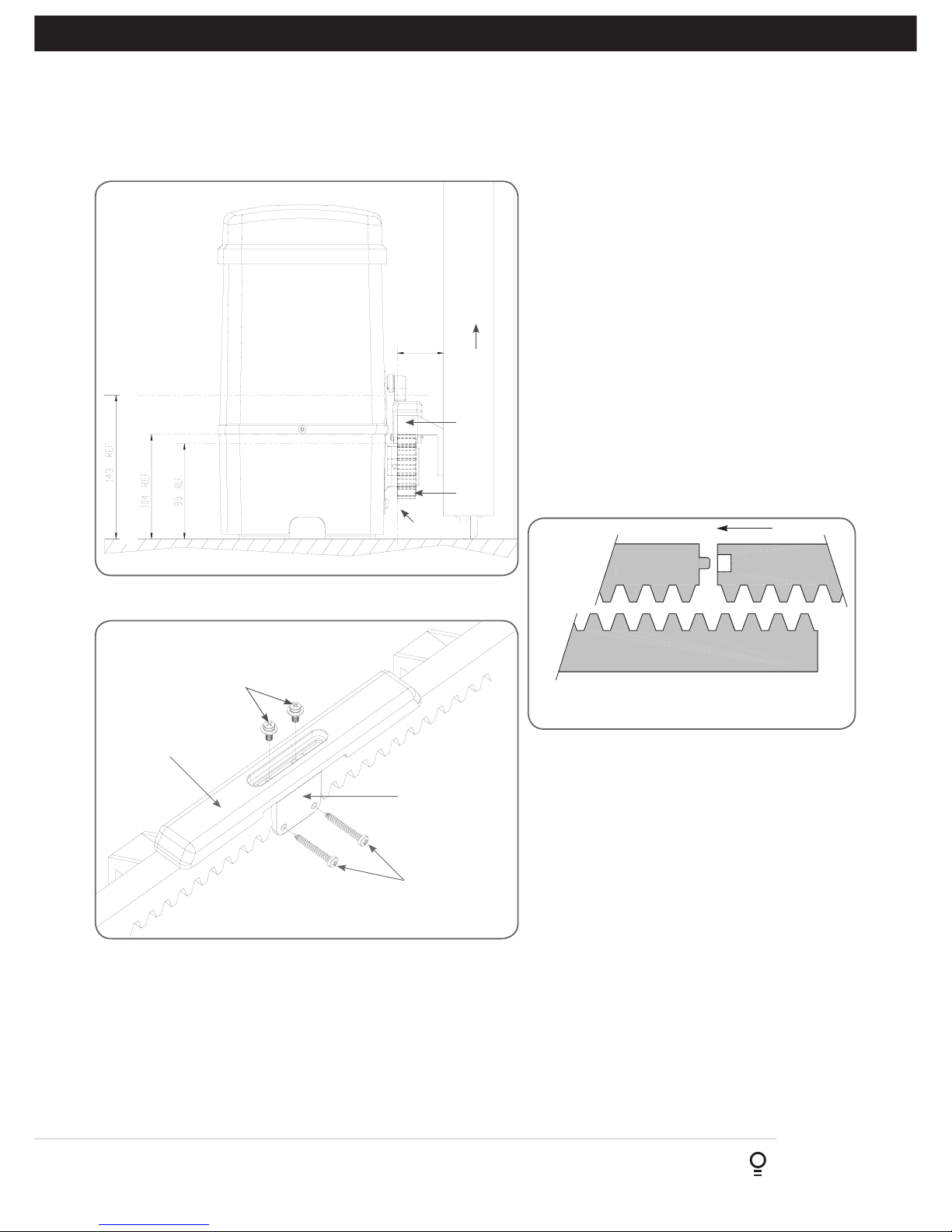
Owner Installation Instructions NeoSliderTM - Sliding Gate Opener NES-24V3 7
5. Rack & Limit Actuator Installation
5.1 Mounting rack to gate
A strong base on the gate is required for mounting
the rack.
a. Manually open the gate and place a rack section
to mesh with the pinion gear on the Drive Unit.
Mark the top of the rack. Move the gate and mark
the rack for the entire length of the gate.
b. Position the top edge of the rack on this line and
mark the centres of the rack’s mounting slots. The
first section of rack should start 20mm from the
edge of the gate.
c. Drill and tap for 6mm (¼”) screws.
d. Once the first section of the rack is mounted,
check that it meshes with the NeoSlider™ pinion
gear.
e. When joining subsequent sections of rack, check
the mesh by placing a spare section upside down
(teeth facing upwards) and putting it into mesh
with the racks being joined (Fig. 5.2).
Rack
width
Gate
Rack
Drive
gear
Datum line
To top of pinion
To bottom of
rack tooth
Maximum height of rack
Fig 5.1
Fig 5.2
Mounting
holes
M4 x 10 screws
and washers
Actuator mounting
block
M4 x 30 screws
Fig 5.3
5.2 Fixing limit actuator to rack
a. Manually open the gate to the open position and mark this on
the gate rack under the actuating arm.
b. Manually close the gate to the closed position and mark this on
the gate rack under the actuating arm.
c. Place start of limit actuator at marked position and move it 5 to
10mm towards the centre of the gate. Align the face of the limit
actuator with the side of the rack and screw the limit actuator to
the rack (Fig. 5.3).
f. Tighten the racks. This will ensure that the
NeoSlider™ pinion can run along the racks
without obstruction.
d. Re-check limit positions by manually opening and
closing the gate, checking to see that the limit is
activated at the desired open and close position.
If neccessary, make adjustments by sliding the
actuator in the required direction. When the final
settings are established, tighten the limit actuator
screws - each actuator must be secured with two
(2) screws.

8
NeoSliderTM - Sliding Gate Opener NES-24V3 Owner Installation Instructions
6. Programming The NeoSlider
TM
6.1 Common Programs
The two most common programs are;
Program Menu’s required Function Section
Automated Set Up Menu 10.1 Setting the Limits 8.1
Safety Obstruction Force 9.1 and 9.2
Menu 1 Coding the Transmitter 10.1
Automated Set Up with
Safety Beams
Menu 10.1 Setting the Limits 8.1
Safety Obstruction Force 9.1 and 9.2
Menu 1 Coding the Transmitter 10.1
Menu 3 Auto Close Times 13.2, 13.3 and 13.4
NOTE: Fitting Safety Beams enables the Auto-Close feature to become active.
CAUTION: Before plugging the gate control system in, check
the power cord for damage and ensure it cannot become
entangled in any moving parts
6.2 Powering up the NeoSlider
TM
a. After checking the initial wiring, apply power to the NeoSlider™. The
controller will go through a startup sequence displaying the STARTUP
SCREEN which indicates the controller type and firmware version
(Fig. 6.2). After a short delay the MAIN SCREEN will be displayed.
b. If this is the first time the NeoSlider™ has been used, the MAIN SCREEN
should indicate that the limits are not set (Fig. 6.3). If the display shows
that some input is active then rectify the situation before proceeding. If
a default setting is to be changed it should be done now before setting
the travel limits.
Fig 6.2
Fig 6.3
Fig 6.1
A.T.A NES-24V2
Firmware #.##
Limits not Set!
Press <> to access MENUS
Start up screen
Main screen

Owner Installation Instructions NeoSliderTM - Sliding Gate Opener NES-24V3 9
WARNING: When using Safety Beams, the gateway must be clear of all obstructions and persons at all times.
The location of the beams and manner in which it is installed might not give safety protection at all times.
Check to make sure that the height of the beam and type used give maximum protection possible
WARNING: Tampering with Safety Beams could result in serious personal injury and/or property damage and
will void the warranty.
7.1 Installation of Safety Beams to the NeoSlider
TM
a. Follow the Installation Manual provided with the Safety Beam to
correctly install the Safety Beam.
b. By default the NeoSlider™ will take two wire safety beams.
c. Ensure you program the NeoSlider™ to idenitfy what type of Safety
Beam or combination of Safety Beams you have installed.
i. Press NEXT to Navigate to Menu 7
ii. Press SET to display Menu 7.1 (for SB1).
iii. Ensure the Safety Beam type is set to two wires.
iv. Press SET to accept the selection.
v. Repeat the same process for Menu 7.2 (SB2) if installed.
NOTE: Wireless Safety Beam functionality is equivalent to 2 WIRE Safety
Beams
vi. NOTE: The Power control for one or both three wire beams is
controlled via OUT 1 or OUT 2. To use the OUT 1, connect black
wire from SB to OUT 1. To enable power control from OUT 1, go to
Menu 7.13 and change OUT1 mode to 3 wire SB 0V.
NOTE: In the case that OUT 1 is used for some other function, OUT 2 can
be used to control 3 wire beams power. Connect the black wire from SB
to OUT 2, then change the OUT 2 mode in Menu 7.14 to 3 wire SB 0V.
7. Safety Beams
7.2 Safety Beam Failure Emergency Close (SBFEC)
When the user finds that they are unable to move the gate and suspect that it is due to a faulty SAFETY BEAM they
can attempt to enter Safety Beam Failure Emergency Close mode by pressing and holding a pre-coded button on
the remote control or OPEN/CLOSE button on the console for more than five seconds. the gate will start closing.
See Appendix C Menu 7.16.

10
NeoSliderTM - Sliding Gate Opener NES-24V3 Owner Installation Instructions
8. Setting Limits
The NeoSliderTM has the alternate ability to set travel limits using a
TrioCodeTM128 transmitter, allowing free movement around the gate to
better assess the desired limit positions. In order to use a transmitter, it
must first have at least one of its buttons coded to the gate controller.
The function assigned to the transmitter’s buttons is of no concern here
as the buttons are temporally assigned to OPEN, CLOSE and SET (Fig.
8.1).
NOTE: Gate should be moved manually to fully open position. When
re-engaging opener, nudge gate until click is heard to confirm pinion
gear has engaged fully.
8.1 Setting Travel Limits
Navigating to “code transmitter” menu
a. Press NEXT to navigate to Menu 1.
b. Press SET to enter the code set procedure (Fig. 8.2).
Storing Transmitter Code
c. Controller will prompt to press one of the transmitter’s Button.
d. Press the transmitter button you wish to use to operate the gate
opener (e.g. button 1) .
e. Press the same transmitter button again as prompted by display.
f. Press the SET button to store the transmitter.
Navigating To “Set Gate Travel Menu”
g. Press PREV to navigate to Menu 10.
h. Press SET to display MENU 10.1.
i. Press SET two times to enter the limit setting procedure. Follow LCD
prompts.
8.2 Setting the left/right installation side settings
a. Select left or right installation side by pressing open button for the
correct side (Fig. 8.2).
b. Press SET to confirm.
8.3 Setting close travel limit
a. Press and hold Button 4 on the transmitter to close the gate
i. If the gate is closed too far, press Button 1 to “inch” the gate
towards open.
ii. When happy with the close limit position, press Button 2 to store
this in the memory.
NOTE: Limit will not be accepted unless the gate is driven in the
close direction.
Fig 8.1
Fig 8.2
Button 1
(Inch
Open)
Button 4
(Inch
Close)
Button 2
(Set)
Menu 1
Code Transmitter
PRESS
8.4 Setting open travel limit
a. Press Button 1 to open the gate.
b. If the gate is opened too far, press Button 4 to “inch” the gate
towards close
c. When happy with the open limit position, press Button 2 on the
transmitter to store into memory..
IMPORTANT NOTE:
Only TrioCodeTM128 Technology
Transmitters are compatible
with this product.
NOTE: Limit will not be accepted unless the
gate is driven in the open direction.
WARNING: The gate will automatically close and open once next step is
performed. Ensure that no persons or objects are in the gates path
d. The gate will now automatically close and open to calculate the safety obstruction settings.

Owner Installation Instructions NeoSliderTM - Sliding Gate Opener NES-24V3 11
8. Setting Limits
8.5 Automatic limit adjustment and load profile
After a brief pause, the controller will automatically close and open the gate several times. This adjusts the speed at which
the limits are approached and helps to learn the normal load profile of the gate. When the setup is complete, the MAIN
SCREEN will be displayed with the gate shown to be OPEN. The Gate can now be used.
NOTE: Do not press transmitter during limit adjustment process.
8.6 Pedestrian access position
After completing the above procedure, the Pedestrian access position is automatically set to a position which is five (5)
seconds from the fully closed position of the gate. The position can be manually set by following the SETTING PEDESTRIAN
POSITION procedure (See Section 12).
8.7 Errors during setting of travel limit
During the above procedure, many error checks are preformed. If an error is detected, a message will be displayed
indicating the error.
8.8 Recalculate Force Margins
a. Reprofiling is a simplified way of re-learning the travel characteristic of a previously setup Limit Switch travel installation.
Re-profiling can be used when the travel characteristics of the gate change due to mechanical adjustments etc.
b. To initiate a re-profile simply locate “MENU 10.2 Reprofile Travel”
WARNING: The gate(s) will automatically close and open. Ensure that no persons or objects are in the
gates path.
c. Press SET then follow the prompts. The gate will start to move and re-calculate force margins. The gate can move
between the open and close limit positions up to two (2) times (depending on the position of the gate and the power
up condition).
d. A single beep will be heard once the process is complete and setup complete message will be displayed

12
NeoSliderTM - Sliding Gate Opener NES-24V3 Owner Installation Instructions
9. Safety Obstruction Force Test
WARNING! Take care when testing or adjusting the
Safety Obstruction Force. Excessive force may cause
SERIOUS PERSONAL INJURY and/or PROPERTY
DAMAGE.
9.1 Testing Close Cycle
a. Press the OPEN button to open the gate.
b. Place a piece of timber approximately 40mm wide on the
ground directly next to the closing pilon / fence (Fig. 9.1).
c. Press the CLOSE button to close the gate. The gate should
strike the object and start to re-open.
9.2 Testing Open Cycle
a. Press the CLOSE button to close the gate.
b. Press the OPEN button to open the gate. When the gate
reaches the half open point, grab the side rail of the gate
firmly and the gate should stop.
c. If the gate does not reverse readily when closing, or stop when
opening, the force may be excessive and need adjusting.
WARNING! If the gate fails these tests, put the
opener into manual mode, only operate the gate by
hand and call for service.
Fig 9.1
40mm Block of
wood
Safety Obstruction Force
The Safety Obstruction Force is calculated automatically
during setup. Adjusting this is normally only necessitated by
environmental conditions such as windy or dusty areas, and areas
with extreme temperature changes.
9.3 Force Pressure For Close and Open Cycle.
Navigating To “Current Trips”
a. Press NEXT or PREV to navigate to Menu 2 Current Trips.
b. Press SET (Fig.9.2)
c. MENU 2.1: CLOSE Margin is displayed (Fig. 9.3).
d. Press UP arrow to increase or DOWN arrow to decrease the
value.
e. Press SET to save the new value.
f. Test the force again as per “Safety Obstruction Force Test” in
Section 9.1.
9.4 Reprofiling Travel
a. Reprofiling is a simplified way of re-learning the travel
characteristic of a previously setup Limit Switch travel
installation. Re-profiling can be used when the travel
characteristics of the gate changes due to mechanical
adjustments etc. To initiate a re-profile, simply locate “MENU
10.2 Reprofile Travel”, press SET and follow the prompts. The
gate will start to move and re-calculate force margins. The
gate can move between the open and close limit positions up
to two (2) times (depending on the position of the gate and
the power up condition).
b. A single beep will be heard once the process is complete.
c. Test the force again as per “Safety Obstruction Force Test”
(Section 9.1 and 9.2).
Menu 2
Current Trips
PRESS
Close Margin
(Amps) 0.7
PRESS
Fig 9.2
Fig 9.3

Owner Installation Instructions NeoSliderTM - Sliding Gate Opener NES-24V3 13
10. Coding Transmitter
NeoSliderTM can store up to thirty (30) transmitters in its
memory. Each transmitter can be allocated an alpha-numeric
ID label up to eleven (11) characters in length and each
button can be assigned to one of several control functions.
The settings for a transmitter are represented in (Fig. 10.1).
It shows the transmitter’s store number, ID label or serial
number and the functions assigned to each of its four buttons.
To toggle between ID/SN display, press UP/DOWN with the
cursor on the ID/SN indicator. The procedures below code,
delete, replace, edit and copy transmitter records.
Fig 10.1
Fig 10.2
Fig 10.3
Fig 10.4
123
ID
Name/SN
OSC PED LGT VAC
I.D label/Serial
number
Button 4
function
Button 3
function
Button 2
function
Button 1
function
Store
number
ID/SN display
indicator
Menu 1
Code Transmitter
PRESS
Press Tx’er
Button LIST>
PRESS
# 1 [ No Name ]
OSC OFF OFF OFF
PRESS
PRESS
IMPORTANT NOTE:
Only TrioCodeTM128 Technology Transmitters
are compatible with this product.
10.1 Coding Transmitter Button
Navigating To Menu 1 “Code Transmitter”
a. Press NEXT to navigate to Menu 1 (Fig. 13.2).
b. Press SET to enter the code set procedure.
Storing Transmitter Code
c. The controller will prompt to press one of the transmitter’s
buttons.
d. Press the transmitter button you wish to use to operate the
Gate Opener (e.g. button 1) (Fig. 10.3) .
e. Press the same transmitter button again as prompted by
the display (Fig. 10.3).
10.2 Selecting Function Of The Button
The controller will now show the transmitter’s record, with a
cursor on the field for the button being coded (Fig. 10.4).
Use UP/DOWN arrows to select the function for the button.
Available functions:
VAC (Vacation Mode) LGT (Courtesy Light)
STP (Stop) OPN (Open)
CLS (Close) SWP (Swipe)
PED (Pedestrian access) OSC (Open/Stop/Close)
OFF (No action)
Press SET to save the settings or EXIT to abort without saving.
10.3 Returning To Main Screen
The “Code Transmitter” menu will now be shown. Press EXIT
to return to the MAIN SCREEN and test the transmitter.
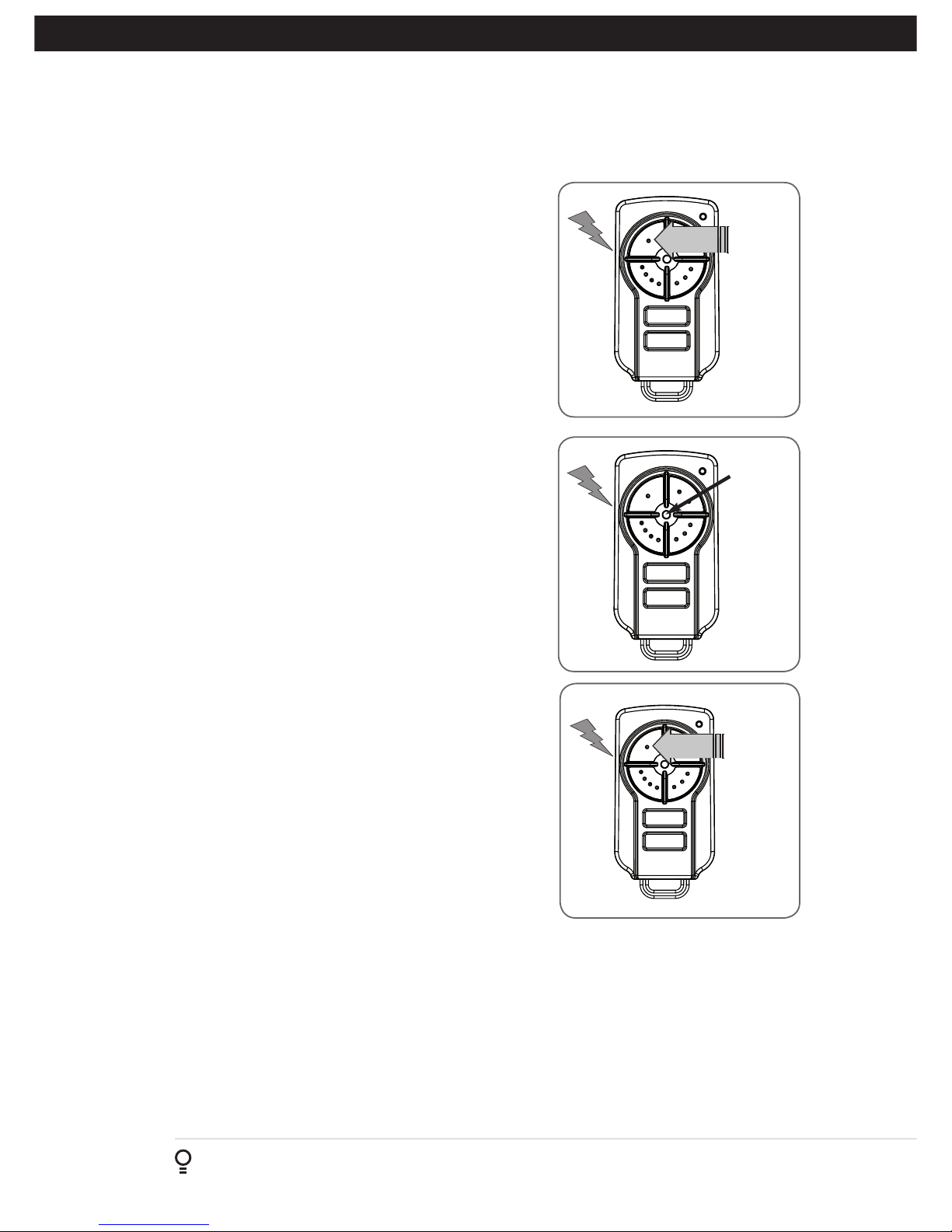
14
NeoSliderTM - Sliding Gate Opener NES-24V3 Owner Installation Instructions
11. Remotely Coding Transmitters
PRESS
If a TrioCodeTM128 transmitter is already coded into the opener,
additional TrioCode
TM
128 transmitters can be coded without being in
direct contact with the NeoSliderTM.
NOTE: Only the function of the existing TrioCodeTM128 Transmitter
button can be assigned to new transmitter. Please read instructions
prior to proceeding - there is a time-out facility for security reasons.
11.1 Selecting The Function To Be Coded
a. Using the existing transmitter, operate the gate with the transmitter
button which has the function to be coded (Fig. 11.1) (e.g. Button
1 has been coded with the OSC function assigned).
b. If the button’s function activates the gate (PED, SWP, OSC, CLS,
STP or OPN) wait for the gate to complete its cycle.
11.2 Activate Remote Code Set Mode
a. Use a small pin to press and hold through the Coding Hole of the
existing transmitter for 2 seconds (Fig. 11.2).
b. Within 10 seconds, press the button on the new transmitter you
wish to code for 2 seconds (Fig. 11.3).
c. Press the same button again (within 10 seconds) for confirmation.
d. Test Operation. The new transmitter button should now function as
the existing transmitter.
PRESS
Existing
transmitter
New
transmitter
Existing
transmitter
Fig 11.1
Fig 11.2
Fig 11.3
NOTE: When a transmitter is remotely coded, its ID label is set to that
of the existing transmitter. If the existing transmitter does not have an
ID label assigned, then the ID label of the new transmitter is set to:
R/C Tx ###, where ### is the existing transmitters store number. This
ensures that the originator of any remotely coded transmitter can be
identified.

Owner Installation Instructions NeoSliderTM - Sliding Gate Opener NES-24V3 15
When batteries reach the end of their usual life in accordance with Australian Battery Recycling Initiative
please follow the next simple steps for protecting the environment.
Refer to the Automatic Technology website for information on where to recycle batteries in Australia.
DO NOT throw the batteries in municipal waste. This symbol of the crossed out wheeled bin indicates
that the battery should not be placed in the municipal waste. Check your local regulations for appropriate
disposal of the batteries.
Recycling all batteries will have other environmental and social benefits:
• Some batteries are less toxic but hazardous for other reasons. Lithium batteries can explode or catch fire in landfill,
while button cells are dangerous if swallowed by children. Recycling offers a safe and environmentally responsible
solution for end of life batteries.
• Battery recycling recovers non-renewable materials such as lead, cadmium, stella, zinc, manganese, cobalt, silver,
plastics and rare earth elements.
• Removal of batteries and other hazardous household products from household waste facilitates the recovery of
organic materials through alternative waste technologies such as composting. Batteries and heavy metals are known
contaminants in compost.
• The community supports recycling because it reduces waste to landfill and achieves environmental benefits.
WARNING! Prior to disposal, recycling, or collection, all battery terminals must be securely insulated with
a non conductive material to prevent any two batteries from short circuiting and generating heat during
storage or transport. Battery terminals may be insulated with electrical tape; or batteries may be individually
packaged in a non conductive material(e.g., plastic bag or original packaging).
13. Battery Disposal
(Battery Type: 3V Lithium Battery CR2032).
Use a non-metallic object (e.g. pen) to remove the battery.
(Fig. 12.1). To test the battery is working, press and hold a
transmitter button; (Fig. 12.2).
Light Status Battery Status
Solid OK
Flashing Requires replacement
No light Requires replacement
REPLACE BATTERY WITH CR2032 ONLY
12. Battery Replacement
Fig. 12.1
Fig. 12.2
Use a pen
to push the
battery down
through the
side opening
to release
battery

16
NeoSliderTM - Sliding Gate Opener NES-24V3 Owner Installation Instructions
NeoSliderTM can be instructed, via its pedestrian control feature, to
partly open and provide pedestrian access but prevent vehicle access.
NOTE: Before setting the pedestrian access position the gate must be
in the fully closed position. As with the Setting Travel Limit procedure,
a transmitter can be used to complete the pedestrian position setting
procedure.
NOTE: The pedestrian default position is set at five (5) seconds from fully
closed position and can be changed as follows:.
14.1 Setting pedestrian position
Navigating to “Menu 10.3 Set Pedestrian”
a. Press PREV to navigate to Menu 10.
b. Press SET - MENU 10.1 is displayed.
c. Press NEXT to go to MENU 10.3.
d. Press SET to enter Set Pedestrian procedure (Fig. 14.1).
To Set pedestrian position
a. Press OPEN to change the pedestrian access position time (Fig. 14.2).
b. Press SET to record new time.
c. Press transmitter coded for pedestrian function to test.
14.2 Pedestrian Position Set
The controller will return to the MAIN SCREEN with the gate status
shown as being in pedestrian access mode (Fig. 14.3).
14.3 Error Displays
During the above procedure many error checks are performed. If an error
is detected, a message will be displayed indicating the error.
14. Setting Pedestrian Position
Fig 14.1
Fig 14.2
MENU 10.3
Set Pedestrian
PRESS
Ped’n Opening
Time 5
PRESS
PRESS
Ped’n Access
Press <> to Access MENU
Fig 14.3

Owner Installation Instructions NeoSliderTM - Sliding Gate Opener NES-24V3 17
WARNING! The Auto-Close function is not
available unless Safety Beam is installed.
15.1 Setting Up Standard Auto-Close
Menu 3. Auto-Close Times
Auto-Close mode is a function that automatically closes
the gate a preset time after the Safety Beam recognise that
a vehicle has left the gateway. The Auto-Close timer only
starts after the Safety Beam path is broken and the AutoClose timer has been set. If the Safety Beam path is not
broken, the gate will remain open until the path is broken.
If the opener incurs a physical obstruction (i.e. not from the
Safety Beam) while closing, the gate will re-open and not
Auto-Close until the Safety Beam path is broken again.
Menu 3.1 Auto-Close
This mode is selected by entering a non-zero time for the
STD Auto-Close parameter. When selected, the gate will
Auto-Close after being fully opened (except when the gate
has reversed to the open position after a motor obstruction
or overload unless A/C after open and/or close Obstruction
are selected). Countdown is suspended by: S.B., OPN or
SWP input being active. The countdown is aborted if the
STP input is activated. If the gate is already open and the
OPN or the SWP input is activated, then the countdown
will start.
15.2 Safety Beam Triggered Auto Close
Menu 3.2 (SB AC Trig)
This mode is selected by entering a non-zero time for the
“Safety Beam Auto-Close” parameter. This mode is used
to Auto-Close the gate but only after an object has passed
through the gateway and has triggered the Safety Beam
input. Any Safety Beam or combination of Safety Beams
can be configured to activate Safety Beam Auto-Close
mode and combinations are:
One Beam only
i. Safety Beam 1
ii. Safety Beam 2
Either Beam
i. Safety Beam 1 or Safety Beam 2
Combination
ii. Safety Beam 1 and Safety Beam 2
iii. Safety Beam 2 then Safety Beam 1
NOTE: The swipe input can be used to clear the Safety
Beam triggered status so that the Safety Beam input must
be activated again before the countdown will start. As with
the other Safety Beam modes, the STP input will abort
countdown and the OPN and SWP inputs will restart the
countdown if the gate is OPEN.
15. Auto-Close Mode
15.3 Pedestrian Auto-Close
Menu 3.3 Safety Beam Auto-Close
This mode is selected by entering a non-zero time for the
“Safety Beam Auto-Close” parameter. This mode is used
to Auto-Close the gate but only after an object has passed
through the gateway and has triggered the Safety Beam
input
Menu 3.4 Pedestrian Auto-Close
This mode is selected by entering a non-zero time for
the “Ped’n A/C” parameter. When selected, the gate will
Auto-Close after being opened for pedestrian access
unless it was following a reverse from an obstruction.
Menu 3.5 (Safety Beam) Pedestrian Triggered Auto-Close
This mode is selected by entering a non-zero time for
the “Safety Beam Pedestrian Auto-Close” parameter.
Any Safety Beam or combination of Safety Beams can be
configured to activate Safety Beam Auto-Close mode and
combinations are:
One Beam only
iv. Safety Beam 1
v. Safety Beam 2
Either Beam
i. Safety Beam 1 or Safety Beam 2
Combination
ii. Safety Beam 1 and Safety Beam 2
iii. Safety Beam 2 then Safety Beam 1
Menu 3.6 (Safety Beam) Pedestrian Auto-Close
This mode is selected by entering a non-zero time for
the “Ped’n A/C” parameter. When selected, the gate will
Auto-Close after being opened for pedestrian access but
only after an object has passed through the gateway and
has triggered the Safety Beam input.
15.4 Auto-Close After Obstruction
Two parameters are provided to enable the Auto-Close
feature to be activated after obstructions and power up.
Normally the Auto-Close feature is not enabled after
obstructions for safety reasons. Safety Beams must be
used for these features to be activated.
Menu 3.7
This mode enables the Auto-Close feature to be activated
when a close obstruction occurs (requires Safety Beams).
Menu 3.8
This mode enables the Auto-Close feature to be activated
when an open obstruction occurs.
Menu 3.9
This mode enables Auto-Close feature after power up.

18
NeoSliderTM - Sliding Gate Opener NES-24V3 Owner Installation Instructions
16. Accessories Installation
LIGHT RELAY MODULE
POWER
SUPPLY
V+
0V
SAFETY B2
SAFETY B1
OV
OPEN
STOP
CLOSE
OSC
SWIPE
PEDESTRIAN
OV
V+
OUT2
V+
OUT1
Wiring Output1 And Output2
Outputs 1 and 2 are used to control a lock, Light or
Safety Beam power. Which output is to control which
function and the way it is controlled is programmable.
If using these outputs make sure that the functions are
configured for correct operation prior to setting the
travel limits. OUTPUT1 or OUTPUT2 is used to activate
an optional external relay module (RO-1) which in turn
is used to switch the load.
16.1 Fitting Solenoid Or Magnetic Locks
Install the lock mechanism on the gate as per the
manufacturers instructions. See Fig. 16.1 for the wiring
diagram.
Menu 4. Lock Times
Lock output can be programmed for both hold and pulse
mode. The operation of the lock can be programmed
to activate prior to the gate and behave differently on
open cycles to that on close cycles.
a. Press NEXT or PREV on the wall control unit to navigate to
Menu 4 Lock Times.
b. Press SET to select the sub menu.
c. Press NEXT or PREV to navigate through the sub
menu.
d. Press OPEN to increase or CLOSE to decrease the
time.
e. Press SET to save the new time.
f. Press the EXIT button two times to exit and test the
locks operation.
Pulse Lock
LOCK RELAY MODULE
POWER
SUPPLY
V+
0V
SAFETY B2
SAFETY B1
OV
OPEN
STOP
CLOSE
OSC
SWIPE
PEDESTRIAN
OV
V+
OUT2
V+
OUT1
Fig 16.1
Fig 16.2
16.2 Fitting Courtesy Lights
An AC or DC courtesy light can be activated via an
output on the gate opener control board. Connect the
light as per the diagram. (Fig. 16.2)
WARNING: A qualified electrician must
perform the installation where 240V AC
power is used.
Menu 5. Light Times
a. Press NEXT or PREV on the wall control unit to
navigate to Menu 5 Light/Lock Times.
b. Press SET to select the sub menu.
c. Press NEXT or PREV to navigate through the sub
menu.
d. Press OPEN to increase or CLOSE to decrease the
time.
e. Press SET to save the new time.
f. Press the EXIT button two times to exit.
g. Test the light operation.

Owner Installation Instructions NeoSliderTM - Sliding Gate Opener NES-24V3 19
Technical Specifications
Protection rating: IP33
Input voltage: 230V - 240V AC 50Hz
Transformer primary voltage: 230V/240VAC
Secondary voltage: 24V AC 150 VA
Controller voltage: 24V DC
Motor type: Permanent Magnet Direct Current
Motor voltage: 24V DC
Maximum pulling force: 200N
Maximum gate opening:
1,
Width:
Weight:
10m
250kg
Opener maximum
Opening/closing run time:
30 seconds
Receiver type: TrioCode™128
Receiver code storage capacity: 30 x 4 Button Transmitter Codes
Transmitter frequency: 433.47, 433.92, 434.37 MHz
Coding type: Hopping Code
No. of code combinations: Over 100 billion random codes
Code generation: Non-linear encryption algorithm
Transmitter battery: CR2032
NOTE:
1. The maximum gate size that the NeoSlider™ can be installed on is 10m wide and 250kg. The gate must be
well balanced. A person should be able to move the gate manually with very little effort (15kg force max.)
in case of an emergency.
2. Intermittent operations may occur in areas which experience very strong wind gusts. A strong wind puts
extra pressure on the gate and tracks which may in turn trigger the safety obstruction detection system
intermittently.
NOTE: Specifications are subject to change without notice.
17. Specifications

20
NeoSliderTM - Sliding Gate Opener NES-24V3 Owner Installation Instructions
Symptom Possible cause Remedy
Gate will not operate Mains power not switched on. Switch on mains power.
Opener motor is disengaged Check that the motor is engaged for automatic
operation
Gate is obstructed. Remove obstruction.
The opener is in “Vacation Mode” Turn off “Vacation Mode”(Appendix DMenu 7.4).
Gate starts to close but
automatically reverses to
open position
Adverse weather conditions (wind
or cold) causing gate to stiffen and
become tight in the tracks.
Increase force margin setting (Section 9.4)
Possible obstruction in the
gateway triggering Safety Beams.
Remove obstruction
Gate operates from opener
but not from transmitter
Transmitter code not stored in
memory.
Code transmitter in to openers memory.
(Section 10.1)
Transmitter does not contain
TrioCode™ 128 Technology
Check the transmitter. It should have grey buttons
and the model number should display V3. Contact
dealer for support if otherwise.
Flat battery in transmitter Replace battery (Section 12)
Antenna behind structure (gate or
fence) or not in line of sight
Ensure Antenna is in line of sight (Section 4.2)
Gate does not close with
transmitter
Safety Beam not working properly. Make sure Safety Beams are operational. and no
dirt is on the lens.
Gate will not close fully. Gate limit positions need to be
reset.
Reset limits positions.
Gate obstructed and reverses Clear obstruction or adjust force margin
(Section 9.3)
Gate will not open fully. Gate limit positions need to be
reset.
Reset limits positions. (Section 8)
Gate obstructed. Clear obstruction or adjust force margin
(Section 9.3)
Auto-Close not working Safety Beam not installed. Install Safety Beam. (Section 6)
Safety Beam or wiring faulty. Repair Safety Beam or replace wiring.
Safety Beam not aligned correctly. Re-align optics.
Safety Beam is obstructed. Remove obstruction from path of Safety Beams.
Gate obstructed when closing. Remove obstruction.
Auto-Close time not set. Set Auto-Close times (Section 15.3).
Auto-Close mode not set Set Auto-Close mode. (Section 15.2)
18. Troubleshooting

Owner Installation Instructions NeoSliderTM - Sliding Gate Opener NES-24V3 21
Parameter Min Max Default Step Unit Menu Section
Menu 1 - Code Transmitter
STORING TRANSMITTERS 0.0 511 1 10.1
Menu 2 - Current Trips
M1 MARGIN
Sets obstruction detection margin for M1
0.0 4.0 0.7 0.1 AMPS 2.1 9.3
SETTLE TIME disable the obstruction detection in the start of
the cycle
0.1 2.0 1.0 0.1 SEC 2.2
Menu 3 - Auto Close
STD AUTO-CLOSE TIME
Sets and enables the standard Auto-Close time
0.0 300.0 0.0 1.0 Sec 3.1 15.1
SAFETY BEAM AUTO-CLOSE TIME Sets and enables the SB
triggered Auto-Close time
0.0 60.0 0.0 1.0 Sec 3.3 15.2
PEDESTRIAN AUTO-CLOSE TIME Sets and enables the
Pedestrian Auto-Close time
0.0 60.0 0.0 1.0 Sec 3.4 15.3
SAFETY BEAM PEDESTRIAN AUTO-CLOSE TIME Sets and
enables the SB Pedestrian Auto-Close time
0.0 60.0 0.0 1.0 Sec 3.6 15.3
AUTO-CLOSE AFTER CLOSE OBSTRUCTION
Enables Auto-Close feature after close obstructions
Off On Off 3.7 15.4
AUTO-CLOSE AFTER OPEN OBSTRUCTION
Enables Auto-Close feature after open obstructions
Off On Off 3.8 15.4
AUTOCLOSE AFTER POWERUP
Enables autoclose feature after powerup
Off On Off 3.9 15.4
Menu 4 - Lock Times
OPEN LOCK TIME Set the time the lock is activated for on
open cycles
0.0 Hold 0.5 0.1 Sec 4.1 16.1
CLOSE LOCK TIME Set the time the lock is activated for on
close cycles
0.0 Hold 0.5 0.1 Sec 4.2 16.1
PRE-OPEN LOCK TIME Time the lock is activated for prior to
opening
0.0 25.5 0.0 0.1 Sec 4.3 16.1
PRE-CLOSE LOCK TIME Time the lock is activated for prior to
closing
0.0 25.5 0.0 0.1 Sec 4.4 16.1
Menu 5 - Light Times
ON AFTER CYCLE LIGHT TIME - Time light remains on for
after a cycle
0 255 60 1 Sec 5.1 16.2
ON BEFORE OPEN CYCLE LIGHT TIME
Minimum time light is activated for prior to opening
0 255 0 1 Sec 5.2 16.2
ON BEFORE CLOSE CYCLE LIGHT TIME
Minimum time light is activated for prior to closing
0 255 0 1 Sec 5.3 16.2
Menu 6 - Motor Settings
OPEN SPEED VOLTS
Voltage applied to motors when opening
12 24 22 1 VOLTS 6.1
CLOSE SPEED VOLTS
Voltage applied to motors when closing
12 24 20 1 VOLTS 6.2
SLOW SPEED VOLTS
Voltage applied to motors when slowing down
6 24 8 1 VOLTS 6.3
SLOW TIME
The time between slow down and end of cycle
0.1 10.0 3.0 0.1 SEC 6.4
OPERATIONAL BUTTONS:
1. Press PREV/NEXT buttons move to Left/Right.
2. Press OPEN/CLOSE buttons to change setting.
3. Press SET button to save changes.
4. Press EXIT to return to MENU without saving changes.
19. Appendix
A - Console Menu Structure

22
NeoSliderTM - Sliding Gate Opener NES-24V3 Owner Installation Instructions
NOTE: The System will automatically return to
the main screen after 30 secs if a menu screen is
displayed and no buttons are pressed.
Appendix
A - Console Menu Structure
Parameter Option Default Menu Section
Menu 7 - Operating Modes
SB1 TYPE 2 WIRE
3 WIRE
2 WIRE 7.1 Appendix D
SB2 TYPE 2 WIRE
3 WIRE
2 WIRE 7.2 Appendix D
SB1 INPUT MODE
Sets the Input mode for Safety Beam 1.
Only one option can be selected.
NOT USED, CLS TO REV
CLS TO STOP OPN/CLS TO STOP
OPEN INPUT SWIPE INPUT
CLOSE INPUT PED INPUT
DISABLED
NOT USED 7.3 Appendix D
SB2 INPUT MODE
Sets the Input mode for Safety Beam 2.
Only one option can be selected.
NOT USED, CLS TO REV
CLS TO STOP OPN/CLS TO STOP
OPEN INPUT SWIPE INPUT
CLOSE INPUT PED INPUT
DISABLED
NOT USED 7.4 Appendix D
PED INPUT = SWIPE MODE Selects PED
input functions as pedestrian access swipe
input
Off Off 7.5 Appendix D
OPN INPUT N/C OPERATION
Selects operating polarity of OPN input
Off Off 7.6 Appendix D
STP INPUT N/C OPERATION
Selects operating polarity of STP input
Off Off 7.7 Appendix D
REMOTE CODE ENABLED
Selects remote transmitter coding function
On On 7.8 Appendix D
VACATION MODE
Selects vacation mode - disables remote
control
Off Off 7.9 Appendix D
BATTERY/SOLAR MODE
Selects Battery Backup/Solar operation
BATTERY ENABLED
SOLAR ENABLED
BATTERY
ENABLED
7.10 Appendix D
PASSWORD
Selects password protection for all changes
Off Off 7.11 Appendix D
TX # GROUPING
Selects transmitter number group display
format.
Off Off 7.12 Appendix D
OUTPUTS 1 MODE
Selects function of OUTPUT1
LOCK DRIVE LIGHT DRIVE
3 WIRE SB 0V NOT USED
7.13 Appendix D
OUTPUTS 2 MODE
Selects function of OUTPUT2
LOCK DRIVE LIGHT DRIVE
3 WIRE SB 0V NOT USED
7.14 Appendix D
FAULT AUTO RESET Off Off 7.15 Appendix D
SBFEC MODE AVAILABLE
DISABLED
AVAILABLE 7.16 Appendix D
Parameter Min Max Default Step Unit Menu Section
HOMING / SETUP SPEED VOLTS
Voltage applied to motors when setting up the travel limits
12 24 12 1 Volts 6.5
STOP PAUSE TIME
Pause time used between motor direction changes
0.0 2.0 0.3 0.1 SEC 6.6

Owner Installation Instructions NeoSliderTM - Sliding Gate Opener NES-24V3 23
A - Console Menu Structure
Appendix
Parameter Option Default Menu Section
Menu 8 - Diagnostics
TEST INPUTS - Controls input display
status
Inactive 8.1 Appendix E
TEST TRANSMITTERS (TX’ERS) 8.2 Appendix E
DISPLAY HISTORY 8.3 Appendix E
MEMORY USAGE 8.4 Appendix E
SERVICE COUNTER 60,000 8.5 Appendix E
EVENT COUNTER 8.6 Appendix E
Menu 9 - Memory Tools
CLR CONTROL 9.1 Appendix F
CLR TRANSMITTERS (TX’ERS) 9.2 Appendix F
Menu 10 - Setup Travel
LIMIT TRAVEL 10.1 8.1
REPROFILE TRAVEL 10.2 9.5
SET PEDESTRIAN 10.3 14.1
This section illustrates how to locate, view and adjust
parameters.
Locating parameters
Refer to Appendix A for Consile Menu
Structure. Locate the required parameter and
note the MENU number. The example used in
(Fig. B.1) displays “CLOSE LOCK TIME”
Changing Setting
a. Press NEXT/PREV to navigate to the required menu.
b. Press SET to show the sub-menu.
c. Press NEXT/PREV to go to the required sub-menu.
d. Press OPEN/CLOSE to change parameter setting.
Holding the button down causes the parameter’s
value to change rapidly. The longer the button is held
the faster the value changes.
e. Press SET to SAVE setting.
Reload Default Setting
a. Press NEXT/PREV buttons to display LOAD DEFAULT
screen.
b. Press SET to load the default value.
Return To Menu
If the parameter values are not to be changed, press
EXIT to return to sub menu. Press EXIT again to return
to the MAIN SCREEN.
2: Close Lock
Time (SEC) 0.5
2: Close Lock
Time (SEC) 0.5
Fig B.1
Fig B.2
B - Viewing and Editing Parameters
Parameter name
Parameter
value
Displays next
parameter
in list
Parameter number in list
Enter Edit
Mode
Displays previous
parameter in list
Returns back to menu Enter Edit Mode
View Mode (No cursor)
Edit Mode (Cursor shown)
Increase
value
Displays “Load
Default?” screen,
giving option of
loading default value
Exits back to View Mode
with no changes made
Decrease
value
Saves new
value and exits
back to View
Mode
Displays “Load
Default?”
screen, giving
option of
loading default
value
Cursor shown

24
NeoSliderTM - Sliding Gate Opener NES-24V3 Owner Installation Instructions
Appendix
C - Wiring Dual NeoSlider Kit
MOTOR 2 TERMINAL 1
MOTOR 2 TERMINAL 2
MOTOR 2 CLOSE LIMIT SWITCH INPUT
MOTOR 2 OPEN LIMIT SWITCH INPUT
COMMON FOR MOTOR 1 & 2 LIMIT SWITCHES
MOTOR 1 CLOSE LIMIT SWITCH INPUT
MOTOR 1 OPEN LIMIT SWITCH INPUT
MOTOR 1 TERMINAL 1
MOTOR 1 TERMINAL 2
V PWR FOR ACCESSORIES
OV
Limits Motor
C O
Com
1
2
MSI-1.00 Board
Limits Motor
C O
Com
1
2
MSI-1.00 Board
ATA DCB-05V2 (150VA)
Red
Black
White
Blue
Orange
Black
White
Orange
Red
Blue
Fig C.1
This section illustrates how to wire two NeoSlider slave units into a DCB-05V3. (Fig. C.1)
NOTE:
When setting limits, if both openers are travelling in different directions (i.e one is opening and the other is
closing), then do the following:
a. Switch over the motor wires (marked red and black in Fig C.1) on the incorrectly behaving openers MSI board.
b. Restart the limit set up process via the DCB-05V3 Manual.
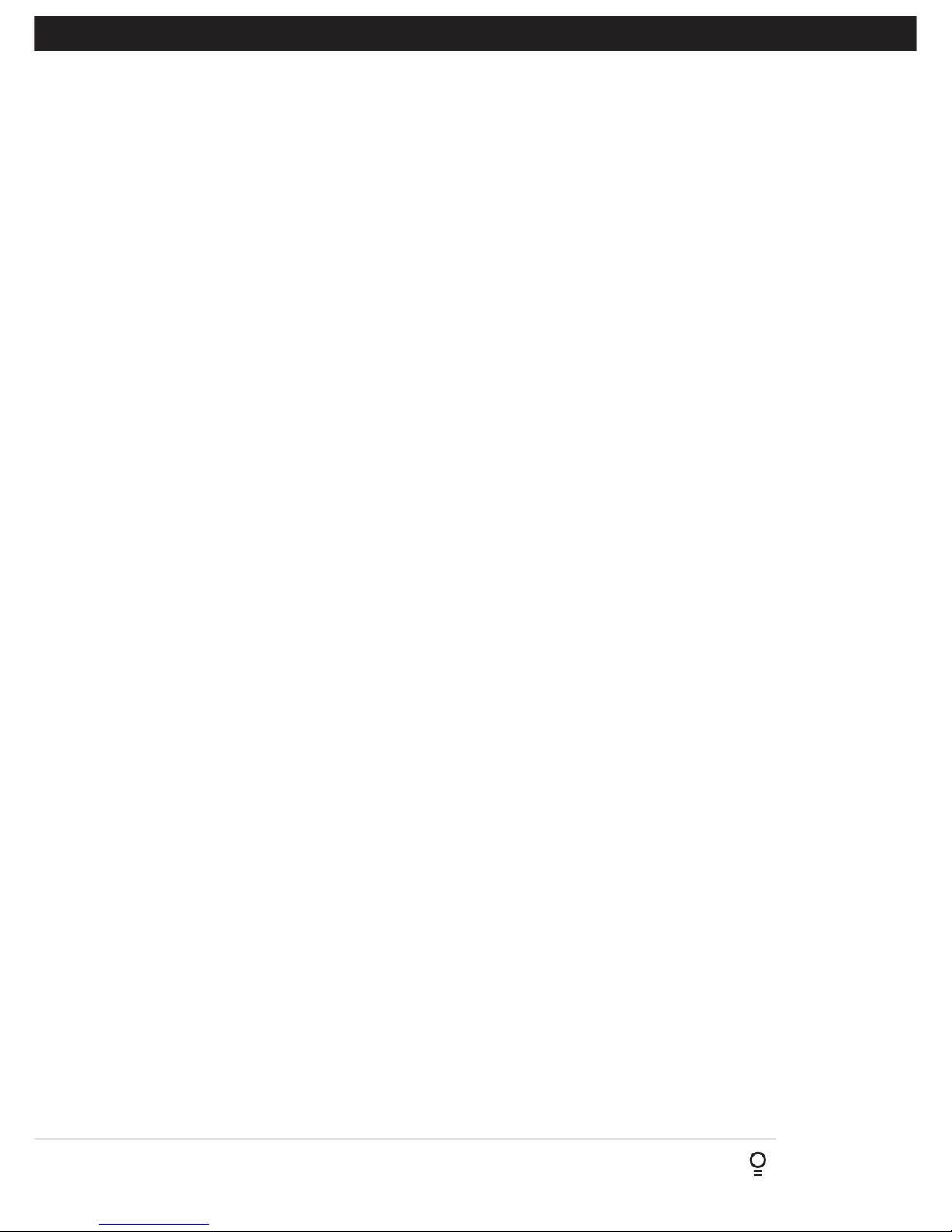
Owner Installation Instructions NeoSliderTM - Sliding Gate Opener NES-24V3 25
The standard operation of the opener can be altered by editing various parameters. This section describes the parameters
and the effect they have. Use the VIEWING AND EDITING PARAMETER PROCEDURE (Appendix B) to make changes.
Menu 6. Motor settings
Motor speed
The maximum speed the motors run at is controlled by the MOTOR FULL SPEED VOLTAGE parameter. The default
value is the maximum recommended for normal operation. If however the gates move too quickly for a particular
installation, the voltage can be reduced to make the motors run slower. NOTE: Altering these parameters will cause
the travel limits to be cleared.
Menu 7. Operating Modes
Menu 7.1 First (SB1) Safety Beam Type
Select what type of Safety Beam (2 WIRE or 3 WIRE). 2 WIRE is default.
Menu 7.2 Second (SB2) Safety Beam Type
Select what type of Safety Beam (2 WIRE or 3 WIRE). 2 WIRE is default.
Menu 7.3 First (SB1) Safety Beam Response Mode
The Safety Beams input can be configured to respond in one of eight modes.
i. Not Used
ii. Close to Reverse In this mode, the Safety Beam input has no effect when opening but will cause the gate
to reverse if activated when closing.
iii. Close to Stop In this mode, the Safety Beam input has no effect when opening but will stop the gate when
closing.
iv. Open and Close to Stop In this mode, all cycles are prevented from being completed or initiated when the
Safety Beam input is active.
v. Open input In this mode, open cycle is initiated when the Safety Beam is activated.
vi. Swipe input In this mode, open cycle is initiated when the Safety Beam is activated.
vii. Close input In this mode, close cycle is initiated when the Safety Beam is activated.
viii. Ped input In this mode, ped cycle is initiated when the Safety Beam is activated.
ix. Disabled In this mode, Safety Beam is disabled.
Menu 7.4 Second Safety Beam (SB2) Response Mode
Same as above menu 7.3
Menu 7.5 PED Input Function
If GPI or Fire Input is selected as PED then these inputs can be configured to a SWIPE type input for pedestrian access. This provides full
functionality with the Safety Beam Triggered Pedestrian Auto-Close function.
Menu 7.6 Open (Opn) Input
(Activated by OPN terminal with N/O switch, by transmitter button with OPN function assigned or by console’s UP button) Activating the
OPN input will cause the gate to open. Holding the input will prevent closing.
Menu 7.7 Stop (STP) Input
(Activated by STP terminal with N/O switch, by transmitter button with STP function assigned or by console’s EXIT button)
Activating the STP input while the gate is moving will cause the gate to be stopped. If the STP terminal is held it will
prevent the gate from being moved.
Menu 7.8 Remote Code
The controller supports the Remote Code Set feature. This parameter can be used to disable the feature for security or transmitter
management reasons.
Menu 7.9 Vacation Mode
Vacation mode blocks all but one designated remote transmitter from activating the NeoSlider™. The mode is activated
by pressing a transmitter button with the VAC function assigned until the console displays that vacation mode is enabled
(approx. 5 secs). When activated, any transmitter button which is assigned VAC will be ignored. To turn Vacation mode off,
press a transmitter button with the VAC function assigned. Vacation mode can also be turned on or off manually by editing
the VACATION MODE parameter.
Menu 7.10 Battery / Solar Mode
The controller can be instructed to turn off the Battery Backup / Solar facilities so that the control board can be shut down without
D - Control Board Adjustments
Appendix
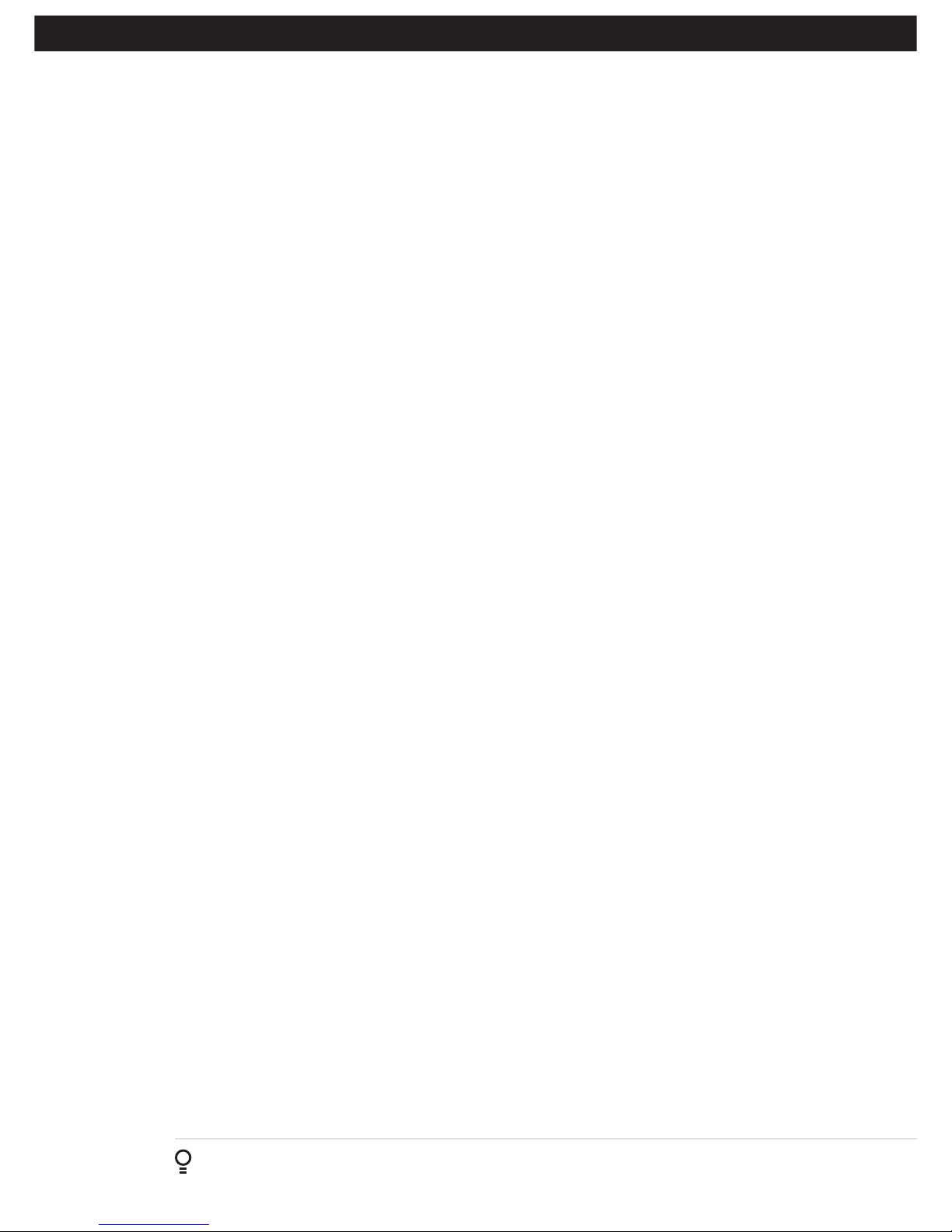
26
NeoSliderTM - Sliding Gate Opener NES-24V3 Owner Installation Instructions
having to disconnect the Battery Backup / Solar system.
Menu 7.11 Password Protection
The password feature enables all parameters and configuration settings to be protected unless a password is entered.
When this feature is turned on, the user is requested to enter the desired password to be used. The password protection
feature has a time-out that expires after 60 seconds of inactivity. Alternatively, the user may log out manually by pressing
exit when the main screen is displayed.
Menu 7.12 Transmitter Grouping
The transmitter store number display format can be changed to show a grouped format. When grouping is selected,
instead of displaying the store location as a number between 1 and 511, it will display as ##$ where ## is the group
number and $ is a character a,b,c,d,e,f,g or h which indicates the group member.
Menu 7.13 Output1 Mode
AUX output can be selected to be driven by:
i. Lock Drive: Lock output can be programmed for both hold and pulse mode. The operation of the lock can be
programmed to activate prior to the gate and behave differently on open cycles to that on close cycle.
ii. Light Drive: a light relay module can be connected on the console between V+ and OUT2 terminal which will turn
the courtesy light on and off.
iii. 3 Wire Safety Beam 0V: .
iv. Not Used
Menu 7.14 Output2 Mode
AUX output can be selected to be driven by:
i. Lock Drive: Lock output can be programmed for both hold and pulse mode. The operation of the lock can be
programmed to activate prior to the gate and behave differently on open cycles to that on close cycle.
ii. Light Drive: a light relay module can be connected on the console between V+ and OUT2 terminal which will turn
the courtesy light on and off.
iii. 3 Wire Safety Beam 0V:
iv. Not Used
Menu 7.15 Fault, Auto Reset
When selected, the controller will reset any fault automatically.
Menu 7.16 Safety Beam Failure Emergency Close Mode (SBFEC)
When a safety beam prevents movement due to any reason other than a ‘real’ obstruction, the user can secure their
property by pressing and holding a button on the remote control or OSC on the console. The button must be held active
for more than five seconds to activate this mode and hold the button for the entire duration of close cycle.
D - Control Board Adjustments
Appendix

Owner Installation Instructions NeoSliderTM - Sliding Gate Opener NES-24V3 27
The controller provides several diagnostic tools from within the Diagnostics
Menu (Menu 8). This section details the function of each tool and its use.
Navigating To Diagnostics Menu
a. Press PREV to navigate to Menu 8 (Fig. E.1).
b. Press SET to display the menu of available functions.
c. Press PREV or NEXT to cycle through diagnostic tools.
d. Press SET to select.
Menu 8.1 Test Inputs
This tool is used to view the state of the control inputs. When selected, a
screen is displayed (Fig. E.2) which indicates the state of each input. If the
name of the input is in upper case or number in the bracket, then the input
is active. Conversely if the input is in lower case, then the input is inactive.
For normal operation, all inputs should be inactive. When finished, press
EXIT. The example shows the status as OSC input is active.
Menu 8.2 Test Transmitters (Tx’ers)
This tool is used to test receiver/transmitter functionality. When selected, a
screen is displayed which prompts for a transmitter button to be pressed
(Fig. E.3) and whether ID or serial numbers are to be displayed.
The NeoSlider™ will then beep each time a transmission is received. If the
transmitter button is stored in the NeoSlider™ memory and has a function
assigned to it, a second screen will be displayed that shows the transmitter
details along with the button pressed
(Fig. E.4). The example shows the case where transmitter number 12 is
activated by button 4. Note ID is selected for display.
Menu 8.3 Display History
The NeoSlider™ keeps a record of the last 64 events that have
taken place. The events include the type of drive cycles executed,
obstruction detection, various faults, power failures etc. When this
tool is selected, the screen displays the last event that occurred
(Fig. E.5). Press NEXT or PREV to view each event. The “EVENT#” field shows
the sequence of the events, with (1) being the first and (64) being the last.
The example shows that the last event was a close cycle which succeeded in
closing the gate. When finished viewing the events, press EXIT.
Menu 8.4 Memory Usage
This tool displays the number of transmitter store locations used and the
number free.
Fig E.1
Fig E.2
Fig E.3
Fig E.4 Fig E.5
E- Diagnostic Tools
Appendix
MENU 8
Diagnostics
PRESS
I/P: pe opn stp
cls OSC swp ped
PRESS TX’ER
<-/-> Shows ID/SN
12 ID B B SMITH
OSC PED LGT>VAC
PRESS
Close Complete
EVENT# 64

28
NeoSliderTM - Sliding Gate Opener NES-24V3 Owner Installation Instructions
Menu 8.5 Service Counter
The NeoSlider™ provides a periodic service counter which can
be set to expire after a number of drive cycles. When expired,
the NeoSlider™ will beep at the beginning of each drive
cycle and a message will be displayed on the MAIN SCREEN
(Fig. E.7). This tool displays the current value of the service counter
and allows the user to set its value using the normal parameter
editing techniques (See PARAMETER VIEWING AND EDITING). If
the service counter is not to be used, it can be set to the maximum
number (60,000).
Menu 8.6 Event Counters
The opener keeps a count of number of times a particular event
occurs. The list of event counters kept is shown below. When this
tool is selected, the first event counter is shown (Fig. E.8). Press
NEXT or PREV to step through the list. The example shows the
OPEN CYCLE event counter with a value of 1234. When finished
viewing press EXIT.
1: Open Cycles 2: Close Cycles
3: PED Cycles 4: Setup Limits
5: Comm’s Loss 6: Sync Faults
7: Overlaps 8 M1 Open Stall
9: M1 Close Stall 10: M1 Open Obstuctions
11: M1 Close Obstuctions 12: M1 Open Overloads
13: M1 Close Overloads 14: M1 PWM Sync Faults
15: M1 PWM Drive Faults 16: M1 Direction Faults
17: M1 Sensor Faults
The Memory Tools accessed from within Menu 9 (Fig F.1) are used
to backup, restore or clear the controller. Once selected, the PREV
or NEXT buttons can be used to view the Memory Tool options. To
Execute the displayed option simply press SET.
Menu 9.1 Clear Control
This option will clear the gate control memory and reload the
factory set defaults for parameters such as the lock time, light
time, auto-close times etc. It will also clear the travel limits.
Menu 9.2 Clear Transmitters (Tx’ers)
This option will clear the transmitter storage memory.
Fig E.7
Fig E.8
E- Diagnostic Tools
F - Memory Tools
Appendix
Appendix
MENU 9
Memory Tools
PRESS
Fig F.1
Service Counter
(CYCLES) 60000
1: Open Cycles
1234

Owner Installation Instructions NeoSliderTM - Sliding Gate Opener NES-24V3 29
Navigating To “Edit Transmitter” Menu
a. Press NEXT to navigate to Menu 1 (Fig. G.1) .
b. Press SET to enter the transmitter edit procedure.
c. Press NEXT to enter transmitter list and edit mode.
Editing Button Function Field
a. Press NEXT or PREV to move the cursor to the left or right and
between the top and bottom lines to select the desired field.
b. Press UP or DOWN arrows to change the displayed value. The
available functions are shown below. Selecting OFF will prevent the
opener responding to that button.
Available functions
VAC (Vacation Mode) LGT (Courtesy Light)
STP (Stop) OPN (Open)
CLS (Close) SWP (Swipe)
PED (Pedestrian access) OSC (Open/Stop/Close)
OFF (No action)
c. Press SET to save changes or press NEXT or PREV to move to the
next field. The example in (Fig. G2) shows that PED is assigned to
the transmitter button 2. The transmitter in the example is transmitter
number 12 which has the ID label AB Smith.
NOTE: If all button functions are set to OFF, when SET is pressed, the
opener will prompt to confirm if the transmitter is to be deleted. Press
SET to delete or EXIT to continue editing.
Editing The Store Location
This feature is only available when coding the first button of a new
transmitter.
a. Press NEXT or PREV to move the cursor over Store No. (Fig. G.3)
b. Press UP or DOWN arrows to select new Store No.
c. Press SET to Confirm or NEXT/PREV to move to the next field.
This is useful when managing transmitters using a scheme which ties the
store location to the transmitter’s owner.
Fig G.1
Fig G.2
Fig G.3
G- Transmitter Editing
Appendix
Menu 1
Code Transmitter
PRESS
12 ID A B SMITH
OSC PED LGT VAC
PRESS
PRESS
14 ID A B SMITH
OSC PED LGT VAC
PRESS
PRESS

30
NeoSliderTM - Sliding Gate Opener NES-24V3 Owner Installation Instructions
Selection Of ID or Serial Number Display
a. Press NEXT to navigate to the Menu 1 ”Code Transmitter”.
b. Press SET to enter the transmitter edit procedure.
c. Press NEXT to enter transmitter list and edit mode.
d. Press NEXT/PREV to move the cursor over the ID field.
e. Press NEXT to reveal the Serial Number (Fig. G.4).
The serial number display is provided for additional means of
identification. The transmitter in this example has serial number
12345.
Editing A Character Field
a. Press NEXT or PREV to move select character.
b. Press UP or DOWN arrows to scroll through and select a new
character.
c. Press NEXT or PREV to move to the next character.
d. Repeat step b.
e. Press SET to record changes (Fig. G.5).
The second line of the display shows a list of available characters
with the current value indicated at the cursor position.
Fig G.4
Fig G.5
14 SN 12345
OSC PED LGT VAC
PRESS
14 ID B B SMITH
OSC PED LGT VAC
PRESS
G- Transmitter Editing
Appendix

Owner Installation Instructions NeoSliderTM - Sliding Gate Opener NES-24V3 31
Transmitter Listing Facility
The NeoSlider™ provides a transmitter listing facility which
enables the user to find a transmitter location within the memory.
Once located, a stored transmitter can be replaced, deleted,
edited, copied or, if the location is empty, a new transmitter can be
coded.
Method 1 - Go To The Start Of The List
Accessing The List Menu
a. Press NEXT to navigate to Menu 1 (Fig. H.1).
b. Press SET to enter the transmitter edit procedure.
c. Press NEXT to enter the transmitter list and edit mode.
Method 2 - Use The Transmitter To Go Direct To The List
Accessing The List Menu
a. Press NEXT to navigate to Menu 1 (Fig. H.1).
b. Press SET to enter the transmitter edit procedure.
c. Press the transmitter once (Fig. H.2).
d. Press NEXT to view the transmitter parameters. This method is
used for quick navigation if the transmitter is available.
NOTE: “VIEW” will not be shown if the transmitter is not stored.
Once the list is displayed, it can be sorted by stored number, ID
Label or Serial Number. Use the NEXT or PREV buttons to select
the sorting method.
NOTE: When sorting by ID label or S/N, only stored transmitters
locations are displayed.
Navigating The List
a. Press the UP or DOWN arrows to navigate through the list
(Fig. H.3).
NOTE: Holding a button down will step through the list faster.
b. Press SET to display the menu of available functions.
Selecting An Operation
a. Press NEXT or PREV to cycle through the four menu options (Fig
H.4)
b. Press EXIT to return to the list.
c. Press SET to execute the menu’s operation.
Fig H.1
Fig H.2
Fig H.3
Fig H.4
Menu Option
Operation
Code Operation (location
empty)
If the code operation is selected on an empty transmitter location, the BASIC CODE
TRANSMITTER PROCEDURE will be initiated with the transmitter being saved in
the selected location. This is useful when managing transmitters using a scheme
which ties the store location to the transmitter’s owner.
Code Operation (location
used)
If the code operation is selected for a location that already contains a transmitter,
then the BASIC CODE TRANSMITTER PROCEDURE will be initiated and the new
transmitter will replace the existing one. Note that the button functions and name
of the existing transmitter will be transferred to the new transmitter. This procedure
is of great convenience when replacing a lost transmitter.
Delete Operation The delete operation is used to remove a transmitter from memory along with the
name and button function settings.
Edit Operation The edit operation displays the transmitter record for editing purposes. See
TRANSMITTER EDIT PROCEDURE (Appendix F) for details.
Copy Operation The copy operation is used to code multiple transmitters with the same button function
as that of the selected transmitter. Once selected an abbreviated code set routine is
initiated which repeats steps 2 & 3 of the BASIC CODE TRANSMITTER PROCEDURE for
each transmitter to be coded. Coding is terminated by pressing the EXIT button.
Exiting The List To exit the transmitter list, simply press EXIT to return to the Code menu.
H- Transmitter Managment
Appendix
14 ID B B SMITH
OSC PED LGT VAC
PRESS
PRESS
Press Tx’er
Button LIST>
PRESS
Press Tx’er
Button LIST>
PRESS
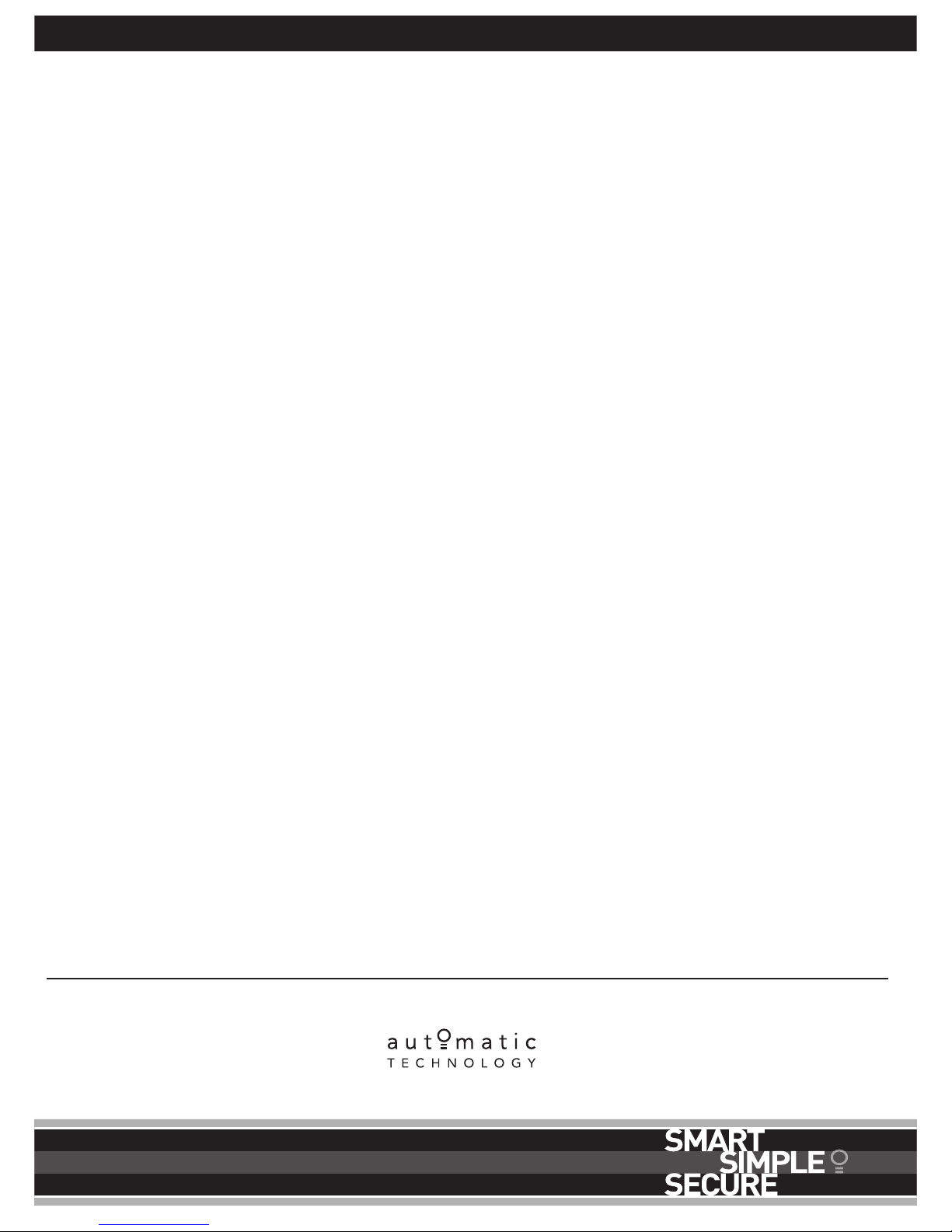
32
NeoSliderTM - Sliding Gate Opener NES-24V3 Owner Installation Instructions
© October 2014 Automatic Technology
(Australia) Pty Ltd. All rights reserved.
TrioCodeTM128 and NeoSliderTM are trademarks
of Automatic Technology (Australia) Pty Ltd.
No part of this document may be reproduced
without prior permission. In an ongoing
commitment to product quality we reserve the
right to change specification without notice.
Automatic Technololgy (Australia) Pty Ltd
ABN 11 007 125 368
6-8 Fiveways Boulevard
Keysborough, Victoria, 3173, Australia
P 1300 133 944
E sales@automatictechnology.com.au
www.automatictechnology.com.au
20. Warranty and Exclusion of Liability
1. This Warranty is given by Automatic Technology (Australia) Pty Ltd
(ABN 11 007 125 368) (ATA), 6-8 Fiveways Boulevard, Keysborough
3173, 1300 133 944, sales@automatictechnology.com.au
2. The Competition and Consumer Act 2010 (including the Australian
Consumer Law) and other relevant statutes provide a set of statutory
consumer guarantees and other legal rights that cannot be excluded,
restricted or modified by contract. This Warranty is in addition to and
does not affect any of your rights under the Australian Consumer Law
and other relevant statutes.
3. Our goods come with guarantees that cannot be excluded under the
Australian Consumer Law. You are entitled to a replacement or refund
for a major failure and for compensation of any other reasonably
foreseeable loss or damage. You are also entitled to have the goods
repaired or replaced if the goods fail to be of acceptable quality and
the failure does not amount to a major failure.
4. Subject to your non-excludable rights under the Australian Consumer
Law, ATA expressly excludes any liability for consequential loss,
incidental or indirect damages (including but not limited to damages
for loss of business profits, business interruption and loss of business
information) due to a defect of the NeoSlider
TM
(Product). In particular
any loss or damage caused to other equipment or accessories used
with the product or any loss resulting from a delay in repair is excluded
to extent permitted by law.
5. Subject to all of the matters set out below, ATA warrants in relation to
the Product that:
(a) the Product’s drive units will be free of any defects in material and
workmanship for at least 24 months after the date of purchase (as
evidenced by the sales docket receipt),or 5000 cycles, which ever
occurs firts and
(b) the Product’s other components and accessories will be free of any
defects in material and workmanship for at least 24 months after the
date of purchase (as evidenced by the sales docket receipt).
6. No additional warranty will apply for Products repaired during the
relevant warranty period.
7. For all Products repaired outside the warranty period, a six (6) month
warranty that the Product will be free of any defects in material and
workmanship will apply from the date of dispatch of the Product to
you. ATA may charge you for any repairs undertaken outside the
warranty period, and will provide you with a quotation in relation to
any such costs for your approval before proceeding with any repairs.
8. This Warranty applies only where you:
(a) immediately notify ATA at the contact details provided in paragraph 1
above or notify the or the retailer that you purchased the Product from
of the alleged defect;
(b) return the product to the retailer that you purchased the Product from;
and
(c) present the relevant sales docket and this Warranty document to the
retailer to confirm the date of purchase.
9. Except for this Warranty, ATA gives no warranties of any kind
whatsoever (whether express or implied), in relation to the product,
and, subject to paragraph 1 above, all warranties of whatsoever kind
relating to the product are hereby excluded.
10. This Warranty excludes damage resulting from:
(a) normal wear and tear;
(b) accidental damage;
(c) incorrect installation of the Product;
(d) blown fuses, electrical surges, power surges or power spikes;
(e) theft, fire, flood, rain, water, lightning, storms or any other acts of God;
(f) any installation, configuration or use of the Product contrary to the
instructions supplied with the Product;
(g) the gate used with the Product not being in safe working order and
condition;
(h) repairs which are not authorised by ATA;
(i) any failure to install or maintain the Product in accordance with the
instructions supplied with the Product;
(j) any use which is not in accordance with the instructions provided with the
Product;
(k) deliberate or negligent damage to the Product;
(l) any unauthorised modification to the Product;
(m)faulty or unsuitable wiring in the building in which the Product is installed;
(n) damage caused by insects;
(o) any cost or expense relating to the recall of the Product;
(p) installation of a residential gate opener in a commercial or industrial situation
or in a dwelling other than a single-family dwelling;
(q) radio or electrical interference; or
(r) acts or omissions of any person (including service providers approved by
ATA) other than ATA.
11. ATA’s liability under this Warranty is limited, at ATA’s absolute option, to
replacing or repairing the product which ATA, in its unfettered opinion,
considers to be defective either in material and/or workmanship or to credit
the dealer with the price at which the product was purchased by the dealer.
12. This Warranty does not extend to cover labour for installation of the Product
following repairs, the cost of which must be borne by you.
13. This Warranty is limited to Return-to-Base (RTB) repair and does not cover
labour for on-site attendance, the cost of which must be borne by you.
14. Except as specified in this Warranty, ATA will not charge you for any repairs
or replacements conducted under the Warranty. However, ATA will charge
you for any repairs which are not within the scope of this Warranty (or which
are not required to be undertaken free of charge pursuant to the Australian
Consumer Law).
15. This Warranty is void if the Product is not returned to the manufacturer in
original or suitably secure packaging.
16. This Warranty is only applicable for repairs to the product carried out within
Australia.
17. This Warranty does not cover consumable items including, without
limitation, globes, batteries and fuses.
18. This Warranty is not transferable.
19. Where the Product is retailed by any person other than ATA, except for the
warranty set out above, such person has no authority from ATA to give any
warranty or guarantee on ATA’s behalf in addition to the warranty set out
above.
20. Any provision of this Warranty that is prohibited or unenforceable in any
jurisdiction is ineffective as to that jurisdiction to the extent of the prohibition
or unenforceability. That does not invalidate the remaining provisions of this
Warranty nor affect the validity or enforceability of that provision in any other
jurisdiction.
21. Products presented for repair may be replaced by refurbished goods of the
same type rather than being repaired. Refurbished parts may be used to
repair the Product.
NOTES:
1. One (1) cycle = one (1) open and one (1) close action of the door or gate.
2. This Warranty is to be read in conjunction with the owner’s copy of the
installation instruction manual.
