
NES-24V1 NeoSlider™
INSTALLATION INSTRUCTIONS | OWNERS COPY
Sliding Gate Opener
Featuring TrioCode
™
Technology
Ne Slider
™
Part # 13311 Manual v1.00

2
NeoSlider™ - Sliding Gate Opener NES-24V1 Owner Installation Instructions
WARNING: It is vital for the safety of persons to follow all
instructions. Failure to comply with the installation instructions
and the safety warnings may result in serious personal injury
and/or property and remote control opener damage. Please
save these instructions for future reference.
Automatic Technology Australia Pty Ltd to the extent that such may be lawfully excluded hereby expressly disclaims all
conditions or warranties, statutory or otherwise which may be implied by laws as conditions or warranties of purchase of
an Automatic Technology Australia Pty Ltd Sliding Gate Opener. Automatic Technology Australia Pty Ltd hereby further
expressly excludes all or any liability for any injury, damage, cost, expense or claim whatsoever suffered by any person as
a result whether directly or indirectly from failure to install the Automatic Technology Australia Sliding Gate Opener in
accordance with these installation instructions.

Owner Installation Instructions NeoSlider™ - Sliding Gate Opener NES-24V1 3
NeoSlider
™
Sliding Gate Opener NES-24V1
Important Safety Instructions 4
Features 6
Product Description 8
Drive Unit Installation 8
Rack Installation 10
Limit Actuator Installation 11
Control Board Layout 12
Menu Structure 14
Powering Up Drive Unit 16
Setting Travel Limits 16
Reprofi le Travel 18
Setting Pedestrian Position 18
Standard Operating Modes 19
Control Board Adjustments 20
Menu 2 Obstruction margins 20
Menu 3 Auto-Close times 20
Menu 4 Lock times 21
Menu 5 Light times 21
Menu 6 Motor settings 21
Menu 7 Operating modes 22
Viewing and Editing Parameters 23
Coding Transmitter 24
Transmitter Editing 25
Transmitter Management 27
Code Operation (location empty) 28
Code Operation (location used) 28
Delete Operation 28
Edit Operation 28
Copy Operation 28
Remote Code Set Procedure 29
Diagnostic Tools (menu 8) 30
Menu 8.1 Test Inputs 30
Menu 8.2 Test Tx’ers 30
Menu 8.3 Display History 30
Menu 8.4 Memory Usage 30
Menu 8.5 Service Counter 31
Menu 8.6 Counters 31
Memory Tools (menu 9) 32
Menu 9.1 Clr Control 32
Menu 9.2 Clr Tx’ers 32
Accessories Installation 33
Troubleshooting Guide 34
Specifi cations 35
Parts List 36
Warranty 38
Notes And Record 39

4
NeoSlider™ - Sliding Gate Opener NES-24V1 Owner Installation Instructions
FOR ADDITIONAL SAFETY protection we strongly recommend the fi tting of a Photo Electric
(PE ) Beam. In most countries, PE Beams are mandatory on all gates fi tted with automatic
openers. For a small additional outlay, Automatic Technology recommends that Photo
Electric Beams be installed with the automatic opener ensuring additional safety and
peace of mind.
DO NOT operate the gate opener unless the gate is in full view and free from objects such as
cars and children/people. Make sure that the gate has fi nished moving before entering or
leaving the driveway.
DO NOT operate the gate opener when children/people are near the gate. Children
must be supervised near the gate at all times when the gate opener is in use. Serious
personal injury and/or property damage can result from failure to follow this warning.
DO NOT allow children to operate the sliding gate opener. Serious personal
injury and/or property damage can result from failure to follow this warning.
Make sure that the Safety Obstruction Force system is working correctly,
and is tested every month. Test as per the Installation Instructions Manual.
Adjust if necessary and recheck. Failure to follow this rule could result
in serious personal injury and/or property damage. This test must be
repeated at regular intervals and the necessary adjustments made as
required.
DO NOT disengage the sliding gate opener to manual operation
with children/people or any other objects including motor vehicles
within the gateway.
If using a key switch, keypad or any device that can operate
the sliding gate opener, make sure it is out of reach of
children and that the gateway is in full view at all times.
If the power supply cord is damaged, it must be
replaced by an Automatic Technology service agent
or suitably qualifi ed person.
Make sure that remote transmitters are kept out
of reach of children.
WARNING: It is vital for the safety of persons to follow all
instructions. Failure to comply with the following Safety
Instructions may result in serious personal injury and/or
property damage.
Important Safety Instructions

Owner Installation Instructions NeoSlider™ - Sliding Gate Opener NES-24V1 5
The opener is showerproof - it should not be immersed in water or sprayed directly by a hose or other water
carrying device.
The gate(s) must be well balanced. and in good working order. Faulty gates must be repaired by a
qualifi ed technician prior to opener installation.
Remove or disengage all gate locks and mechanisms prior to installation of the opener.
Connect the gate opener to a properly earthed general purpose 240V mains power outlet
installed by a qualifi ed electrical contractor.
Disconnect the power cord from mains power before making any repairs or removing
covers. Only experienced service personnel should remove covers from the gate opener.
Keep hands and loose clothing clear of the gate and opener at all times.
When using Auto-Close mode, a Photo Electric Beam must be fi tted correctly and
tested for operation at regular intervals. Extreme caution is recommended when
using Auto-Close mode. All safety instructions above must be followed.
In order for the gate opener to sense an object obstructing the gateway, some
force must be exerted on the object. As a result the object, gate and/or
person may suffer damage or injury.
Make sure that the gate is fully open before driving into or out of the
driveway. And make sure the gate is fully closed before leaving the
driveway.
The gate opener is not intended for use by young children or
infi rm persons without adequate supervision. Children should
be supervised to ensure that they do not play with the remote
transmitters or the opener.
Frequently examine the installation, in particular guides
and mountings for signs of wear, damage or imbalance.
DO NOT use if repair or adjustment is needed since
a fault in the installation or an incorrectly balanced
gate may cause injury.
Important Safety Instructions
Please read this instruction manual fully before attempting
to install or use the opener. Failure to comply with the
installation instructions may result in serious injury and/or
property damage.

6
NeoSlider™ - Sliding Gate Opener NES-24V1 Owner Installation Instructions
Operation
To activate the gate simply press a button on the TrioCode® transmitter, keypad
or other optional control devices. During an open or close cycle, the gate can
be stopped by pressing the button whilst it is in motion. The next actuation will
move the gate in the opposite direction.
Operator Console
The NeoSlider™ features a LCD display operator console which simplifi es
installation, adjustments and status indication. Features include editing transmitter
storage and names, setting parameters, selecting specialised operating modes
and performing system diagnostics.
TrioCode™ Code Hopping Technology
Every time a TrioCode™ transmitter is used, a new security code is randomly
generated from over 4.29 billion possibilities. This greatly enhances the security of the
system and makes “code grabbing” a thing of the past.
These transmitters also overcome interference issues by simultaneously sending a signal
over three different frequencies. Even if two of the three signals are jammed, the system will
still work.
Security Code Store
The NeoSlider™ Sliding Gate Opener uses revolutionary technology to securely store up to thirty (30)
transmitters in its memory with the ability to assign an 11 character name to each.
Installation
The display console on the NeoSlider™ “holds your hand” through the installation and setup process. Also,
during installation a handheld transmitter can be used to set gate travel limits, allowing the installer to closely
monitor the gate’s position and stop points instead of having to be within arms reach of the console.
Features
Thank you for purchasing the NES-24V1
NeoSlider™ from Automatic Technology. Designed
for residential sliding gates by our world renowned
team of engineers, this unit will give years of smart,
simple and secure operation. Listed below are
some of its many features.

Owner Installation Instructions NeoSlider™ - Sliding Gate Opener NES-24V1 7
ISS (Intelligent Safety System)
Should the gate hit an obstacle while it is performing a close cycle, or be restricted in some
manner, it will automatically reverse. The amount of force the gate should encounter before
reversing is automatically adjusted by the control system during the initialisation of
the automatic opener. The gate will also stop if restricted whilst opening. The Safety
Obstruction Force should be checked at least once a month. See installation manual
for instructions.
Status Indicator
The LCD console display screen indicates through text the status of the NeoSlider™.
When the MAIN SCREEN is displayed, the current position of the gate or the result
of the last movement can be viewed. The display also shows the countdown timer
for Auto-Close operations. Any active input will also be displayed along with the
state of various features such as periodic service, battery backup operation and
vacation mode.
Control of Lock and Lights
The incorporated controller has dedicated outputs for operating an electric lock
and warning or courtesy lights. The timing of these outputs can be adjusted to
suit your needs. In addition a button on a remote transmitter can be coded to
operate the light output.
Extensive Operating Modes Via Control Inputs And Remote Control
The integrated controller can be confi gured to operate in many different ways via
the seven (7) control and safety inputs which include P.E, OPEN, STOP, CLOSE, OSC,
SWIPE and PEDESTRIAN.
Operation is provided with each transmitter’s button being able to be confi gured to operate
one of OSC, PEDESTRIAN, SWIPE, CLOSE, OPEN, STOP, LIGHT or VACATION functions.
The functionality of the transmitter is further enhanced by four (4) Auto-Close modes, three (3) PE
Beam response modes and two (2) pedestrian response modes.
SmartSolar™ and Battery Backup Compatibility (optional)
The gate opener can be fi tted with a SmartSolar™ or Battery Backup kit for operation in the event of a power
outage, or where mains power access is not available.
Manual Operation
The gate opener is equipped with a unique manual disengaging device. If the power to the gate opener is
disrupted for any reason, the gate can be disengaged via a keylock located on the operator, allowing you to
manually open or close the gate.

8
NeoSlider™ - Sliding Gate Opener NES-24V1 Owner Installation Instructions
Product Description
The Automatic Technology NeoSlider™ sliding gate
opener kit consists of one (1) drive unit with integrated
controller, two (2) handheld PTX-5 TrioCode®
transmitters, a pre-wired antenna ready for mounting
on the fence-line and two (2) limits actuators. (Fig. 01).
Integrated Controller
The integrated controller is able to control a single
leaf gate. An outdoor type 240V AC power outlet is
required to power the system.
Mechanical Drive Unit
The drive unit consists of a powerful 24V DC motor,
rugged gearbox and limits assembly combined with a
key lockable manual release lever. When installed with
suitable cable glands, the NeoSlider™ meets the IP33
standard for preventing ingress of water.
01
fi g
Drive Unit Installation
The Automatic Technology NeoSlider™ sliding gate
opener is designed to operate most residential sliding
gates. The gates must be in good working condition
and should operate freely by hand.
Initial Checking
Before commencing installation of the NeoSlider™,
check the following:
1. The gate moves freely and easily by hand for the full
opening and closing travel.
2. The mounting point must be solidy constructed,
e.g concrete, brick or steel, and must be capable of
withstanding the full force applied to the gate.
3. Select a suitable location for mounting the drive
unit. This position is usually established by fully
opening the gate and mounting the drive unit within
a suitable distance of the gate edge.
4. A weather-proof 240v 10 amp power outlet must
be located within one (1) metre of the NeoSlider™
mounting point.
5. If PE beams are to be installed, provision for
underground cabling should be made from one side
of the gateway to the other.
02
fi g
Cover
release
screw
Disengage lever
Cover
release
screw
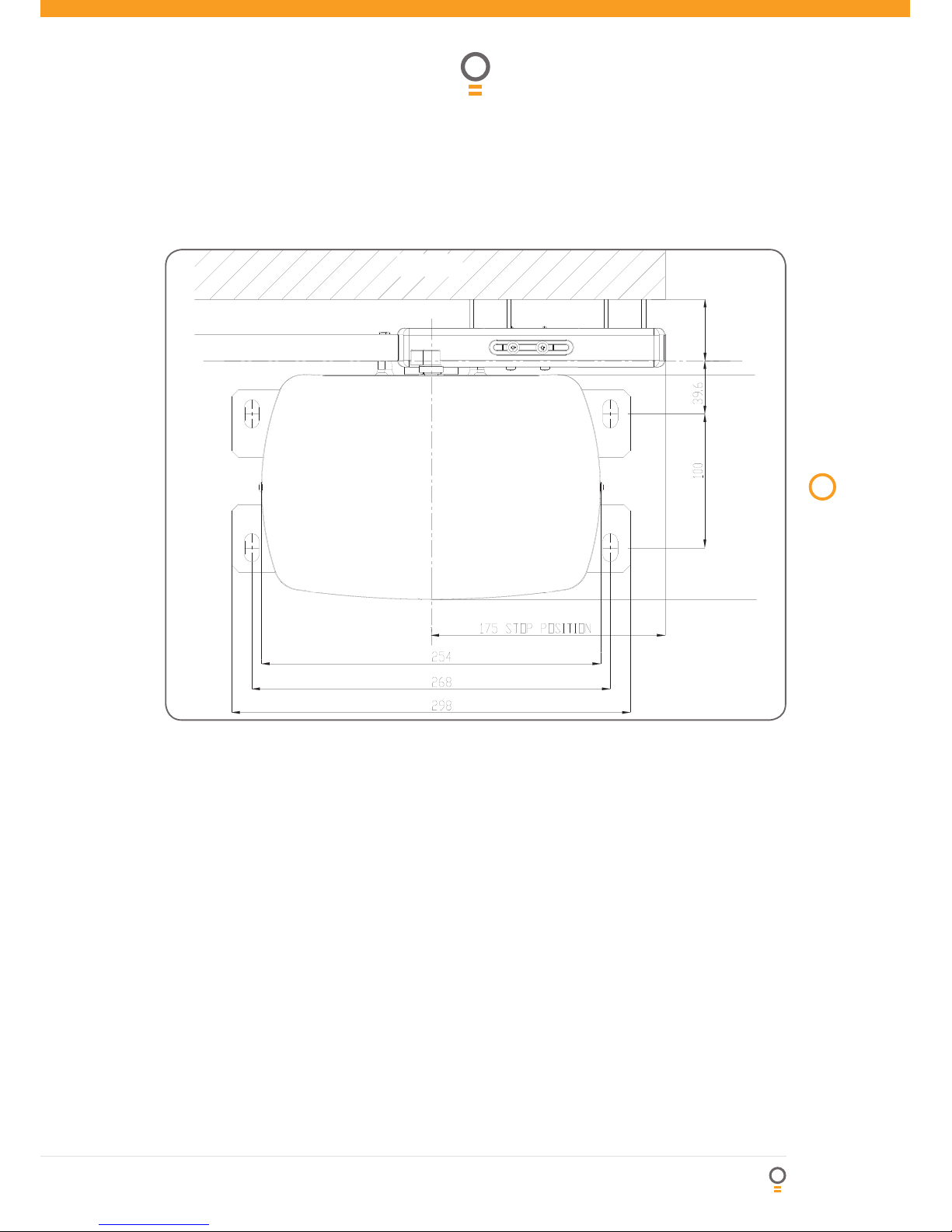
Owner Installation Instructions NeoSlider™ - Sliding Gate Opener NES-24V1 9
Drive Unit Installation
Mounting the Drive Unit
The NeoSlider™ mounting holes are slotted for fi ne adjustment of pinion gear and gate rack alignment. Follow
the procedure below to ensure fi nal adjustments can be made later.
We recommend that four 8mm (
5
/
16
”) or 10mm (
3
/
8
”) loxins and bolts are used to secure the Drive Unit into
position. These loxins usually require a 16mm (
5
/
8
”) masonry drill bit (if drilling concrete).
1. Prior to mounting the NeoSlider™, determine the distance from the gate to the outer edge of the rack (i.e. the
rack width) and to the datum line (see Fig. 03 and Fig. 04). If using an Automatic Technology plastic rack, the
width is 40mm. If using a different brand of rack, please ensure it is Module 4 and then confi rm the width, as this
will vary.
2. Mark a line parallel to the face of the gate for the mounting holes. The distance from the gate is determined
by the formula (38mm + Rack Width). Therefore, if using an Automatic Technology rack, the distance is
78mm. Otherwise, if using a non-Automatic Technology rack, add your rack width (and spacers if required) to
the 38mm (see Fig. 03).
3. Another 100mm back, mark another line parallel to that described in point 2 for fi xing. (see Fig. 03).
4. Open the gate to the desired open position. Mark a line at a right angle to the gate 120-150mm from the
open edge of the gate for the mounting holes.
5. Then mark another line 268mm parallel to this line (see Fig. 03).
6. Place the Drive Unit in position where the lines intersect to check the mounting position. If satisfi ed with the
position, remove the Drive Unit.
7. Drill the four mounting holes where the lines intersect.
8. Hammer the loxins into position, place the NeoSlider™ and fi x with the four bolts. Remember when
tightening the bolts to allow fi ne adjustement of the NeoSlider™ later on.
03
fi g
Rack width
Gate

10
NeoSlider™ - Sliding Gate Opener NES-24V1 Owner Installation Instructions
Rack Installation
04
fi g
Mounting rack to gate
A strong base on the gate is required for mounting
the rack.
1. Manually open the gate and place a rack section to
mesh with the pinion gear on the Drive Unit. Mark
the top of the rack. Move the gate and mark the rack
for the entire length of the gate.
2. Position the top edge of the rack on this line and
mark the centres of the rack’s mounting slots. The
fi rst section of rack should start 20mm from the edge
of the gate.
3. Drill and tap for 6mm (¼”) screws.
4. Once the fi rst section of the rack is mounted, check
that it meshes with the NeoSlider™ pinion gear.
5. When joining subsequent sections of rack, check the
mesh by placing a spare section upside down (teeth
facing upwards) and putting it into mesh with the
racks being joined (Fig. 05).
6. Tighten the racks. This will ensure that the NeoSlider™
pinion can run along the racks without obstruction.
05
fi g
Rack
width
Gate
Rack
Drive gear
Datum line
To top of pinion
To bottom of
rack tooth
Maximum height of rack

Owner Installation Instructions NeoSlider™ - Sliding Gate Opener NES-24V1 11
Limit Actuators Installation
Fixing limit actuator to rack
1. Manually open the gate to the open position and mark this on the gate rack under the actuating arm.
2. Manually close the gate to the closed position and mark this on the gate rack under the actuating arm.
3. Place start of limit actuator at marked position and move it 5 to 10mm towards the centre of the gate. Align
the face of the limit actuator with the side of the rack and screw the limit actuator to the rack (Fig. 06).
4. Re-check limit positions by manually opening and closing the gate, checking to see that the limit is activated at
the desired open and close position. If neccessary, make adjustments by sliding the actuator in the required
direction. When the fi nal settings are established, tighten the limit actuator screws - each actuator must be
secured with two (2) screws.
06
fi g
Mounting holes
M4 x 10 w/washer screws
Actuator mounting block
M4 x 30 screws

12
NeoSlider™ - Sliding Gate Opener NES-24V1 Owner Installation Instructions
24VDC output for powering accessories 3A(max)
Light relay driver
Lock relay driver
P.E input terminal
COM terminal for inputs terminals 6 - 11
OPN N/O input terminal
STP N/O input terminal
CLS N/O input terminal
OSC N/O input terminal
SWP N/O input terminal
PED N/O input terminal
Engage sensor microswith input
Console Previous button
Console Up/Open button
Console Next button
Console Exit button
Console Down/Close button
Console SET button
Antenna connector
Console display
PG3 programmer connector
Motor connector
24VAC input connector
10 AMP slow blow fuse
Standby battery charger/solar connector
02
01
03
04
05
06
07
08
09
10
11
12
13
14
15
16
17
18
19
20
21
22
23
24
25
Control Board Layout

Owner Installation Instructions NeoSlider™ - Sliding Gate Opener NES-24V1 13
Control Board Layout
ENGAGED
POSITION
PROGRAMMER
0V ANT
24VAC
SBY-3
24VDC
OUT
LIGHT
RELAY
LOCK
RELAY
V+ IN V-
P E BEAM
COM
OPN
STP
CLS
OSC
SWP
PED
MOTOR
FUSE
+ -
+ - + -
DCB02-2XX
01
03
02
04
05
06
07
08
09
10
11
12
13
14
15
16
17
18
19
20
21
24
25
22
23
07
fi g

14
NeoSlider™ - Sliding Gate Opener NES-24V1 Owner Installation Instructions
Menu Structure
Menu 8
Diagnostics
Menu 9
Memory tools
Menu 10
Setup Travel
Menu 1
Code
transmitter
Menu 2
Current Trips
Menu 3
Auto-close
times
Main Screen
Gate status &
information
Menu 10.1
Limit travel
Code/edit
transmitter
procedure.
See page 24-26
Parameter list
1. M1 margin
2. Settle time
See page 20
Parameter list
1. STD autoclose
2. PE autoclose
3. Ped’n autoclose
4. PE Ped’n
autoclose
5. Autoclose after
close obstructions
6. Autoclose after
open obstructions
7. Autoclose after
power up
See page 20
Travel limit set
up procedure.
See page 16-17
Reprofi le travel
procedure.
See page 18
Menu 9.1
CLR control?
Menu 9.2
CLR Tx’ers?
Memory reset operations see page 32
Menu 8.1
Test inputs
Menu 8.2
Test tx’ers
Menu 8.3
Display history
Menu 8.5
Service counter
Menu 8.6
Counters
Menu 8.4
Memory Usage
Control input
status display.
See page 30
Transmitter
testing
See page 30
Event history
display
See page 30
Periodic service
cycle counter
See page 31
Cycle and
event counter
See page 31
Memory usage
See page 30
Parameter list
1. On after
cycle time
2. On before
opn time
3. On before
cls time
See page 21
Parameter list
1. Open speed
2. Close speed
3. Slow speed
4. Slow time
5. homing speed
6. Stop pause
time etc
See page 21
Parameter list
1. PE input
response
2. Ped swipe
mode
3. 2nd PE input.
4. Open ip n/c
operation etc
See page 22
Parameter list
1. Open lock time
2. Close lock time
3. Pre-opn lock
time
4. Pre-cls lock
time.
See page 21
NOTES
1. Press PREV/NEXT buttons to move Left/Right.
2. Press OPEN/CLOSE buttons to change setting.
3. Press SET button to save changes.
4. Press EXIT to return to MENU without saving changes.
Note: System will automatically return to the main screen
after 30 secs if a menu screen is displayed and no buttons
are pressed.
Menu 5
Light times
Menu 6
Motor settings
Menu 7
Operating
Modes
Menu 4
Lock times
Menu 10.3
Set pedestrian
Ped’n
position setup
procedure.
See page 18
Menu 10.2
Reprofi le travel

Owner Installation Instructions NeoSlider™ - Sliding Gate Opener NES-24V1 15
Initial Electrical Installation
CAUTION: Cables which have a
green/yellow coloured insulation
are for earthing purposes only.
Never use these cables for any
other purpose.
Warning: A qualifi ed electrician
must perform the installation
where 240V AC power is used.

16
NeoSlider™ - Sliding Gate Opener NES-24V1 Owner Installation Instructions
Setting Travel Limits
MENU 10.1
Limit Travel
PR E S S
10
fi g
Installing antenna
Mount the antenna at or above the height of the gate
or fence (whichever is higher) for optimal reception. Do
not cut the coaxial cable.
PLEASE NOTE - Before plugging the NeoSlider™
in, check the power cord for damage and ensure it
cannot become entangled in any moving parts
After powering up the NeoSlider™, the controller
will go through a startup sequence displaying the
STARTUP SCREEN (Fig. 08). This indicates the
controller type and fi rmware version.
After a short delay the MAIN SCREEN (Fig. 09) will
be displayed. If this is the fi rst time the NeoSlider™
has been used, the MAIN SCREEN should indicate
that the limits are not set. If the display shows that the
gate is disengaged or an input is active, then rectify
the situation before continuing with the procedure for
setting the travel limits for a single gate.
Powering Up The Drive Unit
08
fi g
09
fi g
This section shows how to set the travel limits. The
procedure can be partly completed using a transmitter.
In order to use a transmitter, it must fi rst have at least
one of its buttons coded to the gate controller. The
function assigned to the transmitter’s buttons is of no
concern here as the buttons are temporally assigned
to OPEN, CLOSE and SET. NOTE: The limit setting
procedure can be aborted at anytime by pressing EXIT.
NOTE: Gate should be moved manually to fully open
position. When re-engaging opener, nudge gate until
click is heard to confi rm pinion gear has engaged fully.
Step 1. Navigating to “set gate travel menu”
1. Press PREV to navigate to Menu 10 (Fig. 10).
2. Press SET to display MENU 10.1.
3. Press SET again to enter the limit setting procedure.
Step 2. Setting the left/right installation
side settings
1. Select left or right installation side by pressing open
button for the correct side (Fig. 11).
2. Press SET to confi rm.
A.T.A NNES-24V1
F
irmware #.##
, I MI T S .O T 3 E T
0 R E S S T O !C C E S S -% .53
Start up screen
Main screen
Installation
Side Right
PR E S S
11
fi g

Owner Installation Instructions NeoSlider™ - Sliding Gate Opener NES-24V1 17
Step 3. Setting close travel limit
1. Press and hold the CLOSE button (or press button 4
on the transmitter) until the gate reaches the close
position, i.e. when the rail-mounted actuator pushes
the microswitch to the close position (Fig. 12).
2. Press SET to record the CLOSE LIMIT (or press
button 2 on transmitter).
NOTE: Limit will not be accepted unless the gate is
driven in the close direction.
Step 4. Setting open travel limit
1. Press and hold the OPEN button (or press button 1
on the transmitter) until the gate reaches the open
position, i.e. when the rail-mounted actuator pushes
the microswitch to the open position (Fig. 13).
2. Press SET to record the OPEN LIMIT (or press button 2
on Transmitter).
NOTE: Limit will not be accepted unless the gate is
driven in the open direction.
Automatic limit adjustment and load profi le
After a brief pause, the controller will automatically
close and open the gate several times. This adjusts the
speed at which the limits are approached and helps
to learn the normal load profi le of the gate. When the
setup is complete, the MAIN SCREEN will be displayed
with the gate shown to be OPEN. The Gate can now
be used.
NOTE: Do not press transmitter during limit adjustment
process.
Pedestrian access position
After completing the above procedure, the Pedestrian
access position is automatically set to a position which
is fi ve (5) seconds from the fully closed position of the
gate. The position can be manually set by following the
SETTING PEDESTRIAN POSITION procedure.
Errors during setting of travel limit
During the above procedure, many error checks are
preformed. If an error is detected, a message will be
displayed indicating the error.
12
fi g
PRESS SET
PR E S S
OR
DRIVE MTR CLOSE
PRESS
PR E S S
OR
PRESS SET
DRIVE MTR OPEN
PRESS
13
fi g
Setting Travel Limits (Cont.)

18
NeoSlider™ - Sliding Gate Opener NES-24V1 Owner Installation Instructions
Note: The pedestrian default position is set
at fi ve (5) seconds from fully closed position
and can be changed as follows:
Step 1. Navigating to “set pedestrian menu”
1. Press PREV to navigate to Menu 10 (Fig. 14).
2. Press SET - MENU 10.1 is displayed.
3. Press NEXT to go to MENU 10.3.
4. Press SET to enter Set Pedestrian procedure.
Step 2. Setting pedestrian position
1. Press OPEN to change the pedestrian access position
time (Fig. 15).
2. Press SET to record new time
Step 3. Pedestrian position set
The controller will return to the MAIN SCREEN with
the gate status shown as being in pedestrian access
mode (Fig. 16).
Setting Pedestrian Position
MENU 10.3
Set Pedestrian
PR E S S
14
fi g
16
fi g
Ped’n Opening
Time 5
PR E S S
PR E S S
0 E D N !C C E S S
0 R E S S T O !C C E S S -% .53
15
fi g
Recalculate Force Margins
Reprofi ling is a simplifi ed way of re-learning the travel characteristic of a previously setup Limit Switch travel
installation. Re-profi ling can be used when the travel characteristics of the gate change due to mechanical
adjustments etc. To initiate a re-profi le simply locate “MENU 10.3 Reprofi le Travel” and press SET then
follow the prompts. The gate will start to move and re-calculate force margins. The gate can move between
the open and close limit positions up to two (2) times (depending on the position of the gate and the power
up condition).
A single beep will be heard once the process is complete and setup complete message will be displayed
a.
b.
Reprofi le Travel

Owner Installation Instructions NeoSlider™ - Sliding Gate Opener NES-24V1 19
This section describes the standard operation of the
control board with the factory set default values.
Motor control
The controller drives the motor in the direction
determined by the control inputs. Once a cycle is
started, the motors will continue to travel until:
1. The controller is instructed to stop by a control input;
or;
2. The motor’s travel limit is reached; or,
3. The motor is obstructed, overloaded or stalls.
When the control inputs instruct the control board to
change the motor direction, the controller brakes the
motor, waits for the gate to stop moving and then
starts the motor in the opposite direction.
Motor Obstruction Detection
If the gate is obstructed while opening, it will stop. If
it is obstructed while closing, gate will stop and then
reverse to the open position. Obstruction Detection
monitors the motor’s speed and compares it to the
“normal” speed profi le for the motor. If the speed of
a motor falls below “normal” then the motor is said
to be obstructed. In addition to the normal motor
obstruction detection, motor overload and stall
detection is provided to protect the gate and opener.
Motor speed control - SOFT START/SOFT STOP
The motor’s speed is microprocessor controlled,
ramping up speed as the gate starts to move, and
ramping down as it approaches the travel limits to
provide a gentle stop.
Lock release output
The lock release output is confi gured to pulse for 0.5
seconds at the start of each cycle. The output is turned
on at the same time the motor is activated.
Courtesy light
Courtesy lights can be activated with the addition of
a module connected to the control board. Normally
used as a safety device to illuminate the area and warn
pedestrians, the light will turn on each time the gate
is activated (day or night) and automatically turn off
one (1) minute after the cycle has fi nished. The light
can also be activated and deactivated by pressing a
transmitter button assigned the LGT function.
OPEN/STOP/CLOSE (OSC) input
(Activated by OSC terminal with N/O switch or by
transmitter button with OSC function assigned). If
the gate is moving, the OSC input will cause the gate
to stop. The next trigger will move the gate in the
opposite direction to the last travelled.
Pedestrian access (PED) function
(Activated by PED terminal with N/O switch
or by transmitter button with PED function
assigned). The pedestrian access operation
opens the gate partially to allow pedestrian
access but prevent vehicle access. The position
the gate leaf is driven to is automatically set to
fi ve (5) seconds from the closed position during
setting of the travel limits, but can be adjusted
to suit.
Close (CLS) input
(Activated by CLS terminal with N/O switch, by
transmitter button with CLS function assigned or
by CLOSE button on console). Activating the CLS
input will cause the gate to close. Holding the
input active will prevent opening.
Swipe Card (SWP) input
(Activated by SWP terminal with N/O switch or by
transmitter button with SWP function assigned).
Activating the SWP input will cause the gate to
be opened. If the terminal input is held it will
prevent the gate from being closed. The swipe
input also effects PE TRIGGERED AUTO CLOSE.
Open (OPN) input
(Activated by OPN terminal with N/C switch, by
transmitter button with OPN function assigned or
by OPEN button on console). Activating the OPN
input will cause the gate to open. Holding the
input will prevent closing.
Stop (STP) input
(Activated by STP terminal with N/C switch, by
transmitter button with STP function assigned or
by EXIT button on console). Activating the STP
input while the gate is moving will cause the gate
to be stopped. If the STP terminal is held it will
prevent the gate from being moved.
Photo Electric (PE) safety beam input
(Activated by PE terminal with N/C switch) When
the PE input is active, the gate is prevented from
being closed. If the PE input is triggered while
the gate is closing, the controller will stop the
motors and then open the gate. The PE input has
no effect while the gate is opening.
Vacation mode
Vacation mode blocks all but one designated
remote transmitter from activating the
NeoSlider™. The mode is activated by pressing a
transmitter button with the VAC function assigned
until the console displays that vacation mode is
enabled (approx. 5 secs). When activated, any
transmitter button which is assigned VAC will
be ignored. To turn Vacation mode off, press
a transmitter button with the VAC function
assigned. Vacation mode can also be turned on
or off manually by editing the VACATION MODE
parameter.
Standard Operating Modes

20
NeoSlider™ - Sliding Gate Opener NES-24V1 Owner Installation Instructions
The opener’s standard operation can be altered by editing various parameters. This section describes
the parameters and the effect they have. Use the VIEWING AND EDITING PARAMETER PROCEDURE on
Page 23 to make changes.
Menu 2. Obstruction margins
The obstruction margins are used to alter the sensitivity of the allowable variation between the “normal” speed
profi le and the controller to obstructions. Increasing the value increases the actual running speed.
Control Board Adjustments
Parameter Min Max Default Step Unit Menu No.
M1 MARGIN Sets obstruction detection margin for M1 0.0 2.0 0.7 0.1 Amps 2
Standard Auto-Close
This mode is selected by entering a non-zero
time for the STD Auto-Close parameter. When
selected, the gate will auto-close after being fully
opened (except when the gate has reversed to
the open position after a motor obstruction or
overload). Countdown is suspended by: PE , OPN
or SWP input being active. The countdown is
aborted if the STP input is activated. If the gate
is already open and the OPN or the SWP input is
activated, then the countdown will start.
PE triggered Auto-Close
This mode is selected by entering a non-zero time
for the “PE Auto-Close” parameter. This mode is
used to auto-close the gate but only after a vehicle
have passed through the gateway and triggered
the PE input. The swipe input can be used to clear
the PE triggered status so that the PE input must
be activated again before the countdown will start.
As with the other PE modes the STP input will
abort countdown and the OPN and SWP inputs will
restart the countdown if the gate is OPEN.
Pedestrian access Auto-Close
This mode is selected by entering a non-zero time for
the “Ped’n A/C” parameter. When selected, the gate
will auto-close after being opened for pedestrian access
unless it was following a reverse from an obstruction.
PE triggered pedestrian Auto-Close
This mode is selected by entering a non-zero time
for the “PE Ped’n A/C” parameter. This mode is
the same as the PE triggered auto-close mode but it
only operates during pedestrian access. As the SWP
input is not available during pedestrian access, the
PED input can be confi gured to act in a SWP mode
by setting the “PED I/P = PED SWIPE MODE”
parameter to ON.
Auto-Close after obstruction
Two parameters are provided to enable the auto-close
feature to be activated after obstructions. Normally
the auto-close feature is not enabled after obstructions
for safety reasons. PE beams must be used for these
features to be activated.
Parameter Min Max Default Step Unit Menu No.
STD AUTOCLOSE TIME
Sets and enables the standard auto-close time
0.0 300.0 0.0 1.0 Sec 3
PE AUTOCLOSE TIME Sets and enables the PE
triggered auto-close time
0.0 60.0 0.0 1.0 Sec 3
PEDESTRIAN AUTOCLOSE TIME Sets and
enables the Pedestrian auto-close time
0.0 60.0 0.0 1.0 Sec 3
PE PEDESTRIAN AUTOCLOSE TIME Sets and
enables the PE Pedestrian auto-close time
0.0 60.0 0.0 1.0 Sec 3
AUTOCLOSE AFTER CLOSE OBSTRUCTION
Enables auto-close feature after close
obstructions
Off On Off 3
AUTOCLOSE AFTER OPEN OBSTRUCTION
Enables auto-close feature after open
obstructions
Off On Off 3
Menu 3. Auto-Close times
The Auto-Close modes automatically closes the gate after it has been operated. To implement this, the
controller starts a timer once the gate has reached its desired open position. The timer then counts down
and when it expires, the controller starts to close the gate. Details of the four Auto-Close modes are
outlined below. Automatic Technology strongly recommend using a PE Beam for added safety.

Owner Installation Instructions NeoSlider™ - Sliding Gate Opener NES-24V1 21
Menu 4. Lock times
Lock output can be programmed for both hold and pulse motor starting. The operation of the lock can be
programmed to activate prior to the gate and behave differently on open and close cycles.
Control Board Adjustments
Parameter Min Max Default Step Unit Menu No.
OPEN LOCK TIME Set the time the lock is
activated for on open cycles
0.0 Hold 0.5 0.1 Sec 4
CLOSE LOCK TIME Set the time the lock is
activated for on close cycles
0.0 Hold 0.5 0.1 Sec 4
PRE-OPEN LOCK TIME
Time the lock is activated for prior to opening
0.0 25.5 0.0 0.1 Sec 4
PRE-CLOSE LOCK TIME
Time the lock is activated for prior to closing
0.0 25.5 0.0 0.1 Sec 4
Menu 5. Light times
With the addition of a relay module connected to the control board, a light can be activated for a period prior
to the start and end of a drive cycle. The light is used to warn surrounding persons that the gate is about to be
activated.
Parameter Min Max Default Step Unit Menu No.
ON AFTER CYCLE LIGHT TIME
Time light remains on for after a cycle
0 255 60 1 Sec 5
ON BEFORE OPEN CYCLE LIGHT TIME
Minimum time light is activated for prior to
opening
0 255 0 1 Sec 5
ON BEFORE CLOSE CYCLE LIGHT TIME
Minimum time light is activated for prior to
closing
0 255 0 1 Sec 5
Menu 6. Motor settings
Motor speed
The maximum speed the motors run at is controlled by the MOTOR FULL SPEED VOLTAGE parameter. The
default value is the maximum recommended for normal operation. If however the gates move too quickly for
a particular installation, the voltage can be reduced to make the motors run slower. NOTE: Altering these
parameters will cause the travel limits to be cleared.
Parameter Min Max Default Step Unit Menu No.
OPEN SPEED VOLTAGE
Sets the full motor speed voltage in open
direction
12.0 24 22 1 Volts 6.1
CLOSE SPEED VOLTAGE
Sets the full motor speed voltage in close
direction
12.0 24 22 1 Volts 6.2
SLOW SPEED
Sets the motor speed voltage in soft stop cycle
6 24 8 1 Volts 6.3
SLOW TIME
Sets the time for soft stop cycle
0.1 10.0 3.0 0.1 Sec 6.4
HOMING SPEED
Sets the motor speed for fi rst cycle after power
failure
12 24 12 1 Volts 6.5

22
NeoSlider™ - Sliding Gate Opener NES-24V1 Owner Installation Instructions
Menu 7. Operating modes
PE input response mode
The PE input can be confi gured to respond in one
of three modes:
1. Open and close cycles stop
In this mode all cycles are prevented from being
completed or initiated when the PE input is
active.
2. Close cycles stop
In this mode the PE input has no effect when
opening, but will stop the gate when closing.
3. Reverses close cycles
In this mode the PE input has no effect when
opening, but will cause the gate to reverse if
activated when closing.
PED input function
The PED input can be confi gured to a SWIPE
type input for pedestrian access. This provides
full functionality with the PE Triggered Pedestrian
Auto-Close function.
Remote code
The controller supports the Remote Code Set feature.
This parameter can be used to disable the feature for
security or transmitter management reasons.
Activity reports
This parameter enables activity report outputs. Contact
Automatic Technology for more details.
Activity report ID
This parameter sets the ID of the controller that is sent
with the activity report. Contact Automatic Technology
for more details.
Vacation mode
Vacation mode can be turned on or off using this
parameter.
Battery/Solar mode
The controller can be instructed to turn off the battery
backup facilities so that the control board can be shut down
without having to disconnect the battery backup system.
Password protection
The password feature enables all parameters and
confi guration settings to be protected unless a
password is entered. When this feature is turned on,
the user is requested to enter the desired password
to be used. The password protection feature has a
time-out that expires after 60 seconds of inactivity.
Alternatively the user may log out manually by pressing
exit when the main screen is displayed.
Open input polarity
The OPN input is normally confi gured for N/O operation.
This parameter allows its operation to be changed to N/C.
Parameter Min Max Default Step Unit Menu No.
PE INPUT RESPONSE MODE Sets the PE
response mode. Options are OPEN and CLOSE
cycles stop, Close cycles stop or Close cycle
reverse
OPN & CLS stop
CLS to stop
CLS to reverse
CLS to
reverse
7
PED INPUT = SWIPE MODE Selects PED input
functions as pedestrian access swipe input
Off On Off 7
REMOTE CODE ENABLED
Selects remote transmitter coding function
Off On On 7
ACTIVITY REPORTS Select report to be output Off 255 Off 1 7
ACTIVITY REPORT ID
Selects ID for controller, sent with activity report
0 65535 0 1 7
VACATION MODE
Selects vacation mode - disables remote control
Off On Off 7
BATTERY/SOLAR MODE
Selects Battery Backup/Solar operation
Off On On 7
PASSWORD
Selects password protection for all changes
Off On Off 7
OPN INPUT N/C OPERATION
Selects operating polarity of OPN input
Off On Off 7
Control Board Adjustments

Owner Installation Instructions NeoSlider™ - Sliding Gate Opener NES-24V1 23
Viewing And Editing Parameters
This section illustrates how to locate, view and adjust
parameters.
Locating parameters
Refer to MENU STRUCTURE on Page 14 or the preceding
section for CONTROL BOARD ADJUSTMENTS. Locate
the required parameter and note the MENU number. The
example used in (Fig. 17) displays “CLOSE LOCK TIME”
Changing setting
1. Press NEXT/PREV to navigate to the required menu.
2. Press SET to show sub-menu.
3. Press NEXT/PREV to go to required sub-menu.
4. Press SET to enter edit mode.
5. Press UP/DOWN to change parameter setting.
Holding the button down causes the parameter’s
value to change rapidly. The longer the button is held,
the faster the value changes.
6. Press SET to SAVE setting.
Reload default setting
1. Press NEXT/PREV buttons to display LOAD DEFAULT
screen.
2. Press SET to load the default value.
Return to menu
If the parameter’s value is not to be changed, press
EXIT to return to sub menu. Press EXIT again to return
to the MAIN SCREEN.
17
fi g
#LOSE,OCK
4IME3%#
18
fi g
#LOSE,OCK
4IME3%#
Parameter name
Parameter
value
Displays next
parameter
in list
Parameter number in list
Enter Edit
Mode
Displays previous
parameter in list
Returns back to menu Enter Edit Mode
View Mode (No cursor)
Edit Mode (Cursor shown)
Increase
value
Displays “Load
Default?” screen,
giving option of
loading default value
Exits back to View Mode
with no changes made
Decrease
value
Saves new
value and exits
back to View
Mode
Displays “Load
Default?” screen,
giving option of
loading default
value
Cursor shown

24
NeoSlider™ - Sliding Gate Opener NES-24V1 Owner Installation Instructions
Coding Transmitter
The NeoSlider™ can store up to thirty (30) transmitters
in its memory. Each transmitter can be allocated an
alpha-numeric ID label up to eleven (11) characters
in length and each button can be assigned to one of
several control functions. The settings for a transmitter
are represented in (Fig. 19). It shows the transmitter’s
store number, ID label or serial number and the
functions assigned to each of its four buttons. To
toggle between ID/SN display, press UP/DOWN with
the cursor on the ID/SN indicator. The procedures
below allow you to code, delete, replace, edit and copy
transmitter records.
BRAND OF TRANSMITTERS
The fi rst memory location sets the type of transmitters
which can be stored into the memory of the receiver. It
either can be Automatic Technology TrioCo de™ or B& D
Tri-Tr an™ tra nsmit ter s. For example, if fi rst transmitter
stored is TrioCo de™ then the rest of the transmitters
can only be the TrioCo de™ t ype and mix ing of
TrioCode™, Tri-Tran™ is not possible. The deletion of
all stored transmitter codes from the receivers memory
will allow you to choose either TrioCode™ or Tri-Tran™
transmitters again.
Coding transmitter button
Step 1. Navigating to “code transmitter”
menu
1. Press NEXT to navigate to the Menu 1 (Fig. 20).
2. Press SET to enter code set procedure.
Step 2. Storing transmitter code
1. Controller will prompt to press one of the
transmitter’s buttons.
2. Press the transmitter button you wish to use to
operate the Gate Opener (e.g. button 1) (Fig. 21).
3. Press same transmitter button again as prompted by
display (Fig. 22).
Step 3. Selecting function of the button
The controller will now show the transmitter’s record,
with a cursor on the fi eld for the button being coded
(Fig. 23). Use UP/DOWN to select the function for the
button.
Available functions:
VAC (Vacation Mode)
LGT (Courtesy Light)
STP (Stop)
OPN (Open)
CLS (Close)
SWP (Swipe)
PED (Pedestrian access)
OSC (Open/Stop/Close)
OFF (No action)
Press SET to save the settings or EXIT to abort without
saving (Fig. 24).
)$.AME3.
/3#0%$,'46!#
21
fi g
-% .5
# O D E 4 R A N S MI T T E R
02 % 33
22
fi g
23
fi g
24
fi g
; .O . A ME =
/3 # /& & /& & / & &
02 % 3 3
#
; .O . A ME =
/3 # /& & /& & / & &
02 % 3 3
#
02 % 3 3
Press Tx’er
Again! VIEW>
PRESS
20
fi g
Press Tx’er
Button! LIST>
PRESS
19
fi g
I.D label/Serial number
Button 4 function
Button 3 functionButton 2 function
Button 1 function
Store number
ID/SN display indicator

Owner Installation Instructions NeoSlider™ - Sliding Gate Opener NES-24V1 25
Returning to main screen
The “Code Transmitter” menu will now be shown.
Press EXIT to return to the MAIN SCREEN and test the
transmitter.
NOTE: To edit the other settings, refer to Transmitter
editing.
Transmitter editing
Display transmitter record
Using one of the methods below, display the required
transmitters details.
Step 1. Navigating to “edit transmitter” menu
1. Press NEXT to navigate to the Menu 1 (Fig. 20).
2. Press SET to enter the transmitter edit procedure.
3. Press NEXT to enter transmitter list and edit mode.
Step 2. Editing button function fi eld
1. Press NEXT or PREV to move the cursor to the left or
right and between the top and bottom lines to select
the desired fi eld.
2. Press UP or DOWN to change the displayed value
(Fig. 25). The available functions are shown below.
Selecting OFF will prevent the opener responding to
that button.
Available functions
VAC (Vacation Mode) LGT (Courtesy Light)
STP (Stop) OPN (Open)
CLS (Close) SWP (Swipe)
PED (Pedestrian access) OSC (Open/Stop/Close)
OFF (No action)
3. Press SET to save changes or press NEXT or PREV to
move to next fi eld. The example in (Fig. 25) shows
that PED is assigned to the transmitter button 2. The
transmitter in the example is transmitter number 12
which has the ID label AB Smith.
NOTE: If all button functions are set to OFF, when
SET is pressed, the opener will prompt to confi rm if
the transmitter is to be deleted. Press SET to delete or
EXIT to continue editing.
) $
! " 3 -) 4 (
/3 # 0 % $ , '4 6 ! #
02 % 3 3
$
02 % 3 3
02 % 33
) $
! " 3 -) 4 (
/3 # 0 % $ , '4 6 ! #
02 % 33
) $
! " 3 -) 4 (
/3 # 0 % $ , '4 6 !#
!
02 % 3 3
02 % 3 3
) $
/3 # 0 % $ , '4 6 !#
3 .
27
fi g
28
fi g
26
fi g
25
fi g
Coding Transmitter

26
NeoSlider™ - Sliding Gate Opener NES-24V1 Owner Installation Instructions
Step 3. Editing the store location
This feature is only available when coding the fi rst
button of a new transmitter.
1. Press NEXT or PREV to move cursor over Store No.
2. Press UP or DOWN to select new Store No (Fig. 26).
3. Press SET to confi rm or NEXT/PREV to move to the
next fi eld.
This is useful when managing transmitters using a
scheme which ties the store location to the transmitter’s
owner.
Step 4. Selection of ID or Serial Number
display
1. Press NEXT/PREV to move cursor over ID fi eld.
2. Press NEXT to reveal Serial Number (Fig. 27).
The serial number display is provided for additional
means of identifi cation. The transmitter in this example
has serial number 12345.
Step 5. Editing a character fi eld
1. Press NEXT or PREV to move select character to change
(Fig. 28).
2. Press UP or DOWN to scroll through and select new
character (Fig. 29).
3. Press NEXT or PREV to move to next character.
4. Repeat step 2.
5. Press SET to record changes (Fig. 30).
The second line of the display shows a list of available
characters with the current value indicated at the cursor
position.
) $
" " 3 -) 4 (
/3 # 0 % $ , '4 6 !#
02 % 3 3
"
) $
" " 3 -) 4 (
!" # $% & ' () *
02 % 3 3
"
29
fi g
30
fi g
Coding Transmitter

Owner Installation Instructions NeoSlider™ - Sliding Gate Opener NES-24V1 27
Transmitter Management
-% .5
# O D E 4 R A N S MI T T E R
02 % 33
02 % 33
33
fi g
34
fi g
35
fi g
36
fi g
0 R E S S 4X E R
!G A I N 6 ) % 7
02 % 3 3
Press Tx’er
Button! LIST>
PRESS
-% .5
# O D E 4 R A N S MI T T E R
02 % 3 3
02 % 3 3
) $
; . / .! -% =
/& & /& & /& & /& &
31
fi g
The NeoSlider™ provides a transmitter listing facility
which enables the user to fi nd a transmitter location
within the memory. Once located, a stored transmitter
can be replaced, deleted, edited, copied or, if the
location is empty, a new transmitter can be coded.
Method 1 - Go to the start of the list
Step 1. Accessing the list menu
1. Press NEXT to navigate to Menu 1 (Fig. 31).
2. Press SET to enter the transmitter edit procedure.
3. Press NEXT to enter transmitter list and edit mode
(Fig. 32). The display will change as shown in (Fig.
33). This method is used if the transmitter is not
available.
Method 2 - Use transmitter to go direct to list
Step 1. Accessing the list menu
1. Press NEXT to navigate to Menu 1 (Fig. 34).
2. Press SET to enter the transmitter edit procedure.
3. Press transmitter once (Fig. 35).
4. Press NEXT to view transmitter parameters (Fig. 36).
Used for quick navigation if the transmitter is
available.
NOTE: “VIEW>” will not be shown if the transmitter is
not stored.
Once the list is displayed, it can be sorted by stored
number, ID Label or Serial Number. Use NEXT or PREV
button to select sorting method (Fig. 37).
NOTE: When sorting by ID label or S/N, only stored
transmitters locations are displayed.
37
fi g
) $
" " 3 -) 4 (
/3 # 0 % $ , '4 6 !#
Location
not used.
0 R E S S 4 X E R
" U T T O N , ) 3 4
02 % 33
32
fi g
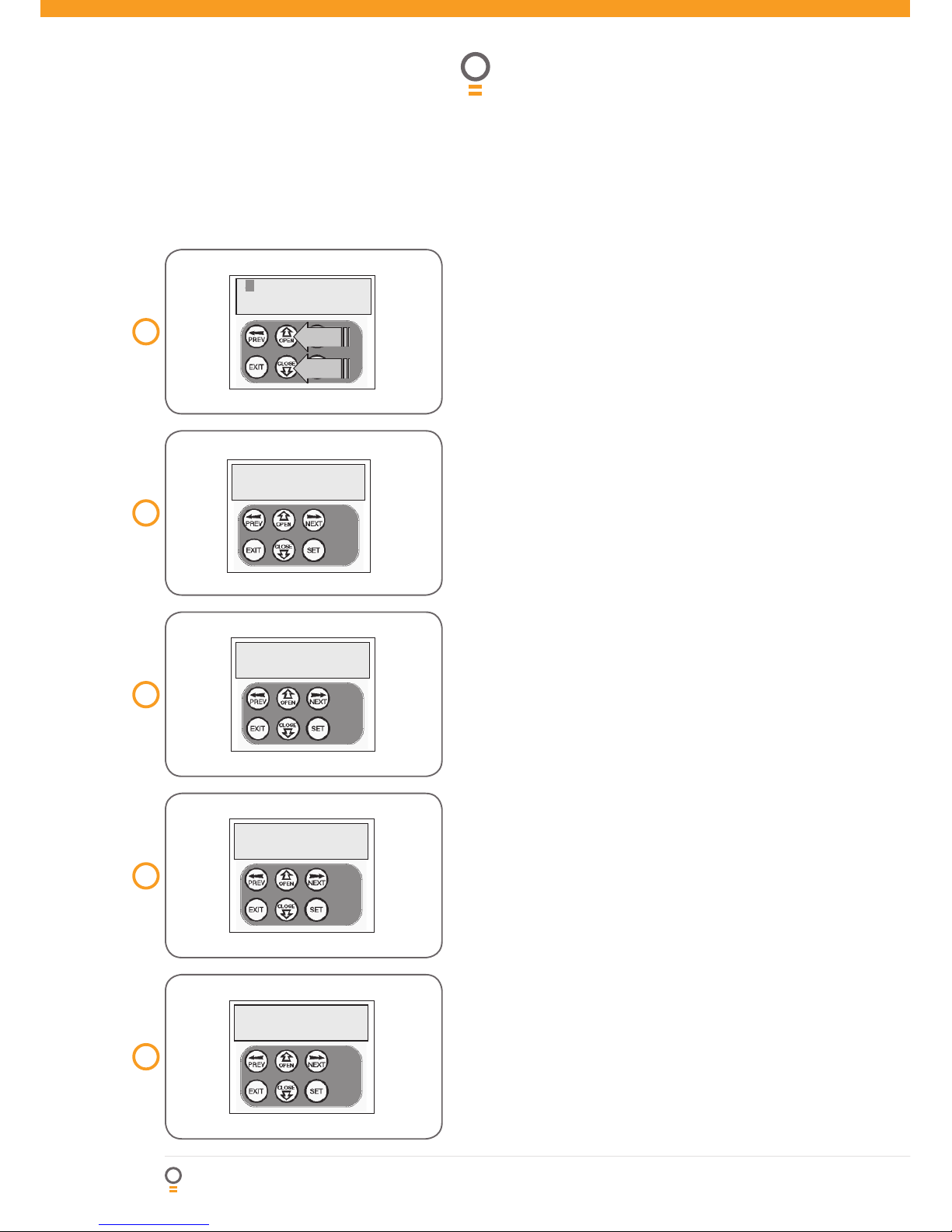
28
NeoSlider™ - Sliding Gate Opener NES-24V1 Owner Installation Instructions
Step 2. Navigating the list
1. Press UP or DOWN buttons to navigate through the
list (Fig. 38).
2. Press SET to display menu of available functions.
NOTE: Holding a button down will step through the
list faster.
Selecting an operation
Press NEXT or PREV to cycle through the four menu
options (Fig. 39-42). Press EXIT to return to the list.
Press SET to execute the menu’s operation.
Code operation (location empty)
If the code operation is selected on an empty
transmitter location, the BASIC CODE TRANSMITTER
PROCEDURE will be initiated with the transmitter
being saved in the selected location. This is useful
when managing transmitters using a scheme which ties
the store location to the transmitter’s owner.
Code operation (location used)
If the code operation is selected for a location that
already contains a transmitter, then the BASIC CODE
TRANSMITTER PROCEDURE will be initiated and the
new transmitter will replace the existing one. Note
that the button functions and name of the existing
transmitter will be transferred to the new transmitter.
This procedure is of great convenience when replacing
a lost transmitter.
Delete operation
The delete operation is used to remove a transmitter
from memory along with the name and button function
settings.
Edit operation
The edit operation displays the transmitter record
for editing purposes. See TRANSMITTER EDIT
PROCEDURE for details.
Copy operation
The copy operation is used to code multiple transmitters
with the same button function as that of the selected
transmitter. Once selected an abbreviated code set
routine is initiated which repeats steps 2 & 3 of the BASIC
CODE TRANSMITTER PROCEDURE for each transmitter
to be coded. Coding is terminated by pressing the EXIT
button.
Exiting the list
To exit the transmitter list, simply press EXIT to return
to the code transmitter menu.
Transmitter Management
02 % 3 3
02 % 3 3
) $
" " 3 -) 4 (
/3 # 0 % $ , '4 6 !#
38
fi g
40
fi g
41
fi g
-% .5
# O D E 4 8
-% .5
$E L E T E 4 8
39
fi g
-% .5
% D I T 4 8
-% .5
# /0 9 4 8
42
fi g

Owner Installation Instructions NeoSlider™ - Sliding Gate Opener NES-24V1 29
Remote Code Set Procedure
If a transmitter is already coded into the opener,
additional transmitters can be coded without being in
direct contact with the gate opener.
NOTE: Only the function of the existing transmitter
button can be assigned to a new transmitter. Please
read instructions prior to proceeding - there is a timeout facility for security reasons.
1. Selecting the function to be coded
Using the existing transmitter, operate the gate with
the transmitter button which has the function to be
coded (Fig. 43) (e.g. Button 1 has been coded with the
OSC function assigned).
2. Wait for gate to complete cycle
If the button’s function activates the gate (PED, SWP,
OSC, CLS, STP or OPN) wait for the gate to complete
the cycle.
3. Activate remote code set mode
Using a small pin, press and hold through the Coding
Hole of the existing transmitter for two seconds (Fig. 44).
4. Code new transmitter button
Within 10 seconds, press the button on the new
transmitter you wish to code for 2 seconds (Fig. 45).
5. Confi rm transmitter button to be coded
Press the same button again (within 10 seconds) for
confi rmation.
6. Test operation
The new transmitter button should now function the
same as the existing transmitter.
NOTE: When a transmitter is remote coded, its ID label
is set to that of the existing transmitter. If the existing
transmitter does not have an ID label assigned, then
the ID label of the new transmitter is set to: R/C Tx ###,
where ### is the existing transmitters store number.
This ensures that the originator of any remote coded
transmitter can be identifi ed.
43
fi g
44
fi g
Existing
transmitter
New
transmitter
PRESS
PRESS
Existing
transmitter
45
fi g

30
NeoSlider™ - Sliding Gate Opener NES-24V1 Owner Installation Instructions
Diagnostic Tools
The controller provides several diagnostic tools from
within the diagnostics menu (menu 8). This section
details the function of each tool and its use.
Navigating to diagnostics menu
1. Press PREV to navigate to Menu 8 (Fig. 46).
2. Press SET to display menu of available functions.
3. Press PREV or NEXT to cycle through to the
diagnostic tool.
4. Press SET to select.
Menu 8.1 Test inputs
This tool is used to view the state of the control
inputs. When selected, a screen is displayed (Fig. 47)
which indicates the state of each input. If the name
of the input is in uppercase, then the input is active.
Conversely if the input is in lower case, then the input
is inactive. For normal operation, all inputs should be
inactive. When fi nished press EXIT. The example shows
the status of OSC input is active.
Menu 8.2 Test tx’ers
This tool is used to test receiver/transmitter
functionality. When selected, a screen is displayed
which prompts for a transmitter button to be pressed
(Fig. 48) and whether ID or serial numbers are to be
displayed.
The opener will then beep each time a transmission
is received. If the transmitter button is stored in the
controller memory and has a function assigned to
it, a second screen will be displayed that shows the
transmitter details along with the button pressed
(Fig. 49). The example shows the case when transmitter
number 12 is activated by button 4. Note ID is selected
for display.
Menu 8.3 Display history
The opener keeps a record of the last 64 events that
have taken place. The events include the type of drive
cycles executed, obstruction detection, various faults,
power failures etc. When this tool is selected, the screen
displays the last event that occurred (Fig. 50). Press
NEXT or PREV to view each event. The “EVENT#” fi eld
shows the sequence of the events, with (1) being the
fi rst and (64) being the last. The example shows that the
last event was a close cycle which succeeded in closing
the gate. When fi nished viewing the events, press EXIT.
Menu 8.4 Memory usage
This tool displays the number of transmitter store
locations used and the number free (Fig. 51).
02 % 33
-% .5
$I A G N O S T I C S
48
fi g
) 0 P E O P N S T P
C L S /3 # S WP PE D
49
fi g
50
fi g
51
fi g
5S E D
& R E E
# L OS E # O MP L E T E
% 6 % . 4
12IDB B SMITH
OSC PED LGT>VAC
PRESS
47
fi g
0 2 % 3 3 4 8 % 2
3 H O WS ) $ 3 .
46
fi g

Owner Installation Instructions NeoSlider™ - Sliding Gate Opener NES-24V1 31
3 E R V I C E # O U N T E R
# 9 # , % 3
/P E N # Y C L E S
53
fi g
52
fi g
Menu 8.5 Service counter
The opener provides a periodic service counter which
can be set to expire after a number of drive cycles.
When expired, the opener will beep at the beginning
of each drive cycle and a message will be displayed
on the MAIN SCREEN (Fig. 52). This tool displays
the current value of the service counter and allows
the user to set the value using the normal parameter
editing techniques (See PARAMETER VIEWING AND
EDITING). The service counter is set at (60,000) from
the factory.
Menu 8.6 Counters
The opener keeps a count of number of times a
particular event occurs. The list of event counters kept
is shown below. When this tool is selected the fi rst
event counter is shown (Fig. 53). Press NEXT or PREV
to step through the list. The example below shows
the OPEN CYCLE event counter with a value of 1234.
When fi nished viewing press EXIT.
1: Open Cycles
2: Close Cycles
3: Ped Cycles
4: Setup Limits
5: Comm’s Loss
6: Sync Faults
7: Overlaps
8: M1 Open Stall
9: M1 Close Stall
10:M1 Open Obstructions
11: M1 Close Obstructions
12: M1 Open Overloads
13: M1 Close Overloads
14: M1 PWM Sync Faults
15: M1 PWM Drive Faults
16: M1 Direction Faults
17: M1 Sensor Faults

32
NeoSlider™ - Sliding Gate Opener NES-24V1 Owner Installation Instructions
The Memory Tools accessed from within Menu 9 are
used to clear the memory of the controller. Once
selected, the PREV or NEXT buttons can be used
to view the Memory Tool options. To execute the
displayed option simply press SET.
Menu 9.1 Clr control
This option will clear the gate control memory and
reload the factory set defaults for parameters such as
the lock time, light time, Auto-Close times etc. It will
also clear the travel limits.
Menu 9.2 Clr tx’ers
This option will clear the transmitter storage memory.
Memory Tools
02 % 3 3
-% .5
-E MO R Y 4 O O L S
54
fi g

Owner Installation Instructions NeoSlider™ - Sliding Gate Opener NES-24V1 33
RED
BLACK
RED
BLACK
RED
BLACK
YELLOW
R1=5.6K OHM
GREEN,BLUE,RED,GOLD
.25WATT 5% TOLERENCE
RESISTANCE
R1
YELLOW
BLACK
V- IN V+
P.E BEAM
57
fi g
57
fi g
56
fi g
+ -
+ -
+ -
24VDC
OUT
LIGHT
RELAY
LOCK
RELAY
V+ IN VP E BEAMS
COM
OPN
STP
CLS
OSC
SWP
PED
LIGHT RELAY MODULE
PULSE LOCK
COM
NO
LIGHT RELAY MODULE
POWER SUPPLY
NO
COM
ENGAGED
+ -
+ -
+ -
24VDC
OUT
LIGHT
RELAY
LOCK
RELAY
V+ IN VP E BEAMS
COM
OPN
STP
CLS
OSC
SWP
PED
55
fi g
Accessories Installation
Photo Electric (PE) Beams
A photo electric (PE) Beams extends across the gate
opening. This photo electric (PE) Beams is designed to
detect an obstruction while the gate is closing and to
send a signal to the gate opener to reverse or stop the
gate movement.
Fitting the PE Beams (optional)
Affi x the PE Beams in a strategic location within the
gateway. We recommend 150mm above the fl oor
level and as close as possible to the gate opening.
Connect the wires from the PE Beams wiring harness
to terminal block (Fig. 55). The wiring diagram is
for Model PE-2000TS (Order Code 61903).
Make sure that you are using the correct resistor i.e.
5k6 ohms (Green Blue Red Gold) and connecting
to number 2 (two) and 4 (four) terminal on the PE2000TS receiver. Make sure to align the beams
correctly. Follow the manual supplied with the PE
Beams.
Alignment
Power up the PE Beams. The green LED on the
transmitter and red LED on the receiver should turn
ON to indicate power is present.
If the receiver is connected to power and the red
LED is on while the green LED is on, the transmitter
and receiver are not aligned.
Make horizontal and/or vertical adjustment on the
transmitter and/or receiver until the red LED turns
off on the receiver, indicating alignment.
WARNING: When using PE Beams, the gateway
must be clear of all obstructions and persons at
all times. The location of the beams and manner
in which it is installed might not give safety
protection at all times. Check to make sure that
the height of the beam and type used give
the maximum protection possible.
WARNING: Install the PE Beams as per diagram in
(Fig. 55). Tampering with PE Beams could result
in serious personal injury and/or property damage
and will void the warranty.
Fitting solenoid or magnetic locks
Install the lock mechanism on the gate as per the
manufacturers instructions. The wiring diagram at right is
a representation of a typical lock with a bias for normally
closed contact (Fig. 56).
Fitting courtesy lights
An AC or DC courtesy light can be activated via an
output on the gate opener control board. Connect the
light as per the diagram at right (Fig. 57).
a.
b.
c.
a.
b.
c.
R1
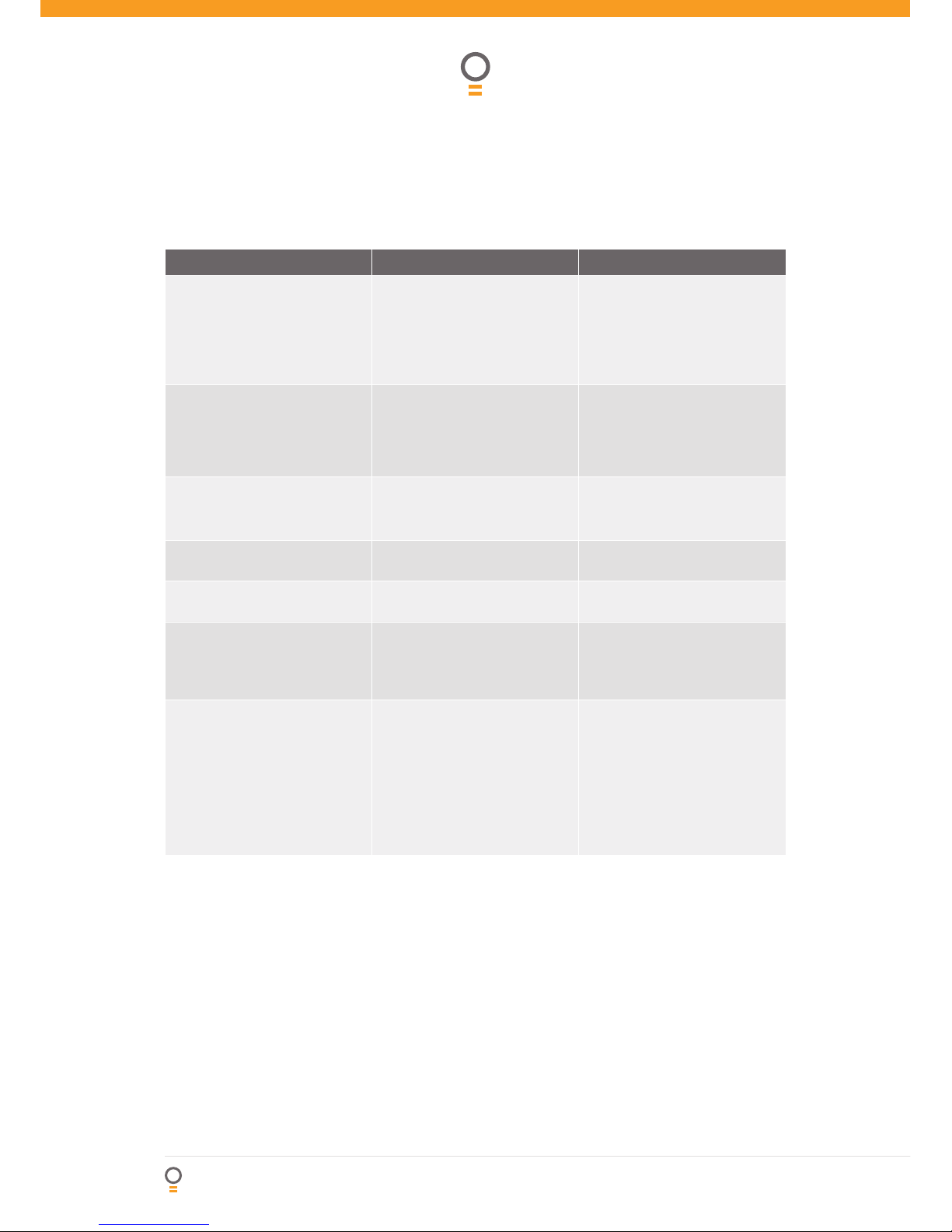
34
NeoSlider™ - Sliding Gate Opener NES-24V1 Owner Installation Instructions
Symptom Possible cause Remedy
Gate will not operate Mains power not switched on
Gate is obstructed
Gate is locked or motor jammed
Gate tracks/hardware damaged
Switch on mains power
Remove obstruction
Unlock door or remove jam
Door requires service/repair by
qualifi ed technician
Gate starts to close but
automatically reverses to
open position
Adverse weather conditions (wind
or cold) causing gate to stiffen and
become tight in the tracks
Possible obstruction in
the gateway
Increase obstruction margin
setting.
See page 20
Remove obstruction
Gate does not operate from
transmitter
*See note
Transmitter code not stored
in memory
Flat battery - LED fl ashes
Code transmitter in to openers
memory. Refer to page 24
Replace battery - CR2032
Gate will not close fully Gate limits position need to
be reset
Reset limits positions. See Page
16-17
Gate will not open fully Gate limits position need to
be reset
Reset limits positions. See Page
16-17
Opener beeping and gate does
not move
Disengagement lever opening
Disengage connector not
plugged in
Close disenage lever and lock
in place
Plug connector into J10 socket
on board
Auto-Close not working PE Beam or wiring faulty
PE Beam not aligned correctly
PE Beam is obstructed
Gate obstructed when closing
Auto-Close time not set
Auto-Close mode not set
Repair PE Beam or replace wiring
Re-align optics
Remove obstruction from the path
of PE
Remove obstruction
See page 20
See page 20
PLEASE NOTE:
Some areas may be prone to excessive radio interference brought on by devices such as cordless telephones,
wireless stereo headphones and baby monitors. It is possible that these devices could cause a degree of
interference such as to greatly reduce the range of the transmitter. In such an instance please contact your
Automatic Technology dealer for an alternative frequency replacement kit. As this is not a warrantable situation
but an environmental issue, charges may apply for the changeover.
Troubleshooting Guide

Owner Installation Instructions NeoSlider™ - Sliding Gate Opener NES-24V1 35
Specifi cations
Technical Specifi cations
Protection rating: IP33
Input voltage: 230V - 240V AC 50Hz
Transformer primary voltage: 230V/240VAC
Secondary voltage: 24V AC 150 VA
Controller voltage: 24V DC
Motor type: Permanent Magnet Direct Current
Motor voltage: 24V DC
Maximum pulling force: 200N
Maximum gate opening:
1,
Width:
Weight:
10m
250kg
Opener maximum
Opening/closing run time:
30 seconds
Receiver type: TrioCode™ OR Tri-Tran™
Receiver code storage capacity: 30 x 4 Button Transmitter Codes
Transmitter frequency: 433.47,433.92,434.37 MHz
Coding type: Hopping Code
No. of code combinations: Over 4.29 billion random codes
Code generation: Non-linear encryption algorithm
Transmitter battery: CR2032
NOTE:
1. The maximum gate size that the NeoSlider™ can be installed on is 10m wide and 250kg. The gate must be
well balanced. A person should be able to move the gate manually with very little effort (15kg force max.) in
case of an emergency.
2. The fi rst memory location sets the type of transmitters which can be stored into the receivers memory. It can
be either Automatic Technology TrioCo de™ or B&D Tri -Tr an™ tra nsmit ter s.
3. Intermittent operations may occur in areas which experience very strong wind gusts. A strong wind
puts extra pressure on the gate and tracks which may in turn trigger the safety obstruction detection
system intermittently.
NOTE: Specifi cations are subject to change without notice.

36
NeoSlider™ - Sliding Gate Opener NES-24V1 Owner Installation Instructions
Parts List
When ordering spare parts please quote the order
code number to your installer/dealer.
Item/description order code
1. Base 62400
2. Mounting bracket ext 62502
3. Drive train ASSY V4 61882
4. Transformer TDB-150-08 kit 62025
5. EMC fi lter board EMC-3.02 61447
6. Timing platform CG8C 63229
7. Ext. spring 8.2 x 41 15681
8. Actuating Arm CG8C 15346
9. Chopper clip 64960
10. CAM limit ASSY 61702
11. Quad QMS-1.02 board 61673
12. E circlip D1500 0070 10815
13. Dust cover 63224
14. Worm 2315 64934
15. Sel-lock pin spring ACP M3 x 20 62576
16. DC motor 11_V4 ASSY 60383
17. PCB support 62430
18. Control board DCB02-2.00 60925
19. PCB cover ASSY ESV24/240 master 62490
20. Cover CG8C SP 62462
21. Top cover CG8C 62471
22. NeoSlider™ label 13578
23. Taptite screw ‘P’ M4 x 10 10570
24. Door 62420
25. Locks-key 64620
26. Top and bottom lock cap 15220
27. Microswitch ABS 111454 69261
28. M/SW harness ESV24/240 12240
29. Hinge pin 62560
30. Rod disengagement 62565
31. Antenna 433MHz L=1.95m coax cable 61972
32. Q-G 301 harness ASSY 61795
33. Gland MGB12-07B-ST-XA 65623
34. Plug - 8 x 32 11885
35. Button head screw ZnCROM M4 x 10 10027
36. Cap head screw M8 x 25 10070
37. Button head screw S.S M6 x 16 10023
38. Pan head screw ZnCROM M5 x 16 10474
39. Pan head screw w/washer M4 x 10 10340
40. Taptite screw ‘P’ M3 x 8 10560
41. Power cord 1.5m W2PIN + 1R 14150
42. Pan head screw M2.5 x 10 10375
43. Spring washer I.D 8 10950
44. Cable tie 4” GT-100M 14160
45. Spring washer I.D 5 10970
46. Plug - dia 21 hole 11881
47. Taptite screw ‘P’ M4 x 12 10569
48. Nylon gland M16-07B 65621
49. Earth terminal 65695
50. Int tooth lock washer I.D 4 11140
51. Hex nut M4 10890
52. Seration head screw M4 x 12 10380
53. Pan head screw w/washer M4 x 8 10320
54. Accessory actuator pack ESV 61463
55. Actuator block 15343
56. Actuator mounting block 15344
57. Taptite screw ‘P’ M4 x 30 10565
58. Wire earth ASSY 12150

Owner Installation Instructions NeoSlider™ - Sliding Gate Opener NES-24V1 37

38
NeoSlider™ - Sliding Gate Opener NES-24V1 Owner Installation Instructions
Warranty
1. This warranty is an addition to any non-excludable conditions or warranties that are implied into this contract
by relevant statute,including the Trade Practices Act 1974 (Cth).
2. Subject to all of the matters set out below, Automatic Technology Australia Pty Ltd (“ATA”) warrants:
(a) swing and sliding gate opener drive units for twelve (12) months or 2500 cycles, whichever occurs fi rst;
(b) all components and accessories for twelve (12) months, from the date of purchase (specifi ed in the
sales docket receipt) as free of any defects in material and workmanship.
3. This warranty applies only where the purchaser:
(a) immediately notifi es ATA or the retailer of the alleged defect;
(b) returns the product to the retailer; and
(c) presents the relevant sales docket and this warranty document to the retailer to confi rm the date of
purchase.
4. Except for this warranty, ATA gives no warranties of any kind whatsoever (whether express or implied),
in relation to the product and all warranties of whatsoever kind relating to the product are, to the extent
permissible by statute, hereby excluded.
5. To the extent permissible by statute, ATA disclaims any liability of whatsoever nature in respect of any claim
or demand for loss or damage which arises out of:
a) accidental damage to or normal wear and tear to the product or to the product’s components;
b) any cost relating to damage resulting from wear and tear;
c) blown fuses, loss or damage caused by electrical surges, power surges or power spikes;
d) loss or damage due to theft, fi re, fl ood, rain, water, lightning, storms or any other acts of God;
e) maximum continuous operating time exceeding one (1) minute in ten (10);
f) maximum operating force exceeding 15kg (150N) when moving the door or gate manually to the open
or closed position;
g) residential gate weight exceeding 250kg;
h) gate not in safe and correct working order and condition;
i) evidence of unauthorised repairs;
j) any cost relating to damage caused by misuse, negligence or failure to maintain the equipment in a
proper working order as per clauses (d) through (i);
k) installation, adjustment or use which is not in accordance with the instructions set out in installation
instruction manual;
l) attempted or complete modifi cation or repairs to the product carried out by a person who is not
authorised or has not been trained by ATA to carry out such modifi cation or repairs;
m) faulty or unsuitable wiring of structure to which the product is fi xed or connected;
n) radio (including citizen band transmission) or any electrical interference;
o) damage caused by insects;
p) loss or damage to any property whatsoever or any loss or expense whatsoever resulting or arising there
from or any consequential loss;
q) any cost or expense arising due to manufacturer recall of any product;
r) any cost or expense due to negligence of the approved service provider;
s) installation of a residential gate opener in a commercial or industrial situation or a non-single residential
dwelling.
6. ATA’s liability under this warranty is limited, at ATA’s absolute option, to replacing or repairing the product
which ATA, in its unfettered opinion, considers to be defective either in material and/or workmanship or to
credit the dealer with the price at which the product was purchased by the dealer.
7. This warranty does not extend to cover labour for installation.
8. This warranty is limited to Return-to-Base (RTB) repair and does not cover labour for on-site attendance.
9. This warranty is void if the Product is not returned to the manufacturer in original or suitably secure packaging.
10.This warranty is only applicable for repairs to the product carried out within Australia.
11. This warranty does not cover consumable items including globes, batteries and fuses.
12. This warranty is not transferable.
13. Where the Product is retailed by any person other than ATA, except for the warranty set out above, such
person has no authority from ATA to give any warranty or guarantee on ATA’s behalf in addition to the
warranty set out above.
NOTES:
1. One (1) cycle = one (1) open and one (1) close action of the door or gate.
2. This warranty is to be read in conjunction with the owner’s copy of the installation instruction manual.

Owner Installation Instructions NeoSlider™ - Sliding Gate Opener NES-24V1 39
Purchased from: Phone:
Installed by: Date:
Serial No:
Notes And Record

GARAGE DOOR OPENERS | GATE OPENERS | REMOTE CONTROL ACCESS SOLUTIONS
© August 2009 Automatic Technology (Australia) Pty Ltd. All rights reserved. NeoSlider™ and TrioCode™ are the trademarks
of Automatic Technology (Australia) Pty Ltd. Tri-Tran™ is a trademark of B&D Doors and openers. No part of this document
may be reproduced without prior permission. In an ongoing commitment to product quality we reserve the right to change
specifi cation without notice. E&OE.
Automatic Technololgy (Australia) Pty Ltd
ABN 11 007 125 368
6-8 Fiveways Boulevard
Keysborough, Victoria, 3173, Australia
P 1300 133 944
+61 2 9722 5666
(International Enquiries Only)
E sales@ata-aust.com.au
www.ata-aust.com.au
