Page 1
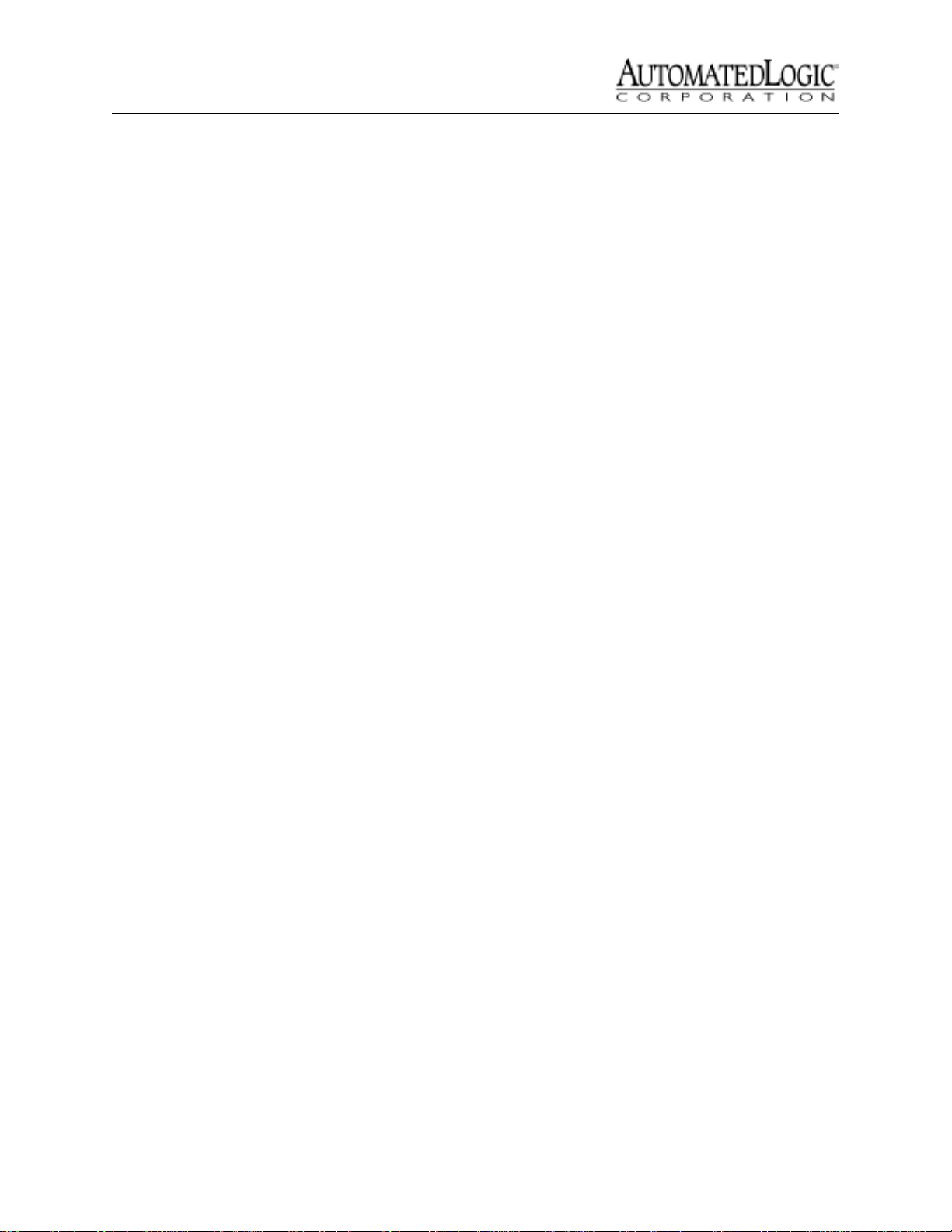
Technical Instructions
M4106nx
Using the M4106nx 2
Specifications 3
Mounting 3
Addressing 3
Power Wiring 3
CMnet Communications 4
Communicating with the Workstation 5
Inputs 5
Digital Outputs 7
Analog Outputs 7
Channel Numbers 8
Transferring Memory 9
Troubleshooting 9
Formatting the Module 9
LEDs 9
Protection 10
Production Date 10
Automated Logic Corporation • 1150 Roberts Blvd. • Kennesaw, GA 30144 • 770/429-3000 • 770/429-3001 Fax •
www.automatedlogic.com • Copyright 2000 Automated Logic Corporation. All rights reserved. Automated Logic, the
Automated Logic logo, SuperVision, Eikon, and Alert are registered trademarks of Automated Logic Corporation.
InterOp is a trademark of Automated Logic Corporation. BACnet
and product names are trademarked by their respective companies.
®
is a registered trademark of ASHRAE. All other brand
Page 2

Using the M4106nx
The M4106nx is a general purpose controller
that can be used for a variety of applications.
The M4106nx is part of the M-Line, which
allows a complete HVAC control system to be
built a piece at a time.
document on the Automated Logic website at
www.automatedlogic.com.
CAUTION Changes or modifications to this
unit not expressly approved by the party
responsible for compliance could void the
user’s authority to operate equipment.
The M-Line consists of several general
purpose controllers that provide different
input and output point combinations. The
M4106nx has
• four digital outputs
• ten universal inputs
• six analog outputs
The M4106nx provides the communications
circuitry, non-volatile memory, and
removable screw terminals for
I/O connections.
The M4106nx uses a 6.00g or later version of
the MNM Module Driver; for more
information, see the MNM Module Driver
11 5/16"
28.73cm
M4106nx
Management Equipment
38.4k
CMnet baud
9600
TxRx ErrorRun
OpenEnergy
R
88FO
E143900
TYPE:004106
Module
Address
10's 1'sFormat
&0QHW 3RUW
$X[LOLDU\
'HYLFH 3RUW
&0QHW 0RGH
-XPSHU
11/4"
3.1cm
Net+
Net-
Shie ld
Aux iliary
Device
Port
9600/
38.4k
Inputs
5V max,20mA M ax
CMnet
CMnetMode
1
2
3
4
5
6
7
8
9
10
11
12
13
14
15
16
17
18
19
20
BACnet
Over A R CN E T156 K Ba ud
ARC156
A
IN-1
B
A
IN-2
B
A
IN-3
B
A
IN-4
B
A
IN-5
B
A
IN- 6
B
A
IN-7
B
A
IN- 8
B
A
IN-9
B
A
IN-10
B
TM
UniversalInput
ModeSelect
Thermistor/
dry-contact
A - Input Signal
B - G nd/Lo op Power
CONTROLMODULE
0-5Vdc
0-20mA
NOTE This equipment has been tested and
found to comply with the limits for a Class A
digital device, pursuant to Part 15 of the FCC
Rules. These limits are designed to provide
reasonable protection against harmful
interference when the equipment is operated
in a commercial environment. This
equipment generates, uses, and can radiate
radio frequency energy and, if not installed
and used in accordance with the instruction
manual, may cause harmful interference to
radio communications. Operation of this
equipment in a residential area is likely to
cause harmful interference in which case the
user will be required to correct the
interference at his own expense.
5XQ DQG 3RZHU
/('V
3RZHU
6ZLWFK
*QG DQG 9DF
7HUPLQDOV
$FFHVV
3RUW
Class2
24Vac, 50-60 Hz
20VA,0.83A
UseC opper
Conductors O n ly
Caution:
To Reduce the Risk of Fire
or Electrical Shoc k, D o No t
Interconnectthe O utputsof
DifferentClass2 Circuits.
24V Ma x.
3A Max.
Power
Off On
Gnd
24 Vac
Access Port
Gnd 12
AO-6
+
11
Gnd 10
AO-5
+
9
Gnd 8
AO-4
+
7
Gnd 6
AO-3
+
5
Gnd 4
AO-2
+3
2Gnd
AO-1
+
1
8
DO-4
7
6
DO-3
5
NO
4
DO-2
3
2
DO-1
NC
1
AutoOff On
71/2"
19.05cm
%DXG 5DWH 6ZLWFK
)RUPDW %XWWRQ
$GGUHVV 6ZLWFKHV
+2$ 6ZLWFKHV
23/4"
7cm
Figure 1. Module Dimens ions and Layout
Revised 3/29/00 • M4106nx 2 © 2000 Automated Logic Corporation
Page 3
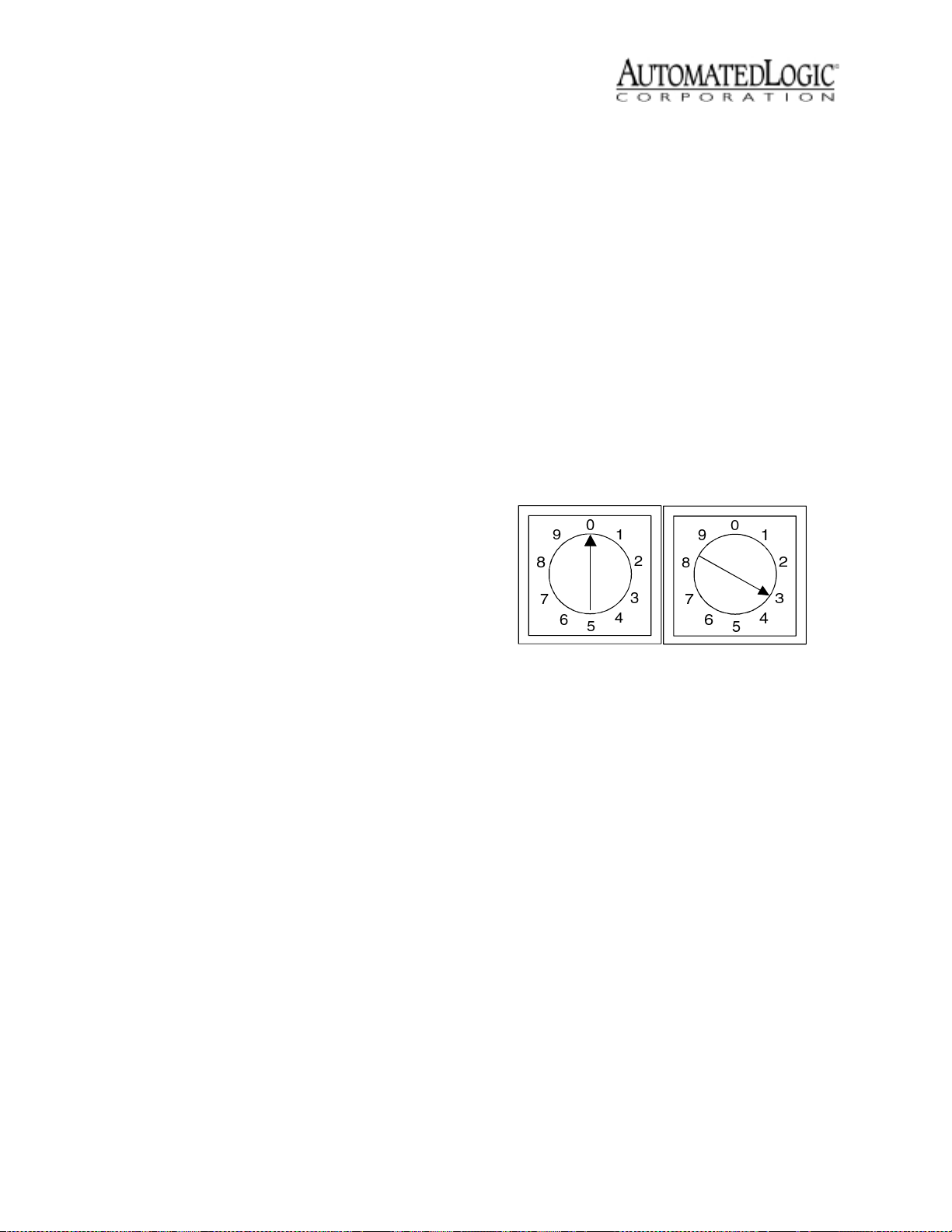
Specifications
Addressing
Power 24VAC ± 10%, 50-60Hz (24VAC
±10%, 60Hz for UUKL Smoke Control
Systems), 20VA power consumption
single Class 2 source only, 100VA or less.
Inputs ten universal inputs, configurable
for0-5VDC,0-20mA,orthermistor.
Input Resolution 12 bit A/D.
Digital Outputs four digital outputs, relay
contacts rated at 3A resistive @ 24VAC.
Configurable as normally open or
normally closed.
Analog Outputs six analog outputs, 0-
10VDC.
Output Resolution 8bitD/A.
Communication 156 kbps ARCNET, 9600
bps or 38.4 kbps CMnet.
Environmental Operating Range 0° to
130°F(-17.8° to 54.4°C); 10 to 90%
relative humidity, non-condensing. (For
UUKL Smoke Control Systems, 32 to
120.2 °F[0to49°C]; 10 to 85% relative
humidity, non-condensing.)
Before setting or changing the address, make
sure the M4106nx’s power is off. The
M4106nx only reads the address when the
module is turned on. After changing the
address, you must transfer memory to the
module. Refer to “Transferring Memory” on
page 9.
The M4106nx has two rotary switches for
assigning the module’s CMnet address. One
switch corresponds to the tens digit and the
other corresponds to the ones digit. For
example, if the module’saddressisthree,set
the tens switch to zero and the ones switch to
three, as shown in Figure 2.
10's
1's
Status Indication Visual (LED) status of
CMnet communication, running, errors,
and power.
Memory 1MB Flash memory and 1MB non-
volatile battery-backed RAM.
Protection Voltage, current, and ESD
protection on incoming power and
CMnet.
Bat t e ry Seven-year lithium BR2325 battery
provides a minimum of 10,000 hours of
data retention during power outages.
Listed by UL 916 (PAZX), cUL C22.2 No.
205-M1983 (PAZX7), FCC Part 15 Subpart B - Class A.
Mounting
Screw the M4106nx into an enclosed panel
using the mounting holes provided on the
cover plate. Be sure to leave about 2 inches (5
centimeters) on each side for wiring.
Figure 2. Setting the module’s address
Power Wiring
Whenever possible, make sure the module’s
power and communications connections are
working properly before connecting any input
or output points.
CAUTION The M4106nx module is a Class
2 device (less than 30VAC, 100VA maximum).
Take appropriate isolation measures when
mounting the M4106nx module in a control
panel where non-Class 2 devices (for
example, 120VAC) or wiring are present.
You can power several modules from the
same transformer if you maintain the same
polarity.
The M4106nx’s operating range is 21.6VAC to
26.4VAC. If voltage measured at the module’s
Revised 3/29/00 • M4106nx 3 © 2000 Automated Logic Corporation
Page 4

power input terminals is outside this range,
the module may not work properly.
1. Turn the module’s power off. This
prevents the module from being powered
up before the proper voltage is verified.
2. Make sure the 24VAC power source is off.
3. Connect the power wires to the module’s
power terminals labeled Ground and
24VAC (see Figure 1 on page 2 for
location).
4. Apply power to the transformer.
5. Make sure that 24VAC is present at the
module’spowerinputterminals.
Use a dedicated 22AWG to 18AWG twisted
pair wire for legacy CMnet (EIA-485) wiring.
For more information about CMnet wiring,
refer to the Technical Handbook or to ARC156
CMnet Wiring Technical Instructions.
1. Be sure the module’s power is off before
wiring it to the CMnet.
2. Check the network communication wiring
for shorts and grounds.
3. Connect the CMnet wires to the module’s
screw terminals as shown in Figure 3. Be
sure to follow the same polarity as the rest
of the CMnet.
6. Set the module’s address. Refer to
“Addressing” on page 3 for details about
setting the address.
7. Turn the module’s power switch on.
When the module turns on, the Run and
Power LEDs turn on. The Run LED begins
blinking and the Error LED turns off. See
Table 7 on page 10 to troubleshoot the
LEDs. If the module does not respond, call
Technical Support at (770) 429-3002.
CMnet Communications
The M4106nx module can connect to the
CMnet at 9600 bps, 38.4 kbps, or 156 kbps.
When communicating at 156 kbps, the CMnet
uses a unique implementation of the industry
standard ARCNET protocol called ARC156.
For a summary of the differences between
ARCNET and ARC156, please refer to ARC156
CMnet Wiring Technical Instructions.
Net +
Net -
Shield
# 309
Net
Net
Shield
+
CMnet
-
Figure 3. Wiring the CMnet
4. Make sure the module is configured for
the correct baud rate. All modules on the
CMnet must use the same baud rate.
On an ARC156 CMnet (156 kbps), set the
CMnet Mode jumper to ARC156 (see
Figure 4 for the switch’s location).
309 4/0
9600/
Legacy
38.4k
#
9600/
38.4k
CMnet Mode
ARC156
Use the appropriate wire for CMnet
communications. When using an ARC156
Figure 4. Using an ARC156 CMnet
CMnet, use an A3ARC156 wire available
from:
Magnum Cable Corporation
Cleveland, OH 44110-0500
(800) 421-0820
If you are using a legacy CMnet (9600 bps
or 38.4 kbps), set the CMnet Mode jumper
to Legacy 9600/38.4k, and use the baud
rate DIP switch to determine the baud rate
(see Figure 5 for the switches’ locations).
Revised 3/29/00 • M4106nx 4 © 2000 Automated Logic Corporation
Page 5

You can verify that the M4106nx is
communicating on the CMnet by making sure
the CMnet transmit and receive LEDs are
active (see Figure 5 for location).
5HFHLYH DQG 7UDQVPLW /('V
The Access Port’sbaudrateisdeterminedby
the baud rate DIP switch on the module.
1. Connect the computer’s serial port to the
APT’s EIA-232 port using a standard
straight-through serial cable.
2. Set the APT’s Mode Select switch.
CMnet Mode
9600/
ARC156
38.4k
38.4k
9600
Baud rate DIP switch
38.4k
Format
9600
Figure 5. Using a Legacy CMnet
Communicating with the Wo r k s tati o n
You can connect a workstation or portable
computer directly to the M4106nx module
using an APT and the module’sAccessPort
(see Figure 6). This type of connection can be
used to troubleshoot the module or transfer
memory. If you are using an ARC156 CMnet,
you can receive colors while connected to a
module’sAccessportifagatewaymoduleis
on the CMnet. You cannot receive alarms
through the Access port, however.
I/O
Expansion Rx Tx RunError
DP
AutoOff
On
Exec.4 relay
Switch
Exec.4 relay
Isolate Netwo rk
5
9
6
EIA-232
Port
1
2-Tx o ut
3-Rx i n
5-G nd
1,6,8- +10V orf loating
Figure 6. Using the Access Port
APT
Rx
Tx +5V
Mode Select
Switch
ModeS elect
TTL
ACCESS
PORT
Access
485
Port
• On an ARC156 CMnet, use the TTL
setting.
• On a legacy CMnet, use the 485 setting.
3. Connect the APT’sAccessPorttothe
module’sAccessPort.
4. In SuperVision, define the connection type
using Table 1.
Table 1. Connection Types
SuperVision
Vers ion
3.0 any n/a Access Port
2.6 ARC156 yes Direct Connect
2.6 ARC156 no Direct Network
2.6 legacy n/a Direct Network
Type of
CMnet
Gateway
Present?
Use Connection
Type
Inputs
The M4106nx module has ten universal
inputs to accept the types of signals listed
below. Refer to Table 2 for information about
wire length, gauge, and shielding.
• Thermistor: Precon type 2 (10kohm at
77°F). Input voltages should range
between 0.489V and 3.825V for
thermistors.
• 0to5VDC:Theoutputimpedanceofa0
to 5VDC source must not exceed
10kohms. The input impedance of the
M4106nx is approximately 1Mohm.
• 0 to 20mA: The input resistance on the
“A” input is 250 Ohms. The “B” terminal
supplies a voltage source to power the
4-20mA transducer. The “B” terminal is
capable of supplying 18 to 24VDC, but
Revised 3/29/00 • M4106nx 5 © 2000 Automated Logic Corporation
Page 6

the total current of all “B” terminals
must not exceed 200mA. If the voltage
measured from the “B” terminal to Gnd
is less than 18VDC, you need to use an
additional external power supply.
Universal Input
Mode Select
Dry Contact
0-5VDC
0-20mA
Thermistor
• Dry Contact: A 5VDC wetting voltage is
used to detect contact position. This
results in a 0.5mA maximum sense
current when the contacts are closed.
Table 2. Input wiring restrictions
Input
Length
0to5VDC 50feet
15 meters
Maximum
Thermistor
Dry contact
50 feet
15 meters
0 to 20mA 150 feet
46 meters
Minimum
Gauge Shielding
24AWG shielded and
grounded to
module’s
or Gnd
terminal
24AWG shielded and
grounded to
module’s
or Gnd
terminal
20AWG unshielded
The M4106nx accumulates up to ten input
pulses per second.
“B”
“B”
PWR
OUT
0-5VDC
GND
DRY
CONTACT
PASSIVE
TRANSDUCER
4-20mA
12V or 2 4V
LOOP INPUT
THERMISTOR
3WIRE
4-20mA
4WIRE
4-20mA
ISOLAT ED AC
or DC POW ER
SUPPLY
Inpu ts
5V Ma x, 20m A M a x
OUT
PWR
GND
OUT +
OUT GND
PW R
OUT +
OUT -
TO MODULE GND
Figure 7. Input Wiring
1. Be sure the M4106nx’s power is off before
wiring any inputs or outputs.
2. Connect the input wiring to the screw
terminals on the module as shown in
Figure 7.
NOTE If a 4-20 mA sensor uses an
external 24VAC power supply, connect
onelegofthe24VACsupplytothemodule
ground.
3. Set the configuration jumper for each
input to indicate the type of input
used.Make sure the jumper is positioned
correctly, and be sure to grip the jumper
by the sides only. See Figure 8.
4. For each input, enter the channel number,
offset, and gain on the Function Block’s
Parameter page in SuperVision. Valid
channel numbers are listed in “Channel
Numbers” on page 8.
5. To verify each input’s operation, have
each sensor create a known value and
compare it to the condition reported on
the FB’s Status page.
Universal In p u t
Mode Select
Grip
Here
0-20 mA
0-5 VDC
Thermistor/
dry-contact
Figure 8. Jumper Position
Revised 3/29/00 • M4106nx 6 © 2000 Automated Logic Corporation
Page 7

Digital Outputs
TheM4106nxmodulehasfourdigitaloutputs
that can be connected to a maximum of 24
Volts AC/DC. Each output is a dry contact
(rated at 3A, 24VAC maximum) that can be
configured as normally open or normally
closed, according to the jumper setting.
Table 3. HOA Switch Positions
On Off Auto
Normally
open
output
Normally
closed
output
DO
contacts
closed
DO
contacts
open
DO
contacts
open
DO
contacts
closed
determined
by FB
programming
determined
by FB
programming
Be sure the M4106nx’s power is off before
wiring any inputs or outputs. Connect the
output wiring to the screw terminals on the
module as shown in Figure 9.
N/C N/O
B
A
B
A
B
A
B
A
B
A
B
A
B
A
B
A
24VAC
DRY
CONTACT
Figure 9. Digital Output Wiring
NOTE Donotpowerpilotrelaysfromthe
same transformer that powers the M4106nx.
To verify each output’s operation, lock the
output to a known condition using the
Function Block’s Parameter page, then make
sure the equipment actually operates as
specified.
Each digital output can be placed in Manual
or Auto mode by setting the HOA switches
(see Figure 1 on page 2 for the switches’
location). Table 3 shows the status of the
digital output based on the output’s
configuration and the HOA switch position.
You can monitor the status of the HOA
switches through SuperVision by assigning
each switch a digital input in the FB using
channel numbers 81 through 84. Channel 81
corresponds to HOA switch number one;
Status page
result (use
channel
numbers
81- 84)
ON ON OFF
channel 82 corresponds to HOA switch two,
and so on.
An off status on these channels means the
HOAswitchisinAutomode.Anonstatus
means the HOA switch is in Manual mode.
Analog Outputs
The M4106nx module has six analog outputs
that support voltage devices in the 0-10VDC
range. The device that is being controlled
must have a minimum of 500 Ohms
resistance measured from its input to ground
and must share the same ground as the
module.
Although the M4106nx’sAnalogOutputs
were not designed to output current, it is
possible to use these outputs for current
mode devices. To drive a 20mA device from
the module’s analog output, the total
resistance of the load must be 500 Ohms. If
necessary, wire a 1/2 watt resistor in series
with the 20mA device as shown in Figure 10
on page 8.
For example, to drive a 20mA device that has
250 Ohms of resistance, wire a 250 Ohm
resistor in series with the 20mA device (250
Ohms + 250 Ohms = 500 Ohms total
resistance).
Revised 3/29/00 • M4106nx 7 © 2000 Automated Logic Corporation
Page 8

B
A
B
A
B
A
B
A
B
A
B
A
B
A
B
A
B
A
B
A
B
A
B
A
250
0-10V
+
O
250
O
4-20mA
Figure 10. Analog Output Wiring
Be sure the M4106nx’s power is off before
wiring any inputs or outputs. Connect the
output wiring to the screw terminals on the
module as shown in Figure 10 on page 8.
To verify each output’s operation, lock the
output to a known condition using the
Function Block’s Parameter page, then make
sure the equipment operates as specified.
Channel Numbers
The following tables show the valid channel
numbers for each point on the M4106nx.
Enter the channel number, offset, and gain for
each point in Eikon before the Function Block
ismade,orontheFB’s Parameter page in
SuperVision. If an offset and gain are not
provided here, use SuperVision’sPoint
Configuration or Point Help feature to
determine the offset and gain.
Table 4. Input Channel Numbers
Point Signal Type
Thermistor 31
UI 1
mA or Volts 31
Digital 21
Thermistor 32
UI 2
mA or Volts 32
Digital 22
Channel
Number †Range Offset Gain
-17° to 213° F
-27° to 100.6° C
0 to 20mA
0to5V
-17° to 213° F
-27° to 100.6° C
0 to 20mA
0to5V
0.00
0.00
§§
0.00
0.00
§§
15.88
15.69
15.88
15.69
Table 4. Input Channel Numbers
Point Signal Type
Thermistor 33
UI 3
mA or Volts 33
Digital 23
Thermistor 34
UI 4
mA or Volts 34
Digital 24
Thermistor 35
UI 5
mA or Volts 35
Digital 25
Thermistor 36
UI 6
mA or Volts 36
Digital 26
Thermistor 37
UI 7
mA or Volts 37
Digital 27
Thermistor 38
UI 8
mA or Volts 38
Digital 28
Thermistor 39
UI 9
mA or Volts 39
Digital 29
Thermistor 3A
UI 10
mA or Volts 3A
Digital 2A
† Celsius values can only be displayed in SuperVision when the Function
Block is made in Eikon v2.0 or later with the Metric option enabled. Refer to
the Eikon User’s Guide for more information.
§ Use the Point Configuration or Point Help feature available in SuperVision
v2.0 or later.
Channel
Number †Range Offset Gain
-17° to 213° F
-27° to 100.6° C
0 to 20mA
0to5V
-17° to 213° F
-27° to 100.6° C
0 to 20mA
0to5V
-17° to 213° F
-27° to 100.6° C
0 to 20mA
0to5V
-17° to 213° F
-27° to 100.6° C
0 to 20mA
0to5V
-17° to 213° F
-27° to 100.6° C
0 to 20mA
0to5V
-17° to 213° F
-27° to 100.6° C
0 to 20mA
0to5V
-17° to 213° F
-27° to 100.6° C
0 to 20mA
0to5V
-17° to 213° F
-27° to 100.6° C
0 to 20mA
0to5V
0.00
15.88
0.00
15.69
§§
0.00
15.88
0.00
15.69
§§
0.00
15.88
0.00
15.69
§§
0.00
15.88
0.00
15.69
§§
0.00
15.88
0.00
15.69
§§
0.00
15.88
0.00
15.69
§§
0.00
15.88
0.00
15.69
§§
0.00
15.88
0.00
15.69
§§
Revised 3/29/00 • M4106nx 8 © 2000 Automated Logic Corporation
Page 9

Table 5. Digital Output Channel Numbers
Point SignalType
DO 1
DO 2
DO 3
DO 4
† Use digital input microblocks to
monitor the status of HOASwitches.
Digital
HOA Status†1181
Digital
HOA Status†1282
Digital
HOA Status†1383
Digital
HOA Status†1484
Channel
Number
Table 6. Analog Output Channel Numbers
Point Signal Type
AO 1 Analog 41 0 to 10VDC 0.00 0.0625
AO 2 Analog 42 0 to 10VDC 0.00 0.0625
AO 3 Analog 43 0 to 10VDC 0.00 0.0625
AO 4 Analog 44 0 to 10VDC 0.00 0.0625
AO 5 Analog 45 0 to 10VDC 0.00 0.0625
AO 6 Analog 46 0 to 10VDC 0.00 0.0625
Channel
Number Range Offset Gain
Transferring Memory
3. Transfer memory to the module.
• In SuperVision v3.0, click Tools Troubleshooting - Transfer Memory to
Module.
• In SuperVision v2.6b, download
memory for This Module.
4. When the memory transfer is finished,
check the module status report again.
Make sure the FB List shows all the FBs
you intended to transfer.
Troubleshooting
Formatting the Module
When you are unable to communicate with a
module, you can, as a last resort, manually
format the module to try to restore
communication. Formatting the module
erases all memory, so you need to transfer
memory back to the module once it is
formatted.
The M4106nx module can store up to 59
Function Blocks (FBs) and the MNM module
driver. If you have any problems transferring
memory to the module, contact Technical
Support at (770) 429-3002.
1. Log in to SuperVision on a workstation
connected to the CMnet. You can also
connect directly to the module using the
Access Port; see “Communicating with the
Workstation” on page 5.
2. Navigate to the module driver and look at
the module status page in SuperVision to
make sure the module type and number
agree with the module.
• To view the module status report in
SuperVision v3.0, click Tools Troubleshooting - Module Status.
• To view the module status report in
SuperVision v2.6b, press the Esc key,
type MO ,,module address,15 and
press Enter.
1. Turn the module’s power off. Make sure
the module’saddressswitchesarenotset
to ‘00’.
2. Press and hold the Format button (see
Figure 1 on page 2 for location).
3. While continuing to hold the Format
button, turn the module’s power on.
4. Continue to hold the button until the Error
LED flashes three times in sync with the
Run LED.
5. Release the Format button.
6. Transfer memory to the module. Refer to
“Transferring Memory”.
LEDs
The M4106nx module has several LED
indicators to show the status of certain
functions. Table 7 on page 10 explains the
Run and Error LED signals in detail to assist
troubleshooting.
Revised 3/29/00 • M4106nx 9 © 2000 Automated Logic Corporation
Page 10

Power - lights when power is being supplied
to the module.
Rx - lights when the module receives data
from the CMnet.
Tx - lights when the module transmits data
over the CMnet.
Protection
The M4106nx module is protected by internal
solid state Polyswitches on the incoming
power and CMnet. These Polyswitches are
not replaceable and will reset themselves if
the condition that caused the fault returns to
normal.
Digital Output Status - lights when the digital
output is activated.
Analog Output Status - lights when the output
is activated. The brightness of the LED varies
with the output’s voltage level.
Table 7. LED Signals
Run LED Error LED Condition
2flashes
per second
2flashes
per second
2flashes
per second
2flashes
per second
2flashes
per second
Off Normal
1 flash per
second
2flashes
alternating
per second
2 flashes in
sync per
second
3flashes
per second
Normal, but module is
alone on the CMnet
Five minute auto-restart
delay after system error
Module is configured for a
different baud rate than the
rest of the CMnet
Module has just been
formatted
Production Date
To determine when a module was
manufactured, check the module status
report for the module in SuperVision. Refer to
the SuperVision User’s Guide for more
information about the module status report.
A sticker on the back of the module also
shows the date the module was
manufactured. The first three characters on
the sticker indicate the type of module. The
next three characters show the year, month,
and week of manufacture. (The month digit is
in hexadecimal.)
2flashes
per second
2flashes
per second
5flashes
per second
5flashes
per second
7flashes
per second
14 flashes
per second
Revised 3/29/00 • M4106nx 10 © 2000 Automated Logic Corporation
4flashes
per second
On Exec halted after frequent
On Exec start-up aborted, Boot
Off Firmware transfer in
7flashes
per second
14 flashes
per second
Two o r m or e i te ms i n t he
database have the same
ARC156 CMnet address
system errors
is running
progress
Ten second recovery
period after brownout
Brownout
