
Manual# 1006496
Configuration Manual
200E Series
DCU 210E/208E – Engine Panel
RP 210E/220E – Remote Panel
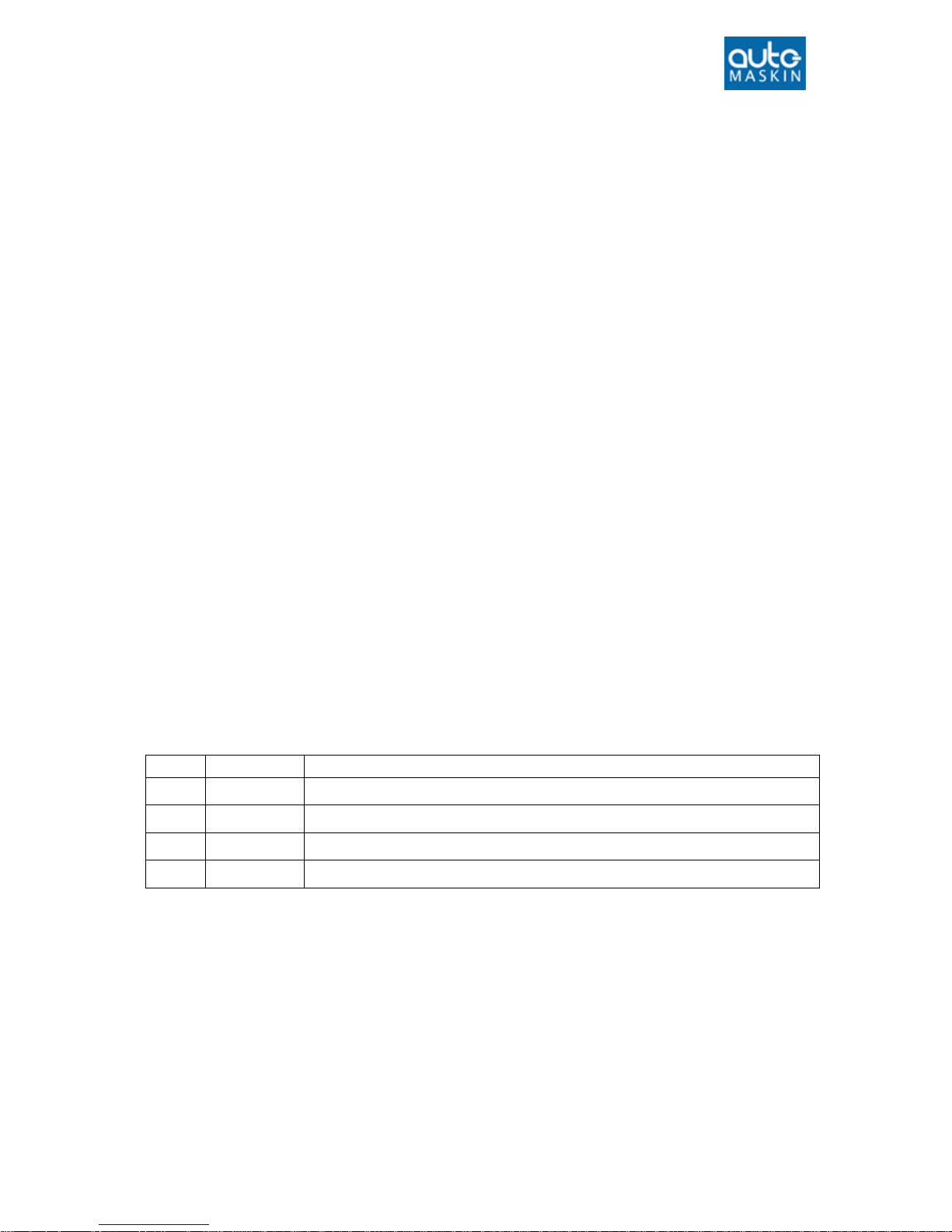
Configuration Manual - 200E Series Page ii
Configuration Manual
for the
Marine Pro 200E Series
~~~
DCU 210E/208E Diesel Engine Control Unit
RP 210E/220E Remote Panel
Revision
1.3
Revised
January 23, 2017
Revision history:
Rev.
Date
Description
1.0
15.10.2015
Release
1.1
18.03.2016
Firmware update
1.2
25.11.2016
Added RP 220E
1.3
22.01.2017
Synched to firmware 3.5P2
Copyright © 2017 by Auto-Maskin AS.
All rights reserved. No part of this document may be reproduced or transmitted in any form or by any means,
electronic, mechanical, photocopying, recording, or otherwise, without the prior written permission of Auto-Maskin AS.
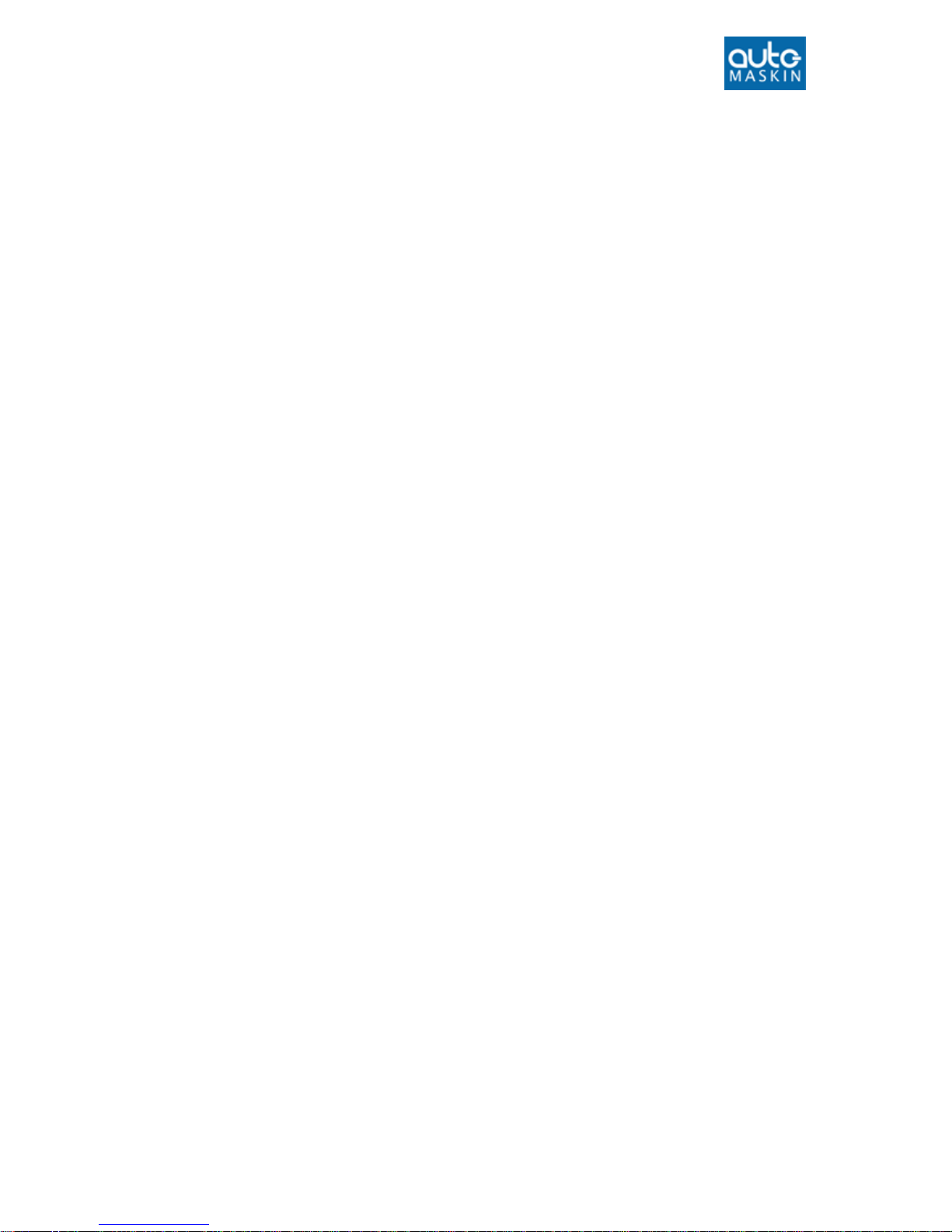
Configuration Manual - 200E Series Page iii
Table of Content
DOCUMENT INFORMATION ................................ 1
ABOUT THIS MANUAL .............................................. 1
Responsibilities .............................................. 1
MATCHING FIRMWARE ............................................ 1
ORDERING INFORMATION ......................................... 1
OVERVIEW OF THE 200 SERIES .................................. 2
DCU 210E Engine Panel ................................. 2
DCU 208E Engine Panel ................................. 2
Configuration ................................................. 2
RP 210E/220E Remote Panel ......................... 2
Ethernet Switch ............................................. 3
Expansion ...................................................... 3
FIRST POWER-ON ................................................... 4
Preparations .................................................. 4
First Power-On Wizard .................................. 4
CONFIGURATION ................................................. 5
CONFIGURATION- AND FIRMWARE FILES ...................... 5
DCU Web Server Configuration Interface ...... 5
USB memory with Configuration file ............. 5
Connecting to the DCU .................................. 5
Further connection settings ........................... 6
Logged in ....................................................... 7
DCU ................................................................ 7
RIO ................................................................. 8
SDU ................................................................ 8
Upload Wallpaper ......................................... 8
Versions ......................................................... 8
Troubleshooting ............................................ 8
MAIN DCU WEB SERVER MENU ................................. 9
Password ....................................................... 9
File ................................................................. 9
I/O CONFIGURATION ............................................ 10
Flexible I/O................................................... 10
Config Inputs ............................................... 10
Config Outputs............................................. 21
USER INTERFACE ................................................ 25
CONFIGURATION .................................................. 25
Header ......................................................... 25
Instruments ................................................. 25
PAGES ................................................................ 25
Page details ................................................. 25
Apply a signal to a slot ................................ 26
Edit a signal ................................................. 26
Insert a new Page ........................................ 26
Choose a Template ...................................... 26
Delete a Page .............................................. 26
FLOW CHARTS...................................................... 26
RP HOME VIEW CONFIGURATION ............................ 27
CONTROLS ........................................................... 27
Gear ............................................................. 27
SHORTCUTS ......................................................... 27
LANGUAGE .......................................................... 27
BUZZER ............................................................... 28
START/STOP/ PRELUBE ...................................... 29
PRELUBE ............................................................. 29
Prelube – Fixed Time.................................... 29
Prelube – Until Pressure .............................. 29
Oscillating .................................................... 29
DCU ENGINE START/STOP CONTROL ....................... 30
AUTOMATIC START ............................................... 30
STARTER 1........................................................... 30
STARTER 2........................................................... 30
AUTOMATIC STOP ................................................. 31
START/STOP BUTTONS .......................................... 31
Latched buttons ........................................... 31
Momentary buttons .................................... 31
E-Start .......................................................... 31
USER INTERFACE ................................................... 32
Language ..................................................... 32
Buzzer .......................................................... 32
ENGINE MODEL .................................................... 33
Engine Name ............................................... 33
SERVICE INTERVAL ................................................ 33
View Service Status ...................................... 33
Configure ..................................................... 33
COMMUNICATION ................................................ 33
Network Communication ............................. 34
Modbus RTU ................................................ 34

Configuration Manual - 200E Series Page iv
Modbus TCP ................................................. 34
J1939 Configuration .................................... 34
MISCELLANEOUS .................................................. 35
Alarm Configuration .................................... 35
Counters ...................................................... 35
Acknowledge Configuration ........................ 36
Event Log ..................................................... 36
Suppress DM1 faults .................................... 36
Engine Application Configuration ................ 36
System Voltage ............................................ 37
Factory Reset ............................................... 37
RP CONFIGURATION ........................................... 38
POWER-ON WIZARD ............................................. 38
ADMINISTRATION MENU ........................................ 39
DCU Connection / Connections .................... 39
DCU Alarms ................................................. 39
DCU Acknowledge ....................................... 39
IP Address .................................................... 40
Cameras ....................................................... 40
Station Location ........................................... 40
Functional Inputs ......................................... 40
Change Password ........................................ 41
Station priority ............................................. 42
Lock.............................................................. 42
System Voltage ............................................ 42
Reset to Factory Default .............................. 43
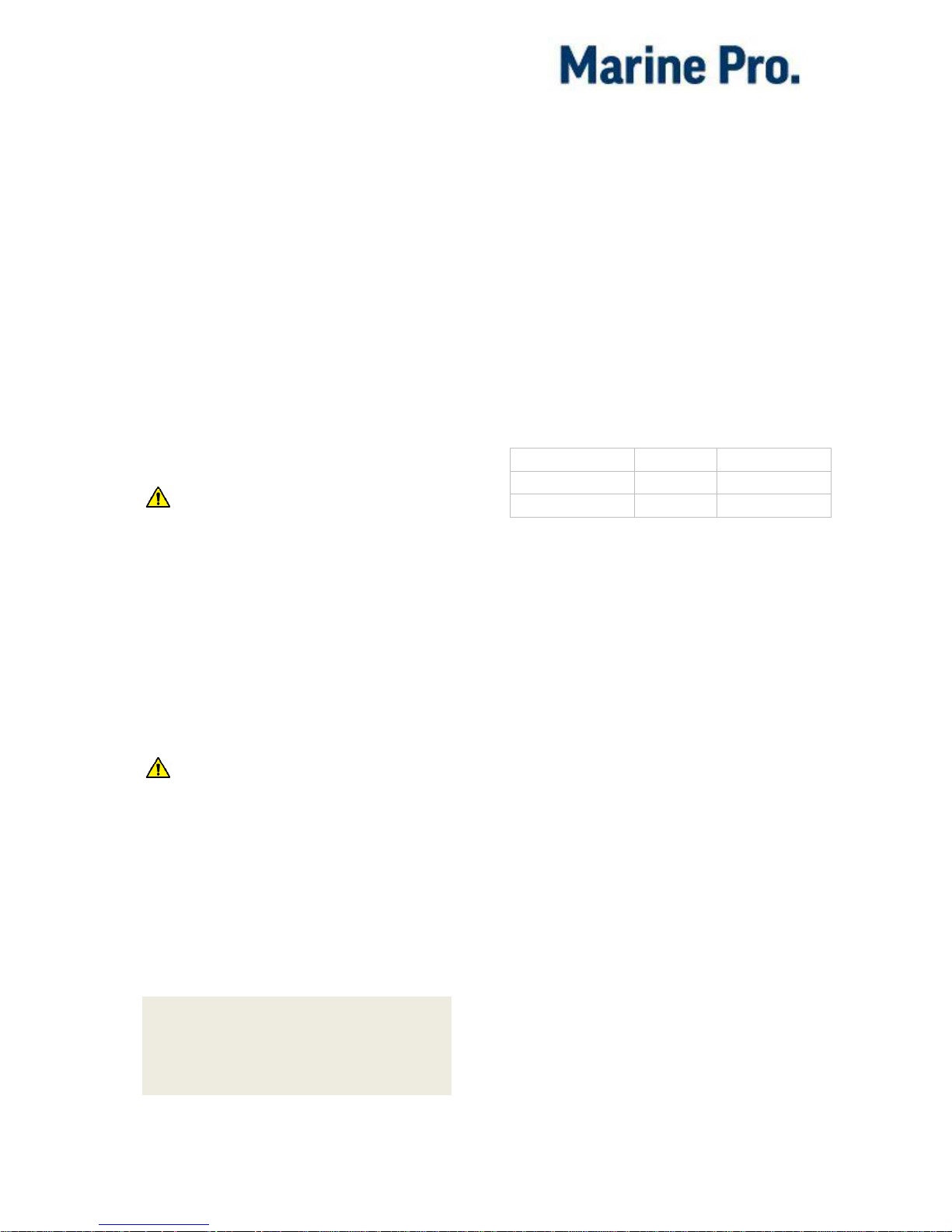
Configuration Manual - 200E Series Page 1
Document
Information
About this manual
This manual has been published
primarily for professionals and
qualified personnel.
The user of this material is assumed to
have basic knowledge in marine
systems, and must be able to carry out
related electrical work.
Warning!
Work on the low-voltage circuit should
only be carried out by qualified and
experienced personnel.
Installation or work on the shore
power equipment
must only
be carried
out by electricians authorized to work
with such installations.
Res p ons ibi l iti es
Warning!
It is the
sole responsibility of the
installer
to ensure that the installation
work is carried out in a satisfactorily
manner, that it is operationally in good
order, that the approved material and
accessories are used and that the
installation meet all applicable rules
and regulations.
Note! Auto-Maskin continuously
upgrades its products and reserves the
right to make changes and
improvements without prior notice.
All information in this manual is based
upon information at the time of
printing.
For updated information, please
contact your local distributor.
Matching firmware
This Configuration Manual is for the
200E Series of panels.
It has been updated to match the
following firmware releases.
Panel
Firmw.
Release
DCU 210E/ 208E
3.5 P2
January 2017
RP 210E/RP 220E
3.5 P2
January 2017
Ordering information
The Marine Pro covers a wide range of
compatible products within both the
200- and 400 Series. Please visit our
web site for more information.
http://auto-maskin.com/marine/

Configuration Manual - 200E Series Page 2
Overview of the 200
series
The drawing below shows a typical
layout.
DCU 210 E E n gin e P anel
The DCU 210E engine panel is the
main building block in the 200 Series.
Engine sensor values are displayed on
the color touch screen, and commands
and other user interaction is also here.
DCU 208 E En gin e P a nel
The DCU 208E is basically the same as
the DCU 210E, but without the color
touch screen.
It saves cost being used in smaller
engine rooms, where a remote panel is
all that is needed.
Con figu rat i on
An ordinary PC web-browser is used
to configure the DCU, using the inbuilt
web-server on the DCU.
RP 2 10E /22 0E Remo te P ane l
The optional RP remote panel brings
everything on the DCU to a remote
location, with the exact same user
interface. It does not need any
configuration, as it is reading the
configuration from the DCU.
As such, the RP can easily be
retrofitted.
The RP also supports one IP-camera to
be installed on the network.

Configuration Manual - 200E Series Page 3
Eth e rne t S w itc h
The Ethernet switch is not necessary if
only one DCU 210E and one RP
210E/220E is in use. These can then
be wired with an Ethernet cable
directly.
It is recommended to make use of an
Ethernet switch though, as it simplifies
PC configuration connection and
future expansion to remote panels
and/or camera interface.
Exp a nsi on
The basic system can be expanded
with more input and output channels
using the versatile RIO units (
Remote
I/O).
Currently, there are RIO units for
General I/O expansion, RIO 410
and RIO 210.
Exhaust temperature
monitoring, RIO 412
Generator monitoring, RIO 425
Load sharing, LSU 408
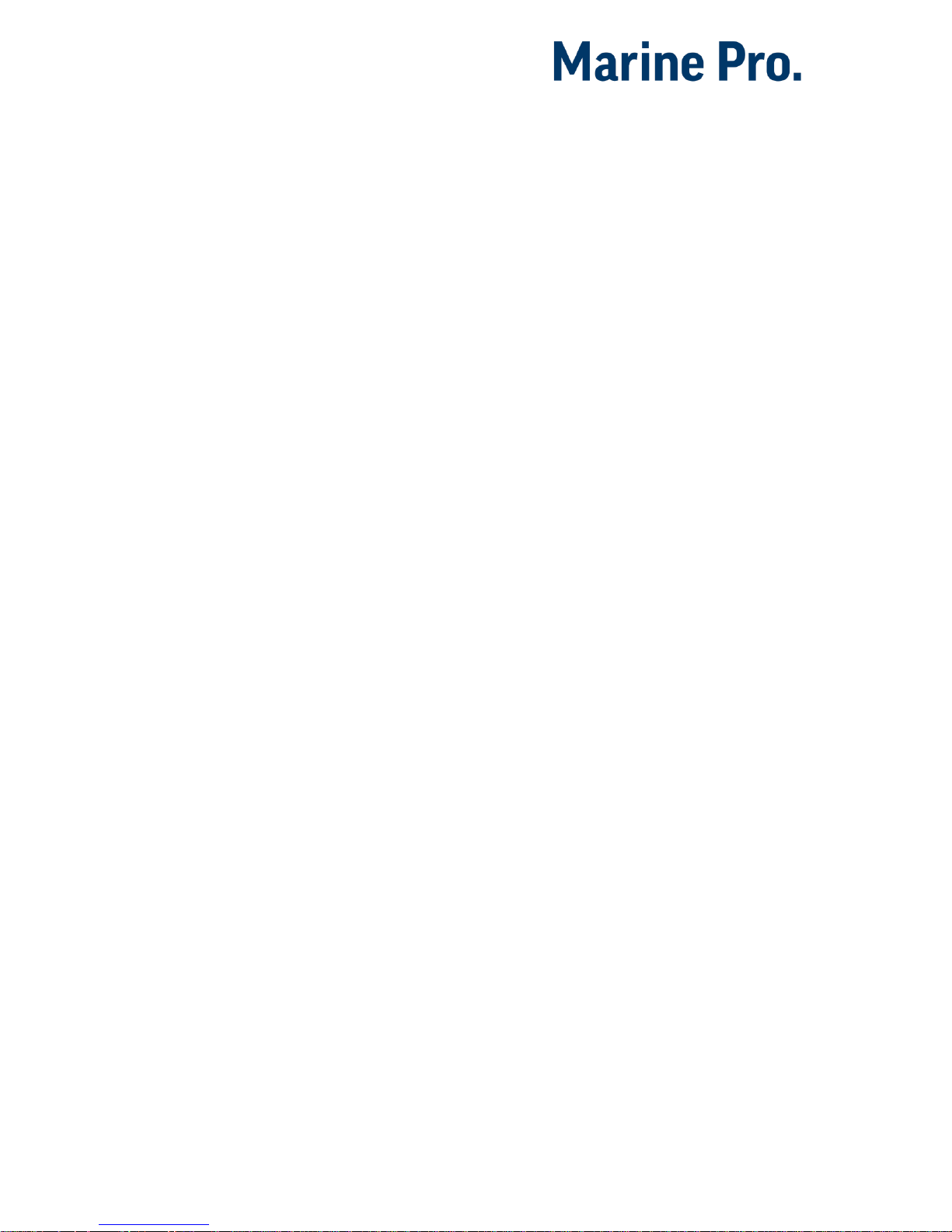
Configuration Manual - 200E Series Page 4
First Power-On
Pre para tio ns
First, make sure to consult the Quick
Installation Guide (QIG) that came with
the panel.
Installation
Install the panel according to
guidelines in the Installation manual.
Connections
Connect power to the panel according
to guidelines in the Installation
manual.
Fir st P ower -On Wi zar d
The DCU (not DCU 208E) will display
the
first power-on wizard
at the first
power up after delivery, or after a
factory reset of the panel.
All wizard settings can be changed
later.

Configuration Manual - 200E Series Page 5
Configuration
This section explains the configuration
of the DCU.
Configuration- and
Firmware files
The DCU may be configured either
using the built in web server, or by
inserting a USB memory stick with a
predefined configuration file.
DCU Web Ser ver Co n fig urat ion
Int erfa ce
The panel has a built in web server,
offering access to full configuration.
USB mem ory wi t h C onf i gur atio n
fil e
Insert a USB memory with the
configuration file(s) and follow the
guidelines appearing on the panel
screen.
Valid filename characters
a-z
A-Z
0-9
“_” (underscore)
“-“ (hyphen)
If other characters are being used,
then the panel may not “see” it.
Rename the configuration file to solve
the issue.
When the USB memory is inserted, the
panel asks for the administration
password (4 digits).
The panel then lists the configuration
file(s) available on the USB memory.
Select file(s) then select
COPY to copy
these files into the User Files area in
the panel. Note that this does not
activate the file; it is merely a copy of
the file into the panel.
Select a file, and then select
USE to
copy and activate this configuration
file.
Note! The DCU 208E does not have a
screen interface and hence this
method does not work on that unit.
USB memory with Firmware
file
A USB memory stick can be used to
install a new firmware in the DCU.
Note! If the memory unit has firmware
for both the DCU and the RP, and the
intention is to upgrade both panels,
then make sure to upgrade the RP
firmware first!
Con nect ing to t he D CU
It is possible to connect a laptop to the
DCU either directly or through a LAN
(Local Area Network).
Note! For use in an existing Ethernet
network, check the configuration of
the LAN with the LAN manager.
To connect to the DCU
Connect an Ethernet cable between the
laptop and the DCU port Ethernet port.

Configuration Manual - 200E Series Page 6
In the DCU menu, select Help –
Version Information. Note the IP
address. From factory, the IP
address is 192.168.0.101.
In the internet browsers
address field area, type the IP
address, eg.
http://192.168.0.101.
Press Enter, and note the login
screen.
In the login screen, type
- Username: dcu
- Password: 1234 (from factory)
Logged In?
Proceed to the Web Server
Configuration section, page 7.
Not Logged In?
Continue with connection settings as
described below.
Fur th er con n ect ion set tin g s
Change the IP address of the
DCU
If necessary, the IP address of the DCU
can easily be changed.
Note! The last digit in the IP address
becomes the engine number.
The DCU has a fixed IP address that is
set during the first power-on set up.
The IP address may also be changed
later, in the DCU panel menu here:
Menu – Settings –
Administration – Network
Configuration
IP address convention
The factory default IP address of the
DCU is 192.168.0.101. The first three
groups must be the same for all
components in the LAN, for instance
192.168.0.x, where x is the other unit
in the LAN.
Note! The x-number must be unique
within the LAN. Also, the two last
digits in x will represent the engine
number.
Example: A DCU with the IP address
192.168.0.104 will be named “Engine
#4”.
Factory defaults for the DCU
Factory defaults are valid at initial
startup only.
IP address: 192.168.0.101
Subnet Mask: 255.255.255.0
Default Gateway: 192.168.0.1
The IP address configuration will not
be kept, if a Factory Reset operation is
performed.
DHCP IP addresses range: 101 – 199
within the subnet defined by the DCUs
IP address.
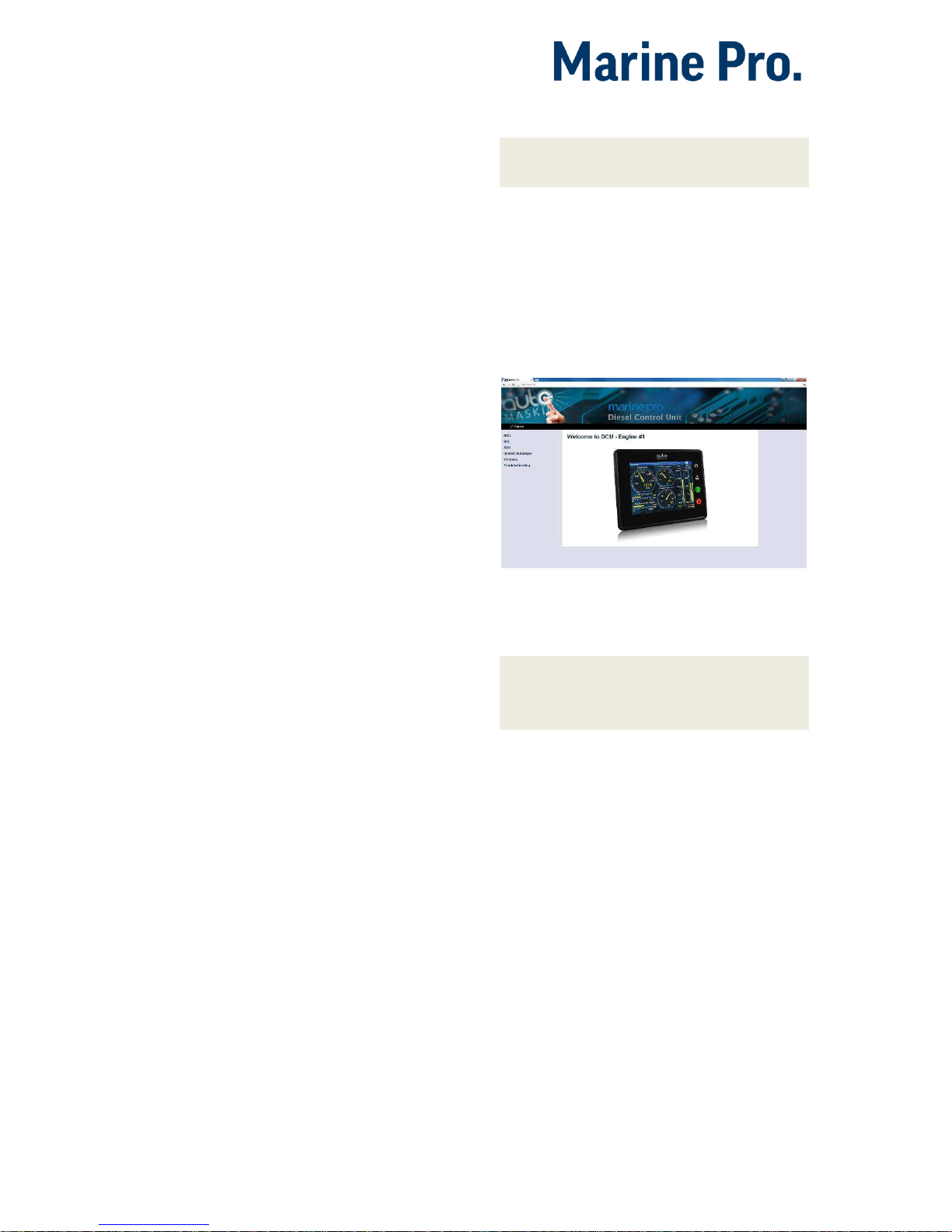
Configuration Manual - 200E Series Page 7
Connection troubles
Make sure that the PC and the DCU is
connected to the same subnet.
If still a problem with configuring the
IP address check the following:
Use the ‘Connect a PC’ feature
From the DCU select “Connect a PC”
icon in the Settings Menu and
mark/toggle the Enabled check box.
In addition and after enabling you may
have to disconnect and reconnect the
Ethernet cable.
Use Static IP connection
Change computer IP settings for LAN
to static IP settings.
Web Server Configuration
Note! This chapter is not applicable for
the RP 210E/220E.
Log ged in
Once logged in, the DCU can be
configured.
When logged in, the browser displays
the Home screen.
The Home screen has the following
menu items.
Note! All changes to DCU, RIO and SDU
configuration is applied directly on
DCU, and not in the PC.
DCU
This is the top level menu for the DCU
configuration.
To access the DCU section, log in with
the following:
User Name: dcu
Password: 1234 (from factory)

Configuration Manual - 200E Series Page 8
RIO
This is the menu top level for the
optional expansion I/O modules RIO
210, 410, 412 and 425.
SDU
This is the menu top level for the
optional Shutdown unit modules SDU
404 and SDU 410.
Upl oad Wal lpa per
A personal wallpaper can be uploaded.
Ver s ion s
This top level menu item lists the
hardware and software version of the
DCU . If the DCU is connected to J1939
and the ECM data is transmitted, ECM
version will also be displayed.
Tip! If contacting Auto-Maskin for help
or questions regarding your product,
the data in the Versions page provide
vital data that might help speed up the
resolution to your enquiry.
Tro uble sho otin g
The troubleshooting section makes it
possible to troubleshoot I/O and
communication on the DCU, and the
RIO units.

Configuration Manual - 200E Series Page 9
Main DCU web server
menu
The menu is found here:
Home DCU.
This is the main menu for the DCU
configuration. The following is an
overview of the menu items.
Pas swor d
The DCU configuration is password
protected with a pin code.
Select this option to change the
password. First, type in the old
password and then the new password
twice.
Default password is “1234”.
Fil e
File handling.
Load any file
To change the configuration of the
DCU, load a different configuration
file.
Note! Panel will restart with the new
configuration file.
Factory Default
Select a file to activate a predefined
factory configuration file.
User Uploaded
This lists the files that are previously
user uploaded to this DCU.
Select a file to activate a new
configuration for the DCU.
Delete configuration file
The possibility to delete a user
uploaded configuration file.
Configuration Printout
This prints the current configuration
to screen.
To print to paper, use the browsers
print menu.
Save file as…
This saves the current configuration of
the DCU into a file on the PC. The
default file extension is .cfg.
Upload to DCU
Firmware
The firmware can be updated
whenever there is a new version
available.
Wallpaper
A personal wallpaper can be uploaded.
Make sure the file is in PNG format.
Configuration
A new configuration file can be loaded
into the DCU. Note that this menu
loads the file only. To activate the file,
choose the User Uploaded section as
described under File.

Configuration Manual - 200E Series
Page 10
I/O Configuration
The I/O section is found under:
Home DCU I/O Configuration.
It has menu items for flexible I/O,
input and output signals. These are
separated into three sections.
Note! Always remember to press the
Submit button after each change on
the configuration pages. No changes
are saved until this button is pressed!
Fle x ibl e I / O
This is where the Flexible I/O channels
are defined. Each channel can be used
for a variety of input and output
functions, such as:
24VDC Supply
0VDC
Switch Input
Configurable Output
4-20mA sensor
Voltage sensor
5V (#6)
J1939#2 (#20 and #21)
Note! Making changes to the flexible
I/O configuration may result in
damage to sensors connected to the
panel. It is recommended to
disconnect all sensors from the panel
before making changes.
After a flexible I/O channel has been
defined it will appear in the respective
menu as enabled.
Eg. Connector C1P1 has been defined
as a “4-20mA” channel in the Flexible
I/O section. It will now be available in
DCU Config Inputs 4-20mA.
Con fig Inp uts
This is where the I/O input channels
are configured, such as 4-20mA,
PT100 and switch inputs.
Engine Speed
This is where engine speed sensors
are configured, and the overspeed
setpoint is set. The majority of the
configuration is synchronized with
SDU.
Note! This section is central to any
installation. It provides the DCU with
data required to form an exact and
reliable reading of the engine speed.
HomeDCUI/O ConfigurationEngine Speed
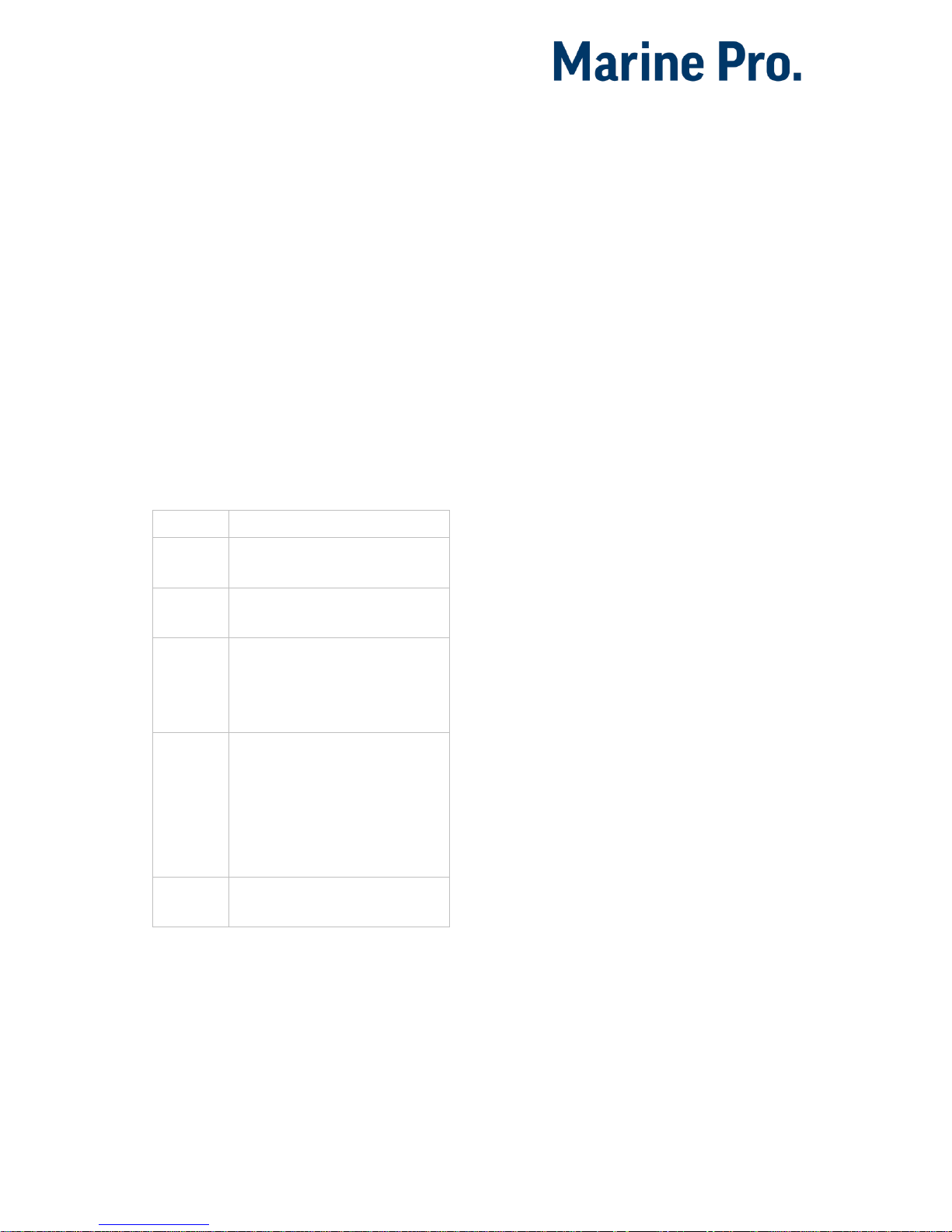
Configuration Manual - 200E Series
Page 11
Source
The Engine Speed is constructed by
reading data from up to three sources
simultaneously. These three sources
are prioritized by the DCU. As long as
the RPM Primary Source is functional,
it is used to form the actual Engine
Speed. Should the RPM Primary Source
fail, the DCU uses the RPM Secondary
Source if available. Finally, the RPM
Third Source is used only when both
Primary and Secondary fails.
Each of the RPM Sources can be
configured to receive data from a
number of possible sensors.
Source
Comment
J1939
J1939 CANbus connected to
terminals C1P7-8.
J1939#2
J1939 CANbus #2 connected
to Flexible I/O #20-#21.
DCU
Magnetic pickup locally
connected to DCU,
terminals C4P1 and Flexible
I/O#18.
SDU
410
One of the two pickups
connected to the SDU safety
unit.
The SDU has a scheme for
selecting from its two
connected pickups.
SDU
404
Magnetic pickup locally
connected to SDU.
Local Pickup
If there is a pickup connected to the
DCU, or “DCU” is selected among the
sources above, then set the pulses per
revolution here.
General Configuration
RPM Rounding rounds off the
displayed value to nearest 1, 5 or 10
RPM.
RPM Setpoint is the RPM at which the
DCU indicates the engine is running,
and disconnects the cranker.
RPM Setpoint 2-5 are optional
setpoints that can be used in
conjunction with other sensors.
RPM Ready to take Load is a signal
that can be configured to an output. It
activates when that RPM is reached. It
deactivates when a stop command is
given, OR the speed drops below the
threshold, minus 15%.
RPM Nominal Speed is the engines
nominal speed, and is used to lower
the RPM Overspeed on the Overspeed
test to 95 % of the nominal speed.
General
Channel Use is the selection for where
the signal shall be displayed.
Select
DCU+RP to display the
instrument in the DCU and in the RP.
Select
DCU to display in DCU only, and
not in any connected RP.
Select
RP to display in any connected
RP only, and not in the DCU.
Display
These values define how the
instrument widget is presented.
Display Range Min is the minimum
value displayed, normally 0 (zero).
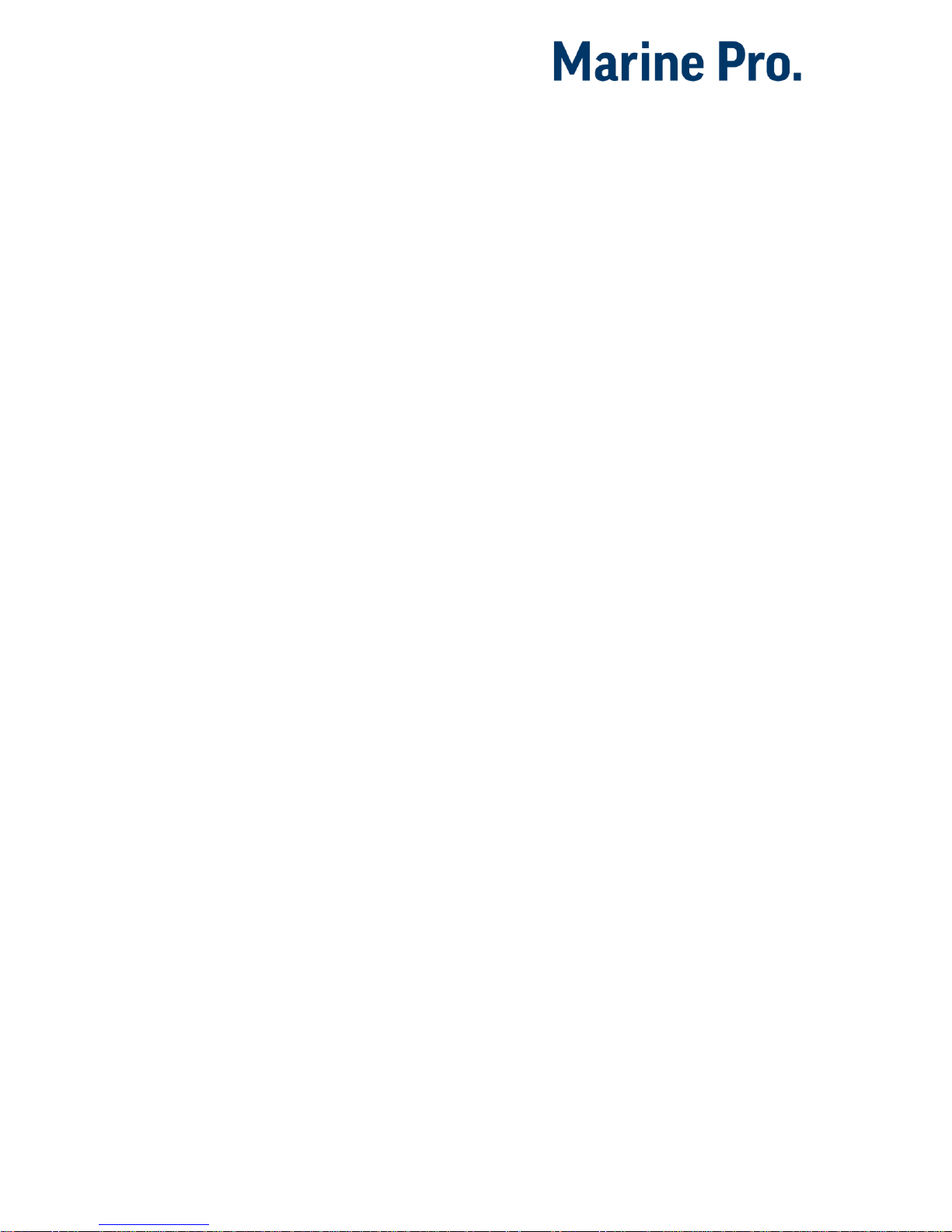
Configuration Manual - 200E Series
Page 12
Display Range Max is the maximum
value displayed. For an engine running
at 1500 rpm nominally, a typical
maximum setting would be 1800 RPM.
Display Major Divider is where the
instrument widget writes an RPM
value, normally every 500 RPM.
Display Minor Divider is the tickmarks
between the major divider marks,
normally every 100 RPM.
Display Multiplier is the multiplier
value. The value is printed in the RPM
meter.
Overspeed
RPM Overspeed is the setpoint where
the DCU indicates overspeed.
RPM Overspeed Delay is the delay – in
milliseconds – before alarm or
shutdown. Typical setpoint is 100ms.
RPM Overspeed Shutdown Enabled is
where the overspeed behavior is
selected. Select
Yes for the DCU to
shut down the engine. Select
No to
disable overspeed shutdown.
Individual Speed Sensors
Note that
any
speed signal can be
connected here, and that this is
treated separately from the Engine
Speed signal configured above.
By configuring these sensors it is
possible to view the current RPM from
a individual speed sensor as opposed
the standard Engine Speed sensor that
acts on many inputs at once.
All Individual Speed sensors are
configured the same way.
Channel Use
This selects the panel the instrument
widget is displayed on. It is possible to
display the instrument on
The DCU engine panel, and
The RP remote panel, or
A combination of the two.
Sensor Unit
There is no choice; select RPM.
Sensor Range Min/Max
These values are fixed
Display Unit
There is no choice; select RPM.
Display Range Min
Select the low end of the scale.
Display Range Max
Select the high end of the scale.
Display Major Divider
Select the major tickmarks. These are
labeled with RPM values.
Display Minor Divider
Select the number of minor tickmarks
between the major tickmarks.
Display Multiplier
Select a value multiplier of 1, 10, 100
or 1000.
Event
Select type of event for this channel.
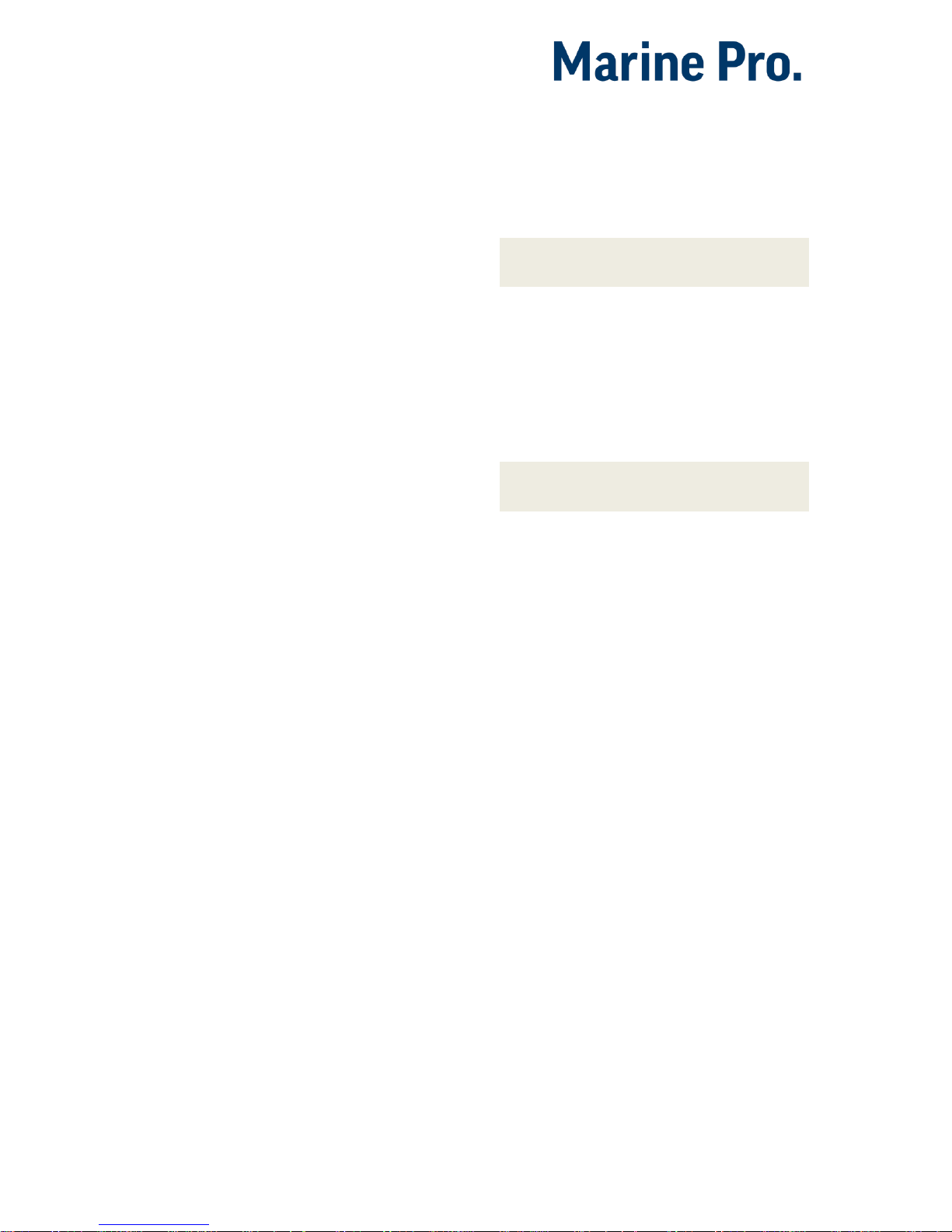
Configuration Manual - 200E Series
Page 13
Engine Load
First, configure either a 4-20mA, 0-5V
input or the J1939 PGN 0Xf003, SPN
92. Select then the engine load source
from the dropdown menu. Engine load
can now be used as an additional
setting when configuring alarms.
Transmission
The transmission menu are used for
Gear control, to Indicate current Gear
or as start interlock.
Gear control is enabled under
Home DCU User Interface.
When enabled the “Backlight” button
will be replaced with “Gear” in
instrument view. Selecting “Gear” will
open a new page on the DCU with
functions for Gear control as described
below.
Gear
The gear source is used as start
interlock when a gear is engaged
and/or to display the current gear.
Select the gear feedback source used.
To display current gear go to:
Home DCU User Interface
and enable “Show Gear Indicator
Instead Of All Ok”. To get the Gear
indicator as an half height vertical bar
graph go to: HomeDCU Interface
designPages. Choose witch page and
slot the gear indicator shall be shown.
Shaft Lock
If the DCU gear control is used, the
shaft lock input will prevent gear
changes when active. Select a Shaft
Lock source from the pull down menu.
Note! The shaft lock source must be a
switch input.
RPM Interlock
If the DCU gear control is used, the
RPM Interlock input will prevent gear
changes when active. Select a RPM
Interlock source from the pull down
menu.
Note! The RPM Interlock source must
be a switch input.
Shaft Speed
If the DCU gear control is used, the
Shaft Speed can be displayed wherever
the user wants. To choose its
placement go to:
HomeDCUInterfacedesignPages
It is possible to enable “Mirrored view”
which will put the zero value on top of
the gauge.
Switch
There are 21 configurable channels
available as switch inputs. Each
channel can be configured as an
(ordinary) engine switch input channel,
or it can be configured to perform a
function, like Automatic Start.
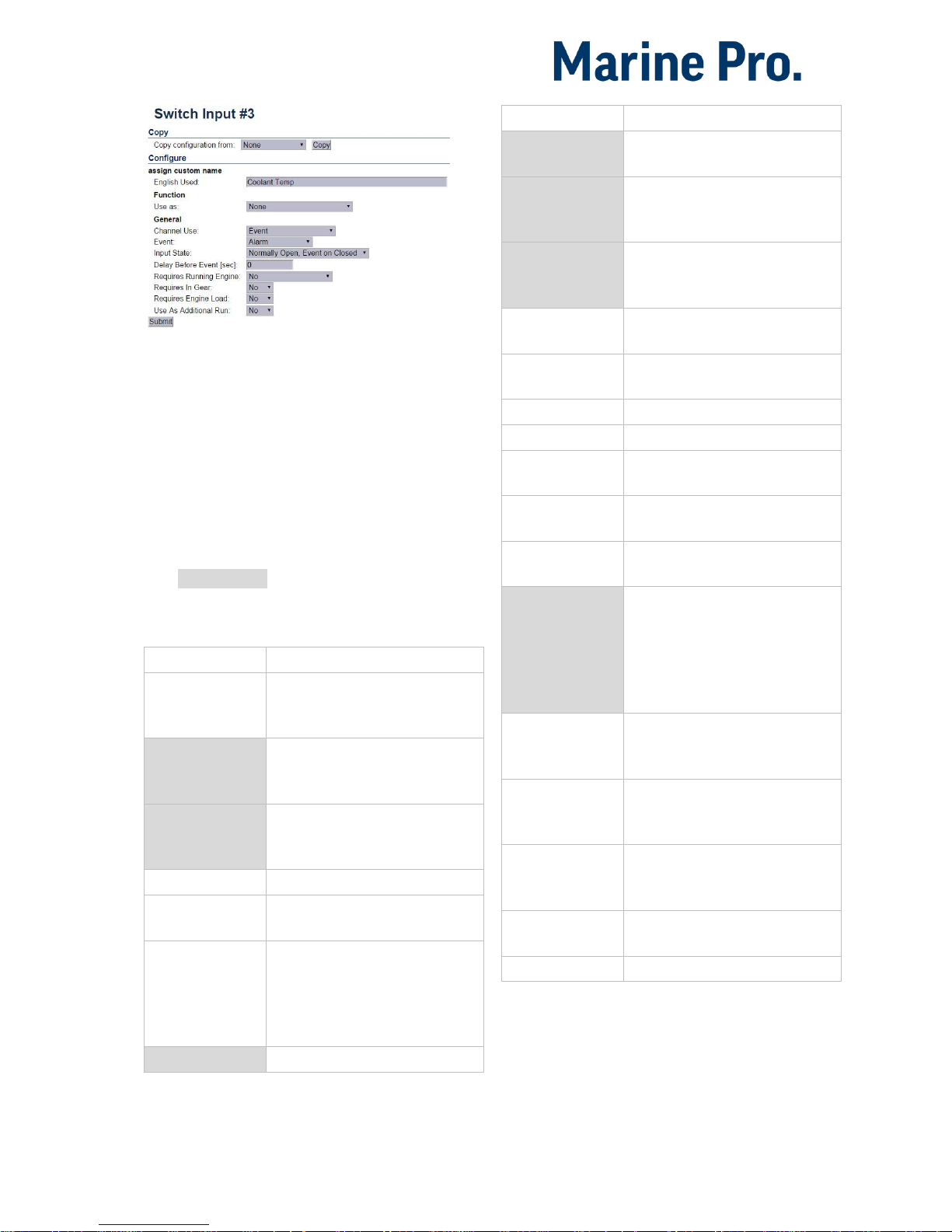
Configuration Manual - 200E Series
Page 14
HomeDCUI/O ConfigurationSwitch
First, select any of the enabled switch
channels. Then, for each channel, set
the following parameters.
Available functions for Switch inputs
The following functions are available
for the switch inputs.
The highlighted functions are the most
typically being used.
Function Name
Description
None
The channel is being used as
an (ordinary) engine sensor
switch input
Local Mode
Sets the panel to local mode,
meaning all external
commands are blocked.
Remote Mode
Sets the panel to remote mode,
meaning all local commands
are blocked.
Backlight 100%
Force backlight to 100%
Prelube override
The configured prelube
sequence is aborted
Prelube
complete
Signal shall come from the
prelube system, notifying the
panel that the prelube
sequence is completed. The
panel will commence start.
Start disabled
Start is disabled
Function Name
Description
Automatic mode
The panel accepts automatic
start/stop signals
Automatic start
Panel will commence the start
sequence. Requires Automatic
mode.
Automatic stop
Panel will commence the stop
sequence. Requires Automatic
mode.
Remote start
Same as the local start button.
Disabled if panel in local mode.
Remote stop
Same as the local stop button.
Disabled if panel in local mode.
Local Start
Local Start button
Local Stop
Local Stop button
Local
Acknowledge
Used to acknowledge all events
in the alarm list
Local/Remote
Acknowledge
Used to acknowledge all events
in the alarm list
Remote
Acknowledge
Used to acknowledge all events
in the alarm list
Shutdown
override
Makes all the configured
shutdown channels into alarm
channels, so engine will not
shut down automatically.
Engine overspeed shutdown is
however always enabled.
In gear
From gearbox on prop.
Engines. Disables start
attempts.
In Gear (Ahead)
From gearbox on prop.
Engines to indicate Ahead
gear.
In Gear (Astern)
From gearbox on prop.
Engines to indicate Astern
gear.
Toggle Crank
mode
Toggle between crank modes.
Power On
Toggle Sleep mode.
Function Use as
Select None if the channel is to be
used as an ordinary engine switch
input.

Configuration Manual - 200E Series
Page 15
Select any of the other functions
described above to assign that
function to the input channel.
Channel Use
This describes how the channel is
used.
Select
Not in use if the channel shall
be disabled.
Select
Event if the channel shall make
any form of event. An event can be a
warning, an alarm or an engine
shutdown.
Select
Silent Event for an active
channel, but no panel alarms. The
event will be available on
communication only.
Event
If any type of event was selected under
Channel Use, then select the type of
event here. It can be a Warning, Load
Reduction, Alarm or a Shutdown.
If
None is selected, then the channel is
active but no events are created.
Input State
Normally Open means the contact
must close to make the event, whereas
Normally Closed means the contact
must open to make the event.
Delay Before Event
Choose the desired persistence time
before the channel activates the event.
This field is only available if the Event
field is selected.
1
An engine speed source can be either the magnetic
pickup or the SAE J1939 CANbus signal connected
to the DCU.
Requires Running Engine
Typically, this shall be set to Yes for
pressure sensors, and to
No for all
other sensors.
Select any of the other setpoints to
activate the channel at other rpm
values.
Requires in gear
If gear is required to monitor event
Must be in gear (Switch)
Requires Engine Load
Initial Delay
If the requires above is set Yes, set the
persistence time after the engine is
running until the channel is enabled.
This field is only available if all
requires that is selected are fulfilled.
Use as Additional Run
If the DCU has one pickup source only,
we recommend adding an engine oil
pressure switch as an engine running
indication.
Note! Do not use any other pressure
sensors – or any other signals – as
engine running
indication!
If two engine speed (pickup)
sources1 are in use, then we
recommend leaving this off for
all switches, i.e. set to No.

Configuration Manual - 200E Series
Page 16
If one engine speed source only
is in use, then locate the engine
low oil pressure switch and use
this as the Additional Run
signal. Set to Yes.
4-20mA
First, select one of the enabled 420mA channels. Then, for each
selected channel, set the following.
HomeDCUI/O Configuration4-20mA
Channel Use
This selects the panel the instrument
widget is displayed on. It is possible to
display the instrument on
The DCU engine panel, and
The RP remote panel, or
A combination of the two.
It is also possible to suppress the
alarm events, as can be seen in the
following table overview.
Type of use
DCU
RP
D E D E
Not in use
Event
x
x
DCU x
Type of use
DCU
RP
D E D E
DCU + Event
x x
x
RP x
RP + Event
x x DCU + RP
x x DCU + RP + Event
x x x x Silent Event
DCU + Silent Event
x
RP + Silent Event
x
DCU + RP + Silent Event
x x
D = Displayed on panel
E = Event
Event = warning, alarm or shutdown
Silent Event = no local event; on communication only
Note! Normally - and in most cases -
the selection should be “DCU + RP +
Event”, as bolded and outlined in the
table above. This makes sure the
channel is displayed in the DCU and in
the RP, if and when an RP is installed.
If for example a signal is necessary in
the DCU engine panel only, and not in
the RP remote panel, then select DCU
+ Event from the selection.
Sensor
Sensor Unit
Select the unit, as printed on the
sensor. An oil pressure sensor might
for instance be in
Bar
or
psi
.
Sensor Range Min/Max
Select the sensor range values for min
and max, as printed on the sensor.

Configuration Manual - 200E Series
Page 17
Display
Display Unit
For the above sensor, select the
desired displayed unit for US and
Metric values.
Display Range Min/Max
For the above sensor, select the
desired minimum and maximum
values displayed in the instrument, for
US and Metric values.
Display Major/Minor Divider
For the above sensor, select the
desired major and minor divisions in
the instrument, for US and Metric
values. The major divider number is
printed at each major divider.
Display Multiplier
Select a multiplication factor as
necessary.
An instrument with displayed range 010,000 would display as 0-1,000 with
a multiplication factor of 10. The
multiplication factor is printed in the
instrument (round gages only).
Update Metric/US
When the US section has been
completed, then the web server can
calculate the other section, and vice
versa.
Note! The application does not round
off values. It is highly recommended to
adjust the calculated values by hand,
and set sensible round-figure values.
Alarming
This section is always completed in the
currently panel selected system unit.
Event
Select the desired combination of
warning, alarm and shutdown. Select
“RPM dependent” for a setpoint that
varies with RPM, and complete the
boxes.
Threshold [unit]
Select the alarm threshold value in the
correct units.
Delay After Crossing Threshold
Set the persistence time before the
event. Value is in seconds.
Threshold Type
Set the event to appear on a rising
(higher) or falling (lower) signal. A
temperature fail is normally “too high”,
and a pressure fail is normally “too
low”.
Requires Running Engine
Set Yes to disable the event when the
engine is not running (enabled when
engine is running only).
Set
No the enable the event always.
Requires In Gear
Requires Engine Load
Initial Delay
If the requires above is set Yes, set the
persistence time after the engine is
running until the channel is enabled.
Use as Additional Run
If the DCU has one pickup source only,
we recommend adding an engine oil
pressure switch as an engine running
indication.

Configuration Manual - 200E Series
Page 18
Thermistor
First, select any of the two thermistor
channels.
Configuration
Then, for each selected channel, set
the parameters, as for the 4-20mA
section, see page 16.
HomeDCUI/O ConfigurationThermistor
Voltage sensor
There are 19 configurable channels
available as Voltage sensor inputs.
Select the desired Flexible I/O to be
used as a voltage input in the
Flexible I/O Configure Menu. There
are four different 0V to choose: #2,
#5, #12 and #18.
Choose “Voltage sensor” in the
“Function” drop down list. Take note
of which pin number corresponds to
Flexible I/O # selected.
Configuration
Select “Voltage sensor” from the I/O
configuration menu. Select the
appropriate Voltage Sensor # on the
left side menu. Use the drop down
menus to select Range, Unit and
display features. Alarm features can
also be set if desired.
Note! Flexible I/O # 6, pin C3P1 can be
configured as supply for 0-5V
sensors.
J1939
Select a SAE J1939 CANbus signal from
the list.
Home->DCU->I/O Configuration->J 1939
Select
Select from the left-hand side column
the first letter in the signal.
For instance, if looking for the “
Fuel
Rate” signal, select
D-F in the left
column.
Search
The right-hand side column can be
used to search for the desired signal.
Type the information available and hit
the
Search button.
Configuration
Once the signal is selected, the rest of
the configuration is exactly as for the
4-20 mA signal type; see page 16.

Configuration Manual - 200E Series
Page 19
Differential
A
differential
channel is a
logical
(and
not physical) channel, made up by two
physical channels.
The physical channels may be
hardwired or from the J1939 CANbus.
HomeDCUI/O ConfigurationDifferential
The differential channel will output the
difference between the two source
(physical) channels.
The sensor unit must be the same for
the two selected source signals, for
instance they must both be bar, and
not one bar and the other psi.
The differential channels can be
assigned to an instrument widget as
per normal.
Average
An
average
channel is a logical (and
not physical) channel, made up by up
to 20 analogue physical channels.
The average channel will output the
average between the up to twenty
source (physical) channels.
The sensor unit must be the same for
the selected source signals, for
instance they must all be bar, and not
one bar and the other psi.
The average channels can be assigned
to an instrument widget as per
normal.
Special
These signals do not naturally fit into
any other group.
Input Voltage
The input voltage is monitored with
fixed setpoints. The setpoints are as
follows:
24V System
Warning: <21V
Alarm: <18V
12V System
Warning: <11V
Alarm: <10V
Here, there is a possibility to add
another set of warning/alarm
setpoints, and also to configure a
widget for voltage display.
Calculated Fuel Rate
The DCU can calculate the fuel
consumption and present an
approximate figure.
Select the channel and configure as
above.
Engine Hours
If the engine hour signal is not
available on the J1939 CANbus, it can
be calculated by the DCU.
The appearance of the counter is
configured in this dialog.

Configuration Manual - 200E Series
Page 20
Instantaneous Fuel Economy
The DCU can calculate the
instantaneous fuel rate if calculated
fuel rate or measured fuel rate, and
vessel speed is provided.
Analog Modbus
The DCU can handle up to 50 analog
Modbus sensors. Sensor unit of
measurement and range can be set
with the drop down menu. The sensor
number corresponds to customer
selected address of sensor.
See the Communication I/O List under
Modbus Analog available online
here.
HomeDCUI/O ConfigurationAnalog Modbus
Digital Modbus
The DCU can handle up to 500 digital
Modbus sensors
. The DCU is designed
to handle digital sensors that behave
as switches. The sensors can be
configured from the drop down
menus. The sensor number
corresponds to customer selected
address of sensor.
See the Communication I/O List under
Modbus Digital available online
here.
HomeDCUI/O ConfigurationDigital Modbus
EGT
The EGT menus are used to configure
events associated with cylinder/turbo
values set in the RIO 412 exhaust
temperature monitor. EGT events can
also be set using EGT data received
over the J1939 interface.

Configuration Manual - 200E Series
Page 21
Con fig Out p uts
This is the section for the configurable
outputs, such as 12/24V outputs,
relay outputs etc.
Available functions
These functions are available to
configure to any output.
The highlighted functions are the most
typically being used.
Function Name
Description
Acknowledge button
The acknowledge button
is activated
Buzzer active
The buzzer is active
Shutdown in alarm list
There is a shutdown
event in the alarm list
Load Reduction in
Alarm List
There is a Load
Reduction event in the
alarm list
Alarm in alarm list
There is an alarm event
in the alarm list
Warning in alarm list
There is a warning event
in the alarm list
All faults
(Unacknowledged)
Any new event in the
alarm list
Common diagnostic
message
Any ECM-sourced
diagnostic message in
the alarm list
Ready state
The DCU is in Ready
state
Init. delay state
The time between
reception of the
automatic start signal
until the first start
attempt
Cranking state
Panel is cranking
(starting) the engine
Awaiting run state
Panel finished cranking
and is waiting for the
engine to spin up
Running state
Engine is running
Function Name
Description
Crank delay state
Crank rest time between
automatic start attempts
Delayed stopped state
State is active and timer
is running
Cooling state
Panel has activated the
Gen. Breaker Disconnect
signal and the engine is
now running on idle load
Stopping state
Engine is stopping
Stopped state
Engine has stopped/is
below 5 rpm. This state
is minimum 10 sec in
duration.
Blocked state
Engine cannot be
started, usually caused
by a shutdown that is
not acknowledged
Stopped for unknown
reason
The panel lost all signals
indicating that the
engine is running, but
no stop command was
ever given to the panel.
Out of fuel?
First start attempt
failed
The first in a sequence
of start attempts has
failed
Final start attempt
failed
During an automatic
start sequence, after the
final start attempt, +
crank rest time
In Local mode
The panel is in local
mode and will not
accept remote
commands
DCU Tacho Failure
The pickup (MPU) signal
is lost during engine run
Service Interval
One of the configured
service intervals are due
Engine Protection
Override
The panel is in
shutdown override state,
and shutdown channels
are now alarming only.
Overspeed setpoint is
always enabled.
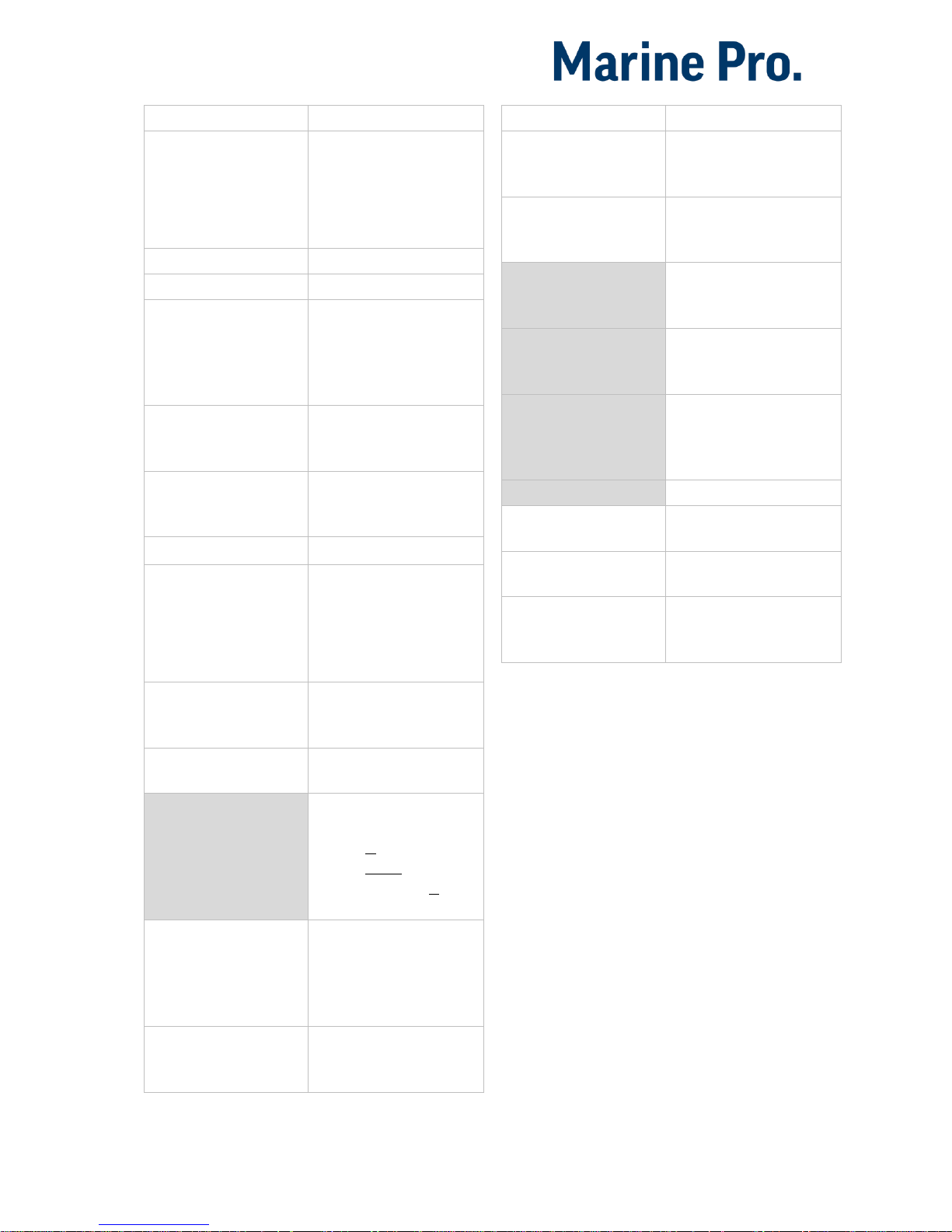
Configuration Manual - 200E Series
Page 22
Function Name
Description
Engine Protection
Override /Emergency
Mode
Same as “Engine
Protection Override”
but also with
Emergency mode
activated.
Power on
The panel is powered
Power off
The panel is powered off
Supply Voltage Low
The supply voltage is
below the fixed setpoint.
Note different setpoints
for 12V and 24V
systems.
Speed Relay 1, 2, 3, 4
The function activates at
the configured rpm
value
Alarm or Ack Button or
Remote Acknowledge
The panel is being
acknowledged and the
buzzer is silenced
Common Start Failed
Start or crank failure
Common Stop Failed
Stop failed. A
configurable timer
(Engine Stopping
Time) passed without
the engine stopping.
Soft Button 1, 2, 3, 4
One of the soft buttons
at the bottom of the
screen is pressed.
Ready To Take Load
Engine rpm is above the
setpoint
Ready for PMS Start
Panel is ready for power
management start:
- Panel is in Auto
- Panel is not in Local
- Panel supply V. is OK
- Panel is in Ready state
New Alarm Pulse
Whenever a new event
appears in the alarm list,
this function activates
for a second, then deactivates automatically
In Manual mode
Panel is in manual mode
and will not start
automatically
Function Name
Description
Overspeed
Engine rpm is above
configured setpoint for
overspeed
In Remote Mode
Panel can be
commanded from
remote
ETR
Energize to Run. Active
when engine cranks or
runs.
ETS
Energize to Stop.
Activates when engine is
stopping
Shutdown
Engine is being stopped
automatically from a
sensor input, including
overspeed
Running
Engine is running
Crank
Panel is cranking/
starting the engine
Prelube Activation
The panel has activated
the prelube function
Emergency start/mode
Panel is in emergency
mode, or an E-Start
sequence is activated
In addition to the fixed functions
described above.
All configured events, e.g. a sensor
configured as a warning, alarm or
shutdown.
12/24V Outputs
The DCU has 19 configurable I/O
available as 12/24V outputs. The
function on each output is configured
here.
Select one of the enabled 12/24V
output channels.
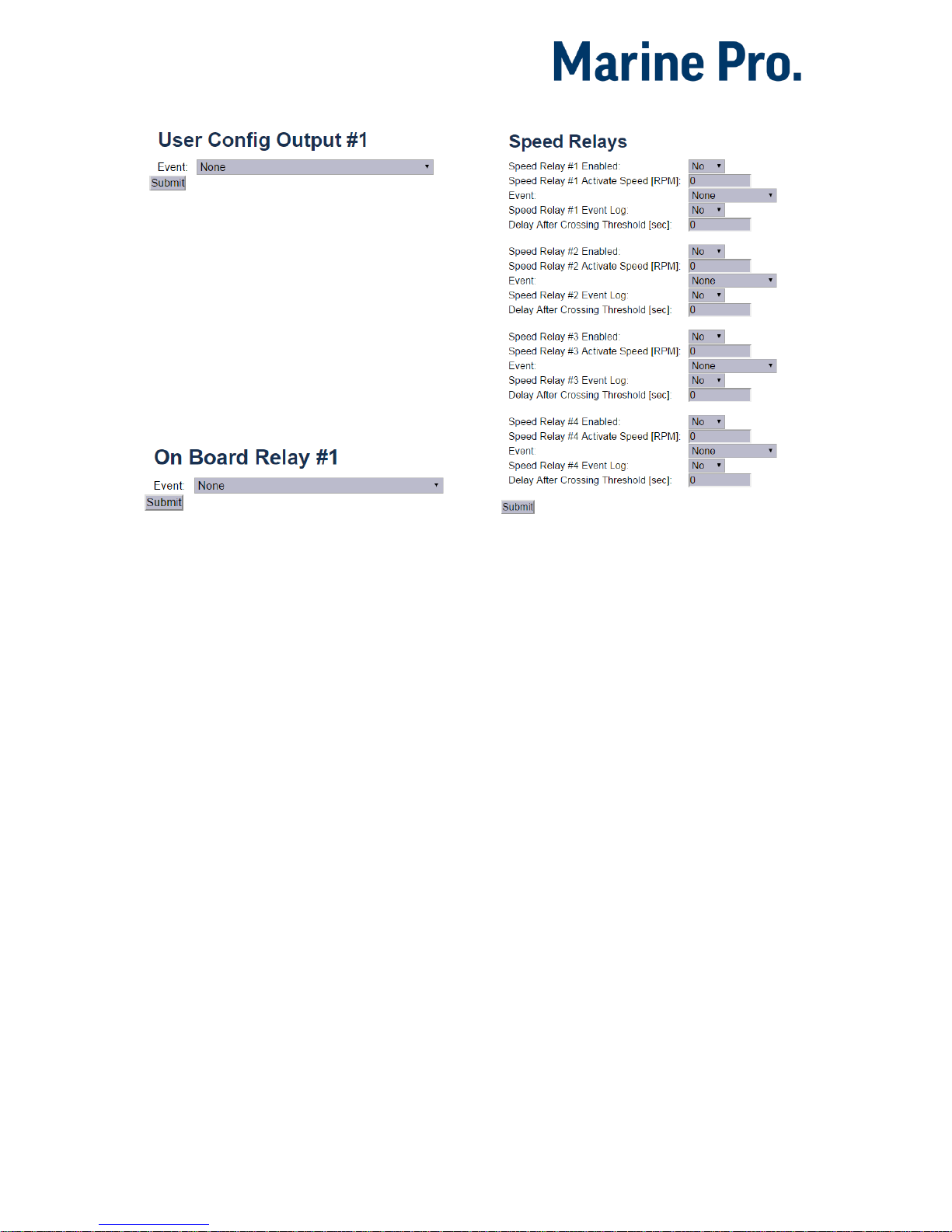
Configuration Manual - 200E Series
Page 23
HomeDCUI/O Configuration12/24V Outputs
Then, for each channel, select the
desired function.
Relays
The DCU has two built in potential free
relay contacts, which can be assigned
a function.
Select one of the two relays.
HomeDCUI/O ConfigurationRelay Functions
Then, for each channel, select the
desired function.
Speed Relays
A Speed Relay is a relay that activates
on a certain engine speed rpm, and
deactivates when below that rpm.
For instance, speed relay #1 can be
configured to activate at 1200 rpm,
and will then deactivate at <1200 rpm.
HomeDCUI/O ConfigurationSpeed Relays
Set Event Log to Yes to create an event
in the log when the speed relay
activates.
The Speed Relay can now be assigned
to any configurable output.
J1939 Outputs
The DCU has a variety of predefined
messages available to be transmitted
over J1939.
J1939
The DCU is able to broadcast J1939
data by mapping any input signal to
any standard J1939 SPN as long as the
quantity of the signals match.
Select
Select from the left-hand side column
the first letter in the signal.

Configuration Manual - 200E Series
Page 24
For instance, if looking for the “Fuel
Rate” signal, select
D-F in the left
column.
Search
The right-hand side column can be
used to search for the desired signal.
Type the information available and hit
the
Search button.
Configuration
When the J1939 output signal to be
broadcasted and selected the DCU will
present a list of possible source
signals in a drop down combo box
called “Signal to be Transmitted”.
Note, any enabled input signal of the
same quantity.
Special
In this section special J1939 messages
is listed.
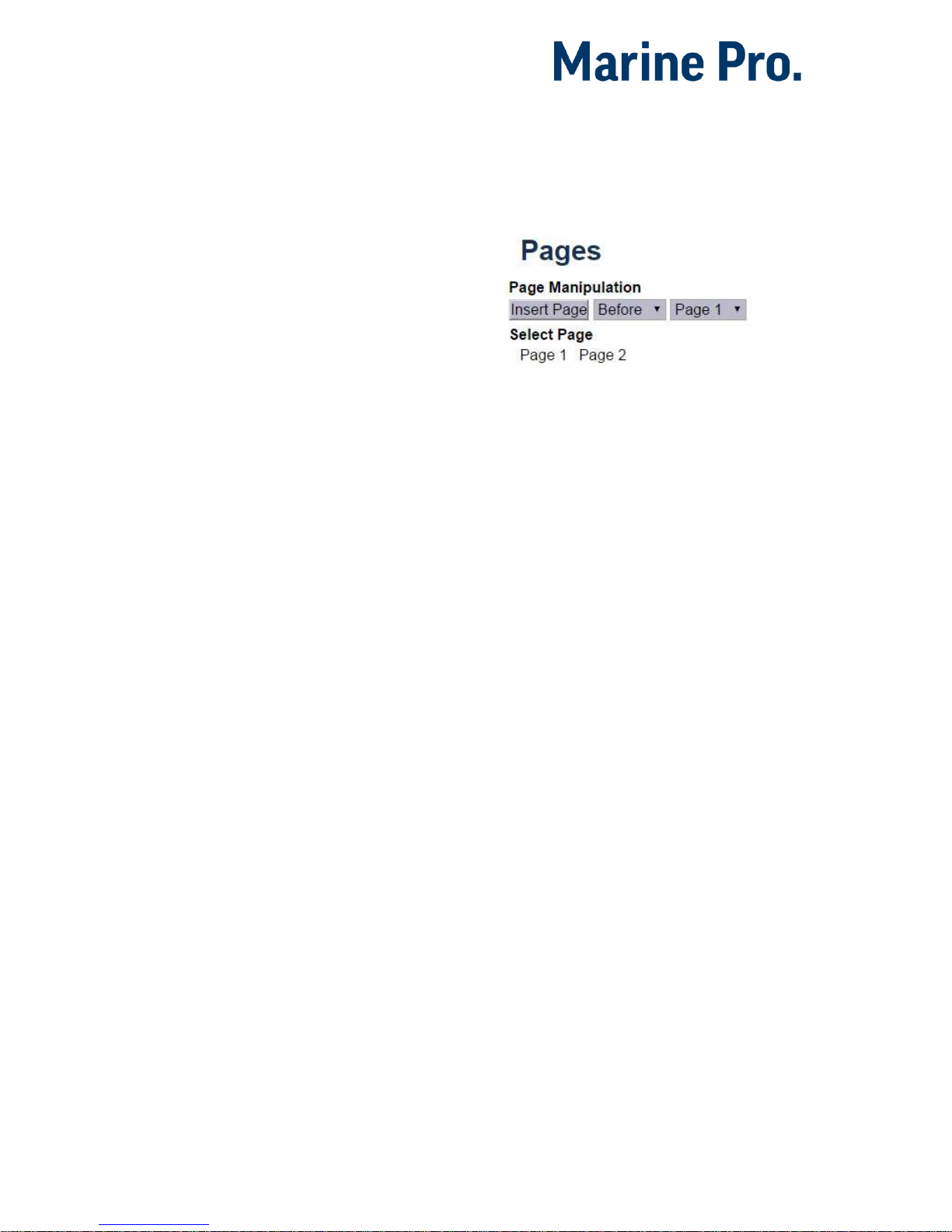
Configuration Manual - 200E Series
Page 25
User Interface
In this section aspects of the operator
user interface is defined.
The menu is found here:
Home DCU User Interface.
Configuration
Changes done in configuration will
apply to all pages.
Hea der
“Show Gear indicator Instead Of All
Ok
” should only be set to yes if
“ahead/astern” switches are used.
This will enable an arrow in the upper
right corner of the screen displaying
gear position.
Ins trum ents
“Green section on Gauges” will change
the outer line of all gauges to green. If
a warning or an alarming threshold is
set, this will still be red.
Pages
This is where the configuration of the
different pages is done.
A Page is a screen on the panel. The
panel can maximum have five
instrument screens.
A page is built using one of
several available templates.
A template has several slot
positions. A slot is simply an
area on the screen.
Each
slot
position can hold one
widget type. A widget is for
example a needle instrument or
a bar graph.
Each widget can be assigned a signal
HomeDCUInterface DesignPages
In the example above, two pages are
already created. Click on a page to
select it, for instance click on
Page 1.
Pag e de tail s
In the picture below, Page 1 is
selected.
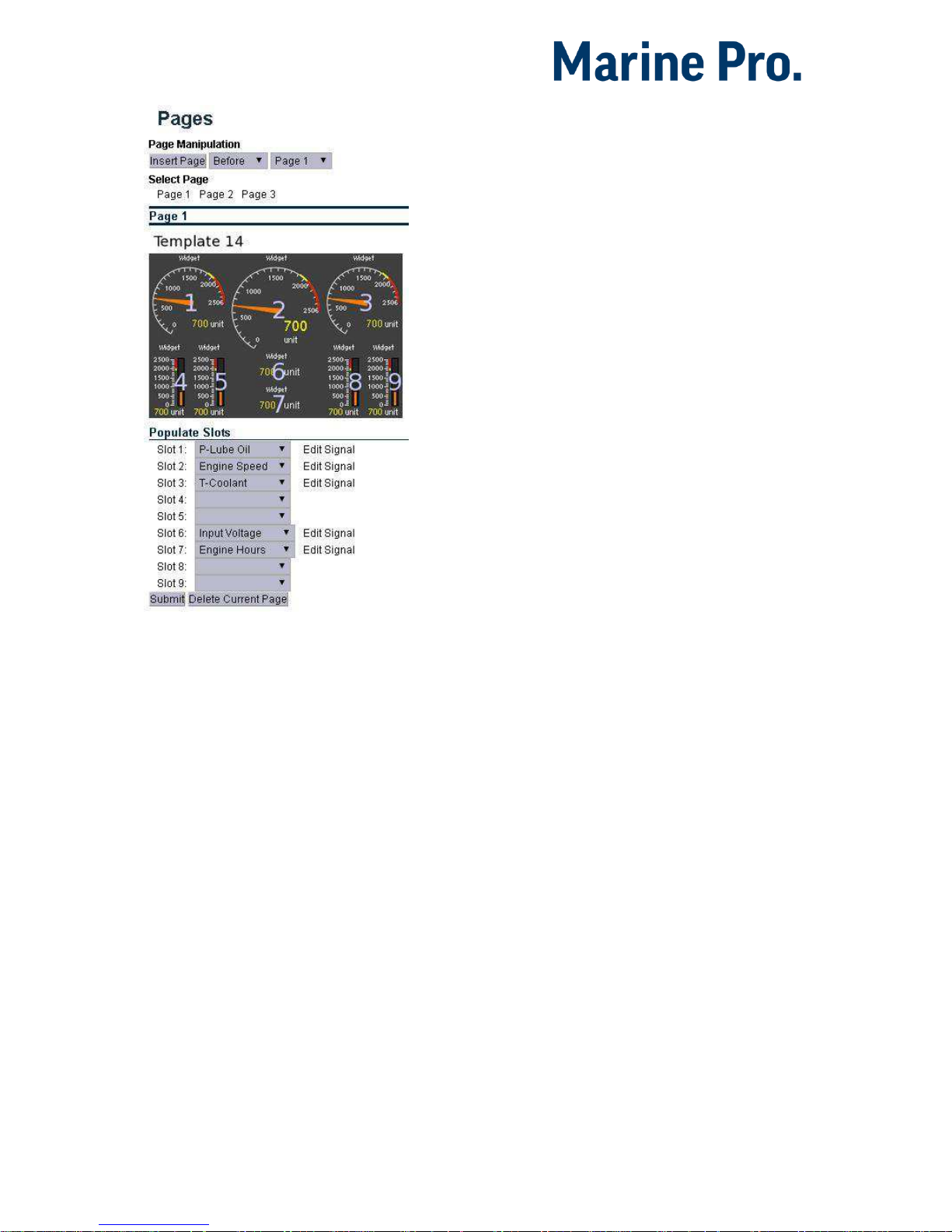
Configuration Manual - 200E Series
Page 26
As can be seen above,
Page 1 is made
using Template 14.
There are
9 slot sections in the
template, each with a
Widget.
Slots 1, 2, 3, 6 and 7 are assigned a
signal.
App l y a si gnal to a s lot
To add a signal to a slot position,
select the drop-down list for the
desired slot, then select the signal
from the selection of available signals.
Only signals that have been configured
for use are visible in the drop-down
list.
Edi t a sig n al
Click on the Edit Signal link to edit the
signal.
Ins ert a n e w P age
Choose whether the new page is to
appear before or after an existing
page, then press the
Insert Page
button.
The pages will be renumbered
automatically.
Cho ose a T e mpl ate
A range of templates will be
presented. Choose a template and
start populating the page with
predefined signals.
The chosen template will appear at the
bottom of the screen. Select a signal
and press
Submit to clear the other
templates.
Del ete a Pa ge
First Select the page, and then press
the
Delete button.
There is no undo-function, so make
sure the correct page is deleted.
The pages will be renumbered
automatically.
Flow Charts
Flow charts are specialized pages that
displays signal data for a predefined
process. Flow charts are added to the
same display rotation as normal
pages.
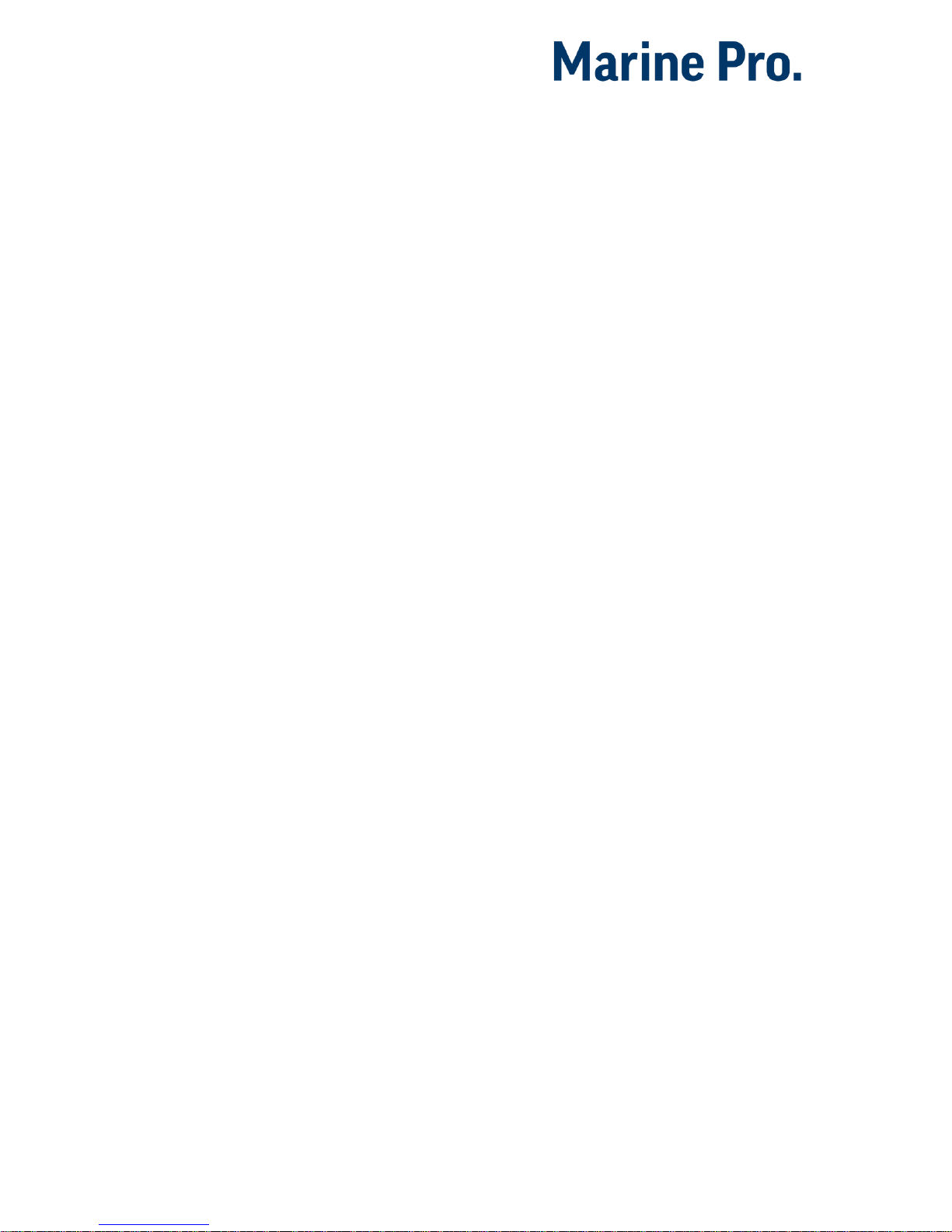
Configuration Manual - 200E Series
Page 27
Currently there’s only one flowchart
available. This flowchart is only
applicable for Genset installations and
can be used to display specialized data
when the DCU is connected to a RIO
425 module.
RP Home View
Configuration
This section can be used to customize
the contents of the home screens of
Remote Panels (RP 410E or RP
210E220E) connected to this DCU.
Assign signals to dual and quad view.
Note, this settings will only affect how
connected RPs and have no impact on
the DCU itself.
Controls
Gear
“Enable Gear Control” will enable the
Gear Control and replace the backlight
button with “Gear” on the DCU.
“In Local Mode Only” will only allow for
gear changes to be done when the
DCU is in Local Mode.
“Automatic Neutral Gear On Shutdown”
instructs the DCU to request neutral
gear should a shutdown occur. Neutral
Gear is request when the RPM drops
below the configured RPM during the
shutdown sequence.
The Gear Control form is highly
dependent on how the Transmission
section in Config Inputs under I/O
Configuration is configured.
The “Gear” widget, displays current
gear status according to the Gear
Source for the Transmission Input.
Gear requests are performed by
setting dedicated Modbus registers. In
order to make full use of this function
an external PLC or similar is required
to read gear requests from the DCU
via Modbus, as well as physically order
the change of gear.
Shortcuts
This section allows overriding of the
default functions connected to the
four soft buttons while in looking at
data pages.
Select any function from the dropdown
boxes for each function button and
press submit.
Language
This is general section for language
related settings. Inspection of all or
only enabled signals can be inspected
or modified from here.
It also provides a shortcut to
customized names for service
intervals.

Configuration Manual - 200E Series
Page 28
Buzzer
Automatic Buzzer Off is a function that
may be used during the configuration
phase of a DCU. When active, any new
event that triggers the Buzzer, will be
automatically silenced by the DCU.
Each new event will only produce a
single short buzzer beep.
This setting is automatically turned off
after 10 hours or when the DCU is
powered off.

Configuration Manual - 200E Series
Page 29
Start/Stop/
Prelube
This menu section covers the manual
and automatic start and stop
sequence.
Prelube
The DCU can prelube the engine at
certain regular intervals, and/or before
start.
Pre lube – Fix e d T ime
This will activate the Prelube function.
Note that this function must be
assigned to an output.
Prelube Time
Set the number of seconds the DCU
shall prelube before start.
Typical setting:
5-30 seconds
Pre lube – Unti l P r es sure
This will prelube until the DCU
receives a signal telling it that prelube
is finished.
The Prelube Complete input signal
must be configured on one of the ten
switch input channels.
Prelube Timeout
The DCU expects to receive the
Prelube Complete signal within this
timer period.
Typical setting:
5-30 seconds
Override Allowed
Select if a prelube should be possible
to manually override, to continue the
start sequence with an incomplete
prelube sequence.
Note! The override is done in the DCU
Menu Settings Prelube Override
Action Upon Timeout
Select the action for when the Prelube
Timeout timer elapses.
Select Allow Start to continue
cranking the engine anyway.
Select Abort Start to abort the
start sequence. The DCU will
indicate with a Prelube Failure
alarm.
Osc i lla tin g
The DCU can prelube the engine
continuously, in a never ending
sequence.
The sequence is disabled while the
engine is running.
Oscillating Enabled
Set to Yes to enable oscillating
prelube.
Oscillating On-Time
Set the number of seconds the DCU
shall lubricate the engine.
Typical setting:
60 seconds

Configuration Manual - 200E Series
Page 30
Oscillating Off-Time
Set the number of minutes between
each lubrication action.
Typical setting:
60 minutes
DCU Engine
Start/Stop Control
Automatic Start
The DCU can start the engine
automatically. The following
conditions must be met:
A channel must be configured
as Automatic Start and
activated.
The DCU must be in the
Automatic mode of operation:
Menu Settings Mode
Initial Start Delay
When the start sequence activates, this
timer must elapse before the DCU will
do the first start attempt.
Typical setting:
1 second
No. of Start Attempts
The total number of start attempts.
Typical setting:
3 attempts
Prelube Before Each Start
Attempt
Select Yes to prelube before each start
attempt.
Select
No to prelube before the first
attempt only.
Starter 1
Cranking Time
The time the starter engine is
engaged.
Typical setting:
5-7 seconds
Delay Between Start Attempts
If the engine did not start after the
previous attempt, it will delay this
many seconds until it does the next
start attempt.
Note! The timer starts when the engine
rpm is less than 5rpm.
Typical setting:
5-7 seconds
Starter 2
Enable Secondary Starter
Select Yes for dual starting.
Select No for just starting the one
engine.

Configuration Manual - 200E Series
Page 31
Automatic Stop
The DCU can stop the engine
automatically. The following
conditions must be met:
A channel must be configured
as Automatic Stop and
activated.
The DCU must be in the
Automatic mode of operation:
Menu Settings Operation
Mode
Delay Before Disconnecting
Generator Breaker
When the automatic stop condition is
applied, the DCU will wait this many
seconds, and then activate a signal to
disconnect the generator breaker, if
any.
The Disconnect Generator Breaker
signal is not a standard output signal,
and must be configured to a suitable
24V or relay output.
Typical setting:
1-60 seconds
Cooling Time
After the previous timer has elapsed,
the engine will continue to run (with
no load) for this amount of time to
cool down.
When the timer has elapsed, the DCU
will stop the engine.
Typical setting:
1-10 minutes
Start/Stop Buttons
The Start and Stop button can be
configured to be Latched or
Momentary.
Note! The selection is valid for the
Start and Stop button.
Lat c hed bu t ton s
Set the Hold Buttons to Start/Stop to
No for a latched button interface.
The button will latch- and the
operator can let go. The panel will
finish the start/stop sequence.
Mom enta ry b utt ons
Set the Hold Buttons to Start/Stop to
Yes for a momentary (hold-tostart/stop) button interface.
The button must be pressed until the
engine has started/stopped.
E-S tart
To allow the operator an Emergency
Start option (E-Start) then set the
Allow E-Start option to Yes, otherwise
set it to
No.
The
E-Start will automatically do the
following

Configuration Manual - 200E Series
Page 32
Override any prelube sequence
Set shutdown override
User Interface
A few of the user interface aspects are
configured here, like languages and
buzzer.
Lan guag e
In this section, the signal descriptions
can be manually translated to other
languages.
All Signals
Press All Signals to display all signals
available in the DCU.
The page displays three rows of signal
text.
The following rules apply:
The first row is the English
Default description. This
description is being used if it is
not changed.
The second row is the English
Used description. This
description is being used by the
panel. If the description says
default, then the default
description is being used.
The third row is the 2nd
language. This description will
be used when that language is
selected by the panel operator.
English
Default
English Used
2nd Language
Engine Oil
Press.
Engine Oil
Pressure
Motoroljetrykk
Engine Speed
[default]
Motorturtall
The [default] field means that the
English default text (left column) will
be used.
Select any [default] text to change the
signal text description.
Enabled Signals Only
This is the same as for All Signals,
except that only signals that are in use
are listed.
Service
The four Service intervals will indicate
with a text. The default text can be
changed.
As above, press the [default] field to
change the default text.
Buz zer
Control the panel buzzer behavior.
Buzzer Off
Select Yes to suppress the buzzer
automatically.
The buzzer will activate as before, but
the DCU will automatically silence the
buzzer.

Configuration Manual - 200E Series
Page 33
Engine Model
Set the engine name.
Eng i ne Name
The default name is “Engine”.
Name the engine better, for example
“Auxiliary” or “Doris”.
Note! The last two digits in the DCU IP
address becomes the engine number.
If the IP address is 192.168.0.110,
then the engine in this example is
named “Auxiliary #10”.
Service Interval
See and configure regular service
intervals.
Vie w Se rvi c e S tat u s
This will list the number of hours until
next service is due.
HomeDCUService IntervalConfigure
Con figu re
Up to four different service intervals
can be configured.
The default text “Service x” can be
changed by selecting the
assign
custom name link.
Service Enabled
Select Yes to enable this service
interval timer.
Next Service At
Select the hour counter value in the
DCU for the
first
service. Note that this
occurs one time onlIP addressy.
This is useful if the first service should
have a shorter interval than the regular
service intervals.
Then Every
Select the service interval in hours.
The DCU will indicate every time this
number of hours has elapsed.
Example
Current DCU hour counter is 140
hours.
Next Service At: 150 hours
Then every: 250 hours
The first service notification will
appear in 10 hours, then every 250
hours.
All hours are engine running hours.
Communication
All the panel communication
interfaces.

Configuration Manual - 200E Series
Page 34
Netw ork Co mmun ica ti on
Set the IP address, netmask and
gateway for the DCU.
The default values are as follows:
IP address: 192.168.0.101
Netmask: 255.255.255.0
Gateway: 192.168.0.1
Make sure the IP address is unique on
the network.
If installing the DCU in an already
established ship Ethernet environment,
consult the network manager to obtain
an IP address.
Note! The last two digits becomes the
engine number, as part of the engine
name.
Example
The Engine name is “Auxiliary”, the IP
address is selected as 192.168.0.110.
The engine name then becomes
“Auxiliary #10”.
Mod bus RTU
The DCU has an built in Modbus RTU
communication interface.
Modbus Parameters
Baudrate: 9600-115200
Databits: 8
Stop bit: 1
Parity: Even
In addition maximum Timout can be
specified. Default value is 20 [s].
Address
Set the Modbus ID number for the RS485 channel.
The number can be any integer in the
1-32 range, and must be unique on
the Modbus network.
Modbus I/O List
The Communication I/O List is
available online
here.
Mod bus TCP
The DCU has a built in Modbus TCP
communication interface.
If a Modbus TCP connection is
detected and lost, an alarm will be
raised after the set Maximum Timeout
in seconds.
J19 39 C onfi gur atio n
Configure how the SAE J1939 CANbus
works.
Source Address
The default panel source address is
242 (0xF2).
Request Address
This is used to ask nodes for on
request PGNs. Type in the node
address.
Allowed Addresses
This makes it possible to filter units
on the CANbus, so that the DCU is
reading data from specific units only.
Normally, all sources are accepted.

Configuration Manual - 200E Series
Page 35
Allowed DM1 Addresses
This makes it possible to filter units
on the CANbus, so that the DCU is
reading data from specific units only.
Normally, all sources are accepted.
Miscellaneous
These configuration items do not
naturally belong in other sections.
Note! Do not skip this section, as it
highlights important configurations.
Ala rm C onf igur atio n
Configure how the SAE J1939 CANbus
acts alarming wise.
J1939 CANbus broken wire
alarm when engine not running
Some engines electronic control
modules (ECM) stops sending CAN
traffic when the engine is not running
or when stopping a running engine.
To avoid nuisance alarms in these
situations, set this setting to
No.
J1939 CANbus Red Lamp
Severity
Configure how the ECM Red Lamp
signal is to be handled by the DCU.
Either the DCU will disregard of it, or it
may be an Alarm or an engine
Shutdown.
J1939 Amber Warning Lamp
Enabled
Select if the ECM Amber Lamp shall
indicate with a Warning or be disabled.
Cou nter s
The DCU calculates and stores engine
running hours.
Counter Source
Set the counter source to be either
from the J1939 CANbus, or from a
locally generated counter in the DCU.
Typically, on an electronic
engine this shall be set to
J1939.
Likewise, if there is no CANbus
on the engine, this setting must
be Local for the counters to
work.
Update Local Engine Hours
This updates the local counter to any
new value.
Note! This only works when the
Counter Source is Local. If the Counter
Source is J1939, the DCU counter
setting will be overwritten by new
values coming on the CANbus.
Fuel Consumption
The DCU can calculate
approximate
fuel consumption values.
The values must be completed from
the engine datasheet.
The signal is then to be configured
under

Configuration Manual - 200E Series
Page 36
Home DCU I/O Configuration
Special.
Ack n owl edg e Co nfi gura tion
Configure if Acknowledge All is to be
allowed or not.
If allowed, a long-press (1 sec) on the
Acknowledge button will acknowledge
all alarms simultaneously.
Default setting is
No.
If this is set to Yes and the alarm list is
full of alarms it is possible to
acknowledge alarms that are not
visible in the alarm list.
Eve nt L og
The DCU has an built in event log.
Everything
This displays a list of all events in
chronological order.
Alarms Only
This displays a list of all warning,
alarm and autostop (shutdown) events.
User Interaction Only
This displays a list of all button
presses.
Commands Only
This displays a list of all remote
commands to the DCU.
Events Only
This displays a list of all events that
are not alarms, for instance Power On.
Save As…
The current list of events is saved into
a text file on the PC.
Sup pres s DM 1 f ault s
Select the combinations of SPN and
FMI messages that are to be
suppressed.
Eng i ne Appl ica tio n Co nfi gura tio n
Configure how the engine is to be
used.
The configured selection gives the
operator different panel Mode
selections as follows:
Auxiliary
Operator Mode selections
Automatic
Manual
Local
Combined
Operator Mode selections
Emergency
Harbor
Local
Propulsion
Operator Mode selections
Remote
Local
Emergency
Operator Mode selections
Emergency
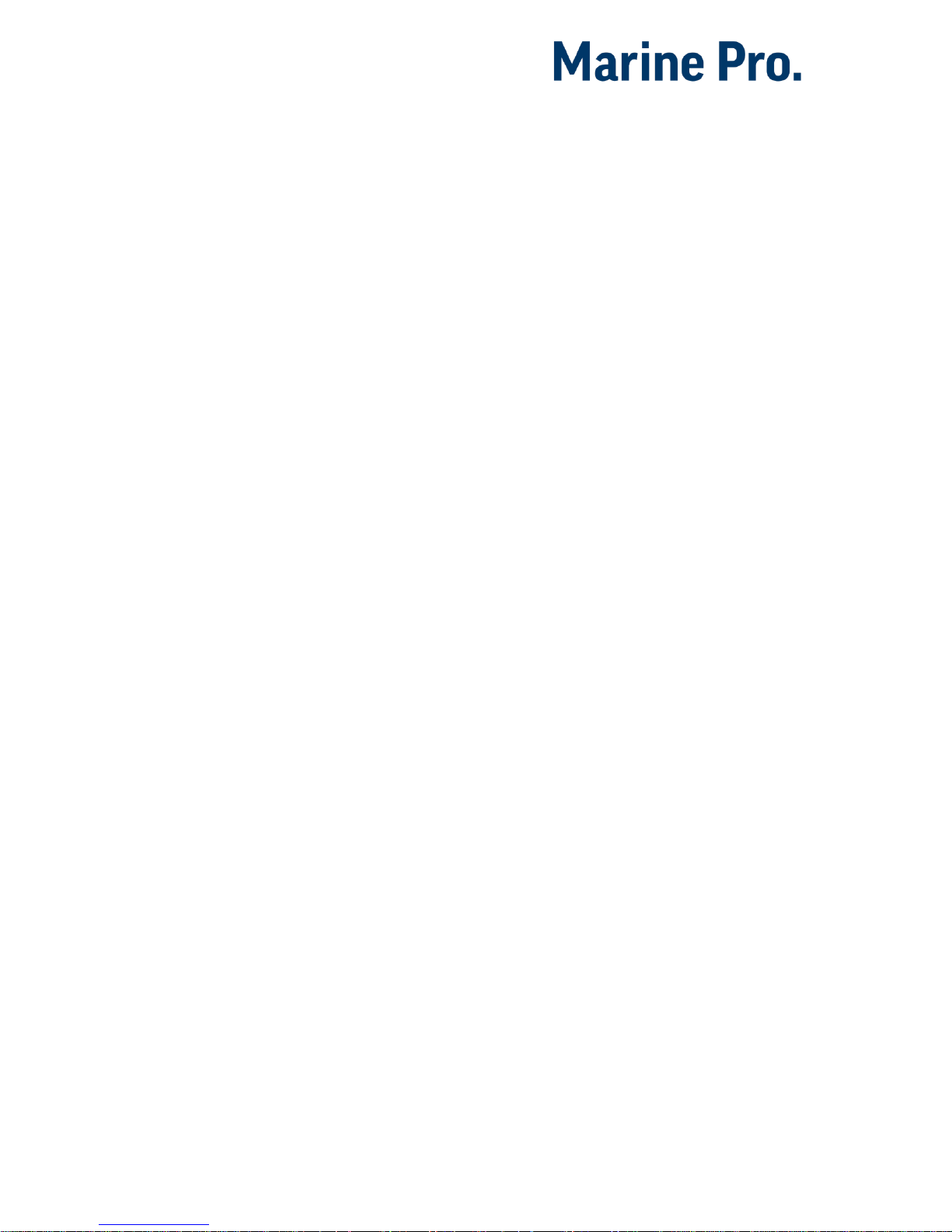
Configuration Manual - 200E Series
Page 37
Local
Sys tem Vol tage
The 200 Series is designed to be used
in either 12VDC or 24VDC
installations.
Select the correct system voltage for
this application.
Fac t ory Res et
Do a factory reset of the panel.
The panel will restart.
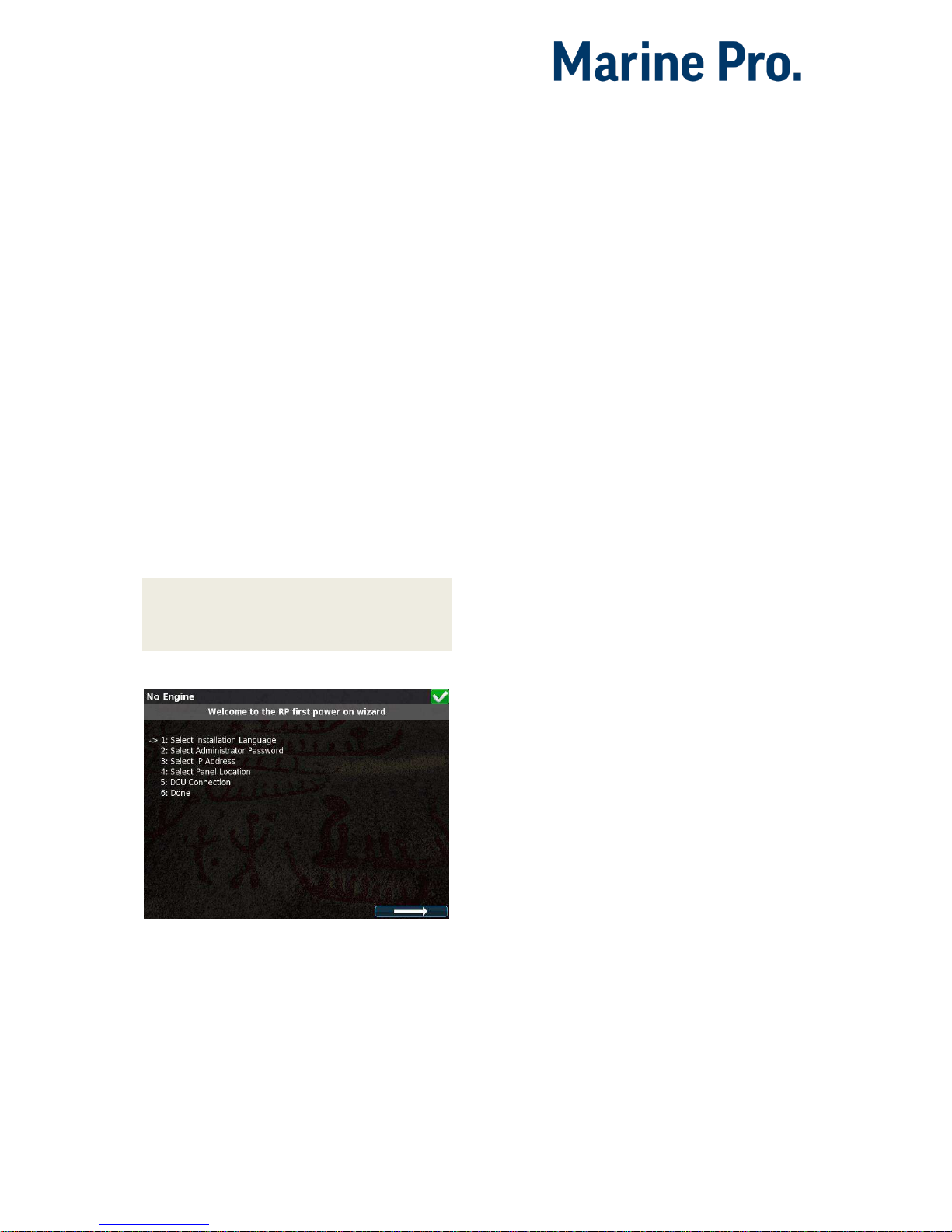
Configuration Manual - 200E Series
Page 38
RP
Configuration
The RP remote panel reads the engine
configuration from the DCU panel, so
no detailed configuration is necessary.
In addition to the Power-On wizard,
this chapter explains the
Administration section of the panel.
Power-On Wizard
When power is first applied, the RP
210E/220E will perform a first poweron startup wizard.
Finish the steps to proceed with the
installation.
Note! Everything in the startup-wizard
can be changed in the panel menu
later.
Select installation language
The selected language is used during
the installation process only. The
operator can change language in the
menu later.
Select administrator password
First, the RP asks for the default
password. From factory, this is
1234.
Next, the RP asks for the administrator
password, which must be typed twice.
Select IP address
The IP address shall be unique on the
ethernet network.
The RP 210E/220E default address is
192.168.0.201.
If installing several panels, make sure
they all have unique addresses.
Select Panel location
Select the location that best matches
the location of the panel.
This information is used on other RP
remote panels only.
Scan for DCUs
Press the Search button to search for
DCU engine panels in the network.
The RP 210E can connect to one DCU
engine panel only.
The RP 220E can connect to two DCU
engine panels.
If the engine panel is not ready at this
time, simply proceed. This step can be
revisited in the RP panel menu later.
Done
The RP startup wizard has now
finished.
If no DCU panel has been attached,
then the RP menu is displayed.
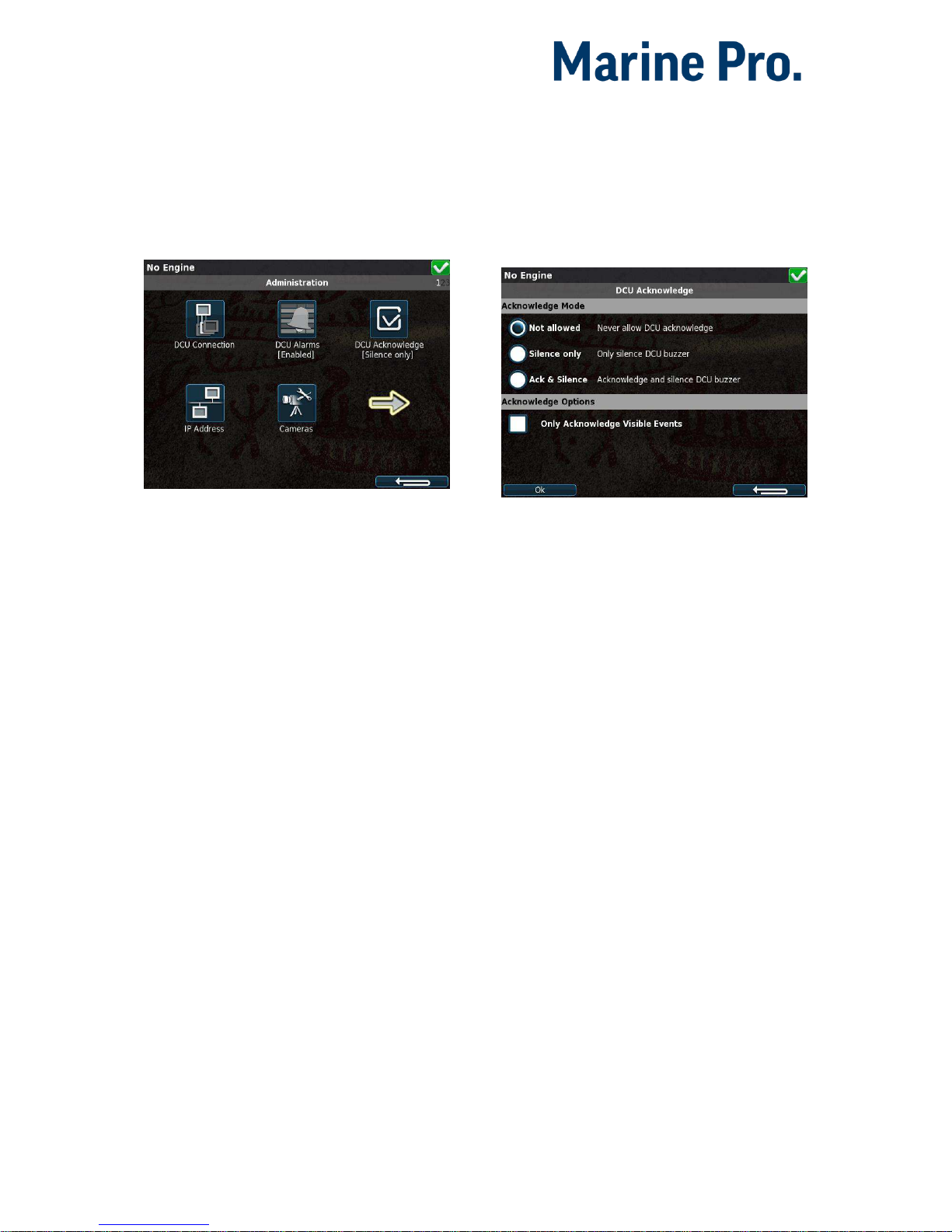
Configuration Manual - 200E Series
Page 39
Administration Menu
The RP administration menu has
installation selections that should be
considered for each installation.
In the RP menu, select
Settings, then
Administration to see the menu
selections.
Type the
Administration password
made during the startup wizard.
DCU Co n nec t ion / Con nect i ons
In the DCU Connection menu, press
the Search button. The panel will list
all available DCU engine panels on the
network.
For the RP 210E, select an engine and
press the
Ok button.
For the RP 220E, select up two engines
and press the
Ok buton.
The RP has now saved the connection
and will be displaying the instruments
pages from the connected DCU.
DCU Ala rms
If enabled, the RP will display all
alarms from the DCU engine panel.
If disabled, the RP will not display any
alarms from the DCU engine panel.
DCU Ack now l edg e
This controls how the RP shall handle
alarm reset and acknowledge.
Not Allowed
The RP cannot acknowledge any
alarms.
Select this only if the alarms are to be
acknowledged in another panel
instead.
Silence Only
The buzzer can be silenced, but the
alarms cannot be acknowledged.
Ack & Silence
Full acknowledge control, just as on
the local DCU engine panel.
Only Acknowledge Visible
Events
Check this option to not be able to
acknowledge all alarms with a longpress (1 sec) on the Acknowledge
button.

Configuration Manual - 200E Series
Page 40
Uncheck this option to force
acknowledge of one alarm at a time.
IP Addr ess
If necessary, change the RP panel IP
address.
Always make sure that
The three first digits are equal
for all panels in the network.
The last digit is unique in the
ethernet network.
Changing the RP IP address does not
require a new DCU Connection to be
performed.
Cam eras
Connect an IP camera to the ethernet
network, and key in the Camera IP
address. The RP can connect and
display images from one IP camera.
Below is an example picture from the
galley.
Sta tion Lo c ati on
Select the location for the RP panel.
This location name is used by other RP
remote panels only, in conjunction
with Master Station selections.
Fun c tio nal Inp uts
Assign input functions to available
switch inputs.
Switch Input #1 is Pin 1 in Connector 1
Switch Input #2 is Pin 2 in Connector 1
Switch Input #3 is Pin 4 in Connector 1
To assign or change the function for
an Input Channel, click the channel
and select the desired option from the
popup dialog.
Available functions are:
None
No function
Request Active Station
When energized, makes an
Active Station request. No
action if the RP is already Active
Station. On RP 220E the request
is made for all DCUs not already
under Active Station.
Start
The input replicates the start
button behavior when
energized .
Stop
The input replicates the stop
button behavior when
energized .

Configuration Manual - 200E Series
Page 41
Operator Lock
While energized all operator
input is blocked. Neither the
touch interface nor the buttons
respond to user input. A
indicator is shown at the
bottom right to signify this
state.
Cha nge P as s wor d
Change the administration password
to make sure no unauthorized access
to the administration pages.
Note! If the password is lost, the RP
issues an encrypted password. This
encrypted password can be decoded.
Contact your distributor for more
details.

Configuration Manual - 200E Series
Page 42
Sta tion pr ior i ty
Set the RP panel priority that is right for the application. Depending on the priority
the panel is given it acts differently in conjunction with other RP remote panels.
The following are guidelines for selecting a station priority.
If this RP is the only remote panel in the installation, then select Priority 1.
If there are more RP remote panels than this one, then select Priority 1 or 2.
If this RP remote panel is for monitoring only, then select Priority 3.
RP is Priority 1
Typically highest priority
control station, like the
engine control room.
Also if one RP in the
network only.
RP is Priority 2
Typically lower priority
control station or
wheelhouse.
RP is Priority 3
Typically in a possible
public area, or where
commands shall not be
possible.
Take
command
Can always take command
from the current active
panel; no question asked.
Note! If the operator tries
to execute a command, and
the panel is not the active
station, it will immediately
become the active station
and execute the command.
Can take command from
active station panels with
priority 1 or 2 after
confirmation at the current
active panel.
Disabled.
Panel with this priority can
never be an Active Station.
Handover
command
Will handover
command to priority 1
panel immediately.
May handover command
to priority 2 panels,
depending upon
Confirmation Timeout
Priority setting.
Will handover
command to priority 1
panels immediately.
May handover command to
priority 2 panels,
depending upon
Confirmation Timeout
Priority setting.
Will handover
command to priority 1 or 2
panels immediately.
Loc k
When the administration password has
been entered, the administration
pages are unlocked for one hour.
Select
Lock to close the administration
pages immediately.
Sys tem Vol tage
The RP panel can operate on either 24
VDC or on 12 VDC.
Select the option that is correct.

Configuration Manual - 200E Series
Page 43
The panel will not be harmed if an
incorrect selection is made, but it will
give an “Incorrect Supply Voltage”
warning in the alarm list.
Res e t t o Fa cto ry D ef a ult
Select this option to reset the panel to
its original factory setting.
