Page 1
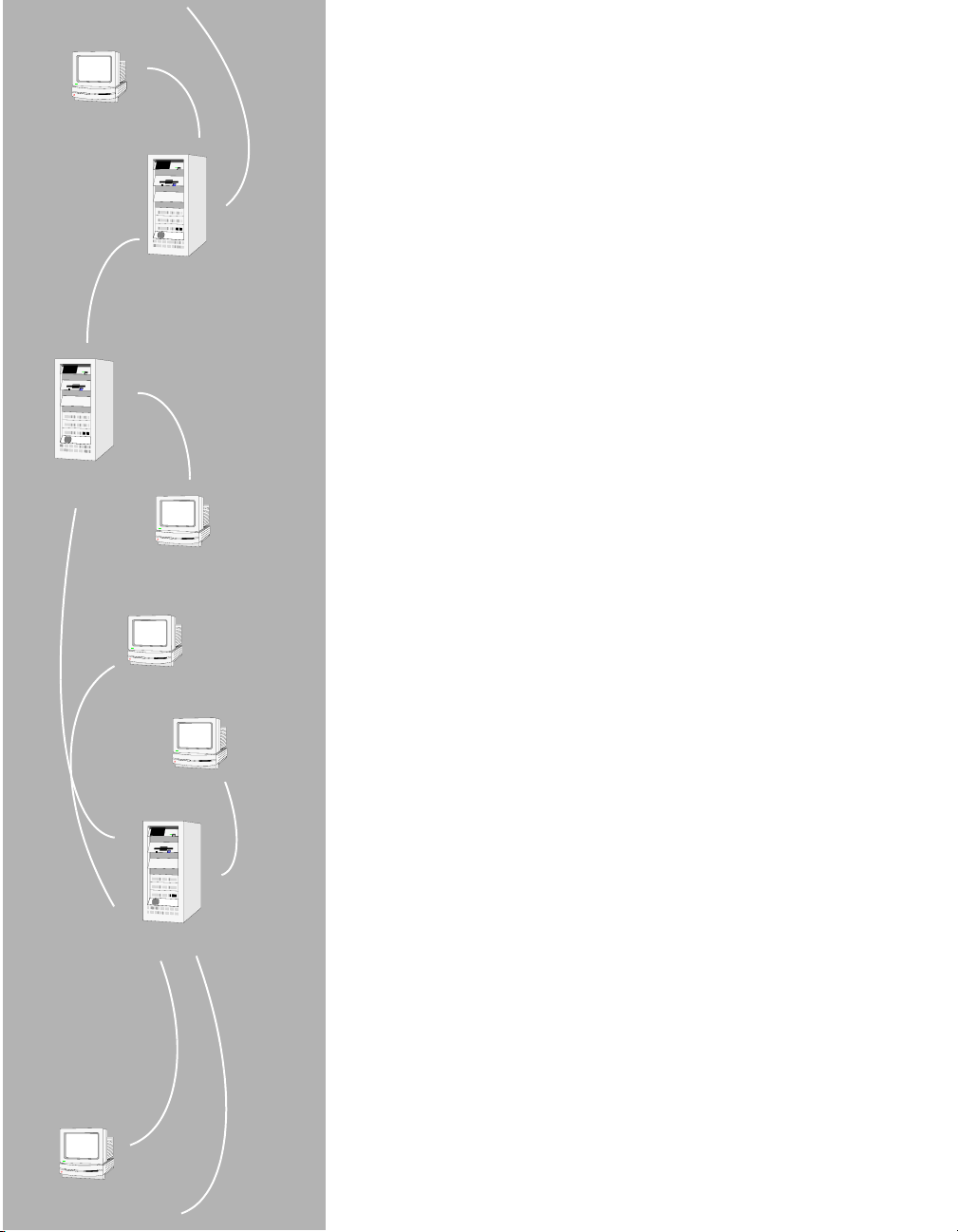
SAMreport-Lite
Ppp
USER’S GUIDE
™
Page 2
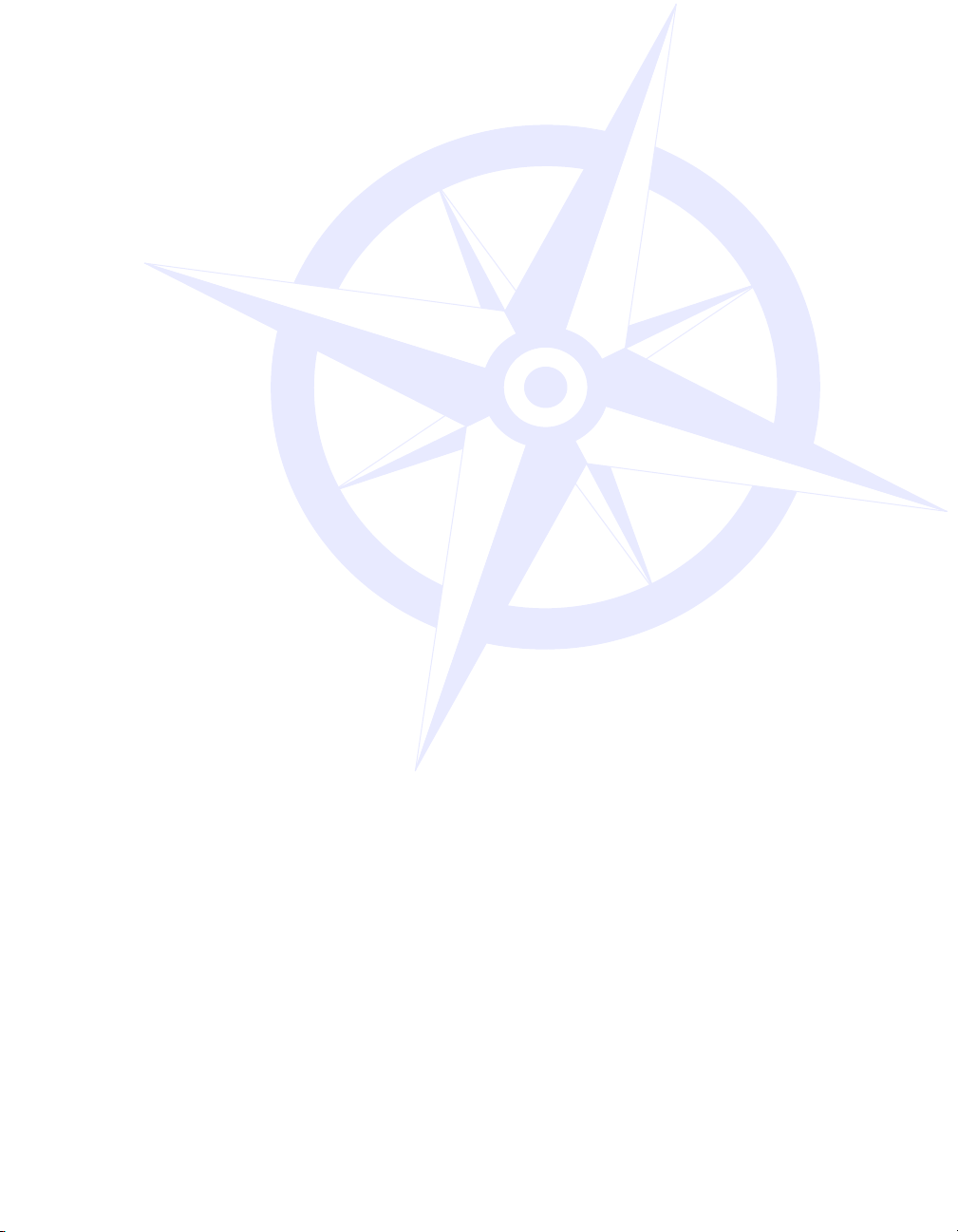
COPYRIGHT
© 1995-2003 GLOBEtrotter Software
and Macrovision Corporation. All
rights reserved. GLOBEtrotter
Software products contain certain
confidential information of
GLOBEtrotter Software and
Macrovision Corporation. Use of this
copyright notice is precautionary and
does not imply publication or
disclosure. No part of this publication
may be reproduced, transmitted,
transcribed, stored in a retrieval
system, or translated into any language
in any form by any means without the
written permission of GLOBEtrotter
Software and Macrovision
Corporation.
RADEMARK
T
GLOBEtrotter and FLEXlm are
registered trademarks of
GLOBEtrotter Software and
Macrovision Corporation. All other
brand and product names mentioned
herein are the trademarks and
registered trademarks of their
respective owners.
ownership rights of independently
developed commercial software.
Portions of SAMreport User's Guide and
Demo Guide are included with permission
of Macrovision Corporations,
GLOBEtrotter Software Division
Autodesk, and AutoCAD are either
registered trademarks or trademarks of
Autodesk, Inc., in the U.S.A. and/or other
countries. All other brand names, product
names, or trademarks belong to their
respective holders.
ESTRICTED RIGHTS LEGEND
R
Use, duplication, or disclosure by the
government is subject to restrictions as
set forth in subparagraph (c)(1)(ii) of
the Rights of Technical Data and
Computer Software clause of DFARS
252.227-0713 and FAR52.227-19
and/or applicable Federal Acquisition
Regulation protecting the commercial
Page 3
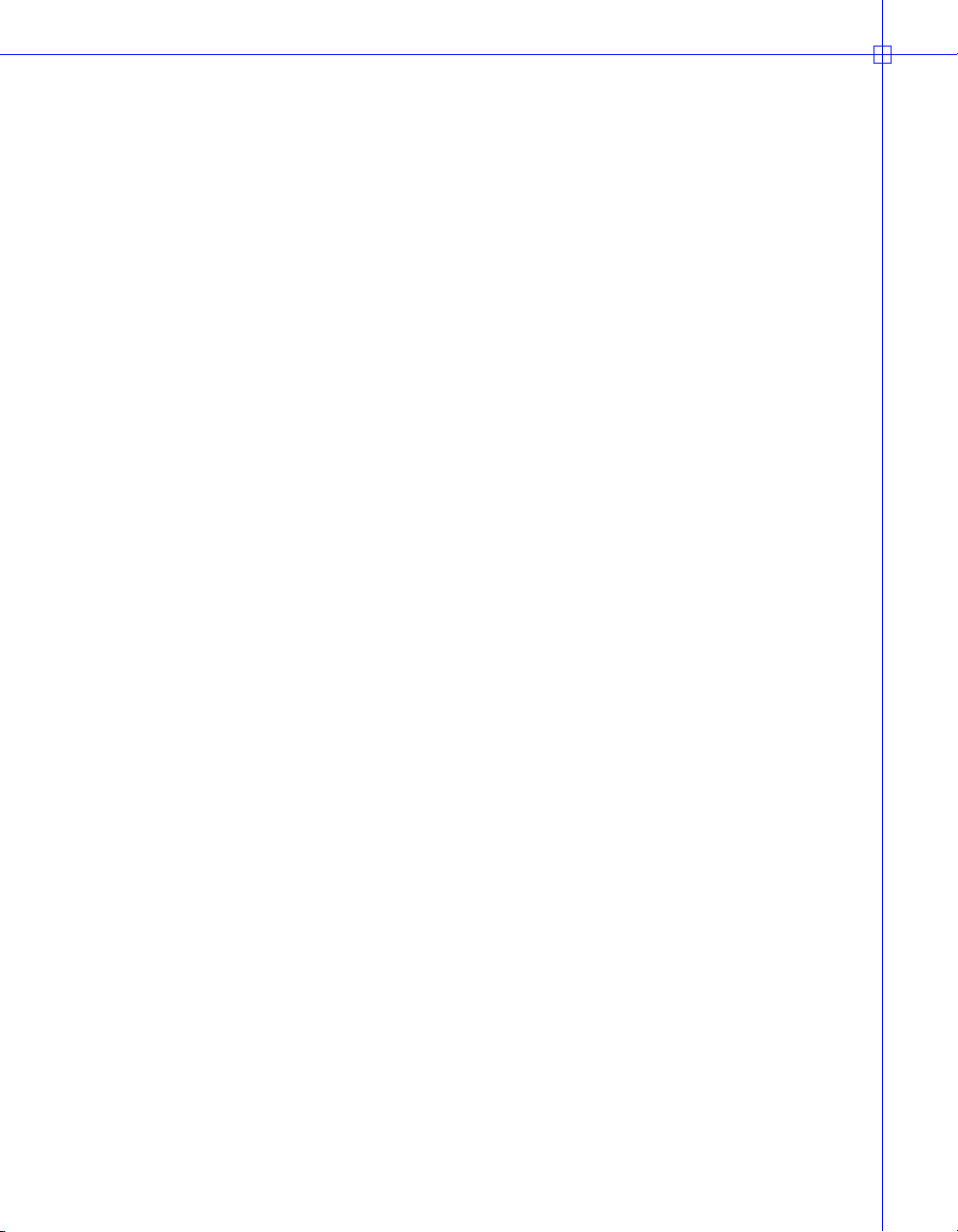
Contents
Chapter 1 Introduction . . . . . . . . . . . . . . . . . 1
Intended Audience . . . . . . . . . . . . . . . . . . 2
About This Manual . . . . . . . . . . . . . . . . . . 2
What is License Management? . . . . . . . . . . . . . . 2
What is SAMreport-Lite? . . . . . . . . . . . . . . . . 3
Chapter 2 Getting Started . . . . . . . . . . . . . . . . 5
Overview of SAMreport-Lite . . . . . . . . . . . . . . . 6
System Requirements . . . . . . . . . . . . . . . . . 6
Installing SAMreport-Lite . . . . . . . . . . . . . . . . 6
Obtain a License File. . . . . . . . . . . . . . . . 7
Install Java Runtime Environment . . . . . . . . . . . 7
Install SAMreport-Lite . . . . . . . . . . . . . . . 7
Set Up an Options File . . . . . . . . . . . . . . . 8
Using SAMreport-Lite . . . . . . . . . . . . . . . . . 9
Starting SAMreport-Lite . . . . . . . . . . . . . . . . . 9
Exiting SAMreport-Lite . . . . . . . . . . . . . . . . 10
Tour of the SAMreport-Lite Interface . . . . . . . . . . . . 10
Generating a Report . . . . . . . . . . . . . . . 11
Upgrading to SAMreport . . . . . . . . . . . . . . . 12
Chapter 3 Basics of Generating a Report. . . . . . . . . . . . 13
Generate a Usage Summary Report . . . . . . . . . . . . 14
iii
Page 4

Chapter 4 Usage Summary Report . . . . . . . . . . . . . 17
Output Arrangement and Detail . . . . . . . . . . . . . 21
Chapter 5 Report Input and Output . . . . . . . . . . . . . 23
Specifying Input Report Logs . . . . . . . . . . . . . . 24
Displaying Output to the Viewer Window. . . . . . . . . . 24
Navigating the SAMreport-Lite Viewer Window . . . . . . . . 25
Selecting Output Type and Output File Names . . . . . . . . 25
Output Formats . . . . . . . . . . . . . . . . . . 26
Data Filters. . . . . . . . . . . . . . . . . . . . 27
Reports and Time Zones . . . . . . . . . . . . . . . 28
Setting Start and End Dates for a Report . . . . . . . . . . 29
Appendix A Enabling and Managing Report Logs. . . . . . . . 31
How to Turn on a Report Log . . . . . . . . . . . . . . 32
Size of the Report Log . . . . . . . . . . . . . . . . 33
Flushing Data to a Report Log. . . . . . . . . . . . . . 33
Managing Report Logs . . . . . . . . . . . . . . . . 33
Finding the Version of the Vendor Daemon and lmswitchr . . 35
Rotating a Report Log with lmswitchr . . . . . . . . . 35
Avoiding Corruption in Report Logs . . . . . . . . . . . 36
Appendix B SAMreport-Lite Error Messages . . . . . . . . . 37
iv | Contents
Index . . . . . . . . . . . . . . . . . . . 41
Page 5
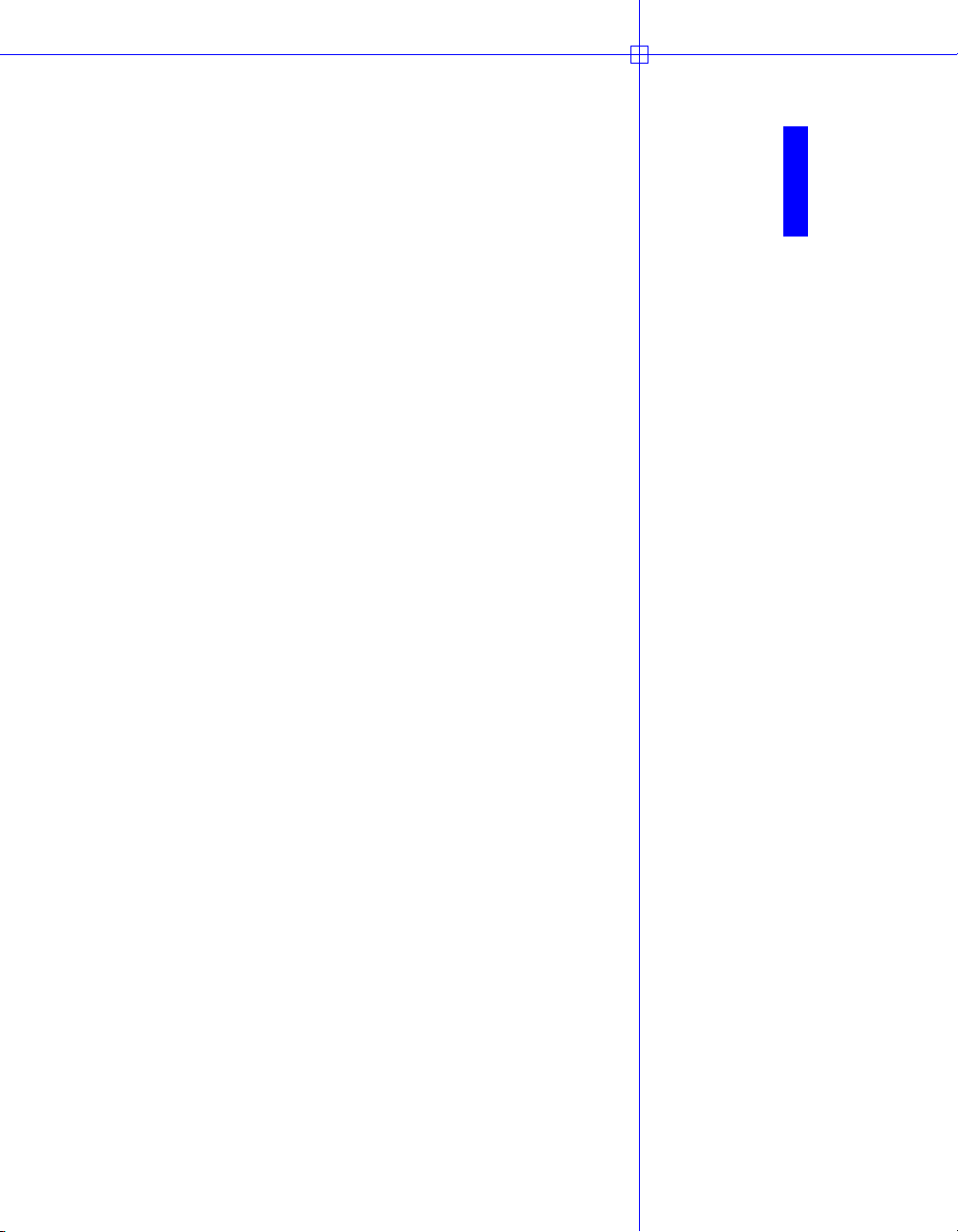
Introduction
This chapter contains introductory information about
license management, a description of SAMreport-Lite
and explanatory information about this guide.
™
In this chapter
■ Intended Audience
■ About This Manual
■ What is License Management?
■ What is SAMreport-Lite?
1
Page 6

Intended Audience
SAMreport-Lite and this manual are intended for use by system administrators, system analysts, and managers who use FLEXlm
to produce usage reports for your software.
About This Manual
This manual is divided into five chapters and two appendixes:
■ This chapter defines license management and introduces SAMreport-Lite.
■ Chapter 2, Getting Started, provides an overview of SAMreport-Lite’s capa-
bilities and provides instructions for installing and using the program.
■ Chapter 3, Basics of Generating a Report, contains instructions for
generating a Usage Summary report from the SAMreport-Lite interface.
■ Chapter 4, Usage Summary Report, describes the Usage Summary report,
and describes how to arrange report output.
■ Chapter 5, Report Input and Output, shows how to specify input and
output files and describes output formats.
■ Appendix A, Enabling and Managing Report Logs, provides guidelines for
enabling and managing report logs.
■ Appendix B, SAMreport-Lite Error Messages, lists some errors that you
might get while running SAMreport-Lite.
What is License Management?
®
license management
License management is a set of technologies that monitors the use of software. In some cases, it may also limit use of a product or record usage of a
product.
Most software companies have legal agreements that detail the obligations of
the manufacturer and user to each other. These agreements are often referred
to as “licenses.” Some companies also include license management technology to simplify the legal use of their products. Throughout this documentation, the term “license” refers to a “token” obtained through some electronic
technology, not the legal agreement between a customer and a software
vendor.
License management is embedded into a software product by the software
vendor.
2 | Chapter 1 Introduction
Page 7
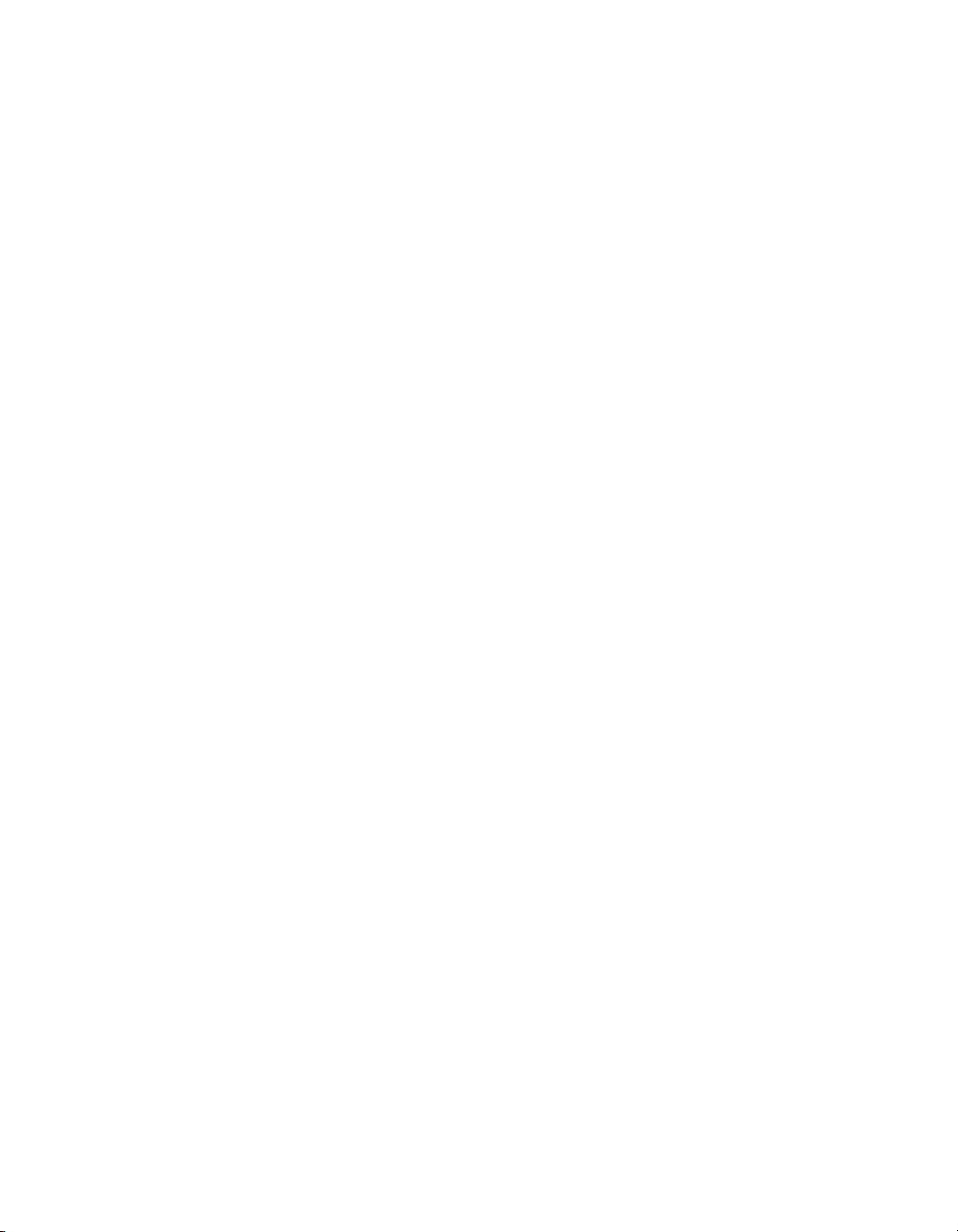
What is SAMreport-Lite?
SAMreport-Lite, a member of the GLOBEtrotter family of Software Asset
Management (SAM) Solutions, is a report generator that helps you monitor
the usage of applications that use FLEXlm. SAMreport-Lite complements
FLEXlm by providing a graphical user interface (GUI) from which to run
usage reports. SAMreport-Lite can help you make better decisions about your
software assets.
SAMreport-Lite generates reports based on the license usage activity recorded
in FLEXlm report logs. FLEXlm report logs are produced by vendor daemons
and maintain a record of the activity of the vendor daemon. “Enabling and
Managing Report Logs” on page 31 describes how to start and manage report
log files.
The SAMreport-Lite report generator comes with a predefined report type,
which allows you to quickly start generating reports. The report summarizes
data from your report logs into categories.
SAMreport-Lite processes the data from one or more report log files and writes
the results to a file and/or displays results on the screen. The Usage Summary
report produces a textual output that summarizes the usage statistics of each
feature. The output of this report can be saved to files in text, HTML, or
Report Interchange Format (RIF). RIF can be used to export report data to
another software program, such as a spreadsheet.
What is SAMreport-Lite? | 3
Page 8
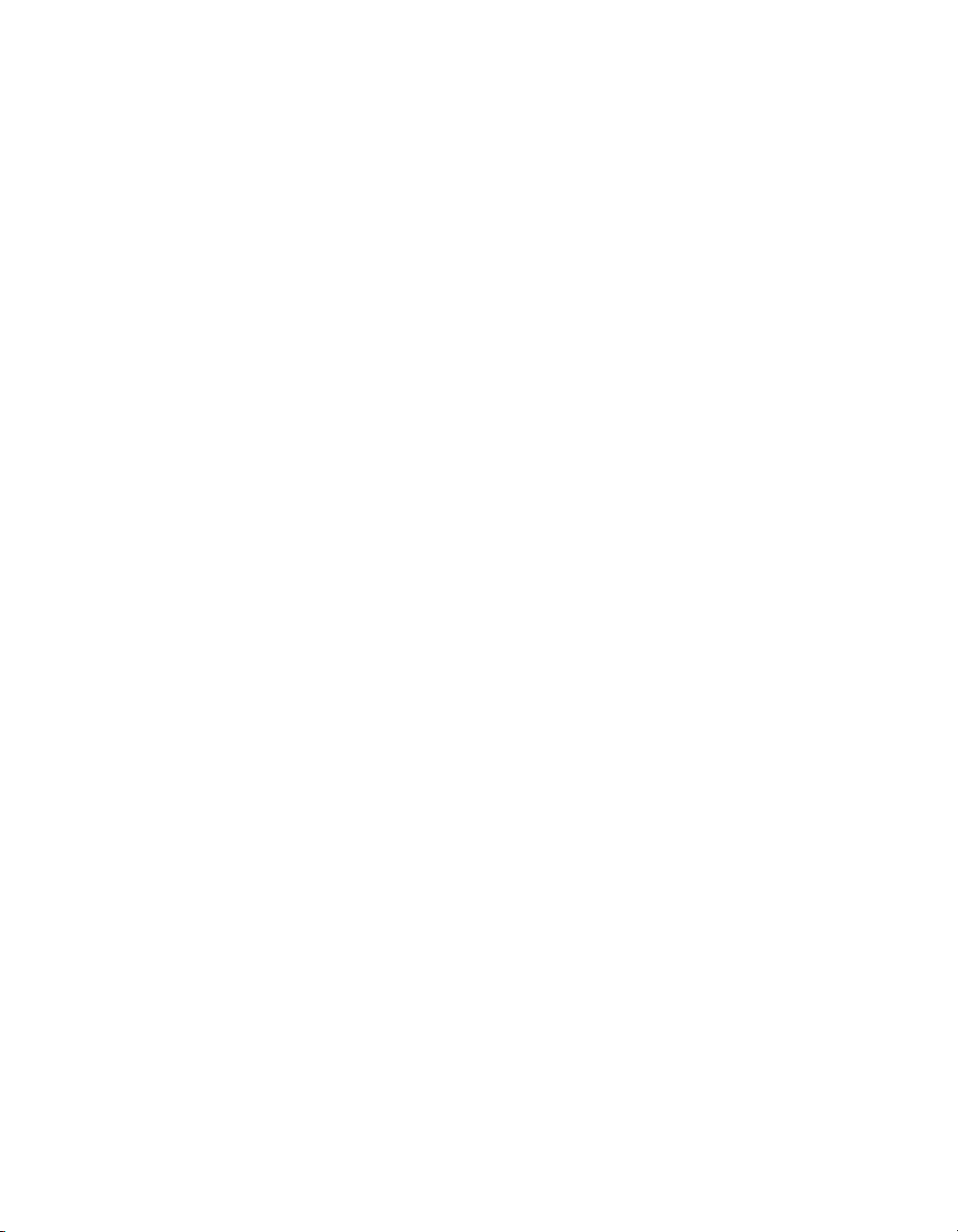
4
Page 9

Getting Started
SAMreport-Lite™ creates a customizable activity report
summarizing usage statistics for FLEXlm
licenses. This chapter provides an overview of
SAMreport-Lite’s capabilities and provides instructions
for installing and using the program.
network
In this chapter
■ Overview of SAMreport-Lite
■ System Requirements
■ Installing SAMreport-Lite
■ Using SAMreport-Lite
■ Starting SAMrepor t-Lite
■ Exiting SAMreport-Lite
■ Tour of the SAMreport-Lite
Interface
■ Upgrading to SAMreport
5
Page 10
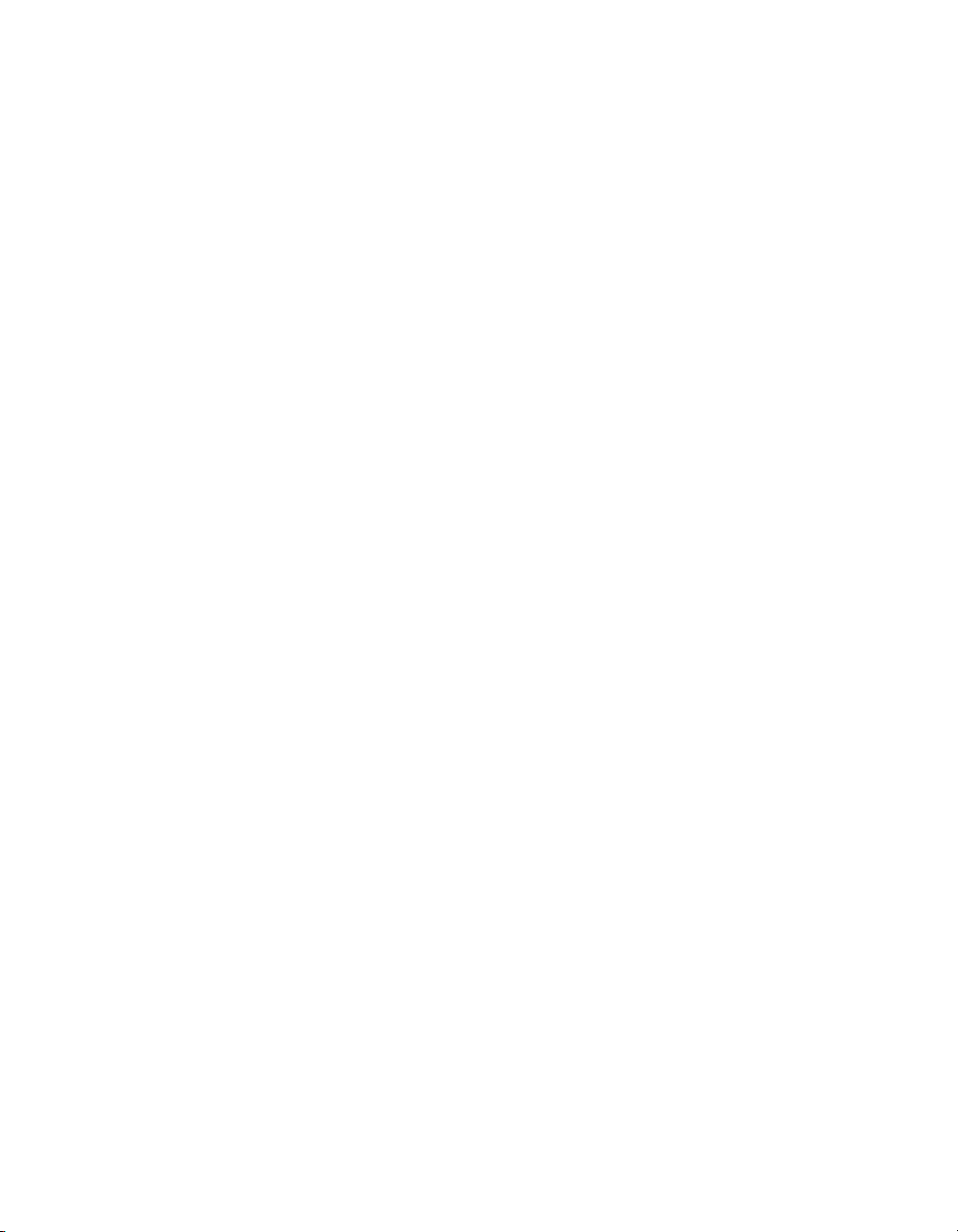
Overview of SAMreport-Lite
Using SAMreport-Lite, you can generate a network license-usage report, called
Usage Summary, for Autodesk
technology.
You can customize the Usage Summary report. For example, you can
■ Define the start and end dates for any reporting period covered by a log
file.
■ Sort and summarize reports by feature, user name, or user host name.
■ Combine a number of log files into a single report.
■ Specify filters to generate a report about specific users or features.
You can save a Usage Summary report as an HTML, Text, or RIF (Report Interchange Format) file.
SAMreport-Lite provides some of the features from SAMreport, the report-writing product made by GLOBEtrotter Software
provides support for SAMreport-Lite. If you have any support issues concerning SAMreport-Lite, use the same channels for support that you use for your
Autodesk product.
System Requirements
SAMreport-Lite is a Java-based application that requires the Java Runtime
Environment (JRE). SAMreport-Lite runs best on systems with at least 64MB
of memory. Running with less memory can slow performance when generating large reports.
®
software that uses FLEXlm licensing
TM
. Autodesk (not GLOBEtrotter)
SAMreport-Lite was designed for a display setting of 800 × 600 pixels or
greater. Use Windows
®
Control Panel to set your display settings.
Installing SAMreport-Lite
There are three steps you need to perform when you install SAMreport-Lite:
1 Obtain a License File.
2 Install Java Runtime Environment.
3 Install SAMreport-Lite.
6 | Chapter 2 Getting Started
Page 11
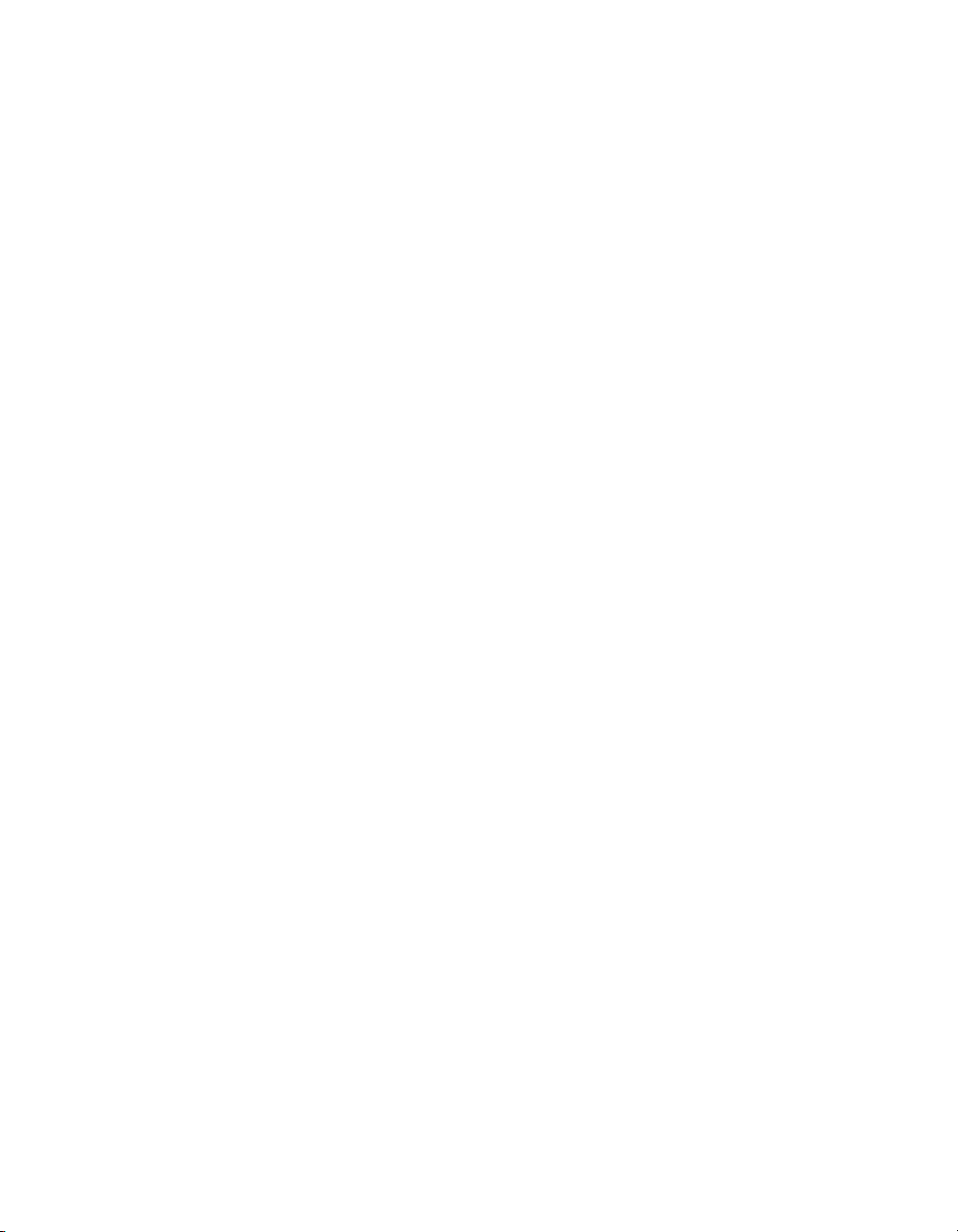
Obtain a License File
You cannot install SAMreport-Lite until you receive a license file for the
product. You are asked for the location of this file during installation. For a
link to the GLOBEtrotter Software Web page where you can register
SAMreport-Lite and request a license file, visit the Autodesk website at:
www.autodesk.com/samreportlite
You can choose the type of server model you will use to generate a report log:
■ Single license server
■ Redundant license server
■ Distributed license server
You need to enter the host IDs for each server that generates a report log for
SAMreport-Lite. For more information about report logs, see “Report Input
and Output” on page 23.
For more information about network licensing, see the Autodesk Network
Licensing Guide, located on your product’s CD Browser or in the Help system.
After you receive the license file, be sure to note where you saved the file and
what you named it. You are prompted for the location of the license file
during the installation process.
Install Java Runtime Environment
SAMreport-Lite requires the Java Runtime Environment (JRE) for some of its
processing. If you already have JRE 1.4.1_01 installed on your computer, you
do not need to install the JRE supplied on the Autodesk product CD Browser.
Install SAMreport-Lite
To install SAMreport-Lite
1 Insert the product CD into your CD-ROM drive.
2 On the CD Browser, click Network Deployment to access network-related
material.
3 In Step 4, Install Supplemental Tools, click SAMreport-Lite 3.2.
4 If the Java Runtime Environment is not installed on your computer, click
InstallJRE 1.4.1_01, and follow the on-screen instructions for that
product.
5 Click Install, and follow the on-screen instructions for installing
SAMreport-Lite.
Installing SAMreport-Lite | 7
Page 12
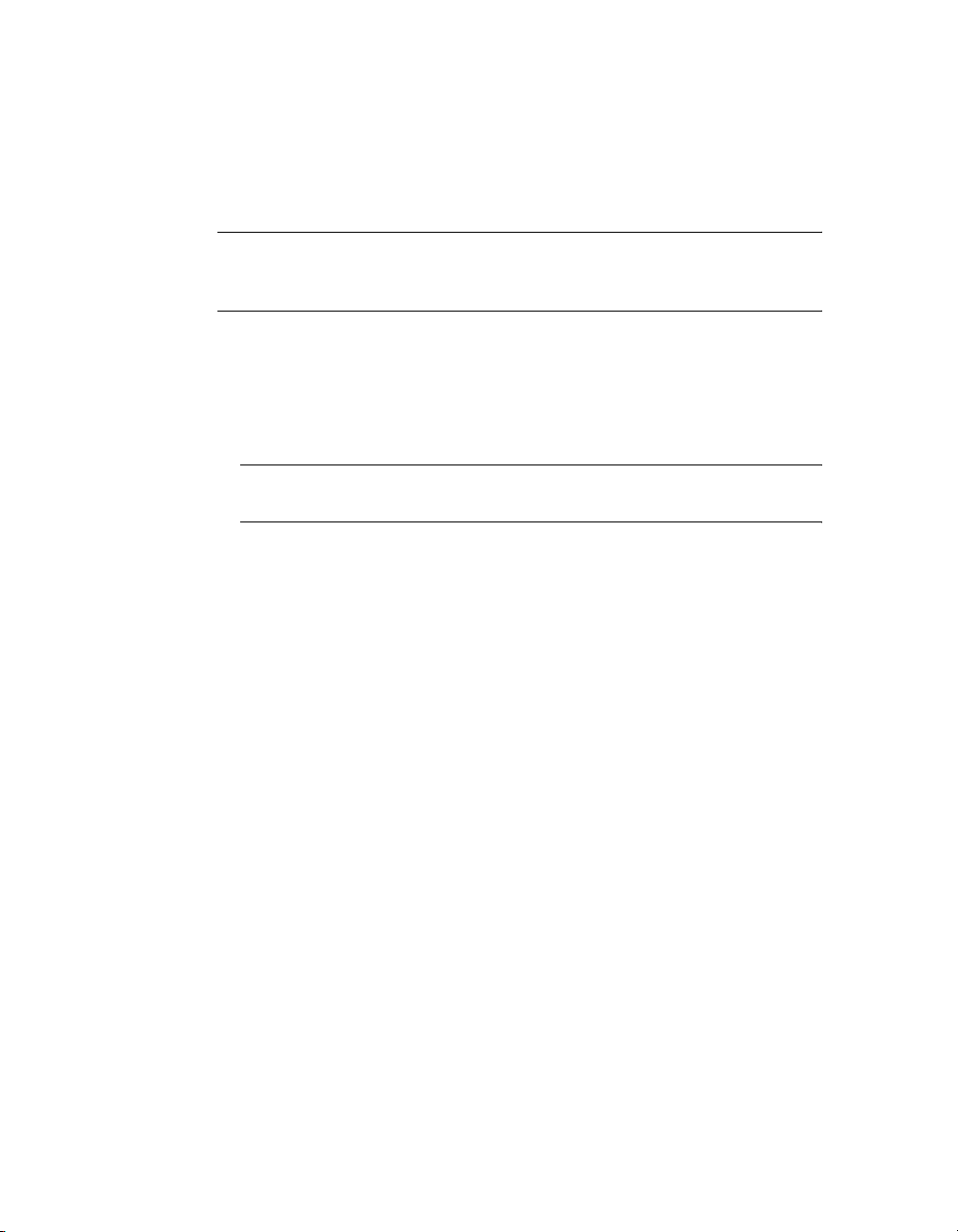
Set Up an Options File
The Options file in the Network License Manager controls various license
management parameters, including enabling the creation of a report log for
SAMreport-Lite. You need to create a file named adskflex.opt.
Note Complete instructions for setting up an options file are located in the
Autodesk Network Licensing Guide. You can access the guide from your product’s
CD Browser or in the Help system.
To create a report log
1 In a text editor, open the adskflex.opt file.
2 In the Options file, enter the following syntax on its own line:
REPORTLOG [+]report_log_path
Note REPORTLOG must be uppercase, as shown. In addition, path names
that contain spaces must be enclosed in quotation marks.
In the REPORTLOG syntax, “[+]” means that entries to the log file you create
are appended rather than replaced each time the Network License Manager is restarted. (It is recommended that you use this option so that you
retain a history of log entries.)
For example, the syntax “
means that a report log named report.rl is located in the folder c:\My
Documents.
REPORTLOG +c:\My Documents\report.rl”
3 Save the adskflex.opt file to the same location where you license file exists.
4 Stop and then restart the Network License Manager.
8 | Chapter 2 Getting Started
Page 13
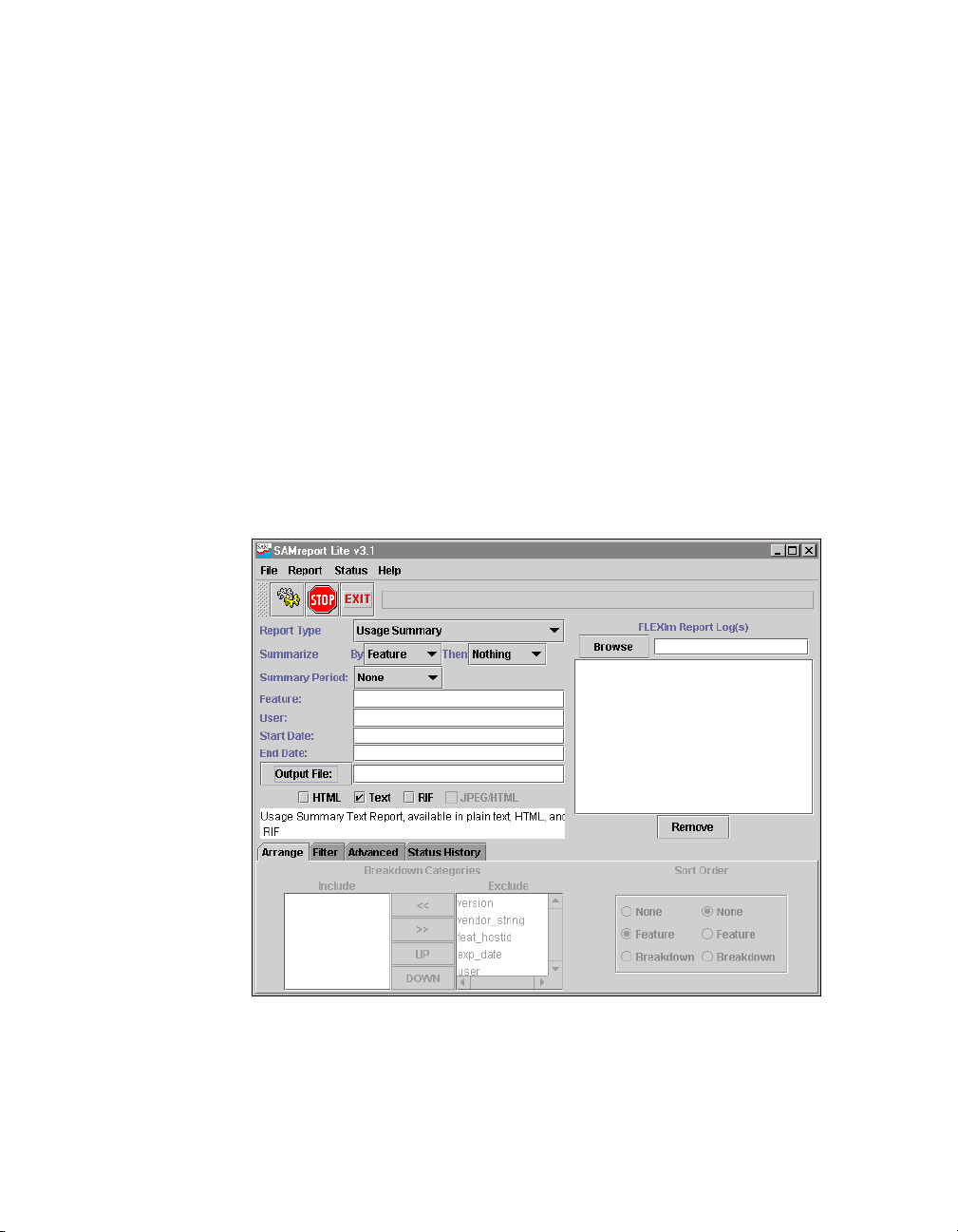
Using SAMreport-Lite
Because SAMreport-Lite is a Java-based application, it does not have the look
and feel of standard Windows applications. The topics in this section help
you get started in producing your first report.
Starting SAMreport-Lite
To start SAMreport-Lite, do one of the following:
■ For Windows XP. On the Start menu (Windows), click Start ➤ All
Programs ➤ SAMreport ➤ SAMreport.
■ For Windows 2000 or Windows NT 4.0. On the Start menu
(Windows), click Start ➤ Programs ➤ SAMreport ➤ SAMreport.
After a few seconds, the SAMreport-Lite logo screen appears; after a few more
seconds, the SAMreport-Lite main window appears.
Using SAMreport-Lite | 9
Page 14
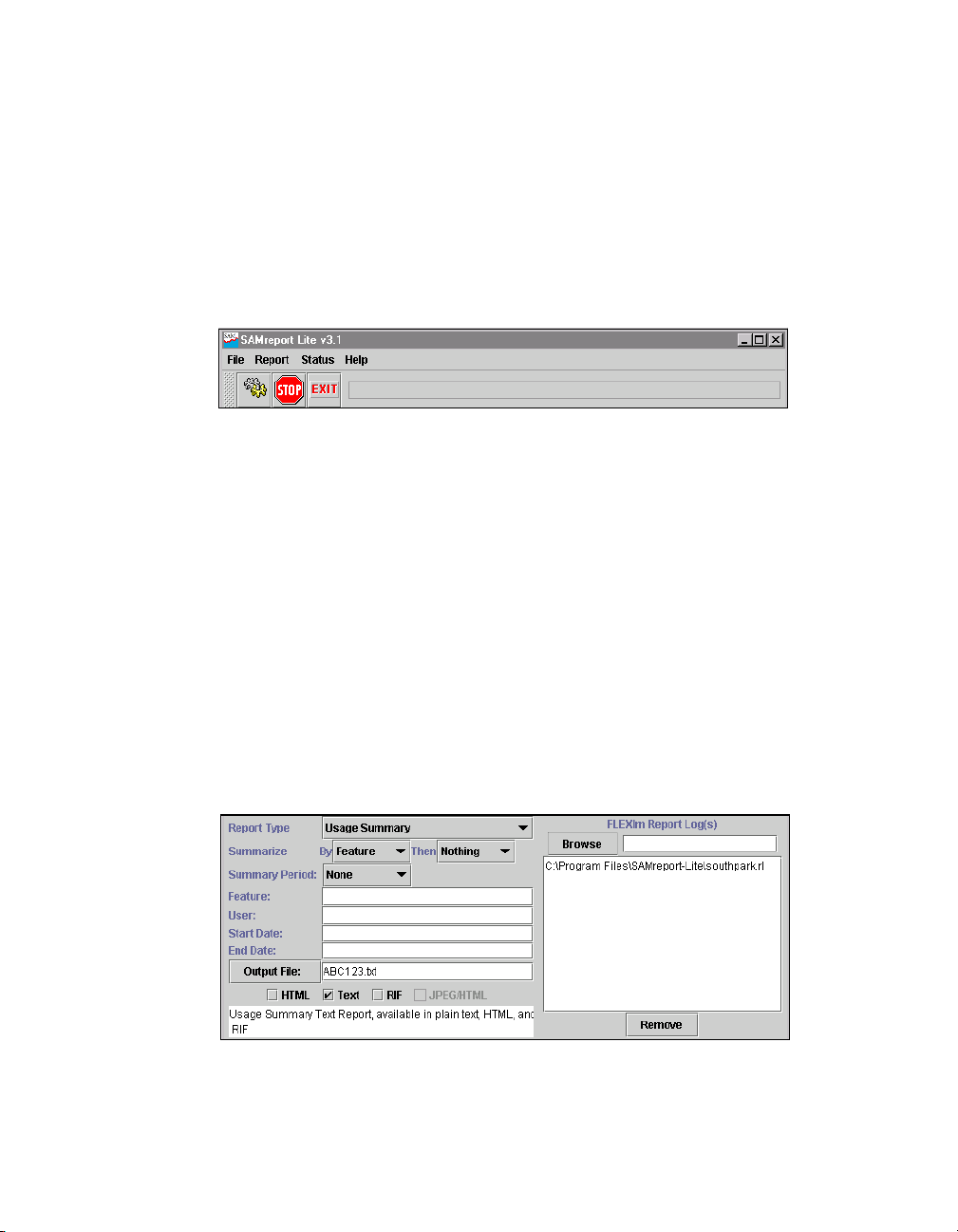
Exiting SAMreport-Lite
Select File ➤ Exit or click the Exit button to close the SAMreport-Lite interface.
Tour of the SAMreport-Lite Interface
The top portion of the SAMreport-Lite main window contains three menus.
File Command to exit SAMreport-Lite. The command to exit
is also found on a button on the toolbar.
Report Commands to start and stop generating reports. These
commands are also found on buttons on the toolbar.
Status Commands to clear the entries in the Status History
pane or to save the status entries to a file.
The SAMreport-Lite toolbar contains three shortcut buttons, whose functions
are also available in menus:
■ Generate Report
■ Stop Report Generator
■ Exit SAMreport-Lite
To the right of the toolbar is a text box that displays the most recent status
message. The history of status messages is available in the Status History
pane.
10 | Chapter 2 Getting Started
Page 15

Default settings that depend on report type are provided in the middle
portion of the SAMreport-Lite main window.
■ The Browse field can be used to manually enter a path to a report log. The
Browse button can be used to bring up a file selection browser to select a
report log. The text area below the Browse field contains a list of the report
logs that you have selected to generate a report.
■ The Remove button removes a highlighted report log from the list of report
logs that you have selected to generate a report.
■ Feature and User fields provide shortcuts for setting commonly used filters.
Multiple feature or user entries can be separated by a space.
■ Start Date and End Date fields can be used to limit the report to a subset of
the time covered by a report log.
■ The Output File field can be used to enter the path to the file name base of
one or more output files. The Output File button can be used to bring up a
file selection browser to select or assign a file name base for one or more
output files. SAMreport-Lite adds a file name extension to the file name
base, depending on the report format selected. An output file must be
specified for any report that is generated in text, HTML, or RIF format.
Check boxes are used to select output file formats. Available formats are
selectable; unavailable formats are not.
Generating a Report
After starting SAMreport-Lite, you can quickly generate a report using the
program’s default settings. You must specify two items before you can generate the report:
■ The report log file or files containing your FLEXlm license usage data
■ The location for report output files
To specify a report log file
1 In the SAMreport-Lite window, choose the Browse button.
2 In the Report Log dialog box, locate and open your report log.
Note By default, the Report Log dialog box lists only files named with a .rl file
name extension. If your report log file has a different extension, such as .log,
open the Files of Type list and select All Files to list all files in a folder.
Tour of the SAMreport-Lite Interface | 11
Page 16

To specify the location of report output files
1 In the SAMreport-Lite window, in the Output File box, specify the folder
location and file name for your report output files.
2 Omit the file name extension when specifying a file name; the extension
is automatically added to the name you supply based on the output
formats you select. For example, if you select HTML and Text output
formats and specify c:\my documents\report in Output File, the following
report files are generated:
c:\my documents\report.html
c:\my documents\report.txt
Note Be sure to specify the full path name for your output files. If you do not
specify the path, output files are written to the current working directory, which
may be the Windows desktop. Specifying a full path name ensures that your
report files are saved in the folder you choose.
To generate the Usage Summary report
■ From the Report menu, choose Generate.
The report you specified is generated.
Upgrading to SAMreport
The full-featured SAMreport product provides additional types of reports and
options, and includes additional features such as command line batch processing. Upgrading to the full version of SAMreport does not require a new
installation, just a new license file. To learn about the full-featured version of
SAMreport, go to the GLOBEtrotter Software website at:
www.globetrotter.com
12 | Chapter 2 Getting Started
Page 17

Basics of Generating a
Report
This chapter shows you how to generate a Usage
Summary report using the SAMreport-Lite
face. You’ll find a detailed explanation of the report in
“Usage Summary Report” on page 17.
™
user inter-
In this chapter
■ Generate a Usage Summary
Report
13
Page 18

Generate a Usage Summary Report
Using SAMreport-Lite, you can generate a network license-usage report, called
Usage Summary, for Autodesk
technology.
To generate a Usage Summary report from the SAMreport-Lite interface
1 Start SAMreport-Lite.
2 Select Usage Summary from the Report Type list.
3 Specify one or more report log files.
4 Using one of the following two methods, specify the location of each of
the report logs you want to run with SAMreport-Lite.
■ Type the path to the report log in the text field to the right of the Browse
button. Press Enter. Repeat this process for each report log that you
want to add.
■ Click the Browse button and use the report log file browser to select a
report log from your system. Double-click the report log file. You can
repeat this process to select more than one report log from the browser.
After you select a report log, the report log file name appears in the text
box above the Remove button. To remove a report log from the list, click
to highlight the report log, then click the Remove button.
There is no fixed limit on the size of a report log that you run through
SAMreport-Lite, but the execution time of a report is proportional to the
amount of report log data that is processed.
5 Specify an output format and/or an output file name base.
A Usage Summary report is displayed on the screen from a file. Therefore,
if you want to display a Usage Summary report on the screen, you must
specify an output file format and output file name base.
Unavailable output formats are grayed out. All reports written to files
require an output file name base and at least one output format selection.
®
software that uses FLEXlm licensing
14 | Chapter 3 Basics of Generating a Report
Page 19

The file name base can be entered in one of two methods:
■ Type the path and file name base in the text field to the right of the
Output File button. If no path is specified, the files are written to the
current working directory.
■ Click the Output File button to open a file selection browser. Find and
double-click the directory in which you want to save the output file.
Type the file name base in the file selection browser. Click the Save
button.
Note Do not type a file extension (such as .txt). SAMreport-Lite adds the
appropriate file extension based on the file type that you chose.
6 Specify how you want the report data summarized and arranged.
7 Specify the start and end dates for the report output.
Use these fields to limit the date range of data to include in a report. To
include data from the entire report log(s) in your report, leave these fields
blank. See “Setting Start and End Dates for a Report” on page 29.
8 Select Report ➤ Generate or click the Generate Report button.
A SAMreport-Lite Viewer window will appear and the report progress indicator moves from 0–100% as the report runs. Status messages, including any
errors that occurred during report processing, are written in the Status
History pane. You should see a status message indicating whether a report
was produced. Even if a report was generated, there may be warnings or
errors that are displayed here.
If you want to stop generating a report, click the Stop button on the toolbar
or select Report ➤ Stop.
After a report is generated, the SAMreport-Lite Viewer window contains one
or more pages of the report output.
Generate a Usage Summary Report | 15
Page 20

16
Page 21

Usage Summary Report
A Usage Summary report produces textual output that
summarizes the usage statistics of each feature in the
report log(s). The output of a Usage Summary report can
be saved to files in HTML, text, or RIF format. The
header of a Usage Summary report provides a summary
of information about the report log and the parameters
of the report:
In this chapter
■ Output Arrangement and
Detail
17
Page 22

FLEXIm License Usage Report date time
Produced by SAMreport-Lite version
Input Report Log: List of input report log(s)
Output File Name: Name of report output file
Report Log(s) Start: Earliest start date in any report log
Report Log(s) End: Latest end date in any report log
Report Start Date: Date to begin report—either a filter start date or the starting
Report End Date: Date to end the report—either a filter end date or the ending
Uptime: Duration in real clock time between the report start and end
Vendor: Vendor daemon name(s)
Breakdown by: Report breakdown categories, if any
Filter Start Date: Date set to start report, if any
Filter End Date: Date set to end report, if any
Event Filters: List of event filters for the report, if any
Time Period Filters: List of time period filters for the report, if any
Features With Usage: List of features in the scope of this report (that is, not filtered
Features Without Usage: List of features in the scope of this report (that is, not filtered
date of the earliest report log
date of the latest report log
dates that a license server was up
out) that have license activity displayed in the report
out) that do not have license activity displayed in this report
18 | Chapter 4 Usage Summary Report
Page 23

A Usage Summary report with default settings contains one line per feature
and 11 columns per line. From left to right in the report, the columns are:
Category Column
Heading
Available max Maximum number of available licenses.
hours Number of available hours of license usage.
License Requests total Total number of license requests.
used Number of licenses requests fulfilled.
que Number of license requests queued.
den Number of license requests denied.
unsup Number of license requests not fulfilled
%den Percent of license requests that were denials.
Used max Maximum number of licenses used
hours Number of available license hours used.
%hrs Percent of available license hours used.
Description
Includes overdraft licenses.
because the feature is unsupported.
simultaneously. Includes overdraft licenses.
FLEXIm License Usage Report date time | 19
Page 24

Possible explanations for denials in reports where the maximum available
number of licenses were never used include:
■ The number of available licenses changed during the report period.
For example, you start your report log when you have 10 licenses of
FeatureA, then a few months later, still writing to the same report log, you
add 10 more FeatureA licenses. Your report might show the max available
licenses = 20, max used licenses = 18, and denials. Remember that the
denials may have occurred when you only had 10 licenses available.
■ Licenses are reserved for particular users.
Even though all licenses for a feature are not checked out, they are not
available to all users. If someone outside the reservation group tries to
check out a reserved license, that user will be denied a license. License
reservations are set in a vendor daemon’s options file.
■ Users are excluded from the group of users who can check out a license.
Even though all licenses for a feature are not checked out, a particular user
may be excluded from using a license and gets a denial when trying to
check out a license. Exclusions are set in a vendor daemon’s options file.
20 | Chapter 4 Usage Summary Report
Page 25

Output Arrangement and Detail
The Usage Summary report shows license usage by feature. To create a report
that shows more detail about the nature of license usage, you can use a
combination of:
■ Summary period
■ Breakdown category
■ Sort order specification
■ Feature description
Using these controls, you can decompose the usage of each feature into useful groupings according to your particular reporting requirements.
You may use the Summary choice lists in the SAMreport-Lite main window,
which provide easy access to the Feature, User Name, and User Host Name
breakdown categories. You will notice that changing the breakdown settings
automatically changes the sort order to defaults that correspond to your
breakdown settings.
If you specify multiple breakdown categories, the resulting report shows use
of features by each unique combination of breakdown categories.
Output Arrangement and Detail | 21
Page 26

22
Page 27

Report Input and Output
You can create reports using one or more report logs
from one or more FLEXlm vendor daemons, as long as
each report log is written by a single vendor daemon
running on a single host. (Each redundant vendor
daemon must write to its own report log.)
In this chapter
■ Specifying Input Report Logs
■ Displaying Output to the
Viewer Window
■ Navigating the SAMreport-Lite
Viewer Window
■ Selecting Output Type and
Output File Names
■ Output Formats
■ Data Filters
■ Reports and Time Zones
■ Setting Start and End Dates for
a Report
23
Page 28

Specifying Input Report Logs
The only valid input files are FLEXlm report logs. These report logs may have
been produced by redundant license servers or distributed license servers, or
they may simply be archived report logs from one or more license servers.
Report logs must be accessible to SAMreport-Lite
“Enabling and Managing Report Logs” on page 31 describes how to start and
manage report log files.
You must specify at least one report log before running a report. You must
specify the location of each of the report logs you want to run with
SAMreport-Lite using one of the following two methods.
■ Type the path to the report log in the text field to the right of the Browse
button. Press Enter. Repeat this process for each report log that you want
to add.
■ Click the Browse button and use the report log file browser to select a
report log from your system. Double-click the report log file. You can
repeat this process to select more than one report log from the browser.
After you select a report log, the report log file name appears in the text box
above the Remove button. To remove a report log from the list, click to highlight the report log, then click the Remove button.
There is no fixed limit on the size of a report log that you run through
SAMreport-Lite, but the execution time of a report is proportional to the
amount of report log data that is processed.
™
.
Displaying Output to the Viewer Window
All reports generated in the SAMreport-Lite interface are displayed on the
screen in a SAMreport-Lite Viewer window, even if you specify one or more
output files.
24 | Chapter 5 Report Input and Output
Page 29
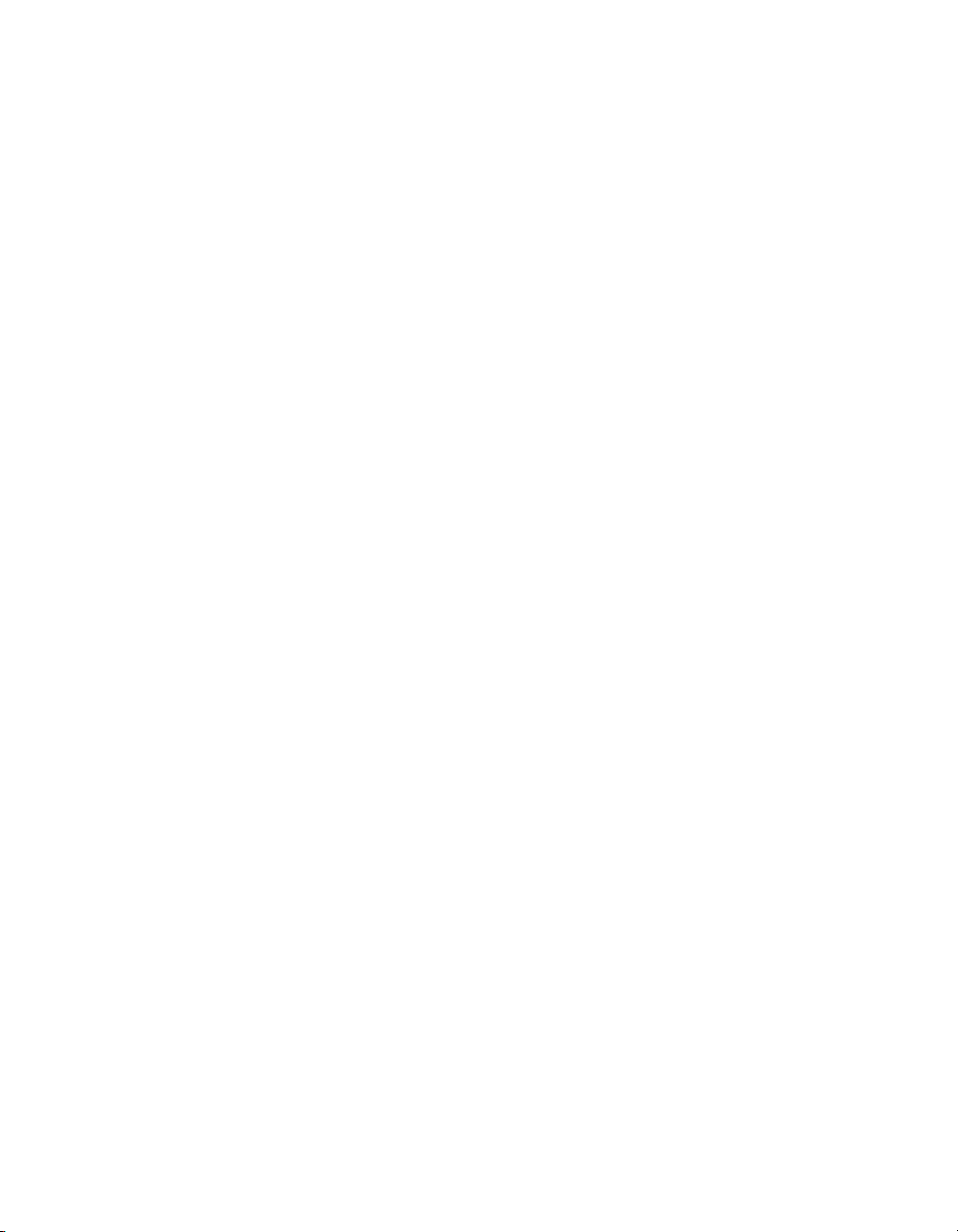
Navigating the SAMreport-Lite Viewer Window
The SAMreport-Lite Viewer window is divided into two sections. A list of the
titles of individual pages of a report or a list of output formats is displayed in
the left side of the SAMreport-Lite Viewer. A textual page of a report is
displayed in the right side of the Viewer. If the displayed page is longer than
the display space (often the case with textual report output), you can read the
rest of the page by moving the scrollbar at the right margin of the Viewer. A
navigation toolbar and report progress indicator are displayed at the top of
the Viewer.
You can display different pages or output formats of a report in one of three
ways:
■ Click the page name in the left side of the window.
■ Click the Back and Forward buttons in the toolbar.
■ Select Next or Previous from the Page menu.
Selecting Output Type and Output File Names
Different output formats are available; unavailable output formats are grayed
out. All reports written to files require an output file name base and at least
one output format selection.
The file name base can be entered in one of two methods:
■ Type the path and file name base in the text field to the right of the Output
File button. If no path is specified, the files are written to the current work-
ing directory.
■ Click the Output File button to open a file selection browser. Find and
double-click the directory in which you want to save the output file. Type
the file name base in the file selection browser. Click the Save button.
Navigating the SAMreport-Lite Viewer Window | 25
Page 30

The appropriate file name extension is automatically appended to a file name
base, depending on the files’s output format:
Output Format File Name
HTML .html
Text .txt
Report Interchange Format
See a description of RIF in “Output Formats” on page 26.”
SAMreport-Lite will not warn you if the output file that you are defining
already exists and that you are about to overwrite it.
Output Formats
Usage Summary reports are available in the following formats:
■ Te x t This format is suitable for printing and reading, but not for parsing.
■ HTML This format is suitable for posting textual reports to a web page.
■ Report Interchange Format (RIF) This format is a simple, flexible, plain
text format that is designed to pass tabular information between the
report generator and another program, such as a spreadsheet. Fields are
delimited by multiple spaces.
Textual reports are written to a single RIF file; each page of a multipage graphical report is written to a separate RIF file. Sequential numbers (starting with
0) are appended to the file name base of the RIF files and they have the exten-
.rif. A Table of Contents RIF file is generated for each RIF report and is
sion
named
output_filename_base_toc.rif.
Extension
.rif
26 | Chapter 5 Report Input and Output
Page 31

Format Specification:
#BEGIN HEADER
header lines
#END HEADER
#cols [#rows] name of dataset // These lines contain
column labels // info for the first
[rows] // table.
If you break down data by more than one category in a Usage Summary
report written in RIF, each of the categories is presented in its own column.
More than one table may be contained in a RIF file. The
present if the file contains rows from only one table. If the
missing, read all of the rows until the end of the file. If there is more than
one table in the RIF file, the table-specific portion of the format is repeated
for each additional table.
#cols [#rows] name of dataset // These lines contain
column labels // the first table.
[rows] //
Data Filters
Some of the information contained in the report log is subject to filtering.
Two filters can be specified for a Usage Summary report—feature and user.
Multiple filter categories for one report are applied with a Boolean AND
operation—all the specified conditions must be satisfied. If a report is filtered
on user==User1 and feature==Feature2, the resulting report contains usage of
Feature2 by User1.
#rows entry is not
#rows entry is
Data Filters | 27
Page 32

Multiple instances of a single filter category are applied with a Boolean OR
operation. If a report is filtered on user==User1 and user==User2, the resulting report contains usage of features by either User1 or User2.
Multiple filter values for the same filter category can be specified on the same
line separated by a space or on separate lines. For example, user==User1
User2 is equivalent to user==User1 and user==User2.
Reports and Time Zones
Timestamps in a report log are determined by the clock on the license server
machine. The times are converted from the time zone of the license server
machine and stored in the report log in Greenwich Mean Time (GMT), also
known as Universal Time (UTC). Therefore, the data in a report log is
insensitive to time zones, and you can run a report using report logs that
were written on machines in different time zones without compensating for
time differences. Reports, on the other hand, show time using the time zone
set on the machine where the report was generated. SAMreport-Lite translates
times in UTC from the report log using the offset for the time zone of the
machine on which SAMreport-Lite is running.
For example, if you have an event in a report log that was written at 1pm by
a vendor daemon running on a license server in the US Eastern time zone, its
timestamp in the report log would be written as 6pm GMT. If an event in a
report log was written at 10am by a vendor daemon running on a license
server in the US Pacific time zone, its timestamp would also be written as
6pm GMT. If those two report logs were used to generate a report in the US
Pacific time zone, those two events would both be reported at 10am. If the
same report were generated on a computer in the US Eastern time zone, the
events would both be reported at 1pm.
Possible causes for the times in reports that are different than you expect are:
■ The time zone on the license server machine is set incorrectly. If the time
zone is not set correctly, and the system clock has been set to show local
time, an error is introduced into the UTC timestamps recorded in the
report log.
■ The time zone on the machine where SAMreport-Lite is running is set
incorrectly. Even if the clock time looks correct, the time zone may not be
set correctly.
28 | Chapter 5 Report Input and Output
Page 33

Setting Start and End Dates for a Report
Start and end dates for report output can be set in text fields in the middle
portion of the SAMreport-Lite main window. Times can be included. If no
start and end dates are set, the report is generated with data from the entire
report log. If no time is specified, days begin at midnight, 00:00:00.
The following formats are accepted for 3:30pm on January 31, 1999:
MM/dd/yyyy HH:mm:ss 1/31/1999 15:30:00
MM/dd/yyyy HH:mm 1/31/1999 15:30
MM/dd/yyyy 1/31/1999
yyyyMMdd HHmmss 19990131 153000
yyyyMMdd HHmm 19990131 1530
yyyyMMdd 19990131
MMM dd, yyyy HH:mm:ss Jan 31, 1999 15:30:00
MMM dd, yyyy HH:mm Jan 31, 1999 15:30
MMM dd, yyyy Jan 31, 1999
HH is measured by a 24-hour click (0-23). MMM can be either the three-letter
abbreviation for the name of a month or the full name of the month (Jan,
January, jan, january, JAN, JANUARY).
Setting Start and End Dates for a Report | 29
Page 34

30
Page 35

Enabling and Managing
Report Logs
In order to use SAMreport-Lite™ you need one or more
report log files that are accessible to SAMreport-Lite.
Each report log must be written by a single vendor
daemon on a single host. (Vendor daemons running on
more than one server must each write to their own
report logs.).
SAMreport-Lite cannot produce reports from debug log
files (lmgrd’s standard output).
In this appendix
■ How to Turn on a Report Log
■ Size of the Report Log
■ Flushing Data to a Report Log
■ Managing Report Logs
■ Avoiding Corruption in Report
Logs
31
Page 36

How to Turn on a Report Log
SAMreport-Lite can read report logs that are accessible to the machine where
SAMreport-Lite runs—either by being located on the machine where
SAMreport-Lite runs or via a network share.
After you enable report logging with the following method, your vendor
daemon will be writing a report log from which you can generate a report
with SAMreport-Lite. Depending on your license usage, you should wait a few
hours or a few days before generating a report from this report log.
The options files and license files for each license server in a redundant
license server configuration must also be set up in order for report logging to
continue when the master changes. If a master license server goes down, the
new master will read its license and options files and write to its own report
log.
To enable report logging for one of your FLEXlm vendor daemons
1 Create an options file for the vendor daemon, if one doesn’t already exist.
The options file is a plain text file with any name (we recommend an
.opt extension).
For example, for a vendor daemon called vend, the options file could be:
C:\GSI\options\vend.opt
2 In the options file, enter a line of the following form:
REPORTLOG +path\ReportLogFileName
Note The line +path\ReportLogFileName cannot contain any
spaces unless the entire line is contained within quotation marks, as in:
”+path\ReportLogFileName”
The leading “+” character tells the vendor daemon to append output to
the report log each time the vendor daemon starts, rather than clearing
and overwriting the report log. There is no space after the “
Each vendor daemon must write its own report log. Do not direct multiple
vendor daemons to write to the same report log. SAMreport-Lite (starting
with v3.0d) will not process any report log that has been written by more
than one vendor daemon on more than one host.
3 Add the path and file name of the options file to the end of the DAEMON
line in the license file.
4 Restart the license server.
32 | Appendix A Enabling and Managing Report Logs
+” character.
Page 37

5 When you change or create an options file, you must restart the license
server in order for those changes to take effect. Rereading the license file
is not sufficient.
Size of the Report Log
A good estimate of the size of your report logs (from FLEXlm pre-v5 vendor
daemons) is 100 bytes per checkout or checkin, or about 20-25% bigger than
the portion of the debug log pertaining to that vendor daemon. FLEXlm v5+
daemons generate report log files that are approximately 25% of the size of
pre-v5 report log files.
Flushing Data to a Report Log
For efficiency, the license server periodically flushes usage events to the
report log. The frequency of these flushes depends on the activity level of the
license server as well as on the version and configuration of the vendor
daemon. To run a report with up-to-the-minute usage information, before
running the report, manually flush data from the buffer to the report log by
causing the vendor daemon to reread its license file with the FLEXlm utility,
lmreread.
You can issue an
button in the Stop/Reread tab of
lmreread command by clicking the Reread License File
Managing Report Logs
Remember that you can produce a report from multiple report logs as long
as each report log is written by a single vendor daemon running on a single
machine. (Vendor daemons running on more than one redundant server
must write to their own report logs.) Therefore, to keep the size of report logs
manageable, you should regularly close out a current report log and begin to
write to a new one. This process is known as rotating report logs. A recommended method for rotating report logs is provided later in this section.
You may want to automate the process of managing each license server’s
report logs. The following steps can be performed on a regular basis:
lmtools.
Size of the Report Log | 33
Page 38

1 Rotate a report log. To avoid corruption in your report logs, we recom-
mend that you rotate your logs with the FLEXlm utility,
(found in the
2 Update the vendor daemon’s options file(s).
3 Move the older report log to a designated location.
4 Archive (and probably compress) a report log when it is no longer needed
to run reports.
You must rotate a report log at the following times:
■ If you move the license server to a new machine.
If SAMreport-Lite detects that the license server hostid changes in a report
log used to generate a report, it will stop processing the report log and
include only the data preceding the hostid change in the report.
■ If a vendor daemon name changes.
If SAMreport-Lite detects that the vendor daemon name changes in the
report log used to generate a report, it will stop processing the report log
and include only the data preceding the vendor daemon name change in
the report.
You may want to rotate a report log at a regular time interval, such as
weekly or monthly, depending on how quickly the report log grows. The
rotation of a report log does not need to be tied to the interval over which
you run your reports—remember that you can run a report on multiple
report logs and that you can filter report data with designated start and
end dates. You may also want to rotate report logs when the license limit
for a feature changes, but alternatively, you can also set start and end date
filters to isolate usage for given license limits.
lmtools interface).
lmswitchr
Note You can corrupt a report log by rotating it incorrectly. A report log must
begin with a header that is written by the vendor daemon. Without this header,
the report log is corrupted. The data in the report log is unusable and unsalvagable from the start of the report log until the first time in that report log that the
license server is restarted.
The report log will have no header and will be corrupted if you manually copy
an active report log to a new file name, delete the original active report log, and
keep the vendor daemon writing to the original active report log file name.
34 | Appendix A Enabling and Managing Report Logs
Page 39

Finding the Version of the Vendor Daemon and lmswitchr
How you are able to rotate report logs depends on the version of the vendor
daemon and
SAMsuite uses
Find the version of the vendor daemon. To find the version of a vendor
daemon, start
you can find the version of FLEXlm that is built into a file. Enter or browse
to the vendor daemon and click the Find Version button. The FLEXlm version will be displayed at the bottom of the
lmswitchr that you use. The -switchlog batch option in
lmswitchr.
lmtools, the FLEXlm utility. Select the Utilities tab where
lmtools window.
lmswitchr is found in the lmtools interface. Check the version of
lmtools (and therefore lmswitchr) by selecting Help ➤ About.
Rotating a Report Log with lmswitchr
This method of rotating a report log is recommended if you are not using
SAMsuite.
1 Start
2 Edit the options file with the new report log path and file name. If the
3 Move the closed report log to where it can be accessed for reporting and
4 Eventually you will not need to run reports on some of your old report
lmtools. In the Service/License File tab, select the license server
whose report log you want to rotate. Click the Switch Report Log tab. Type
the Vendor Name and the New Report Location. Be sure to specify a new
file name (do not reuse the old file name) for the new report log. Click the
Switch Report Log button.
license server goes down and comes back up, the vendor daemon will read
its options file and will continue to write to the new report log. For redun-
dant license servers, update each of the three options files.
storage. You will move one report log for a single license server and up to
three report logs for a redundant license server.
logs. Those report logs can be compressed and archived to a location that
does not necessarily need to be accessed by SAMreport-Lite.
Managing Report Logs | 35
Page 40

Avoiding Corruption in Report Logs
FLEXlm has been improved from version to version to make report logging
more robust. Nevertheless, particularly in older versions of the vendor
daemon, corruption can occur in the report log.
Follow these guidelines to avoid corrupt report log files:
■ Run your license servers with the latest available versions of lmgrd and
your vendor daemons. Newer versions provide bug fixes and enhanced
behavior. Regularly visit GLOBEtrotter’s website to check for the latest
versions of
lmgrd.htm. Check with your software vendors for the newest available
versions of their vendor daemons.
■ In pre v 5.1 vendor daemons, rereads and shutdowns could possibly intro-
duce corruption, particularly if the server is busy. With these older vendor
daemons, the best policy is to issue reread or shutdown when no licenses
are checked out, if possible.
■ Issuing an lmdown command while the server is shutting down can cause
corruption.
■ Don't move, copy, or edit the report log file while the server is running.
■ Never configure more than one license server to write to the same report
log file. In the case of a redundant server, each vendor daemon must write
to a distinct file, preferably one which is local to the server machine. Even
if the report log is not corrupted, SAMreport-Lite will not run a report using
a report log that has been written by a vendor daemon running on more
than one license server machine.
■ Never configure different vendor daemons to write to the same report log
file. Even if the report log is not corrupted, SAMreport-Lite will not run a
report using a report log that has been written by more than one vendor
daemon.
■ Do not use lmswitchr or -switchlog to switch the report log to an
existing report log file. Switch to a file with a new name.
■ Never hand-edit a report log or combine report logs together into the
same file.
■ If you change a server host name, make sure you stop the license manager
and create a new report log when the name change is complete.
lmgrd and lmutil: http://www.globetrotter.com/
36 | Appendix A Enabling and Managing Report Logs
Page 41

SAMreport-Lite Error
Messages
The following runtime error messages may be written to
the Status History tab of the SAMreport-Lite
or to a terminal window:
™
interface
37
Page 42

Error Output Report Log
Error: Report log has been corrupted (-4) file line no
(id 50)(minor -1) (Invalid key found, record lost)
Error: Internal Error (-7) file line no
(id 54)(minor 0) feature key
Error: A reportlog is missing (-9) file line no
(id 40)(minor 0) feature key
Error: Reportlog is truncated (-11) file line no
(id 48)(minor -5) (Vendor daemon crashed and
restart)
Error: Reportlog is truncated (-11) file line no
(id 48)(minor -5) (Vendor daemon crashed and
restart) feature key
Error: Reportlog is truncated (-11) file line no
(id 42)(minor 0) feature key
Error: An error was found in the reportlog (-13)
file line no
(id 51)(minor -4) (Checkout occurred without
checkin, recovery attempted) feature key
Corrupt report log event found in a report log.
May be associated with a vendor daemon
crash.
Indicates an unexplained problem in
SAMreport-Lite. This error should be reported
to Autodesk.
Report log contains a gap of significant
duration between an end (or lmswitchr) and
the following start event.
Report log event fragment is seen immediately
followed by a restart. The feature
corresponding to the event fragment is
undetermined. Usually caused by vendor
daemon crash.
Report log event fragment is seen immediately
followed by a restart. The feature
corresponding to the event fragment is shown.
This event is unusable. Usually caused by
vendor daemon crash.
Report log file ends abruptly. Probably caused
by reading or copying the report log while the
vendor daemon is running. Could also be the
result of a vendor daemon crash with no
subsequent restart.
No matching checkin event found for a
checkout event. Because the error is reported
much later than the actual error occurred, the
line number is not particularly relevant.
Sometimes this error is reported in error.
Error: An error was found in the reportlog (-13) f
ile line no
(id 37)(minor -7) (A data field is corrupted, record
recovered, field recovery attempted) feature key
Error: end date may be using 2 digit year instead
of 4 digits Error occurred: gsi.SAMreport-Lite
.JrepException: Unable to generate report.
Error: In file vendor changed from vendor_name1
(hostid1) to vendor_name2 (hostid2).
No further events will be read from this file.
Indicates corruption in one of the report event
fields.
This is an exa mple o f an erro r that occurs when
a parameter or an argument is invalid and a
report cannot be generated. The first line
describes which parameter or argument is
invalid.
This report log has been written by more than
one vendor daemon or by a vendor daemon
running on more than one hostid.
38 | Appendix B SAMreport-Lite Error Messages
Page 43

Error Output Report Log
Error reporting threshold of 2000 has been reached.
No further errors will be reported.
Corruption: Significant corruption in the input
report log(s) has rendered parts of this report
suspect. Please contact your Autodesk dealer
or reseller.
Output Report Log | 39
Page 44

40
Page 45

Index
C
combining report logs, 23
D
date formats, for reports, 29
E
enable a report log, 32
F
formats, date, 29
M
manage report log, 33
merging report logs
, 23
R
redundant servers
report logs
report log file
enable
from redundant servers
manage
size
time zones
using multiple
, 24
, 32
, 33
, 33
, 28
, 23
, 24
reports
combining report logs
date formats
errors/warnings
start and end dates
using multiple report logs
rotate report log
, 29
, 33
S
size of report log, 33
T
time zones, 28
, 23
, 15
, 29
, 23
41
Page 46

42
