Page 1
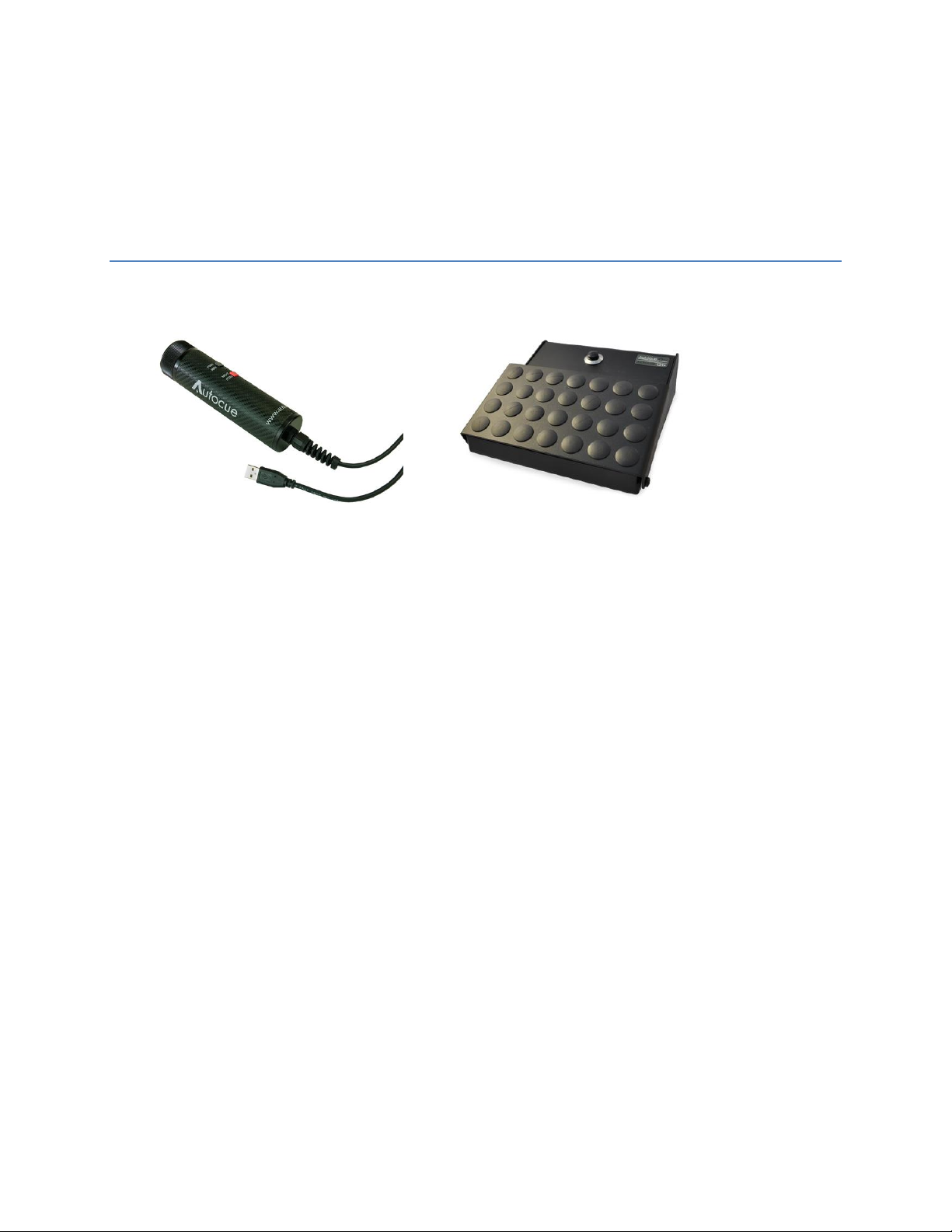
DLP USB Scroll Control
Configuration Guide for QBox
Page 2
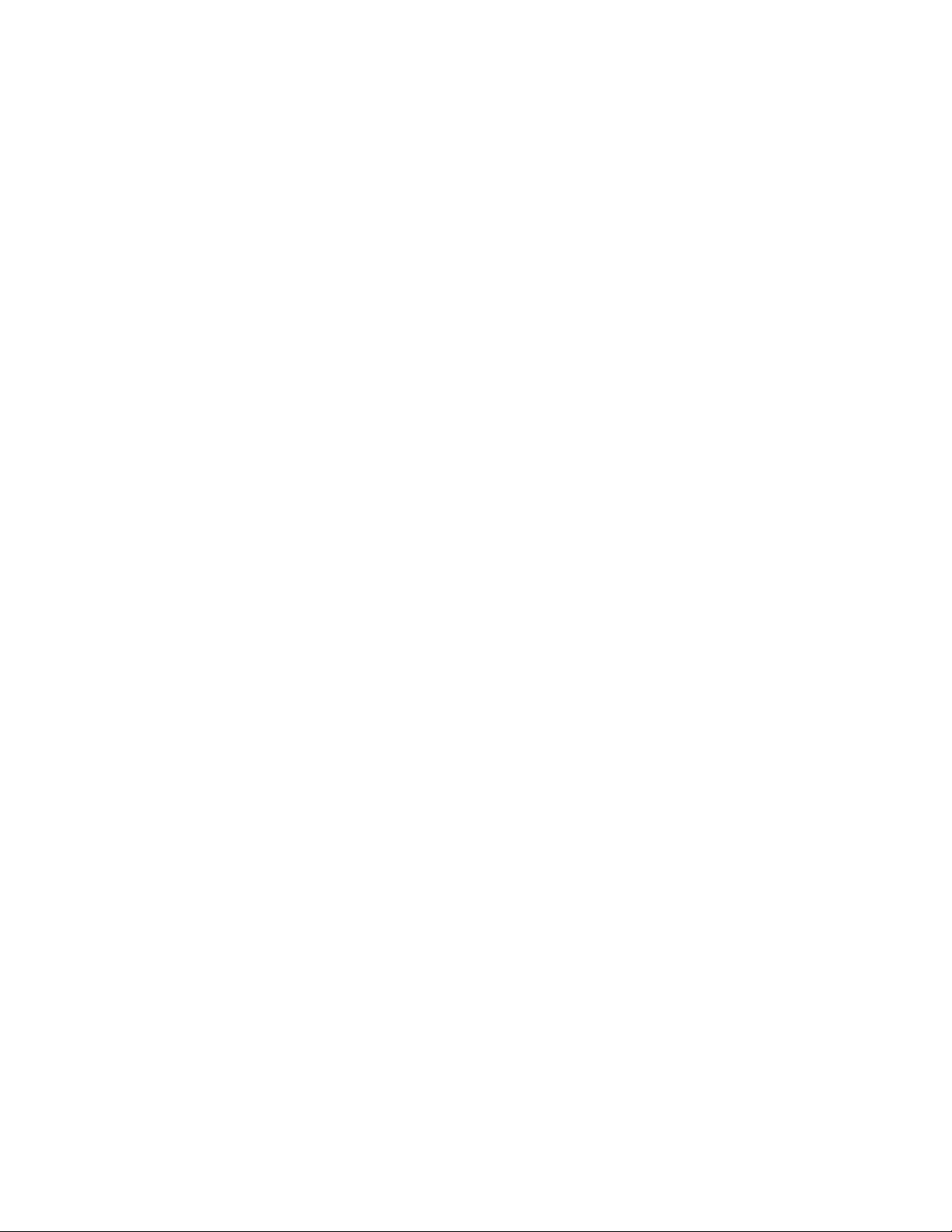
Copyright information
©2003-2014 Autocue Group Ltd. All rights reserved. All information about Autocue software, hardware
and accessories—including company and brand logos—contained in this guide is protected under
international copyright conventions. No part of this publication may be reproduced, stored in a retrieval
system, or transmitted in any recording or otherwise, without prior permission of Autocue Group Ltd. All
third-party software or hardware, including logos, referenced within this guide is copyright of the
respective owners.
Disclaimer
Autocue Group Ltd reserves the right to revise this publication and to make changes in its content
without obligation of Autocue Group Ltd to notify any person or persons of such revision.
Page 3
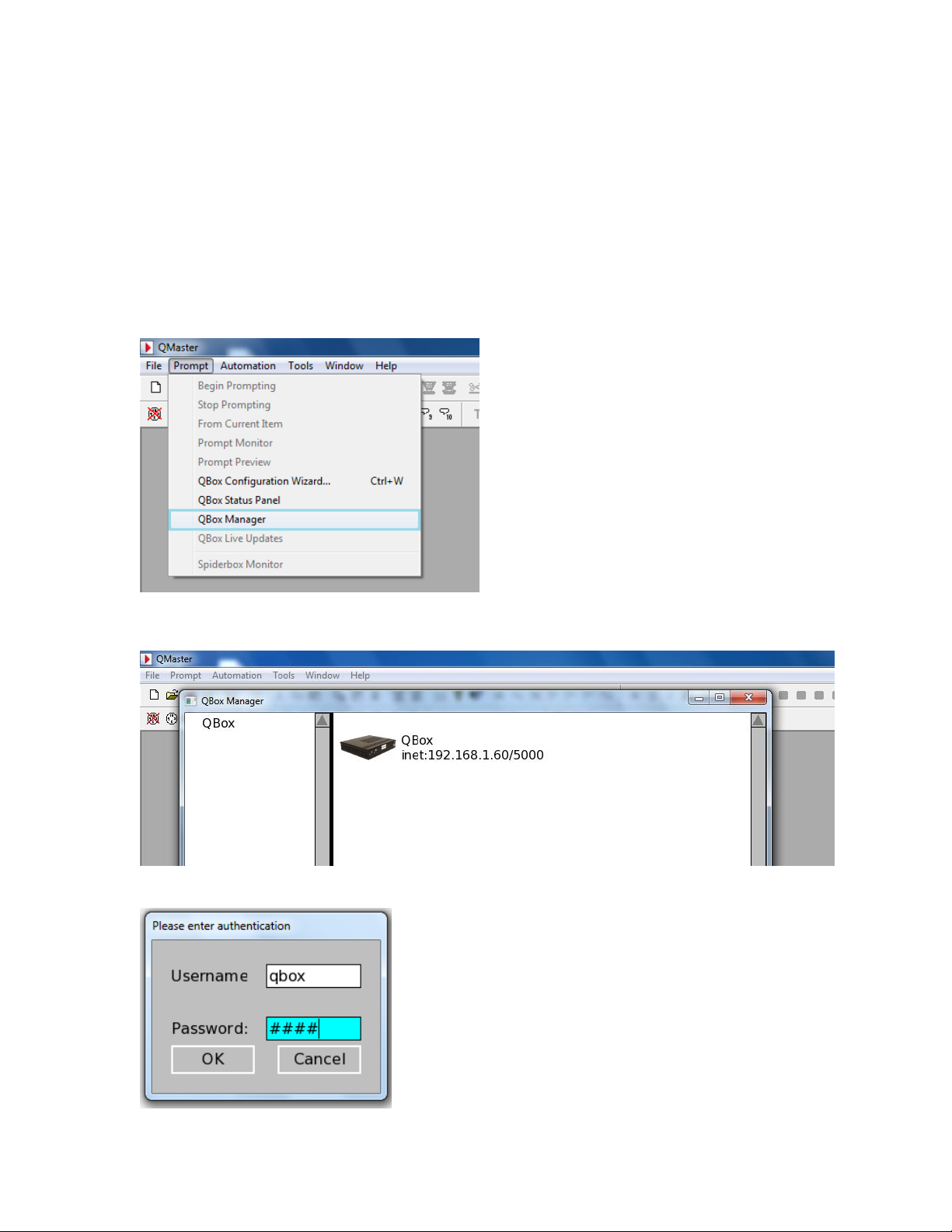
DLP USB Scroll control configuration
Scroll control configuration can be done in one of two ways:
1) Using QBox and keyboard: Connect a keyboard to the QBox. Press F8 to open the QBox
Management Interface. The menus will be displayed on the QBox prompt output. To navigate
and make selections with the keyboard, use Tab key, space key, arrow keys, [Enter] key. Skip to
the next page to continue.
2) Using QBox Manager in QMaster software: In QMaster, go to PromptQBox Manager.
In the next screen, double-click the QBox from the list:
You will be asked to authenticate to the QBox. The username is qbox. The password is qbox.
Page 4
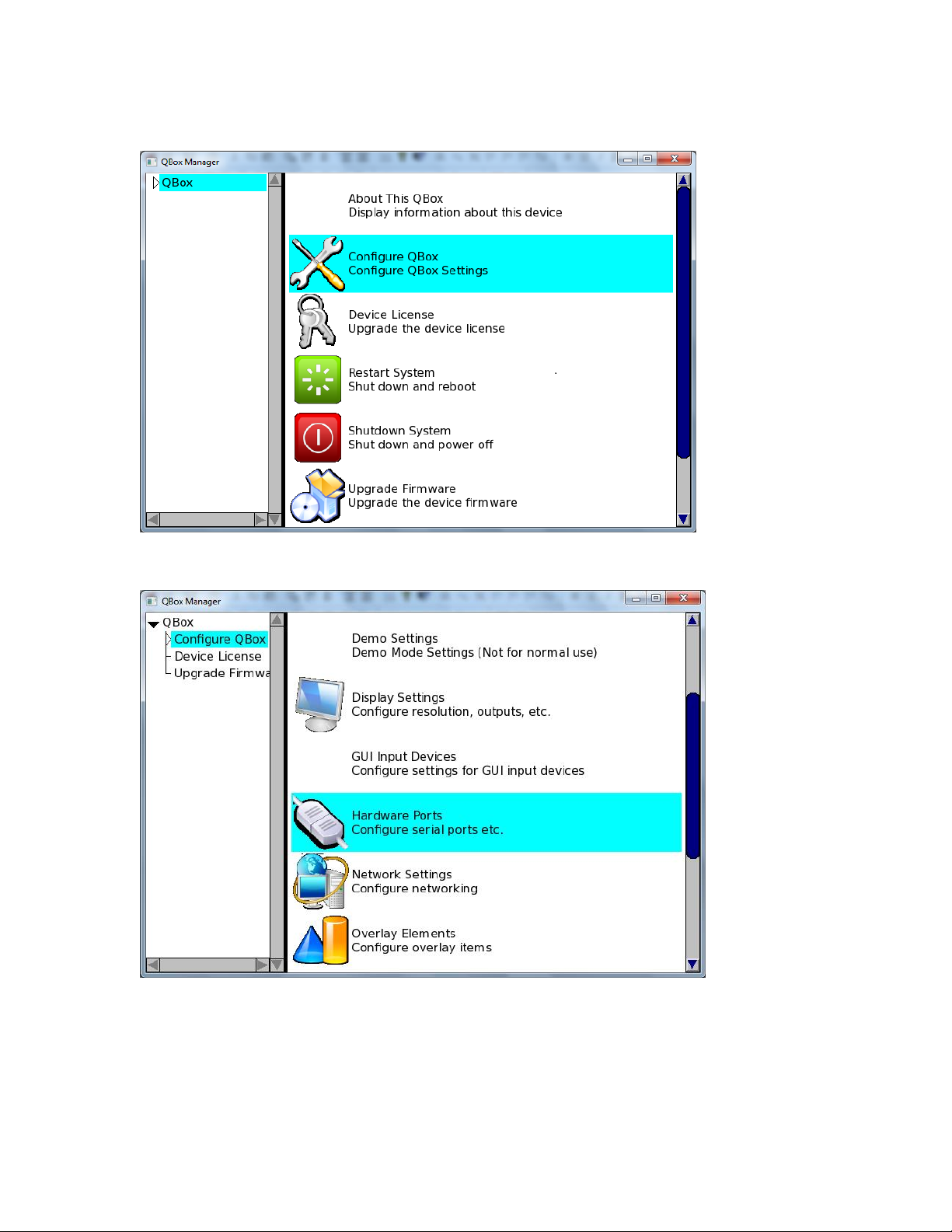
QBox Manager
Select Configure QBox
Select Hardware Ports
Page 5

Select USB-to-Serial-Converter
In Port Usage, change the option from “Disabled” to “Input Device (scroll control)”.
Page 6

In the Input Device tab screen, select Autocue DLP USB Serial Foot Control V1 or Autocue DLP USB
Serial Two-button Scroller V1 depending on the scroll type you have.
Click OK. Press F10 to exit the QBox Management Interface and return to prompt mode.
You will now be able to scroll with the controller using the default settings.
Page 7

How to change settings for the DLP USB Two button scroll control:
To change settings for the USB Two button scroll control, select Scroll Controls from the QBox
Configuration menu:
Select Autocue DLP USB Two-button Hand Control
Page 8

You have three choices for how to configure the scroll speed:
Use Scroll Table: Use a configurable scroll table to define the speed of the scroll.
Use Linear Mapping (recommended): Use a Linear-Mode Multiplier value to define the speed of the
scroll.
Use Logarithmic Mapping: Use a Logarithmic-Mode Multiplier value to define the speed of the scroll.
This allows for much faster scroll speeds than Linear-Mapping.
Centre-Stop Mode: This mode allows you to scroll forward and backwards using only the scroll knob.
The default setting is for centre-stop mode to be disabled. When disabled, End-Stop mode is used. EndStop mode allows you to scroll in one direction using the knob. To change directions, press the FWD/REV
button.
Zero Point: Set the middle location in the scroll range for where the scroll will be stopped. Range is 0-
499. Default is 250. Zero Point is used for Centre-Stop mode only.
Zero Region Size: This is the size of the stopped portion of the scroll range. Increase this to make it
easier to stop the scroll. Maximum value is 15.
Page 9

Button Configuration:
Page 10

How to change settings for the DLP USB Foot scroll control:
To change settings for the USB Foot scroll control, select Scroll Controls from the QBox
Configuration menu:
Select Autocue DLP USB Serial Foot Control
Page 11

You have three choices for how to configure the scroll speed.
Use Scroll Table: Use a configurable scroll table to define the speed of the scroll.
Use Linear Mapping (recommended): Use a Linear-Mode Multiplier value to define the speed of the
scroll.
Use Logarithmic Mapping: Use a Logarithmic-Mode Multiplier value to define the speed of the scroll.
This allows for much faster scroll speeds than Linear-Mapping.
Zero Region Size: This is the size of the stopped portion of the scroll range. Increase this to make it
easier to stop the scroll. Maximum value is 15.
Page 12

Troubleshooting
Moving the scroll control to another USB port
It is important to keep the scroll control connected to the same USB port at all times. If you disconnect
the scroll control and reconnect it to a different USB port, you will have to repeat the configuration.
Using multiple scroll controls
By default you are allowed to connect one scroll control to the QBox and one scroll control to the PC.
For more than that, you will need to purchase the Multi-controller option. Contact Autocue for more
information.
For DLP USB controllers connected to the PC
If connecting the USB Two-button or USB Foot control to the PC’s USB ports, you will first need to install
the DLP USB Windows driver. The DLP USB Windows driver can be found at this link:
http://support.autocue.com/public/Drivers/Windows_DLP_Drivers.zip. Determine the USB Serial COM
port number assigned to the scroll control. This information can be found in Windows Device Manager,
under Ports. Then configuration is done in QMaster under ToolsOptionsQBox Prompt
EnginesScroll Controls.
For those with QBox version 1 firmware
QBox version 1 does not support the DLP USB controllers. QBox version 1 owners have two choices: (1)
Purchase a version 2 QBox. It is not possible to upgrade a version 1 QBox to version 2. (2) Connect the
controllers to the PC. See above note for how to configure DLP USB controllers connected to the PC.
Page 13

Further information
Refer to the QBox user guide that came with your Autocue equipment for detailed information about
configuring and operating your QBox.
Technical Support
Email: softwaresupport@autocue.com
hardwaresupport@autocue.com
Hardware & Software Support from the UK team: Tel: +44 (0)20 8665 2992
Hardware & Software Support from the US team: Tel: + 1 212 929 7755
Last updated: September 2014
