Page 1
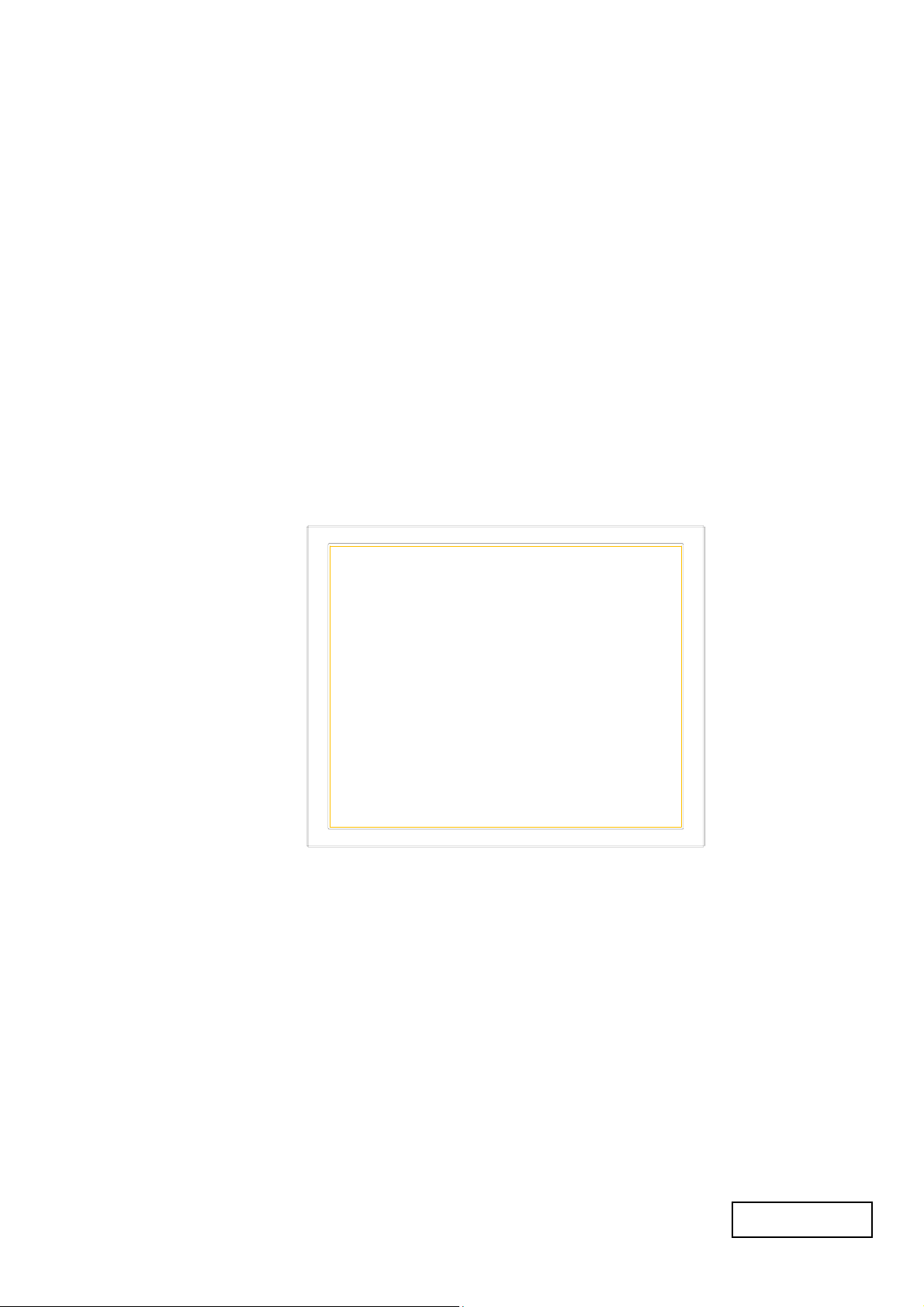
User’s Manual
0622286705
Page 2

TABLE OF CONTENTS
1. SAFETY SYMBOLS & PRECAUTIONS
1.1. SAFETY SYMBOLS
............................................................................................................. 3
..................................................................................... 3
1.2. PRECAUTIONS ................................................................................................................... 3
2. INTRODUCTION............................................................................................................................... 6
2.1. Features
................................................................................................................................6
2.2. Package Contents ............................................................................................................ 6
3. CABLE CONNECTION..................................................................................................................... 7
3.3. Before Connecting
........................................................................................................... 7
3.4. Connecting the Cables................................................................................................... 7
4. ADJUSTMENT
4.1. How to Use OSD Menu
..................................................................................................................................... 8
................................................................................................... 8
4.2. OSD MENU Adjustments and Settings................................................................. 9
4.3. Screen Adjustment ......................................................................................................... 9
5. TROUBLESHOOTING
.....................................................................................................................11
6. CLEANING ......................................................................................................................................... 12
7. SPECIFICATION............................................................................................................................. 12
7.1. Specification
..................................................................................................................... 12
7.2. D-Sub 15pin Connector .............................................................................................. 13
7.3. DVI- Connector ............................................................................................................... 13
7.4. Preset Timing
................................................................................................................... 13
8. CAVEAT EMPTOR / GUARANTEE EXCLUSION............................................................... 14
9. Vendor................................................................................................................................................. 14
2
Page 3
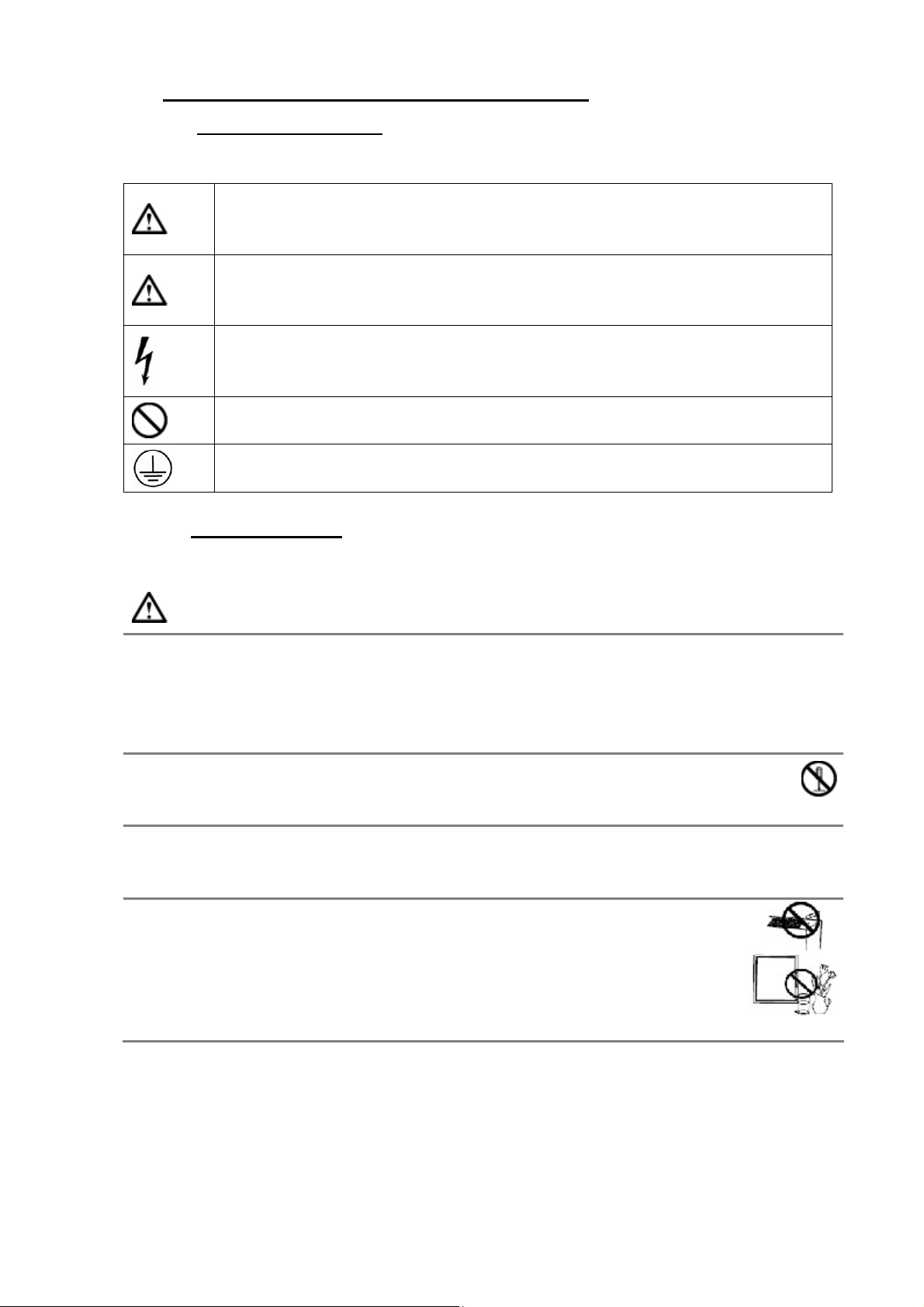
1. SAFETY SYMBOLS & PRECAUTIONS
1.1. SAFETY SYMBOLS
This manual uses the safety symbols below. They denote critical information. Please
read them carefully.
WARNING
Failure to abide by the information in a WARNING may result in serious
injury and can be life threatening.
CAUTION
Failure to abide by the information in a CAUTION may result in moderate
injury and/or property or product damage.
Alert electrical hazard.
Indicates a prohibited action.
Indicates to ground for safety.
1.2. PRECAUTIONS
To ensure personal safety and proper maintenance, please read this section and the
caution statements on the unit
WARNING
If the unit begins to emit smoke, smells like something is burning, or makes
strange noises, disconnect all power connections immediately and contact
your dealer for advice.
Attempting to use a malfunctioning unit may result in fire, electric shock, or equipment
damage.
Do not open the cabinet or modify the unit.
Opening the cabinet or modifying the unit may result in fire, electric shock, or
burn.
Refer all servicing to qualified service personnel.
Do not attempt to service this product yourself as opening or removing covers may
result in fire, electric shock, or equipment damage.
Keep small objects or liquids away from the unit.
Small objects accidentally falling through the ventilation slots into the
cabinet or spillage into the cabinet may result in fire, electric shock, or
equipment damage. If an object or liquid falls/spills into the cabinet,
unplug the unit immediately. Have the unit checked by a qualified service
engineer before using it again.
3
Page 4
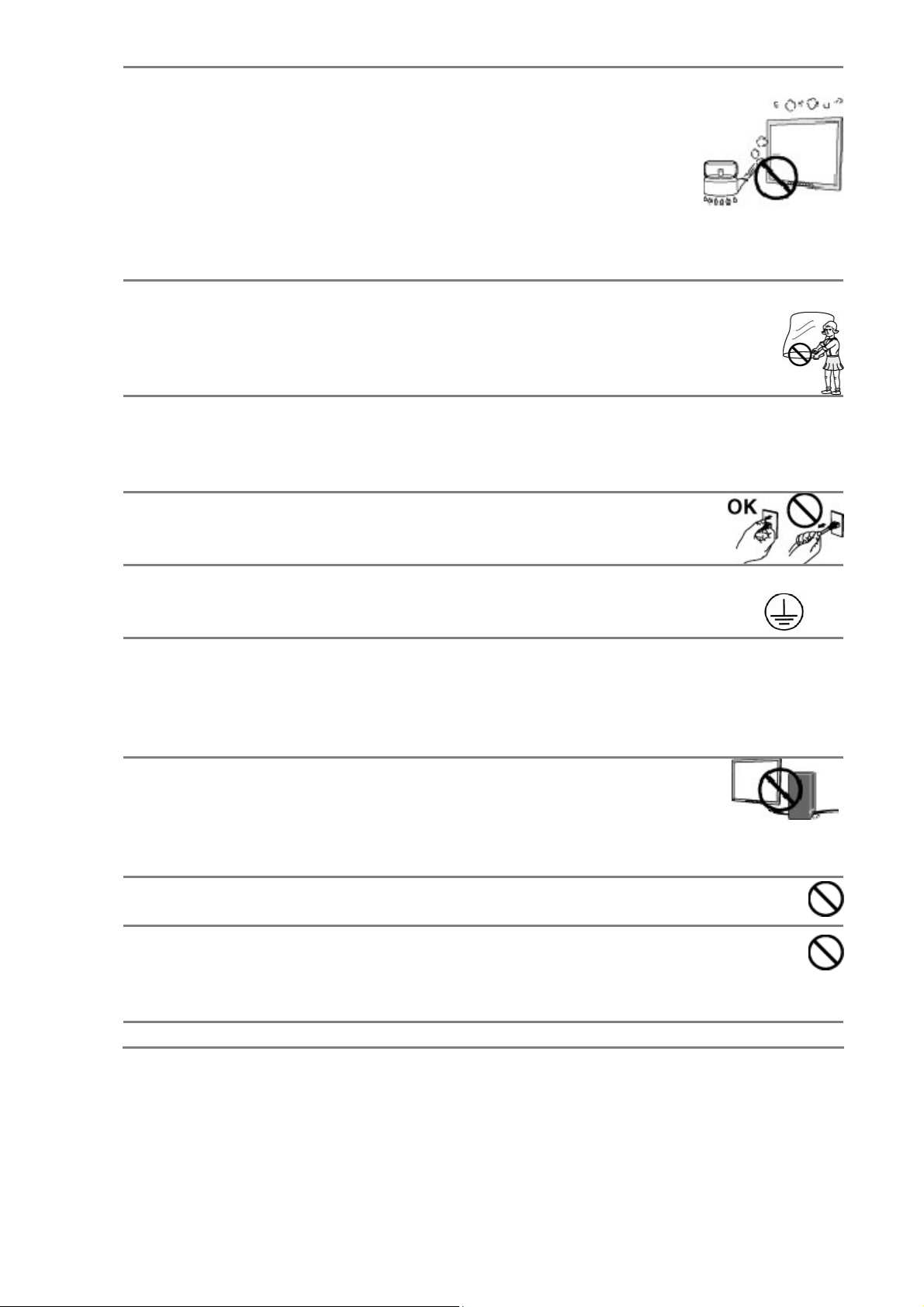
Set the unit in an appropriate location.
Not doing so may result in fire, electric shock, or equipment damage.
- Do not place outdoors.
- Do not place in the transportation system (ship, aircraft, trains,
automobiles, etc.
- Do not place in a dusty or humid environment.
- Do not place in a location where the steam comes directly on the screen.
- Do not place near heat generating devices or a humidifier.
- Do not place in an inflammable gas environment.
To avoid danger of suffocation, keep the plastic packing bags away from
babies and children.
Use the enclosed power cord and connect to the standard power outlet of your
country.
Be sure to remain within the rated voltage of the power cord. Not doing so may result
in fire or electric shock.
To disconnect the power cord, grasp the plug firmly and pull.
Tugging on the cord may damage and result in fire or electric shock.
The equipment must be connected to a grounded main outlet.
Not doing so may result in fire or electric shock.
Use the correct voltage.
- The unit is designed for use with a specific voltage only. Connection to another
voltage than specified in this User’s Manual may cause fire, electric shock, or
equipment damage.
- Do not overload your power circuit, as this may result in fire or electric shock.
Handle the power cord with care.
- The unit is designed for use with a specific voltage only. Connection to
another voltage than specified in this User’s Manual may cause fire,
electric shock, or equipment damage.
- Do not overload your power circuit, as this may result in fire or electric shock.
Never touch the plug and power cord if it begins to thunder.
Touching them may result in electric shock.
Do not touch a damaged LCD panel directly with bare hands.
The liquid crystal that may leak from the panel is poisonous if it enters the eyes or
mouth. If any part of the skin or body comes in direct contact with the panel, please
wash thoroughly. If some physical symptoms result, please consult your doctor.
Follow local regulation or laws for safe disposal.
4
Page 5

CAUTION
Handle with care when carrying the unit.
Disconnect the power cord and signal cables and remove the optional unit. Moving the
unit with the cord or the option attached is dangerous. It may result in injury.
When handling the unit, grip the bottom of the unit firmly with both
hands ensuring the panel faces outward before lifting.
Dropping the unit may result in injury or equipment damage.
Do not block the ventilation slots on the cabinet.
- Do not place any objects on the ventilation slots.
- Do not install the unit in a closed space.
- Do not use the unit laid down or upside down.
- Blocking the ventilation slots prevents proper airflow and may result in fire, electric
shock, or equipment damage.
Do not touch the plug with wet hands.
Doing so may result in electric shock.
Use an easily accessible power outlet.
This will ensure that you can disconnect the power quickly in case of a problem.
Periodically clean the area around the plug.
Dust, water, or oil on the plug may result in fire.
Unplug the unit before cleaning it.
Cleaning the unit while it is plugged into a power outlet may result in electric shock.
If you plan to leave the unit unused for an extended period, disconnect the
power cord from the wall socket after turning off the power switch for the
safety and the power conservation.
LCD PANEL
When the monitor is cold and brought into a room or the room temperature goes up
quickly, dew condensation may occur inside and outside the monitor. In that case, do
not turn the monitor on and wait until dew condensation disappears, otherwise it may
cause some damages to it.
In order to suppress the luminosity change by long-term use and to maintain the stable
luminosity, please use the monitor with the lower brightness.
The screen may have defective pixels. These pixels may appear as slightly light or dark
area on the screen. This is due to the characteristics of the panel itself, and not the
product.
The backlight of the LCD panel has a fixed life span. When the screen becomes dark or
begins to flicker, please contact your dealer.
Do not press on the panel or edge of the frame strongly, as this may result in damage
to the screen. There will be prints left on the screen if the pressed image is dark or
black. If pressure is repeatedly applied to the screen, it may deteriorate or damage
your LCD panel. Leave the screen white to decrease the prints.
Do not scratch or press on the panel with any sharp objects, such as a pencil or pen as
this may result in damage to the panel. Do not attempt to brush with tissues as this
may scratch the LCD panel.
When the screen image is changed after displaying the same image for extended
periods of time, an afterimage may appear. Use the screen saver or timer to avoid
displaying the same image for extended periods of time.
5
Page 6

2. INTRODUCTION
Thank you very much for choosing this monitor.
2.1. Features
- VGA,CVBS, S-VIDEO Analog signal input
- DVI ,SDI Digital signal input
- Resolutions up to 1920x 1080
- Power management system conforms to VESA DPMS standard.
- Supports DDC1/2B for Plug & Play compatibility.
- Advanced On Screen Display (OSD) control for picture quality adjustment
2.2. Package Contents
Please contact your local dealer for assistance if any of the listed items are missing
or damaged.
- LCD Monitor
- D-sub Cable
- DVI Cable
- S-video Cable
- BNC Cable
- Power cable
- Power adapter
- User Manual
Note: Please retain the packing materials for future transference.
6
Page 7

3. CABLE CONNECTION
3.3. Before Connecting
Before connecting your monitor to the computer, change the display screen settings
(Resolution and frequency) in accordance with the charts below.
Note:
- The lower display modes like 640x 480, automatically enlarge to the maximum
display mode (1920x 1080), and some lines of the characters may become fuzzy.
- When your computer and display support VESA DDC, the suitable resolution and the
refresh rate are set by just plugging your display into the computer without any
manual settings.
The monitor supports the following resolutions.
Resolution Refresh rate Dot Frequency Remark
640 x 480 60Hz VGA
800 x 600 60Hz VESA
1024 x 768 60Hz VESA
173.000MHZ
(Max)
1280 x 1024 60Hz VESA
1920 x 1080 60Hz
VESA
3.4. Connecting the Cables
Note: Be sure that the power switches of both the computer and the monitor are OFF.
SDI-IN SDI-OUT DVI D-sub CVBS S-VIDEO DCIN
Power cable connection:
Connect the power cord to the AC outlet, and connect the power to the adapter
DVI cable connection (Optional):
Plug the DVI signal cable to the DVI connector in the rear of the PC system, and plug
the other end to the monitor. Secure cable connectors with screws.
VGA cable connection:
Plug 15-pin VGA signal cable to the VGA connector in the rear of the PC system, and
plug the other end to the monitor. Secure cable connectors with screws.
SDI cable connection:
Plug the BNC signal cable into the connector(SDI) at the rear of the monitor and the
other end of the cable into the connector on the Signal Source. After connecting,
secure the connection with the screw-in fasteners.
S-VIDEO cable connection:
Plug the S-VIDEO signal cable into the connector at the rear of the monitor and the
other end of the cable into the connector on the Signal Source. After connecting,
secure the connection with the screw-in fasteners.
7
Page 8

CVBS cable connection:
Plug the BNC signal cable into the connector(CVBS) at the rear of the monitor and the
other end of the cable into the connector on the Signal Source. After connecting,
secure the connection with the screw-in fasteners.
Plug the power cord into the power connector on the rear of the monitor. Then, plug
the other end of the cord into a power outlet.
4. ADJUSTMENT
This monitor will not likely require adjustment. Variations in video output and
application may require adjustments to the monitor to optimize the quality of the
display.
For best performance, the monitor should be operating in native resolution 1920 x
1080. Use the display control panel in windows to choose 1920 x 1080 resolution.
Operating in other resolutions will degrade video performance.
All control adjustments are automatically memorized.
4.1. How to Use OSD Menu
Note:
(1) Auto Button: Auto adjust the screen in VGA signal source; Freeze the screen in
CVBS, S-Video&SDI
(2)Control Button(Up):Increase the setting value when activate function; shortcut
key to activate contrast setting menu
(3) Control Button(Down)Decrease the setting value when activate function ;
Shortcut key to activate the backlight’s brightness setting menu
1. Entering the OSD Menu
Press the Menu Button once to display the OSD Menu.
2. Making Adjustments and Settings
a. Select the desired sub menu icon using the Control buttons and press the Menu
button. The sub menu appears.
b. Use the Control buttons to select the desired setting icon and press the Menu button.
The setting menu appears.
c. Use the Control buttons to make all required adjustments and press the Menu
button to save the settings.
3. Exiting the OSD MENU
- To return to the main menu, select the <Return> icon and press the Menu button.
To exit the OSD menu, select <Exit> icon .
(1) Auto Adjust Button
(2) Control Button(Up)
(3) Control Button(Down)
(4) Menu/confirm Button
(5) Exit Button
(6) Power On/Off
(7) Power Indicator
Green
Operation
Orange Power Saving
Off Power Off
8
Page 9

m
4.2. OSD MENU Adjustments and Settings
The following table shows all adjustment and setting menus.
Main Menu Sub Menu Reference
Input
Image
Setup
VGA
Status
Main Input Source Selection:
VGA/DVI/S-video/CVBS/SDI
Brightness
Contrast
Sharpness
Aspect Ratio
Mode Select According to Mode Selection
Color temp
Gamma 3.0, 2.8, 2.6, 2.4, 2.2, 2.0, 1.8
OSD Position
OSD Language
Auto Scan Input The monitor would auto scan video source or
Factory Res et
Auto Adjust Automatically Adjust the picture
H-position Set the horizontal position
V-position Set the vertical position
Clock According to the pattern choice
Phase
FW version Information about the version of software
Main Input Information about the current Main video
Main Format
Digital brightness setting :
(Value: 0 – 100)
Digital contrast setting :(Value: 0 – 100)
Set Sharpness:(0-24)
Picture scaling mode:
(5:4/ 4:3/Full /Full Aspect/ Native/ User)
Color Temp Setting:
5500K, 6500K, 7500K, 8500K, 9300K,
10000K, USER
Adjust the location of the OSD menu:
(Center/Top Left/Top Right Bottom Left/Botto
ht)
Select language of the OSD menu :(English/
中文)
not : (On /off)
Recall the default value
According to the pattern choice
source
Information about the current Main timing
4.3. Screen Adjustment
Screen adjustments for the LCD monitor should be used in suppressing screen
flickering and also for adjusting the screen to its proper position. There is only one
correct position for each display mode. It is also recommended to use the OSD Menu
function when first installing the display or whenever changing the system.
Note: Allow the LCD monitor to stabilize for at least 20 minutes before making image
adjustments. Making Adjusting must be VGA signal.
Making adjustment must be VGA signal.
9
Page 10

Adjustment Procedure
1. Adjust by <VGA>sub menu in the OSD Menu.
To automatically adjust the clock, phase, screen position and resolution.
Note:
The Auto sizing function is intended for use on the computer running Windows. It may
not work properly when the computer is running on MS-DOS (Not windows) or the
background color for the "wall paper" or "desktop" pattern is set to black.
If the appropriate screen cannot be made by using the Auto adjustment button,
adjust the screen through the following procedures.
2. Adjust by using <VGA>sub menu in the OSD Menu.
(1) Vertical bars appear on the screen
→ Use the <Clock> adjustment.
Select the <Clock> and eliminate the vertical bars by using the UP and Down of the
Control buttons.
Do not continuously press the Control buttons, as the adjustment value will change
quickly and make it difficult to locate the most suitable adjustment point. If the
horizontal flickering, blur or bars appear, proceed to <Phase> adjustment as follows.
(2) Horizontal bars appear on the screen.
→ Use the <Phase> adjustment.
Select the <Phase> and eliminate the horizontal flickering, blurring or bars by using
the Right and Left buttons.
Note: Horizontal bars may not completely disappear from the screen depending on
the computer.
(3) The screen position is incorrect.
→ Use the <H-Position> or <V-Position> adjustment.
The <H-Position> or <V-Position> adjustment moves the image to the correct
position. Select <Position> and adjust the position by using the Up and Down buttons.
If vertical bars of distortion appear after finishing the <H-Position> or <V-Position>
adjustment, return to <Clock> adjustment and repeat the previously explained
adjustment procedure. (Clock Phase →→<H-Position> or <V-Position>)
10
Page 11

5. TROUBLESHOOTING
If a problem persists even after applying the suggested remedies, contact a dealer.
Problems Points to check with Possible Solutions
Check that the power cord is correctly connected. If the
problem persists, turn off the monitor power for a few
minutes, then turn it back on and try again.
- When the signal is not inputted correctly, even if the
1. No picture
Indicator status: Off
Indicator status: Green Check the "Backlight" shortcut key setting.
2. Display position is
incorrect.
3. Vertical bars of
distortion appear.
monitor functions properly.
- When the image is displayed correctly after a short time,
there is no problem with the monitor. (Some PCs do not
output the signal soon after powering on.)
Check that the signal cable is properly connected to the PC
or graphics board.
Adjust the image position by using the <H-Position> or
<V-Position>.. If the problem persists, use the graphics
board's utility software to change the display position if
available.
Decrease the horizontal bars by using the <Clock>.
4. Horizontal bars of
Distortion appears.
5. The screen is too
bright or too dark.
6. Afterimages
phenomena appear
7. The screen has
defective pixels (e.g.
slightly light or dark).
8. Touch doesn’t work.
Decrease the horizontal bars by using the <Phase>.
Adjust the < Backlight > shortcut key (The backlight of the
monitor has a fixed life span. When the screen becomes
dark or begins to flicker, please contact your dealer.)
- Make sure that whether you have used the screen saver
or timer when displaying the same image for extended
periods of time or not.
- Afterimages are particular to monitors. Avoid displaying
the same image for extended periods of time.
This is due to the characteristics of the panel itself , and not
the product.
Make sure the touch cable is securely attached at both
ends.
11
Page 12

6. CLEANING
Periodic cleaning is recommended to keep the monitor looking new and to prolong its
operation lifetime.
Note: Never use thinner , benzene , alcohol (ethanol , methanol or is opropyl alcohol ) ,
Abrasive cleaners or other solvents before the solubility, as they may damage the
cabinet or LCD screen .
Cabinet
To remove stains, Use a soft cloth lightly moistened with a mild detergent solution.
Do not spray wax or cleaner directly into t he cabinet. (For details, refer to the manual
of the PC.)
LCD Panel
The LCD surface can be cleaned with a soft cloth, such as cotton or lens paper.
If necessary, Use part of damp cloth ( to improve its cleaning ability ) to remove
stubborn stains .
7. SPECIFICATION
7.1. Specification
Display characteristics
Size:
Supported Color : 16.7M colors (8 Bit)
Native resolution: 1920×1080
Active Area: 476.64 x 268.11 mm
Pixel Pitch : 248.25 x 248.25 um
Viewing angle: 170° V/H @ contrast ratio > 10 Typ.
Brightness: 200 cd/m2 Min.
Contrast ratio: 3000:1 Typ.
VESA DDC : DDC 2B compliant
External connections
Analog signal:
Digital signal:
Physical specifications
21.5″
15Pin D-sub,S-video,CVBS
DVI-D,SDI
Power supply: DC 12V 5A
Power consumption: 40W max.
Power saving 8W max.
Dimensions: 530(W) x 320(H) x 70 (D) mm
Weight: 5.3Kg
Storage temperature: -20° to 65°C
Relative humidity: 5% to 90%, non condensing
12
Page 13

7.2. D-Sub 15pin Connector
Pin Signal Pin Signal Pin Signal
1 Red video 6 Red ground 11 Ground Shorted
2 Green video 7 Green ground 12 Data (SDA)
3 Blue video 8 Blue ground 13 H. Sync
4 Ground 9 5V 14 V. Sync
5 Gnd 10 Ground Shorted 15 Clock (SCL)
7.3. DVI- Connector
PIN Description PIN Description PIN Description
1 TMDS Data 2- 9 TMDS Data 1- 17 TMDS Data 02 TMDS Data 2+ 10 TMDS Data 1+ 18 TMDS Data 0+
3 TMDS Data 2/4 Shield 11
4 TMDS Data 4- 12 TMDS Data 3- 20 TMDS Data 5-
5 TMDS Data 4+ 13 TMDS Data 3+ 21 TMDS Data 5+
6 DDC Clock (SCL) 14 +5V Power 22 TMDS Clock shield
7 DDC Data (SDA) 15 Ground (For +5V) 23 TMDS Clock+
8 NC 16 Hot Plug Detect 24 TMDS Clock-
TMDS Data
1/3 Shield
19
TMDS Data 0/5
Shield
7.4. Preset Timing
Timing
VGA 640 x 480 25.175 - - 31.469 59.940
VESA 800 x 600 40.000 + + 37.879 60.317
VESA 1024 x 768 65.000 - - 48.363 60.004
VESA 1280 x1024 108.000 + + 63.981 60.020
VESA 1920×1080 173.000 + + 66.156 59.963
Pixel Clock
MHz
Signal Polarity Frequency
H V FH (kHz) FV (Hz)
13
Page 14

8. CAVEAT EMPTOR / GUARANTEE EXCLUSION
Claims for defects do not exist in the following cases:
- natural wear and tear, and any damage, errors, reduced output or changes in the
condition or function of our products that are due to external factors (e.g. blows,
knocks, vibrations, water, fire), or due to improper storage, handling, assembly or any
other improper use, or due to extreme climatic conditions, or to particular reception or
operating conditions at the location where the item is used;
- defects due to constructional errors or material defects, insofar as the customer has
prescribed the construction or the material;
- burn-in on the LCD panel caused by permanent display and spots forming on the LCD
panel
14
