Page 1
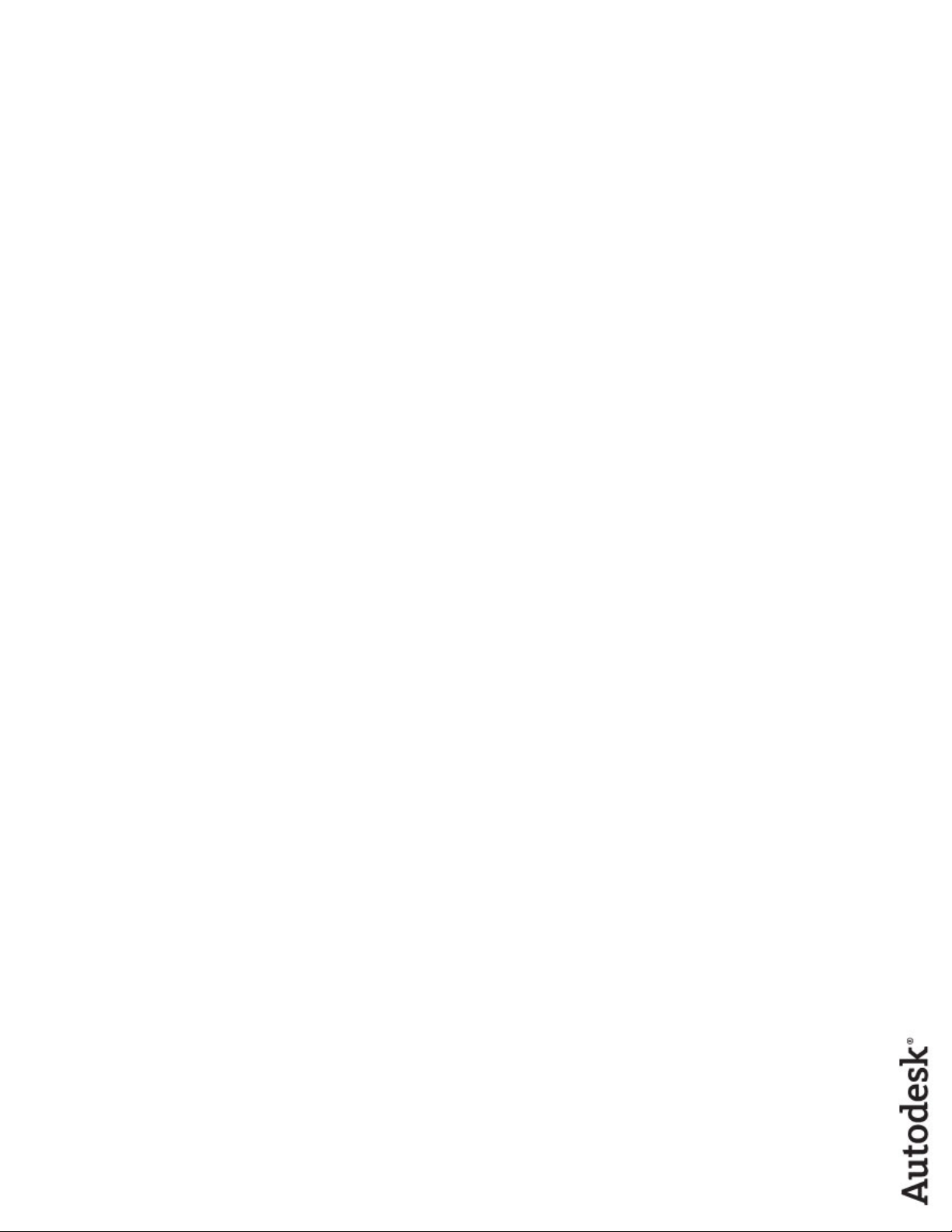
AutoCAD 2013
User's Guide
January 2012
Page 2
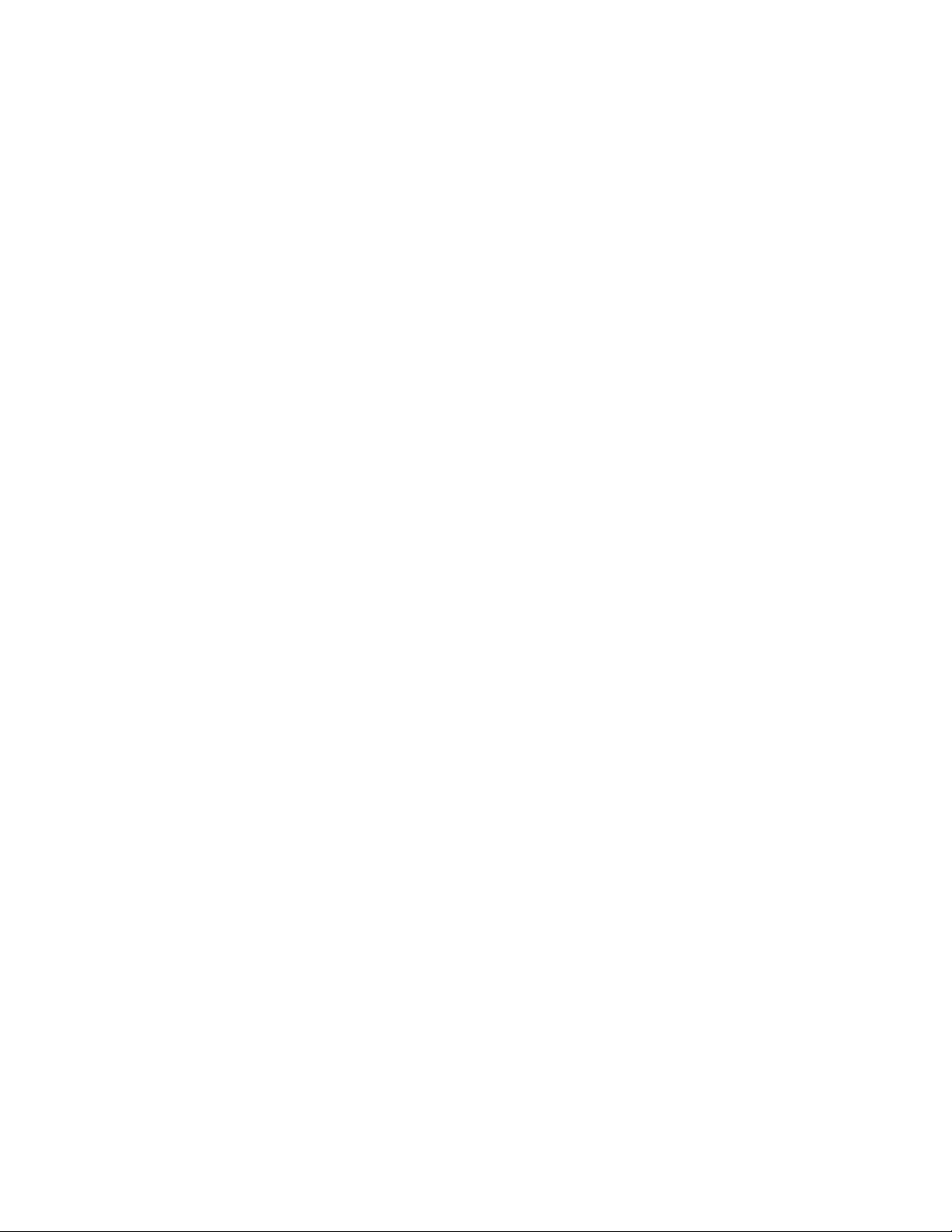
©
2012 Autodesk, Inc. All Rights Reserved. Except as otherwise permitted by Autodesk, Inc., this publication, or parts thereof, may not
be reproduced in any form, by any method, for any purpose.
Certain materials included in this publication are reprinted with the permission of the copyright holder.
Trademarks
The following are registered trademarks or trademarks of Autodesk, Inc., and/or its subsidiaries and/or affiliates in the USA and other countries:
123D, 3ds Max, Algor, Alias, Alias (swirl design/logo), AliasStudio, ATC, AUGI, AutoCAD, AutoCAD Learning Assistance, AutoCAD LT, AutoCAD
Simulator, AutoCAD SQL Extension, AutoCAD SQL Interface, Autodesk, Autodesk Homestyler, Autodesk Intent, Autodesk Inventor, Autodesk
MapGuide, Autodesk Streamline, AutoLISP, AutoSketch, AutoSnap, AutoTrack, Backburner, Backdraft, Beast, Beast (design/logo) Built with
ObjectARX (design/logo), Burn, Buzzsaw, CAiCE, CFdesign, Civil 3D, Cleaner, Cleaner Central, ClearScale, Colour Warper, Combustion,
Communication Specification, Constructware, Content Explorer, Creative Bridge, Dancing Baby (image), DesignCenter, Design Doctor, Designer's
Toolkit, DesignKids, DesignProf, DesignServer, DesignStudio, Design Web Format, Discreet, DWF, DWG, DWG (design/logo), DWG Extreme,
DWG TrueConvert, DWG TrueView, DWFX, DXF, Ecotect, Evolver, Exposure, Extending the Design Team, Face Robot, FBX, Fempro, Fire, Flame,
Flare, Flint, FMDesktop, Freewheel, GDX Driver, Green Building Studio, Heads-up Design, Heidi, Homestyler, HumanIK, IDEA Server, i-drop,
Illuminate Labs AB (design/logo), ImageModeler, iMOUT, Incinerator, Inferno, Instructables, Instructables (stylized robot design/logo),Inventor,
Inventor LT, Kynapse, Kynogon, LandXplorer, LiquidLight, LiquidLight (design/logo), Lustre, MatchMover, Maya, Mechanical Desktop, Moldflow,
Moldflow Plastics Advisers, Moldflow Plastics Insight, Moldflow Plastics Xpert, Moondust, MotionBuilder, Movimento, MPA, MPA (design/logo),
MPI, MPI (design/logo), MPX, MPX (design/logo), Mudbox, Multi-Master Editing, Navisworks, ObjectARX, ObjectDBX, Opticore, Pipeplus, Pixlr,
Pixlr-o-matic, PolarSnap, PortfolioWall, Powered with Autodesk Technology, Productstream, ProMaterials, RasterDWG, RealDWG, Real-time
Roto, Recognize, Render Queue, Retimer, Reveal, Revit, RiverCAD, Robot, Scaleform, Scaleform GFx, Showcase, Show Me, ShowMotion,
SketchBook, Smoke, Softimage, Softimage|XSI (design/logo), Sparks, SteeringWheels, Stitcher, Stone, StormNET, Tinkerbox, ToolClip, Topobase,
Toxik, TrustedDWG, U-Vis, ViewCube, Visual, Visual LISP, Voice Reality, Volo, Vtour, WaterNetworks, Wire, Wiretap, WiretapCentral, XSI.
All other brand names, product names or trademarks belong to their respective holders.
Disclaimer
THIS PUBLICATION AND THE INFORMATION CONTAINED HEREIN IS MADE AVAILABLE BY AUTODESK, INC. "AS IS." AUTODESK, INC. DISCLAIMS
ALL WARRANTIES, EITHER EXPRESS OR IMPLIED, INCLUDING BUT NOT LIMITED TO ANY IMPLIED WARRANTIES OF MERCHANTABILITY OR
FITNESS FOR A PARTICULAR PURPOSE REGARDING THESE MATERIALS.
Page 3
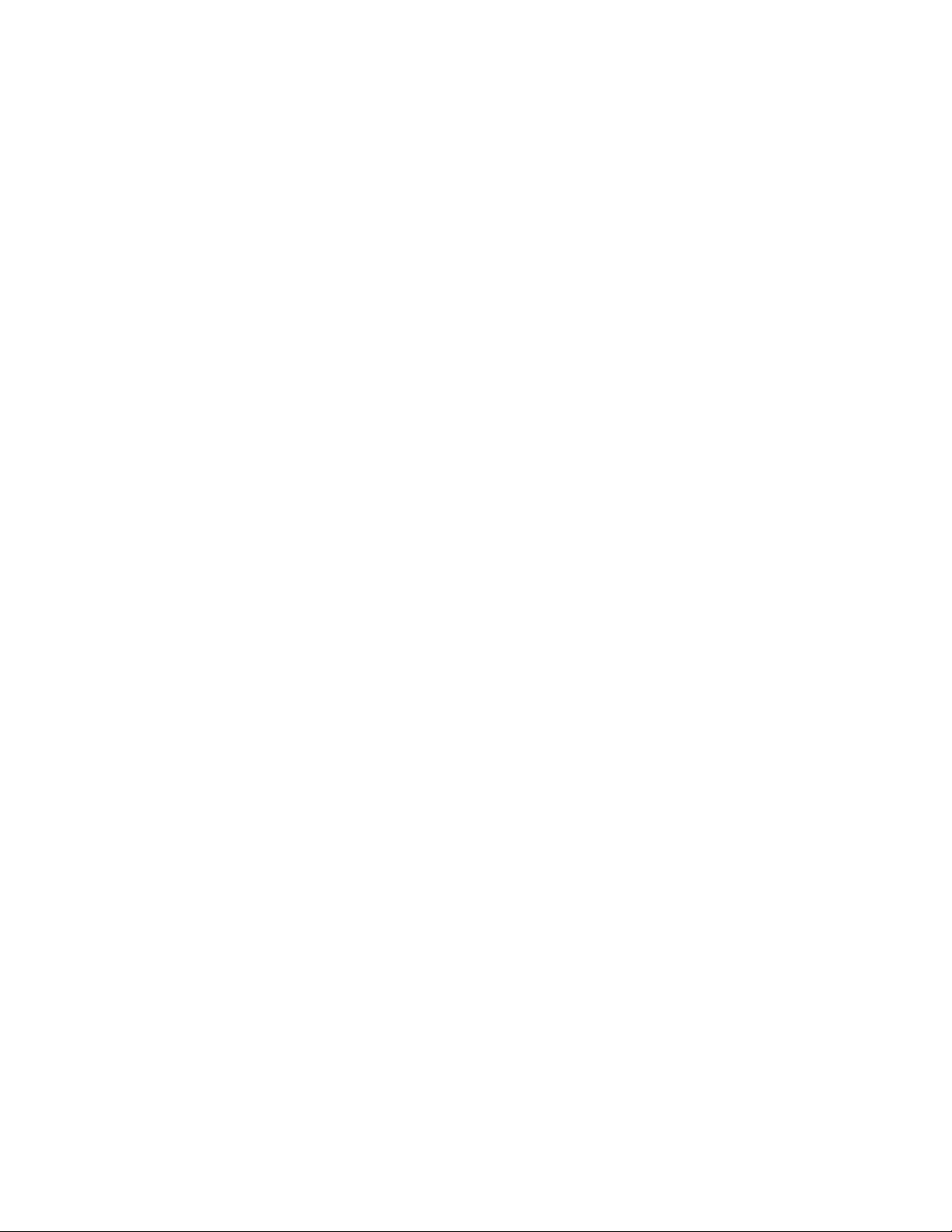
Contents
Chapter 1 Get Information . . . . . . . . . . . . . . . . . . . . . . . . . . 1
Find the Information You Need . . . . . . . . . . . . . . . . . . . . . . 1
Access and Search the Product Help . . . . . . . . . . . . . . . . . 1
Learn the Product . . . . . . . . . . . . . . . . . . . . . . . . . . . 2
View the Product Readme . . . . . . . . . . . . . . . . . . . . . . 3
Join the Customer Involvement Program . . . . . . . . . . . . . . 3
Join the Customer Involvement Program . . . . . . . . . . . 4
Get Information from Drawings . . . . . . . . . . . . . . . . . . . . . . 4
Obtain General Drawing Information . . . . . . . . . . . . . . . . 4
Chapter 2 The User Interface . . . . . . . . . . . . . . . . . . . . . . . . . 7
Start a Command . . . . . . . . . . . . . . . . . . . . . . . . . . . . . . 7
Parts of the User Interface . . . . . . . . . . . . . . . . . . . . . . 7
The Menu Bar . . . . . . . . . . . . . . . . . . . . . . . . . . . . . 8
The Tool Sets Palette . . . . . . . . . . . . . . . . . . . . . . . . . 8
The Command Line . . . . . . . . . . . . . . . . . . . . . . . . . 10
Overview of Using the Command Line . . . . . . . . . . . . 10
Enter Commands on the Command Line . . . . . . . . . . 11
Enter System Variables on the Command Line . . . . . . . . 13
Switch Between Dialog Boxes and the Command
Line . . . . . . . . . . . . . . . . . . . . . . . . . . . . . 14
View and Edit Within the Command History . . . . . . . . 14
Work with Shortcut Menus . . . . . . . . . . . . . . . . . . . . . 15
iii
Page 4
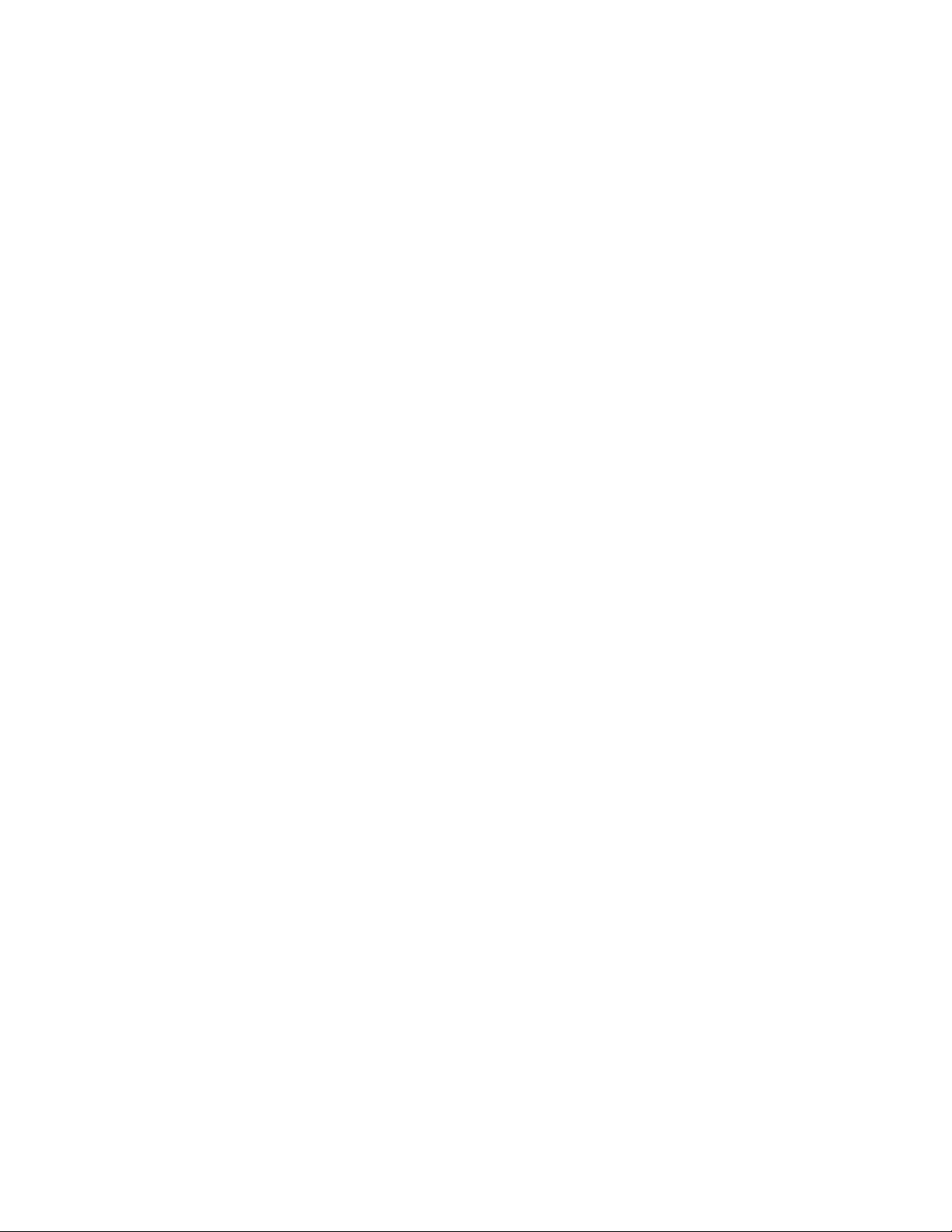
About Keyboard Shortcuts . . . . . . . . . . . . . . . . . . . . . 16
Control the Drawing Area Interface . . . . . . . . . . . . . . . . . . . 22
Interface Themes and Background Color . . . . . . . . . . . . . . 22
Interface Themes and Background Color . . . . . . . . . . . 23
Cursors in the Drawing Area . . . . . . . . . . . . . . . . . . . . 24
Selection Style . . . . . . . . . . . . . . . . . . . . . . . . . . . . 24
The UCS Icon . . . . . . . . . . . . . . . . . . . . . . . . . . . . 25
Viewport Label Menus . . . . . . . . . . . . . . . . . . . . . . . 25
The ViewCube Tool . . . . . . . . . . . . . . . . . . . . . . . . . 26
The Coordinates Display . . . . . . . . . . . . . . . . . . . . . . 27
Model Space and Layouts . . . . . . . . . . . . . . . . . . . . . . 27
Control Status, Layers, Properties, and Content . . . . . . . . . . . . . 28
The Status Bar . . . . . . . . . . . . . . . . . . . . . . . . . . . . 28
The Status Bar . . . . . . . . . . . . . . . . . . . . . . . . . 29
The Layers Palette . . . . . . . . . . . . . . . . . . . . . . . . . . 29
The Layers Palette . . . . . . . . . . . . . . . . . . . . . . . 31
The Properties Inspector . . . . . . . . . . . . . . . . . . . . . . 32
The Content Palette . . . . . . . . . . . . . . . . . . . . . . . . . 34
Customize the Drawing Environment . . . . . . . . . . . . . . . . . . 34
Set Interface Options . . . . . . . . . . . . . . . . . . . . . . . . 35
Set Up the Drawing Area . . . . . . . . . . . . . . . . . . . 35
Specify the Behavior of Palettes . . . . . . . . . . . . . . . . 36
Customize Startup . . . . . . . . . . . . . . . . . . . . . . . . . . 36
Chapter 3 Start and Save Drawings . . . . . . . . . . . . . . . . . . . . . 39
Start a Drawing . . . . . . . . . . . . . . . . . . . . . . . . . . . . . . 39
Overview of Starting a New Drawing . . . . . . . . . . . . . . . . 39
Specify Units and Unit Formats . . . . . . . . . . . . . . . . . . . 40
Determine the Units of Measurement . . . . . . . . . . . . 40
Set the Unit Format Conventions . . . . . . . . . . . . . . 41
Use a Drawing Template File . . . . . . . . . . . . . . . . . . . . 42
Add Identifying Information to Drawings . . . . . . . . . . . . . 43
Open or Save a Drawing . . . . . . . . . . . . . . . . . . . . . . . . . . 43
Open a Drawing . . . . . . . . . . . . . . . . . . . . . . . . . . . 43
Work with Multiple Open Drawings . . . . . . . . . . . . . . . . 46
Preview Open Drawings and Layouts . . . . . . . . . . . . . 46
Switch Between Open Drawings . . . . . . . . . . . . . . . 47
Switch Between Layouts in the Current Drawing . . . . . . 47
Transfer Information between Open Drawings . . . . . . . . 47
Save a Drawing . . . . . . . . . . . . . . . . . . . . . . . . . . . 48
Find a Drawing File . . . . . . . . . . . . . . . . . . . . . . . . . 51
Specify Search Paths and File Locations . . . . . . . . . . . . . . 51
Repair, Restore, or Recover Drawing Files . . . . . . . . . . . . . . . . . 52
Repair a Damaged Drawing File . . . . . . . . . . . . . . . . . . . 52
Create and Restore Backup Files . . . . . . . . . . . . . . . . . . 54
Recover from a System Failure . . . . . . . . . . . . . . . . . . . 55
iv | Contents
Page 5
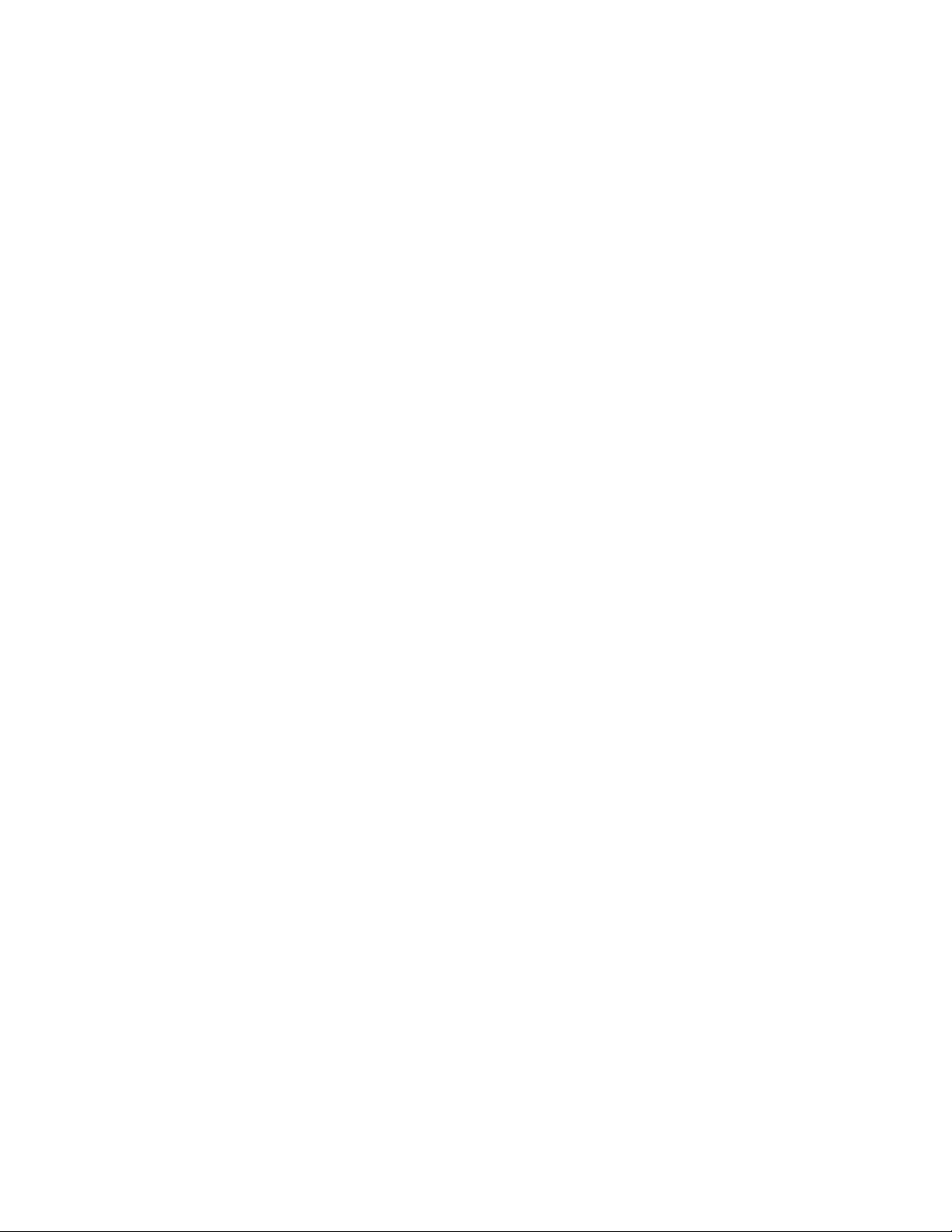
Chapter 4 Control the Drawing Views . . . . . . . . . . . . . . . . . . . . 57
Change Views . . . . . . . . . . . . . . . . . . . . . . . . . . . . . . . 57
Pan or Zoom a View . . . . . . . . . . . . . . . . . . . . . . . . . 57
Save and Restore Views . . . . . . . . . . . . . . . . . . . . . . . 59
Control the 3D Projection Style . . . . . . . . . . . . . . . . . . . 60
Overview of Parallel and Perspective Views . . . . . . . . . 60
Define a Perspective Projection (DVIEW) . . . . . . . . . . . 61
Define a Parallel Projection . . . . . . . . . . . . . . . . . . 61
Choose Preset 3D Views . . . . . . . . . . . . . . . . . . . . 62
Define a 3D View with Coordinate Values or Angles . . . . . 62
Change to a View of the XY Plane . . . . . . . . . . . . . . 63
Shade a Model and Use Edge Effects . . . . . . . . . . . . . . . . 63
Use a Visual Style to Display Your Model . . . . . . . . . . . 63
Customize a Visual Style . . . . . . . . . . . . . . . . . . . 65
Control Performance . . . . . . . . . . . . . . . . . . . . . 71
Use Viewing Tools . . . . . . . . . . . . . . . . . . . . . . . . . . . . . 72
Specify 3D Views . . . . . . . . . . . . . . . . . . . . . . . . . . 72
Overview of 3D Views . . . . . . . . . . . . . . . . . . . . . 73
Use 3D Navigation Tools . . . . . . . . . . . . . . . . . . . 73
Create a 3D Dynamic View (DVIEW) . . . . . . . . . . . . . 73
Use ViewCube Tool . . . . . . . . . . . . . . . . . . . . . . . . . 74
Overview of ViewCube Tool . . . . . . . . . . . . . . . . . 75
ViewCube Menu . . . . . . . . . . . . . . . . . . . . . . . . 76
Reorient the View of a Model with ViewCube . . . . . . . . 77
Change the UCS with the ViewCube Tool . . . . . . . . . . 80
Display Multiple Views in Model Space . . . . . . . . . . . . . . . . . . 81
Set Model Space Viewports . . . . . . . . . . . . . . . . . . . . . 81
Select and Use the Current Viewport . . . . . . . . . . . . . . . . 83
Save and Restore Model Layout Viewport Arrangements . . . . . 84
Chapter 5 Organize Drawings and Layouts . . . . . . . . . . . . . . . . . 85
Create Single-View Drawings (Model Space) . . . . . . . . . . . . . . . 85
Quick Start for Model Space Drafting . . . . . . . . . . . . . . . . 85
Draw, Scale, and Annotate in Model Space . . . . . . . . . . . . . 86
Create Multiple-View Drawing Layouts (Paper Space) . . . . . . . . . . 89
Quick Start for Layouts . . . . . . . . . . . . . . . . . . . . . . . 89
Understand the Layout Process . . . . . . . . . . . . . . . . . . . 89
Work with Model Space and Paper Space . . . . . . . . . . . . . . 90
Work in Model Space . . . . . . . . . . . . . . . . . . . . . 91
Work on a Named Layout . . . . . . . . . . . . . . . . . . . 91
Access Model Space from a Layout Viewport . . . . . . . . . 92
Create and Modify Layout Viewports . . . . . . . . . . . . . . . . 93
Control Views in Layout Viewports . . . . . . . . . . . . . . . . . 94
Scale Views in Layout Viewports . . . . . . . . . . . . . . . 95
Control Visibility in Layout Viewports . . . . . . . . . . . . 96
Contents | v
Page 6
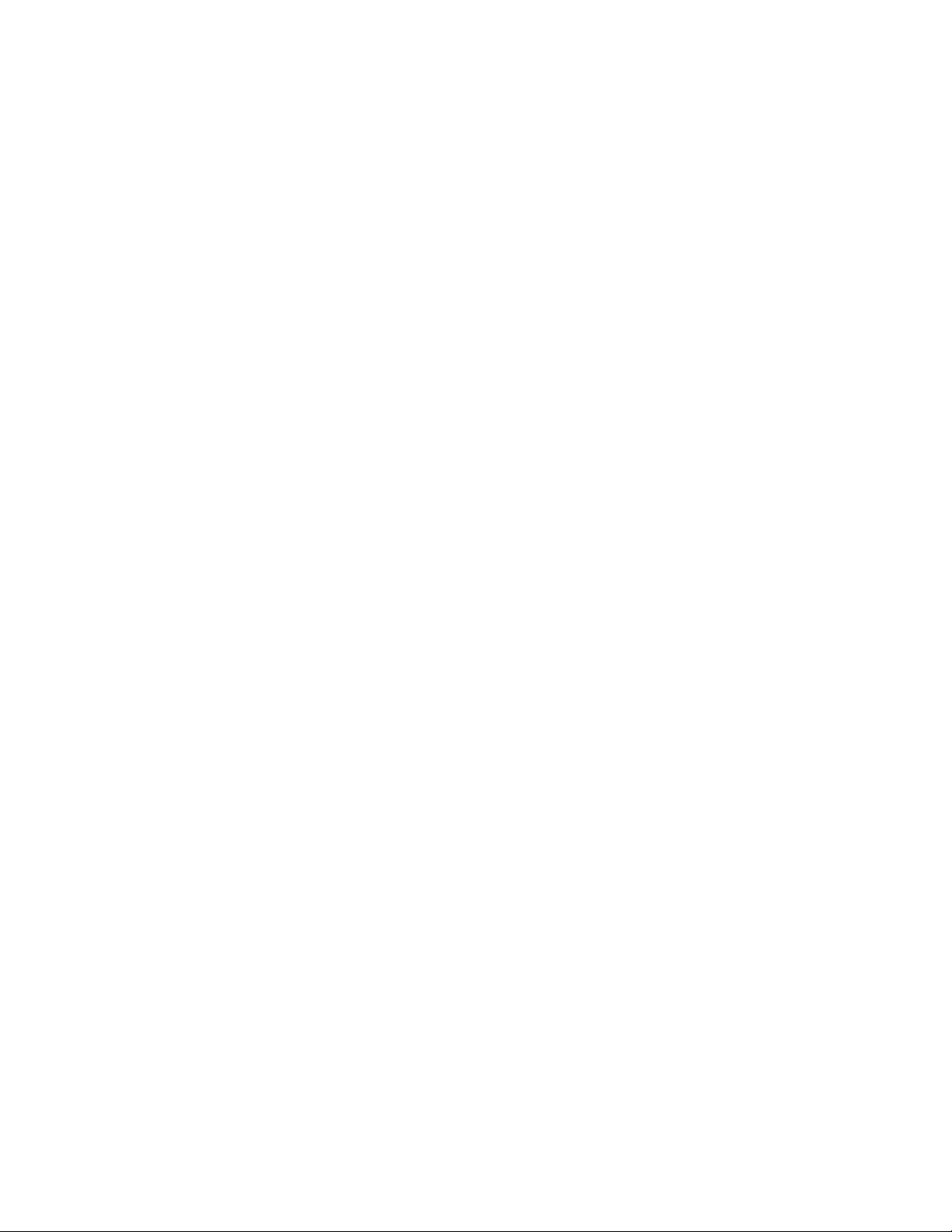
Scale Linetypes in Layout Viewports . . . . . . . . . . . . . 99
Align Views in Layout Viewports . . . . . . . . . . . . . . . 99
Rotate Views in Layout Viewports . . . . . . . . . . . . . . 100
Reuse Layouts and Layout Settings . . . . . . . . . . . . . . . . 101
Work with Layouts in a Project . . . . . . . . . . . . . . . . . . . . . 102
Quick Start for Projects . . . . . . . . . . . . . . . . . . . . . . 102
Understand the Project Manager Interface . . . . . . . . . . . . 103
Create and Manage a Project . . . . . . . . . . . . . . . . . . . 104
Create a Project . . . . . . . . . . . . . . . . . . . . . . . 105
Create and Modify Layouts in a Project . . . . . . . . . . . 107
Work with Views on Layouts . . . . . . . . . . . . . . . . 109
Organize a Project with Groups . . . . . . . . . . . . . . . 109
Include Information with Projects, Groups, Layouts, and
Views . . . . . . . . . . . . . . . . . . . . . . . . . . . . 110
Publish Layouts and Projects . . . . . . . . . . . . . . . . . . . 111
Use Projects in a Team . . . . . . . . . . . . . . . . . . . . . . . 112
Use Projects in a Multiple Operating System Environment . . . . 114
Chapter 6 Create and Modify Objects . . . . . . . . . . . . . . . . . . . 117
Control the Properties of Objects . . . . . . . . . . . . . . . . . . . . 117
Work with Object Properties . . . . . . . . . . . . . . . . . . . . 117
Overview of Object Properties . . . . . . . . . . . . . . . . 117
Display and Change the Properties of Objects . . . . . . . 118
Copy Properties Between Objects . . . . . . . . . . . . . . 119
Work with Layers . . . . . . . . . . . . . . . . . . . . . . . . . 119
Overview of Layers . . . . . . . . . . . . . . . . . . . . . . 119
Use Layers to Manage Complexity . . . . . . . . . . . . . 120
Create and Name Layers . . . . . . . . . . . . . . . . . . . 123
Change Layer Settings and Layer Properties . . . . . . . . 124
Override Layer Properties in Viewports . . . . . . . . . . . 125
Group and Sort the List of Layers . . . . . . . . . . . . . . 128
Reconcile New Layers . . . . . . . . . . . . . . . . . . . . 131
Work with Layer States . . . . . . . . . . . . . . . . . . . 132
Work with Colors . . . . . . . . . . . . . . . . . . . . . . . . . 134
Set the Current Color . . . . . . . . . . . . . . . . . . . . 134
Change the Color of an Object . . . . . . . . . . . . . . . 136
Use Color Books . . . . . . . . . . . . . . . . . . . . . . . 136
Work with Linetypes . . . . . . . . . . . . . . . . . . . . . . . . 137
Overview of Linetypes . . . . . . . . . . . . . . . . . . . . 137
Load Linetypes . . . . . . . . . . . . . . . . . . . . . . . . 138
Set the Current Linetype . . . . . . . . . . . . . . . . . . . 139
Change the Linetype of an Object . . . . . . . . . . . . . 139
Control Linetype Scale . . . . . . . . . . . . . . . . . . . . 140
Display Linetypes on Short Segments and Polylines . . . . 141
Control Lineweights . . . . . . . . . . . . . . . . . . . . . . . . 141
Overview of Lineweights . . . . . . . . . . . . . . . . . . 142
vi | Contents
Page 7
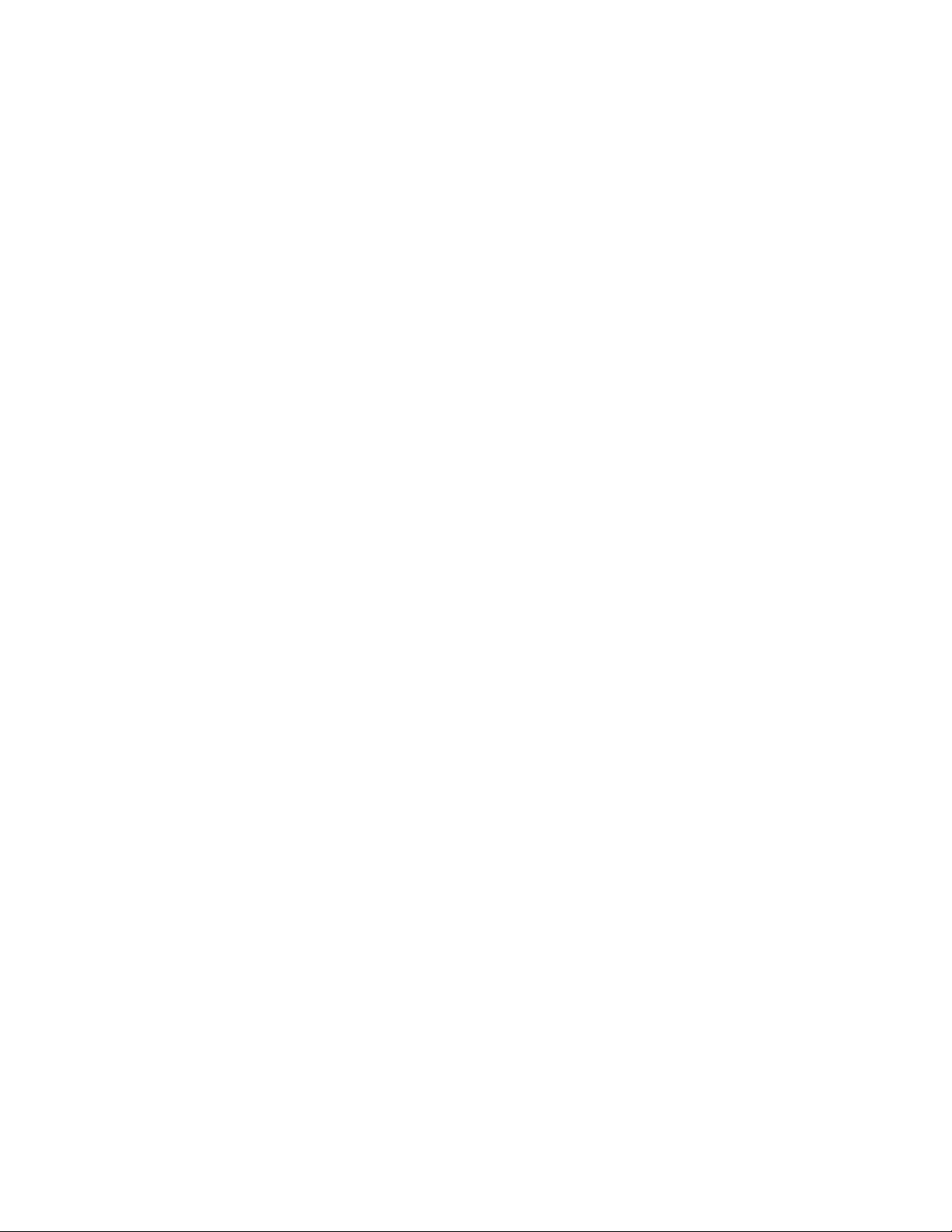
Display Lineweights . . . . . . . . . . . . . . . . . . . . . 143
Set the Current Lineweight . . . . . . . . . . . . . . . . . 144
Change the Lineweight of an Object . . . . . . . . . . . . 144
Control the Display Properties of Certain Objects . . . . . . . . 145
Control the Display of Polylines, Hatches, Gradient Fills,
Lineweights, and Text . . . . . . . . . . . . . . . . . . . 145
Control the Transparency of Objects . . . . . . . . . . . . 147
Control How Overlapping Objects Are Displayed . . . . . . 147
Control the Display of Objects . . . . . . . . . . . . . . . 148
Use Precision Tools . . . . . . . . . . . . . . . . . . . . . . . . . . . . 148
Work with the User Coordinate System (UCS) . . . . . . . . . . 148
Overview of the User Coordinate System (UCS) . . . . . . 148
Control the User Coordinate System (UCS) . . . . . . . . . 150
Work with Named UCS Definitions and Preset
Orientations . . . . . . . . . . . . . . . . . . . . . . . . 150
Assign UCS Definitions to Viewports . . . . . . . . . . . . 151
Use the Dynamic UCS with Solid Models . . . . . . . . . . 152
Control the Display of the User Coordinate System
Icon . . . . . . . . . . . . . . . . . . . . . . . . . . . . 154
Enter Coordinates to Specify Points . . . . . . . . . . . . . . . . 156
Overview of Coordinate Entry . . . . . . . . . . . . . . . . 156
Enter 2D Coordinates . . . . . . . . . . . . . . . . . . . . 157
Enter 3D Coordinates . . . . . . . . . . . . . . . . . . . . 161
Use Dynamic Input . . . . . . . . . . . . . . . . . . . . . . . . 166
Snap to Locations on Objects (Object Snaps) . . . . . . . . . . . 168
Use Object Snaps . . . . . . . . . . . . . . . . . . . . . . . 169
The Object Snap Menu . . . . . . . . . . . . . . . . . . . 170
Set Visual Aids for Object Snaps (AutoSnap) . . . . . . . . 171
Override Object Snap Settings . . . . . . . . . . . . . . . . 171
Restrict Cursor Movement . . . . . . . . . . . . . . . . . . . . . 173
Adjust Grid and Grid Snap . . . . . . . . . . . . . . . . . 173
Use Orthogonal Locking (Ortho Mode) . . . . . . . . . . . 176
Use Polar Tracking and PolarSnap . . . . . . . . . . . . . . 177
Lock an Angle for One Point (Angle) . . . . . . . . . . . . 179
Combine or Offset Points and Coordinates . . . . . . . . . . . . 180
Combine Coordinate Values (Coordinate Filters) . . . . . . 180
Track to Points on Objects (Object Snap Tracking) . . . . . 183
Track to Offset Point Locations (Tracking) . . . . . . . . . 185
Specify Distances . . . . . . . . . . . . . . . . . . . . . . . . . . 185
Enter Direct Distances . . . . . . . . . . . . . . . . . . . . 185
Offset from Temporary Reference Points . . . . . . . . . . 186
Specify Intervals on Objects . . . . . . . . . . . . . . . . . 186
Extract Geometric Information from Objects . . . . . . . . . . . 188
Obtain Distances, Angles, and Point Locations . . . . . . . 188
Obtain Area and Mass Properties Information . . . . . . . 189
Use a Calculator . . . . . . . . . . . . . . . . . . . . . . . . . . 193
Contents | vii
Page 8
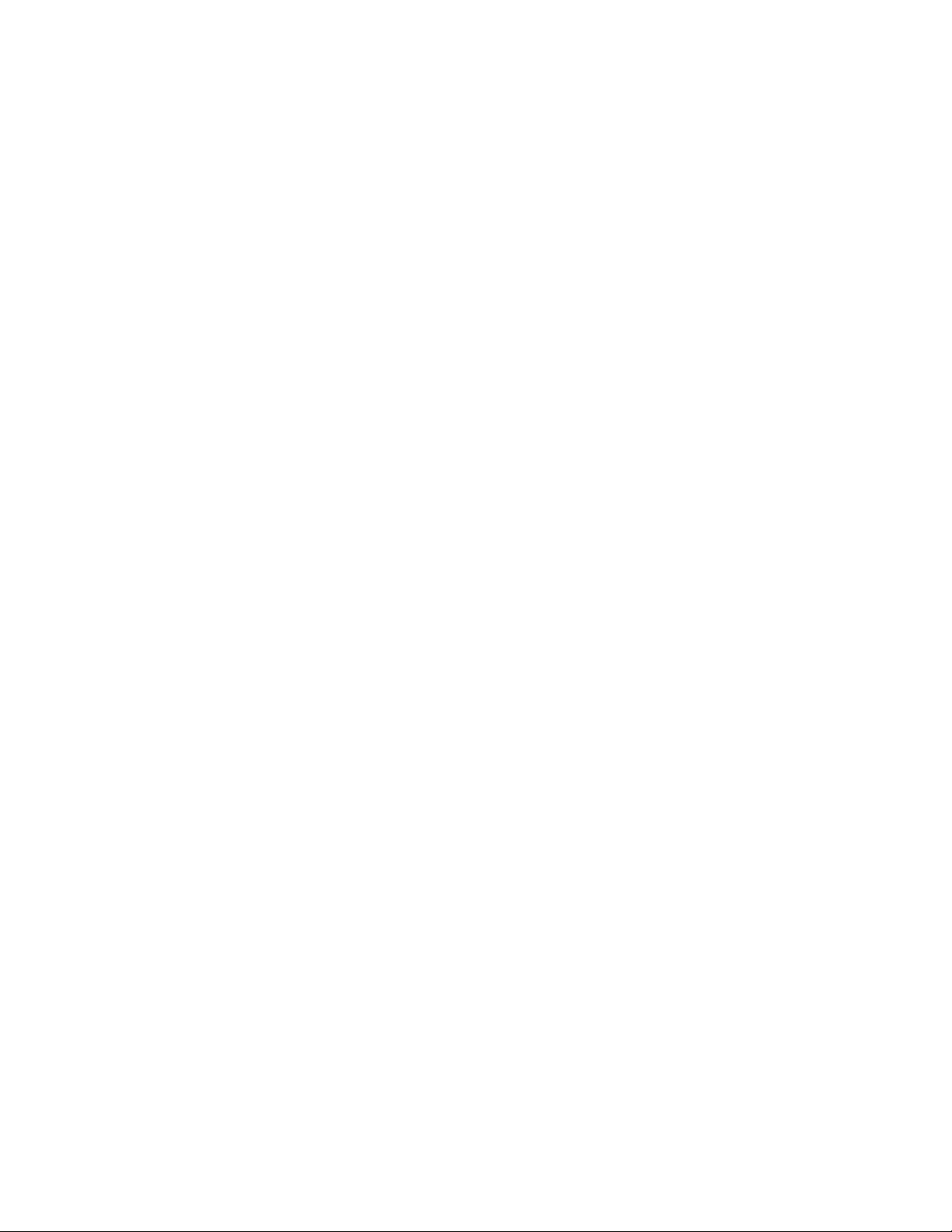
Use the Command Prompt Calculator . . . . . . . . . . . 193
Create Objects . . . . . . . . . . . . . . . . . . . . . . . . . . . . . . 195
Draw Linear Objects . . . . . . . . . . . . . . . . . . . . . . . . 195
Draw Lines . . . . . . . . . . . . . . . . . . . . . . . . . . 196
Draw Polylines . . . . . . . . . . . . . . . . . . . . . . . . 196
Draw Rectangles and Polygons . . . . . . . . . . . . . . . 198
Draw Multiline Objects . . . . . . . . . . . . . . . . . . . 199
Draw Freehand Sketches . . . . . . . . . . . . . . . . . . . 200
Draw Curved Objects . . . . . . . . . . . . . . . . . . . . . . . 201
Draw Arcs . . . . . . . . . . . . . . . . . . . . . . . . . . 201
Draw Circles . . . . . . . . . . . . . . . . . . . . . . . . . 205
Draw Polyline Arcs . . . . . . . . . . . . . . . . . . . . . . 207
Draw Donuts . . . . . . . . . . . . . . . . . . . . . . . . . 209
Draw Ellipses . . . . . . . . . . . . . . . . . . . . . . . . . 209
Draw Splines . . . . . . . . . . . . . . . . . . . . . . . . . 210
Draw Helixes . . . . . . . . . . . . . . . . . . . . . . . . . 214
Draw Construction and Reference Geometry . . . . . . . . . . . 215
Draw Reference Points . . . . . . . . . . . . . . . . . . . . 215
Draw Construction Lines (and Rays) . . . . . . . . . . . . 216
Create and Combine Areas (Regions) . . . . . . . . . . . . . . . 217
Create Revision Clouds . . . . . . . . . . . . . . . . . . . . . . 219
Select and Modify Objects . . . . . . . . . . . . . . . . . . . . . . . . 220
Select Objects . . . . . . . . . . . . . . . . . . . . . . . . . . . 220
Select Objects Individually . . . . . . . . . . . . . . . . . 221
Select Multiple Objects . . . . . . . . . . . . . . . . . . . 222
Prevent Objects from Being Selected . . . . . . . . . . . . 224
Select Objects by Properties . . . . . . . . . . . . . . . . . 224
Customize Object Selection . . . . . . . . . . . . . . . . . 225
Group Objects . . . . . . . . . . . . . . . . . . . . . . . . 227
Correct Mistakes . . . . . . . . . . . . . . . . . . . . . . . . . . 229
Erase Objects . . . . . . . . . . . . . . . . . . . . . . . . . . . . 231
Cut, Copy, and Paste with the Clipboard . . . . . . . . . . . . . 231
Modify Objects . . . . . . . . . . . . . . . . . . . . . . . . . . . 232
Choose a Method to Modify Objects . . . . . . . . . . . . 232
Modify Objects Using Grips . . . . . . . . . . . . . . . . . 233
Move or Rotate Objects . . . . . . . . . . . . . . . . . . . 238
Copy, Array, Offset, or Mirror Objects . . . . . . . . . . . . 242
Change the Size and Shape of Objects . . . . . . . . . . . 256
Fillet, Chamfer, Break, or Join Objects . . . . . . . . . . . 262
Disassociate Compound Objects (Explode) . . . . . . . . . 271
Modify Polylines . . . . . . . . . . . . . . . . . . . . . . . 272
Modify Splines . . . . . . . . . . . . . . . . . . . . . . . . 274
Modify Helixes . . . . . . . . . . . . . . . . . . . . . . . . 278
Modify Multilines . . . . . . . . . . . . . . . . . . . . . . 280
Add Constraints to Geometry . . . . . . . . . . . . . . . . . . . . . . 282
Overview of Constraints . . . . . . . . . . . . . . . . . . . . . . 282
viii | Contents
Page 9

Constrain Objects Geometrically . . . . . . . . . . . . . . . . . 284
Overview of Geometric Constraints . . . . . . . . . . . . . 284
Apply or Remove Geometric Constraints . . . . . . . . . . 285
Display and Verify Geometric Constraints . . . . . . . . . 289
Modify Objects with Geometric Constraints Applied . . . . 291
Infer Geometric Constraints . . . . . . . . . . . . . . . . . 293
Constrain Distances and Angles between Objects . . . . . . . . . 294
Overview of Dimensional Constraints . . . . . . . . . . . 295
Apply Dimensional Constraints . . . . . . . . . . . . . . . 296
Control the Display of Dimensional Constraints . . . . . . 298
Modify Objects with Dimensional Constraints
Applied . . . . . . . . . . . . . . . . . . . . . . . . . . . 299
Constrain a Design with Formulas and Equations . . . . . . . . 301
Overview of Formulas and Equations . . . . . . . . . . . . 301
Control Geometry with Parameters . . . . . . . . . . . . . 302
Chapter 7 Define and Reference Blocks . . . . . . . . . . . . . . . . . . 307
Work with Blocks . . . . . . . . . . . . . . . . . . . . . . . . . . . . 307
Overview of Blocks . . . . . . . . . . . . . . . . . . . . . . . . . 307
Insert Blocks . . . . . . . . . . . . . . . . . . . . . . . . . . . . 309
Work with Dynamic Blocks in Drawings . . . . . . . . . . . . . 311
Overview of Dynamic Blocks . . . . . . . . . . . . . . . . 311
Work With Action Parameters in Blocks . . . . . . . . . . 313
Work With Constraint Parameters in Blocks . . . . . . . . 315
Remove Block Definitions . . . . . . . . . . . . . . . . . . . . . 316
Create and Modify Blocks . . . . . . . . . . . . . . . . . . . . . . . . 316
Define Blocks . . . . . . . . . . . . . . . . . . . . . . . . . . . . 316
Create Blocks Within a Drawing . . . . . . . . . . . . . . . 317
Create Drawing Files for Use as Blocks . . . . . . . . . . . 318
Control the Color and Linetype Properties in Blocks . . . . 319
Nest Blocks . . . . . . . . . . . . . . . . . . . . . . . . . . 321
Create Block Libraries . . . . . . . . . . . . . . . . . . . . 323
Attach Data to Blocks (Block Attributes) . . . . . . . . . . . . . 323
Overview of Block Attributes . . . . . . . . . . . . . . . . 324
Define Block Attributes . . . . . . . . . . . . . . . . . . . 325
Extract Data from Block Attributes . . . . . . . . . . . . . 327
Extract Block Attribute Data (Advanced) . . . . . . . . . . 328
Modify Blocks . . . . . . . . . . . . . . . . . . . . . . . . . . . 333
Modify a Block Definition . . . . . . . . . . . . . . . . . . 333
Modify the Data in Block Attributes . . . . . . . . . . . . . 334
Modify a Block Attribute Definition . . . . . . . . . . . . . 335
Disassemble a Block Reference (Explode) . . . . . . . . . . 336
Chapter 8 Work with 3D Models . . . . . . . . . . . . . . . . . . . . . . 339
Create 3D Models . . . . . . . . . . . . . . . . . . . . . . . . . . . . 339
Contents | ix
Page 10
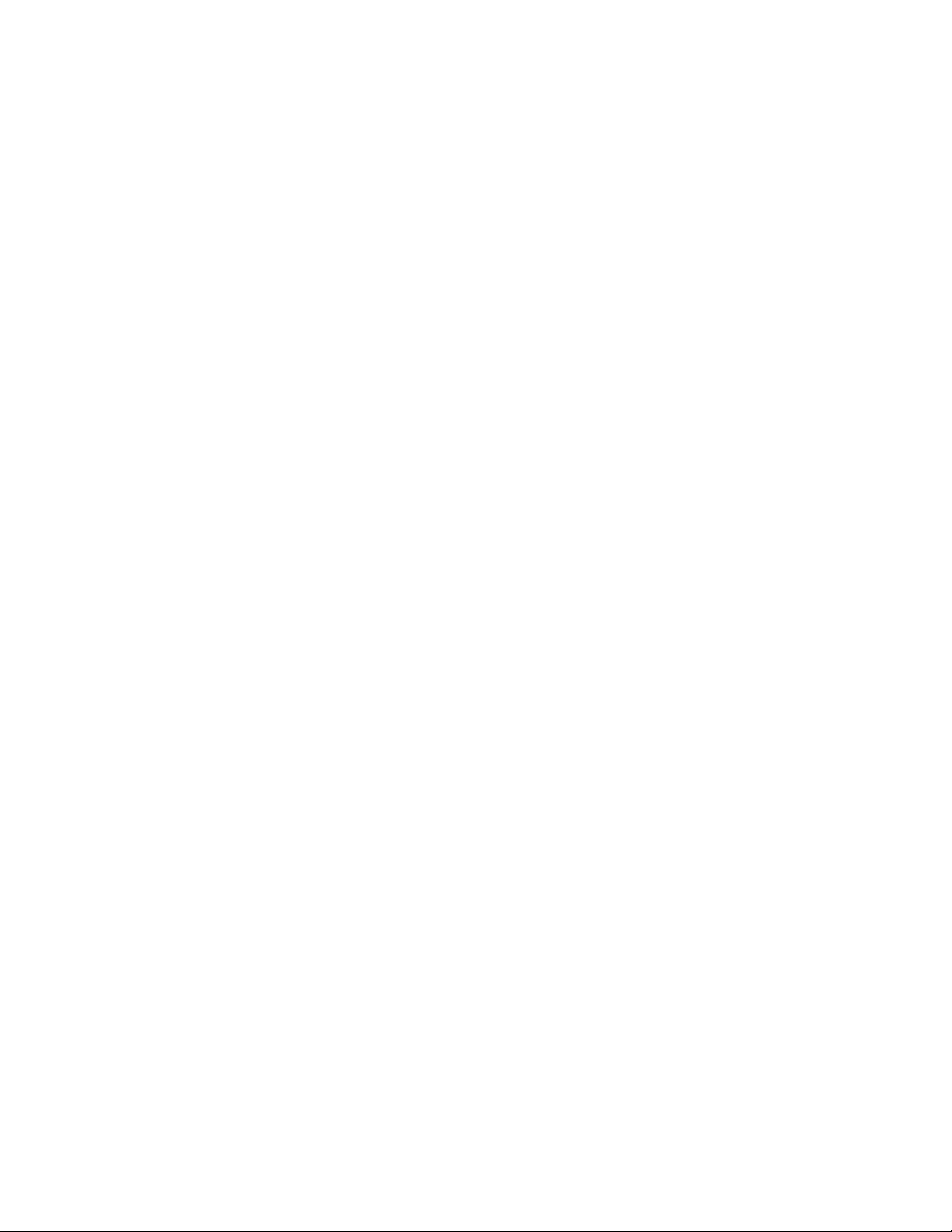
Overview of 3D Modeling . . . . . . . . . . . . . . . . . . . . . 339
Create Solids and Surfaces from Lines and Curves . . . . . . . . 342
Overview of Creating Solids and Surfaces . . . . . . . . . . 342
Create a Solid or Surface by Extruding . . . . . . . . . . . 346
Create a Solid or Surface by Sweeping . . . . . . . . . . . . 348
Create a Solid or Surface by Lofting . . . . . . . . . . . . . 350
Create a Solid or Surface by Revolving . . . . . . . . . . . 352
Create Solids . . . . . . . . . . . . . . . . . . . . . . . . . . . . 352
Overview of Creating 3D Solids . . . . . . . . . . . . . . . 352
Create 3D Solid Primitives . . . . . . . . . . . . . . . . . . 354
Create a Polysolid . . . . . . . . . . . . . . . . . . . . . . 361
Create 3D Solids from Objects . . . . . . . . . . . . . . . . 362
Combine or Slice 3D Objects . . . . . . . . . . . . . . . . 366
Check 3D Models for Interferences . . . . . . . . . . . . . 368
Create Surfaces . . . . . . . . . . . . . . . . . . . . . . . . . . . 369
Overview of Creating Surfaces . . . . . . . . . . . . . . . . 369
Create Procedural Surfaces . . . . . . . . . . . . . . . . . . 374
Create NURBS Surfaces . . . . . . . . . . . . . . . . . . . 378
Create Associative Surfaces . . . . . . . . . . . . . . . . . 380
Create Meshes . . . . . . . . . . . . . . . . . . . . . . . . . . . 382
Overview of Creating Meshes . . . . . . . . . . . . . . . . 382
Create 3D Mesh Primitives . . . . . . . . . . . . . . . . . 385
Construct Meshes from Other Objects . . . . . . . . . . . 393
Create Meshes by Conversion . . . . . . . . . . . . . . . . 397
Create Custom Mesh (Legacy) . . . . . . . . . . . . . . . . 399
Create Wireframe Models . . . . . . . . . . . . . . . . . . . . . 404
Add 3D Thickness to Objects . . . . . . . . . . . . . . . . . . . 406
Modify 3D Models . . . . . . . . . . . . . . . . . . . . . . . . . . . . 407
Overview of Modifying 3D Objects . . . . . . . . . . . . . . . . 408
Use Gizmos to Modify Objects . . . . . . . . . . . . . . . . . . 410
Overview of Using Gizmos . . . . . . . . . . . . . . . . . 410
Use the Gizmos . . . . . . . . . . . . . . . . . . . . . . . 410
Move 3D Objects . . . . . . . . . . . . . . . . . . . . . . . 412
Rotate 3D Objects . . . . . . . . . . . . . . . . . . . . . . 414
Scale 3D Objects . . . . . . . . . . . . . . . . . . . . . . . 416
Use Grips to Modify Solids and Surfaces . . . . . . . . . . . . . 418
Use 3D Subobject Grips . . . . . . . . . . . . . . . . . . . 418
Cycle Through and Filter Subobjects . . . . . . . . . . . . 419
Use Grips to Edit 3D Solids and Surfaces . . . . . . . . . . 420
Modify 3D Subobjects . . . . . . . . . . . . . . . . . . . . . . . 423
Move, Rotate, and Scale 3D Subobjects . . . . . . . . . . . 423
Modify Faces on 3D Objects . . . . . . . . . . . . . . . . . 425
Modify Edges on 3D Objects . . . . . . . . . . . . . . . . 429
Modify Vertices on 3D Objects . . . . . . . . . . . . . . . 432
Work with Complex 3D Solids and Surfaces . . . . . . . . . . . 433
Display Original Forms of Composite Solids . . . . . . . . 434
x | Contents
Page 11
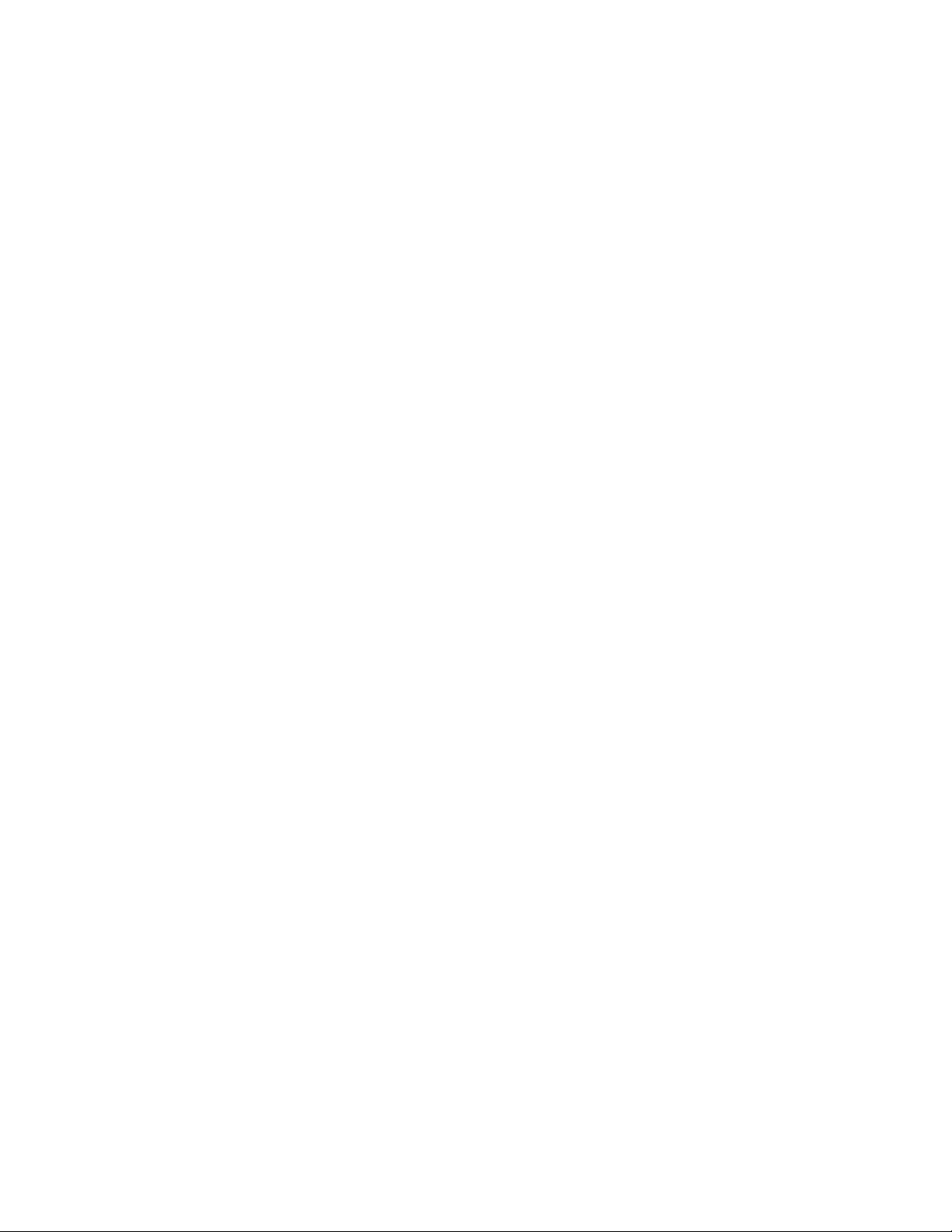
Modify Composite Solids and Surfaces . . . . . . . . . . . 435
Shell and Remove Redundancies in 3D Objects . . . . . . . 437
Pressing or Pulling Areas and Faces . . . . . . . . . . . . . 438
Add Facets to Faces on Solids and Surfaces . . . . . . . . . 439
Modify the Properties of 3D Solids, Surfaces, and Meshes . . . . 441
Modify Surfaces . . . . . . . . . . . . . . . . . . . . . . . . . . 444
Overview of Modifying Surfaces . . . . . . . . . . . . . . . 445
Trim and Untrim Surfaces . . . . . . . . . . . . . . . . . . 446
Extend a Surface . . . . . . . . . . . . . . . . . . . . . . . 447
Fillet a Surface . . . . . . . . . . . . . . . . . . . . . . . . 448
Edit NURBS Surfaces . . . . . . . . . . . . . . . . . . . . . 448
Analyze Surfaces . . . . . . . . . . . . . . . . . . . . . . . 450
Modify Mesh Objects . . . . . . . . . . . . . . . . . . . . . . . 454
Overview of Modifying Meshes . . . . . . . . . . . . . . . 454
Change Mesh Smoothness Levels . . . . . . . . . . . . . . 457
Refine Mesh Objects or Subobjects . . . . . . . . . . . . . 460
Add Creases to Mesh . . . . . . . . . . . . . . . . . . . . . 462
Modify Mesh Faces . . . . . . . . . . . . . . . . . . . . . . 463
Create and Close Mesh Gaps . . . . . . . . . . . . . . . . 466
Tips for Working with Mesh . . . . . . . . . . . . . . . . . 468
Create Sections and Drawings from 3D Models . . . . . . . . . . . . . 474
Work with Sections . . . . . . . . . . . . . . . . . . . . . . . . 474
Overview of Section Objects . . . . . . . . . . . . . . . . . 474
Create Section Objects . . . . . . . . . . . . . . . . . . . . 476
Modify a Section View . . . . . . . . . . . . . . . . . . . . 479
Save and Publish Section Objects . . . . . . . . . . . . . . 483
Create a Flattened View . . . . . . . . . . . . . . . . . . . . . . 486
Chapter 9 Annotate Drawings . . . . . . . . . . . . . . . . . . . . . . . 489
Work with Annotations . . . . . . . . . . . . . . . . . . . . . . . . . 489
Overview of Annotations . . . . . . . . . . . . . . . . . . . . . 489
Scale Annotations . . . . . . . . . . . . . . . . . . . . . . . . . 490
Overview of Scaling Annotations . . . . . . . . . . . . . . 490
Set Annotation Scale . . . . . . . . . . . . . . . . . . . . . 491
Create Annotative Objects . . . . . . . . . . . . . . . . . . 492
Display Annotative Objects . . . . . . . . . . . . . . . . . 500
Add and Modify Scale Representations . . . . . . . . . . . 501
Set Orientation for Annotations . . . . . . . . . . . . . . . . . . 502
Set Orientation for Annotations . . . . . . . . . . . . . . . 503
Hatches, Fills, and Wipeouts . . . . . . . . . . . . . . . . . . . . . . . 504
Overview of Hatch Patterns and Fills . . . . . . . . . . . . . . . 504
Specify Hatch and Fill Areas . . . . . . . . . . . . . . . . . . . . 505
Control the Appearance of Hatches . . . . . . . . . . . . . . . . 509
Choose a Hatch Pattern or Fill . . . . . . . . . . . . . . . . 509
Control the Hatch Origin Point . . . . . . . . . . . . . . . 510
Control the Scale of Hatch Patterns . . . . . . . . . . . . . 510
Contents | xi
Page 12
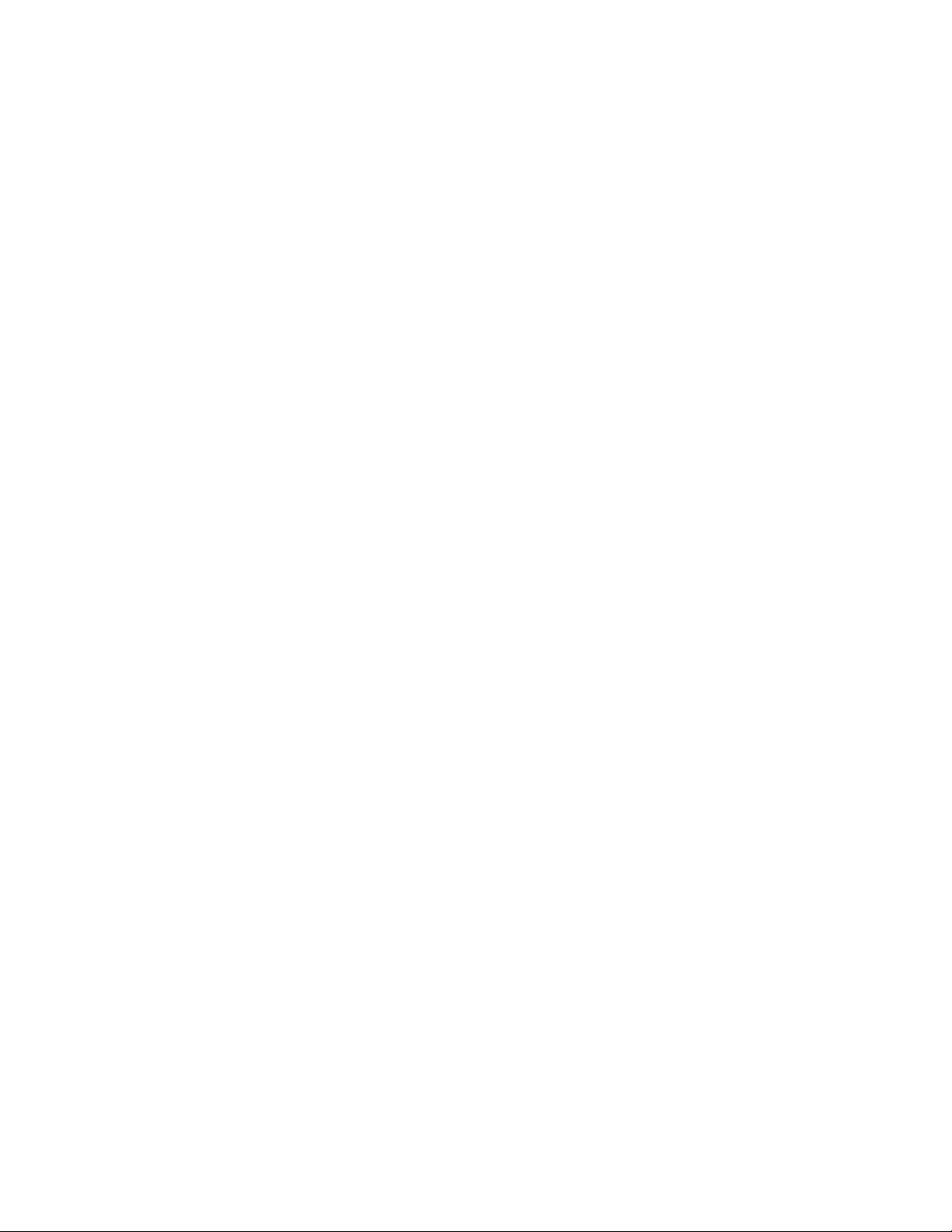
Set Property Overrides for Hatches and Fills . . . . . . . . 511
Control the Display of Hatch Boundaries . . . . . . . . . . 511
Control the Draw Order of Hatches and Fills . . . . . . . . 512
Modify Hatches and Fills . . . . . . . . . . . . . . . . . . . . . 512
Modify Hatch Properties . . . . . . . . . . . . . . . . . . . 513
Modify Hatch Alignment, Scale, and Rotation . . . . . . . 513
Reshape a Hatch or Fill . . . . . . . . . . . . . . . . . . . 514
Re-create the Boundary of a Hatch or Fill . . . . . . . . . . 515
Create a Blank Area to Cover Objects . . . . . . . . . . . . . . . 516
Notes and Labels . . . . . . . . . . . . . . . . . . . . . . . . . . . . . 517
Overview of Notes and Labels . . . . . . . . . . . . . . . . . . . 517
Create Text . . . . . . . . . . . . . . . . . . . . . . . . . . . . . 517
Overview of Creating Text . . . . . . . . . . . . . . . . . . 517
Create Single-Line Text . . . . . . . . . . . . . . . . . . . 518
Create Multiline Text . . . . . . . . . . . . . . . . . . . . 520
Create and Edit Columns in Multiline Text . . . . . . . . . 528
Import Text from External Files . . . . . . . . . . . . . . . 529
Create Leaders . . . . . . . . . . . . . . . . . . . . . . . . . . . 529
Overview of Leader Objects . . . . . . . . . . . . . . . . . 529
Create and Modify Leaders . . . . . . . . . . . . . . . . . 530
Modify Leaders Using Grips . . . . . . . . . . . . . . . . . 532
Work with Leader Styles . . . . . . . . . . . . . . . . . . . 533
Add Content to a Leader . . . . . . . . . . . . . . . . . . . 533
Use Fields in Text . . . . . . . . . . . . . . . . . . . . . . . . . 536
Insert Fields . . . . . . . . . . . . . . . . . . . . . . . . . 536
Update Fields . . . . . . . . . . . . . . . . . . . . . . . . . 537
Work with Text Styles . . . . . . . . . . . . . . . . . . . . . . . 540
Overview of Text Styles . . . . . . . . . . . . . . . . . . . 540
Assign Text Fonts . . . . . . . . . . . . . . . . . . . . . . 542
Set Text Height . . . . . . . . . . . . . . . . . . . . . . . . 547
Set Text Obliquing Angle . . . . . . . . . . . . . . . . . . 548
Set Horizontal or Vertical Text Orientation . . . . . . . . . 549
Change Text . . . . . . . . . . . . . . . . . . . . . . . . . . . . 549
Overview of Changing Text . . . . . . . . . . . . . . . . . 550
Change Single-Line Text . . . . . . . . . . . . . . . . . . . 550
Change Multiline Text . . . . . . . . . . . . . . . . . . . . 550
Find and Replace Text . . . . . . . . . . . . . . . . . . . . 551
Check Spelling . . . . . . . . . . . . . . . . . . . . . . . . . . . 552
Format Multiline Text at the Command Prompt . . . . . . . . . 553
Tables . . . . . . . . . . . . . . . . . . . . . . . . . . . . . . . . . . . 556
Create and Modify Tables . . . . . . . . . . . . . . . . . . . . . 556
Work with Table Styles . . . . . . . . . . . . . . . . . . . . . . . 558
Add Text and Blocks to Tables . . . . . . . . . . . . . . . . . . . 559
Use Formulas in Table Cells . . . . . . . . . . . . . . . . . . . . 560
Dimensions and Tolerances . . . . . . . . . . . . . . . . . . . . . . . 561
Understand Basic Concepts of Dimensioning . . . . . . . . . . . 561
xii | Contents
Page 13
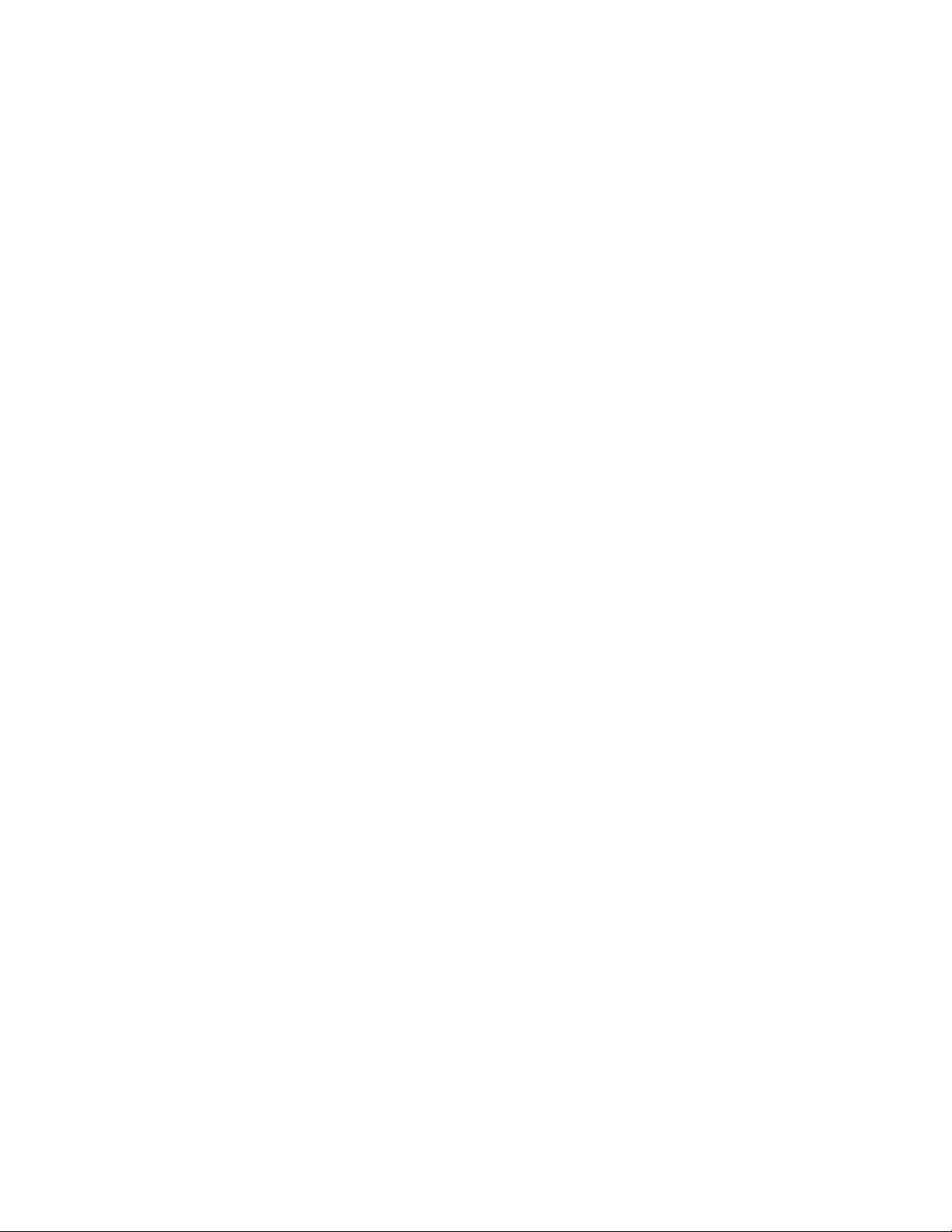
Overview of Dimensioning . . . . . . . . . . . . . . . . . 561
Parts of a Dimension . . . . . . . . . . . . . . . . . . . . . 562
Associative Dimensions . . . . . . . . . . . . . . . . . . . 563
Use Dimension Styles . . . . . . . . . . . . . . . . . . . . . . . 565
Overview of Dimension Styles . . . . . . . . . . . . . . . . 565
Compare Dimension Styles and Variables . . . . . . . . . . 565
Control Dimension Geometry . . . . . . . . . . . . . . . . 566
Control Dimension Text . . . . . . . . . . . . . . . . . . . 571
Control Dimension Values . . . . . . . . . . . . . . . . . 577
Set the Scale for Dimensions . . . . . . . . . . . . . . . . . . . . 583
Create Dimensions . . . . . . . . . . . . . . . . . . . . . . . . . 584
Create Linear Dimensions . . . . . . . . . . . . . . . . . . 584
Create Radial Dimensions . . . . . . . . . . . . . . . . . . 588
Create Angular Dimensions . . . . . . . . . . . . . . . . . 592
Create Ordinate Dimensions . . . . . . . . . . . . . . . . 594
Create Arc Length Dimensions . . . . . . . . . . . . . . . 596
Modify Existing Dimensions . . . . . . . . . . . . . . . . . . . . 596
Modify A Dimension . . . . . . . . . . . . . . . . . . . . 597
Apply a New Dimension Style to Existing
Dimensions . . . . . . . . . . . . . . . . . . . . . . . . 609
Override a Dimension Style . . . . . . . . . . . . . . . . . 609
Add Geometric Tolerances . . . . . . . . . . . . . . . . . . . . . 610
Overview of Geometric Tolerances . . . . . . . . . . . . . 610
Material Conditions . . . . . . . . . . . . . . . . . . . . . 612
Datum Reference Frames . . . . . . . . . . . . . . . . . . 612
Projected Tolerance Zones . . . . . . . . . . . . . . . . . . 613
Composite Tolerances . . . . . . . . . . . . . . . . . . . . 613
Chapter 10 Plot and Publish Drawings . . . . . . . . . . . . . . . . . . . . 615
Specify Settings for Plotting . . . . . . . . . . . . . . . . . . . . . . . 615
Save Plot Settings as Named Page Setups . . . . . . . . . . . . . 615
Reuse Named Page Setups . . . . . . . . . . . . . . . . . . . . . 616
Specify Page Setup Settings . . . . . . . . . . . . . . . . . . . . 617
Select a Printer or Plotter for a Layout . . . . . . . . . . . . 617
Select a Paper Size for a Layout . . . . . . . . . . . . . . . 617
Determine the Drawing Orientation of a Layout . . . . . . 618
Set the Plot Area of a Layout . . . . . . . . . . . . . . . . . 618
Adjust the Plot Offset of a Layout . . . . . . . . . . . . . . 619
Set the Plot Scale for a Layout . . . . . . . . . . . . . . . . 619
Set the Lineweight Scale for a Layout . . . . . . . . . . . . 620
Select a Plot Style Table for a Layout . . . . . . . . . . . . 620
Set Shaded Viewport and Plot Options for a Layout . . . . 620
Named Page Setups with Projects . . . . . . . . . . . . . . . . . 621
Print or Plot Drawings . . . . . . . . . . . . . . . . . . . . . . . . . . 621
Overview of Plotting . . . . . . . . . . . . . . . . . . . . . . . . 622
Use a Page Setup to Specify Plot Settings . . . . . . . . . . . . . 624
Contents | xiii
Page 14
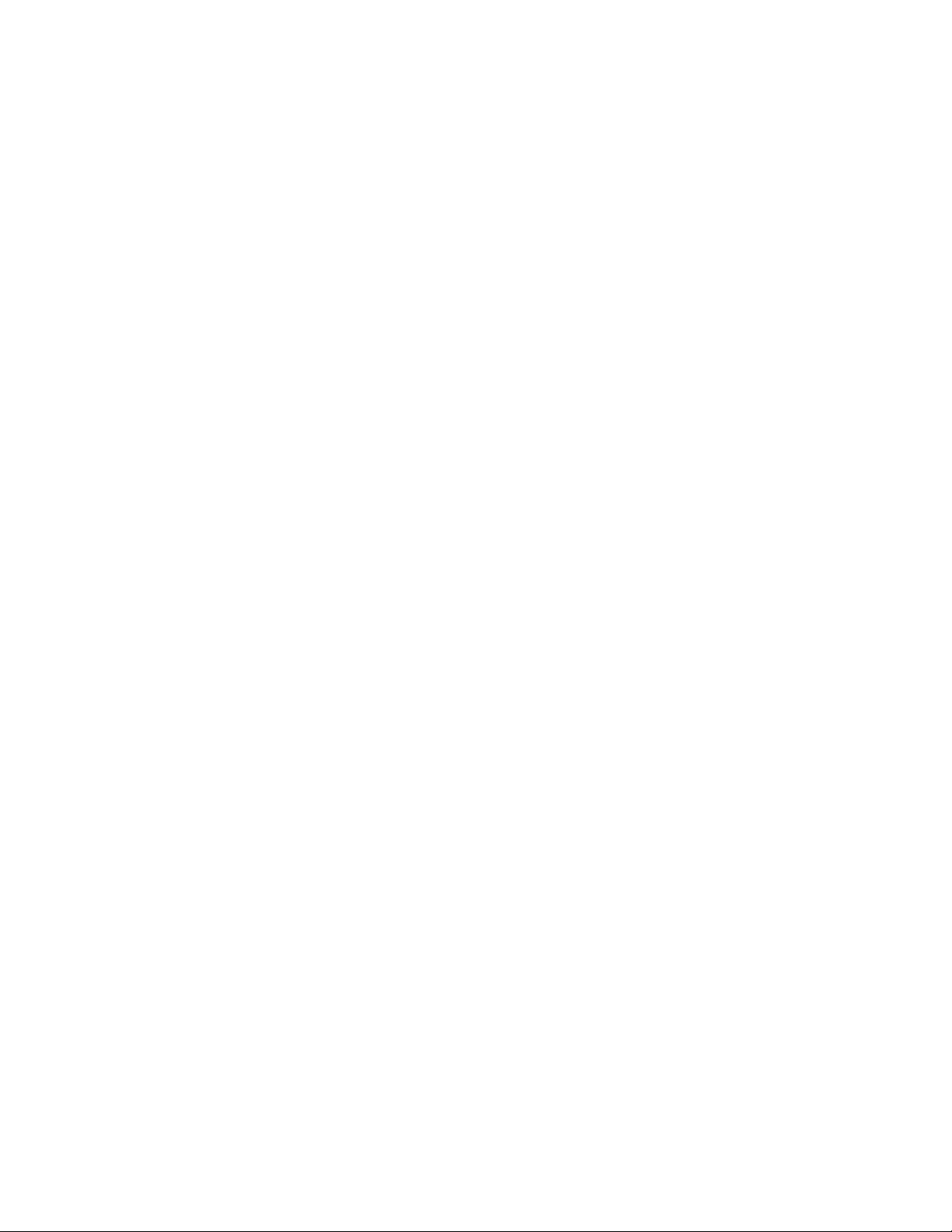
Select a Printer or Plotter . . . . . . . . . . . . . . . . . . . . . 624
Specify the Area to Plot . . . . . . . . . . . . . . . . . . . . . . 624
Set Paper Size . . . . . . . . . . . . . . . . . . . . . . . . . . . . 625
Position the Drawing on the Paper . . . . . . . . . . . . . . . . 625
Specify the Printable Area . . . . . . . . . . . . . . . . . . 625
Set the Position of the Plot . . . . . . . . . . . . . . . . . 626
Set Drawing Orientation . . . . . . . . . . . . . . . . . . 626
Control How Objects Are Plotted . . . . . . . . . . . . . . . . . 627
Set Plot Scale . . . . . . . . . . . . . . . . . . . . . . . . . 627
Set Shaded Viewport Options . . . . . . . . . . . . . . . . 628
Set Options for Plotted Objects . . . . . . . . . . . . . . . 630
Use Plot Styles to Control Plotted Objects . . . . . . . . . 631
Use Color-Dependent Plot Style Tables . . . . . . . . . . . 633
Use Named Plot Style Tables . . . . . . . . . . . . . . . . . 634
Change Plot Style Settings . . . . . . . . . . . . . . . . . . 636
Preview a Plot . . . . . . . . . . . . . . . . . . . . . . . . . . . 640
Plot Files to Other Formats . . . . . . . . . . . . . . . . . . . . 640
Plot Adobe PDF Files . . . . . . . . . . . . . . . . . . . . . 640
Publish Drawings . . . . . . . . . . . . . . . . . . . . . . . . . . . . . 640
Overview of Publishing . . . . . . . . . . . . . . . . . . . . . . 641
Create a Drawing Set for Publishing . . . . . . . . . . . . . . . . 641
Publish a Project . . . . . . . . . . . . . . . . . . . . . . . . . . 642
Chapter 11 Share Data Between Files . . . . . . . . . . . . . . . . . . . . 643
Reference Other Drawing Files . . . . . . . . . . . . . . . . . . . . . . 643
Overview of Referenced Drawings (Xrefs) . . . . . . . . . . . . . 643
Attach and Detach Referenced Drawings . . . . . . . . . . . . . 644
Attach Drawing References (Xrefs) . . . . . . . . . . . . . 644
Nest and Overlay Referenced Drawings . . . . . . . . . . . 646
Set Paths to Referenced Drawings . . . . . . . . . . . . . . 647
Detach Referenced Drawings . . . . . . . . . . . . . . . . 649
Update and Archive Referenced Drawings . . . . . . . . . . . . 650
Update Referenced Drawing Attachments . . . . . . . . . 650
Archive Drawings That Contain Referenced Drawings
(Bind) . . . . . . . . . . . . . . . . . . . . . . . . . . . . 652
Clip External References and Blocks . . . . . . . . . . . . . . . . 653
Edit Referenced Drawings . . . . . . . . . . . . . . . . . . . . . 655
Edit a Referenced Drawing in a Separate Window . . . . . 656
Edit Selected Objects in Referenced Drawings and
Blocks . . . . . . . . . . . . . . . . . . . . . . . . . . . 656
Use the Working Set to Edit Referenced Drawings and
Blocks . . . . . . . . . . . . . . . . . . . . . . . . . . . 658
Save Back Edited Referenced Drawings and Blocks . . . . . 659
Edit Referenced Drawings and Blocks with Nesting or
Attributes . . . . . . . . . . . . . . . . . . . . . . . . . 660
Resolve Referenced Drawing Errors . . . . . . . . . . . . . . . . 660
xiv | Contents
Page 15

Resolve Missing External References . . . . . . . . . . . . 661
Resolve Circular External References . . . . . . . . . . . . 662
Resolve Name Conflicts in External References . . . . . . . 662
Track External Reference Operations (Log File) . . . . . . . 663
Increase Performance with Large Referenced Drawings . . . . . . 666
Overview of Demand Loading . . . . . . . . . . . . . . . . 666
Unload Xrefs in Large Drawings . . . . . . . . . . . . . . . 666
Work with Demand Loading in Large Drawings . . . . . . 666
Work with Layer and Spatial Indexes . . . . . . . . . . . . 667
Set Paths for Temporary Xref File Copies . . . . . . . . . . 668
Work with Data in Other Formats . . . . . . . . . . . . . . . . . . . . 669
Import Other File Formats . . . . . . . . . . . . . . . . . . . . . 669
Import ACIS SAT Files . . . . . . . . . . . . . . . . . . . . 669
Convert DXF and DXB Files to DWG Format . . . . . . . . 669
Attach PDF Files as Underlays . . . . . . . . . . . . . . . . . . . 670
Overview of PDF Underlays . . . . . . . . . . . . . . . . . 670
Attach, Scale, and Detach PDF Underlays . . . . . . . . . 670
Work with PDF Underlays . . . . . . . . . . . . . . . . . 672
Manage and Publish Drawings Containing PDF Underlays
. . . . . . . . . . . . . . . . . . . . . . . . . . . . . . . 678
Attach Raster Image Files . . . . . . . . . . . . . . . . . . . . . 680
Overview of Raster Images . . . . . . . . . . . . . . . . . . 681
Attach, Scale, and Detach Raster Images . . . . . . . . . . 683
Modify Raster Images and Image Boundaries . . . . . . . . 685
Manage Raster Images . . . . . . . . . . . . . . . . . . . . 688
Tune Raster Image Performance . . . . . . . . . . . . . . . 690
Export Drawings to Other File Formats . . . . . . . . . . . . . . 692
Export PDF Files . . . . . . . . . . . . . . . . . . . . . . . 692
Export DXF Files . . . . . . . . . . . . . . . . . . . . . . . 693
Export Raster Files . . . . . . . . . . . . . . . . . . . . . . 693
Export PostScript Files . . . . . . . . . . . . . . . . . . . . 693
Export ACIS SAT Files . . . . . . . . . . . . . . . . . . . . 694
Export Stereolithography STL Files . . . . . . . . . . . . . 694
Use Drawings from Different Versions and Applications . . . . . 695
Work with Drawings in Earlier Releases . . . . . . . . . . . 695
Save Drawings to Previous Drawing File Formats . . . . . . 699
Work with AutoCAD Drawings in AutoCAD LT . . . . . . . 700
Work with Custom and Proxy Objects . . . . . . . . . . . 702
Chapter 12 Collaborate with Others . . . . . . . . . . . . . . . . . . . . . 705
Use the Internet for Collaboration . . . . . . . . . . . . . . . . . . . 705
Get Started with Internet Access . . . . . . . . . . . . . . . . . . 705
Work with Drawing Files over the Internet . . . . . . . . . . . . 706
Open and Save Drawing Files from the Internet . . . . . . 706
Share Drawing Files Internationally . . . . . . . . . . . . . 706
Use AutoCAD WS for Drawing File Collaboration . . . . . 707
Contents | xv
Page 16
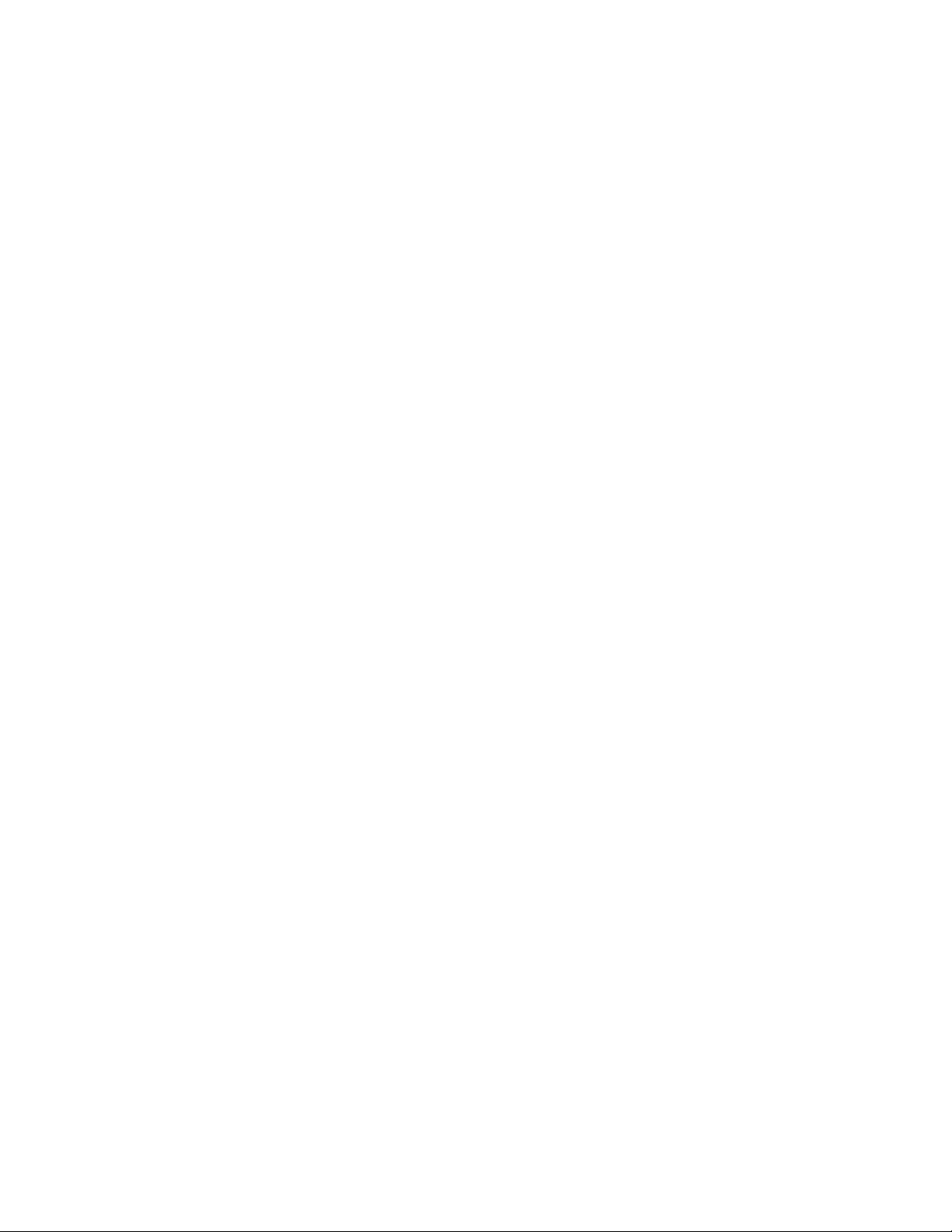
Work with Xrefs over the Internet . . . . . . . . . . . . . 708
Chapter 13 Render Drawings . . . . . . . . . . . . . . . . . . . . . . . . . 711
Draw 2D Isometric Views . . . . . . . . . . . . . . . . . . . . . . . . 711
Set Isometric Grid and Snap . . . . . . . . . . . . . . . . . . . . 711
Draw Isometric Circles . . . . . . . . . . . . . . . . . . . . . . . 712
Add Lighting to Your Model . . . . . . . . . . . . . . . . . . . . . . . 713
Overview of Lighting . . . . . . . . . . . . . . . . . . . . . . . 713
Standard and Photometric Lighting Workflow . . . . . . . . . . 715
Illuminate a Scene . . . . . . . . . . . . . . . . . . . . . . . . . 716
Guidelines for Lighting . . . . . . . . . . . . . . . . . . . 716
Use Point Lights . . . . . . . . . . . . . . . . . . . . . . . 717
Use Spotlights . . . . . . . . . . . . . . . . . . . . . . . . 719
Use Weblights . . . . . . . . . . . . . . . . . . . . . . . . 721
Use Distant Lights . . . . . . . . . . . . . . . . . . . . . . 727
Assigning a Shape to a Light . . . . . . . . . . . . . . . . . 727
Adjust and Manipulate Lights . . . . . . . . . . . . . . . . . . . 728
Control the Display of Lights . . . . . . . . . . . . . . . . 728
Adjust Light Placement . . . . . . . . . . . . . . . . . . . 729
Control Light Properties . . . . . . . . . . . . . . . . . . . 730
Sun and Sky Simulation . . . . . . . . . . . . . . . . . . . . . . 735
Incorporate Luminaire Objects . . . . . . . . . . . . . . . . . . 735
Materials and Textures . . . . . . . . . . . . . . . . . . . . . . . . . . 736
Overview of Materials . . . . . . . . . . . . . . . . . . . . . . . 736
Browse Material Library . . . . . . . . . . . . . . . . . . . . . . 736
Render 3D Objects for Realism . . . . . . . . . . . . . . . . . . . . . 738
Overview of Rendering . . . . . . . . . . . . . . . . . . . . . . 738
Prepare a Model for Rendering . . . . . . . . . . . . . . . . . . 739
Understand Face Normals and Hidden Surfaces . . . . . . 739
Minimize Intersecting and Coplanar Faces . . . . . . . . . 741
Balance Mesh Density for Smooth Geometry . . . . . . . . 744
Set Up the Renderer . . . . . . . . . . . . . . . . . . . . . . . . 747
Control the Rendering Environment . . . . . . . . . . . . 747
Basics of Rendering . . . . . . . . . . . . . . . . . . . . . . . . 748
Render Views . . . . . . . . . . . . . . . . . . . . . . . . . 748
Save and Redisplay Rendered Images . . . . . . . . . . . . . . . 749
Save a Rendered Image . . . . . . . . . . . . . . . . . . . 749
Redisplay a Rendered Image . . . . . . . . . . . . . . . . . 749
Use Models with Other Applications . . . . . . . . . . . . 750
Glossary . . . . . . . . . . . . . . . . . . . . . . . . . . . . . . . . . . . . . . . . . . 751
3D mesh primitive . . . . . . . . . . . . . . . . . . . . . . . . . . . . . . . . . 751
3D view . . . . . . . . . . . . . . . . . . . . . . . . . . . . . . . . . . . . . . . 751
absolute coordinates . . . . . . . . . . . . . . . . . . . . . . . . . . . . . . . . 751
acquired point . . . . . . . . . . . . . . . . . . . . . . . . . . . . . . . . . . . 751
acquisition marker . . . . . . . . . . . . . . . . . . . . . . . . . . . . . . . . . 751
activate . . . . . . . . . . . . . . . . . . . . . . . . . . . . . . . . . . . . . . . 751
xvi | Contents
Page 17
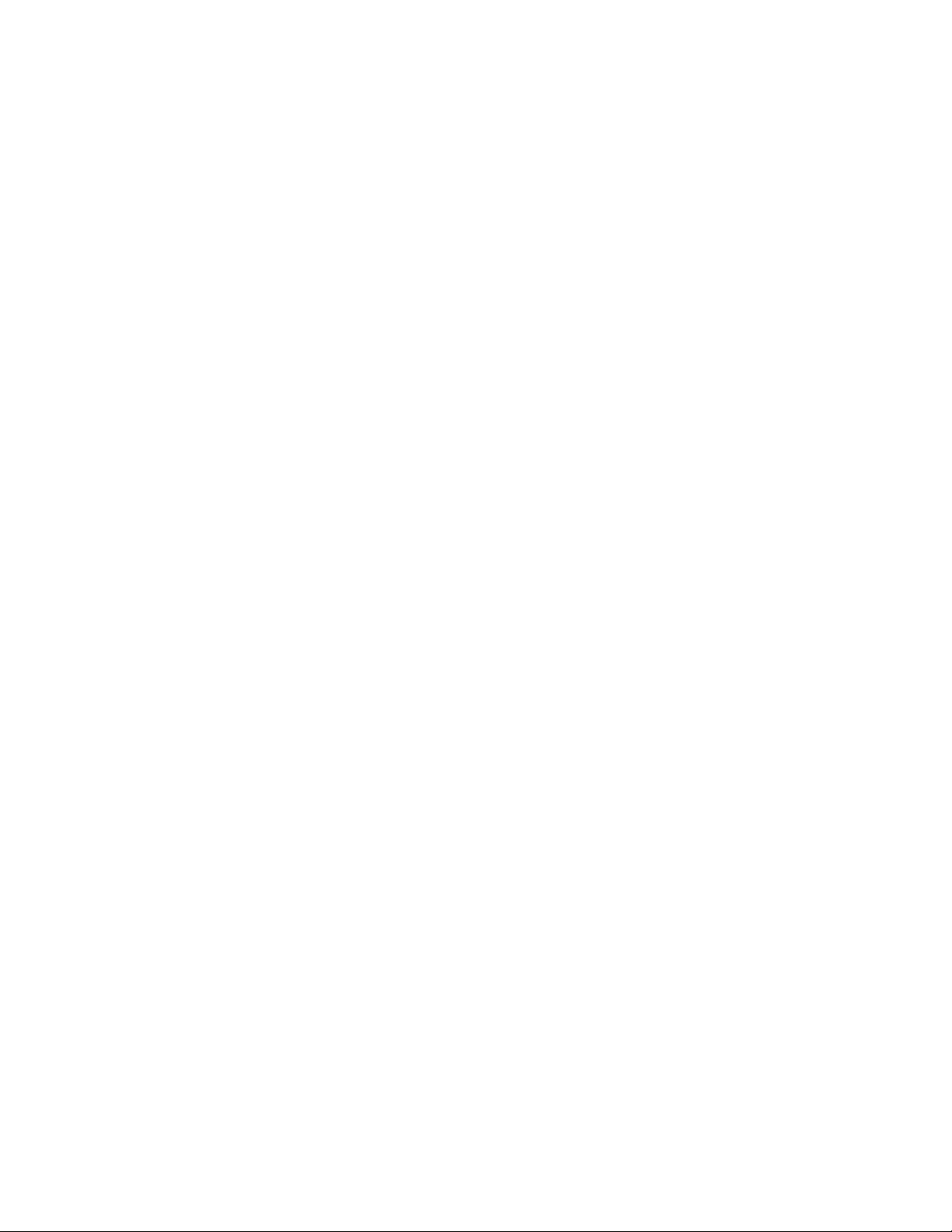
adaptive degradation . . . . . . . . . . . . . . . . . . . . . . . . . . . . . . . . 751
adaptive sampling . . . . . . . . . . . . . . . . . . . . . . . . . . . . . . . . . 752
adjacent cell selection . . . . . . . . . . . . . . . . . . . . . . . . . . . . . . . 752
alias . . . . . . . . . . . . . . . . . . . . . . . . . . . . . . . . . . . . . . . . . 752
aliasing . . . . . . . . . . . . . . . . . . . . . . . . . . . . . . . . . . . . . . . 752
aligned dimension . . . . . . . . . . . . . . . . . . . . . . . . . . . . . . . . . 752
alpha channel . . . . . . . . . . . . . . . . . . . . . . . . . . . . . . . . . . . . 752
ambient color . . . . . . . . . . . . . . . . . . . . . . . . . . . . . . . . . . . . 753
ambient light . . . . . . . . . . . . . . . . . . . . . . . . . . . . . . . . . . . . 753
angular dimension . . . . . . . . . . . . . . . . . . . . . . . . . . . . . . . . . 753
angular unit . . . . . . . . . . . . . . . . . . . . . . . . . . . . . . . . . . . . . 753
annotational constraint . . . . . . . . . . . . . . . . . . . . . . . . . . . . . . 753
annotations . . . . . . . . . . . . . . . . . . . . . . . . . . . . . . . . . . . . . 753
annotation scale . . . . . . . . . . . . . . . . . . . . . . . . . . . . . . . . . . 753
annotative . . . . . . . . . . . . . . . . . . . . . . . . . . . . . . . . . . . . . . 753
anonymous block . . . . . . . . . . . . . . . . . . . . . . . . . . . . . . . . . . 754
anti-aliasing . . . . . . . . . . . . . . . . . . . . . . . . . . . . . . . . . . . . . 754
approximation points . . . . . . . . . . . . . . . . . . . . . . . . . . . . . . . 754
array . . . . . . . . . . . . . . . . . . . . . . . . . . . . . . . . . . . . . . . . . 754
arrowhead . . . . . . . . . . . . . . . . . . . . . . . . . . . . . . . . . . . . . . 754
aspect ratio . . . . . . . . . . . . . . . . . . . . . . . . . . . . . . . . . . . . . 754
associative dimension . . . . . . . . . . . . . . . . . . . . . . . . . . . . . . . 754
associative hatch . . . . . . . . . . . . . . . . . . . . . . . . . . . . . . . . . . 755
associative surfaces . . . . . . . . . . . . . . . . . . . . . . . . . . . . . . . . . 755
attenuation . . . . . . . . . . . . . . . . . . . . . . . . . . . . . . . . . . . . . 755
attribute definition . . . . . . . . . . . . . . . . . . . . . . . . . . . . . . . . . 755
attribute extraction file . . . . . . . . . . . . . . . . . . . . . . . . . . . . . . . 755
attribute extraction template file . . . . . . . . . . . . . . . . . . . . . . . . . . 755
attribute prompt . . . . . . . . . . . . . . . . . . . . . . . . . . . . . . . . . . 755
attribute tag . . . . . . . . . . . . . . . . . . . . . . . . . . . . . . . . . . . . . 755
attribute value . . . . . . . . . . . . . . . . . . . . . . . . . . . . . . . . . . . 755
axis tripod . . . . . . . . . . . . . . . . . . . . . . . . . . . . . . . . . . . . . . 756
back face . . . . . . . . . . . . . . . . . . . . . . . . . . . . . . . . . . . . . . 756
baseline . . . . . . . . . . . . . . . . . . . . . . . . . . . . . . . . . . . . . . . 756
baseline dimension . . . . . . . . . . . . . . . . . . . . . . . . . . . . . . . . . 756
base point . . . . . . . . . . . . . . . . . . . . . . . . . . . . . . . . . . . . . . 756
basic tooltip . . . . . . . . . . . . . . . . . . . . . . . . . . . . . . . . . . . . . 756
Bezier curve . . . . . . . . . . . . . . . . . . . . . . . . . . . . . . . . . . . . . 756
bitmap . . . . . . . . . . . . . . . . . . . . . . . . . . . . . . . . . . . . . . . 756
blips . . . . . . . . . . . . . . . . . . . . . . . . . . . . . . . . . . . . . . . . . 756
block . . . . . . . . . . . . . . . . . . . . . . . . . . . . . . . . . . . . . . . . 757
block definition . . . . . . . . . . . . . . . . . . . . . . . . . . . . . . . . . . . 757
block definition table . . . . . . . . . . . . . . . . . . . . . . . . . . . . . . . . 757
block instance . . . . . . . . . . . . . . . . . . . . . . . . . . . . . . . . . . . . 757
block reference . . . . . . . . . . . . . . . . . . . . . . . . . . . . . . . . . . . 757
bounded area . . . . . . . . . . . . . . . . . . . . . . . . . . . . . . . . . . . . 757
Contents | xvii
Page 18
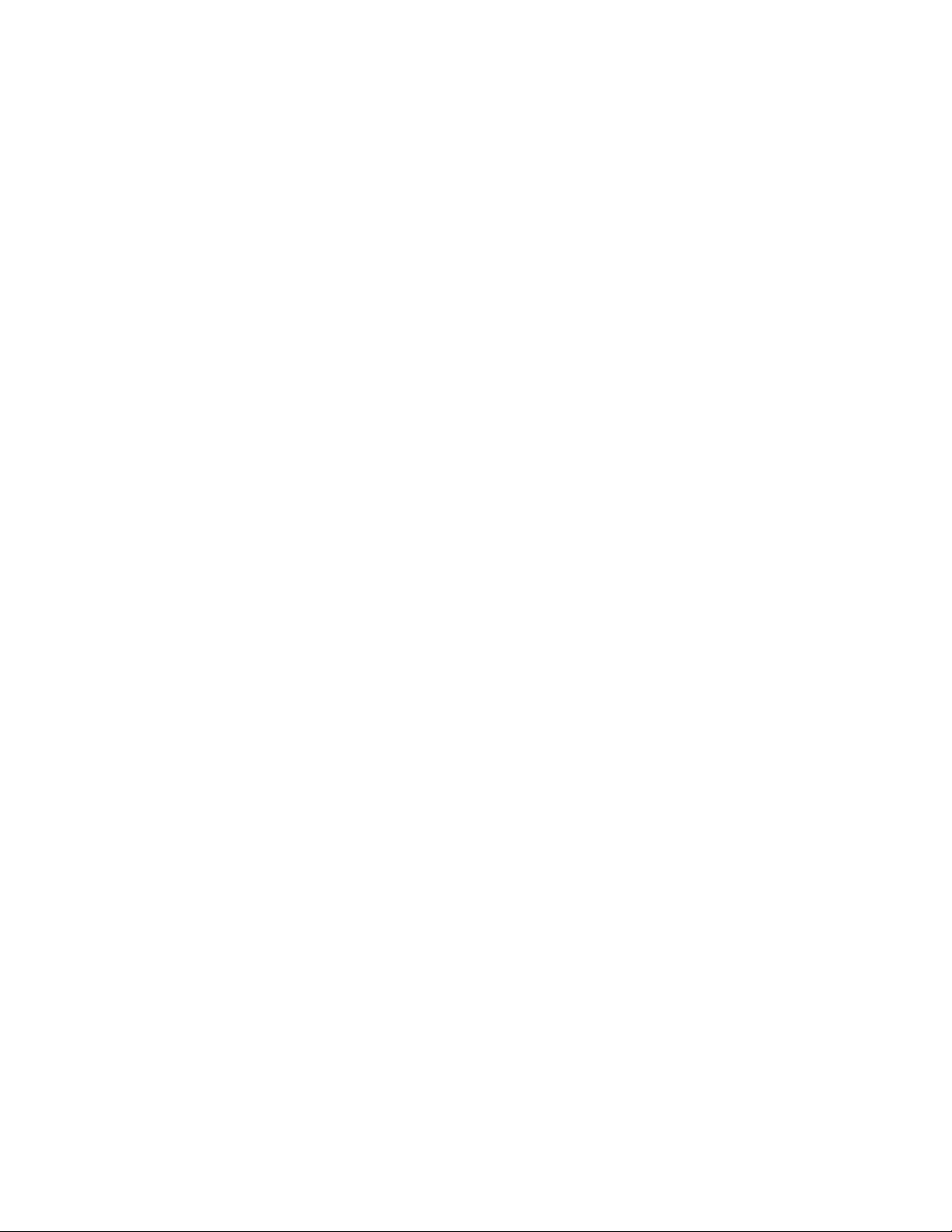
B-spline curve . . . . . . . . . . . . . . . . . . . . . . . . . . . . . . . . . . . . 757
bulge magnitude . . . . . . . . . . . . . . . . . . . . . . . . . . . . . . . . . . 757
bump map . . . . . . . . . . . . . . . . . . . . . . . . . . . . . . . . . . . . . 757
BYBLOCK . . . . . . . . . . . . . . . . . . . . . . . . . . . . . . . . . . . . . . 758
BYLAYER . . . . . . . . . . . . . . . . . . . . . . . . . . . . . . . . . . . . . . 758
camera target . . . . . . . . . . . . . . . . . . . . . . . . . . . . . . . . . . . . 758
candela . . . . . . . . . . . . . . . . . . . . . . . . . . . . . . . . . . . . . . . 758
canvas . . . . . . . . . . . . . . . . . . . . . . . . . . . . . . . . . . . . . . . . 758
category . . . . . . . . . . . . . . . . . . . . . . . . . . . . . . . . . . . . . . . 758
cell . . . . . . . . . . . . . . . . . . . . . . . . . . . . . . . . . . . . . . . . . 758
cell boundary . . . . . . . . . . . . . . . . . . . . . . . . . . . . . . . . . . . . 758
cell style . . . . . . . . . . . . . . . . . . . . . . . . . . . . . . . . . . . . . . . 758
circular external reference . . . . . . . . . . . . . . . . . . . . . . . . . . . . . 758
clamp curve . . . . . . . . . . . . . . . . . . . . . . . . . . . . . . . . . . . . . 758
clamp surface . . . . . . . . . . . . . . . . . . . . . . . . . . . . . . . . . . . . 759
clipping planes . . . . . . . . . . . . . . . . . . . . . . . . . . . . . . . . . . . 759
CMYK . . . . . . . . . . . . . . . . . . . . . . . . . . . . . . . . . . . . . . . . 759
coincident grip . . . . . . . . . . . . . . . . . . . . . . . . . . . . . . . . . . . 759
Color bleed scale . . . . . . . . . . . . . . . . . . . . . . . . . . . . . . . . . . 759
color map . . . . . . . . . . . . . . . . . . . . . . . . . . . . . . . . . . . . . . 759
column . . . . . . . . . . . . . . . . . . . . . . . . . . . . . . . . . . . . . . . 759
command line . . . . . . . . . . . . . . . . . . . . . . . . . . . . . . . . . . . 759
compass . . . . . . . . . . . . . . . . . . . . . . . . . . . . . . . . . . . . . . . 759
composite solid . . . . . . . . . . . . . . . . . . . . . . . . . . . . . . . . . . . 759
constraint bar . . . . . . . . . . . . . . . . . . . . . . . . . . . . . . . . . . . . 759
constraint point . . . . . . . . . . . . . . . . . . . . . . . . . . . . . . . . . . . 760
constraints . . . . . . . . . . . . . . . . . . . . . . . . . . . . . . . . . . . . . 760
construction plane . . . . . . . . . . . . . . . . . . . . . . . . . . . . . . . . . 760
continued dimension . . . . . . . . . . . . . . . . . . . . . . . . . . . . . . . . 760
continuity . . . . . . . . . . . . . . . . . . . . . . . . . . . . . . . . . . . . . . 760
control frame . . . . . . . . . . . . . . . . . . . . . . . . . . . . . . . . . . . . 760
control point . . . . . . . . . . . . . . . . . . . . . . . . . . . . . . . . . . . . 760
control vertices (CVs) . . . . . . . . . . . . . . . . . . . . . . . . . . . . . . . . 761
Coons patch . . . . . . . . . . . . . . . . . . . . . . . . . . . . . . . . . . . . 761
coordinate filters . . . . . . . . . . . . . . . . . . . . . . . . . . . . . . . . . . 761
crease . . . . . . . . . . . . . . . . . . . . . . . . . . . . . . . . . . . . . . . . 761
crosshairs . . . . . . . . . . . . . . . . . . . . . . . . . . . . . . . . . . . . . . 761
crossing selection . . . . . . . . . . . . . . . . . . . . . . . . . . . . . . . . . . 761
cross sections . . . . . . . . . . . . . . . . . . . . . . . . . . . . . . . . . . . . 761
CTB file . . . . . . . . . . . . . . . . . . . . . . . . . . . . . . . . . . . . . . . 761
ctrl-cycle . . . . . . . . . . . . . . . . . . . . . . . . . . . . . . . . . . . . . . 761
current drawing . . . . . . . . . . . . . . . . . . . . . . . . . . . . . . . . . . . 761
cursor . . . . . . . . . . . . . . . . . . . . . . . . . . . . . . . . . . . . . . . . 762
cursor menu . . . . . . . . . . . . . . . . . . . . . . . . . . . . . . . . . . . . . 762
curve-fit . . . . . . . . . . . . . . . . . . . . . . . . . . . . . . . . . . . . . . . 762
custom grips . . . . . . . . . . . . . . . . . . . . . . . . . . . . . . . . . . . . 762
xviii | Contents
Page 19
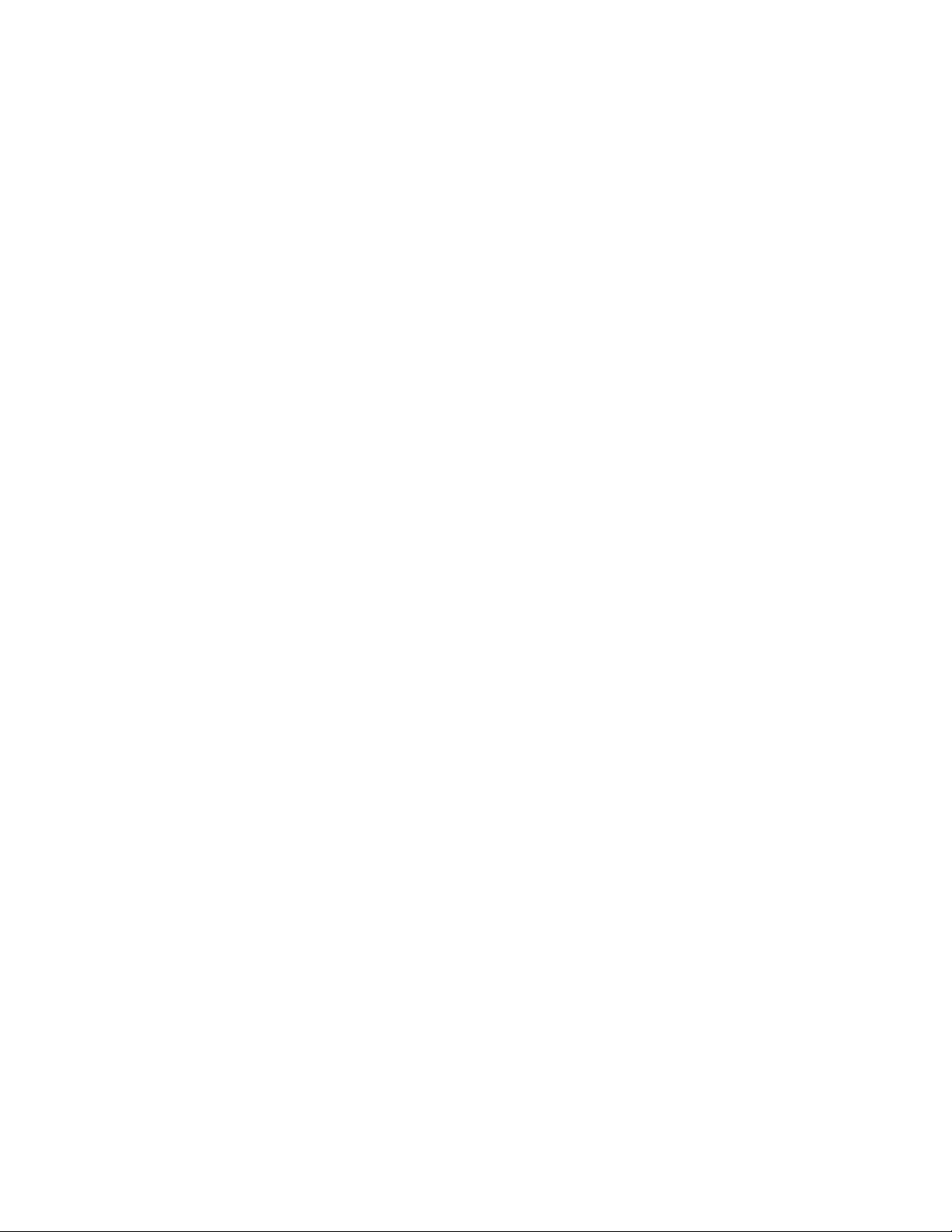
customization (CUIx) file . . . . . . . . . . . . . . . . . . . . . . . . . . . . . . 762
custom object . . . . . . . . . . . . . . . . . . . . . . . . . . . . . . . . . . . . 762
CV hull . . . . . . . . . . . . . . . . . . . . . . . . . . . . . . . . . . . . . . . 762
decimal degrees . . . . . . . . . . . . . . . . . . . . . . . . . . . . . . . . . . . 762
default . . . . . . . . . . . . . . . . . . . . . . . . . . . . . . . . . . . . . . . . 763
default drawing . . . . . . . . . . . . . . . . . . . . . . . . . . . . . . . . . . . 763
default lighting . . . . . . . . . . . . . . . . . . . . . . . . . . . . . . . . . . . 763
default value . . . . . . . . . . . . . . . . . . . . . . . . . . . . . . . . . . . . 763
definition points . . . . . . . . . . . . . . . . . . . . . . . . . . . . . . . . . . 763
definition table . . . . . . . . . . . . . . . . . . . . . . . . . . . . . . . . . . . 763
degree . . . . . . . . . . . . . . . . . . . . . . . . . . . . . . . . . . . . . . . . 763
dependency highlighting . . . . . . . . . . . . . . . . . . . . . . . . . . . . . . 763
dependent named objects (in xrefs) . . . . . . . . . . . . . . . . . . . . . . . . 763
dependent symbols . . . . . . . . . . . . . . . . . . . . . . . . . . . . . . . . . 764
DIESEL . . . . . . . . . . . . . . . . . . . . . . . . . . . . . . . . . . . . . . . 764
diffuse color . . . . . . . . . . . . . . . . . . . . . . . . . . . . . . . . . . . . . 764
dimensional constraint . . . . . . . . . . . . . . . . . . . . . . . . . . . . . . . 764
dimension line arc . . . . . . . . . . . . . . . . . . . . . . . . . . . . . . . . . 764
dimension style . . . . . . . . . . . . . . . . . . . . . . . . . . . . . . . . . . . 764
dimension text . . . . . . . . . . . . . . . . . . . . . . . . . . . . . . . . . . . 764
dimension variables . . . . . . . . . . . . . . . . . . . . . . . . . . . . . . . . . 764
direct distance entry . . . . . . . . . . . . . . . . . . . . . . . . . . . . . . . . 764
dithering . . . . . . . . . . . . . . . . . . . . . . . . . . . . . . . . . . . . . . 764
drawing area . . . . . . . . . . . . . . . . . . . . . . . . . . . . . . . . . . . . 764
drawing extents . . . . . . . . . . . . . . . . . . . . . . . . . . . . . . . . . . . 765
drawing limits . . . . . . . . . . . . . . . . . . . . . . . . . . . . . . . . . . . . 765
drawing template . . . . . . . . . . . . . . . . . . . . . . . . . . . . . . . . . . 765
driven constraint . . . . . . . . . . . . . . . . . . . . . . . . . . . . . . . . . . 765
driving dimension . . . . . . . . . . . . . . . . . . . . . . . . . . . . . . . . . 765
driving property . . . . . . . . . . . . . . . . . . . . . . . . . . . . . . . . . . 765
DWG . . . . . . . . . . . . . . . . . . . . . . . . . . . . . . . . . . . . . . . . 765
DXF . . . . . . . . . . . . . . . . . . . . . . . . . . . . . . . . . . . . . . . . . 766
dynamic constraint . . . . . . . . . . . . . . . . . . . . . . . . . . . . . . . . . 766
dynamic dimension . . . . . . . . . . . . . . . . . . . . . . . . . . . . . . . . . 766
edge . . . . . . . . . . . . . . . . . . . . . . . . . . . . . . . . . . . . . . . . . 766
edge modifiers . . . . . . . . . . . . . . . . . . . . . . . . . . . . . . . . . . . 766
elevation . . . . . . . . . . . . . . . . . . . . . . . . . . . . . . . . . . . . . . 766
empty selection set . . . . . . . . . . . . . . . . . . . . . . . . . . . . . . . . . 766
environment map . . . . . . . . . . . . . . . . . . . . . . . . . . . . . . . . . . 766
environment variable . . . . . . . . . . . . . . . . . . . . . . . . . . . . . . . . 767
explode . . . . . . . . . . . . . . . . . . . . . . . . . . . . . . . . . . . . . . . 767
exploded dimension . . . . . . . . . . . . . . . . . . . . . . . . . . . . . . . . 767
extents . . . . . . . . . . . . . . . . . . . . . . . . . . . . . . . . . . . . . . . 767
external reference (xref) . . . . . . . . . . . . . . . . . . . . . . . . . . . . . . 767
extrusion . . . . . . . . . . . . . . . . . . . . . . . . . . . . . . . . . . . . . . 767
face . . . . . . . . . . . . . . . . . . . . . . . . . . . . . . . . . . . . . . . . . 767
Contents | xix
Page 20
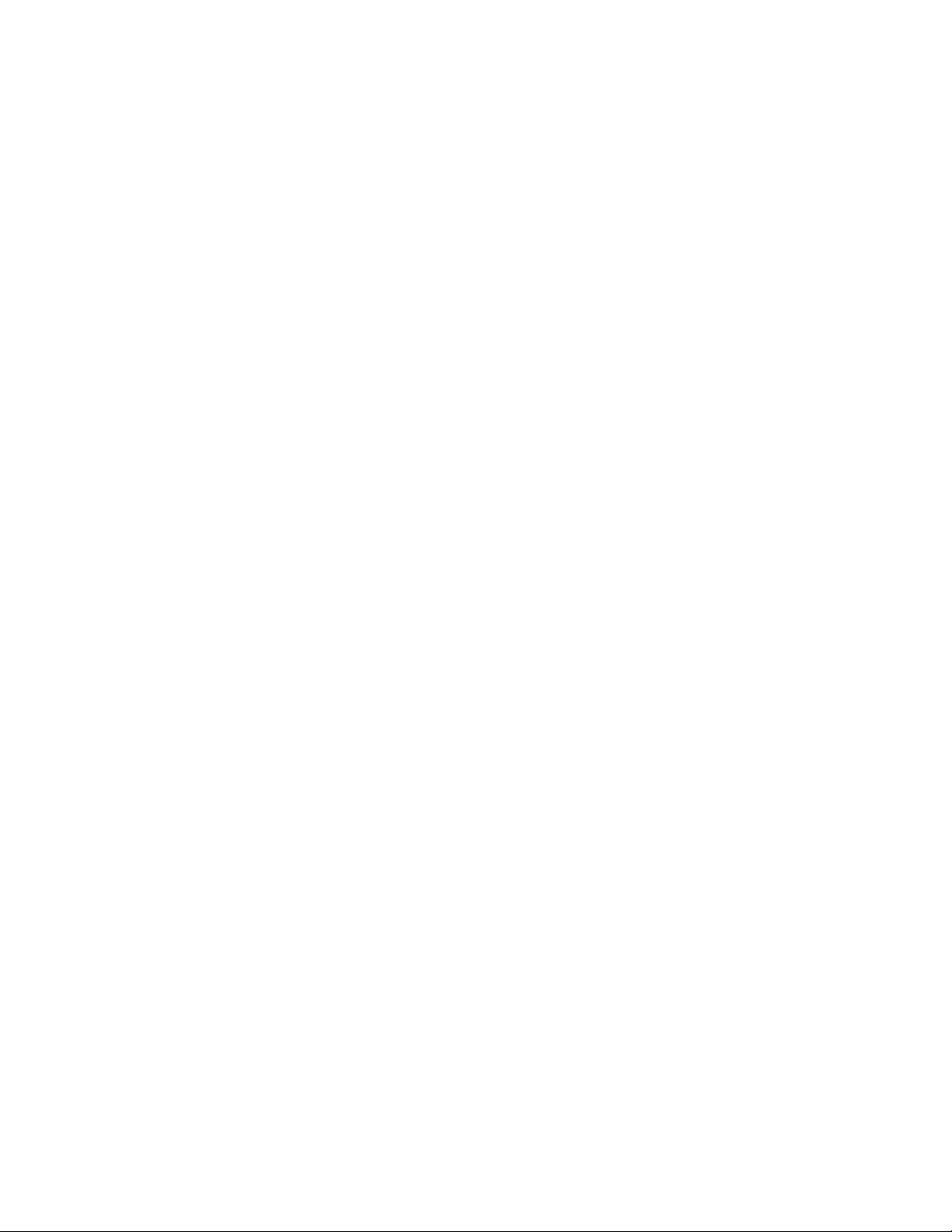
face color mode . . . . . . . . . . . . . . . . . . . . . . . . . . . . . . . . . . . 767
face style . . . . . . . . . . . . . . . . . . . . . . . . . . . . . . . . . . . . . . 767
facet . . . . . . . . . . . . . . . . . . . . . . . . . . . . . . . . . . . . . . . . . 767
feature control frame . . . . . . . . . . . . . . . . . . . . . . . . . . . . . . . . 768
fence . . . . . . . . . . . . . . . . . . . . . . . . . . . . . . . . . . . . . . . . 768
field . . . . . . . . . . . . . . . . . . . . . . . . . . . . . . . . . . . . . . . . . 768
fill . . . . . . . . . . . . . . . . . . . . . . . . . . . . . . . . . . . . . . . . . . 768
filters . . . . . . . . . . . . . . . . . . . . . . . . . . . . . . . . . . . . . . . . 768
final gathering . . . . . . . . . . . . . . . . . . . . . . . . . . . . . . . . . . . 768
fit points . . . . . . . . . . . . . . . . . . . . . . . . . . . . . . . . . . . . . . 768
fit tolerance . . . . . . . . . . . . . . . . . . . . . . . . . . . . . . . . . . . . . 768
floating viewports . . . . . . . . . . . . . . . . . . . . . . . . . . . . . . . . . . 769
font . . . . . . . . . . . . . . . . . . . . . . . . . . . . . . . . . . . . . . . . . 769
footcandle . . . . . . . . . . . . . . . . . . . . . . . . . . . . . . . . . . . . . . 769
footcandle . . . . . . . . . . . . . . . . . . . . . . . . . . . . . . . . . . . . . . 769
frame . . . . . . . . . . . . . . . . . . . . . . . . . . . . . . . . . . . . . . . . 769
freeze . . . . . . . . . . . . . . . . . . . . . . . . . . . . . . . . . . . . . . . . 769
front faces . . . . . . . . . . . . . . . . . . . . . . . . . . . . . . . . . . . . . . 769
G0 continuity . . . . . . . . . . . . . . . . . . . . . . . . . . . . . . . . . . . . 769
G1 continuity . . . . . . . . . . . . . . . . . . . . . . . . . . . . . . . . . . . . 769
G2 continuity . . . . . . . . . . . . . . . . . . . . . . . . . . . . . . . . . . . . 769
general property . . . . . . . . . . . . . . . . . . . . . . . . . . . . . . . . . . 769
generic surface . . . . . . . . . . . . . . . . . . . . . . . . . . . . . . . . . . . 769
geometric constraint . . . . . . . . . . . . . . . . . . . . . . . . . . . . . . . . 770
geometry . . . . . . . . . . . . . . . . . . . . . . . . . . . . . . . . . . . . . . 770
gizmo . . . . . . . . . . . . . . . . . . . . . . . . . . . . . . . . . . . . . . . . 770
global illumination . . . . . . . . . . . . . . . . . . . . . . . . . . . . . . . . . 770
Gooch shading . . . . . . . . . . . . . . . . . . . . . . . . . . . . . . . . . . . 770
graphics area . . . . . . . . . . . . . . . . . . . . . . . . . . . . . . . . . . . . 770
graphics window . . . . . . . . . . . . . . . . . . . . . . . . . . . . . . . . . . 770
grid . . . . . . . . . . . . . . . . . . . . . . . . . . . . . . . . . . . . . . . . . 770
grid limits . . . . . . . . . . . . . . . . . . . . . . . . . . . . . . . . . . . . . . 770
grip menu options . . . . . . . . . . . . . . . . . . . . . . . . . . . . . . . . . 771
grip modes . . . . . . . . . . . . . . . . . . . . . . . . . . . . . . . . . . . . . 771
grips . . . . . . . . . . . . . . . . . . . . . . . . . . . . . . . . . . . . . . . . . 771
grip tool . . . . . . . . . . . . . . . . . . . . . . . . . . . . . . . . . . . . . . . 771
ground plane . . . . . . . . . . . . . . . . . . . . . . . . . . . . . . . . . . . . 771
guide curves . . . . . . . . . . . . . . . . . . . . . . . . . . . . . . . . . . . . . 771
handle . . . . . . . . . . . . . . . . . . . . . . . . . . . . . . . . . . . . . . . . 771
heads-up display (HUD) . . . . . . . . . . . . . . . . . . . . . . . . . . . . . . 772
helix . . . . . . . . . . . . . . . . . . . . . . . . . . . . . . . . . . . . . . . . . 772
Help menu . . . . . . . . . . . . . . . . . . . . . . . . . . . . . . . . . . . . . 772
HLS . . . . . . . . . . . . . . . . . . . . . . . . . . . . . . . . . . . . . . . . . 772
Home view . . . . . . . . . . . . . . . . . . . . . . . . . . . . . . . . . . . . . 772
horizontal landing . . . . . . . . . . . . . . . . . . . . . . . . . . . . . . . . . 772
hot grip . . . . . . . . . . . . . . . . . . . . . . . . . . . . . . . . . . . . . . . 772
xx | Contents
Page 21
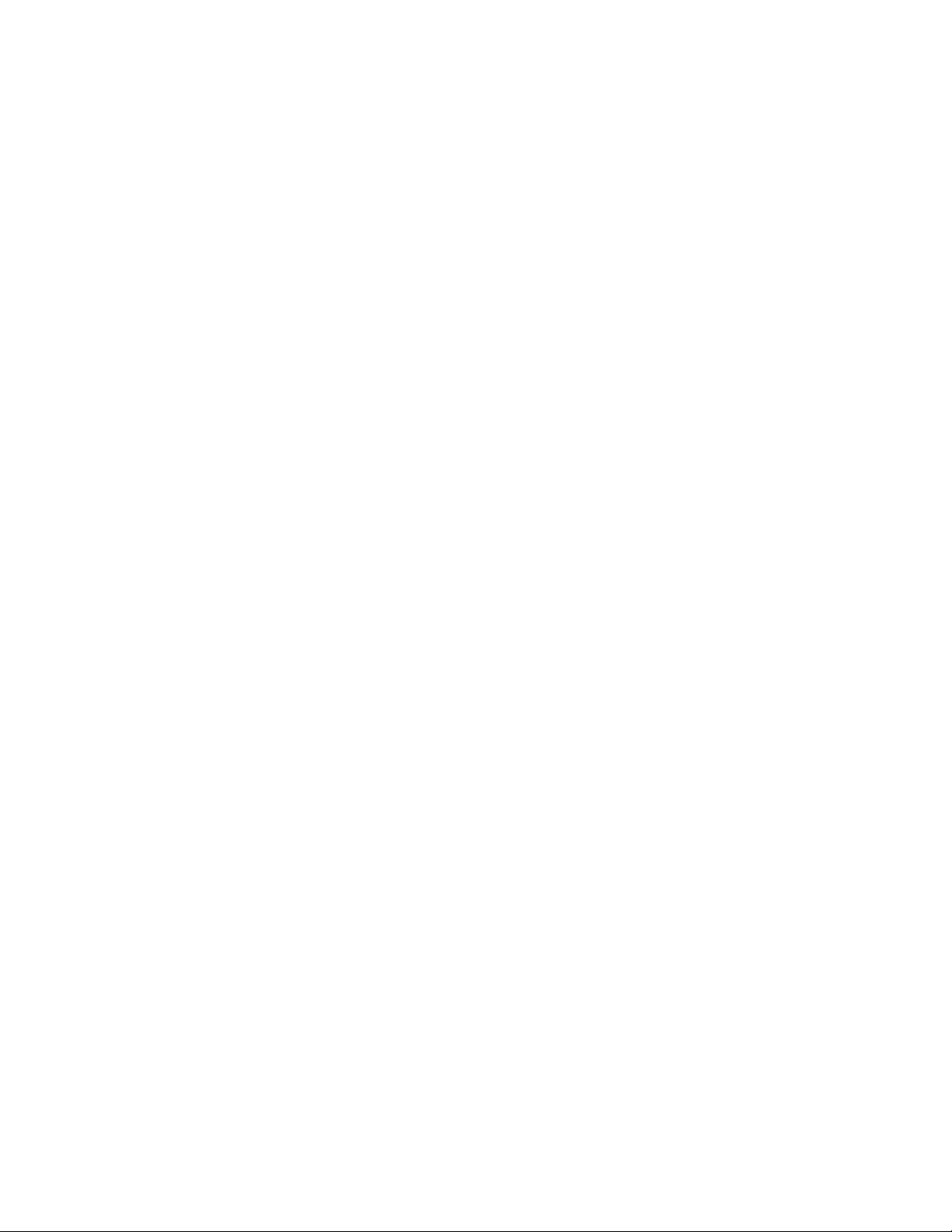
Illuminance . . . . . . . . . . . . . . . . . . . . . . . . . . . . . . . . . . . . . 772
indirect bump scale . . . . . . . . . . . . . . . . . . . . . . . . . . . . . . . . . 772
indirect illumination . . . . . . . . . . . . . . . . . . . . . . . . . . . . . . . . 772
initial environment . . . . . . . . . . . . . . . . . . . . . . . . . . . . . . . . . 773
interface element . . . . . . . . . . . . . . . . . . . . . . . . . . . . . . . . . . 773
interpolation points . . . . . . . . . . . . . . . . . . . . . . . . . . . . . . . . 773
island . . . . . . . . . . . . . . . . . . . . . . . . . . . . . . . . . . . . . . . . 773
ISO . . . . . . . . . . . . . . . . . . . . . . . . . . . . . . . . . . . . . . . . . 773
isoline . . . . . . . . . . . . . . . . . . . . . . . . . . . . . . . . . . . . . . . . 773
isometric snap style . . . . . . . . . . . . . . . . . . . . . . . . . . . . . . . . . 773
isoparm . . . . . . . . . . . . . . . . . . . . . . . . . . . . . . . . . . . . . . . 773
key point . . . . . . . . . . . . . . . . . . . . . . . . . . . . . . . . . . . . . . 773
knot . . . . . . . . . . . . . . . . . . . . . . . . . . . . . . . . . . . . . . . . . 773
label block . . . . . . . . . . . . . . . . . . . . . . . . . . . . . . . . . . . . . . 774
landing . . . . . . . . . . . . . . . . . . . . . . . . . . . . . . . . . . . . . . . 774
landing gap . . . . . . . . . . . . . . . . . . . . . . . . . . . . . . . . . . . . . 774
layer . . . . . . . . . . . . . . . . . . . . . . . . . . . . . . . . . . . . . . . . . 774
layer index . . . . . . . . . . . . . . . . . . . . . . . . . . . . . . . . . . . . . 774
layout . . . . . . . . . . . . . . . . . . . . . . . . . . . . . . . . . . . . . . . . 774
layout viewports . . . . . . . . . . . . . . . . . . . . . . . . . . . . . . . . . . 774
leader tail . . . . . . . . . . . . . . . . . . . . . . . . . . . . . . . . . . . . . . 774
lens length . . . . . . . . . . . . . . . . . . . . . . . . . . . . . . . . . . . . . 774
level of smoothness . . . . . . . . . . . . . . . . . . . . . . . . . . . . . . . . . 774
light glyph . . . . . . . . . . . . . . . . . . . . . . . . . . . . . . . . . . . . . 774
limits . . . . . . . . . . . . . . . . . . . . . . . . . . . . . . . . . . . . . . . . 775
line font . . . . . . . . . . . . . . . . . . . . . . . . . . . . . . . . . . . . . . . 775
linetype . . . . . . . . . . . . . . . . . . . . . . . . . . . . . . . . . . . . . . . 775
lineweight . . . . . . . . . . . . . . . . . . . . . . . . . . . . . . . . . . . . . . 775
LL84 coordinate system . . . . . . . . . . . . . . . . . . . . . . . . . . . . . . . 775
lofted solid/surface . . . . . . . . . . . . . . . . . . . . . . . . . . . . . . . . . 775
lumen . . . . . . . . . . . . . . . . . . . . . . . . . . . . . . . . . . . . . . . . 775
luminaire . . . . . . . . . . . . . . . . . . . . . . . . . . . . . . . . . . . . . . 775
luminance . . . . . . . . . . . . . . . . . . . . . . . . . . . . . . . . . . . . . . 775
luminous flux . . . . . . . . . . . . . . . . . . . . . . . . . . . . . . . . . . . . 775
lux . . . . . . . . . . . . . . . . . . . . . . . . . . . . . . . . . . . . . . . . . . 776
magnitude . . . . . . . . . . . . . . . . . . . . . . . . . . . . . . . . . . . . . 776
main customization file . . . . . . . . . . . . . . . . . . . . . . . . . . . . . . 776
merge . . . . . . . . . . . . . . . . . . . . . . . . . . . . . . . . . . . . . . . . 776
mesh . . . . . . . . . . . . . . . . . . . . . . . . . . . . . . . . . . . . . . . . 776
mirror . . . . . . . . . . . . . . . . . . . . . . . . . . . . . . . . . . . . . . . . 776
mode . . . . . . . . . . . . . . . . . . . . . . . . . . . . . . . . . . . . . . . . 776
model . . . . . . . . . . . . . . . . . . . . . . . . . . . . . . . . . . . . . . . . 776
model space . . . . . . . . . . . . . . . . . . . . . . . . . . . . . . . . . . . . . 776
model viewports . . . . . . . . . . . . . . . . . . . . . . . . . . . . . . . . . . 776
multi-functional grip menu options . . . . . . . . . . . . . . . . . . . . . . . . 777
multileader . . . . . . . . . . . . . . . . . . . . . . . . . . . . . . . . . . . . . 777
Contents | xxi
Page 22
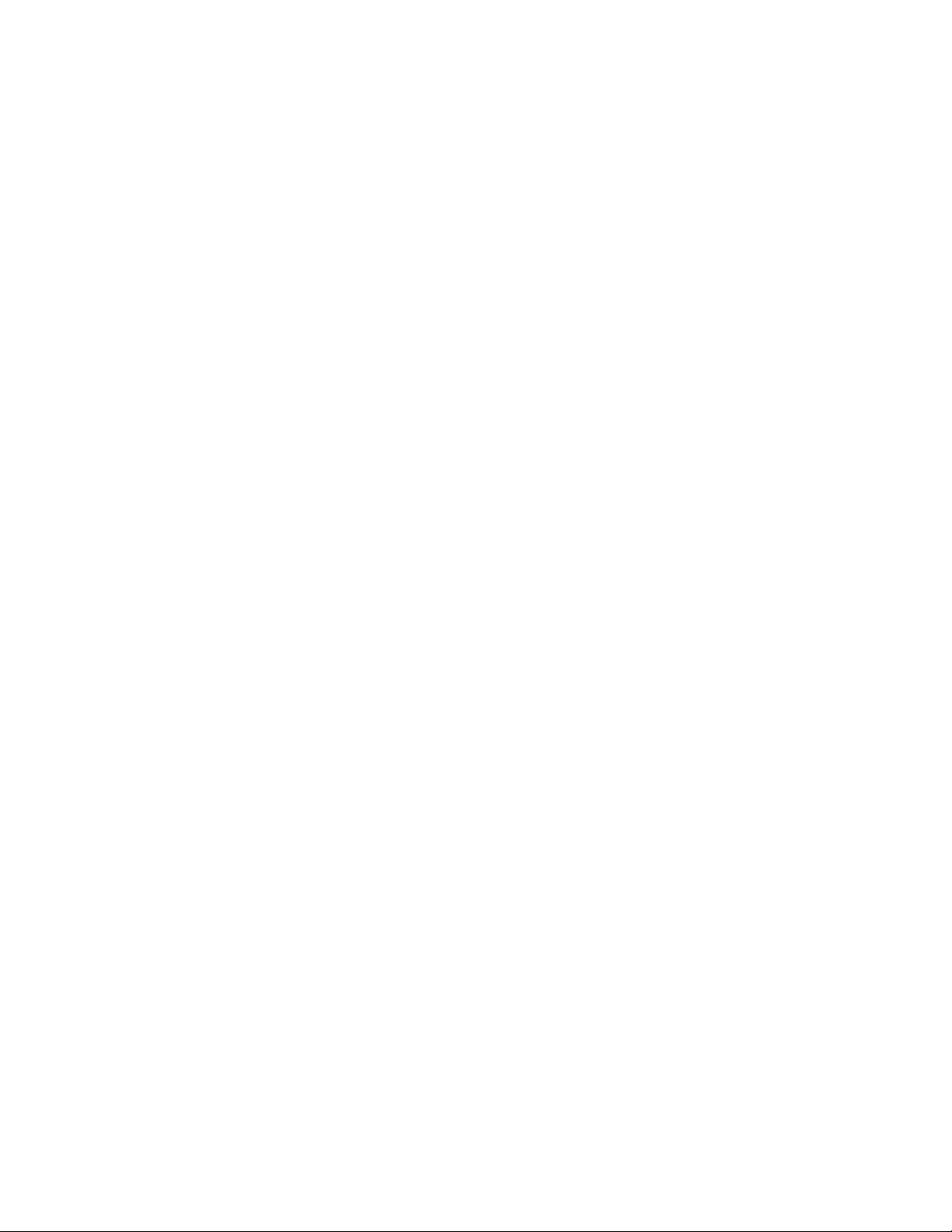
named object . . . . . . . . . . . . . . . . . . . . . . . . . . . . . . . . . . . . 777
named objects, dependent . . . . . . . . . . . . . . . . . . . . . . . . . . . . . 777
named view . . . . . . . . . . . . . . . . . . . . . . . . . . . . . . . . . . . . . 777
node . . . . . . . . . . . . . . . . . . . . . . . . . . . . . . . . . . . . . . . . . 777
non-associative dimension . . . . . . . . . . . . . . . . . . . . . . . . . . . . . 777
normal . . . . . . . . . . . . . . . . . . . . . . . . . . . . . . . . . . . . . . . 777
noun-verb selection . . . . . . . . . . . . . . . . . . . . . . . . . . . . . . . . . 777
NURBS . . . . . . . . . . . . . . . . . . . . . . . . . . . . . . . . . . . . . . . 777
NURBS surface . . . . . . . . . . . . . . . . . . . . . . . . . . . . . . . . . . . 778
object . . . . . . . . . . . . . . . . . . . . . . . . . . . . . . . . . . . . . . . . 778
ObjectARX (AutoCAD Runtime Extension) . . . . . . . . . . . . . . . . . . . . 778
object enabler . . . . . . . . . . . . . . . . . . . . . . . . . . . . . . . . . . . . 778
Object Snap mode . . . . . . . . . . . . . . . . . . . . . . . . . . . . . . . . . 778
object snap override . . . . . . . . . . . . . . . . . . . . . . . . . . . . . . . . 778
opacity map . . . . . . . . . . . . . . . . . . . . . . . . . . . . . . . . . . . . . 778
origin . . . . . . . . . . . . . . . . . . . . . . . . . . . . . . . . . . . . . . . . 778
orthogonal . . . . . . . . . . . . . . . . . . . . . . . . . . . . . . . . . . . . . 778
Ortho mode . . . . . . . . . . . . . . . . . . . . . . . . . . . . . . . . . . . . . 778
page setup . . . . . . . . . . . . . . . . . . . . . . . . . . . . . . . . . . . . . . 779
palette . . . . . . . . . . . . . . . . . . . . . . . . . . . . . . . . . . . . . . . . 779
pan . . . . . . . . . . . . . . . . . . . . . . . . . . . . . . . . . . . . . . . . . 779
paper space . . . . . . . . . . . . . . . . . . . . . . . . . . . . . . . . . . . . . 779
parametric design . . . . . . . . . . . . . . . . . . . . . . . . . . . . . . . . . . 779
parametric drawing . . . . . . . . . . . . . . . . . . . . . . . . . . . . . . . . . 779
path curve . . . . . . . . . . . . . . . . . . . . . . . . . . . . . . . . . . . . . . 779
PC3 file . . . . . . . . . . . . . . . . . . . . . . . . . . . . . . . . . . . . . . . 779
periodic curve . . . . . . . . . . . . . . . . . . . . . . . . . . . . . . . . . . . . 780
periodic surface . . . . . . . . . . . . . . . . . . . . . . . . . . . . . . . . . . . 780
perspective view . . . . . . . . . . . . . . . . . . . . . . . . . . . . . . . . . . 780
photometric lights . . . . . . . . . . . . . . . . . . . . . . . . . . . . . . . . . 780
photon map . . . . . . . . . . . . . . . . . . . . . . . . . . . . . . . . . . . . . 780
photorealistic rendering . . . . . . . . . . . . . . . . . . . . . . . . . . . . . . 780
pick button . . . . . . . . . . . . . . . . . . . . . . . . . . . . . . . . . . . . . 780
pick-first . . . . . . . . . . . . . . . . . . . . . . . . . . . . . . . . . . . . . . . 781
pick-first set . . . . . . . . . . . . . . . . . . . . . . . . . . . . . . . . . . . . . 781
pick points . . . . . . . . . . . . . . . . . . . . . . . . . . . . . . . . . . . . . 781
planar face . . . . . . . . . . . . . . . . . . . . . . . . . . . . . . . . . . . . . 781
planar projection . . . . . . . . . . . . . . . . . . . . . . . . . . . . . . . . . . 781
planar surface . . . . . . . . . . . . . . . . . . . . . . . . . . . . . . . . . . . . 781
plan view . . . . . . . . . . . . . . . . . . . . . . . . . . . . . . . . . . . . . . 781
pline . . . . . . . . . . . . . . . . . . . . . . . . . . . . . . . . . . . . . . . . . 781
plot style . . . . . . . . . . . . . . . . . . . . . . . . . . . . . . . . . . . . . . 781
plot style table . . . . . . . . . . . . . . . . . . . . . . . . . . . . . . . . . . . 781
PMP file . . . . . . . . . . . . . . . . . . . . . . . . . . . . . . . . . . . . . . . 782
point . . . . . . . . . . . . . . . . . . . . . . . . . . . . . . . . . . . . . . . . 782
pointer . . . . . . . . . . . . . . . . . . . . . . . . . . . . . . . . . . . . . . . 782
xxii | Contents
Page 23
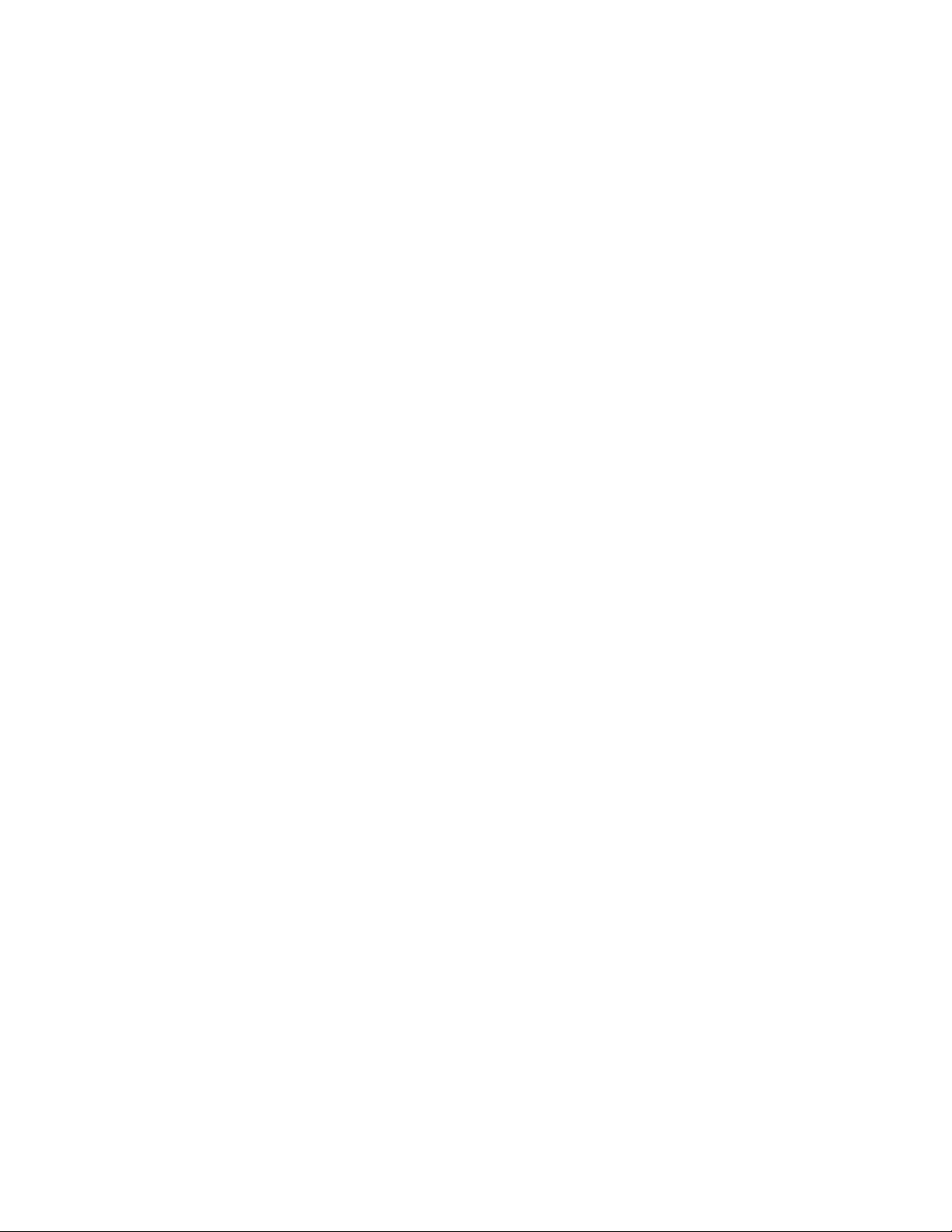
point filters . . . . . . . . . . . . . . . . . . . . . . . . . . . . . . . . . . . . . 782
polar array . . . . . . . . . . . . . . . . . . . . . . . . . . . . . . . . . . . . . 782
Polar Snap . . . . . . . . . . . . . . . . . . . . . . . . . . . . . . . . . . . . . . 782
polar tracking . . . . . . . . . . . . . . . . . . . . . . . . . . . . . . . . . . . . 782
polyface and polygon mesh . . . . . . . . . . . . . . . . . . . . . . . . . . . . 782
polygon window selection . . . . . . . . . . . . . . . . . . . . . . . . . . . . . 782
polyline . . . . . . . . . . . . . . . . . . . . . . . . . . . . . . . . . . . . . . . 782
polysolid . . . . . . . . . . . . . . . . . . . . . . . . . . . . . . . . . . . . . . 783
primary table fragment . . . . . . . . . . . . . . . . . . . . . . . . . . . . . . . 783
primitive . . . . . . . . . . . . . . . . . . . . . . . . . . . . . . . . . . . . . . 783
procedural materials . . . . . . . . . . . . . . . . . . . . . . . . . . . . . . . . 783
procedural surface . . . . . . . . . . . . . . . . . . . . . . . . . . . . . . . . . 783
profile curve . . . . . . . . . . . . . . . . . . . . . . . . . . . . . . . . . . . . . 783
project . . . . . . . . . . . . . . . . . . . . . . . . . . . . . . . . . . . . . . . . 783
prompt . . . . . . . . . . . . . . . . . . . . . . . . . . . . . . . . . . . . . . . 783
proxy object . . . . . . . . . . . . . . . . . . . . . . . . . . . . . . . . . . . . . 783
QuickView . . . . . . . . . . . . . . . . . . . . . . . . . . . . . . . . . . . . . 783
ray-traced shadows . . . . . . . . . . . . . . . . . . . . . . . . . . . . . . . . . 784
ray tracing . . . . . . . . . . . . . . . . . . . . . . . . . . . . . . . . . . . . . . 784
rectangular break . . . . . . . . . . . . . . . . . . . . . . . . . . . . . . . . . . 784
redraw . . . . . . . . . . . . . . . . . . . . . . . . . . . . . . . . . . . . . . . . 784
reference . . . . . . . . . . . . . . . . . . . . . . . . . . . . . . . . . . . . . . 784
refine . . . . . . . . . . . . . . . . . . . . . . . . . . . . . . . . . . . . . . . . 784
reflectance scale . . . . . . . . . . . . . . . . . . . . . . . . . . . . . . . . . . . 784
reflection color . . . . . . . . . . . . . . . . . . . . . . . . . . . . . . . . . . . 784
reflection line . . . . . . . . . . . . . . . . . . . . . . . . . . . . . . . . . . . . 784
reflection mapping . . . . . . . . . . . . . . . . . . . . . . . . . . . . . . . . . 784
refraction . . . . . . . . . . . . . . . . . . . . . . . . . . . . . . . . . . . . . . 785
regenerate . . . . . . . . . . . . . . . . . . . . . . . . . . . . . . . . . . . . . . 785
region . . . . . . . . . . . . . . . . . . . . . . . . . . . . . . . . . . . . . . . . 785
relative coordinates . . . . . . . . . . . . . . . . . . . . . . . . . . . . . . . . . 785
relax constraints . . . . . . . . . . . . . . . . . . . . . . . . . . . . . . . . . . 785
RGB . . . . . . . . . . . . . . . . . . . . . . . . . . . . . . . . . . . . . . . . . 785
roll arrows . . . . . . . . . . . . . . . . . . . . . . . . . . . . . . . . . . . . . . 785
roughness . . . . . . . . . . . . . . . . . . . . . . . . . . . . . . . . . . . . . . 785
row . . . . . . . . . . . . . . . . . . . . . . . . . . . . . . . . . . . . . . . . . 785
rubber-band line . . . . . . . . . . . . . . . . . . . . . . . . . . . . . . . . . . 785
running object snap . . . . . . . . . . . . . . . . . . . . . . . . . . . . . . . . 786
sampling . . . . . . . . . . . . . . . . . . . . . . . . . . . . . . . . . . . . . . 786
save back . . . . . . . . . . . . . . . . . . . . . . . . . . . . . . . . . . . . . . 786
scale representation . . . . . . . . . . . . . . . . . . . . . . . . . . . . . . . . . 786
script file . . . . . . . . . . . . . . . . . . . . . . . . . . . . . . . . . . . . . . 786
secondary table fragment . . . . . . . . . . . . . . . . . . . . . . . . . . . . . . 786
selection node . . . . . . . . . . . . . . . . . . . . . . . . . . . . . . . . . . . 786
selection sensitivity . . . . . . . . . . . . . . . . . . . . . . . . . . . . . . . . . 786
selection set . . . . . . . . . . . . . . . . . . . . . . . . . . . . . . . . . . . . . 786
Contents | xxiii
Page 24
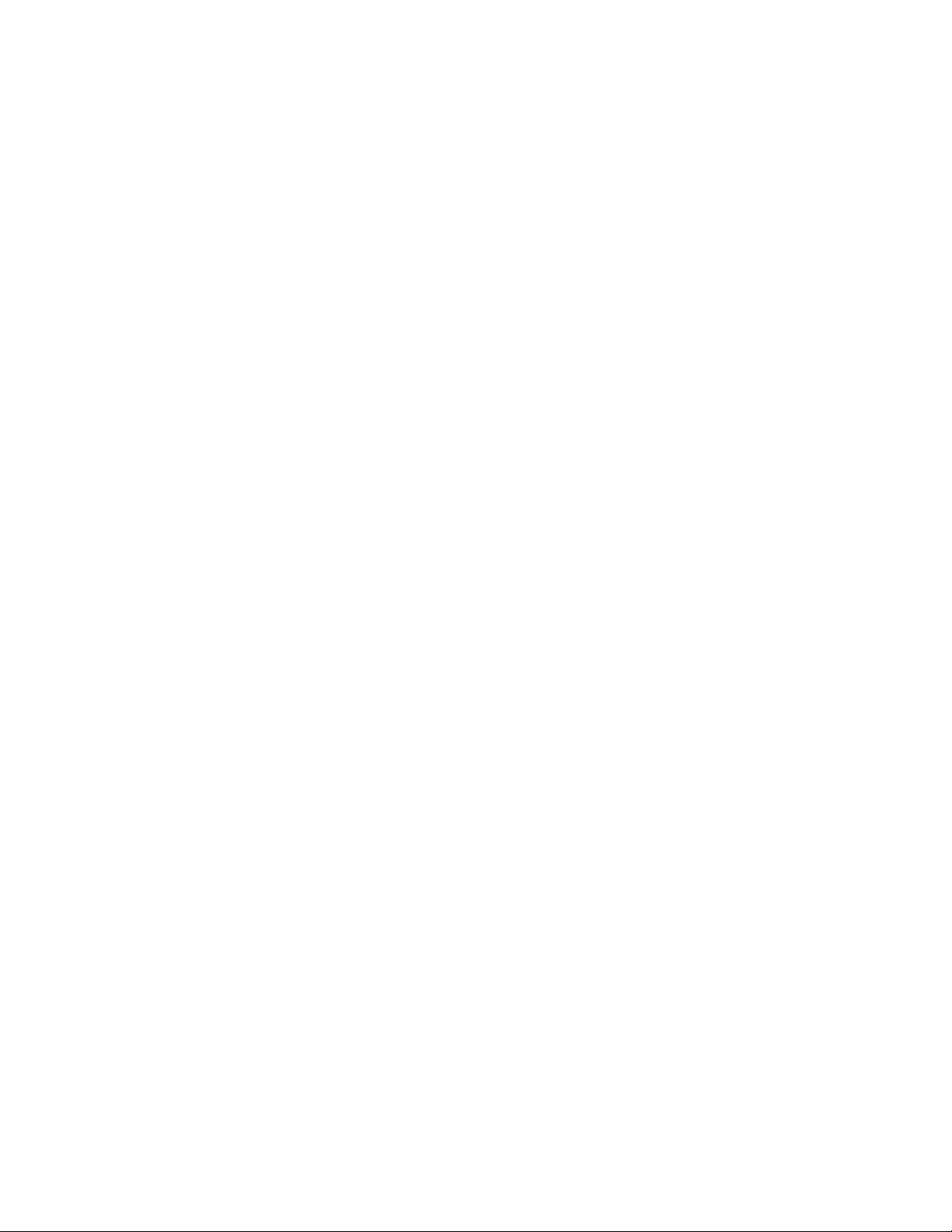
shadow maps . . . . . . . . . . . . . . . . . . . . . . . . . . . . . . . . . . . . 786
ShapeManager . . . . . . . . . . . . . . . . . . . . . . . . . . . . . . . . . . . 787
shortcut keys . . . . . . . . . . . . . . . . . . . . . . . . . . . . . . . . . . . . 787
shortcut menu . . . . . . . . . . . . . . . . . . . . . . . . . . . . . . . . . . . 787
sky . . . . . . . . . . . . . . . . . . . . . . . . . . . . . . . . . . . . . . . . . . 787
smoothness . . . . . . . . . . . . . . . . . . . . . . . . . . . . . . . . . . . . . 787
smooth shading . . . . . . . . . . . . . . . . . . . . . . . . . . . . . . . . . . . 787
snap angle . . . . . . . . . . . . . . . . . . . . . . . . . . . . . . . . . . . . . . 787
snap grid . . . . . . . . . . . . . . . . . . . . . . . . . . . . . . . . . . . . . . 787
Snap mode . . . . . . . . . . . . . . . . . . . . . . . . . . . . . . . . . . . . . 787
snap resolution . . . . . . . . . . . . . . . . . . . . . . . . . . . . . . . . . . . 787
solid history . . . . . . . . . . . . . . . . . . . . . . . . . . . . . . . . . . . . . 788
solid object . . . . . . . . . . . . . . . . . . . . . . . . . . . . . . . . . . . . . 788
solid primitive . . . . . . . . . . . . . . . . . . . . . . . . . . . . . . . . . . . 788
spatial index . . . . . . . . . . . . . . . . . . . . . . . . . . . . . . . . . . . . 788
specular reflection . . . . . . . . . . . . . . . . . . . . . . . . . . . . . . . . . 788
spline-fit . . . . . . . . . . . . . . . . . . . . . . . . . . . . . . . . . . . . . . . 788
split face . . . . . . . . . . . . . . . . . . . . . . . . . . . . . . . . . . . . . . . 788
STB file . . . . . . . . . . . . . . . . . . . . . . . . . . . . . . . . . . . . . . . 788
stretch frame . . . . . . . . . . . . . . . . . . . . . . . . . . . . . . . . . . . . 788
subdivision . . . . . . . . . . . . . . . . . . . . . . . . . . . . . . . . . . . . . 788
subobject . . . . . . . . . . . . . . . . . . . . . . . . . . . . . . . . . . . . . . 789
sub-prompt . . . . . . . . . . . . . . . . . . . . . . . . . . . . . . . . . . . . . 789
surface . . . . . . . . . . . . . . . . . . . . . . . . . . . . . . . . . . . . . . . . 789
surface associativity . . . . . . . . . . . . . . . . . . . . . . . . . . . . . . . . . 789
surface normal . . . . . . . . . . . . . . . . . . . . . . . . . . . . . . . . . . . 789
swept solid/surface . . . . . . . . . . . . . . . . . . . . . . . . . . . . . . . . . 789
symbol . . . . . . . . . . . . . . . . . . . . . . . . . . . . . . . . . . . . . . . 789
symbol library . . . . . . . . . . . . . . . . . . . . . . . . . . . . . . . . . . . . 789
symbol table . . . . . . . . . . . . . . . . . . . . . . . . . . . . . . . . . . . . 789
system variable . . . . . . . . . . . . . . . . . . . . . . . . . . . . . . . . . . . 789
table . . . . . . . . . . . . . . . . . . . . . . . . . . . . . . . . . . . . . . . . . 789
table break . . . . . . . . . . . . . . . . . . . . . . . . . . . . . . . . . . . . . 790
table style . . . . . . . . . . . . . . . . . . . . . . . . . . . . . . . . . . . . . . 790
temporary files . . . . . . . . . . . . . . . . . . . . . . . . . . . . . . . . . . . 790
tessellation lines . . . . . . . . . . . . . . . . . . . . . . . . . . . . . . . . . . 790
text style . . . . . . . . . . . . . . . . . . . . . . . . . . . . . . . . . . . . . . 790
texture map . . . . . . . . . . . . . . . . . . . . . . . . . . . . . . . . . . . . . 790
thaw . . . . . . . . . . . . . . . . . . . . . . . . . . . . . . . . . . . . . . . . . 790
thickness . . . . . . . . . . . . . . . . . . . . . . . . . . . . . . . . . . . . . . 790
tiled viewports . . . . . . . . . . . . . . . . . . . . . . . . . . . . . . . . . . . 791
TILEMODE . . . . . . . . . . . . . . . . . . . . . . . . . . . . . . . . . . . . . 791
tooltip . . . . . . . . . . . . . . . . . . . . . . . . . . . . . . . . . . . . . . . . 791
tracking . . . . . . . . . . . . . . . . . . . . . . . . . . . . . . . . . . . . . . . 791
translucency . . . . . . . . . . . . . . . . . . . . . . . . . . . . . . . . . . . . 791
transmittance scale . . . . . . . . . . . . . . . . . . . . . . . . . . . . . . . . . 791
xxiv | Contents
Page 25
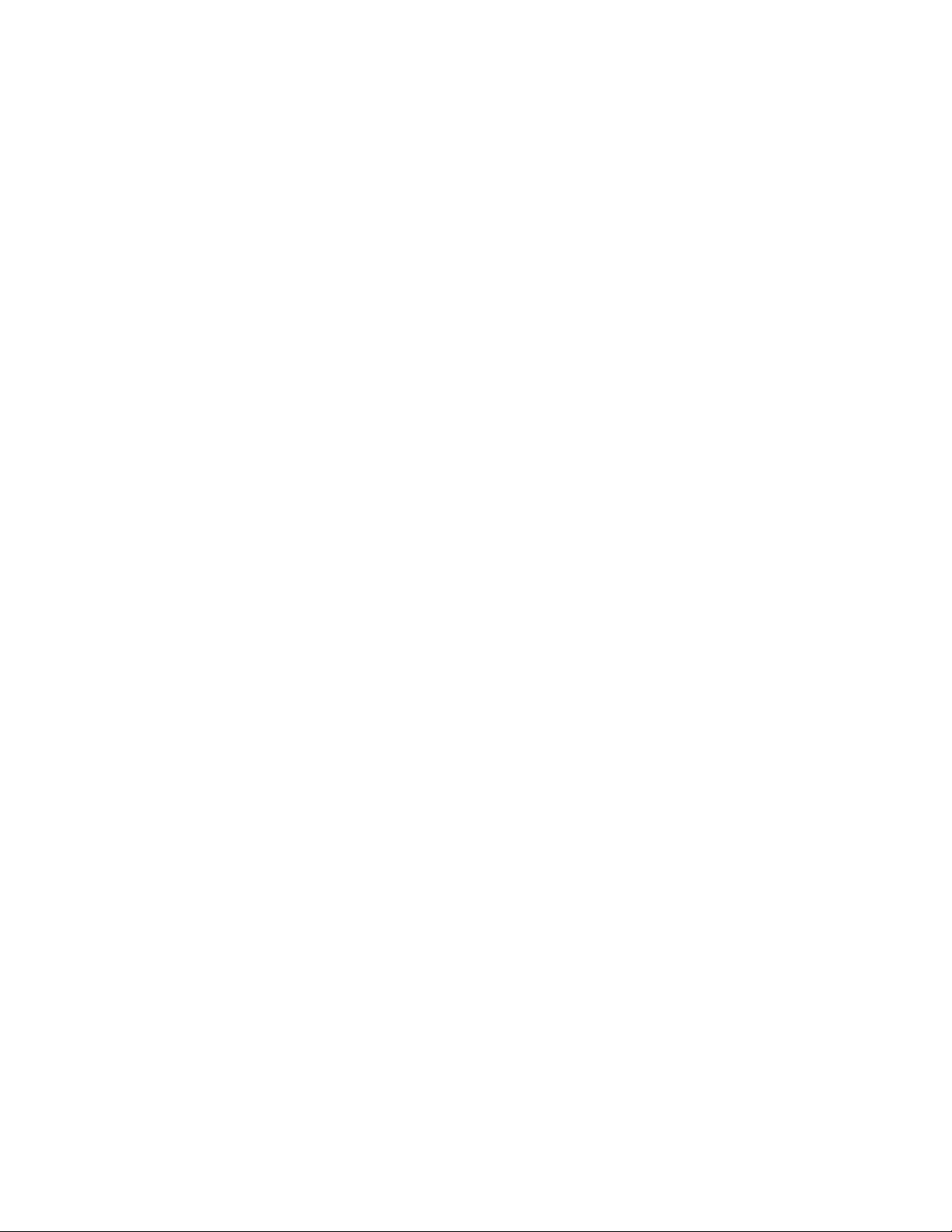
transparency . . . . . . . . . . . . . . . . . . . . . . . . . . . . . . . . . . . . 791
transparent command . . . . . . . . . . . . . . . . . . . . . . . . . . . . . . . 791
two sided material . . . . . . . . . . . . . . . . . . . . . . . . . . . . . . . . . 791
UCS . . . . . . . . . . . . . . . . . . . . . . . . . . . . . . . . . . . . . . . . . 791
UCS definition . . . . . . . . . . . . . . . . . . . . . . . . . . . . . . . . . . . 791
UCS icon . . . . . . . . . . . . . . . . . . . . . . . . . . . . . . . . . . . . . . 792
underconstrained geometry . . . . . . . . . . . . . . . . . . . . . . . . . . . . 792
underground . . . . . . . . . . . . . . . . . . . . . . . . . . . . . . . . . . . . 792
up direction . . . . . . . . . . . . . . . . . . . . . . . . . . . . . . . . . . . . . 792
user coordinate system (UCS) . . . . . . . . . . . . . . . . . . . . . . . . . . . 792
user parameter . . . . . . . . . . . . . . . . . . . . . . . . . . . . . . . . . . . 792
UVW . . . . . . . . . . . . . . . . . . . . . . . . . . . . . . . . . . . . . . . . 792
vector . . . . . . . . . . . . . . . . . . . . . . . . . . . . . . . . . . . . . . . . 793
vertex . . . . . . . . . . . . . . . . . . . . . . . . . . . . . . . . . . . . . . . . 793
view . . . . . . . . . . . . . . . . . . . . . . . . . . . . . . . . . . . . . . . . . 793
view category . . . . . . . . . . . . . . . . . . . . . . . . . . . . . . . . . . . . 793
ViewCube . . . . . . . . . . . . . . . . . . . . . . . . . . . . . . . . . . . . . . 793
viewpoint . . . . . . . . . . . . . . . . . . . . . . . . . . . . . . . . . . . . . . 793
viewport . . . . . . . . . . . . . . . . . . . . . . . . . . . . . . . . . . . . . . . 793
viewport configuration . . . . . . . . . . . . . . . . . . . . . . . . . . . . . . . 793
virtual screen display . . . . . . . . . . . . . . . . . . . . . . . . . . . . . . . . 793
visual style . . . . . . . . . . . . . . . . . . . . . . . . . . . . . . . . . . . . . 794
volumetric shadows . . . . . . . . . . . . . . . . . . . . . . . . . . . . . . . . . 794
watertight . . . . . . . . . . . . . . . . . . . . . . . . . . . . . . . . . . . . . . 794
WCS . . . . . . . . . . . . . . . . . . . . . . . . . . . . . . . . . . . . . . . . . 794
window selection . . . . . . . . . . . . . . . . . . . . . . . . . . . . . . . . . . 794
wipeout object . . . . . . . . . . . . . . . . . . . . . . . . . . . . . . . . . . . 794
wireframe model . . . . . . . . . . . . . . . . . . . . . . . . . . . . . . . . . . 794
working drawing . . . . . . . . . . . . . . . . . . . . . . . . . . . . . . . . . . 794
working set . . . . . . . . . . . . . . . . . . . . . . . . . . . . . . . . . . . . . 794
work plane . . . . . . . . . . . . . . . . . . . . . . . . . . . . . . . . . . . . . 794
world coordinates . . . . . . . . . . . . . . . . . . . . . . . . . . . . . . . . . . 794
world coordinate system (WCS) . . . . . . . . . . . . . . . . . . . . . . . . . . 795
X,Y,Z point filters . . . . . . . . . . . . . . . . . . . . . . . . . . . . . . . . . . 795
xref . . . . . . . . . . . . . . . . . . . . . . . . . . . . . . . . . . . . . . . . . 795
zoom . . . . . . . . . . . . . . . . . . . . . . . . . . . . . . . . . . . . . . . . 795
Index . . . . . . . . . . . . . . . . . . . . . . . . . . . . . . . 797
Contents | xxv
Page 26

xxvi
Page 27
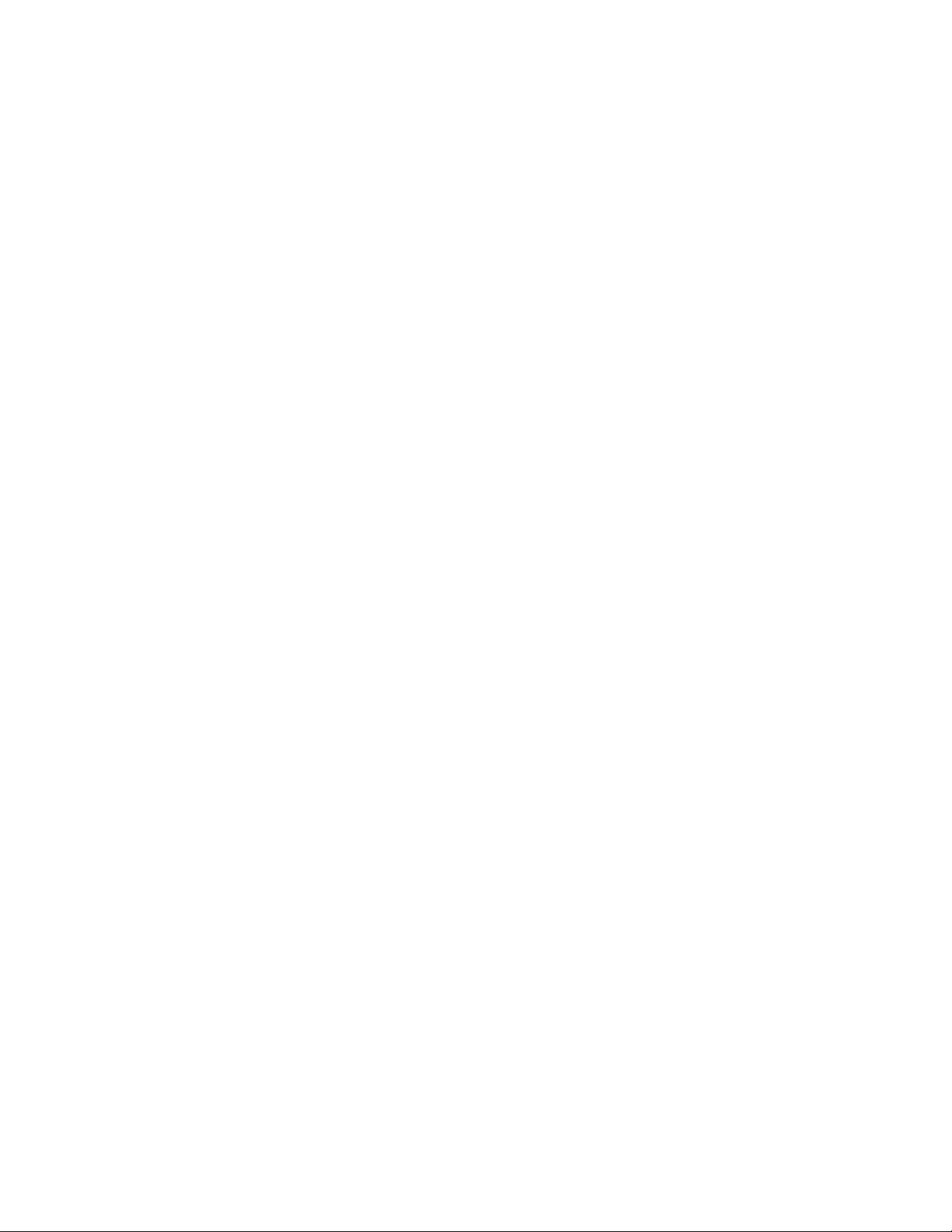
Get Information
Find the Information You Need
There are various ways to find information about how to use this program, and
multiple resources are available.
Access and Search the Product Help
The Help system uses a Web browser and is available online and offline.
You can access the Help system by doing one of the following:
■ Press Fn-F1 or Cmd-/.
If you press Fn-F1 or Cmd-/ when a command is active, the appropriate help
topic is opened in the Web browser. Otherwise, the landing page of the Help
system is displayed.
■ On the Mac OS menu bar, click Help ➤ AutoCAD Help.
The landing page of the Help system is displayed.
■ In a dialog box, click the Help or ‘?’ button.
The help topic related to the dialog box is opened in the Web browser.
1
Navigate Help
Each page of the help system is divided into four main areas:
■ Header - Contains the navigation links to the Home page along with links
that represent the path to the current topic. Along with navigation links,
the Search text box is also located in the header.
1
Page 28
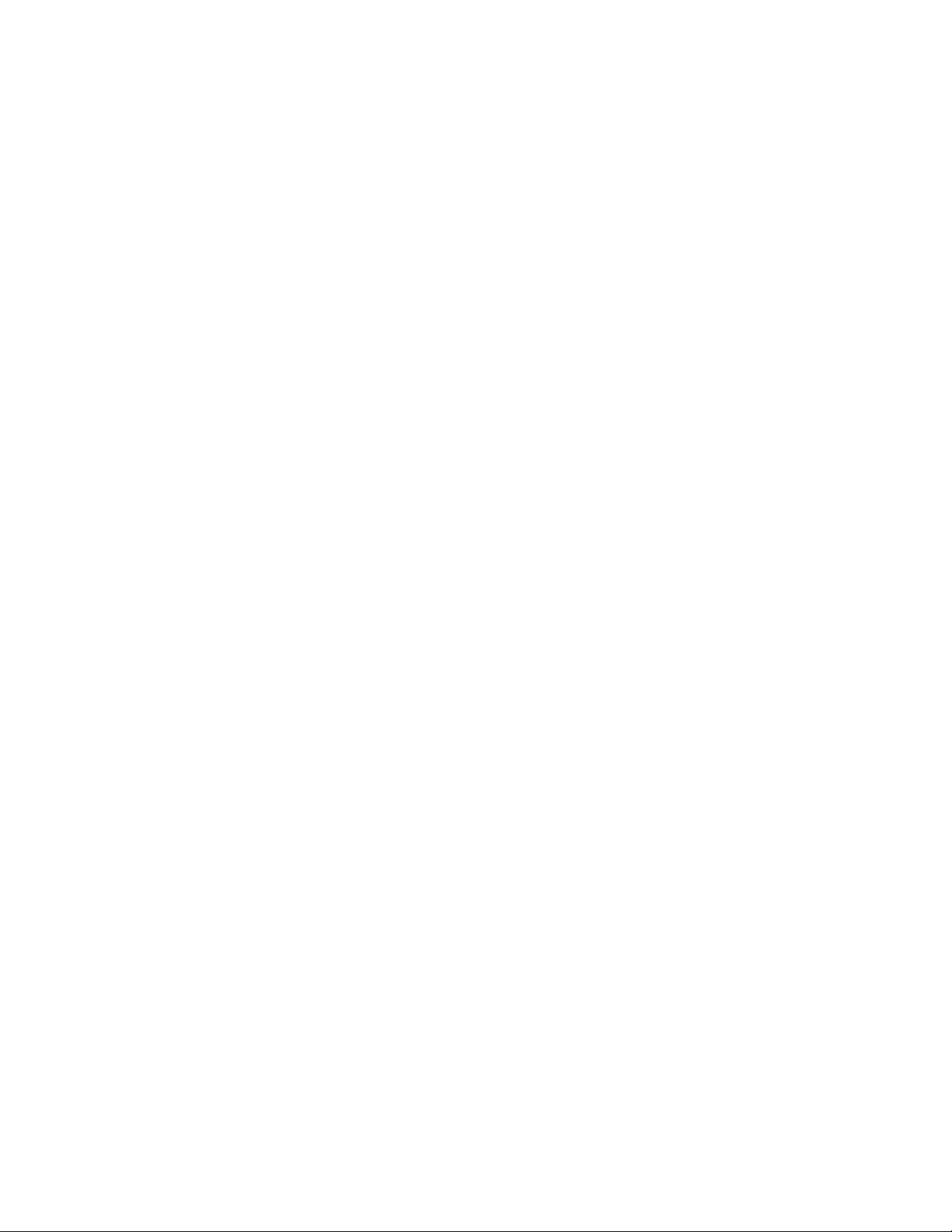
■ Left Side - Along the left side of a page is the table of contents that allow
you to navigate in the current guide. You can also find links sections on
the current page as well as related topics in the documentation set. When
on the Home page, the left side contains a listing of the guides in the
current documentation set.
■ Middle - The middle of the page contains the content for the current
topic. When on the Home page, the middle of the page contains links to
the main topics in the selected guide in the documentation set from the
left side.
■ Right Side - The right side of the page contains links that are related to
the current topic. These links come from Autodesk.com and are available
only when using the online version of the Help system.
Search Help
In the upper-right corner of each page is a Search text box. Enter a text string
to search on, and click the Search button or press Enter to begin the search.
The results of the search are displayed on a new page. The left side of the
results page lists the books that a search result was found in, while the right
side displays the results for the selected book. Click a book from the left side
to see additional serach results, or click a link from the search results to open
the associated topic.
Learn the Product
For the latest information about Autodesk training, visit ht-
tp://www.autodesk.com/training or contact your local Autodesk office.
Authorized Training Centers
Autodesk Official Training Courseware
2 | Chapter 1 Get Information
More than 1,200 ATC sites are available worldwide to meet your needs
for discipline-specific, locally based
training.
Autodesk Official Training Courseware
(AOTC) is technical training material
developed by Autodesk. You can purchase AOTC from your local reseller
or distributor, or you can order it online from the Autodesk Store.
Page 29
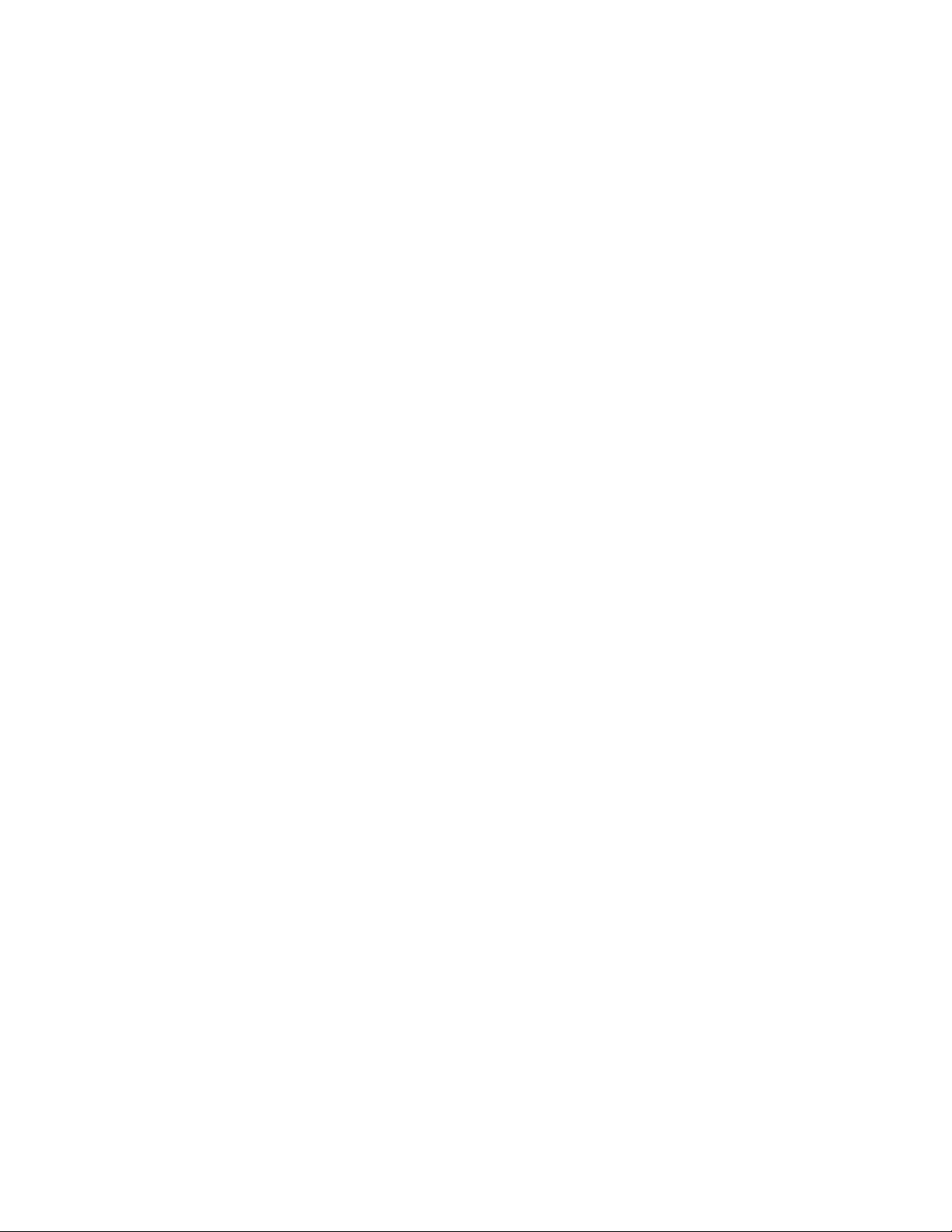
e-Learning
Autodesk e-Learning for Autodesk
Subscription customers features interactive lessons organized into product
catalogs.
Autodesk Developer Network
Consulting
Partner Products and Services
The Autodesk Developer (ADN) program provides support for full-time,
professional developers who want to
build software based on Autodesk
products.
Autodesk Consulting provides services
that help set up processes and provide
critical training that will help increase
productivity so you can capitalize on
the power of your products.
Visit the Partner Products & Services
page for a list of resources available
for your Autodesk product and your
industry.
View the Product Readme
You can find late-breaking information about this software in the online
Readme.
It is suggested that you read through the online Readme for the latest
information about recommended hardware, updated installation instructions,
and known software problems.
View the product Readme
Join the Customer Involvement Program
If you participate in the Customer Involvement Program (CIP), specific
information about how you use AutoCAD is forwarded to Autodesk. This
information includes what features you use the most, problems that you
Find the Information You Need | 3
Page 30
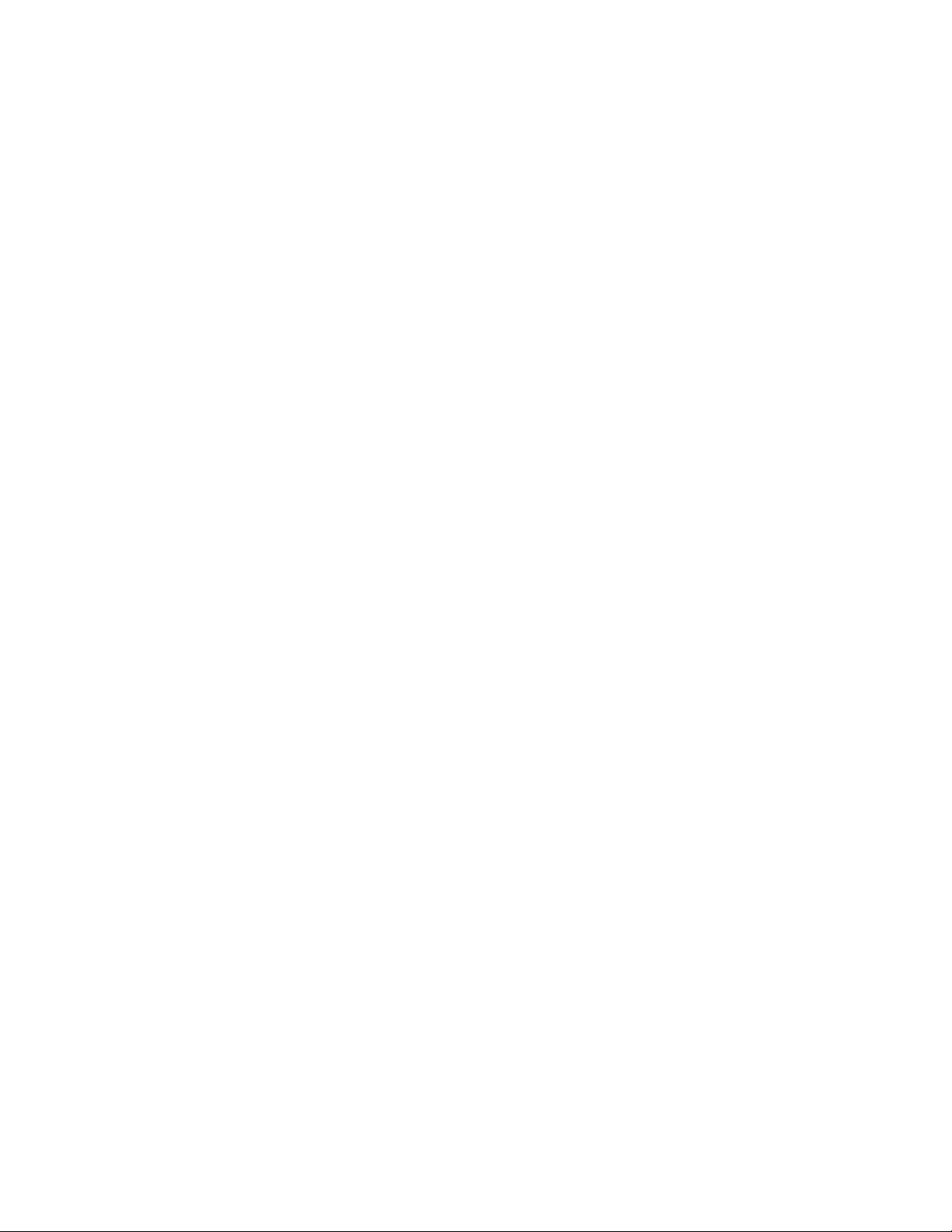
encounter, and other information helpful to the future direction of the
product.
See the following links for more information.
■ Learn more about the Autodesk Customer Involvement Program: ht-
tp://www.autodesk.com/cip
■ Read the Autodesk Privacy Statement: http://www.autodesk.com/cipprivacy
When you join, you will be able to view reports that can help you optimize
your use of AutoCAD.
Join the Customer Involvement Program
To turn the CIP on or off
1 On the menu bar, click Help ➤ Customer Involvement Program.
2 In the Customer Involvement Program dialog box, choose whether you
want to start or stop participating.
3 Click OK.
Get Information from Drawings
You can retrieve general information from a drawing including identifying
information and the number of objects that it contains.
There are types of information stored in a drawing that are not specific to
objects within the drawing, but provide useful information to help you
understand the behavior of the drawing, the settings of system variables, the
number of objects, descriptive information, and so on.
Obtain General Drawing Information
You can retrieve general information about the drawing file and its settings.
This information includes the following:
■ General drafting and object settings (STATUS)
■ Amount of time spent in the drawing (TIME)
■ Current drawing and objects settings (PROPERTIES)
4 | Chapter 1 Get Information
Page 31

This information can help you document a drawing, displays a variety of
drawing settings such as the total number of objects in the drawing, and total
amount of time spent in the drawing file.
See also:
Enter System Variables on the Command Line (page 13)
Add Identifying Information to Drawings (page 43)
Extract Geometric Information from Objects (page 188)
Compare Dimension Styles and Variables (page 565)
Get Information from Drawings | 5
Page 32

6
Page 33

The User Interface
Start a Command
Use the menu bar, Tool Sets palette, and Command Line to access many
frequently used commands.
Parts of the User Interface
The user interface consists of palettes and bars around the drawing area. Also,
several controls are displayed within the drawing area.
2
■ Cmd-1 turns the Tool Sets palette on and off
■ Cmd-2 turns the Content Libraries palette on and off
■ Cmd-3 turns the Command Line on and off
7
Page 34

■ Cmd-4 turns the Layers palette on and off
■ Cmd-5 turns the Properties Inspector on and off
■ Cmd-6 turns the Status bar on and off
■ Cmd-7 turns the Reference Manager palette on and off
■ Cmd-8 turns the Materials Browser palette on and off
■ Cmd-0 turns all palettes and bars on and off
You can dock palettes by dragging them to the edge of your screen until a
blue line appears, and then dropping them into place. You can also undock
them by dragging and dropping.
The Menu Bar
The menu bar contains common commands organized into logical categories.
Use the menu bar when learning the product, or browsing for a command.
Many, but not all commands are accessible from the menu bar. Less commonly
used commands can be entered at the Command prompt. All available
commands are listed in the Help system under Command Reference.
The Tool Sets Palette
The Tool Sets palette provides efficient access to AutoCAD commands.
■ Tool flyouts
8 | Chapter 2 The User Interface
Page 35

■ Tool groups
■ Tool sets
The size of the icons on the Tool Sets palette can be adjusted by using the
Tool Set & Status Bar Icons slider on the Look & Feel tab of the Application
Preferences dialog box (OPTIONS command).
Tool Flyouts
Some of the tools on the Tool Sets palette have a flyout indicator.
Click and hold the flyout to display several options for that command.
Tool Groups
The tools on the Tool Sets palette are organized into tool groups. Click the
arrow to display the entire tool group, which includes additional commands.
To make the tool group stay visible, click the lock icon at the bottom of the
tool group.
Start a Command | 9
Page 36

If you right-click the Tool Sets palette, a menu displays that you can use to
turn off any tool groups that you don’t need.
Tool Sets
Click the Tool Sets button to display a list of alternate sets of commands based
on your current tasks. For example, clicking the Annotation tool set replaces
the commands in the Tool Sets palette with commands associated with
dimensioning.
Cmd-1 turns the Tool Sets palette on and off.
TIP Use the Customize dialog box to customize any tool set, or create your own
tool sets.
The Command Line
The Command Line provides a fast way to enter commands and system
variables directly using the keyboard.
Overview of Using the Command Line
By default, the Command Line is displayed in the lower-left corner of screen.
10 | Chapter 2 The User Interface
Page 37

Using the keyboard, you can enter the following in the Command Line:
■ A command or command abbreviation called a command alias
■ The capitalized letters of an option for a command
■ A setting called a system variable that controls how the program operates
by default
Many advanced users prefer this method for speed. Also, the Command Line
displays prompts and error messages.
Cmd-3 turns the Command Line on and off.
Enter Commands on the Command Line
You can enter a command by using the keyboard. Some commands also have
abbreviated names called command aliases.
To enter a command by using the keyboard, type the full command name or
its command alias in the input area of the Command Line, and then press
Enter or Spacebar. The Command Line includes several controls.
Start a Command | 11
Page 38

NOTE When Dynamic Input is turned on and is set to display dynamic prompts,
you can enter commands and options in tooltips near the cursor. Dynamic Input
can be turned on an off from the status bar.
Display Valid Commands and System Variables
By default, AutoCAD automatically completes the name of a command or
system variable as you type it. Additionally, a list of valid choices is displayed
from which you can choose. Use the AUTOCOMPLETE command to control
which automatic features that you want to use.
If the automatic completion feature turned off, you can type a letter on the
command line and press TAB to cycle through all the commands and system
variables that begin with that letter. Press Enter or Spacebar to start the
command or system variable.
Enter Alternate Names of Commands
Some commands also have alternate names. For example, instead of entering
circle to start the CIRCLE command, you can enter c. Command aliases are
defined in the acad.pgp file.
To define your own command aliases, see Create Command Aliases in the
Customization Guide.
Specify Command Options
When you enter a command in the Command Line, you see either a set of
options, a dialog box, or a palette. To specify an option displayed in the
Command line, enter the capitalized letters for the option. For example, when
you enter circle, the following prompt is displayed:
Specify center point for circle or [3P/2P/Ttr (tan tan radius)]:
You can specify the center point for the circle either by entering X,Y coordinate
values, or by using the pointing device to click a point in the drawing area.
To choose a different option, enter the letters capitalized in one of the options
in the brackets. You can enter uppercase or lowercase letters. For example, to
choose the three-point option (3P), enter 3p.
Repeat and Cancel Commands
You can repeat the previous command by pressing Enter or Spacebar.
12 | Chapter 2 The User Interface
Page 39

To repeat a recently used command, right-click in the Command Line or click
the drop-down arrow to the left of the command input area. This action
displays a shortcut menu with a list of recently used commands.
You can also repeat a recently used command by cycling through the
commands with Up Arrow and Down Arrow keys, and then pressing Enter.
To cancel any command in progress, press Esc.
See also:
Use Dynamic Input (page 166)
Create Command Aliases
Enter System Variables on the Command Line
System variables are settings that control how certain commands work.
Sometimes you use a system variable in order to change a setting. At other
times you use a system variable to display the current status.
With system variables, you can
■ Turn on or turn off features. For example, the GRIDMODE system variable
turns the grid display on and off when you change the value.
■ Control the operation of a command. For example, the HPASSOC syatem
variable controls whether hatch patterns are associative by default.
■ Retrieve stored information about the current drawing and about the
program configuration. For example, CDATE is a read-only system variable
that stores the current date in decimal format. You can display the values
of read-only system variables, but you cannot change them.
Usually system variables are accessible from dialog boxes. You can change
their values either in a dialog box, directly in the Command Line, or
automatically in a script or custom program.
Enter System Variables on the Command Line
To change the setting of a system variable
1 In the Command Line, enter the system variable name. For example,
enter pickadd to change the style for selecting objects, whether selecting
Start a Command | 13
Page 40

objects automatically replaces the current selection set, or whether they
are added to the current selection set.
2 If necessary, press Fn-F1 to view the documentation for that system
variable.
3 Enter the setting that you want to use. In the example of PICKADD,
enter 0, 1, or 2 to determine how you select multiple objects.
Switch Between Dialog Boxes and the Command Line
You can display prompts on the command line instead of using a dialog box,
or switch back again. This option is useful primarily when using scripts.
Some functions are available both in the Command Line and in a dialog box.
In many cases, you can enter a hyphen before a command to suppress the
dialog box and display prompts in the Command Line instead.
For example, entering layer on the command line displays the Layers palette.
Entering -layer on the command line displays the equivalent Command Line
options.
Suppressing a dialog box is useful for familiar operation with earlier versions
of the program, and for using script files. There may be slight differences
between the options in the dialog box and those available in the Command
Line.
These system variables also affect the display of dialog boxes:
■ ATTDIA controls whether the INSERT command uses a dialog box for
entering block attribute values.
■ EXPERT controls whether certain warning dialog boxes are displayed.
■ FILEDIA controls the display of dialog boxes used with commands that
read and write files. For example, if FILEDIA is set to 1, SAVEAS displays
the Save Drawing As dialog box. If FILEDIA is set to 0, SAVEAS displays
prompts on the command line. The procedures in this documentation
assume that FILEDIA is set to 1. Even when FILEDIA is set to 0, you can
display a file dialog box by entering a tilde (~) at the first prompt.
FILEDIA and EXPERT are useful when you use scripts to run commands.
View and Edit Within the Command History
You can copy text from the Command History to repeat commands.
14 | Chapter 2 The User Interface
Page 41

You can expand and collapse the Command History in the Command Line
using the indicated control.
Within the Command History, use the Up Arrow and Down Arrow keys, the
scroll bar, or other scrolling method to locate and then highlight previously
entered commands, system variables, and text.
By default, pressing Cmd-C copies highlighted text to the Clipboard. Pressing
Cmd-V pastes text from the Clipboard to the Command Line.
To copy all the text in the Command History to the Clipboard, right-click and
select Copy History from the shortcut menu, or enter the COPYHIST command.
To save commands automatically to a log file starting with the next command,
enter the LOGFILEON command.
Work with Shortcut Menus
Display a shortcut menu for quick access to commands that are relevant to
your current activity.
Shortcut menus can be used to:
■ Display the controls for a user-interface element such as a palette, the
status bar, or the ViewCube
■ Control the command in progress, including command options, object
snaps, and canceling
■ Display a list of recent input or repeat the last command entered
■ Cut, copy, and paste from the Clipboard
■ Display a dialog box, such as Drafting Settings or Preferences
■ Undo the last command entered
In the Application Preferences dialog box (the OPTIONS command), you can
customize right-click behavior to be time sensitive, so that a quick right-click
acts the same as pressing Enter, and a longer right-click displays a shortcut
menu.
Start a Command | 15
Page 42

About Keyboard Shortcuts
Keyboard shortcuts allow for quick access to drafting aids, file management
commands, and the Clipboard.
The shortcut keys that AutoCAD supports are:
DescriptionKeyboard Shortcut
Fn-F1 or Cmd-/
Fn-F2
Fn-F5
Launches the default Web browser and displays the Landing page or a specific Help
topic based on the current context of the
program.
Expands or collapses the display of the
Command Window.
Toggles object snap mode on and off.Fn-F3
Toggles 3D object snap mode on and off.Fn-F4
Toggles isoplane mode between top, right,
and left isometric planes.
Toggles Dynamic UCS mode on and off.Fn-F6 or Cmd-D
Toggles grid display on and off.Fn-F7 or Control-E
Toggles ortho mode on and off.Fn-F8 or Cmd-L or Shift-Cmd-O
Opens or closes the Tool Sets palette.Cmd-1
Cmd-2
16 | Chapter 2 The User Interface
Opens or closes the Content palette on and
off.
Shows or hides the Command Window.Cmd-3
Opens or closes the Layers palette.Cmd-4
Page 43

DescriptionKeyboard Shortcut
Cmd-5 or Cmd-I
Cmd-6
Cmd-7
Cmd-8
Cmd-C or Control-C
Opens or closes the Properties Inspector
palette.
Toggles the display of the status bar on and
off.
Opens or closes the Reference Manager
palette.
Opens or closes the Material Browser
palette.
Toggles CleanScreen on and off.Cmd-0 or Shift-Cmd-F
Selects all objects in the current layout.Cmd-A or Control-A
Toggles grid snap mode on and off.Cmd-B or Control-B
Copies the selected objects to the Clipboard.
Toggles Dynamic UCS mode on and off.Cmd-D or Control-D
Cmd-I
Displays the Export Data dialog box.Cmd-E
Displays the Find and Replace dialog box.Cmd-F
Groups the selected objects.Cmd-G
Opens or closes the Properties Inspector
palette.
Toggles ortho mode on and off.Cmd-L or Control-L
Minimizes the current drawing window.Cmd-M
Start a Command | 17
Page 44

DescriptionKeyboard Shortcut
Cmd-N or Control-N
Cmd-O or Control-O
Cmd-P or Control-P
Cmd-S or Control-S
Cmd-V or Control-V
Displays the Select Template dialog box.
Select a template to create a new drawing.
Displays the Select File dialog box. Select a
drawing file to open.
Displays the Print dialog box, and creates
a hard copy or PDF file of the current layout.
Closes the program.Cmd-Q or Control-Q
Regenerates the current viewport.Cmd-R
Saves the current drawing. If the drawing
has not been saved yet, the Save Drawing
As dialog box is displayed.
Toggles polar tracking on and off.Cmd-U or Control-U
Pastes the contents of the Clipboard to the
current layout.
Closes the current drawing.Cmd-W
Cmd-X or Control-X
18 | Chapter 2 The User Interface
Removes the selected from the drawing and
adds them to the Clipboard.
Reverses the most recent undo.Cmd-Y or Control-Y
Undoes the most recent action.Cmd-Z or Control-Z
Zooms the drawing out by .5 times.Cmd- -
Zooms the drawing in by 2 times.Cmd- +
Page 45

DescriptionKeyboard Shortcut
Cmd-,
Cmd-/
Shift-Cmd-C
Displays the Application Preferences dialog
box.
Displays the Quick View dialog box.Cmd-.
Launches the default Web browser and displays the Landing page or a specific Help
topic based on the current context of the
program.
Toggles group selection mode on and off.Shift-Cmd-A
Displays the Color Palette. Select a new
color to make it the current color for new
objects.
Toggles Dynamic Input mode on and off.Shift-Cmd-D
Toggles CleanScreen mode on and off.Shift-Cmd-F
Ungroups the selected group.Shift-Cmd-G
Toggles the display of all palettes on or off.Shift-Cmd-H
Shift-Cmd-R
Toggles Infer Constraints mode on and off.Shift-Cmd-I
Toggles ortho mode on and off.Shift-Cmd-O or Control-L
Displays the Page Setup Manager.Shift-Cmd-P
Regenerates all viewports in the current
layout.
Displays the Save Drawing As dialog box.Shift-Cmd-S
Toggles object snap tracking on and off.Shift-Cmd-T
Start a Command | 19
Page 46

DescriptionKeyboard Shortcut
Reverses the most recent undo.Shift-Cmd-Z
Displays the Check Spelling dialog box.Shift-Cmd-;
Selects all objects in the current layout.Control-A
Toggles grid snap mode on and off.Control-B
Control-C
Control-N
Copies the selected objects to the Clipboard.
Toggles Dynamic UCS mode on and off.Control-D
Toggles grid display on and off.Control-E
Toggles object snap mode on and off.Control-F
Toggles grid display on and off.Control-G
Toggles PICKSTYLE on and off.Control-H
Toggles the coordinates display mode.Control-I
Repeats the previous command.Control-J
Toggles ortho mode on and off.Control-L
Repeats the previous command.Control-M
Displays the Select Template dialog box.
Select a template to create a new drawing.
Control-O
20 | Chapter 2 The User Interface
Displays the Select File dialog box. Select a
drawing file to open.
Page 47

DescriptionKeyboard Shortcut
Control-P
Control-S
Control-V
Control-X
Control-Arrow Left
Displays the Print dialog box, and creates
a hard copy or PDF file of the current layout.
Closes the program.Control-Q
Saves the current drawing. If the drawing
has not been saved yet, the Save Drawing
As dialog box is displayed.
Toggles polar tracking on and off.Control-U
Pastes the contents of the Clipboard to the
current layout.
Removes the selected from the drawing and
adds them to the Clipboard.
Reverses the most recent undo.Control-Y
Undoes the most recent action.Control-Z
Nudges the selected objects to the left in
the drawing area.
Control-Arrow Right
Control-Arrow Up
Control-Arrow Down
Nudges the selected objects to the right in
the drawing area.
Nudges the selected objects up in the
drawing area.
Nudges the selected objects down in the
drawing area.
Toggles group selection mode on and off.Shift-Control-A
Toggles grid snap mode on and off.Shift-Control-B
Start a Command | 21
Page 48

DescriptionKeyboard Shortcut
Shift-Control-C
Delete
Copies the selected objects to the Clipboard
with a specified base point.
Toggles Dynamic UCS mode on and off.Shift-Control-D
Toggles object snap mode on and off.Shift-Control-F
Toggles grid display on and off.Shift-Control-G
Toggles Infer Constraints mode on and off.Shift-Control-I
Repeats the previous command.Shift-Control-J
Repeats the previous command.Shift-Control-M
Toggles ortho mode on and off.Shift-Control-O
Displays the Save Drawing As dialog box.Shift-Control-S
Toggles polar tracking on and off.Shift-Control-U
Removes the selected objects from the
drawing.
Control the Drawing Area Interface
The drawing area includes several tools and controls for viewing and drawing
operations. You can adjust the display of these interface elements.
Interface Themes and Background Color
Many options are provided for customizing the look and feel of the product,
including the color of the icons and the background color of the drawing area.
22 | Chapter 2 The User Interface
Page 49

The default color of the icons and palettes are dark gray. If you prefer, you
can change this theme to a light color.
The default background color of the drawing area is a medium gray, which is
optimum for displaying objects with different colors. Nevertheless, some
people prefer a white or a black background color depending on their tasks
and preferences.
See also:
Set Up the Drawing Area (page 35)
Interface Themes and Background Color
To change the color of the user interface between dark and light
1 On the menu bar, click AutoCAD 2013, and then Preferences.
2 In the Application Preferences dialog box, left column, click Look & Feel.
3 Under Interface Theme, click in the Themes box, and click either Dark
or Light.
4 Click OK.
To change the background color of the drawing area in Model space
1 On the menu bar, click AutoCAD 2013, and then Preferences.
2 In the Application Preferences dialog box, left column, click Look & Feel.
3 Under Interface Theme, click in the Model box, and then click a color,
or click Select Color.
The default dark gray background color has an RGB value of 33,40,48.
4 If you clicked Select Color, the Color Palette dialog box is displayed. At
the top of the dialog box, click either Index Color, True Color, or Color
Books, and then make your color selection. Click OK to exit the Color
Palette dialog box.
5 Click OK.
Control the Drawing Area Interface | 23
Page 50

Cursors in the Drawing Area
In the drawing area, the appearance of the cursor changes depending on what
you are doing.
■ If you are prompted to specify a point location, the cursor appears as
crosshairs
■ If you are prompted to select an object, the cursor changes to a small square
called a pickbox
■ When you are not in a command, the cursor appears as a combination of
the crosshairs and pickbox cursors
■ If you are prompted to enter text, the cursor appears as a vertical bar
In the following illustrations, these cursors are displayed in order.
You can change the size of the crosshairs and pickbox cursors in the
Application Preferences dialog box by clicking Cursor & Selection (the
OPTIONS command).
Selection Style
Selecting objects conforms to a selection style that is common to most Mac
applications.
Use click and drag to specify a rectangular selection area. Drag to the left for
a crossing selection, or drag to the right for a window selection.
Each time you select one or more objects, it automatically clears the previous
selection. To add objects to the previous selection, hold Shift as you select
them.
You can change the behavior of object selection in the Application Preferences
dialog box by clicking Cursor & Selection (the OPTIONS command).
See also:
Select Multiple Objects (page 222)
24 | Chapter 2 The User Interface
Page 51

The UCS Icon
The drawing area displays an icon representing the XY axis of a rectangular
coordinate system called the User Coordinate System, or UCS.
You can move or rotate the UCS icon with the UCS command, or by clicking
and dragging the icon using the grips that are displayed. The UCS is useful
because it controls features that include
■ The angular orientation that defines horizontal and vertical
■ The alignment and angle of the grid, and hatch patterns
■ The origin and orientation for 2D and 3D coordinate entry
■ The orientation of construction places, projection planes, and the Z-axis
direction for many 3D operations
You can change the appearance of the UCS icon with the UCSICON command,
Properties option. With this command, you can also control whether the UCS
icon is visible.
See also:
Overview of the User Coordinate System (UCS) (page 148)
Use the Dynamic UCS with Solid Models (page 152)
Control the Display of the User Coordinate System Icon (page 154)
Viewport Label Menus
Viewport label menus are located at the top-left corner of each viewport, and
provide a convenient way of changing views and visual styles.
Control the Drawing Area Interface | 25
Page 52

By default, text is displayed that shows the current viewport settings. For
example, the text might be
[+][Top][2D Wireframe]
You can click within each of the three bracketed areas.
■ Click + to display more options
■ Click Top to choose between several standard and custom views
■ Click 2D Wireframe to choose one of several visual styles. Most of the
other visual styles are used for 3D visualization
See also:
Save and Restore Views (page 59)
Use a Visual Style to Display Your Model (page 63)
The ViewCube Tool
The ViewCube tool is a handy tool to control the orientation of 3D views.
This tool is available in most Autodesk products, and provides a common
experience when you switch between products.
26 | Chapter 2 The User Interface
Page 53

Alternatively, you can use the 3DORBIT command to drag 3D views, and
right-click for additional 3D viewing options.
See also:
Use 3D Navigation Tools (page 73)
The Coordinates Display
The coordinates display is located in the lower-right corner of the active
viewport and displays the current location of the crosshair cursor in the
drawing area.
The display of the coordinates in the active viewport can be toggled in the
Units & Guides tab (Application Preferences dialog box).
Along with the coordinates displayed in the active viewport, you can also get
the current location of the crosshair cursor in a tooltip near the cursor when
dynamic input is turned on. For more information about dynamic input, see
Use Dynamic Input (page 166).
See also:
Use Dynamic Input (page 166)
Overview of Coordinate Entry
Model Space and Layouts
There are two working environments, or spaces, in which you can work, model
space and paper space layouts.
■ Model space is used to create 2D drawings and 3D models
■ Paper space is used create layouts for plotting
Control the Drawing Area Interface | 27
Page 54

While you can plot from model space, layouts are more convenient for scaling
views, changing the location of views, and controlling the area and settings
used in plotting.
To switch between model space and a layout, click the drop-down near the
left side of the status bar.
See also:
Quick Start for Layouts (page 89)
Control Status, Layers, Properties, and Content
Use the Status bar, Layers palette, Properties Inspector, and Content palette
to change which drafting aids are enabled, modify the layers in the current
drawing, the properties of the current drawing or selected objects, and insert
blocks or hatch patterns from custom content libraries.
The Status Bar
The Status bar includes buttons that turn on and off various features.
For example, this is where you can conveniently turn on and off the grid
display, grid snap, object snap, dynamic input, and so on. The status bar also
includes controls to display lineweights and object transparency. Several
controls relate to the annotation scaling feature.
28 | Chapter 2 The User Interface
Page 55

One of the most important controls on the status bar, highlighted in the
illustration, changes the drawing area between model space and paper space
layouts.
Click the disclosure triangle at the far right end of the status bar to display the
second row of controls, which include settings and operations for 3D.
The size of the icons and controls on the status bar can be adjusted by using
the Tool Set & Status Bar Icons slider on the Look & Feel tab of the Application
Preferences dialog box (OPTIONS command).
Cmd-6 turns the status bar on and off.
The Status Bar
To control the display of buttons on the status bar
1 Right-click any empty area of the status bar.
2 In the status bar menu, click Display, and then any flyout.
3 Click any button name in the flyout to change whether it is displayed
or hidden.
The Layers Palette
The Layers palette is used to display and manage layers and layer groups.
The disclosure triangle in the Layers palette expands and compresses the Layers
palette to display either
■ All layers and layer groups in a matrix of information, or
Control Status, Layers, Properties, and Content | 29
Page 56

■ The current layer only
Cmd-4 turns the Layers palette on and off.
Display All Layers and Layer Properties
The layers and layer properties in a drawing can be displayed as a matrix,
similar to a spreadsheet. Each row contains a layer and each column represents
a layer property. Right-click the column header in the Layers list to control
which layer properties are displayed.
When undocked in this format, the Layers palette can display all layer
information simultaneously at the cost of taking up space on the screen.
Docking the Layers palette reduces the space it takes up, but you might have
to scroll left and right to see all the properties.
Display the Current Layer Only
Under normal working conditions, the compressed format that displays only
the name of the current layer is adequate and recommended.
Review Layer Properties
The Properties Inspector palette can be used to display all the properties of
either the current layer, or a selected layer as a vertical list. To switch from
displaying object properties, click the Layer Properties tab at the top of the
Properties Inspector palette.
30 | Chapter 2 The User Interface
Page 57

Display Layer Groups
Layer groups are displayed in the Layer list and allow you to group layers
together by what they represent in the drawing or similar layer properties.
Grouping layers together allows you to change the layer status of all the layers
in the group, and to access the current state or function of layers in the drawing
through the use of dynamic layer groups. Dynamic layer groups automatically
maintain a listing of all the layers that meet a specific set of rules or criteria.
There are four automatic dynamic layer groups that the Layer list supports
and they are:
■ All Used Layers. Lists all the layers that are currently being used in the
drawing.
■ Xref. Lists all the attached external references (xrefs) as nested layer groups,
and each layer group contains the layers of the corresponding xref.
■ Viewport Overrides. Lists all the layers that have viewport overrides
assigned to them in the current viewport.
■ Unreconciled Layers. Lists all the layers that have been recently added
to the drawing and need to be reconciled.
Use Display Settings in the lower-right corner of the Layers palette to control
the display of layer groups in the Layer list. You can also determine which
automatic dynamic layer groups should be displayed and where in the Layer
list that layer groups should be listed.
See also:
Work with Layers (page 119)
The Layers Palette
To create a new layer
1 If necessary, click the Show Layer List disclosure triangle to expand the
Layers palette.
2 At the bottom-left corner of the palette, click the Create Layer button
which looks like a stack of papers.
3 Enter the name of the new layer in the highlighted text area, and then
press Enter.
Control Status, Layers, Properties, and Content | 31
Page 58

To change the current layer
1 On the Layers palette, click the Layer drop-down.
2 Click the layer that you want to make the current layer.
There are several alternative methods. In the expanded Layers palette, you
can right-click a layer to display a menu, or you can double-click on the layer
name.
To filter the list of layers
1 If necessary, click the disclosure triangle to expand the Layers palette.
2 Enter one of more characters in the Search area at the bottom of the
palette.
Only the layers with the characters that you entered are displayed in the
Layers palette. Wildcards are not available.
3 It is recommended that you delete the text in the Search area when you
are done.
You can click the magnifying glass icon to display and choose from a
list of previous searches.
The Properties Inspector
With the Properties Inspector, you can display and change the settings and
properties for objects and for layers.
You can perform the following actions:
■ Specify the current default properties assigned to all new objects
■ View and change the properties of one or more selected objects
■ Specify the default properties of the current layer
The key to controlling the information that appears in the Properties Inspector
is choosing either the Object/Current tab, or the Layer Properties tab in the
top-left corner of the palette.
32 | Chapter 2 The User Interface
Page 59

For object properties, clicking either the Essentials button or the All button
controls the number of properties displayed.
Object/Current Properties Tab
The Properties Inspector with the Object/Current button clicked can complete
one of three actions depending on what is selected.
■ With no objects selected, it displays the default properties to be used for
all new objects. You can change these defaults by clicking a property in
the palette, and specifying a different value.
■ With one object selected, it displays the properties for that object only,
and you can change any of its properties.
■ With more than one object selected, it can either display only the common
properties shared by the objects, or all the properties. Any property that
you change is applied to all the selected objects.
Layer Properties Tab
The Properties Inspector provides an efficient way of displaying the properties
and settings associated with the current layer, or a layer that you select in the
Layers palette.
Cmd-5 turns the Properties Inspector on and off.
See also:
Overview of Object Properties (page 117)
Control Status, Layers, Properties, and Content | 33
Page 60

The Content Palette
The Content palette allows you to access and manage content libraries.
From the Content palette you can
■ Create custom content libraries to organize frequently used blocks
■ Add and remove blocks from the Favorites library or a custom library
■ Insert blocks from the current drawing, Favorites library, or a custom library
Content Libraries
Libraries are used to help organize and access the blocks that you frequently
use. By default, there is no content available in the Content palette. Custom
libraries are created and managed using the Manage Content Libraries dialog
box. You add content to a library by referencing a saved DWG or DXF file, or
block contained in a saved DWG file.
After content has been added to a library, you can
■ Insert a block into a drawing (see -INSERT)
■ Add a block to or remove it from the Favorites library
■ Search for a block in a library
WARNING If a drawing being referenced by Favorites or a custom library is moved,
the reference is maintained but the associated block cannot be inserted into a
drawing.
See also:
Insert Blocks (page 309)
Customize the Drawing Environment
Many elements of the working environment can be customized to fit your
needs.
You can change many window and drawing environment settings in the
Application Preferences dialog box. For example, you can change how often
a drawing is automatically saved to a temporary file, and you can link the
program to folders containing files you use frequently.
34 | Chapter 2 The User Interface
Page 61

Set Interface Options
You can adjust the application interface and drawing area to match the way
you work.
Set Up the Drawing Area
You can adjust the color and display schemes used in the application and
drawing windows, and control the behavior of general features such as grip
editing behavior.
Many of the settings are available from shortcut menus and the Application
Preferences dialog box.
Some user interface elements, such as the presence and location of menu items
and palettes, can be specified and saved using the Customize dialog box.
Some settings affect how you work in the drawing area:
■ Color Scheme (Application Preferences dialog box, Look & Feel
tab). You specify a dark or light color theme for the overall user interface.
The settings affect the window frame background, status bar, title bar, and
palettes.
■ Background Colors (Application Preferences dialog box, Look
& Feel tab). You specify the background colors used in the Model and
named layouts.
■ UCS Icon and ViewCube (Application Preferences dialog box,
Look & Feel tab). You can specify the display options for the UCS icon
and ViewCube in model space.
■ UCS Icon Style, Size, and Color (UCS Icon dialog box). You can
control the appearance of the UCS icon in model space and paper space.
■ Clean Screen. You can expand the drawing area to display only the menu
bar with the Clean Screen button on the status bar. Press Ctrl-0 to restore
the previous setup.
Tooltips
Several types of tooltips provide pop-up information for interaction with
toolbars, object snaps, and drafting operations.
Tooltips are displayed for tools on the Tool Sets and other palettes in the user
interface. Hover the cursor over the control to display the tooltip.
Customize the Drawing Environment | 35
Page 62

See also:
User Interface Customization in the Customization Guide
Specify the Behavior of Palettes
Palettes, such as Tool Set, status bar, and Reference Manager can be docked,
displayed as icons, or floated.
Settings for these and other options are often changed on a shortcut menu,
available by right-clicking the title bar of the palette.
■ Resize. Drag an edge of the palette to change its size. If one or more
palettes are docked, dragging one of the palettes adjusts the size of the
other docked palettes.
■ Collapse to Icons. You can collapse the display of all palettes, except
command line and status bar, to a set of icons that are displayed along the
left or right side of the screen. Click an icon to temporarily display the
associated palette. (PALETTEICONON command)
■ Show as Palettes. Expands all palettes that are currently collapsed as
icons. The palettes are returned to their previous size and location.
(PALETTEICONOFF command)
You can hide all the palettes at once with HIDEPALETTES and turn on all
hidden palettes with SHOWPALETTES.
NOTE
If a palette has been turned back on manually and moved, it is not affected
by SHOWPALETTES.
The placement of palettes can be changed by dragging them on screen. You
can control the location a palette is docked by dragging it to the edge of the
screen and dropping it when you see a blue bar. You can also drag and drop
palettes on a palette that is already docked.
Use RESETPALETTES to return all palettes to their default placement.
Customize Startup
Command line switches can be used to control how the program is started
from the Terminal window or a shell script.
36 | Chapter 2 The User Interface
Page 63

You can use command line switches to specify several options when you start
the program. For example, you can run a script or start with a specified drawing
template.
Command line switches are parameters you can use to create custom shell
scripts to start AutoCAD in a specific way. Valid switches are listed in the
following table.
Script name-b
Template file name-t
No AutoCAD logo screen-nologo
Designates a script to run after you start the
program (b stands for batch process). Scripts
can be used to set up drawing parameters
in a new drawing file.
Creates a new drawing based on a template
or prototype drawing.
Starts the program without first displaying
the logo screen.
The syntax for using command line switches is
pathname/AutoCAD [drawingname] [-switchname]
When using a switch option, you must follow the switch with a space and
then the name of a file. For example, the following entry starts the program
from a folder named AutoCAD 2013with the drawing template arch1.dwt and
executes a script file startup.scr.
/Applications/Autodesk/AutoCAD 2013/AutoCAD
2013.app/Contents/MacOS/AutoCAD -t /templates/arch1.dwt -b
startup.scr
Customize the Drawing Environment | 37
Page 64

38
Page 65

Start and Save Drawings
Start a Drawing
All drawings start from either a default drawing template file or a custom drawing
template file that you create. Drawing template files store default settings, styles,
and additional data.
Overview of Starting a New Drawing
Before you start to draw, you need to decide what system of drawing units that
you will use in the drawing, and then choose a drawing template file appropriate
for those drawing units.
Choose Drawing Units
3
A drawing unit can equal one inch, one millimeter, or any other system of
measurement. For more information about drawing units, see Determine the
Units of Measurement (page 40).
Choose a Drawing Template File
When you start a new drawing, AutoCAD accesses a drawing template file to
determine many default settings such as unit precision, dimension styles, layer
names, a title block, and other settings. Many of the settings are based on
whether the drawing template file is intended for use with a drawing created
in inches, feet, millimeters, centimeters, or other unit of measurement.
39
Page 66

Customize a Drawing Template File
By customizing your own drawing template file, you save yourself a lot of
work changing settings, and you also ensure that the settings are standardized.
You can create several drawing template files for different projects, and you
can choose one when you click New.
Specify Units and Unit Formats
Before you start to draw, you decide on the units of measurement to be used
in the drawing, and set the format, precision, and other conventions to be
used in coordinates and distances.
Determine the Units of Measurement
Before you start to draw, you must decide what one drawing unit represents
based on what you plan to draw. You can convert a drawing between systems
of measurement by scaling it.
Every object you create is measured in drawing units. Before you start to draw,
you must decide what one drawing unit will represent based on what you
plan to draw. Then you create your drawing at actual size with that convention.
For example, the objects in the illustration might represent two buildings that
are each 125 feet long, or a section of a mechanical part that is measured in
millimeters.
Convert Drawing Units
If you start a drawing in one system of measurement (imperial or metric) and
then want to switch to the other system, use SCALE to scale the model
geometry by the appropriate conversion factor to obtain correct distances and
dimensions.
40 | Chapter 3 Start and Save Drawings
Page 67

For example, to convert a drawing created in inches to centimeters, you scale
the model geometry by a factor of 2.54. To convert from centimeters to inches,
the scale factor is 1/2.54 or about 0.3937.
See also:
Set the Scale for Dimensions (page 583)
Set the Unit Format Conventions
You can set the format and the number of decimal places to be used when
you enter and display linear and angular units.
Set Linear Units
You can choose from several common conventions to represent the format
and the precision of linear distances and coordinates displayed in the Properties
Inspector palette, dynamic input, the status bar, and other locations.
For example, here are three variations of dynamic input.
Set Angular Units
You can specify that positive values of angles are measured either clockwise
or counterclockwise, and the direction of angle 0 (usually East or North). You
can enter angles using grads, radians, or surveyor's units or using degrees,
minutes, and seconds.
If you use surveyor's angles when specifying polar coordinates, indicate whether
the surveyor's angles are in the north, south, east, or west direction. For
example, to enter the relative coordinates for a property line that is 72 feet,
8 inches long with a bearing of 45 degrees north, 20 minutes, 6 seconds east,
enter @72'8"<n45d20'6"e.
Start a Drawing | 41
Page 68

Understand Rounding and Precision
When you specify the display precision of units, the values for coordinates
and distances are rounded off. However, the internal precision of coordinates
and distances is always maintained regardless of the display precision.
For example, if you set the display precision of decimal-format units to 1 (or
0.0), the display of coordinates is rounded to one place after the decimal point.
Thus, the coordinates 0.000,1.375 are displayed as 0.0,1.4, but the internal
precision is still maintained.
Use a Drawing Template File
A drawing template file provides consistency in the drawings that you create
by maintaining your standard styles and settings.
Select a Drawing Template File
A set of drawing template files is installed with AutoCAD. Many of them are
provided either for imperial or for metric units, and some are optimized for
3D modeling. All drawing template files have a .dwt file extension.
While these drawing templates provide a quick way to start a new drawing,
it is best to create drawing templates specific to your company and the type
of drawings you create.
Create a Drawing Template File
When you need to create several drawings that use the same conventions and
default settings, you can save time by creating or customizing a drawing
template file instead of specifying the conventions and default settings each
time you start. Conventions and settings commonly stored in template files
include
■ Unit format and precision (page 40)
■ Title blocks and borders (page 309)
■ Layer names (page 120)
■ Snap and Grid spacing (page 173)
■ Text styles (page 540)
■ Dimension styles (page 565)
■ Multileader styles (page 533)
42 | Chapter 3 Start and Save Drawings
Page 69

■ Linetypes (page 137)
■ Lineweights (page 141)
■ Layouts (page 89)
■ Page setups (page 617)
By default, drawing template files are stored in the template folder, where they
are easily accessible. You can use the Application Preferences dialog box to
set a default for both the template folder and the drawing template file.
Add Identifying Information to Drawings
You can keep track of your drawings more easily if you add keywords or other
information to them.
Use Finder
Finder can be used to location drawing files. For example, you can search for
all files created on a certain date, or for files you modified yesterday.
Display Properties in Fields
You can assign any of the drawing properties to a field in a text object. For
more information about fields, see Use Fields in Text (page 536).
Open or Save a Drawing
You can use several methods to find and open drawings, even damaged
drawings. You can save and backup drawings automatically.
Open a Drawing
You open drawings to work on them just as you do with other applications.
In addition, you can choose from several alternative methods.
To open a drawing, you can
■ Use Open on the File menu to display the Select File dialog box. If the
FILEDIA system variable is set to 0, the Command prompt version displays
instead of a file navigation dialog box.
Open or Save a Drawing | 43
Page 70

■ Double-click a drawing in Finder to launch AutoCAD
®
and open the
drawing. If the program is already running, the drawing opens in the
current session.
■ Drag a drawing from Finder onto the AutoCAD icon in the Dock.
If you drop a drawing anywhere outside the drawing area—for example,
the command line or the blank space next to the toolbars— the drawing
is opened. However, if you drag a single drawing into the drawing area of
an open drawing, the new drawing is not opened but inserted as a block
reference.
■ Use the Project Manager to locate and open the drawings in a project data
(DST) file.
Work on Drawings During Loading
You can work on drawings before they are fully open. This is useful when you
work on large drawings and you want to begin working immediately. To take
advantage of this capability, three conditions are required.
■ The drawing must have been saved in paper space.
■ The INDEXCTL system variable must be set to a non-zero value.
When these conditions are met, you can create or modify visible objects, pan
or zoom, turn off or freeze layers, and any other operation that does not require
displaying objects not visible when the drawing was last saved.
NOTE
The Quick View feature will not be fully functional during loading under these
conditions.
Resolve Missing References
As you open a drawing, you are notified (messages and task dialog boxes)
when a reference cannot be located. From the References - Unresolved
Reference Files task dialog box, click Update the Location of the Referenced
Files to open the Reference Manager palette to make changes to missing
external references.
44 | Chapter 3 Start and Save Drawings
Page 71

The following table outlines some of the references that might be missing and
describes how to handle them.
DescriptionMissing Reference Types
External references
Shapes
Missing external references are the result of AutoCAD
not being able to resolve the last known location of an
xref, raster image, or underlay. To resolve a missing external reference, locate the file and update its location
using the Reference Manager palette.
For information about resolving missing referenced files,
see
■ Resolve Missing External References (page 661)
■ Attach Raster Image Files (page 680)
■ Attach Files as Underlays (page 670)
Missing shape files are often the result of custom shapes
being used in a linetype. Browse to the missing linetype
file, or place the shape file in the folder with the drawing
or one of the support paths defined in the Application
Preferences dialog box.
Work with Large Objects
AutoCAD 2010 supports object size limits greater than those available in
previous releases. With increased object size limits you can create larger and
more complex models. Using increased object size limits can result in
compatibility issues with legacy drawing file formats (AutoCAD 2007 and
earlier).
When working with drawings that you might need to exchange with others
using AutoCAD 2009 and earlier, set the LARGEOBJECTSUPPORT system
variable to 0. Setting LARGEOBJECTSUPPORT to 0 warns you when a drawing
contains large objects that cannot be opened by a release of the program prior
to AutoCAD 2010.
Recover Defective Drawing Files
In some circumstances, it is possible that a drawing file becomes defective.
This can result from hardware problems or transmission errors. If a drawing
Open or Save a Drawing | 45
Page 72

file is corrupt, you might be able to recover it. See Repair, Restore, or Recover
Drawing Files (page 52).
Change the Default Drawing Folder
Each time you start AutoCAD, the Documents folder is the default path in each
standard file selection dialog box.
Alternatively, you can start AutoCAD in the current folder from the Terminal
window. Set REMEMBERFOLDERS to 0 and then start AutoCAD from the
current folder.
See also:
Work with Layouts in a Project (page 102)
Open and Save Drawing Files from the Internet (page 706)
Work with Multiple Open Drawings
You can preview and switch between open drawings and layouts in a drawing
and transfer information between open drawings.
Preview Open Drawings and Layouts
With QuickView, you can easily preview and switch between open drawings
and layouts in an open drawing.
The Show Drawings & Layouts button on the status bar allows you to do the
following:
■ Open drawings. All open drawings are displayed along the left side of
the QuickView dialog box. Double-click a drawing thumbnail to switch to
the corresponding drawing file, or right-click a drawing thumbnail to
display a list of available options. For more information, see Switch Between
Open Drawings (page 47)
■ Layouts in an open drawing. Displays the Model layout and named
layouts in the current drawing or the selected drawing when there is more
than one drawing open. Double-click a layout thumbnail to switch to the
corresponding layout and drawing file, or right-click a layout thumbnail
to display a list of available options. For more information, see Switch
Between Layouts in the Current Drawing (page 47)
46 | Chapter 3 Start and Save Drawings
Page 73

Switch Between Open Drawings
Switch between open drawings.
You can use one of the following methods to switch between open drawings:
■ On the menu bar, click the Window menu and choose a drawing from the
bottom of the menu.
■ In the Mac OS Dock, right-click the AutoCAD icon and choose a drawing
from the top of the menu.
■ In the Mac OS Dock, right side, click the thumbnail that represents the
open drawing.
■ On the status bar, click the Show Drawings & Layouts button. In the
QuickView dialog box, click the drawing thumbnail along the left side.
■ On the status bar, click the Drawings & Layouts pop-up menu and choose
a drawing from the top of the menu.
Switch Between Layouts in the Current Drawing
Switch between the model space and layouts in the current drawing.
You can use one of the following methods to switch between layouts in the
current drawing:
■ On the status bar, click the Show Drawings & Layouts button. In the
QuickView dialog box, click the layout thumbnail on the right side.
■ On the status bar, click the Drawings & Layouts pop-up menu and choose
a layout from the middle section of the menu.
■ At the Command prompt, enter ctab and press Enter. When prompted
for a new value, enter model or the name of a layout in the drawing and
press Enter.
Transfer Information between Open Drawings
You can easily transfer information between drawings that are open in a single
session.
When you open multiple drawings in a single session, you can
■ Reference other drawings.
■ Insert blocks between open drawings (CONTENT) command.
Open or Save a Drawing | 47
Page 74

■ Copy and paste between drawings.
■ Use object snaps and the Copy with Basepoint (COPYBASE) command to
ensure accurate placement.
Save a Drawing
You save drawing files for later use just as you do with other applications. You
can also set up automatic saving and backup files and save only selected
objects.
When you work on a drawing, you should save it frequently. Saving protects
you from losing work in the event of a power failure or other unexpected
event. If you want to create a new version of a drawing without affecting the
original drawing, you can save it under another name.
The file extension for drawing files is .dwg, and unless you change the default
file format in which drawings are saved, drawings are saved in the latest
drawing file format. This format is optimized for file compression and for use
on a network.
The character limit for a DWG file name (including its path) is 256 characters.
NOTE If the FILEDIA system variable is set to 0, the Command prompt version
displays instead of a file navigation dialog box.
Save Part of a Drawing File
If you want to create a new drawing file from part of an existing drawing, you
use the WBLOCK command. With the command, you can select objects or
specify a block definition in your current drawing and save them to a new
drawing file. You can also save a description with the new drawing.
Save to a Different Type of Drawing File
You can save a drawing to an earlier version of the drawing format (DWG) or
drawing interchange format (DXF), or save a drawing as a template file. Choose
the format in the Save Drawing As dialog box.
Save with Visual Fidelity for Annotative Objects
When working with annotative objects, this option allows you to maintain
visual fidelity for these objects when they are viewed in AutoCAD 2007 and
48 | Chapter 3 Start and Save Drawings
Page 75

earlier releases. Visual fidelity is controlled by the SAVEFIDELITY system
variable.
If you work primarily in model space, it is recommended that you turn off
visual fidelity (set SAVEFIDELITY to 0). However, if you need to exchange
drawings with other users, and layout fidelity is most important, then visual
fidelity should be turned on (set SAVEFIDELITY to 1).
NOTE
The SAVEFIDELITY system variable does not effect saving a drawing to the
AutoCAD 2010 drawing or DXF file formats.
Annotative objects may have multiple scale representation. When visual
fidelity is on, annotative objects are decomposed and scale representations
are saved (in an anonymous block) to separate layers, which are named based
on their original layer and appended with a number. If you explode the block
in AutoCAD 2007 or earlier releases, and then open the drawing in AutoCAD
2008 or later releases, each scale representation becomes a separate annotative
object, each with one annotation scale. It is not recommended that you edit
or create objects on these layers when working with a drawing created in
AutoCAD 2008 and later releases in AutoCAD 2007 and earlier releases.
When this option is not selected, a single model space representation is
displayed on the Model layout. More annotation objects may be displayed on
the Model layout depending on the ANNOALLVISIBLE setting. Also, more
objects may be displayed in paper space viewports at different sizes than in
AutoCAD 2008 and later releases.
Reduce the Time Required to Save a Drawing File
You can reduce the time required to save a drawing file if you specify
incremental saves rather than full saves. An incremental save updates only
those portions of the saved drawing file that you changed.
When you use incremental saves, drawing files will contain a percentage of
potentially wasted space. This percentage increases after each incremental
save until it reaches a specified maximum, at which time a full save is
performed instead. You can set the incremental save percentage in the Open
and Save tab of the Options dialog box or by setting the value of the system
variable ISAVEPERCENT. If you set the value of ISAVEPERCENT to 0, all saves
are full saves.
To reduce the size of drawing files, it is recommended that you perform a full
save (with ISAVEPERCENT set to 0) before transmitting or archiving a drawing.
Open or Save a Drawing | 49
Page 76

Work Internationally
If you share drawing files with companies in other countries and regions, the
drawing file names might contain characters that are not used in other
languages.
If a drawing file is created in a different language version of the operating
system, the following will occur:
■ If support for the language is installed, the file name characters are visible
in Finder.
■ If support for the language is not installed, the file name characters appear
as a series of boxes in Finder.
In either case, you will be able to open the drawing file beginning with
AutoCAD 2007 because the product is Unicode-compliant.
NOTE
If you share drawing files with companies using earlier releases of the product,
you can avoid file name issues for Asian languages and languages that use
accented characters. In those circumstances, do not use high ASCII values, or
values of 80 hexadecimal and above, when creating a file name.
Maintain Compatibility with Large Object Limits
Drawings saved to a legacy drawing file format (AutoCAD 2007 or earlier) do
not support objects greater than 256MB. With the AutoCAD 2010 drawing
file format, these limitations have been removed allowing you to save objects
that are greater in size.
When saving to a legacy drawing file format (AutoCAD 2007 or earlier), the
drawing cannot contain large objects; there might be compatibility issues with
trying to open the drawing. The LARGEOBJECTSUPPORT system variable
controls the large object size limits used and the warning messages displayed
when a drawing is saved.
The following explains how object size limits for drawings is determined:
■ Drawing files cannot exceed an internal size limit of 4GB. This size is based
on the total size of all objects in a drawing when uncompressed. Since a
drawing file is normally compressed, the final size of a saved drawing file
on disk will vary based on the size and number of objects in a drawing.
■ Each individual object in a drawing cannot exceed an uncompressed size
limit of 256MB. For example, a mesh object, when saved to a file and
50 | Chapter 3 Start and Save Drawings
Page 77

compressed, might be 75MB in size while the same object when
uncompressed might be 257MB.
In these situations, the drawing cannot be saved to an AutoCAD 2007 or earlier
file format until the issues are resolved. You can resolve the size limits by
breaking the drawing or objects up into several drawings or objects.
See also:
Save Drawings to Previous Drawing File Formats (page 699)
Work with Drawings in Earlier Releases (page 695)
Export Drawings to Other File Formats (page 692)
Create Drawing Files for Use as Blocks (page 318)
Add Identifying Information to Drawings (page 43)
Create and Restore Backup Files (page 54)
Share Drawing Files Internationally (page 706)
Open and Save Drawing Files from the Internet (page 706)
Find a Drawing File
You can search for a drawing using name, location, and date filters.
■ Use Searchlight in Finder to search for drawings using name, location, and
date filters.
■ Use the Select File dialog box for the OPEN command to display drawing
file previews. When the RASTERPREVIEW system variable is on, a raster
preview image is automatically generated and stored with the drawing
when you save it.
See also:
Add Identifying Information to Drawings (page 43)
Specify Search Paths and File Locations
You can set the search path to drawing support files such as text fonts,
drawings, linetypes, and hatch patterns. You also can specify the location of
temporary files, which is important when working in a network environment.
Open or Save a Drawing | 51
Page 78

The Application tab (Application Preferences dialog box) is where you set the
search path that is used by the program to find drawing support files such as
text fonts, drawings, linetypes, and hatch patterns. The
MYDOCUMENTSPREFIX system variable stores the location of the Documents
folder for the current user.
The working search path for drawing support files lists paths that are valid
and exist in the current system folder structure (including system network
mapping). Using these options helps improve performance when these files
are loaded.
Using the Application tab (Application Preferences dialog box), you can also
specify the location of temporary files. Temporary files are created on disk,
and then deleted when you exit the program. The temporary folder is set to
the location that the operating system uses. If you plan to run this program
from a write-protected folder (for example, if you work on a network or open
files on a CD), specify a different location for your temporary files.
The temporary folder that you specify must not be write-protected, and the
drive containing the folder should have sufficient disk space for the temporary
files. It is recommended that you manually delete the files from this folder
on a regular basis to ensure sufficient space is provided for temporary files. If
not enough space is available for temporary files, you may experience errors
or instability in the program.
If you want to use a file that contains custom interface elements, specify it in
the Customization Files item on the Application tab (Application Preferences
dialog box). The default customization file is acad.cuix.
Repair, Restore, or Recover Drawing Files
If a drawing file is damaged or if your program terminates unexpectedly, you
can recover some or all of the data by using commands to find and correct
errors, or by reverting to a backup file.
Repair a Damaged Drawing File
If a drawing file is damaged, you can recover some or all of the data by using
commands to find and correct errors.
52 | Chapter 3 Start and Save Drawings
Page 79

Repair and Recovery
When an error occurs, diagnostic information is recorded in the acad.err file,
which you can use to report a problem.
A drawing file is marked as damaged if corrupted data is detected, or if you
request that the drawing be saved after a program failure. If the damage is
minor, sometimes you can repair the drawing simply by opening it. A recovery
notification is displayed while opening drawing files that are damaged and
need recovery. You can
■ RECOVER. Performs an audit on, and attempts to open, any drawing file.
■ AUDIT. Finds and corrects errors in the current drawing.
■ RECOVERAUTO. Controls the display of recovery notifications before or
after opening a damaged drawing file.
Example: Auditing Files
Auditing a file generates a description of problems with a drawing file and
recommendations for correcting them. As you start the audit, you specify
whether you want the program to try to fix the problems it encounters. The
report is similar to the following example:
Auditing Header
DXF NAME Current Value Validation Default
PDMODE 990 - 2040
UCSFOLLOW 811 or 0
Error found in auditing header variables
4 Blocks audited
Pass 1 4 objects audited
Pass 2 4 objects audited
Total errors found 2 fixed 2
If you chose not to correct the errors, the last statement changes to
Total errors found 2 fixed 0.
The output from a recovery audit is written to an audit log (ADT) file if the
AUDITCTL system variable is set to 1 (On).
Recovery does not necessarily preserve the high-level consistency of the
drawing file. The program extracts as much material as it can from the damaged
file.
See also:
Create and Restore Backup Files (page 54)
Repair, Restore, or Recover Drawing Files | 53
Page 80

Create and Restore Backup Files
Backup files help ensure the safety of your drawing data. If a problem occurs,
you can restore a drawing backup file.
Computer hardware problems, power failures or surges, user mistakes, or
software problems can cause errors in a drawing. By saving your work
frequently, you can ensure a minimum of lost data if your system fails for any
reason. If a problem occurs, you can restore a drawing backup file.
Use Backup Files
In the Application tab (Application Preferences dialog box), you can specify
that backup files are created when you save drawings. If you do, each time
you save a drawing, the previous version of your drawing is saved to a file
with the same name and a .bak file extension. The backup file is located in
the same folder as the drawing file.
You can revert to your backup version by renaming the .bak file in Finder to
a file with a .dwg extension. You may want to copy it to a different folder to
avoid overwriting your original file.
Save Your Drawing Automatically at Specified Intervals
If you turn the automatic save option on, your drawing is saved at specified
time intervals. By default, files saved automatically are temporarily assigned
the name filename_a_b_nnnn.sv$.
■ Filename is the current drawing name.
■ a is the number of open instances of the same drawing file in the same
work session.
■ b is the number of open instances of the same drawing in different work
sessions.
■ nnnn is a random number.
These temporary files are automatically deleted when a drawing closes
normally. In the event of a program failure or a power failure, these files are
not deleted.
To recover a previous version of your drawing from the automatically saved
file, rename the file using a .dwg extension in place of the .sv$ extension before
you close the program.
54 | Chapter 3 Start and Save Drawings
Page 81

See also:
Recover from a System Failure (page 55)
Recover from a System Failure
A hardware problem, power failure, or software problem can cause this program
to terminate unexpectedly. If this happens, you can restore the drawing files
that were open.
Resolve Drawing Files
After a program or system failure, the Files Recovered dialog box opens the
next time you start AutoCAD. The Files Recovered dialog box displays a list
of all drawing files that were open, including the following drawing file types:
■ Drawing files (DWG)
■ Drawing template files (DWT)
NOTE Unsaved drawings that are open at the time of an unexpected failure are
not tracked by the Files Recovered dialog box. Be sure to save your work after you
begin, and regularly thereafter.
For each drawing, you can open and choose from the following files if they
exist:
■ DrawingFileName.dwg
■ DrawingFileName.bak
■ DrawingFileName_a_b_nnnn.sv$
NOTE The drawing, backup, and recover files are listed in the order of their time
stamps—the time when they were last saved.
If you close the Files Recovered dialog box before resolving all affected
drawings, you can re-open the dialog box at a later time with the
DRAWINGRECOVERY command.
Send an Error Report Automatically to Autodesk
If the program encounters a problem and closes unexpectedly, you can send
an error report to help Autodesk diagnose problems with the software. The
error report includes information about the state of your system at the time
the error occurred. You can also add other information, such as what you were
Repair, Restore, or Recover Drawing Files | 55
Page 82

doing at the time of the error. The REPORTERROR system variable controls
whether the error-reporting feature is available.
56 | Chapter 3 Start and Save Drawings
Page 83

Control the Drawing Views
Change Views
You can magnify the details in your drawing for a closer view or shift the view
to a different part of the drawing. If you save views by name, you can restore
them later.
See also:
Rotate Views in Layout Viewports (page 100)
Pan or Zoom a View
4
You can pan to reposition the view in the drawing area or zoom to change
magnification.
With the Realtime option of PAN, you pan dynamically by moving your pointing
device. Like panning with a camera, PAN does not change the location or
magnification of objects on your drawing; it changes only the view.
You can change the magnification of a view by zooming in and out, which is
similar to zooming in and out with a camera. ZOOM does not change the
absolute size of objects in the drawing; it changes only the magnification of the
view.
When you work with minute parts in your drawing, you may need to zoom out
frequently to see an overview of your work. Use ZOOM Previous to return quickly
to the prior view.
The options described here are the options most commonly used.
57
Page 84

Zoom to Magnify a Specified Rectangular Area
You can quickly zoom on a rectangular area of your drawing by specifying
two diagonal corners of the area you are interested in.
The lower-left corner of the area you specify becomes the lower-left corner of
the new display. The shape of the zoom area you specify does not correspond
exactly to the new view, which must fit the shape of the viewport.
Zoom in Real Time
With the Realtime option, you zoom dynamically by moving your pointing
device up or down. By right-clicking, you can display a shortcut menu with
additional viewing options.
Zoom to Magnify One or More Objects
ZOOM Objects displays a view with the largest possible magnification that
includes all of the objects you selected.
Zoom to View All Objects in the Drawing
ZOOM Extents displays a view with the largest possible magnification that
includes all of the objects in the drawing. This view includes objects on layers
that are turned off but does not include objects on frozen layers.
58 | Chapter 4 Control the Drawing Views
Page 85

ZOOM All displays either the user-defined grid limits or the drawing extents,
whichever view is larger.
See also:
Scale Views in Layout Viewports (page 95)
Save and Restore Views
When you save specific views by name, you can restore them for layout and
plotting or when you need to refer to specific details.
A named view created with the VIEW command consists of a specific
magnification, position, and orientation. In each drawing session, you can
restore up to 10 previous views displayed in each viewport using ZOOM
Previous.
Named views are saved with a drawing and can be used any time. When you
are composing a layout, you can restore a named view to a viewport on the
layout.
Change Views | 59
Page 86

Save a View
When you name and save a view, the following settings are saved:
■ Magnification, center point, and view direction
■ View category that you assign to the view (optional)
■ The location of the view (the Model or a specific named layout)
■ Layer visibility in the drawing at the time the view is saved
■ User coordinate system
■ 3D perspective
■ Live section
■ Visual style
■ Background
Restore a Named View
You can use named views to do the following:
■ Restore a view that you use frequently while working in model space.
■ Restore a view on a layout that is zoomed into an area of interest on the
layout.
■ With multiple model or layout viewports, restore a different view in each
one.
Control the 3D Projection Style
You can view both parallel and perspective projection of a 3D model.
Overview of Parallel and Perspective Views
You can create realistic visual effects in a drawing by defining either parallel
or perspective projections of a model.
The difference between perspective views and parallel projections is that
perspective views require a distance between a theoretical camera and target
point. Small distances produce severe perspective effects; large distances
produce mild effects.
60 | Chapter 4 Control the Drawing Views
Page 87

The following illustration shows the same model in both a parallel projection
and perspective projection. Both are based on the same viewing direction.
Define a Perspective Projection (DVIEW)
Perspective projections require a distance between a theoretical camera and
a target point. Small distances produce severe perspective effects; large distances
produce milder effects.
A perspective view remains in effect until the perspective effect is turned off
or until a new view is defined in its place.
Define a Parallel Projection
You can define a parallel projection.
To determine the point or angle in model space, you can
■ Enter a coordinate or angles that represent your viewing location in 3D.
■ Change to a view of the XY plane of the current UCS, a saved UCS, or the
WCS.
■ Change the 3D view dynamically with your pointing device.
■ Set front and back clipping planes to limit the objects being displayed.
Viewing in 3D is available only in model space. If you are working in paper
space, you cannot use 3D viewing commands such as VPOINT, DVIEW, or
PLAN to define paper space views. The view in paper space is always a plan
view.
Change Views | 61
Page 88

Choose Preset 3D Views
You can select predefined standard orthographic and isometric views by name
or description.
A quick way to set a view is to choose one of the predefined 3D views. You
can select predefined standard orthographic and isometric views by name or
description. These views represent commonly used options: Top, Bottom,
Front, Left, Right, and Back. In addition, you can set views from isometric
options: SW (southwest) Isometric, SE (southeast) Isometric, NE (northeast)
Isometric, and NW (northwest) Isometric.
To understand how the isometric views work, imagine you are looking down
at the top of a box. If you move toward the lower-left corner of the box, you
are viewing the box from the SW Isometric View. If you move toward the
upper-right corner of the box, you are viewing it from NE Isometric View.
Define a 3D View with Coordinate Values or Angles
You can define a viewing direction by entering the coordinate values of a
point or the measures of two angles of rotation.
This point represents your position in 3D space as you view the model while
looking toward the origin (0,0,0). Viewpoint coordinate values are relative to
the world coordinate system unless you change the WORLDVIEW system
variable. The conventions for defining standard views differ between
architectural (AEC) and mechanical design. In AEC design, the perpendicular
view of the XY plane is the top or plan view; in mechanical design, the
perpendicular view of the XY plane is the front view.
The following illustration shows a view defined by two angles relative to the
X axis and the XY plane of the WCS.
62 | Chapter 4 Control the Drawing Views
Page 89

Change to a View of the XY Plane
You can change the current viewpoint to a plan view of the current UCS, a
previously saved UCS, or the WCS.
A plan view is a view aimed toward the origin (0,0,0) from a point on the
positive Z axis. This results in a view of the XY plane.
You can restore the view and coordinate system that is the default for most
drawings by setting the UCS orientation to World and then setting the 3D
view to Plan View.
Shade a Model and Use Edge Effects
Hiding lines enhances the drawing and clarifies the design. The addition of
shading produces a more realistic image of your model.
Use a Visual Style to Display Your Model
Visual styles control the display of edges and shading a viewport.
Control the effect of a visual style by changing its properties. When you apply
a visual style or change its settings, the associated viewport is automatically
updated to reflect those changes.
The Properties Inspector displays all visual styles available in the drawing
under the Visual Styles section.
Change Views | 63
Page 90

The following predefined visual styles are supplied with the product:
■ 2D Wireframe. Displays objects using lines and curves to represent the
boundaries.
NOTE Raster images, linetypes, and lineweights are visible.
■ Conceptual. Displays objects using smooth shading and the Gooch face
style. The Gooch face style transitions between cool and warm colors,
rather than dark and light. The effect is less realistic, but it can make the
details of the model easier to see.
■ Hidden. Displays objects using wireframe representation and hides lines
representing back faces.
■ Realistic. Displays objects using smooth shading and materials.
■ Shaded. Displays objects using smooth shading.
■ Shaded with Edges. Displays objects using smooth shading and visible
edges.
■ Shades of Gray. Displays objects using smooth shading and
monochromatic shades of gray.
■ Sketchy. Displays objects with a hand-sketched effect by using the Line
Extensions and Jitter edge modifiers.
■ Wireframe. Displays objects using lines and curves to represent the
boundaries.
■ X-ray. Displays objects with partial transparency.
In shaded visual styles, faces are lit by two distant light sources that follow
the viewpoint as you move around the model. This default lighting is designed
to illuminate all faces in the model so that they are visually discernable. Default
lighting is available only when other lights, including the sun, are off.
64 | Chapter 4 Control the Drawing Views
Page 91

Select a visual style and change its settings at any time. The changes are
reflected in the viewports to which the visual style is applied. Any changes
you make to the current visual style are saved in the drawing.
Customize a Visual Style
You can create your own visual styles by changing the face and edge settings
and using shadows and backgrounds.
Shade and Color Faces
Shading and color effects control the display of faces in a model.
Face Styles
The face style defines the shading on a face. Realistic (below left) is meant to
produce the effect of realism. Gooch (below right) can show details better by
softening the contrast between lit areas and shadowed areas. Lit areas use
warm tones and shadowed areas use cool tones.
Change Views | 65
Page 92

The None face style produces no shading, and displays only edges. Customize
edge settings to control whether facet edges or isolines are displayed.
Lighting Quality
Lighting quality determines the smoothness of shaded objects.
Faceted lighting computes a single color for each face. Individual faces appear
flat. Smooth lighting smoothes the edges between polygon faces by computing
the colors as a gradient between the faces’ vertices. This gives objects a smooth
appearance.
For the Smoothest option, the Per-Pixel Lighting setting must be enabled
under the Hardware acceleration option of -3DCONFIG. The colors are
computed for individual pixels, giving a smoother appearance. If not, the
Smooth setting is used instead.
Highlights
The size of an object’s highlights affect the perception of shininess. A smaller,
more intense highlight makes objects appear shinier. The highlight intensity
that is set in a visual style does not apply to objects with attached materials.
66 | Chapter 4 Control the Drawing Views
Page 93

Opacity
The opacity property controls the transparency of objects.
Face Color Modes
Display face colors in the normal way, or specify a face color mode.
Monochrome displays faces in the varying shades of a specified color. Tint
shades faces by changing the hue and saturation values based on a specified
color. Desaturate softens colors.
Display Backgrounds and Shadows
The visual style also controls the display of backgrounds and shadows in the
viewport.
Change Views | 67
Page 94

Backgrounds
You can use a color, a gradient fill, an image, or the sun & sky as a background
in the viewport in any 3D visual style, even one that does not shade objects.
When Background is set to On in the current visual style, the background is
displayed.
NOTE
AutoCAD 2013 does not support the ability to create a named view with a
background or assign a background to the current view. If a background is
assigned to the current view or a named view, it does display in the current
viewport.
Shadows
Shaded objects in a viewport can display shadows. Ground shadows are
shadows that objects cast on the ground. Mapped object shadows are shadows
cast by objects onto other objects. The lighting in the viewport must be from
user-created lights or the sun for mapped object shadows to be displayed.
Where shadows overlap, they appear darker.
NOTE To display mapped object shadows, hardware acceleration is required.
When Enhanced 3D Performance is off, mapped object shadows cannot be
displayed. (To access these settings, enter -3dconfig at the Command prompt.
Use options acceLeration and then Hardware to get to the Enhanced 3D
performance option.)
Displaying shadows can slow performance. You can turn off shadows in the
current visual style while you work and turn them back on when you need
them.
In the Properties Inspector, you can set the Shadow Display property for an
object: casts shadows, receives shadows, casts and receives shadows, or ignores
shadows.
More options are available for shadows used in rendering.
68 | Chapter 4 Control the Drawing Views
Page 95

See also:
Overview of Lighting (page 713)
Control the Display of Edges
Different edge types can be displayed using different colors and linetypes. You
can also add special effects, such as jitter and line extensions.
In a shaded or wireframe model, the visual style sets the visibility and
appearance of isolines, facet edges, silhouette edges, occluded edges, and
intersection edges. Facet edges (the edges between planar faces representing
a surface) are displayed only when the angle between the facets is smaller than
the crease angle value you specify.
Edge modifiers such as line extension and jitter, produce the appearance of a
model that is still in the conceptual phase. Jitter makes lines appear as though
Change Views | 69
Page 96

they were sketched with a pencil. Line extension produces another kind of
hand-drawn effect.
NOTE
Plot styles are not available for objects with the Jitter edge modifier applied.
Control the display of occluded lines in 2D View
Occluded lines are hidden lines made visible by changing its linetype and
color. In 2D View, you can change the display of occluded linetype with
OBSCUREDLTYPE system variable and occluded color with OBSCUREDCOLOR
system variable.
To control the display of occluded lines in 2D View, you can:
■ Hide them or make them partially visible with dashes and dots.
■ Make them completely visible.
■ Make them distinctive or indistinctive by changing its color.
NOTE
You can only change occluded color when the occluded lines are partially
or completely visible.
70 | Chapter 4 Control the Drawing Views
Page 97

IMPORTANT After you have changed the settings for occluded lines, use the HIDE
command to regenerate the drawing and display the changes.
Control Performance
3D graphics display and memory allocation can slow performance on your
system. Performance and memory tuning are different approaches to delivering
the best performance possible.
Performance Tuning
Performance tuning examines your graphics card and display driver and
determines whether to use software or hardware implementation for features
that support both.
Features that cannot work properly on your system are turned off. Some
features may work but not be recommended for use with your graphics card
or 3D graphics display driver. Enable these features at your own risk. For
information on the options available, see -3DCONFIG.
Graphics Caching
Graphics cache files are created and maintained to optimize performance and
increase the regeneration speed of objects with complex geometry such as 3D
solids, non-mesh surfaces, and regions. These cache files persist between
drawing sessions and are saved in /Users/<user name>/Library/Application
Support/Autodesk/local/<product name>/<release>/<language>/GraphicsCache. The
maximum number of these cache files are limited in number and total size
by the CACHEMAXFILES and CACHEMAXTOTALSIZE system variables. If the
limits are exceeded, the oldest cache files are automatically deleted.
NOTE If you ever need to delete the graphics cache files, you can temporarily set
CACHEMAXFILES or CACHEMAXTOTALSIZE to 0.
Memory Tuning
Performance can also be improved by adding memory to your system. This is
especially true when working on larger models.
Change Views | 71
Page 98

AutoCAD requires at least 2 GB of physical memory (RAM) for working in 2D.
For 3D modeling, at least 4 GB of RAM is required.
The size and complexity of a model often defines how efficiently an application
runs. If you notice increased hard drive activity, it means that physical memory
has been exceeded and data is being passed to a swap file (virtual memory).
A swap file is an area on the hard drive that the operating system uses as if it
were physical memory (RAM). The swap file size is basically a limit which
restricts the total virtual size of the AutoCAD process. A good rule of thumb
for configuring your swap file is three times the amount of physical memory
on your system. This usually sets the limit high enough that AutoCAD does
not run out of swap space.
Graphics cache files are created and maintained to optimize performance and
increase the regeneration speed of objects with complex geometry such as 3D
solids, non-mesh surfaces, and regions. These cache files persist between
drawing sessions and are saved in /Users/<user name>/Library/Application
Support/Autodesk/local/<product name>/<release>/<language>/GraphicsCache. The
maximum number of these cache files are limited in number and total size
by the CACHEMAXFILES and CACHEMAXTOTALSIZE system variables. If the
limits are exceeded, the oldest cache files are automatically deleted.
NOTE If you ever need to delete the graphics cache files, you can temporarily set
CACHEMAXFILES or CACHEMAXTOTALSIZE to 0.
See also:
Performance Tuning (page 71)
Use a Visual Style to Display Your Model (page 63)
Use Viewing Tools
When working in 3D, you'll often want to display different views so that you
can see and verify the 3D effects in your drawing.
Specify 3D Views
You can control the 3D navigation display, projection, and visualization tools.
72 | Chapter 4 Control the Drawing Views
Page 99

Overview of 3D Views
You can create an interactive view of your drawing in the current viewport.
Using the 3D viewing and navigation tools, you can navigate through a
drawing. You can orbit, zoom, and swivel around a 3D model.
Use 3D Navigation Tools
3D navigation tools allow you to view objects in a drawing from different
angles, heights, and distances.
Use the following 3D tools to orbit, swivel, adjust distance, zoom, and pan in
a 3D view.
■ 3D Orbit. Moves around a target. The target of the view stays stationary
while the camera location, or point of view, moves. The center of the
viewport, not the center of the objects you’re viewing, is the target point.
■ Constrained Orbit. Constrains 3D Orbit along the XY plane or the Z
axis. (3DORBIT)
■ Free Orbit. Orbits in any direction without reference to the planes. The
point of view is not constrained along the XY plane of the Z axis.
(3DFORBIT)
■ Adjust Distance. Changes the distance of objects as you move the cursor
vertically. You can make objects appear larger or smaller, and you can
adjust the distance. (3DDISTANCE)
■ Swivel. Simulates panning with a camera in the direction that you drag.
The target of the view changes. You can swivel the view along the XY plane
or along the Z axis. (3DSWIVEL)
■ Zoom. Simulates moving the camera closer to an object or farther away.
Zooming in magnifies the image. (3DZOOM)
■ Pan. Starts the interactive 3D view and enables you to drag the view
horizontally and vertically. (3DPAN)
Create a 3D Dynamic View (DVIEW)
You can change a view without interrupting your current operation using a
feature that combines panning and zooming.
Use Viewing Tools | 73
Page 100

With dynamic viewing, you can display the effects of changing your viewpoint
as you make the changes. Using this method, you can also simplify your view
temporarily by choosing only the objects that you need to determine the view.
Alternatively, if you press Enter without selecting any objects, 3D Dynamic
View displays a model of a small house instead of your actual drawing. You
can use this house to define the viewing angle and distance. When your
adjustments are complete and you exit the command, the changes are applied
to the entire 3D model in the current view.
NOTE More powerful options for dynamic viewing in 3D are available in the
3DORBIT command. For more information, see Use 3D Navigation Tools (page
73).
Set Clipping Planes
You can create cutaway, or section, views of your drawing by positioning front
and back clipping planes that control the visibility of objects based on their
distance from a theoretical camera. You can move the clipping planes
perpendicular to the line of sight between the camera and target (where the
camera is pointing). Clipping removes the display of objects from the front
and back of clipping planes. The following illustration shows how clipping
planes work:
Use ViewCube Tool
ViewCube tool provides visual feedback of the current orientation of a model.
You can use the ViewCube tool to adjust the viewpoint of the model.
74 | Chapter 4 Control the Drawing Views
