AUTIC APPC-1029T, APPC-1729T, APPC-1529T, APPC-10429T-XG, APPC-1929T Installation And User Manual
...Page 1

Autic System Marine PC Rev. 1.3 Jan 2017
AUTIC SYSTEM MARINE PC
INSTALLATION AND USER MANUAL
Page 2

Autic System Marine PC Rev. 1.1 Page 2
Disclaimer
Only qualified personnel can take care of installing and repairing these products. Autic System AS does not take
responsibility for products where the seal is broken by the customer. Claims for errors or omissions with the
item must be carried out without undue delay. Autic System AS liability is limited to repair or replacement of
the products. Autic System AS is not responsible for replacement costs or other consequential damages.
Trademarks
Windows XP, Windows 7 and Windows 10 are registered trademarks of Microsoft Corporation.
Intel®™ Bay Trail and Intel® Gen7 Intel® Graphics DX 11 are registered trademarks of Intel Corporation.
Revisions
Rev. No.
Date
Description
Rev. 1.0
June 2016
Draft
Rev. 1.1
26. Aug 2016
Final version
Rev. 1.2
28. Nov 2016
Added more detailed description of dimming buttons
Rev. 1.3
30. Jan 2017
Updated info regarding changed default settings of COM port
(+5VDC on PIN 9: disabled)
Addresses
Postal address:
Box 2099, 3103 Tønsberg, Norway
Visiting address:
Stoltenbergsgate 48, 3110 Tønsberg, Norway
E-mail:
Sales: salg@autic.no
Support: support@autic.no
Telephone:
+47 33 30 09 50
Telefax:
+47 33 30 09 55
Page 3

Autic System Marine PC Rev. 1.1 Page 3
CONTENTS
Contents........................................................................................................................................................... 3
About the Autic Marine PC Product Series ....................................................................................................... 6
Autic Panel PC .................................................................................................................................................. 6
Range of Panel PC products ................................................................................................................................ 7
Product Identification .......................................................................................................................................... 7
Specifications Panel PC ........................................................................................................................................ 8
Technical Data ................................................................................................................................................. 8
Supported Operating Systems ........................................................................................................................ 8
Motherboard Specification ............................................................................................................................. 9
Panel PC Connectors .......................................................................................................................................... 11
I/O Panel ....................................................................................................................................................... 12
COM Ports ..................................................................................................................................................... 12
Ethernet ........................................................................................................................................................ 13
USB ................................................................................................................................................................ 13
Installing the Panel PC ....................................................................................................................................... 14
Package contents .......................................................................................................................................... 14
Mechanical Installation ................................................................................................................................. 14
Compass Safety Distance .............................................................................................................................. 14
Installation Methods ..................................................................................................................................... 15
Electrical Installation ..................................................................................................................................... 16
Verification .................................................................................................................................................... 16
Using the Panel PC ............................................................................................................................................ 17
On-Off and Reset Buttons ............................................................................................................................. 17
Remote On-Off Switch .................................................................................................................................. 17
Restore on AC/Power Loss ............................................................................................................................ 17
Monitor Adjustment, models with High brightness ...................................................................................... 18
Autic Box PC ................................................................................................................................................... 19
Range of Box PC products ................................................................................................................................. 20
Product Identification ........................................................................................................................................ 20
Specifications Box/Mini PC ................................................................................................................................ 20
Technical Data ............................................................................................................................................... 21
Supported Operating Systems ...................................................................................................................... 21
Motherboard Specification ........................................................................................................................... 22
Box PC Connectors ............................................................................................................................................. 24
I/O Panel ....................................................................................................................................................... 25
COM Ports ..................................................................................................................................................... 25
Ethernet ........................................................................................................................................................ 26
USB ................................................................................................................................................................ 26
Installing the Box/Mini PC ................................................................................................................................. 27
Package contents .......................................................................................................................................... 27
Page 4

Autic System Marine PC Rev. 1.1 Page 4
Mechanical Installation ................................................................................................................................. 27
Compass Safety Distance .............................................................................................................................. 27
Installation Options ....................................................................................................................................... 27
Electrical Installation ..................................................................................................................................... 28
Verification .................................................................................................................................................... 28
Using the Box/Mini PC ....................................................................................................................................... 29
On-Off and Reset Buttons ............................................................................................................................. 29
Remote On-Off Switch .................................................................................................................................. 29
Restore on AC/Power Loss ............................................................................................................................ 29
Autic Marine Monitors ................................................................................................................................... 30
Range of Products ............................................................................................................................................. 31
Product Identification ........................................................................................................................................ 31
Specification Monitors ...................................................................................................................................... 32
Technical Data ............................................................................................................................................... 32
Monitor Connectors .......................................................................................................................................... 33
Installing the Monitor ....................................................................................................................................... 34
Package Contents .......................................................................................................................................... 34
Mechanical Installation ................................................................................................................................. 34
Compass Safety Distance .............................................................................................................................. 34
Installation methods ..................................................................................................................................... 35
Electrical Installation ..................................................................................................................................... 36
Verification .................................................................................................................................................... 36
Using the Monitor ............................................................................................................................................. 37
Monitor Adjustments .................................................................................................................................... 37
Monitor Adjustments (old version) ............................................................................................................... 38
Product Dimensions ....................................................................................................................................... 39
Panel PC Dimensions ......................................................................................................................................... 39
Panel PC 4:3 models ...................................................................................................................................... 40
Panel PC 16:9 models .................................................................................................................................... 43
Box/Mini PC Dimension ..................................................................................................................................... 45
Monitor Dimensions .......................................................................................................................................... 46
UEFI and BIOS Settings ................................................................................................................................... 47
Introduction ....................................................................................................................................................... 47
UEFI Menu Bar .............................................................................................................................................. 47
Navigation Keys ............................................................................................................................................. 48
Main Screen....................................................................................................................................................... 48
Advanced Screen ............................................................................................................................................... 49
Instant Flash .................................................................................................................................................. 49
CPU Configuration ......................................................................................................................................... 50
Chipset Coniguration ..................................................................................................................................... 51
Storage Configuration ................................................................................................................................... 52
Page 5
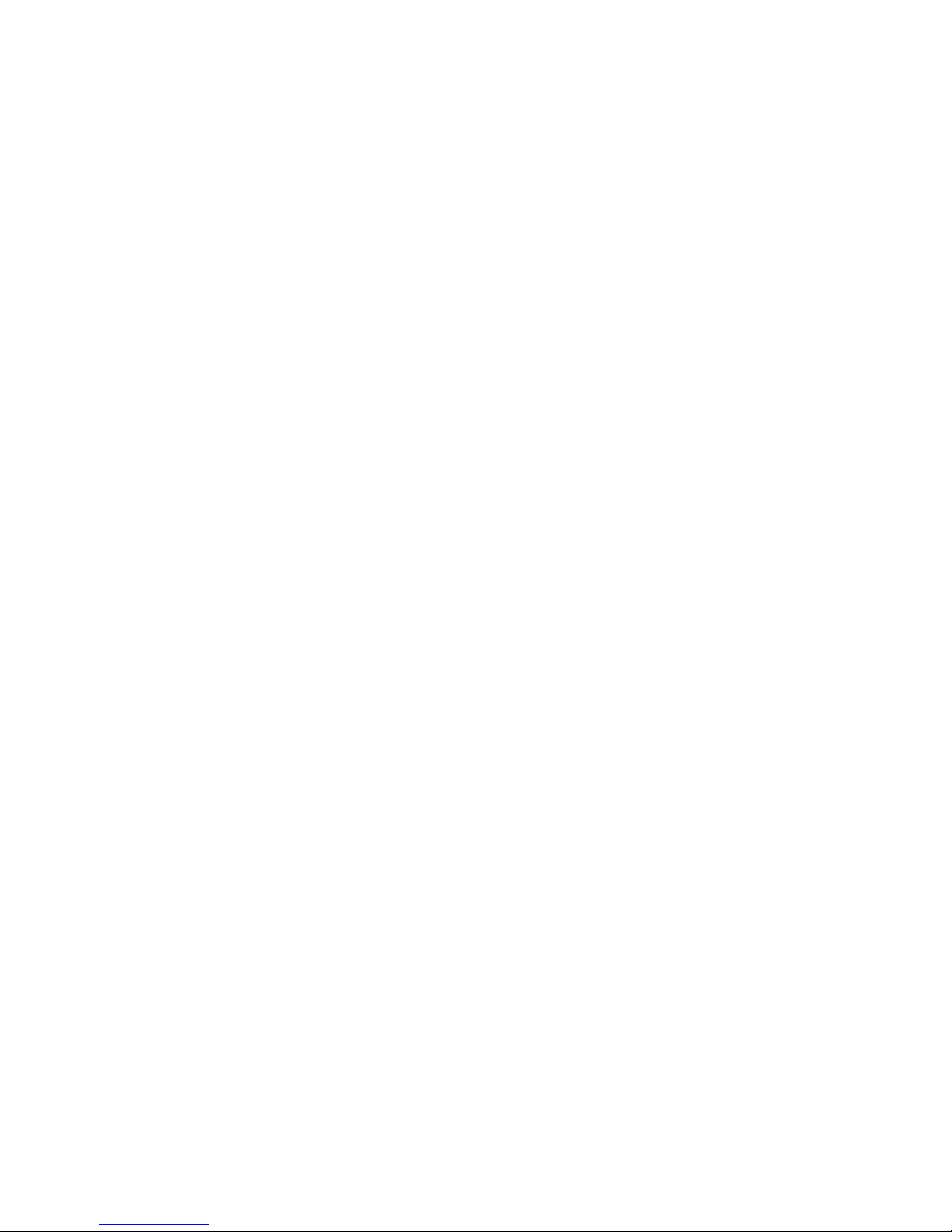
Autic System Marine PC Rev. 1.1 Page 5
Intel® Smart Connect Technology ................................................................................................................. 53
Super IO Configuration .................................................................................................................................. 53
ACPI Configuration ........................................................................................................................................ 54
USB Coniguration .......................................................................................................................................... 55
Hardware Health Event Monitoring Screen ...................................................................................................... 55
CPU_FAN1 Setting ......................................................................................................................................... 55
CHA_FAN1 Setting ......................................................................................................................................... 56
Case Open Feature ........................................................................................................................................ 56
Clear Status ................................................................................................................................................... 56
Security Screen .................................................................................................................................................. 56
Supervisor Password ..................................................................................................................................... 56
User Password ............................................................................................................................................... 56
Secure Boot ................................................................................................................................................... 56
Boot Screen ....................................................................................................................................................... 57
Fast Boot ....................................................................................................................................................... 57
Boot From Onboard LAN ............................................................................................................................... 57
Setup Prompt Timeout .................................................................................................................................. 57
Bootup Num-Lock ......................................................................................................................................... 57
Boot Beep ...................................................................................................................................................... 57
Full Screen Logo ............................................................................................................................................ 57
CSM (Compatibility Support Module) ........................................................................................................... 58
Exit Screen ......................................................................................................................................................... 58
Save Changes and Exit ................................................................................................................................... 58
Discard Changes and Exit .............................................................................................................................. 58
Discard Changes ............................................................................................................................................ 58
Load UEFI Defaults ........................................................................................................................................ 58
Launch EFI Shell from filesystem device ....................................................................................................... 59
Operating System ........................................................................................................................................... 59
Customer Specified or Trial Version .................................................................................................................. 59
Shutting Down Properly .................................................................................................................................... 59
Declaration of Conformity for LCD Display ..................................................................................................... 60
Service ........................................................................................................................................................... 61
Return of products to Autic System. .................................................................................................................. 61
Accessories ........................................................................................................................................................ 62
Page 6

Autic System Marine PC Rev. 1.1 Page 6
ABOUT THE AUTIC MARI NE PC PRODUCT SERIES
Autic System provides a series of Panel PCs, Box/Mini PC and Monitors approved for use in industrial and
marine applications. All products are designed for operation without any moving parts, like ventilation fan and
mechanical hard disk drive. We offer Panel PCs with all functions included or Box/Mini PC with external
monitor(s). All parts are based on the same base of hardware. DNV GL 2.4 and IEC 60945 approve the products
for Marine usage.
1. Touch-screen Panel PCs with screen sizes from 8,4” to 24”
2. Box PC with identical Motherboard as the Panel PC series.
3. Touch-screen Monitor’s with screen sizes from 8,4” to 24”
This manual covers the Panel PC, Box/Mini PC and Monitors.
AUTIC PANEL PC
The APPC series is Panel PCs designed for Autic System for optimal solution of HMI functionality to marine and
industrial markets. Fanless design with solid aluminium front bezel. Powerful CPU based on Intel Bay Trail
N2930 quad Core processor provides maximum performance based on known platform. Intel® Gen7 Intel®
Graphics processor for quick screen refresh. The PC provides practical functionality such as easy access to the
hard drive and connectors for redundant power supplies.
Front bezel
Membrane keypad for monitor
adjustment
Touch screen
IO and power connectors
Page 7

Autic System Marine PC Rev. 1.1 Page 7
RA N GE OF PANEL P C P RO D U CTS
DNV GL 2.4 and IEC60945 approved.
Screen
size
Screen
resolution
Display
brightness
Colours
RS-232
RS-485
RS-422
Additiona
l RS-232
ports
USB
(2.0)
USB
(3.0)
PCIe x1
slot
Power
consum
ption
Display format 4:3
APPC-8429T
8.4”
800x600
450 nit LED
262K
3 0 2+ 2 0 30 W
APPC-1029T
9.6”
800x600
300 nit CCFL
262K
3 0 4 + 2
0
30 W
APPC-10429T-XG
10.4”
1024x768
300 nit LED
262K
3 0 4 + 2
0
30 W
APPC-1229T-XG
12”
1024x768
420 nit LED
16.7M
3 2 4 + 2
0
30 W
APPC-1529T
15”
1024x768
250 nit LED
16.7M
3 0 4 + 2
1
50 W
APPC-1729T
17”
1280x1024
250 nit LED
16.7M
3 0 4 + 2
1
40 W
APPC-1929T
19”
1280x1024
300 nit LED
16,7M
3 1 4 + 2
1
40 W
Display format 16:9
APPC-11629T
11,6”
1366x768
250 nit LED
262K
3 2 4 + 2
0
30 W
APPC-15629T
15,6”
1920x1080
300 nit LED
262K
3 0 4 + 2
1
40 W
APPC-18529T
18,5”
1920x1080
300 nit LED
16.7M
3 1 4 + 2
1
50 W
APPC-2229T
22”
1920x1080
300 nit LED
16.7M
3 1 4 + 2
1
60 W
APPC-2429T
24”
1920x1080
300 nit LED
16.7M
3 2 4 + 2
1
70 W
PRO DU C T I D E N TI F I C ATI ON
Product description: APPC-2429T-MK-8N
APPC Product family name (Autic Panel PC)
24 Size of display
29 Motherboard Id. (Intel 2930)
T Touch screen
MK Membrane keypad for monitor adjustment. Located at the front bezel.
8N/10N Sun readable. LED backlight (800 / 1000 nit)
Serial number: 1929T-AMK-10N-DC-SSD120G-1604022-C
T Touch Screen
AMK Aluminium bezel with membrane keypad
10N Display brightness. 10N=10 nits, 8N=8 nits, 5N= 5 nits
DC DC power supply built-in
SSD120G 120GB SSD
1604022 16 = 2016; 04 = April, 022 = 22th unit of this batch
C Mechanical version C
Page 8

Autic System Marine PC Rev. 1.1 Page 8
SP E CI F ICA T I O N S PANEL PC
All models are as standard fitted with 4 GB of RAM, 2 Gb LAN ports, PCIe x1 slot*, RS-232/422/485 ports*,
resistive touch screen, 120GB SSD drive. Power supplied by 9 to 32 VDC. Adapter 100 – 240 VAC to 12 VDC
included in the delivery. HDMI / VGA output for additional monitor.
*PCIe x1 slot and number of serial ports depend on the size of the Panel PC.
Optional equipment
- Membrane keypad in front for backlight dimming and display adjustment
- 2 LAN port (Total 4 ports)
- Sun readable monitor
- Up to 8GB RAM
- LPT printer port
- 2
nd
SDD/HDD
- Isolated PCIe- IO board for serial ports RS-422/485 and CAN bus. (DNV approved)
TECHNICAL DAT A
Front panel protection
IP55
Rear panel protection
IP20
Power supply
+24 VDC (9-32 VDC).
Power adapter (Model according to
consumption)
100 – 240 VAC to 12 VDC
Power consumption
30 to 80 W
Ambient temperature. Vertical mounting
0° to +60°C
Ambient temperature. Horizontal mounting
0° to +50°C
Storage temperature
-20°to+80°C
Relative humidity
5-85% non-condensing
Approvals
CE/ FCC/Rohs
Marine certification
DNV 2.4 and IEC60945
SU PPO R TED OPE R ATIN G SYS TE MS
The CPU supports Windows 7, 8 and 10 operating system. Linux Kubuntu. Ask for other Linux versions.
It does not support Windows XP.
Page 9

Autic System Marine PC Rev. 1.1 Page 9
MOTHERBOARD SPE C I F IC ATION
Form Factor
Dimensions
Mini-ITX (6.7-in x 6.7-in)
Processor System
CPU
Intel® TM Bay Trail-M/D Processor Supports Hyper-Threading
Technology
Core Number
4 Max Speed
2,16GHz
Cache
2MB
Chipset
N/A BIOS
UEFI
Expansion Slot
PCI
0
Mini-PCIe
1 (Half Size)
mSATA
1
PCIe
1 (x1 slot)
CFast Card
Socket
0
Memory
Technology
Dual Channel DDR3L 1333 MHz SDRAM
Max.
8GB Socket
2 x SO-DIMM
Graphics
Controller
Intel® Gen7 Intel® Graphics DX 11, OGL3.2
VRAM
Shared Memory
VGA
Supports max. resolution 1920x1200
LVDS
Dual Channel 24-bit, max resolution
1920x1200@60Hz
HDMI
Supports HDMI 1.4a, max resolution 1920x1200
DVI
No DisplayPort
No Multi Display
Yes (Dual Display)
Ethernet
Ethernet
10/100/1000 Mbps
Controller
GbE LAN: 2 x Realtek RTL8111G-CG
Connector
2 x RJ-45
SATA
Max Data
Transfer
Rate
SATA2 (3.0Gb/s)
Rear I/O
VGA 1
DVI 0
HDMI
1 DisplayPort
0 Ethernet
2 USB
4 (2 x USB 3.0, 2 x USB 2.0)
Audio
2 (Mic-in, Line-out)
Serial
3 (RS232/422/485)
PS/2
2 (1 x keyboard, 1 x mouse)
Page 10

Autic System Marine PC Rev. 1.1 Page 10
Internal Connectors
USB
6 (2 x USB 3.0, 4 x USB 2.0)
LVDS/Inverter
1/1 VGA
0 Serial
2 (RS232)
SATA
2 x SATA2(3.0Gb/s)
mPCIe
1 Parallel (LPT)
1 mSATA
1(shared)
IrDA
0 GPIO
8-bit 4 x GPI + 4 x GPO
SATA PWR
Output Con
1
Speaker
Header
1
Watchdog Timer
Output
Output from super I/O to drag RESETCON#
Interval
256 Segments, 0,1,2…255 Sec/Min
Power Requirements
Input
PWR 9-19V DC-In (4-pin ATX PWR Con)
Power On
AT/ATX Supported
-AT : Directly PWR on as power input ready
-ATX : Press button to PWR on after power input ready
Environment
Temperature
0ºC – 60ºC
Page 11

Autic System Marine PC Rev. 1.1 Page 11
PAN EL P C CONNE CTO R S
*The number of serial ports depend on the size of the Panel PC.
2xUSB
Dual 9-32VDC Power
ON/OFF and
Reset button
COM port*
Ground
terminal
PCIe x1
Slot
Remote ON/OFF
I/O Panel
Page 12

Autic System Marine PC Rev. 1.1 Page 12
I/O PANEL
13 12 11 10 9 8
1: PS/2 Mouse Port
8: USB 3.0 Ports (USB3_0_1)
2: COM Port 1 (COM1)*
9: USB 2.0 Ports (USB_0_1)
3: COM Port 3 (COM3)*
10: VGA Port (VGA1)
4: LAN RJ-45 Port
11: COM Port 2 (COM2)*
5: LAN RJ-45 Port
12: PS/2 Keyboard Port
6: Line out (Green)
13: HDMI Port (HDMI1)
7: Microphone (Pink)
* This motherboard supports RS232/422/485 on COM ports 1~3. Please refer to below table for the pin
definition. In addition, COM1~3 ports (RS232/422/485) can be adjusted in BIOS setup utility > Advanced Screen
> Super IO Configuration
CO M P O RTS
COM1-3 D-sub 9-Pin RS-232/485/422
PIN
RS232
RS422
RS485
1
DCD
TX-
RTX-
2
RXD
RX+
N/A 3 TXD
TX+
RTX+
4
DTR
RX-
N/A 5 GND
GND
GND 6 DSR
N/A
N/A 7 RTS
N/A
N/A 8 CTS
N/A
N/A
9
COM1:
+5V/+12V/+5VSB
COM2, 3: +5V/+12V
COM1:
+5V/+12V/+5VSB
COM2, 3: +5V/+12V
COM1:
+5V/+12V/+5VSB
COM2, 3: +5V/+12V
When setting COM 1~3 to RS-485 in BIOS, also enable Auto Flow Control if applicable.
6
1
2 4 3 5 7
Page 13

Autic System Marine PC Rev. 1.1 Page 13
COM 4 and 6 D-sub 9-Pin RS-232
PIN
RS232
1
DCD 2 RXD 3 TXD 4 DTR 5 GND 6 DSR 7 RTS
8
CTS
9
COM1: +5V/+12V/+5VSB. COM2, 3: +5V/+12V
For units ordered up to and including 2016: The COM ports supplies
+5VDC by default, so it could cause reset of the computer if short
circuited (i.e. Pin 9 ↔ Shielding). Please do not plug/unplug COM ports
when PC is powered ON.
For units ordered in 2017 and later, +5VDC on Pin 9 is disabled by default.
ETH ERNE T
Activity LED status
Description
Activity LED
Speed LED
Speed LED status
Description
Off
No Link
Off
10Mbps
Blinking
Data Activity
Orange
100Mbps
On
Link
Green
1Gbps
US B
USB Pin Configuration
The Panel PC has galvanic isolation against the 24 VDC feed. There is no galvanic isolation between the
communication ports for RS-232, RS-422/485 and USB.
Page 14

Autic System Marine PC Rev. 1.1 Page 14
INSTALLING THE P ANE L P C
PAC KA G E CO N T E N TS
The Panel PC is shipped in customized dual layer cardboard packaging with polystyrene protection.
Standard delivery:
Panel PC
Power cable with connector
Power adapter 100 – 240 VAC to 12 VDC
Gasket for panel mounting
Quick mounting kit
CD with drivers
When specified, Operating System Recovery DVD
MECHANICAL INST A L L AT IO N
Panel PC should be installed in vertical position to prevent overheating.
For product and cutout dimensions, please refer to the chapter Product Dimensions. Make the cutout
according cutout dimension for the selected model.
CO MPA S S S A F E TY D IS T A NCE
The Panel PC is certified according to DNV 2.4 and IEC60945 for bridge installation.
Standard compass safe distance: 95 cm
Steering compass safe distance: 65 cm
Air flow
IMPORTANT!
For installation at an angle, the PC
must be equipped with a ventilation
fan.
Page 15

Autic System Marine PC Rev. 1.1 Page 15
INSTALLATION ME TH O D S
There are four methods for installation. Quick mounting is standard.
Quick mounting fittings.
10 screws with nuts behind front bezel.
4 screws through holes in the front bezel (OPTIONAL). Suitable when there is no access from rear.
Prepared for VESA standard bracket at rear side.
Various sizes according to size of Panel PC.
Fastening holes in monitor back plate.
Page 16

Autic System Marine PC Rev. 1.1 Page 16
ELECTRICAL INSTAL L A TION
The Panel PC is certified for the connection to grounded power supply according to
EN60950. The panel PC’s shall be supplied by the standard power adapter or by
another galvanically isolated supply of approved type.
There are two power connectors allowing the use of two individual power sources
to obtain redundancy. One power connector can be used for single input. Operating
voltage is from 9 to 32 VDC. Be aware of the current consumption for wire
dimension when using low supply voltage. Total power consumption can be up to 80
W.
The power input has polarity protection if + and – should be interchanged during installation.
Data cables connected to the unit should to be of the shield type.
We recommend that the shield is connected to ground on both sides.
We recommend using min. 4 mm² grounding wire.
Isolate PCB ground (0 V) from chassis ground (earth).
Signal ground (0 V) is isolated from chassis ground.
NOTE! Make sure the power is off when connecting and disconnecting the connectors.
VE RI F I CA TI O N
Please observe the following during installation and startup.
1) Be accurate when mounting the gasket tape between the front bezel and the panel.
2) Cover the ventilation holes with a piece of paper to prevent metal shavings from entering the unit.
Remove again after installation to ensure sufficient ventilation.
3) Ground the unit according to installation instruction.
4) Make sure the polarity is correct for power connection before connecting to power outlet.
5) Keep signal cable and high voltage cable separated.
6) After power on, make sure that the system performs a normal startup of the OS.
7) The system may be delivered with a 30 day trial version of Windows OS. Make sure you have a valid
OS.
9-32VDC
Power
9-32VDC
Power
Ground
Page 17

Autic System Marine PC Rev. 1.1 Page 17
US IN G TH E P A N EL P C
ON-OFF AND RESE T BU T T ONS
The On-Off button is at the rear side of the Panel PC. This button shuts down the system in a proper way. We
strongly recommend to first shut down the system via application software or operating system.
IMPORTANT!
Do not use the Reset button for normal restart! This button makes a hard reset of the system, and may cause
abnormal behavior for the operating system.
RE MO TE ON -OF F SWI T CH
Remote button/switch can control on-off operation of the Box PC. Attach a potential free Switch or relay for
operation.
Toggle function.
When Panel PC is off. Single touch/pulse will start the unit.
When Panel PC is on. Single touch/pulse will stop the unit.
RE STO R E ON A C/P O W E R LOSS
The Restore on AC/Power loss is hard coded to “Power On”. Regardless of the value set in BIOS, the PC powers
on when the AC/power is restored.
Page 18

Autic System Marine PC Rev. 1.1 Page 18
MONITOR ADJUST M E N T , MODELS W I TH H I G H B R I GH T N E SS
Membrane keypad for Panel PC with High Brightness display (Sun readable, 10N or 8N option)
For bridge solutions with dimming according to IEC 62288, the “Sun Readable” option have to be selected. For
operation in other locations on the ship, standard screen brightness is suitable.
Note:
1. The monitor off/on button does not switch off the touch functionality.
2. The + or – buttons may appear to react slowly. Try holding the button pressed in for about 3-5 seconds
to adjust the brightness. This is due to the number of dimming levels.
3. For models with a serial number prior to 1608004-A (manufactured before Aug 2016):
- After pushing Fully Dark, use Night Mode, Day Mode or + to bring light back.
Page 19

Autic System Marine PC Rev. 1.1 Page 19
AUTIC BOX PC
The AMPC-2930 is a Box (or Mini) PC intended for marine and industrial use. A powerful CPU based on Intel Bay
Trail N2930 quad Core processor provides maximum performance based on known platform. Intel® Gen7 Intel®
Graphics DX 11 for quick screen refresh. The PC is delivered with practical functionality such as easy access to
the hard drive and redundant power supply connectors.
Page 20

Autic System Marine PC Rev. 1.1 Page 20
RA N GE OF BOX PC P R OD U CTS
DNV GL 2.4 and IEC60945 approved.
LAN
RS-232C
RS-232,
RS-485,
RS-422
USB
(2.0)
(3.0)
Internal
Mini PCIe
Connector
PCIe
x1
slot
Power
consumption
AMPC-2930
2 2 3
4 + 2
1 1 25 W
The number of LAN and serial ports can be increased on request.
PRO DU CT I D E N TIFICATION
Product description: AMPC-2930
AMPC Product family name (Autic Mini PC)
2930 Motherboard Id. (Intel 2930)
Serial number: A2930-SSD120G-HS-DC-1604022-A
SSD120G 120GB SSD
HS Heat sink
DC DC power supply built-in
1604022 16 = 2016, 04 = April, 022 = 22th unit of this batch
A Mechanical version A
SP E CI F ICA T I O N S BOX/M I NI PC
The mini/box PC is fitted with 4 GB of RAM, 2 Gb LAN ports, PCIe x1 slot*, RS-232/422/485 ports*, 120GB SSD
drive. Power supplied by 9 to 32 VDC. Adapter 100 – 240 VAC to 12 VDC included in the delivery. HDMI / VGA
output for dual monitors.
Optional equipment
- 2 LAN port (Total 4 ports)
- Up to 8GB RAM
- LPT printer port
- 2
nd
SDD/HDD
- Isolated PCIe- IO board for serial ports RS-422/485 and CAN bus. (DNV approved)
Page 21

Autic System Marine PC Rev. 1.1 Page 21
TE C HN I CAL DA T A
IP protection
IP20
Power supply
+24 VDC (9-32 VDC).
Power adapter (Model according to
consumption)
110 – 240 VAC to 12 VDC
Power consumption
25 W
Ambient temperature. Vertical mounting
0° to +60°C
Ambient temperature. Horizontal mounting
0° to +50°C
Storage temperature
-20° to +80°C
Relative humidity
5-85% non-condensing
Approvals
CE/ FCC/Rohs
Marine certification
DNV 2.4 and IEC60945
SU PPO R TED O P E RA TIN G SY S TE M S
The CPU supports Windows 7, 8 and 10 operating system. Linux Kubuntu. Ask for other Linux versions.
It does not support Windows XP.
Page 22

Autic System Marine PC Rev. 1.1 Page 22
MOTHERBOARD SPE C I F IC ATION
Form Factor
Dimensions
Mini-ITX (6.7-in x 6.7-in)
Processor System
CPU
Intel® TM Bay Trail-M/D Processor Supports Hyper-Threading
Technology
Core Number
4 Max Speed
2,16GHz
Cache
2MB
Chipset
N/A BIOS
UEFI
Expansion Slot
PCI
0
Mini-PCIe
1 (Half Size)
mSATA
1
PCIe
1 (x1 slot)
CFast Card
Socket
0
Memory
Technology
Dual Channel DDR3L 1333 MHz SDRAM
Max.
8GB Socket
2 x SO-DIMM
Graphics
Controller
Intel® Gen7 Intel® Graphics DX 11, OGL3.2
VRAM
Shared Memory
VGA
Supports max. resolution 1920x1200
LVDS
Dual Channel 24-bit, max resolution
1920x1200@60Hz
HDMI
Supports HDMI 1.4a, max resolution 1920x1200
DVI
No DisplayPort
No Multi Display
Yes (Dual Display)
Ethernet
Ethernet
10/100/1000 Mbps
Controller
GbE LAN: 2 x Realtek RTL8111G-CG
Connector
2 x RJ-45
SATA
Max Data
Transfer
Rate
SATA2 (3.0Gb/s)
Rear I/O
VGA 1
DVI 0
HDMI
1 DisplayPort
0 Ethernet
2 USB
4 (2 x USB 3.0, 2 x USB 2.0)
Audio
2 (Mic-in, Line-out)
Serial
3 (RS232/422/485)
PS/2
2 (1 x keyboard, 1 x mouse)
Page 23

Autic System Marine PC Rev. 1.1 Page 23
Internal Connectors
USB
6 (2 x USB 3.0, 4 x USB 2.0)
LVDS/Inverter
1/1 VGA
0 Serial
2 (RS232)
SATA
2 x SATA2(3.0Gb/s)
mPCIe
1 Parallel (LPT)
1 mSATA
1(shared)
IrDA
0 GPIO
8-bit 4 x GPI + 4 x GPO
SATA PWR
Output Con
1
Speaker
Header
1
Watchdog Timer
Output
Output from super I/O to drag RESETCON#
Interval
256 Segments, 0,1,2…255 Sec/Min
Power Requirements
Input
PWR 9-19V DC-In (4-pin ATX PWR Con)
Power On
AT/ATX Supported
-AT : Directly PWR on as power input ready
-ATX : Press button to PWR on after power input ready
Environment
Temperature
0ºC – 60ºC
Page 24

Autic System Marine PC Rev. 1.1 Page 24
BO X P C C O N N EC T O R S
Dual 9-32VDC
Power
ON/OFF and
Reset button
Grounding
terminal
2xUSB
I/O Panel
2xCOM
Bracket for cable strain relief
Remote ON/OFF
PCIe x1 slot
Page 25

Autic System Marine PC Rev. 1.1 Page 25
I/O PANEL
13 12 11 10 9 8
1: PS/2 Mouse Port
8: USB 3.0 Ports (USB3_0_1)
2: COM Port 1 (COM1)*
9: USB 2.0 Ports (USB_0_1)
3: COM Port 3 (COM3)*
10: VGA Port (VGA1)
4: LAN RJ-45 Port
11: COM Port 2 (COM2)*
5: LAN RJ-45 Port
12: PS/2 Keyboard Port
6: Line out (Green)
13: HDMI Port (HDMI1)
7: Microphone (Pink)
* This motherboard supports RS232/422/485 on COM ports 1~3. Please refer to below table for the pin
definition. In addition, COM1~3 ports (RS232/422/485) can be adjusted in BIOS setup utility > Advanced Screen
> Super IO Configuration.
CO M P O RTS
COM1-3 D-sub 9-Pin RS-232/485/422
PIN
RS232
RS422
RS485
1
DCD
TX-
RTX-
2
RXD
RX+
N/A 3 TXD
TX+
RTX+
4
DTR
RX-
N/A 5 GND
GND
GND 6 DSR
N/A
N/A 7 RTS
N/A
N/A 8 CTS
N/A
N/A
9
COM1:
+5V/+12V/+5VSB
COM2, 3: +5V/+12V
COM1:
+5V/+12V/+5VSB
COM2, 3: +5V/+12V
COM1:
+5V/+12V/+5VSB
COM2, 3: +5V/+12V
When setting COM 1~3 to RS-485 in BIOS, also enable Auto Flow Control if applicable.
6
1
2 4 3 5 7
Page 26

Autic System Marine PC Rev. 1.1 Page 26
COM 4 and 6 D-sub 9-Pin RS-232
PIN
RS232
1
DCD 2 RXD 3 TXD 4 DTR 5 GND 6 DSR 7 RTS
8
CTS
9
COM1: +5V/+12V/+5VSB COM2, 3: +5V/+12V
For units ordered up to and including 2016: The COM ports supplies
+5VDC by default, so it could cause reset of the computer if short
circuited (i.e. Pin 9 ↔ Shielding). Please do not plug/unplug COM ports
when PC is powered ON.
For units ordered in 2017 and later, +5VDC on Pin 9 is disabled by default.
ETH ERNE T
Activity LED status
Description
Activity LED
Speed LED
Speed LED status
Description
Off
No Link
Off
10Mbps
Blinking
Data Activity
Orange
100Mbps
On
Link
Green
1Gbps
US B
USB Pin Configuration
The Panel PC has galvanic isolation against the 24 VDC feed. There is no galvanic isolation between the
communication ports for RS-232, RS-422/485 and USB.
Page 27
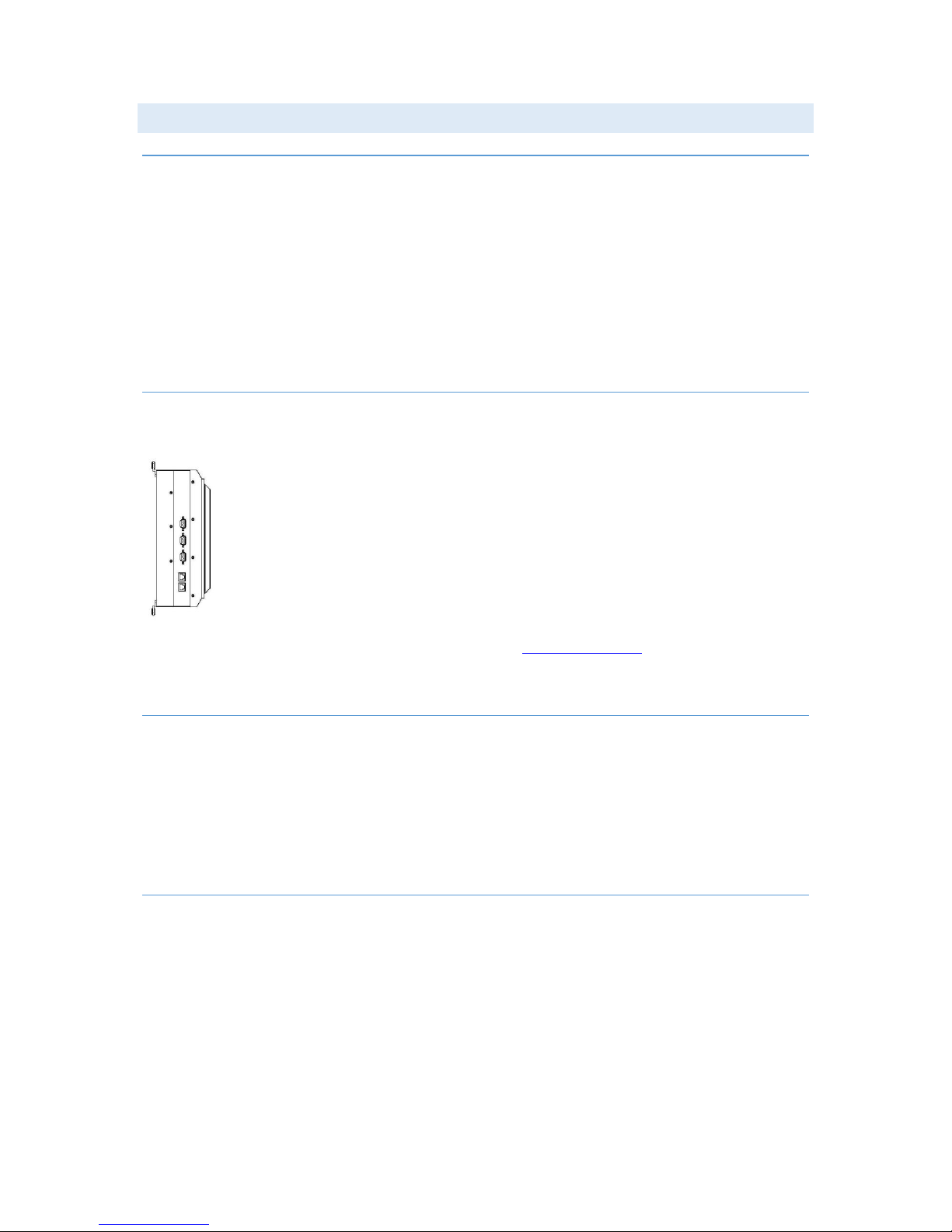
Autic System Marine PC Rev. 1.1 Page 27
INSTALLING THE BO X / M IN I PC
PAC KA G E CO N T E N TS
The Box/Mini PC is shipped in customized dual layer cardboard packaging with polystyrene protection.
Standard delivery includes:
Box/Mini PC
Power cable with connector
Power adapter 100 - 240 VAC to 12 VDC.
CD with drivers
When specified, Operating System Recovery DVD
MECHANICAL INST A L L AT IO N
We recommend vertical mounting of the Box/Mini PC for optimal ventilation for the heatsink.
For product and cutout dimensions, please refer to the chapter Product Dimensions.
CO MPA S S S A F E TY D IS T A NCE
The Box PC is certified according to DNV GL 2.4 and IEC60945 for bridge installation.
Standard compass safe distance: 70 cm
Steering compass safe distance: 45 cm
INSTALLATION O P T ION S
IMPORTANT!
Please observe that by installing any parts not supplied by Autic, such as additional memory modules or HDDs,
you will do so at your own risk, and the warranty of the product will no longer be valid.
Page 28

Autic System Marine PC Rev. 1.1 Page 28
ELECTRICAL INSTAL L A TION
The Box/Mini PC is certified for the connection to grounded power supply according to
EN60950. The box PC shall be supplied by the standard power adapter, or by another
galvanically isolated supply of approved type.
There are two power connectors enabling the use of two separate power sources to
obtain redundancy. One power connector can be used for single input. Operation
voltage is from 9 to 32 VDC. Be aware of the current consumption for wire dimension
when using low supply voltage. Total power consumption can be up to 80 W.
The power input has polarity protection if + and – should be interchanged during
installation.
Data cables connected to the unit should to be of the shield type.
We recommend that the shield is connected to ground on both sides.
We recommend using min. 4 mm² grounding wire.
Isolate PCB ground (0 V) from chassis ground (earth).
Signal ground (0 V) is isolated from chassis ground.
VE RI F I CA TI O N
Please observe the following during installation and startup.
1) Cover the ventilation holes with a piece of paper to prevent metal shavings from entering the unit.
Remove again after installation to ensure good ventilation.
2) Ground the unit according to installation instruction.
3) Make sure the polarity is correct for power connection before connecting to power outlet.
4) Keep signal cable and high voltage cable separated.
5) After power on, make sure that the system performs a normal startup of the OS.
6) The system may be delivered with a 30-day trial version of Windows OS. Make sure you have a valid
OS.
9-32 VDC
Power
9-32 VDC
Power
Ground
Page 29

Autic System Marine PC Rev. 1.1 Page 29
US IN G T HE BO X /MIN I PC
ON-OFF AND RESE T BU T T ONS
The On-Off switch is at the rear side of the Box/Mini PC. This button does shut down the system in a proper
way. We recommend strongly to first shut down the system via application software or operating system.
IMPORTANT!
Do not use the Reset button for normal restart! This button makes a hard reset of the system, and may cause
abnormal behavior for the operating system.
RE MO TE ON-OFF SWITCH
Remote button/switch can control on-off operation of the Box PC. Attach a potential free Switch or relay for
operation.
Toggle function.
When Box PC is off. Single touch/pulse will start the unit.
When Box PC is on. Single touch/pulse will stop the unit.
RE STO R E ON A C/P O W E R LOSS
The Restore on AC/Power loss is hard coded to “Power On”. Regardless of the value set in BIOS, the PC powers
on when the AC/power is restored.
Page 30

Autic System Marine PC Rev. 1.1 Page 30
AUTIC MARINE MONITORS
AMON is a series of monitors designed for Autic System for optimal solution of HMI functionality to marine and
industrial markets. Monitors are delivered with practical functionality such as redundant power connections.
Front bezel
Membrane keypad for monitor
adjustment
Touch screen
I/O and power
connectors
Page 31

Autic System Marine PC Rev. 1.1 Page 31
RA N GE OF PRODUC T S
DNV GL 2.4 and IEC60945 approved.
Screen
size
Screen
resolution
Display
brightness
Colours
Power
Consumption
Display format 4:3
AMON-84T-AL
8,4”
800x600
450 nit LED
262K
10 W
AMON-104T-AL
10,4 ”
800x600
300 nit CCFL
262K
15 W
AMON-104T-AL-XGA
10,4 ”
1024x768
300 nit LED
262K
15 W
AMON-120T-AL
12”
800x600
300 nit LED
16.7M
25 W
AMON-120T-AL-XGA
12”
1024x768
420 nit LED
16.7M
25 W
AMON-150T-AL
15”
1024x768
250 nit LED
16.7M
30 W
AMON-170T-AL
17”
1280x1024
250 nit LED
16.7M
30 W
AMON-190T-AL
19”
1280x1024
300 nit LED
16.7M
50 W
Display format 16:9
AMON-116T-AL
11,6”
1366x768
250 nit LED
262K
25 W
AMON-156T-AL
15,6”
1920x1080
220 nit LED
262K
30 W
AMON-220T-AL
21,5”
1920x1080
300 nit LED
16.7M
50 W
AMON-240T-AL
23,6”
1920x1080
300 nit LED
16.7M
55 W
PRO DU C T I D E N TI FIC A TIO N
Product description: AMON-240T-AL-8N
AMON Product family name (Autic Monitor)
240 Size of display, (24”)
T Resistive Touch Screen
AL Aluminium front bezel
8N/10N Sun Readable. LED backlight (800 / 1000 nit)
Serial number: AM236T-AMK-8N-1604022-C
T Touch Screen
AMK Aluminium bezel with membrane keypad
8N Display brightness. 10N=10 nits, 8N=8 nits, 5N= 5 nits
1604022 16 = 2016; 04 = April, 022 = 22th unit of this batch
C Mechanical version C
Page 32

Autic System Marine PC Rev. 1.1 Page 32
SP E CI F ICA T I O N MONITORS
All models are equipped as standard with resistive touch screen and membrane keypad for OSD menu and
brightness adjustment. Power supplied by 9 to 32 VDC. Adapter 100 – 240 VAC to 12 VDC included in the
delivery. DVI and VGA input. USB input for touch screen functionality.
Adjustment of dimming value brighter or darker (16 levels for standard display and 256 level for high
brightness).
For bridge solutions with dimming according to IEC 62288, Sun readable (8N/10N) option must be selected. For
operation in other locations on the ship, standard screen brightness is sufficient.
TE CHNICAL DATA
Front panel protection
IP65
Rear panel protection
IP20
Power supply
+24 VDC (9-32VDC).
Power adapter (Model according to
consumption)
100 – 240 VAC to 12 VDC
Power consumption
10 to 55 W
Ambient temperature. Vertical mounting
0° to +60°C
Ambient temperature. Horizontal mounting
0° to +50°C
Storage temperature
-20° to +80°C
Relative humidity
5 - 85% non-condensing
Approvals
CE/ FCC/Rohs
Marine certification
DNV 2.4 and IEC60945
Page 33

Autic System Marine PC Rev. 1.1 Page 33
MONITOR CONNE C TORS
Example drawing. Variation due to Model
USB Pin Configuration
Dual 9-32VDC
Power
ON/OFF button
(on membrane
keypad)
Ground
terminal
VGA
DVI
USB for Touch
Audio input
Page 34

Autic System Marine PC Rev. 1.1 Page 34
INSTALLING THE MONI T OR
PAC KA G E CO N T E N TS
The Monitor is shipped in customized dual layer cardboard packaging with polystyrene protection.
Standard delivery:
Monitor
VGA cable
USB cable for touch
Power cable with connector
Power adapter 100/200 VAC to 12VDC
Gasket for panel mounting
Quick mounting kit
CD with drivers for touch screen
MECHANICAL INST A L L AT IO N
The monitor can be installed vertically, horizontally or at an angle. If installing horizontally or at an angle, make
sure there is sufficient ventilation around the unit!
For product and cutout dimensions, please refer to the chapter Product Dimensions. Make the cutout
according cutout dimension for the selected model.
CO MPA S S S A F E TY D IS T A NCE
The monitor is certified according to DNV 2.4 and IEC60945 for bridge installation.
Standard compass safe distance: 100 cm
Steering compass safe distance: 70 cm
Air flow
IMPORTANT!
For installation at an angle, sufficient
ventilation must be provided around
the monitor.
Page 35

Autic System Marine PC Rev. 1.1 Page 35
INSTALLATION ME TH OD S
There are four methods for installation. Quick mounting is the standard method.
Quick mounting fittings
10 screws with nuts behind front bezel.
4 screws through holes in the front bezel. Suitable when there is no access from rear. This mounting is
optional.
Prepared for VESA standard bracket at rear side.
Various sizes according to size of monitor.
Page 36

Autic System Marine PC Rev. 1.1 Page 36
ELECTRICAL INSTAL L A TION
The Monitor is certified for the connection to grounded power supply according to
EN60950. There are two power connectors to be able to use of two individual power
sources to obtain redundancy. 1 power connector can be used for single input.
Operation Voltage is from 9 to 32 VDC. Be aware of the current consumption for wire
dimension when using low supply voltage. Total power consumption can be up to 80
watt.
The power input has polarity protection if + and – should be interchanged during
installation.
Data cables connected to the unit should to be of the shield type.
We recommend that the shield is connected to ground on both sides.
We recommend using min. 4 mm² grounding wire.
Isolate PCB ground (0 V) from chassis ground (earth).
Signal ground (0 V) is isolated from chassis ground.
VE RI F I CA TI O N
Please observe the following during installation and startup.
1) Be accurate when mounting the gasket tape between the front bezel and the panel.
2) Cover the ventilation holes with a piece of paper to prevent metal shavings from entering the unit.
Remove again after installation to ensure good ventilation.
3) Ground the unit according to installation instruction.
4) Make sure the polarity is correct for power connection before connecting to power outlet.
5) Keep signal cable and high voltage cable separated.
9-32VDC
Power
9-32VDC
Power
Ground
Page 37

Autic System Marine PC Rev. 1.1 Page 37
US IN G T HE M O NITOR
MONITOR ADJUST M E N T S
Membrane keypad on monitors
MENU
1) Press menu key once, you will see the menu with options on the screen.
2) Under menu, press menu key again, you will be able to select brightness, contrast, and volume, etc.
UP & DOWN
1) Under menu, you can use these 2 keys to increase and decrease setting.
2) These buttons are directly dedicated to control the display brightness.
Adjustment of dimming value brighter or darker.
(256 levels for Sun readable display)
AUTO
1) Press AUTO key to auto adjust/centralize the picture on the display.
2) Under menu, AUTO key functions as "exit" to leave the menu.
ON/OFF
Switch the monitor off/on.
Note that the monitor ON/OFF function can be disabled from factory. This must be specified when
ordering the monitor.
Page 38

Autic System Marine PC Rev. 1.1 Page 38
MONITOR ADJUS T M E NT S ( O L D VE RS I O N )
Membrane keypad for monitors with standard display (for use in engine room or similar).
These buttons adjust the speaker volume.
These buttons control the display brightness.
Adjustment of dimming value brighter or darker.
(16 levels for standard display)
Brightness for this display is not dimmable down to 1 nit as specified in IEC 60945 for use on bridge.
Switch off the standard-brightness monitor.
Note that the monitor ON/OFF function can be disabled from factory. This must be specified when ordering the
monitor.
Page 39

Autic System Marine PC Rev. 1.1 Page 39
PRODUCT DIMENSIONS
PAN EL P C D I MEN SI O N S
(Cutout dimension are product dimensions plus 3 mm.)
Product dimensions in mm
Cutout
L H D T
Weight
A B 4:3 models
APPC-8429T
255
224
105
6
3 kg
237
207
APPC-1029T
275
245
100
6
4 kg
256
226
APPC-10429T-XGA
305
260
97 6 4 kg
287
243
APPC-1229T
333
285
97 6 5 kg
316
268
APPC-1229T
333
285
89 6 5 kg
316
268
APPC-1529PT
395
325
83 6 6 kg
378
309
APPC-1729PT
418
368
79 8 7 kg
401
351
APPC-1929PT
454
392
85 8 8 kg
433
375
16:9 models
APPC-11629T
345
252
100
6
5 kg
328
235
APPC-15629T
415
280
71 6 6 kg
398
263
APPC-18529T
485
322
79 6 9 kg
467
305
APPC-2229T
550
360
83 8 9 kg
533
343
APPC-2429T
600
380
80 8 10 kg
582
363
Front Frame
L
H
A
B
Cutout
T
D
Depth
Page 40

Autic System Marine PC Rev. 1.1 Page 40
PAN EL P C 4 : 3 M ODE LS
APPC-8429T
APPC-1029T
Page 41

Autic System Marine PC Rev. 1.1 Page 41
APPC-10429T-XGA
APPC-1229T
Page 42

Autic System Marine PC Rev. 1.1 Page 42
APPC-1529T
APPC-1727T
Page 43

Autic System Marine PC Rev. 1.1 Page 43
APPC-1929T
PAN EL P C 1 6 : 9 MO D E LS
APPC-11629T
Page 44

Autic System Marine PC Rev. 1.1 Page 44
APPC-15629T
APPC-1829T
APPC-2229T
Page 45

Autic System Marine PC Rev. 1.1 Page 45
APPC-2429T
BO X/ M INI P C DIME N SI O N
AMPC-2930
Page 46

Autic System Marine PC Rev. 1.1 Page 46
MONITOR DIMENSI O N S
Monitors have the same physical dimension as the Panel PC models except the depth (D) of the product.
(Cutout dimension are product dimensions plus 3 mm.)
Product dimensions in mm
Cutout
L H D T
Weight
A B 4:3 models
AMON-84T-AL
255
217
70 6 2 kg
237
207
AMON-104T-AL-XGA
305
260
73 6 3 kg
287
243
AMON-120T-AL
333
285
72 6 4 kg
316
268
AMON-150T-AL
395
325
76 6 5 kg
378
309
AMON-170T-AL
418
368
77 8 6 kg
401
351
AMON-190T-AL
454
392
78 8 8 kg
433
375
16:9 models
AMON-116T-AL
345
252
68 6 4 kg
328
235
AMON-156T-AL
415
280
65 6 6 kg
398
263
AMON-185T-AL
485
322
79 6 8 kg
467
305
AMON-220T-AL
550
360
78 8 8.5 kg
533
343
AMON-240T-AL
600
380
64 8 9.5 kg
582
363
Front Frame
L H A
B
Cutout
T
D
Depth
D
Page 47

Autic System Marine PC Rev. 1.1 Page 47
UEFI AND BIOS SETTING S
INTRODUCTION
This section explains how to use the UEFI SETUP UTILITY to configure your system. The UEFI chip on the
motherboard stores the UEFI SETUP UTILITY. You may run the UEFI SETUP UTILITY when you start up the
computer. Please press <F2> or <Del> during the Power-On-Self-Test (POST) to enter the UEFI SETUP UTILITY,
otherwise, POST will continue with its test routines.
If you wish to enter the UEFI SETUP UTILITY after POST, restart the system by pressing <Ctl> + <Alt> + <Delete>,
or by pressing the reset button on the system chassis. You may also restart by turning the system off and then
back on.
Because the UEFI software is constantly being updated, the following
UEFI setup screens and descriptions are for reference purpose only, and
they may not exactly match what you see on your screen
To quickly select another boot media, press F11 during the Power-OnSelf-Test (POST) to enter the boot menu.
UE FI M E N U BAR
The top of the screen has a menu bar with the following selections:
Main
To set up the system time/date information
Advanced
To set up the advanced UEFI features
H/W Monitor
To display current hardware status
Security
To set up the security features
Boot
To set up the default system device to locate and load the Operating System
Exit To exit the current screen or the UEFI SETUP UTILITY
Use ← or → to choose among the selections on the menu bar, and then press <Enter> to get into the sub
screen. You can also use the mouse to click your required item.
Page 48

Autic System Marine PC Rev. 1.1 Page 48
NAVIGATION KEYS
Please check the following table for the function description of each navigation key.
←/ → Moves cursor left or right to select Screens
↑/ ↓ Moves cursor up or down to select items
+ / - To change option for the selected items
<Enter>
To bring up the selected screen
<F1>
To display the General Help Screen
<F7>
Discard changes
<F9>
To load optimal default values for all the settings
<F10>
To save changes and exit the UEFI SETUP UTILITY
<F12>
Print screen
<ESC>
To jump to the Exit Screen or exit the current screen
MAI N S CREE N
When you enter the UEFI SETUP UTILITY, the Main screen will appear and display the system overview.
Page 49

Autic System Marine PC Rev. 1.1 Page 49
AD VAN CED S CREEN
In this section, you may set the configurations for the following items: CPU Configuration, Chipset
Configuration, Storage Configuration, Intel(R) Smart Connect Technology, Super IO Configuration, ACPI
Configuration and USB Configuration.
Setting wrong values in this section may cause the system to malfunction.
INSTANT FLASH
Instant Flash is a UEFI lash utility embedded in Flash ROM. This convenient UEFI update tool allows you to
update system UEFI without entering operating systems first like MS-DOS or Windows®. Just launch this tool
and save the new UEFI file to your USB lash drive, floppy disk or hard
drive, then you can update your UEFI only in a few clicks without preparing an additional floppy diskette or
other complicated lash utility. Please be noted that the USB lash drive or hard drive must use FAT32/16/12 file
system. If you execute Instant Flash utility, the utility will show the UEFI files and their respective information.
Select the proper UEFI file to update your UEFI, and reboot your system after UEFI update process completes.
Page 50

Autic System Marine PC Rev. 1.1 Page 50
CP U C O N FIGURATION
INTEL SPEEDSTEP TECHNOLOGY
Intel SpeedStep technology is Intel’s new power saving technology. Processors can switch between multiple
frequencies and voltage points to enable power saving. The default value is [Enabled]. Configuration options:
[Enabled] and [Disabled]. If you install Windows® 8 / 8.1 and want to enable this function, please set this item
to [Enabled]. This item will be hidden if the current CPU does not support Intel SpeedStep technology.
Please note that enabling this function may reduce CPU voltage and lead
to system stability or compatibility issues with some power supplies.
Please set this item to [Disabled] if above issues occur
CPU C STATES SUPPORT
Enable CPU C States Support for power saving. It is recommended to keep C3, C6 and C7 all enabled for better
power saving.
Enhanced Halt State (C1E)
Enable Enhanced Halt State (C1E) for lower power consumption.
NO-EXECUTE MEMORY PROTECTION
No-Execution (NX) Memory Protection Technology is an enhancement to the IA-32 Intel Architecture. An IA-32
processor with “No Execute (NX) Memory Protection” can prevent data pages from being used by malicious
software to execute codes. This option will be hidden if the current CPU does not support No-Execute Memory
Protection.
Hardware Prefetcher: Use this item to turn on/off the MLC streamer prefetcher.
Adjacent Cache Line Prefetch: Use this item to turn on/off prefetching of adjacent cache lines.
INTEL VIRTUALIZATION TECHNOLOGY
When this option is set to [Enabled], a VMM (Virtual Machine Architecture) can utilize the additional hardware
capabilities provided by Vanderpool Technology. This option will be hidden if the installed CPU does not
support Intel Virtualization Technology.
Page 51

Autic System Marine PC Rev. 1.1 Page 51
CH I P SET CONIGURA TION
PRIMARY GRAPHICS ADAPTER
This allows you to select [Onboard] or [PCI Express] as the boot graphic adapter priority. The default value is
[PCI Express].
SHARE MEMORY
Configure the size of memory that is allocated to the integrated graphics processor when the system boots up.
ACTIVE LVDS
Use this to enable or disable the LVDS. The default value is [Enabled].
PANEL TYPE SELECTION
Use this to select panel type.
ONBOARD HD AUDIO
Select [Auto], [Enabled] or [Disabled] for the onboard HD Audio feature.
FRON T PANEL
Select [Auto] or [Disabled] for the onboard HD Audio Front Panel.
ONBOARD HDMI HD AUDIO
This allows you to enable or disable the onboard HDMI HD Audio feature.
ONBOARD LAN 1
This allows you to enable or disable the onboard LAN 1 feature.
ONBOARD LAN 2
This allows you to enable or disable the onboard LAN 2 feature.
PCIE1 LINK SPEED
Select the link speed for PCIE1.
DEEP S5
Mobile platforms support Deep S5 in DC only and desktop platforms support Deep S5 in AC only. The default
value is [Disabled].
Page 52

Autic System Marine PC Rev. 1.1 Page 52
RESTORE ON AC/POWER LOSS
The Restore on AC/Power loss is hard coded to “Power On”. Regardless of the value set in BIOS, the PC powers
on when the AC/power is restored.
If not hard coded, this allows you to set the power state after an unexpected AC/power loss. If [Power Off] is
selected, the AC/power remains off when the power recovers. If [Power On] is selected, the AC/power
resumes and the system starts to boot up when the power recovers. If [LAST STATE] is selected, the AC/power
restores to the last power state when the power recovers.
ST OR A GE C O N FI G UR A TIO N
SATA CONTROLLER(S)
Use this item to enable or disable the SATA Controller feature.
SATA MODE SELECTION
Use this to select SATA mode. Configuration options: [IDE Mode], [AHCI Mode] and [Disabled]. The default
value is [AHCI Mode].
AHCI (Advanced Host Controller Interface) supports NCQ and other new
features that will improve SATA disk performance but IDE mode does not
have these advantages.
SATA AGGRESSIVE LINK POWER MANAGEMENT
Use this item to configure SATA Aggressive Link Power Management.
HARD DISK S.M.A.R.T.
Use this item to enable or disable the S.M.A.R.T. (Self-Monitoring, Analysis, and Reporting Technology) feature.
Configuration options: [Disabled] and [Enabled].
Page 53

Autic System Marine PC Rev. 1.1 Page 53
INTE L® SMART CONNEC T T E C HN O LOGY
INTEL® SMART CONNECT TECHNOLOGY
Use this item to enable or disable Intel(R) Smart Connect Technology. Intel(R) Smart Connect Technology keeps
your e-mail and social networks, such as Twitter, Facebook, etc. updated automatically while the computer is in
sleep mode. The default is [Disabled].
SU PE R I O C O N FIGURATION
COM1 CONFIGURATION
Use this to set parameters of COM1. Select COM1 port type: [RS232], [RS422] or [RS485].
COM2 CONFIGURATION
Use this to set parameters of COM2. Select COM2 port type: [RS232], [RS422] or [RS485].
COM3 CONFIGURATION
Use this to set parameters of COM3. Select COM3 port type: [RS232], [RS422] or [RS485].
COM4 / COM 6 CONFIGURATION
Use this to set parameters of COM4 and COM 6. [Enabled] or [Disabled]
LPT1 PORT CONFIGURATION
Use this set parameters of the onboard parallel port.
Page 54

Autic System Marine PC Rev. 1.1 Page 54
WDT TIMEOUT RESET
This allows users to enable/disable the Watch Dog Timer timeout to reset system. The default value is
[Disabled].
AC P I C O N FIGURATION
SUSPEND TO RAM
Use this item to select whether to auto-detect or disable the Suspend-to RAM feature. Select [Auto] will enable
this feature if the OS supports it.
ACPI HPET TABLE
Use this item to enable or disable ACPI HPET Table. The default value is [Enabled]. Please set this option to
[Enabled] if you plan to use this motherboard to submit Windows® certification.
PS/2 KEYBOARD POWER ON
Use this item to enable or disable PS/2 keyboard to turn on the system from the power-soft-off mode.
PCIE DEVICES POWER ON
Use this item to enable or disable PCIE devices to turn on the system from the power-soft-off mode.
RTC ALARM POWER ON
Use this item to enable or disable RTC (Real Time Clock) to power on the system.
USB KEYBOARD/REMOTE POWER ON
Use this item to enable or disable USB Keyboard/Remote to power on the system.
USB MOUSE POWER ON
Use this item to enable or disable USB Mouse to power on the system.
Page 55

Autic System Marine PC Rev. 1.1 Page 55
US B C O N I GU R ATION
USB CONTROLLER
Use this item to enable or disable the use of USB controller.
USB 3.0 CONTROLLER
Use this item to enable or disable the use of USB 3.0 controller.
LEGACY USB SUPPORT
Use this option to select legacy support for USB devices. Configuration options: [Enabled], [Auto] and [UEFI
Setup Only]. The default value is [Enabled]. Please refer to below descriptions for the details of these three
options:
[Enabled] - Enables support for legacy USB.
[Auto] - Enables legacy support if USB devices are connected.
[UEFI Setup Only] - USB devices are allowed to use only under UEFI setup and Windows / Linux OS.
HARDWARE HEAL TH E VEN T MONITORING S C REE N
This section allows you to monitor the status of the hardware on your system, including the parameters of the
CPU temperature, motherboard temperature, CPU fan speed, chassis fan speed, and the critical voltage.
CP U_ FA N 1 S E T TIN G
This allows you to set CPU_FAN1’s speed. Configuration options: [Full On] and [Automatic Mode]. The default
value is [Full On].
Page 56
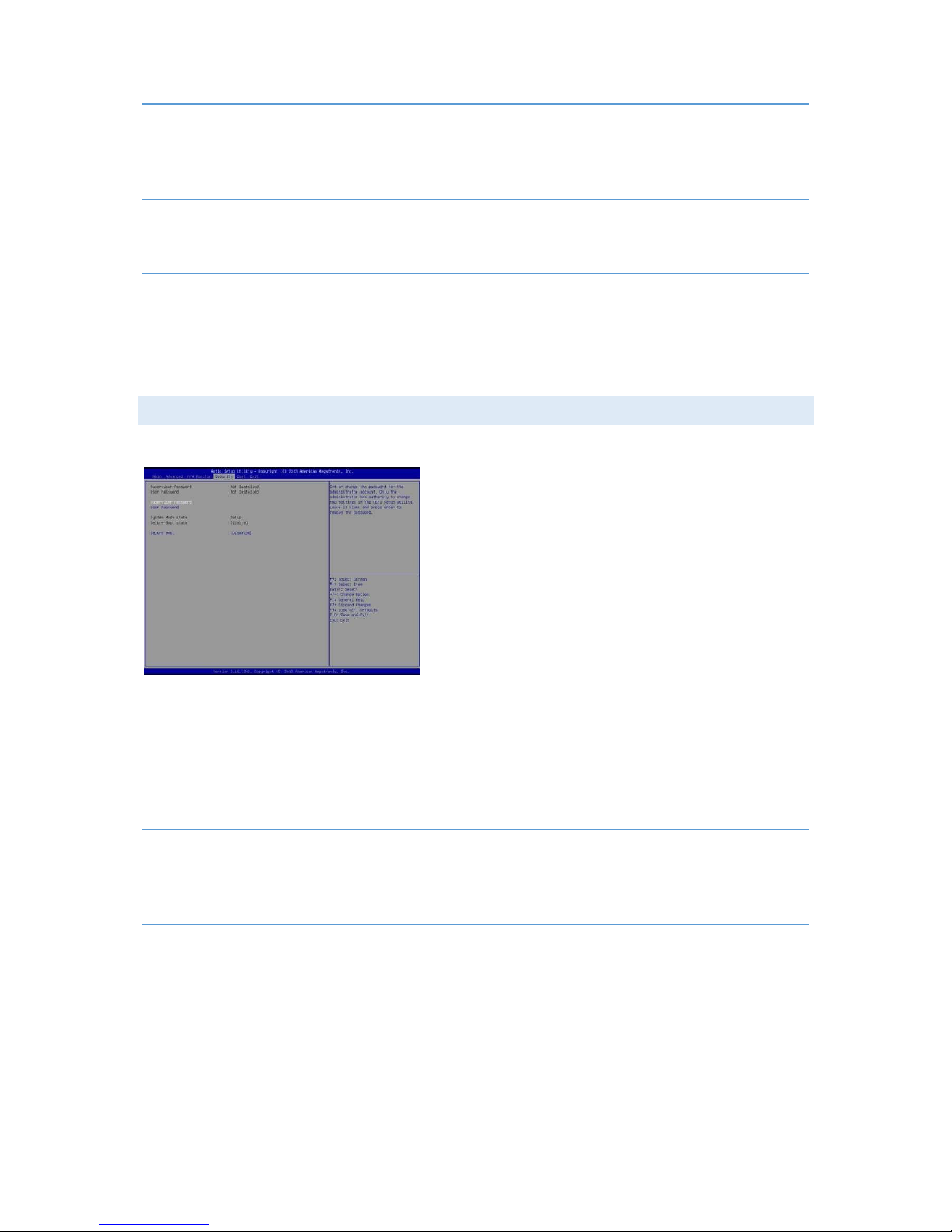
Autic System Marine PC Rev. 1.1 Page 56
CH A _F A N 1 S E TT I N G
This allows you to set CHA_FAN1’s speed. Configuration options: [Full On] and [Automatic Mode]. The default
value is [Full On].
CA SE O P E N FEATURE
This allows you to enable or disable case open detection feature. The default is value [Disabled].
CLEAR STATUS
This option appears only when the case open state has been detected. Use this option to keep or clear the
record of previous chassis intrusion status.
SE CUR I TY S C R E E N
In this section, you may set, change or clear the supervisor/user password for the system.
SU PE R VIS O R PA SS W O RD
Set or change the password for the administrator account. Only the administrator has authority to change the
settings in the UEFI Setup Utility.
Leave it blank and press enter to remove the password.
US E R PASSWORD
Set or change the password for the user account. Users are unable to change the settings in the UEFI Setup
Utility. Leave it blank and press enter to remove the password.
SE CURE BO O T
Enable to support Windows 8 64-bit Secure Boot.
Page 57

Autic System Marine PC Rev. 1.1 Page 57
BO O T S CREE N
This section displays the available devices on your system for you to configure the boot settings and the boot
priority by setting Boot Option #1, #2 and #3 etc.
FA ST B OO T
Fast Boot minimizes your computer’s boot time. There are three configuration options: [Disabled], [Fast] and
[Ultra Fast]. The default value is [Disabled]. Please refer to below descriptions for the details of these three
options:
[Disabled] - Disable Fast Boot.
[Fast] - The only restriction is you may not boot by using an USB flash drive.
[Ultra Fast] - There are a few restrictions:
Only supports Windows
®
8 64-bit UEFI operating system.
You will not be able to enter BIOS Setup (Clear CMOS or run utility in Widows
®
to enter BIOS Setup).
If you are using an external graphics card, the VBIOS must support UEFI GOP in order to boot.
BO O T F R OM O N BOARD LAN
Use this item to enable or disable the Boot from Onboard LAN feature.
SE TUP P R OM P T TI M E O UT
This shows the number of seconds to wait for setup activation key.
BO O TU P N UM -L O CK
If this item is set to [On], it will automatically activate the Numeric Lock function after boot-up.
BO O T B E E P
Select whether the Boot Beep should be turned on or off when the system boots up. Please note that a buzzer
is needed.
FU LL S C RE E N L OG O
Use this item to enable or disable OEM Logo. The default value is [Enabled].
Page 58

Autic System Marine PC Rev. 1.1 Page 58
CS M ( C O MP A TIB I L I TY S UPPORT MODU L E )
CSM
Enable to launch the Compatibility Support Module. Please do not disable unless you’re running a WHCK test.
If you are using Windows® 8 64-bit and all of your devices support UEFI, you may also disable CSM for faster
boot speed.
EXIT SCREEN
SA VE C H AN G E S AN D E XI T
When you select this option, it will pop-out the following message, “Save configuration changes and exit
setup?” Select [OK] to save the changes and exit the UEFI SETUP UTILITY.
DI S CA R D CH A N GE S AND EXIT
When you select this option, it will pop-out the following message, “Discard changes and exit setup?” Select
[OK] to exit the UEFI SETUP UTILITY without saving any changes.
DI S CA R D CH A N GE S
When you select this option, it will pop-out the following message, “Discard changes?” Select [OK] to discard all
changes.
LOAD UEFI DEFA UL TS
Load UEFI default values for all the setup questions. F9 key can be used for this operation.
Page 59

Autic System Marine PC Rev. 1.1 Page 59
LAUNCH EFI SHEL L F RO M FILESYSTEM D E V ICE
Attempts to Launch EFI Shell application (Shell64.efi) from one of the available filesystem devices.
OPERATING SYSTEM
CU STO M E R S P E CI F I E D OR TRIAL VER S I ON
The computer can be delivered with a customer specified operating system installed. Our standard operating
systems are Windows 7, Windows 10 or Linux. If no operating system is specified when ordering, a 30-day trial
version of Windows 7 is installed.
The system does not support Windows XP.
IMPORTANT!
Please note that the trial version of Windows 7 stops working after 30 days of operation!
SH UT TIN G D O WN P ROPE R LY
Shut down the computer in a proper way. If not, the operating system or application software may get
interrupted and lose data. Do not switch the power supplies off to shut down the computer, follow the proper
shut-down procedure from the operating system.
Page 60

Autic System Marine PC Rev. 1.1 Page 60
DECLARATION OF CONFO RMITY FOR LCD DISPLAY
Autic System declare that their LCD panels are conformed with the standard
ISO 13406-3 (Class 3).
“The standard lists four classes of devices, where a device of a specified class may
contain a certain maximum number of defective pixels. The table below shows the
maximum number of allowed defects (per type) per 1 million pixels.
Definition of Pixel Fault Classes – Maximum number of faults per million pixels
Class
Type 1
Type 2
Type 3
Cluster with
more than
one type 1 or
type 2 faults
Cluster of
type 3 faults
I 0 0 0 0
0
II 2 2 5 0 2 III 5 15
50 0 5
IV
50
150
500 5 50
Three distinct types of defective pixels are described as follows:
• type 1 = a hot pixel (always on, being color white),
• type 2 = a dead pixel (always off, meaning black), [and]
• type 3 = a stuck pixel (one or more sub-pixels (red, blue or green) are always on or always off).”
By request, products can be manufactured according to other classes.
Page 61

Autic System Marine PC Rev. 1.1 Page 61
SERVICE
All service for these products must be done by Autic System AS.
RE TU R N O F P ROD U CTS TO AUTIC SYSTEM .
Return equipment for service by registering the products via RMA registration at www.autic.no / Support /
Returskjema (Return Form).
Page 62

Autic System Marine PC Rev. 1.1 Page 62
AC CES S O RIE S
Part name
Illustration
Comment
Power Adapter
Specify product Id when
ordering.
Quick Mounting Kit
Set of 10 pcs.
Power Connector
Set of 2 pcs..
USB Touch Cable
For monitor to
Box/Mini PC
Audio Cable
For monitor to
Box/Mini PC
