Page 1
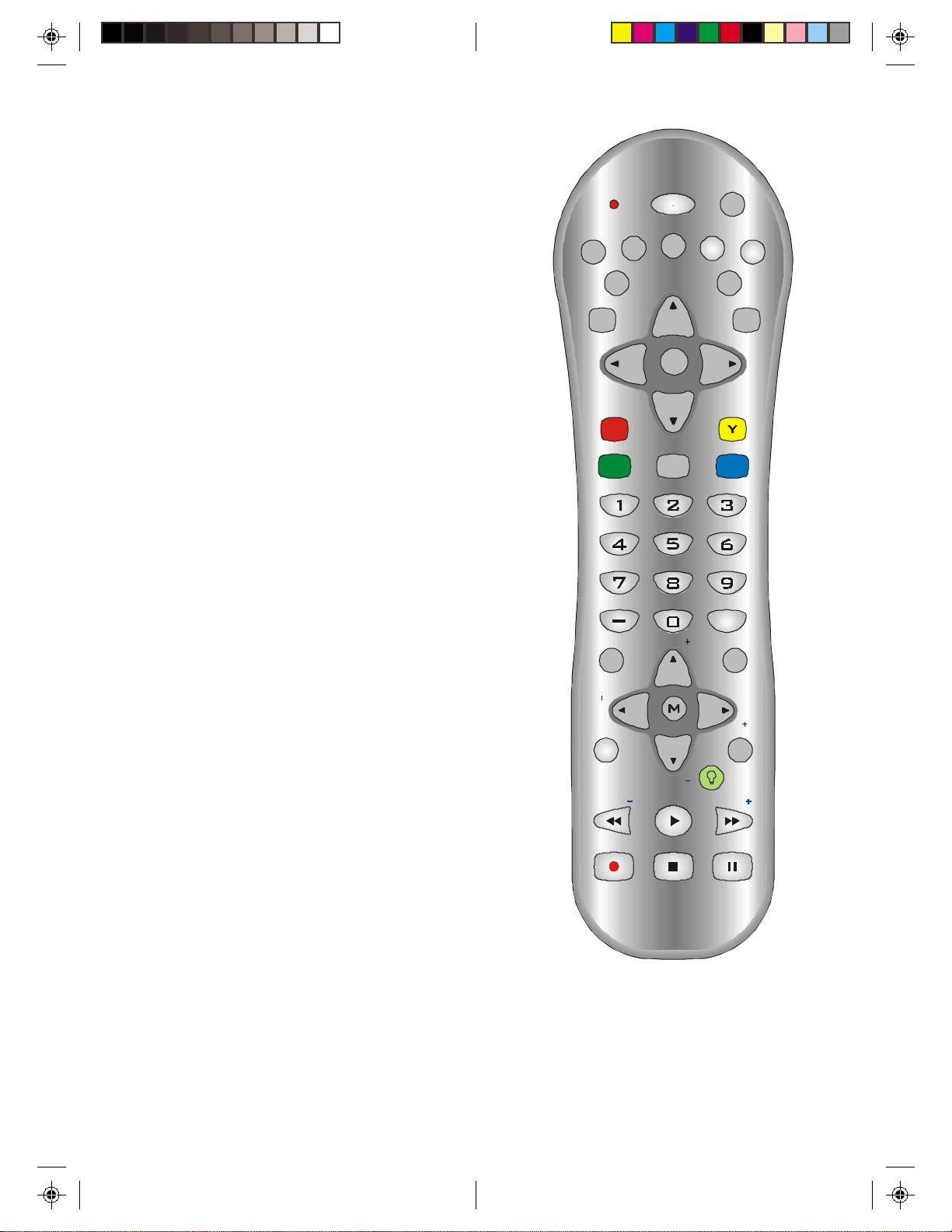
REC
POWER
GAME
R
G
AUDIO
VOL
WHO
BACK
MENU
PAGE
CHAN
VO L
INFO
VCR
INPUT
PAGE
SET
TV
DIRECTV
CAL LER
ID
OK/I
DVD
AUX
GUIDE
EXIT
B
FREEZE
TV/VIDEO
SEARCH
HELP
CHAN
SCAN SCAN
PLAY
STOP PAUSE
quick
SRF2
Owner’s Manual
Page 2
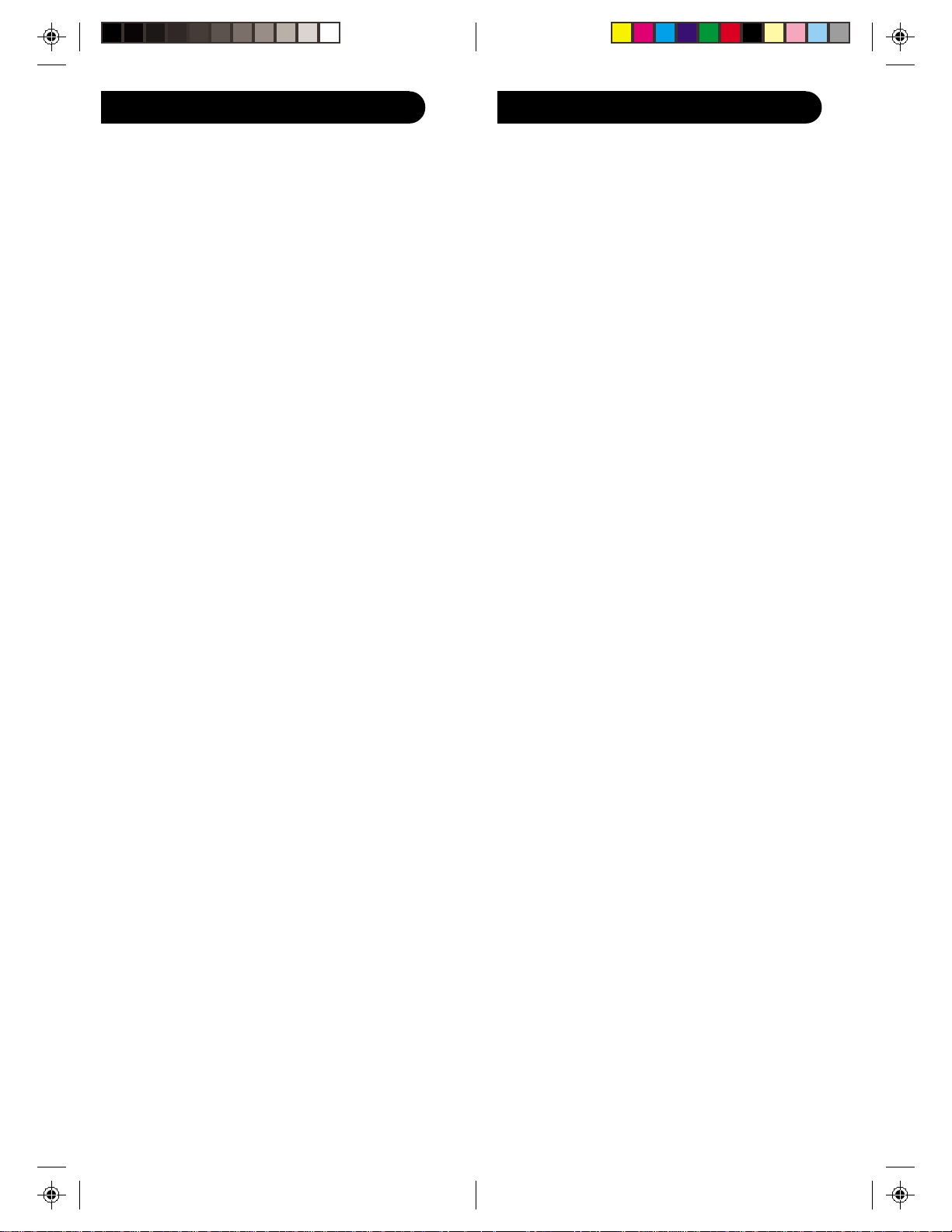
IntroductionTable of Contents
Introduction ......................................................3
Setup ...............................................................4
Battery Installation .......................................4
Battery Saver...............................................4
Code Saver ................................................. 4
Power-On default ........................................4
TV Punch Through Feature ..........................5
VCR/DVD Punch Through Feature .............. 5
Code Setup ................................................. 5
Button Functions............................................... 6
Advanced Functions .........................................8
DirecTV Functions....................................... 8
DVD Functions............................................ 9
VCR/DVD Punch Through Feature .............. 9
TV/VCR/INPUT ....................................... 10
TV/VCR and TV/DVD Combo units ......... 10
Code Entry..................................................... 11
Direct Code Entry...................................... 11
Code Search ............................................. 12
Brand Search.............................................13
Code Identification Feature ........................15
Product Operation.......................................... 16
RF Receiver ...................................................17
Troubleshooting ..............................................18
Congratulations on your purchase of a Samsung
Universal Remote Control. Samsung Universal Remotes
let you replace a broken or lost remote or combine more
than one remote into one.
This remote control operates the common features of
most but not all models and brands of IR Infrared
Controlled Video Equipment. This remote may provide
functions that are not available on your equipment.
Some functions of your particular equipment (e.g. menu
functions) may not be controlled by this remote.
In such cases, use the original remote control for your
equipment. Please use this manual to become familiar
with your Samsung Universal Remote. After you are
familiar with your remote the first thing you need to do is
to install batteries and setup your remote for your
particular product and brand.
The remote also transmits wireless Radio Frequency
(RF) commands. The wireless receiver (included)
receives these commands and converts them to regular
Infrared (IR) commands. These IR commands are then
emitted from the IR Extender (also included) to control
your A/V components. This lets you control your A/V
components from ANY room in your home - you don’t
need to aim the remote at your component!
Thank you for buying a Samsung remote and we hope it
will give you many years of service.
FCC Caution
THIS DEVICE COMPLIES WITH P ART 15 OF THE FCC
RULES. OPERA TION IS SUBJECT TO THE FOLLOWING TWO CONDITIONS:
(1) THIS DEVICE MAY NOT CAUSE HARMFUL
INTERFERENCE, AND
(2) THIS DEVICE MUST ACCEPT ANY INTERFERENCE RECEIVED, INCLUDING INTERFERENCE THA T
MA Y CAUSE UNDESIRED OPERA TION.
This equipment generates and uses radio frequency
energy, and if not installed and used properly, that is, in
strict accordance with the manufacturers instructions, it
may cause interference to radio and television reception.
It has been type tested and found to comply with the
limits for remote control devices in accordance with the
specifications in Sub-Parts B and C of Part 15 of FCC
Rules, which are designed to provide reasonable
protection against such interference in a residential
installation. However, there is no guarantee that interference will not occur in a particular installation. If this
equipment does cause interference to radio or television
reception, which can be determined by unplugging the
equipment, try to correct the interference by one or more
of the following measures.
• Reorient the antenna of the radio/TV experiencing the
interference.
• Relocate the interface with respect to the radio/TV .
• Move the interface away from the radio/TV .
• Plug the interface into an outlet on a different electrical
circuit from the radio/TV
experiencing the interference.
• If necessary, consult your local Dealer for additional
suggestions.
NOTE: Modifications to any of the components in this
kit will void the user’s authority to operate this
equipment.
32
Page 3
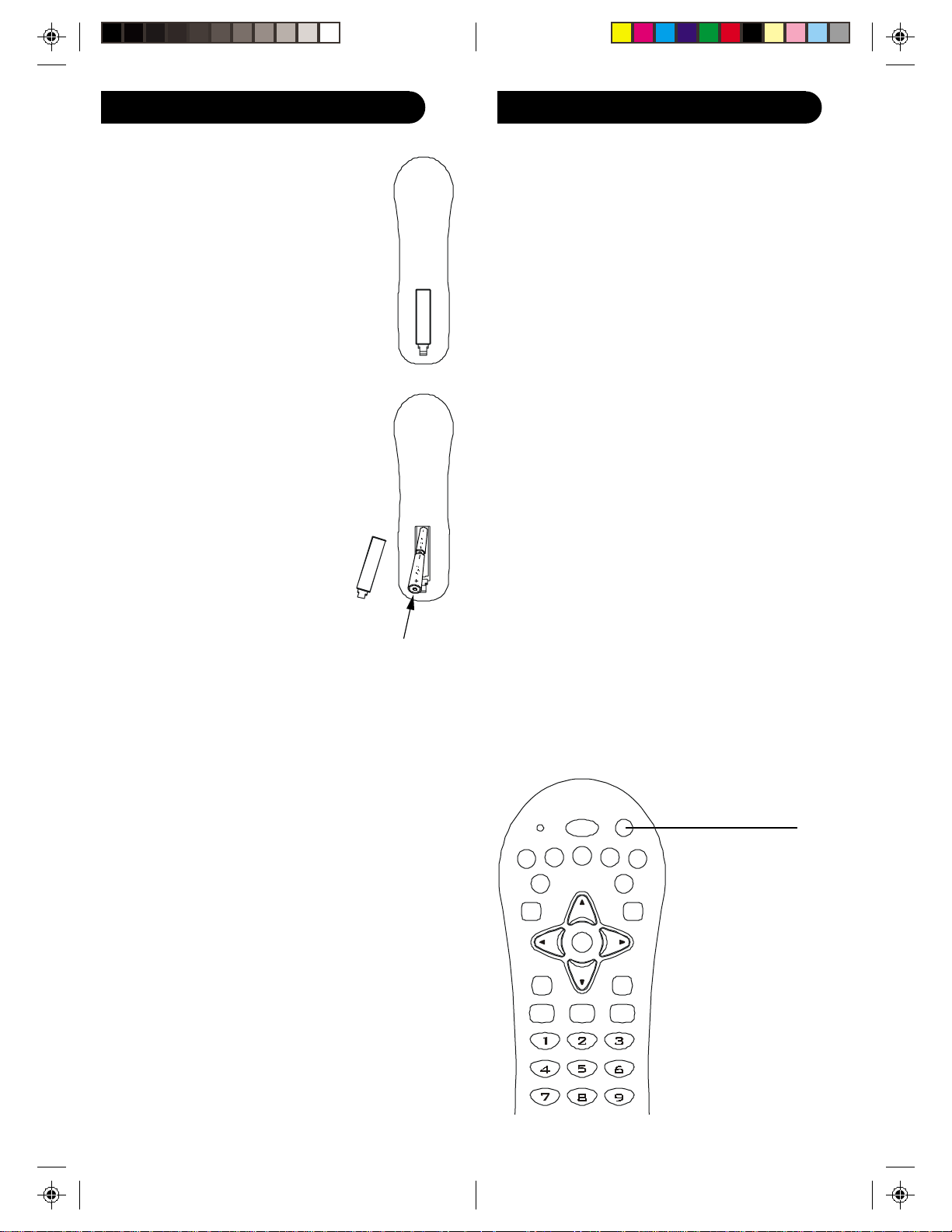
Setup Setup, cont.
AUDIO
Y
B
INPUT
OK/I
TV
DVD
AUX
GUIDE
EXITMENU
SET
DIRECT V
INFO
VCR
Battery Installation
1. On the back of the remote,
push down on the tab and
lift the cover off.
2. Match the batteries to the
+ and - marks inside the
battery case, then insert 2
AAA Alkaline batteries.
3. Press the battery cover
back into place.
Battery Saver
Y our remote automatically
turns off if the buttons are
depressed more than 30
seconds. This will save your
batteries should your remote
get stuck in a place where the
buttons remain depressed
(e.g., between the sofa
cushions).
TV V olume/Mute Punch-Thr ough Feature
The TV Volume/Mute punch-through feature lets you
control the Volume and Mute function of your TV in any
mode programmed to be a VCR, DVD, CABLE or SA T
device, without needing to change to TV mode.
VCR/DVD Punch-Through Feature
Back of Remot e
Punch-through to VCR/DVD mode i.e. the 6 keys (PLAY,
PAUSE, STOP, FF, REWIND, and REC) is only allowed
in modes programmed for TV or Cable codes.
Code Setup
The SET button is used to setup the remote. You can
either setup the remote using the code for your brand of
product, from the code tables (on separate sheet), or
you can search through the library of codes until you
find a code that works for your product.
Please refer to “Programming with Code Search” on page
12 for more information on using the code search feature
to learn how to search through the library of codes for
your products.
NOTE: You can store any kind of code under any mode
(except TV). I.E. you can store a VCR code under the
DVD button, or a DVD code under the VCR button, etc.
However, you can only store TV codes under the TV
Code Saver
button.
Y ou will have up to 10 minutes to change the batteries
in your remote without losing codes you have
programmed. However, do not press any buttons until
POWER
SET
batteries are installed in the remote. If buttons are
pressed without batteries in the remote, all codes will be
lost.
Power-On Default
The remote powers on in DirecTV mode.
CALLER
FREEZE
R
ID
G
TV/VIDEO
SEARCH
54
Page 4
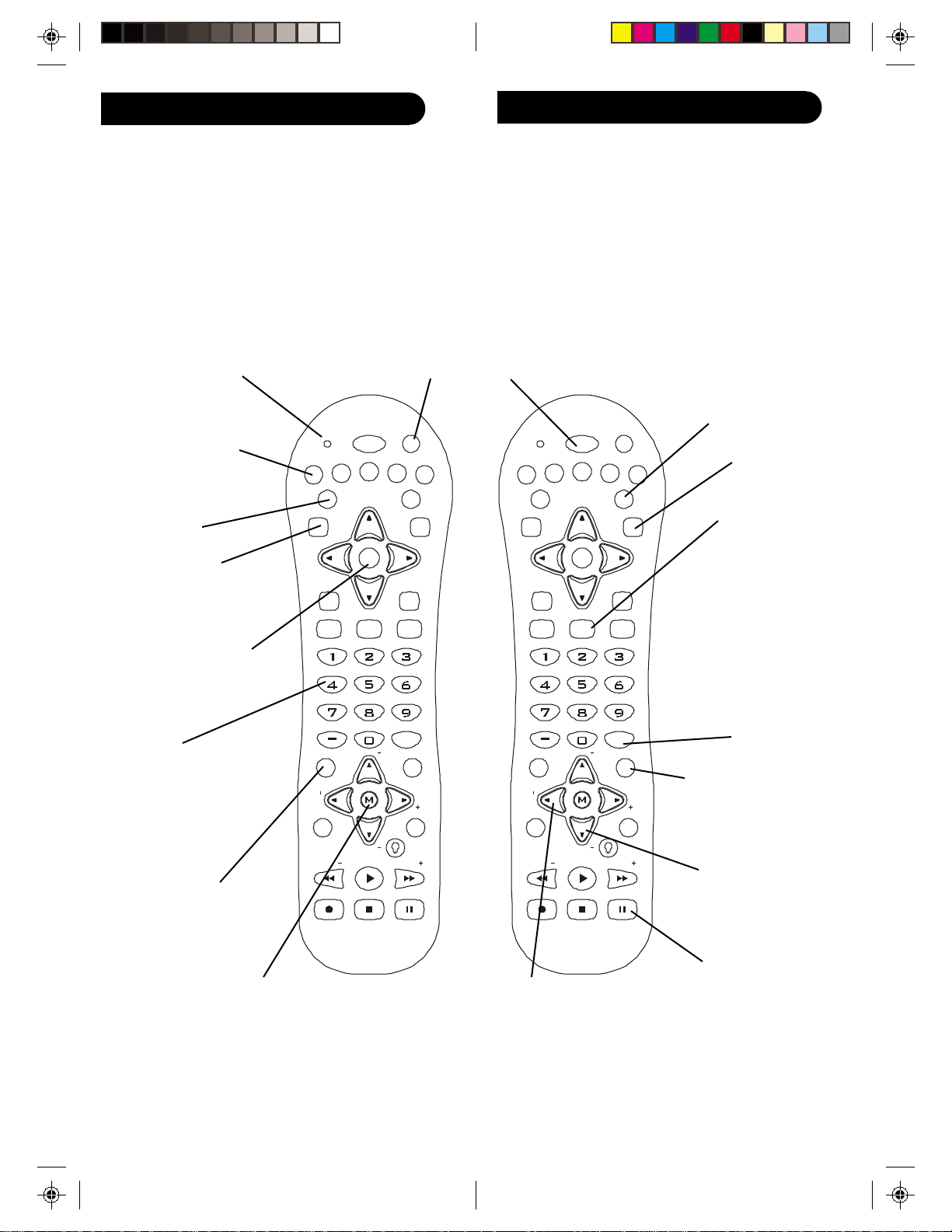
REC
VOL
BACK
PAGE
CHAN
VOL
R
G
AUDIO
Y
B
INPUT
OK/I
TV
DVD
AUX
GUIDE
EXITMENU
SET
DIRECT V
INFO
VCR
Button Functions
Some buttons on the remote might have functions that
are referred to by different names on the device you are
controlling. E.G. BACK may be called RECALL, or ENTER
may be called DISPLAY. These differences depend on the
brand and model of your product. Also, this remote can
only operate features that exist on your product. E.G.,
your product must have BACK ability for the BACK
button to operate this feature.
Button Functions, cont.
POWER Turns
product On or Off.
POWER
CALLER
ID
FREEZE
TV/VIDEO
PAGE
WHO
CHAN
PLAY
SCAN SCAN
STOP PAUSE
SEARCH
GAME
HELP
quick
GUIDE Displays on-
screen program guide
EXIT Used to exit
menu functions.
TV/VIDEO/INPUT
For some TVs, press
repeatedly to select
from available viewing
sources (antenna,
cable box, VCR, etc.).
GAME (ENTER)
Used after direct
channel number
entry to immediately
change to the
selected channel.
HELP (CC /SUBTITLE)
TV Closed Caption (if
your TV has this feature)
or DVD Subtitle toggle.
CHANNEL UP/DOWN
Changes the channels.
POWER
DIRECT V
SET
For setup.
SET
DVD
AUX
GUIDE
EXITMENU
Red Indicator Lights when
any button is pressed.
TV, VCR, DirecTV
®
DVD, AUX Selects
product to be operated.
INFO Displays
Channel Banner
information in
VCR
TV
INFO
DirecTV mode.
CALLER
FREEZE
OK/I
R
ID
G
TV/VIDEO
Y
AUDIO
INPUT
B
SEARCH
MENU Access the
Menu functions of
the device you are
controlling.
OK/I Press this button
to select highlighted
items in the on-screen
Menu or Guide.
NUMBERS
Enter numbers for direct
channel selection. Some
products require Enter to
be pressed after channel
selection.
BACK
Returns to the previously
CHAN
BACK
WHO
PAGE
VOL
PAGE
CHAN
PLAY
SCAN SCAN
STOP PAUSEREC
GAME
HELP
VOL
quick
selected channel, or DVD
repeat toggle.
Note: The REC button must be pressed TWICE to
sound while the picture
remains.
record from your VCR. For some brands of VCRs, you
might need to press the REC button once, then press it
again for three seconds.
MUTE Turns off the TV
VOLUME UP/
DOWN Changes
the volume level
of the product,
normally the TV .
RECORD, PLA Y , STOP ,
REW , FF, PAUSE VCR
control buttons operate
your VCR even when the
remote is set to operate the
TV . Also operates DVD
Scan -/+.
76
Page 5

Advanced Functions Advanced Functions, cont.
INFO Press this button when you are watching
DirecTV® programming to display the Channel Banner
information and information about the current program.
HELP Displays instructions about the screen or menu
currently displayed.
WHO Press to change the current user profile.
QUICK Press this button to view the Quick Guide.
MENU Press this button to display the on-screen menu.
GUIDE Press to view the on-screen program guide.
BACK Press this button to return to the previous
channel you were watching, or to return to a previous
Menu screen.
OK/I Press this button to select highlighted items in the
on-screen Menu or Guide.
CALLER ID (red button) Displays the phone numbers of
callers who phoned you on the telephone line connected
to your DirecTV Receiver (works only if you subscribe
to your local telephone service’s Caller ID service).
While in the Guide, this button lets you change the
Guide style.
FREEZE (green button) Press this button to take a still
picture of the TV screen. Press it again to resume the
program you were watching. While in the Guide, this
button lets you see program listings for a different time.
AUDIO (yellow button) While watching TV, press this
button to select an alternate audio track. While in the
Guide, this button lets you view programs in selected
categories.
SEARCH (blue button) Press this button to search for a
program listing in the Guide.
DVD Functions
SCAN+ and SCAN- buttons control the speed of Fast
Forward and Reverse Playback respectively.
CHANNEL+ and CHANNEL- buttons respectively
locate the succeeding or preceding Chapters or Tracks
on a disc.
SUBTITLE (HELP) button turns the subtitles on or off.
REPEAT (BACK) button performs DVD players “A-B
Repeat” (or RPT A.B) function for repeat play of current
Chapter or Track.
MENU brings up the DVD disc Menu screen - use with
the UP, DOWN, LEFT & RIGHT navigation buttons.
OK button is used for on-screen Menu selection. Note
some DVD players require the PLAY button to be used.
EXIT button is used to Exit or Clear on-screen Menu
displays.
PLAY button is used to start Disc playback and for
Menu selection on some DVD players.
STOP button stops Disc playback.
PAUSE button pauses Disc playback - press PLAY to
resume.
INPUT (TV/VIDEO/INPUT) activates the DVD Player’s
SETUP Menu.
VCR/DVD Punch Through Feature
This remote lets you Punch-through to the last VCR or
DVD device used. Normally other types of remotes only
punch-through (from another Mode) on the 6 VCR
buttons, to the device programmed under the VCR
Mode button. This is not much use if you are using a
DVD programmed under a Mode other than VCR. This
remote punches-through to the last VCR or DVD device
you used. For example, if you have 3 DVD/VCR devices
programmed into this remote, the last one you accessed
on the remote will be the one that has control of the 6
VCR/DVD buttons when in any other mode.
Number and dash buttons (0-9, -) Press the number
buttons to tune directly to a particular channel or to
enter numeric values in the Menu system. Press the
dash (-) to enter a separator between parts of a number.
GAME Accesses games you can play.
98
Page 6

Advanced Functions, cont.
Code Entry
TV/VCR/INPUT
When in TV mode the TV/VIDEO/INPUT button
performs the INPUT source switch function.
When in a mode that has been programmed for VCR the
TV/VIDEO/INPUT button performs the TV/VCR
antenna switch function.
When in a mode that has been programmed for Cable the
TV/VIDEO/INPUT button performs the A.B switch
function.
When in a mode that has been programmed for SAT the
TV/VIDEO/INPUT button performs the TV/SA T switch
function.
When in a mode that has been programmed for DVD the
TV/VIDEO/INPUT button performs the DVD Setup
function.
TV/VCR and TV/DVD Combo units
Direct Code Entry
1. Press and hold the SET button until the red indicator
stays on, then release the SET button.
2. Press and release the desired mode button (TV, VCR,
etc.). The red indicator blinks, then stays lit.
3. Enter the 3 digit code from the code tables (on
separate sheet). Note: after a valid code entry, the
red indicator turns off. For an invalid code, the red
indicator flashes.
4. With your device on, press CHANNEL UP. If the
device responds, no further programming is
required. Note: If some buttons do not operate your
equipment, try one of the other codes for your
brand.
DVD
SET
1.
AUX
GUIDE
EXITMENU
POWER
DIRECTV
VCR
TV
2.
INFO
Note that for some TV/VCR and TV/DVD combo units
you might need to set up two different buttons to
control both parts of the combo unit. E.G., (referring to
the Direct Code Entry section on the following page)
you might need to set up a code under the TV button to
control the TV part of the combo unit AND a separate
code for the VCR or DVD under any other button you
choose.
OK/I
CALLER
FREEZE
R
ID
G
TV/VIDEO
Y
AUDIO
INPUT
B
SEARCH
3.
Write your codes down here for easy reference later.
Type Type stored Code
TV TV
VCR
DirecTV 263
DVD
1110
Page 7

Code Entry, cont.
Code Entry, cont.
Programming with Code Search
If your product does not respond after you have tried all
the codes for your brand, or if your brand is not listed,
try searching for your code by following these steps.
1. Manually turn on the device (TV, VCR, etc.) to be
controlled.
2. Press and hold the SET button until the red indicator
stays on, then release the SET button.
3. Press and quickly release the desired mode button
(TV, VCR, etc.). The red indicator blinks off once.
4. Press the CHANNEL UP button repeatedly (up to 300
times) until the device to be controlled changes
channel. The red indicator blinks off with each
button press. If you accidentally overshoot the
code required, press the CHANNEL DOWN button
to backtrack through the library until the device
changes channel. Pressing CHANNEL UP changes
direction to forward again.
5. Press and release MUTE to install the code.
Most users will store VCR codes under the VCR button,
DVD codes under DVD, etc. If (for example) you want to
store a VCR code under DVD, first follow the procedure
for Direct Code Entry (page 11) and press DVD in step 2
of Direct Code Entry , then enter ANY VCR code in step 3
of Direct Code Entry. Then follow the steps above for
Code Search (or Brand Search, next page).
Note: If the device does not have a CHANNEL UP
button, use PLAY (VCR only) or POWER instead. Code
Search starts from the currently stored three digit
number under that mode.
DVD
SET
2.
AUX
GUIDE
EXITMENU
POWER
DIRECT V
VCR
TV
3.
INFO
Code Search by Brand
Lets you search for a code for a specific Brand within
the Code Library for a particular manufacturer.
1. Turn on the device (TV, VCR, etc.) to be controlled.
2. Press and hold the SET button until the red indicator
remains on, then release CODE SEARCH button.
3. Press and quickly release the desired mode button
(TV, VCR, etc.). The red indicator blinks off once.
4. Press and release the numeric button (0-9)
corresponding to desired Manufacturer (see table on
next page). The red indicator blinks off once. Note,
pressing “0” performs a full library search same as
normal Code Search Method on previous page.
5. Press the CHANNEL UP button ((or POWER or PLAY
(VCR only)) repeatedly until the device to be
controlled changes channel. The red indicator blinks
off with each button press. If you accidentally
overshoot the code required, press the CHANNEL
DOWN button to backtrack through the library until
the device changes channel. Pressing CHANNEL UP
changes direction to forward again.
6. Press and release MUTE to install the code.
Brand Search Method entry is now complete.
Note: When all codes under a Brand have been searched
the red indicator flashes rapidly for 3 seconds.
DVD
SET
2.
AUX
GUIDE
EXITMENU
POWER
DIRECTV
VCR
TV
3.
INFO
4.
WHO
BACK
GAME
CHAN
PAGE
HELP
VOL
PAGE
CHAN
VOL
quick
4.
5.
BACK
VOL
WHO
CHAN
PAGE
PAGE
CHAN
GAME
HELP
5.
VOL
6.
quick
1312
Page 8

AUDIO
Y
B
INPUT
OK/I
TV
DVD
AUX
GUIDE
EXITMENU
SET
DIRECTV
INFO
VCR
Code Entry, cont.
Code Identification
Brand Search T able
Look up your brand in the appropriate column (TV, VCR,
etc.). Look to see what digit (1, 2, 3, etc.) applies to your
brand, and enter it in step 4 of “Code Search by Brand”
on the previous page.
CD/AUDIO
RCA, GE, PROSCAN
ZENITH
PHILIPS, MAGNAVOX,
MARANTZ
SONY, PANASONIC,
TECHNICS, SHARP,
TOSHIBA
HITACHI, SANYO, JVC,
LG-GOLDSTAR,
SAMSUNG, MITSUBISHI
SYLVANIA, CURTIS-
MATHES, FISHER,
EMERSON, OPTIMUS
PIONEER, TEAC, NAD
KENWOOD, YAMAHA,
DENON, ONKYO
N/A
ALL
SAT/DBS
RCA, GE, PROSCAN,
PIONEER
ZENITH, GEMINI
PHILIPS, MAGNAVOX
SONY, PANASONIC,
TOSHIBA, SHARP
HITACHI, JVC,
SAMSUNG
GENERAL
INSTRUMENT,
ECHOSTAR, DISH,
HUGHES, PRIMESTAR
N/A
N/A
N/A
ALL
CABLE
SCIENTIFIC ATLANTA
JERROLD
GENERAL
INSTRUMENT, TOCOM
RCA, GE, PROSCAN,
PIONEER
ZENITH, GEMINI
PHILIPS, MAGNAVOX
N/A
N/A
N/A
ALL
Code Identification Feature
The Code Identification Feature allows you to identify
the three digit library code stored under your device key.
For example, if you want to find out what three digit
code is stored under your TV device key, follow the six
steps below:
1. Press and hold the SET button until the red indicator
stays on. Release the SET button.
2. Press and release the desired mode button (TV,
VCR, etc.). The red indicator blinks, then stays lit.
3. Press and release the SET button. The red indicator
blinks off.
4. To find the first digit for the code stored under the
mode key pressed in step 2, press each numeric key
from 0-9 in turn. When the red indicator blinks off
the number you pressed is the first digit for the code
you are searching for.
5. To find the second digit, repeat step 4, this time
when the red indicator blinks off this is the second
digit.
6. Repeat step 4 again to find the third digit.
VCR/DVD/DVR
RCA, GE, PROSCAN
ZENITH, APEX
PHILIPS, MAGNAVOX,
MARANTZ
SONY, PANASONIC,
SHARP, TOSHIBA,
DAEWOO, YAMAHA,
DENON
HITACHI, SANYO,
JVC, LG-GOLDSTAR,
SAMSUNG,
MITSUBISHI
SYLVANIA, CURTIS-
MATHES, FISHER,
EMERSON
N/A
N/A
N/A
ALL
POWER
1, 3.
2.
TV
RCA, GE, PROSCAN
ZENITH
PHILIPS, MAGNAVOX
SONY, PANASONIC,
SHARP, TOSHIBA,
DAEWOO
HITACHI, SANYO,
JVC, LG-GOLDSTAR,
SAMSUNG,
MITSUBISHI
SYLVANIA, CURTIS-
MATHES, FISHER,
EMERSON
N/A
N/A
N/A
ALL
DIGIT12
3
4
5
6
7
8
9
0
CALLER
R
ID
G
TV/VIDEO
FREEZE
SEARCH
4, 5, 6.
1514
Page 9

Product Operation
PLAY
STOP
PAUSE
REC
POWER
SCAN
SCAN
GAME
VO L
WHO
quick
BAC K
PAG E
CHAN
VOL
CHAN
R
G
ID
FR EEZE
AU DIO
SEARC H
CALLER
Y
B
TV/VIDEO
IN PU T
OK/I
TV
DVD
AUX
GUIDE
EXI TMENU
SET
DIR ECTV
IN F O
VCR
HELP
P
AGE
Wireless Receiver
After the batteries are installed and you have
programmed the remote for the codes that operate your
products, you can use your remote to operate a TV, VCR,
DirecTV , DVD Player , etc.
TV (Press TV First)
VCR
(Press VCR First)
DirecTV
(Press DirecTV first)
The remote transmits wireless Radio Frequency (RF)
commands. The wireless receiver (included) receives
these commands and converts them to regular Infrared
(IR) commands. These IR commands are then emitted
from the IR Extender (also included) to control your A/V
components. This lets you control your A/V
components from ANY room in your home - you don’t
need to aim the remote at your component!
Connect the plug-in power
supply (included) to this jack
and plug the power supply
into any 120V AC outlet.
Antenna
Satellite Box
(Press DirecTV first)
To Operate:
DVD Player
(Press DVD first)
Connect the IR Extender cord
(included) to this socket and
IR emitters
attach the IR emitters to the
1. Press the TV, VCR, DVD, etc.
button (depending on which
front of the components you
want to control.
product you want to operate).
2. Aim the remote at the product.
3. Press POWER to turn on the
product.
4. Press other buttons to operate
the features of your product.
1716
Page 10

Troubleshooting
Remote does not operate your product.
• Press the mode button of the product you want to
control.
• Program the remote with a new code.
• Install new batteries. (Y ou might have to reprogram
your remote after installing new batteries.)
• Remote may not be compatible with your product.
Remote does not operate some features of your product.
• Program remote with a new code.
• Remote may not be able to operate all features of
your product or button names might be different
than your product.
Red Indicator blinks after you program a product code.
• Remote did not accept the code.
• Try to program the code again or try a different
code.
Notes
1918
Page 11

90 Day Warranty
This product is manufactured to SAMSUNG specifications and is free from defects in material, workmanship
and assembly. This warranty extends only to the original
purchaser and is nontransferable. Should a defect occur
under normal operating conditions within 90 days from
the date of purchase, SAMSUNG will provide a comparable replacement free of charge within the warranty
period, to the original purchaser. Defective product must
be returned, with the dated proof of purchase, to the
place of purchase for replacement. This warranty does
not extend to the product if it has been damaged or
rendered defective as a result of accident, misuse, abuse,
tampering with or modification. THIS W ARRANTY IS IN
LIEU OF ALL OTHER W ARRANTIES, EXPRESS OR
IMPLIED, INCLUDING THE IMPLIED W ARRANTIES
OF MERCHANT ABILITY OR FITNESS FOR A P ARTICULAR PURPOSE. IN NO EVENT SHALL SAMSUNG
BE LIABLE FOR SPECIAL, INDIRECT, INCIDENT AL
OR CONSEQUENTIAL DAMAGES, WHETHER IN
CONTRACT , TORT OR NEGLIGENCE. Some States do
not allow limitations on how long an implied warranty
lasts, so the above limitation may not apply to you.
Some States do not allow exclusion or limitation of
incidental or consequential damages, so the above
limitation or exclusion may not apply to you. This
warranty gives you specific rights and you may also
have other rights, which vary from State to State.
Made in China-TC, Quality Assured in USA
Clifton, NJ 07014-1115
