Page 1
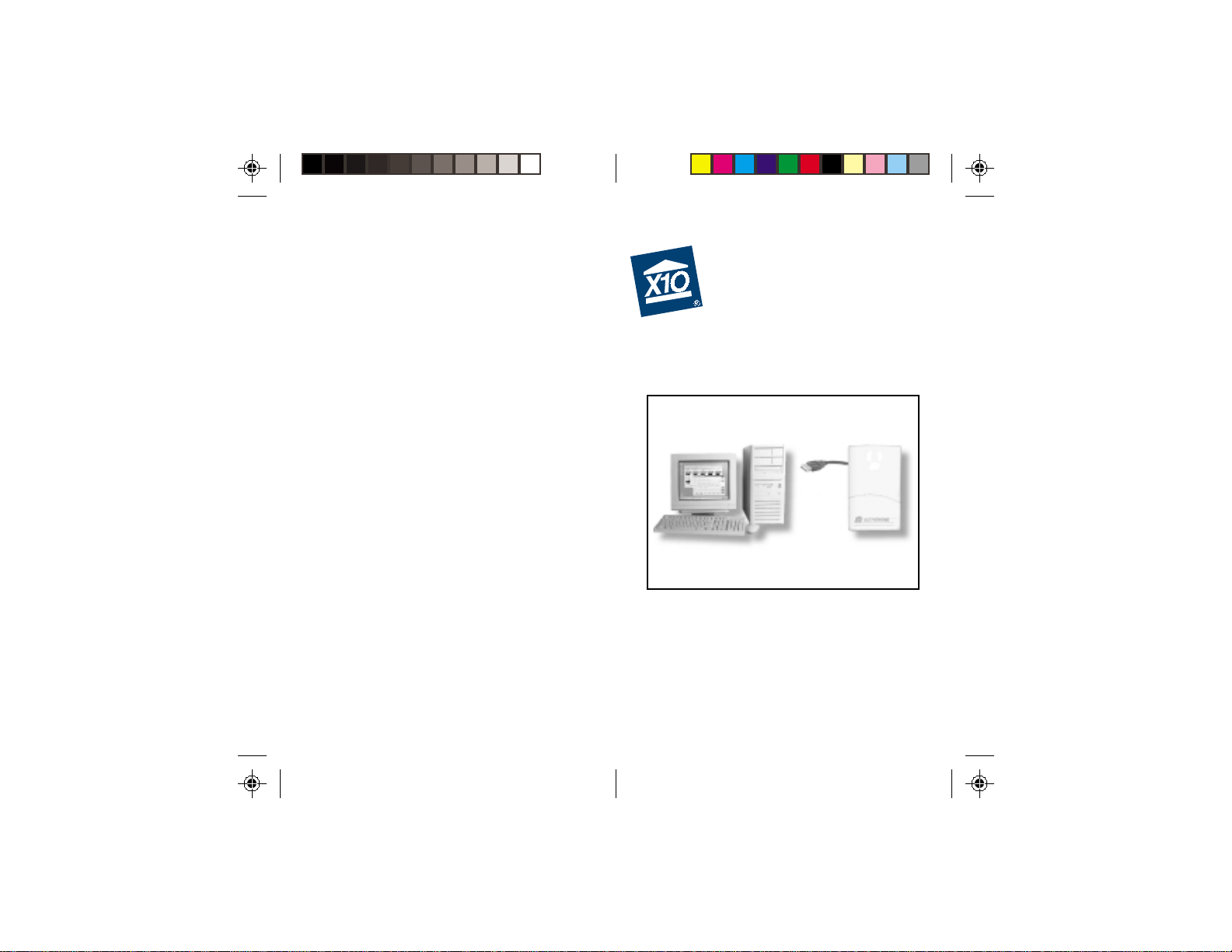
ActiveHome2
USB 2-Way
Home Automation
Interface
Model CM15A
Page 2
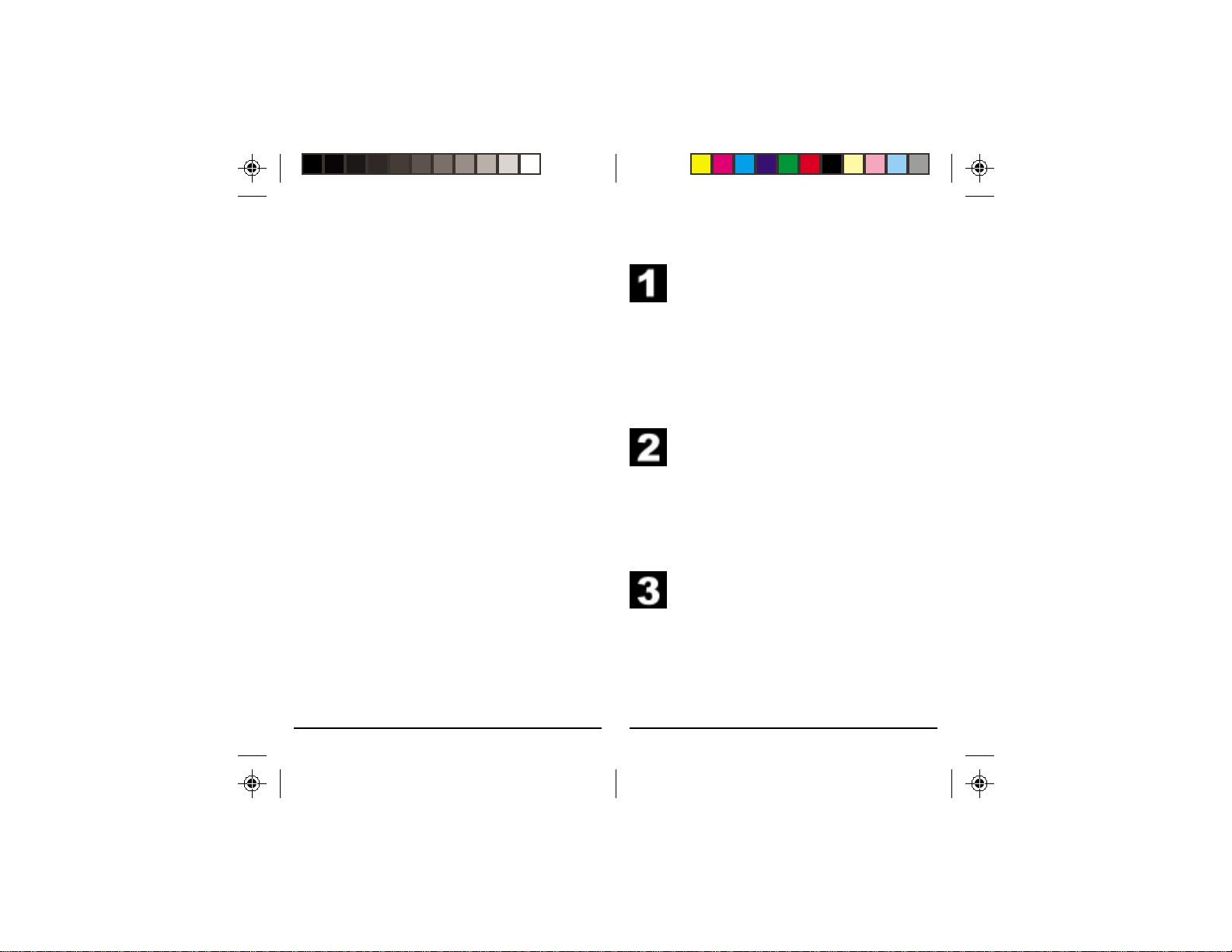
Introduction
Basic Setup
Thank you for purchasing the X10
ActiveHome2 USB Home Automation
Interface. The X10 ActiveHome2 software
you purchased, in conjunction with the
Interface, lets you control lights and
appliances around your home when used
with X10 Modules.
Important: Please download and install
the X10 ActiveHome2 software before
you plug in the Interface.
The X10 ActiveHome2 software you
purchased should be downloaded from the
link you received in our e-mail titled “New
Software Download Link.” This manual
assumes that you have already connected
your lights and appliances to X10 modules,
following the instructions that came with the
modules.
1. Download X10 Software. Click on the
software link in the e-mail you
received titled “New Software
Download Link.” Before you
download the software, choose the
option to save the file, and save it onto
your desktop so you can more easily
access it later.
2. Disable or turn off your anti-virus
software before you install the
software as some anti-virus programs
interfere with the installation.
Remember to turn on your anti-virus
program when you finish these steps.
3. Install Software. Go to your desktop
and double click the installation
program you just downloaded. The
software installation process will
install the driver for your CM15A.
32
Page 3
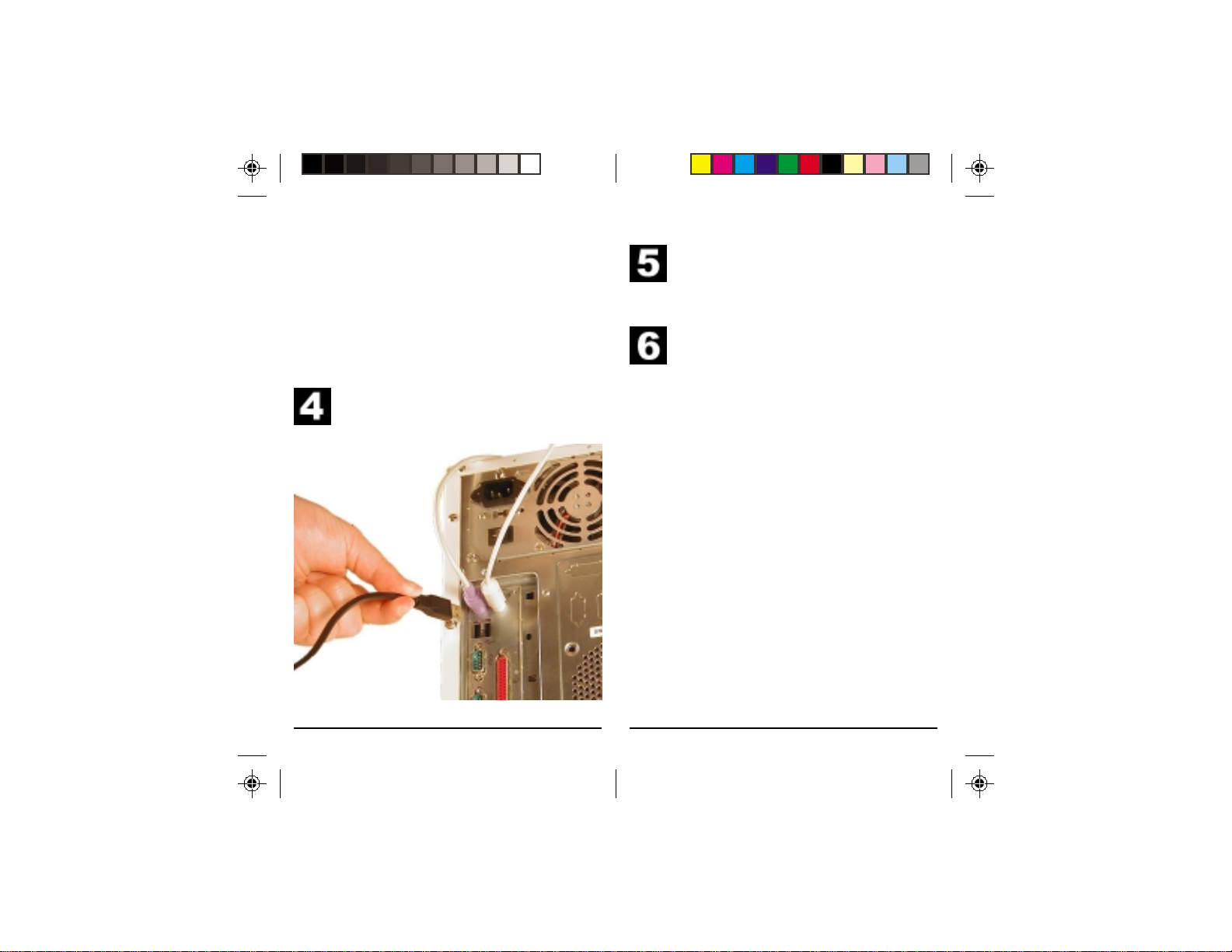
Basic Setup Basic Setup
Windows XP Users: When you see a
notice that the X10 CM15A ActiveHome2
driver has not passed Windows Logo testing,
click “Continue Anyway.” Installing these
drivers will not negatively affect your
computer.
4. Plug in the CM15A Interface (wait
until the installation program asks you
to connect it).
5. Connect the other end of the USB
cable to the CM15A Interface.
Plug the Interface into an AC outlet
near your PC.
Using the CM15A Interface
All you need to do is run your X10
ActiveHome2 software — your software
controls the Interface. Use the entry in your
Windows Start Menu, or double-click the
icon on your desktop to open the program.
When the program opens click on help for
information on how to use ActiveHome2.
54
Page 4
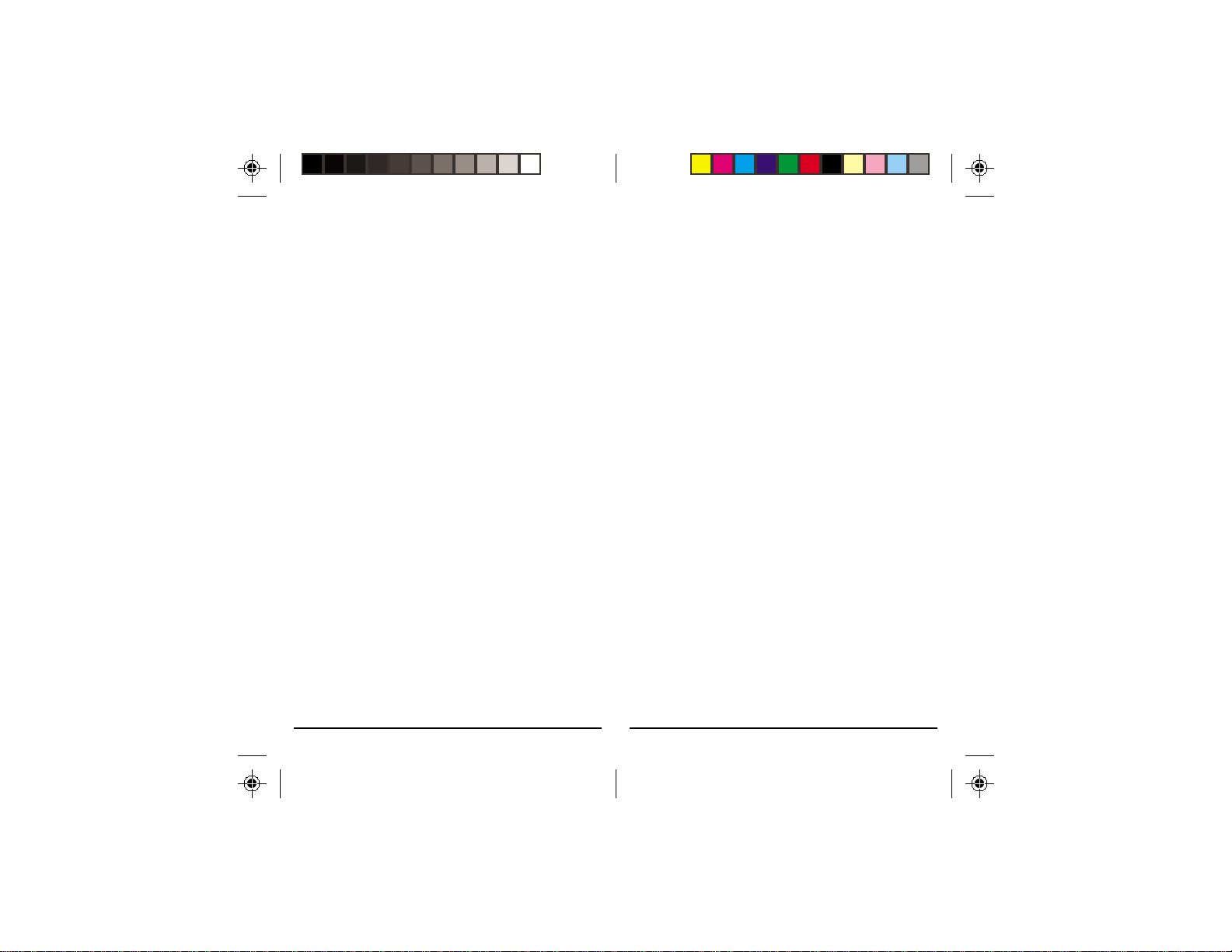
Troubleshooting
If you can’t find your link to download
the software:
You can fill out a form to have the link sent
to you again. Go to:
http://www.x10.com/support
and click on the link for Secure Software
Download Link, under T echnical Support.
Enter your e-mail address and order number
to be sent the download link again.
Troubleshooting
X10 software installation on Windows
98 asks for a disk:
If your X10 software asks you to insert an
X10 disk when you connect the Interface,
follow these steps:
1. Click OK in this window.
2. In the “Insert Disk” window, click the
“Browse” button to look for the driver
files.
3. Go to your C: drive in the browse list and
then “Program Files,” “Common Files,”
“X10,” “DriverInstall,” and finally
“CM15A ActiveHome2.”
4. Click the OK button to use the driver
files in that folder . Follow the instructions
on your screen after that.
If asked for the Windows 98 disk, click
“OK.” Insert your Windows 98 CD and
browse to the “Win98” folder. Click “OK.”
76
Page 5
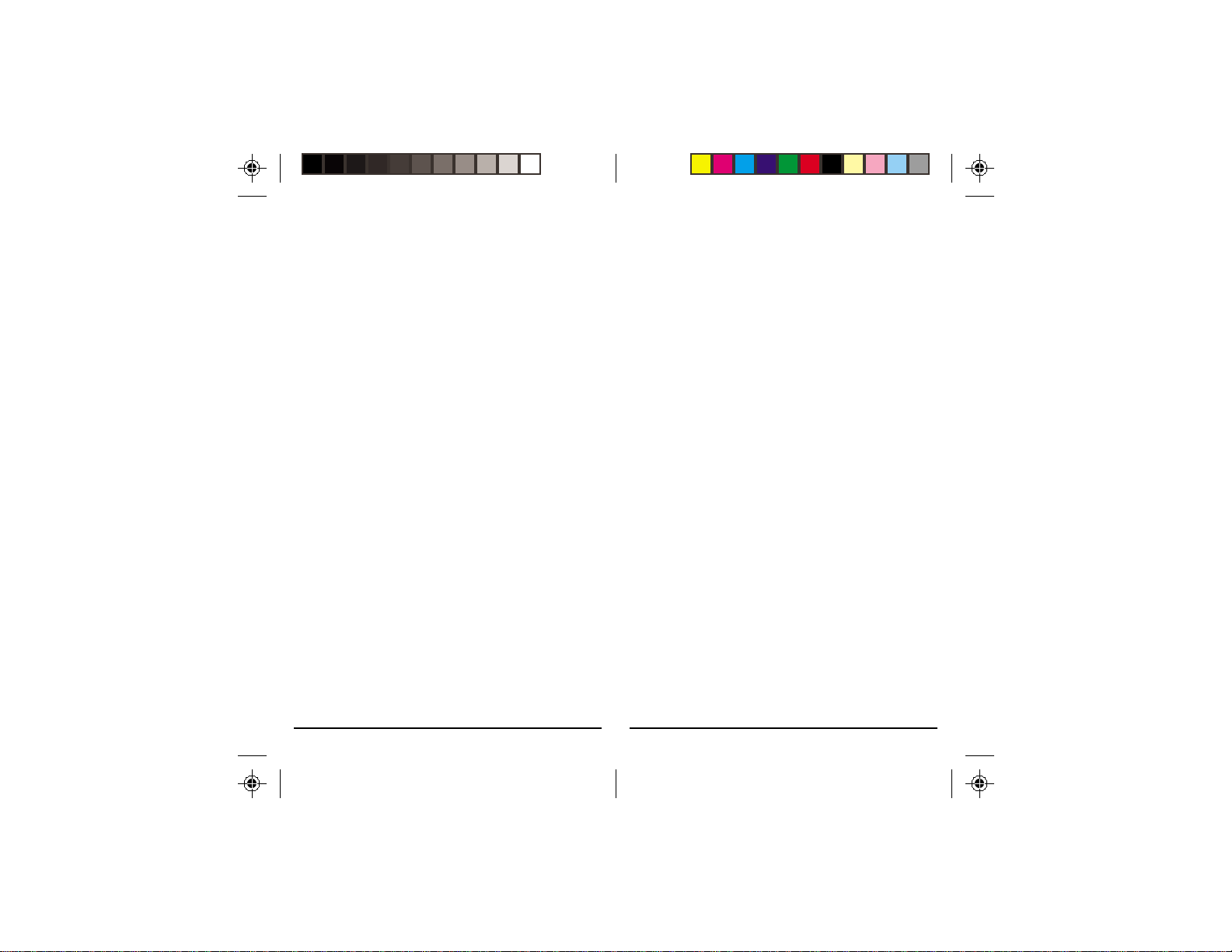
Troubleshooting Troubleshooting
Windows 98 or Windows Me says it has
found an Unknown Device:
If you plug in the Interface and get an
“Unknown Device” message, you will have
to update the drivers in Windows manually:
1. Go to Device Manager by right-clicking
on “My Computer” and selecting
“Properties.” Then click on the Device
Manager tab.
2. Double click on “Universal Serial Bus
Controllers” in the device list, and find
the item called “Unknown Device.”
3. Double-click on it and select the “Driver”
tab. Select “Update Driver.”
4. Select “Display a list of all the drivers in
a specific location so you can select the
driver you want.” Press the “Next”
button.
5. Select the “Show all hardware” selection
at the bottom of the screen. Choose X10
as the manufacturer and then CM15A
ActiveHome2. Press the “Next” button.
6. Press “Next” to continue. Windows will
install the X10 ActiveHome2 driver.
7. At this point your PC should be copying
files for the driver. You may need to
insert your Windows CD.
When all these steps are done, the driver
will be updated and the screen will say
you’re finished.
98
Page 6
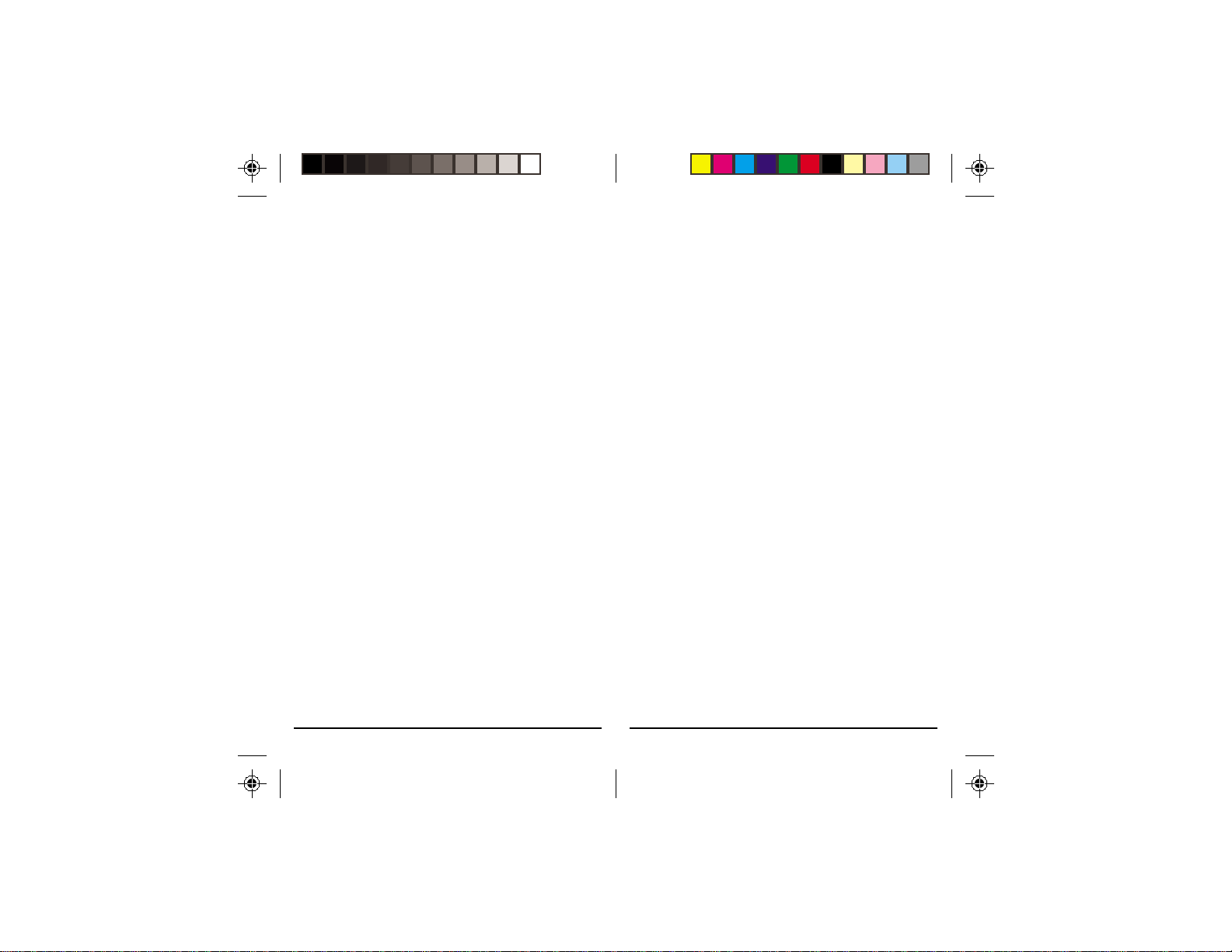
FCC Caution FCC Caution
THIS DEVICE COMPLIES WITH PA RT
15 OF THE FCC RULES. OPERATION IS
SUBJECT TO THE FOLLOWING TWO
CONDITIONS:
(1) THIS DEVICE MAY NOT CAUSE
HARMFUL INTERFERENCE, AND
(2) THIS DEVICE MUST ACCEPT ANY
INTERFERENCE RECEIVED, INCLUDING INTERFERENCE THAT MAY
CAUSE UNDESIRED OPERATION.
This equipment generates and uses radio
frequency energy, and if not installed and
used properly, that is, in strict accordance
with the manufacturers instructions, it may
cause interference to radio and television
reception. It has been type tested and found
to comply with the limits for remote control
devices in accordance with the specifications in Sub-Parts B and C of Part 15 of
FCC Rules, which are designed to provide
reasonable protection against such interference in a residential installation.
However, there is no guarantee that interference will not occur in a particular installation. If this equipment does cause interference to radio or television reception, which
can be determined by unplugging the
equipment, try to correct the interference by
one or more of the following measures.
• Reorient the antenna of the radio/TV
experiencing the interference.
• Relocate the interface with respect to the
radio/TV.
• Move the interface away from the radio/
TV.
• Plug the interface into an outlet on a
different electrical circuit from the radio/
TV experiencing the interference.
• If necessary, consult your local Dealer for
additional suggestions.
NOTE: Modifications to any of the components in this kit will void the user’s authority
to operate this equipment.
1110
Page 7
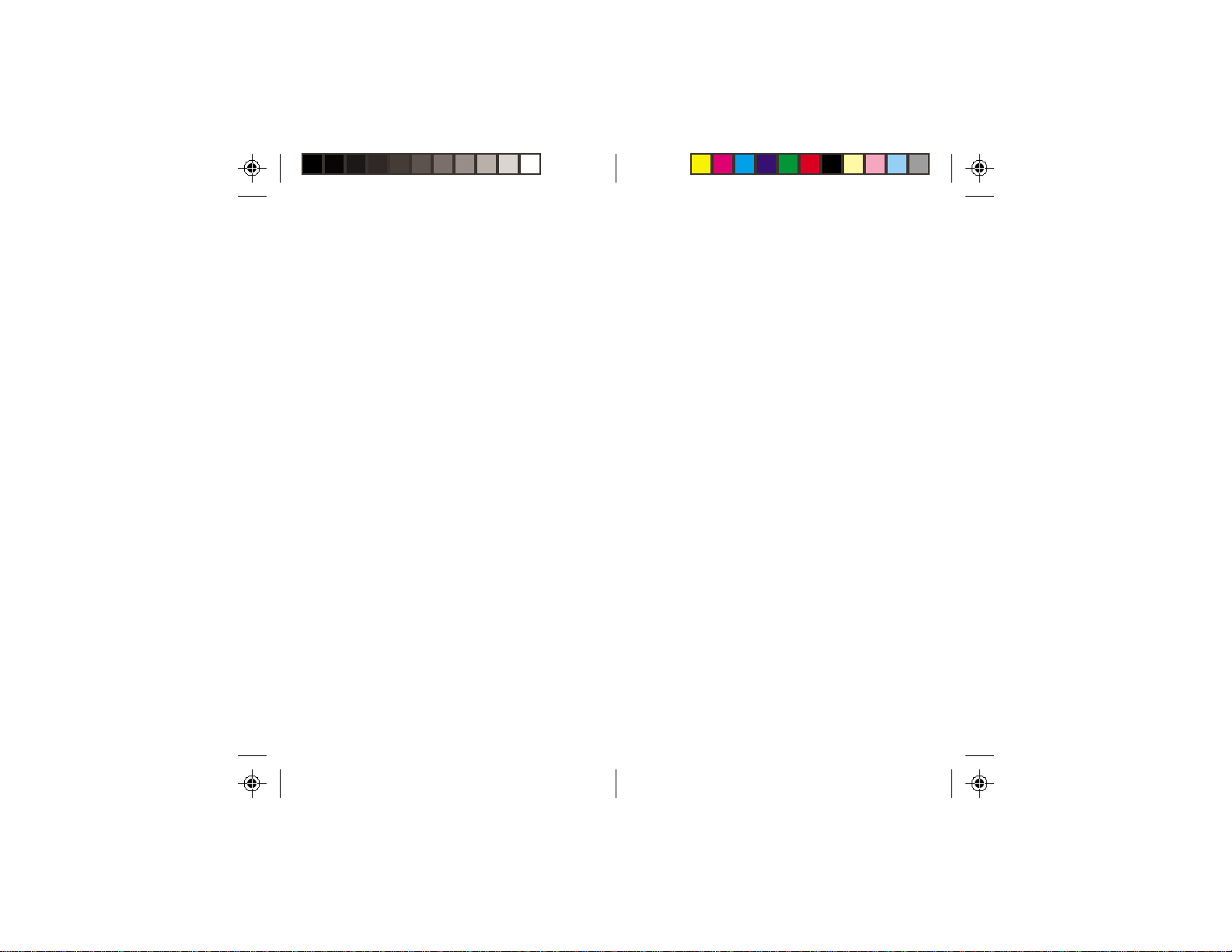
Warranty
X10.com, a division of X10 Wireless
Technology, Inc. (X10) warrants X10 products
to be free from defective material and
workmanship for a period of one (1) year from
the original date of purchase at retail. X10
agrees to repair or replace, at its sole discretion,
a defective X10 product if returned to X10
within the warranty period and with proof of
purchase. If service is required under this
warranty: Call 1-800-442-5065, visit
www.x10.com, or e-mail support@x10.com.
For help or more information on setup,
please visit: http://www.x10.com/support
X10.com, a division of
X10 Wireless Technology, Inc.
3824 North 5th St., Suite C,
North Las Vegas, NV 89032
CM15A-7/03
