Page 1
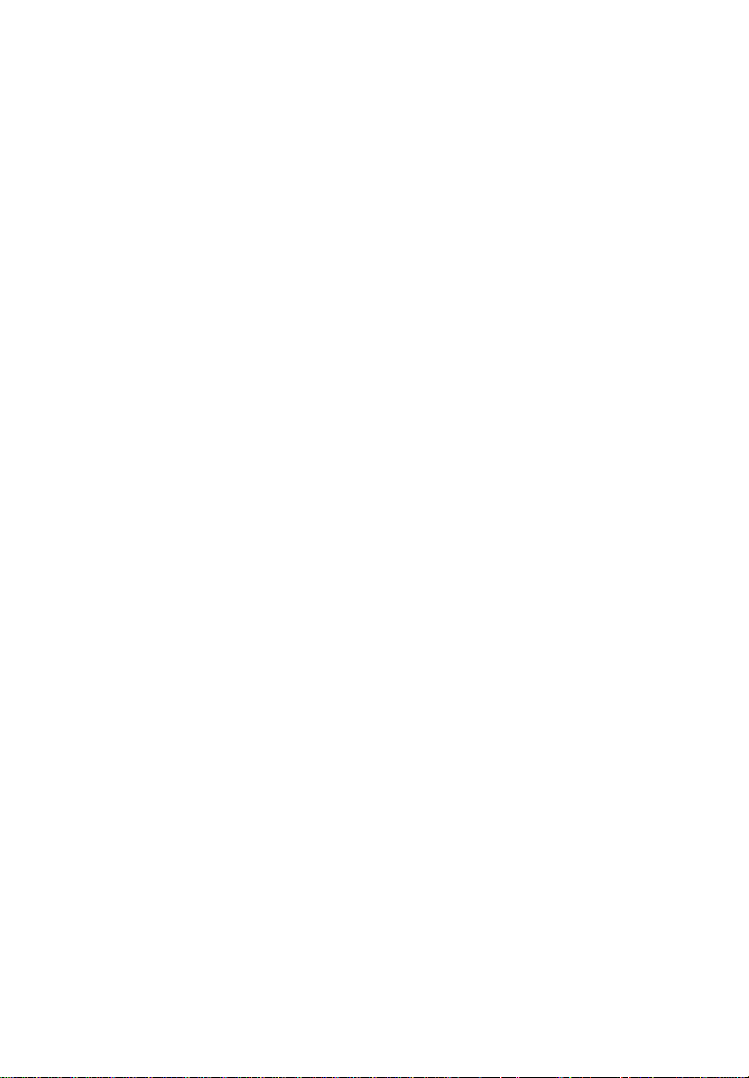
Table of Contents
1. INTRODUCTION ............................................................................................ 1
1.1 BACKGROUND ............................................................................................... 1
1.2 J2534 - A SOLUTION ARRIVES ...................................................................... 1
1.3 PASS-THRU VEHICLE INTERFACE ................................................................. 2
2. GETTING TO KNOW MAXIFLASH PRO .................................................. 3
2.1 FRONT PANEL ............................................................................................... 3
2.2 REAR PANEL ................................................................................................. 5
2.3 POWER UP ..................................................................................................... 7
2.4 SPECIFICATIONS ............................................................................................ 7
2.5 ACCESSORIES INCLUDED............................................................................... 9
2.6 PRODUCT TROUBLESHOOTING.................................................................... 10
3. DRIVER SETUP & NETWORK CONFIGURING .................................... 11
3.1 DRIVER SETUP ............................................................................................ 11
3.2 NETWORK CONFIGURATION ....................................................................... 12
4. REPROGRAMMING WITH J2534 DEVICE ............................................. 19
5. SOFTWARE UPDATE .................................................................................. 21
6. WARRANTY AND SERVICE ...................................................................... 24
6.1 LIMITED ONE YEAR WARRANTY ................................................................ 24
6.2 SERVICE PROCEDURES ................................................................................ 24
Page 2
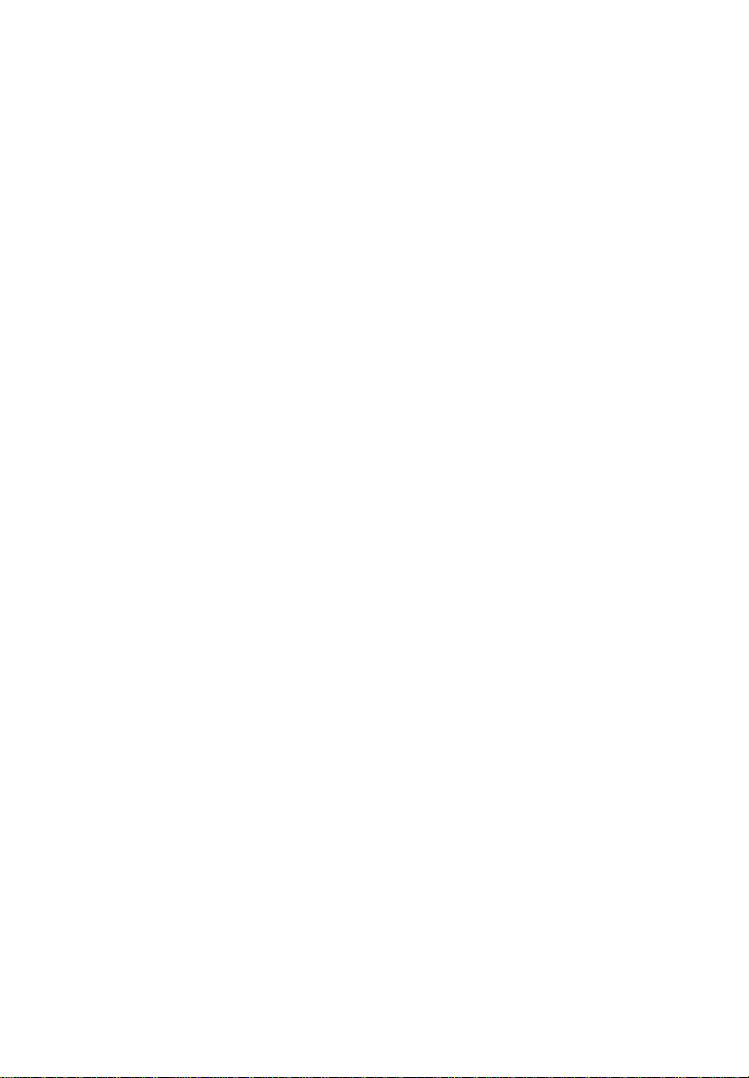
1
1. Introduction
1.1 Background
The days of diagnosing and repairing automobiles without a laptop
beside you are quickly fading. Newer vehicles include a large number of
onboard computers that are each dedicated to performing specific tasks.
Common onboard computers in newer vehicle include the Engine
Control Module (ECM), Transmission Control Module (TCM), Fuel
Injection Control Module (FICM), Anti-lock Brake System (ABS),
Body Control Module (BCM) and numerous other control modules to
manage every electronic system from power door locks to crash data.
Each onboard computer is programmed at the factory with software
enabling it to perform certain tasks. Inside the ECM is software
containing hundreds or even thousands of parameters to control spark,
fuel, idle, cruising, emissions, economy, drivability, and performance.
Likewise, a TCM will have software to control how the transmission
and torque converter function. Sometimes, after the vehicle is shipped
from the automaker, updates are released to improve emissions, fuel
economy, drivability, performance, or specific bugs in the original
software that have caused warranty issues. Updating this software can be
a proactive fix because often it will resolve problems that a customer
hasn’t reported or noticed yet.
The practice of updating software in these modules is more commonly
known as flash reprogramming. At new car dealerships, flash
reprogramming is relatively straight forward because service technicians
are connected to the automaker and have the expensive, specialized
dealer service tools dedicated to reprogramming. The independent repair
shops have faced a more difficult challenge because most shops
typically service more than one make of vehicles. This increases the
complexity, cost and training required to operate dozens of different
factory service tools.
1.2 J2534 - A Solution Arrives
In 2000, the Environmental Protection Agency (EPA) had been
watching this issue and decided to take action. The EPA requested a
standard be developed within the SAE that led to J2534, a mandated
Page 3
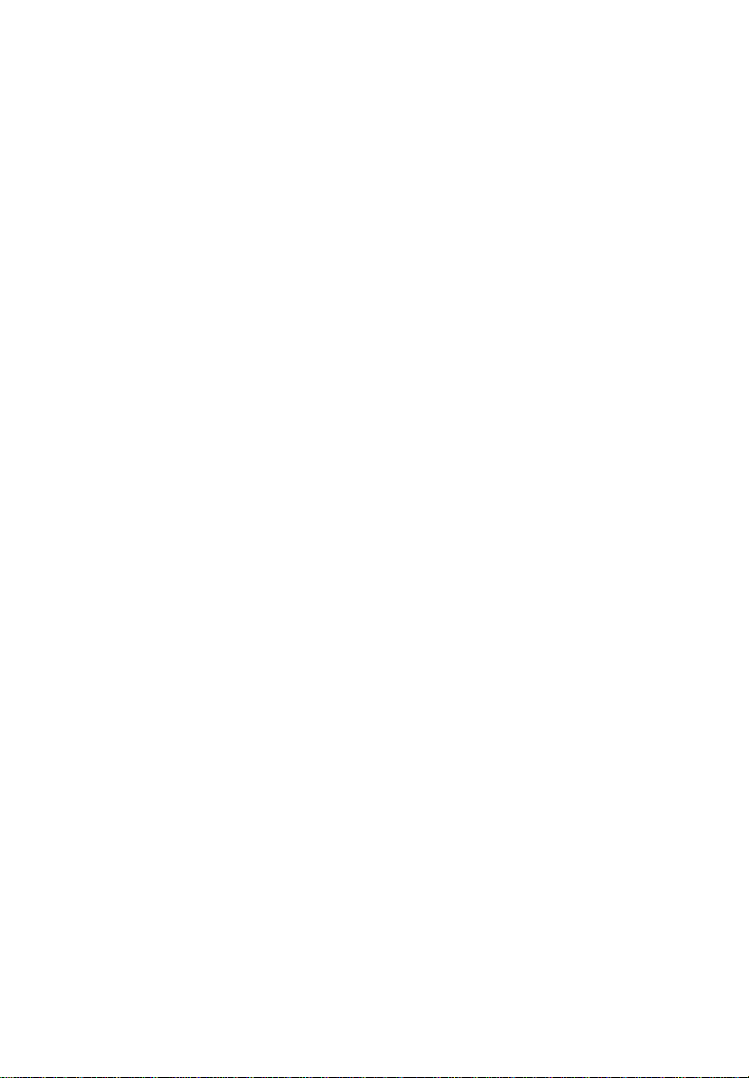
2
specification to which automakers who sell vehicles in the United States
must conform. The original J2534 specification was later updated to
J2534-1 in order to support all automakers. The EPA mandate requires
automakers to support aftermarket repair shops with J2534-1 flash
reprogramming for any emissions related computer modules on a
vehicle that can be reprogrammed by a new car dealership. This
mandate took effect for all 2004 and newer vehicles.
SAE J2534 is a standard devised of two independent parts: subscription
software and a J2534 compliant Pass Thru vehicle interface. The
subscription software comes directly from the automaker, runs on your
shop PC or laptop, and can either be web-based or CD-based. The
subscription fees are charged differently for each automaker.
1.3 Pass-Thru Vehicle Interface
The second part of the system is a SAE J2534 compliant Pass-Thru
vehicle interface. This device acts as a gateway between the vehicle’s
onboard computers and the technician’s personal computer. It translates
messages from the PC into the protocols used by the automobile and
vice versa.
Performing J2534 reprogramming requires computer knowledge and
experience. The technician will need to operate a laptop or desktop, the
Pass-Thru device, and the reprogramming software. Operation will also
require a good high-speed connection to the Internet such as DSL, Cable,
or T1.
Page 4

3
2. Getting to Know MaxiFlash Pro
Thank you for choosing the MaxiFlash® Pro Reprogramming Device!
This multi-protocol Pass-Thru vehicle interface is a fully compliant SAE
J2534-1 & SAE J2534-2 (March 2006) device, specially designed to
provide users with convenient PC communication and ECU
reprogramming capabilities on any modern vehicle diagnostic bus, and
offer the most significant features desired by OEM customers: reliability,
fast performance and flexibility.
2.1 Front Panel
The MaxiFlash® Pro Pass-Thru device supports three ways of PC
connection: Ethernet, USB and Wi-Fi, which make PC communication
and vehicle reprogramming all the more convenient and easy for
technicians. These three connection ports to the PC are available in the
front panel of the device.
1) Status Lights
There are 5 status lights in the front panel of the reprogramming tool,
which indicates the Pass-Thru interface’s working status as well as
the hardware conditions, and are very useful for troubleshooting the
Page 5
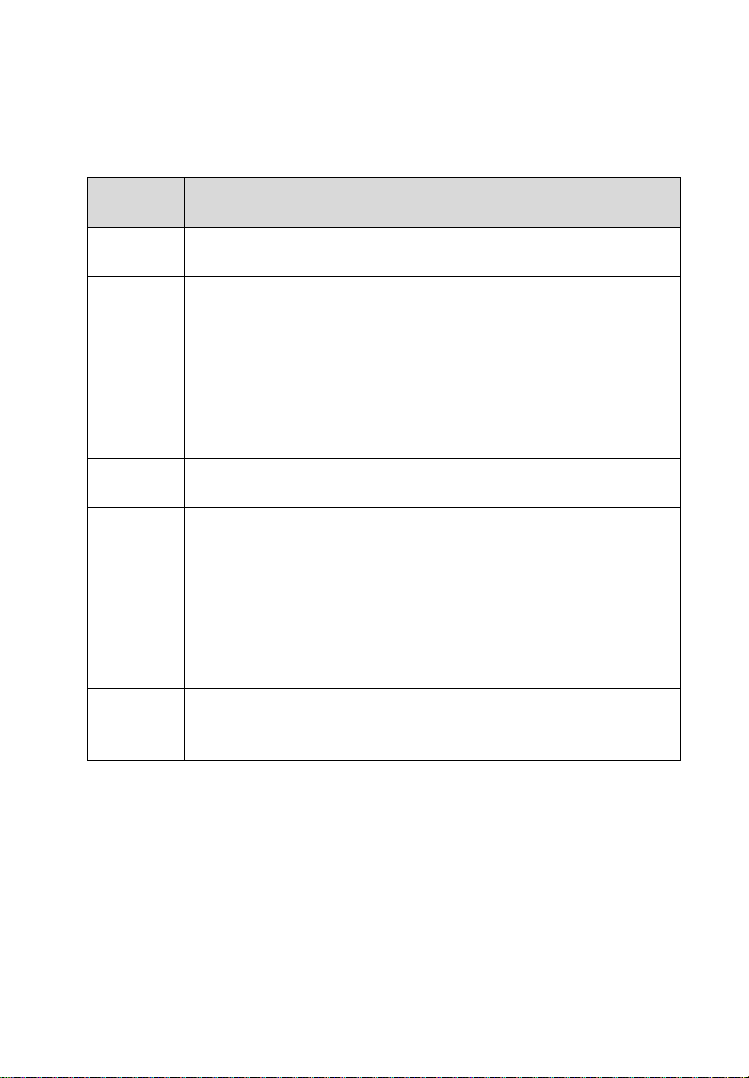
4
device’s communication or connection to the Vehicle or PC. Please
Light
Description
Power
Illuminates solid green when power-on.
Error
Illuminates solid red when serious hardware failure
occurs. Please call technical supports for assistance.
Note: This status light turns on automatically every
time when the device is power up, which is a normal
self-test procedure, and it will turn off automatically
later when the device starts working normally.
Wireless
Flash green when connected to Wi-Fi network.
Vehicle
Flash green when communicating with the vehicle’s
network.
Note: Do not disconnect while this status light is on! If
you interrupt the flash reprogramming procedure while
the vehicle’s ECU is blank or only partially programmed,
the module may be unrecoverable.
USB
Flash green when the device is properly connected and
communicating with the PC via the USB cable.
refer to Table 1 for detailed description of the status lights.
TABLE 1—STATUS LIGHTS ON THE FRONT PANEL
2) USB Port
The USB port provides the easiest connection between the device
and the PC via a USB cable, and is used to control the device from
the software application running on the PC.
Page 6

5
3) Ethernet Port
The Ethernet port connects the device to the PC directly or through
an existing network via an Ethernet cable, which supports longer
range and higher performance.
NOTE: There’re two status lights at the bottom corners
alongside the Ethernet Port, which illuminate when the device
is properly connected to the PC or an existing network
through the Ethernet Cable.
4) Wi-Fi Receiver
The Wi-Fi receiver, which offers higher bandwidth and distance
range, can either connect the device to the PC via the wireless
network access, or simply setup the device to serve as a wireless AP
hotspot that provides direct wireless network access for the PCs.
2.2 Rear Panel
Connections to the power adapter, vehicle, external programming
voltage, and analog inputs are available on the rear panel.
1) Power Port
The power port (DC 12V) connects the device and the power source
with the adapter, which supplies power to the reprogramming tool.
Page 7

6
2) OBDII Connector
Pin
Function
Direction
2
Channel 6
In 4 Channel 3
In 6 Battery Voltage
Out (200mA max)
8
Channel 4
In
10
Channel 1
In
12
Channel 5
In
14
Channel 2
In
1,3,5,7,9,
11,13,15
Ground
The OBDII connector connects the device to the vehicle’s DLC via a
standard high density DB-26 MVCI – OBDII cable.
3) External Programming Voltage Output
The external programming socket provides the user with access to
the 5-20V programming voltage. This is used for Mitsubishi, Subaru
or any other vehicle that needs voltage on an additional connector.
4) A/D Inputs
The 12-bit analog inputs are setup for an input range of 0 - 27.5VDC
and are electrically protected against reverse voltage and over
voltage conditions. The Mating connector is a High Density DB-15.
NOTE: The 3) External Programming Voltage Output and 4)
A/D Input ports are currently used for internal debugging only.
TABLE 2 – GENERAL PURPOSE ANALOG INPUTS
Page 8
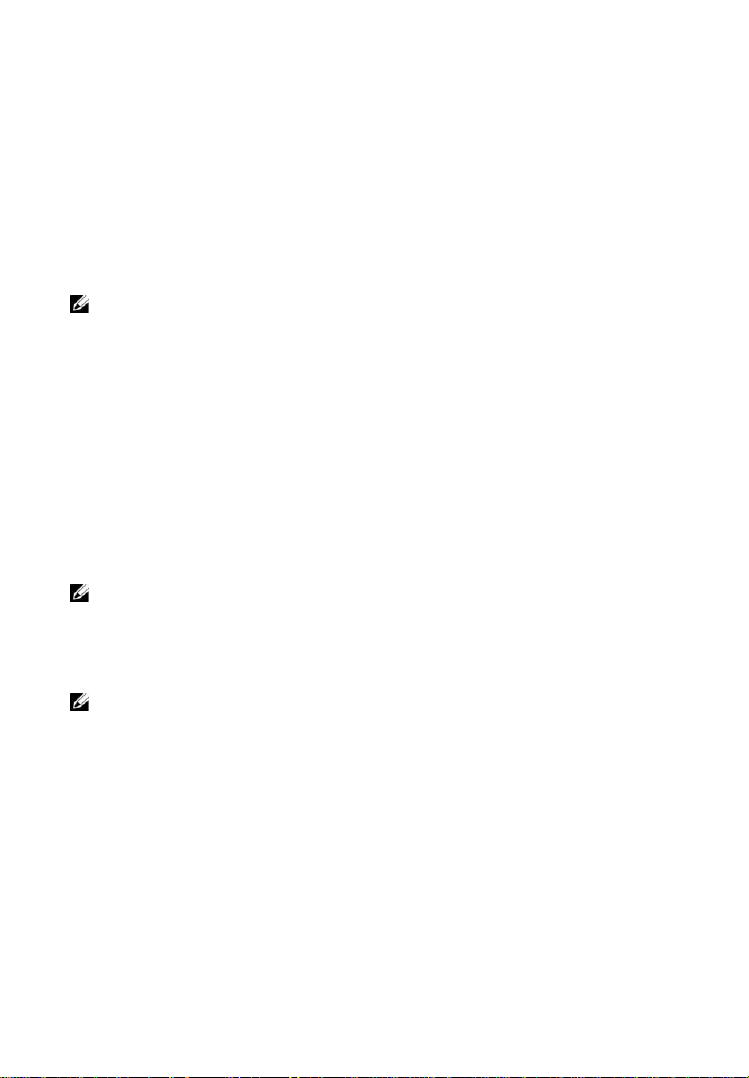
7
2.3 Power Up
The Pass-Thru vehicle reprogramming device can be powered either via
the vehicle DLC, or the external power adapter.
Vehicle Power Supply
1) Connect the MVCI – OBDII cable to the reprogramming tool.
2) Find DLC on vehicle.
A plastic DLC cover may be found for some vehicles and you need
to remove it before plugging the OBDII cable.
3) Plug OBDII cable to the vehicle’s DLC.
4) Wait for the reprogramming tool to power up.
External DC Power Supply
1) Locate the power port of the device.
2) Connect the device and the power source with the power adapter.
3) Wait for the reprogramming tool to power up.
The external power supply is necessary for off-board
reprogramming, and since this reprogramming tool does not
receive power from the PC’s Ethernet or USB ports, it is also
needed when the device is communicating applications on the PC.
NOTE: The external power supply does not support power charging
to the vehicle battery.
2.4 Specifications
The MaxiFalsh® Pro Reprogramming Device is powerfully featured
to be desired by all OEM customers:
Supports simultaneous communication definition in J2534-1, running
3 protocols at the same time, which greatly improves reprogramming
and diagnostic speed.
Page 9

8
Supports multiple device connections to the PC, which can operate
Name
Value
Input Voltage Range
6VDC to 26VDC
Supply Current
350mA @ 6VDC
200mA @ 12VDC
110mA @ 24VDC
Operating Temperature
0℃ to +60℃ (ambient)
Storage Temperature
-65℃ to +100℃ (ambient)
Dimensions
Length: 183.8 mm (7.23")
Width: 135.5mm (5.33")
Height: 41 mm (1.6")
Weight
0.54kg (1.20lb)
diagnostic and reprogramming functions on more than one vehicle at
the same time.
Embedded with the ARM9 Dual-core processor (clocked up to
500MHz), which further boosts the communicating speed.
Rugged aluminum case with non-slip rubber end caps, capable of
withstanding harsh environment.
Check up detailed specifications in the following table:
TABLE 3 – DEVICE SPECIFICATIONS
Bus Protocols
Primary CAN / ISO15765 / GMLAN
Secondary CAN / ISO15765 / GMLAN (Dual or Single Wire)
Ford SCP (J1850PWM)
Page 10

9
GM Class2 (J1850VPW)
KWP2000 (ISO9141 / 14230)
Chrysler SCI (J2610)
Other
Compliant to SAE J2534-1 (2004) and J2534-2 (2006)
reprogramming standards
Compliant to ISO 22900-1 MVCI physical layer
Programming voltage on all J1962 pins (except 4, 5, and 16) or
Aux
Ground pins 1,2,9,12, or 15
2.5 Accessories Included
1) User’s Manual - Instructions on tool operations
2) MVCI to OBDII Cable - Provides power to tool and
communicates between tool and vehicle, high density DB-26
3) USB Cable - Allows easy connection to PC
4) Ethernet Cable - Connects to PC or an existing network
5) Wi-Fi Antenna – Receives wireless network signals and setup
as Wi-Fi hotspots
6) Power Adapter - Supplies power to the reprogramming tool.
7) CD - Includes user’s manual, software development kit, device
driver, etc
The following accessories are optional items according to your
demand, available and buyable from Autel directly or the local
agents or dealers:
8) Analog Input Line - Measures voltage levels
9) External Programming Voltage Output Line - Provides
access to the 5-20V programming voltage
Page 11

10
2.6 Product Troubleshooting
This part describes problems that you may encounter while using the
reprogramming tool.
Vehicle Linking Error
A communication error occurs if the reprogramming tool fails to
communicate with the vehicle’s control module when perform the
program re-flash. You need to do the following to check up:
Verify that the ignition is ON.
Check if the reprogramming tool’s OBD II connector is securely
connected to the vehicle’s DLC.
Turn the ignition off and wait for about 10 seconds. Turn the
ignition back to on and continue the operation.
Verify the control module is not defective.
PC Communication Error
If you cannot communicate the device to the PC, you need to do the
following check up:
Verify the reprogramming tool is powered, and the green power
LED is illuminated.
Check if there is any firewall software interfering with the
connection port.
Check if the green status light is illuminated for Ethernet, USB,
or Wireless.
If these issues have been addressed, verified, and you are still having
trouble, please contact technical supports for assistance.
Page 12

11
3. Driver Setup & Network Configuring
3.1 Driver Setup
In order for the Pass-Thru Device to operate correctly with the
re-flashing and diagnostic applications on the target PC, you will need
to first install the MaxiFlash Pro J2534 device driver onto the PC that
will control the device.
To setup the J2534 Pass-Thru device driver, you will need the
followings:
CD with the device driver program
PC or laptop with USB ports
J2534 Pass-Thru reprogramming tool
USB cable
NOTE: The following steps may vary depending on the operating
system or components that are installed on your computer, but in
general this is the standard installation process.
1) Insert the driver installation CD to your PC. The driver
installation wizard will load momentarily.
2) Click on ―Next‖ on the welcome page.
3) Select ―Next‖ on the installation location and installation name.
It is recommended not to change the default settings; otherwise
the computer may have a hard time recognizing the driver.
4) Click ―Install‖ and the driver program will be installed onto your
PC.
NOTE: During this part of the process a MS-DOS style window will
pop up and may remain on your screen for a short while, which is
perfectly normal. Do not attempt to close the MS-DOS style window
manually as this will prevent the device driver being installed
successfully, it will close automatically when the device driver
installation is complete.
Page 13

12
5) Connect the Pass-Thru device to the PC with the supplied USB
cable, a ―Found New Hardware Wizard‖ window will pop up.
6) Select ―Install the software automatically (Recommended)‖,
click on ―Next‖, and Windows will search for the driver software
automatically.
7) Select the ―MaxiFlash Pro‖ program and click on ―Install‖.
8) When the MaxiFlash Pro device driver program is successfully
installed, you should be able to see the ―Maxi Flash Pro‖ entry in
the Device Manager under ―Maxi Pass Thru Serial‖. (Figure 3.1)
Figure 3.1
NOTE: If the driver installation is not complete or unsuccessful, or
the PC still can’t recognize the device, an Error or Question mark
will display beside the entry icon. Please try installing the driver
program again by clicking the entry, then select start auto searching
for the software, or manually locate the specific file that contains
the driver program.
3.2 Network Configuration
The MaxiFlash Pro device program also provides users with an easy
and convenient application interface for operating network
configurations to ensure proper communication between the Pass-Thru
device and the PC.
Page 14
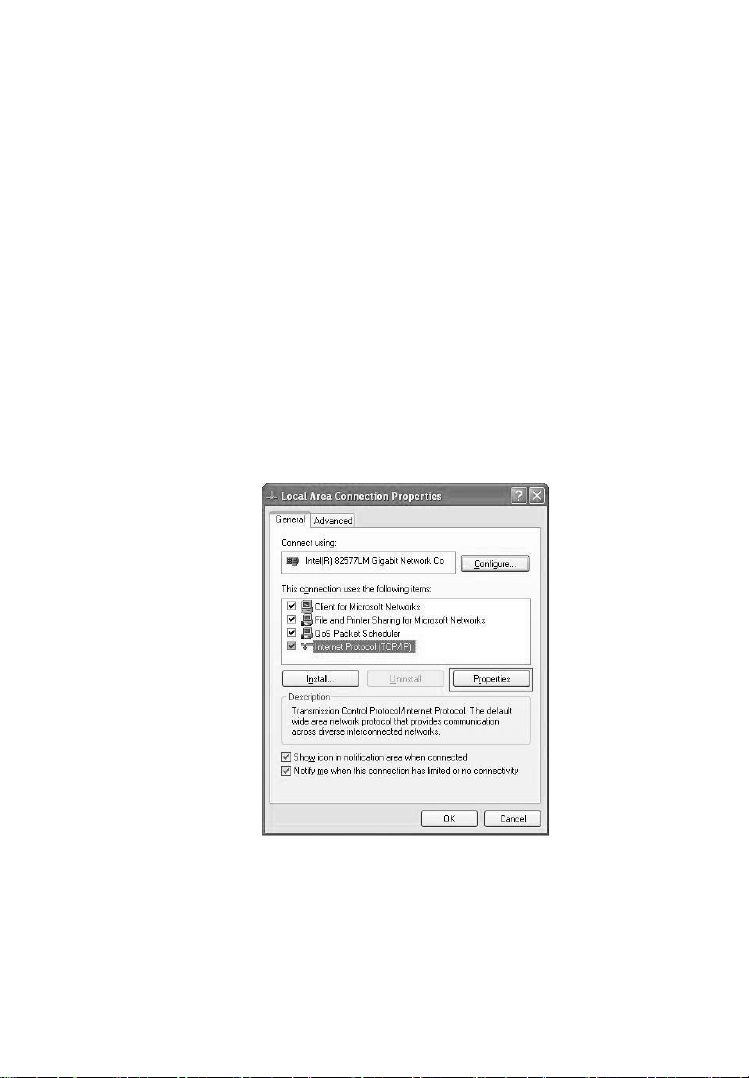
13
3.2.1 Ethernet Connection
Using wired network between the Pass-Thru device and the PC, users
can choose either way of connection described as below:
Connecting to a PC Directly
1. Connect the PC to the Pass-Thru device with the supplied
Ethernet cable.
2. Open ―My Network Places‖ Properties.
3. In the Properties window, under the LAN or High-Speed
Internet heading, right click on the ―Local Area Connection‖
and select ―Properties‖.
4. Now a new window should pop up, titled ―Local Area
Connection Properties‖ Here you need to select the Internet
Protocol (TCP/IP) option, and then click on the ―Properties‖
button.
Figure 3.2
5. Again a new window titled "Internet Protocol (TCP/IP)
Properties" will pop up. In this window, you need to select
Page 15

14
"Use the following IP Address" radio button, and set the
specific IP address (take the value shown in Figure 3.3 for
example), then click on ―OK‖.
NOTE: For specific IP address information please contact your
network administrator.
Figure 3.3
6. After all the above properties settings have been properly set,
users can continue on completing the network configuring
procedure, please refer to the detailed operation guidance in
3.2.2. MaxiFlash Configuration – Wired Network.
Connecting to an Existing LAN
1. Connect the Pass-Thru device to a local network with the
supplied Ethernet Cable.
2. On most LANs, MaxiFlash Pro can obtain its IP address
automatically using DHCP.
3.2.2 MaxiFlash Configuration – Wired Network
1) Connect the Pass-Thru device to the PC or an existing LAN with
Page 16
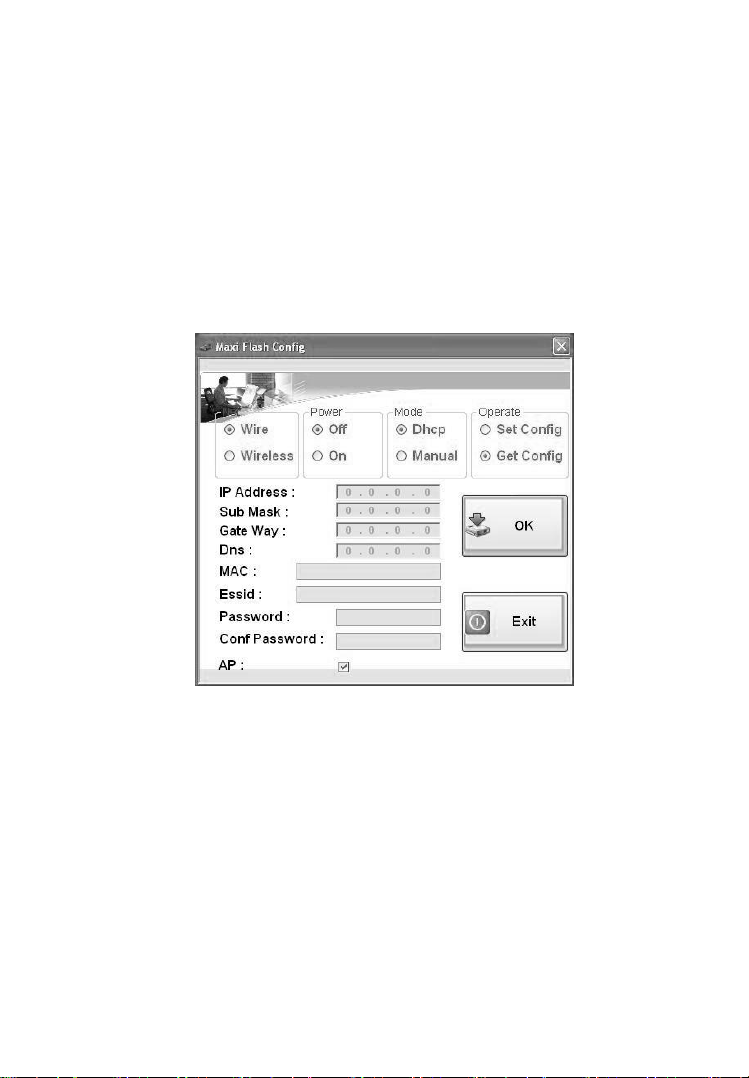
15
the supplied Ethernet cable.
2) Power up the device by the external power supply; verify the
green Power status light on the front panel is on.
3) Verify the Ethernet status lights at the Ethernet port bottom are on.
(One illuminates solid orange, the other flashes green light.)
4) Click on ―All Programs‖ from Windows Start Menu, find the
―Maxi Flash‖ entry under ―Autel intelligent tec inc‖, click on
―MaxiFlashCFG‖, and wait for the program interface to pop up.
(Figure 3.4)
Figure 3.4
[Net: Wire] – Indicates wired network connection between the device
and PC.
[Net: Wireless] – Indicates wireless network connection between the
device and PC.
[Power: Off/On] – Turn On/Off the wireless connection (for wireless
only).
[Mode: DHCP] – Allows automatic network configuring.
[Mode: Manual] – Allows manual network configuring.
Page 17

16
[Operate: Set Config] – Sets the network configuration of the
Pass-Thru device.
[Operate: Get Config] – Obtains the saved network configuration from
the Pass-Thru device.
5) Click on ―Wire‖ in ―Net‖ column.
6) Select ―DHCP‖ in ―Mode‖ column, if you are connecting to the
local area network, the MaxiFlash Pro will obtain the IP address
automatically. Select ―Manual‖ in ―Mode‖ column, if you are
connecting to the PC directly for the first time, and then set the IP
address on your own. (Take the value shown in Figure 3.5 for
example).
7) Select ―Set Config‖ in ―Operate‖ column to allow setting the
network configuration through PC application.
8) Click on ―OK‖ button to save the network configuration.
Figure 3.5
3.2.3 MaxiFlash Configuration – Wireless Network
1) Power up the device by the external power supply; verify if the
green Power status light at the front panel is on.
Page 18

17
2) Click on ―All Program‖ from Windows Start Menu, find the
―Maxi Flash‖ entry under ―Autel intelligent tec inc‖, click on
―MaxiFlashCFG‖, and wait for the program interface to pop up.
(Figure 3.4)
3) Click on ―Wireless‖ in ―Net‖ column.
4) Select ―On‖ in ―Power‖ column to turn on wireless connection.
5) Select ―DHCP‖ in ―Mode‖ column to enable MaxiFlash Pro to
obtain the IP address automatically. Select ―Manual‖ to set the IP
address on your own.
6) Select ―Set Config‖ in ―Operate‖ column to allow setting the
network configuration through PC application.
7) Fill in the specific Essid and Password information of your
wireless network, and click ―OK‖ button to save the network
configuration.
3.2.4 Setup Pass-Thru Device as Wi-Fi Hotspot
By ticking the ―AP‖ - (Access Point) - option at the bottom of the
―Maxi Flassh Config‖ interface window, this function will setup the
Pass-Thru device to serve as a Wi-Fi hotspot itself, which will allow
other PCs to access to the device network directly through wireless
connection.
1) Select ―Set Config‖ in ―Operate‖ column to allow setting the
network configuration through PC application.
2) Tick on the ―AP‖ option at the bottom of the interface window.
3) Fill in a custom Essid name, e.g. MaxiFlash Pro, or other ID
name you like.
4) Set a custom network access password.
NOTE: The program default setting requires the password to be
either of 5 or 13 characters, which is case sensitive.
5) Click on ―OK‖ button to save the wireless AP configuration.
Page 19
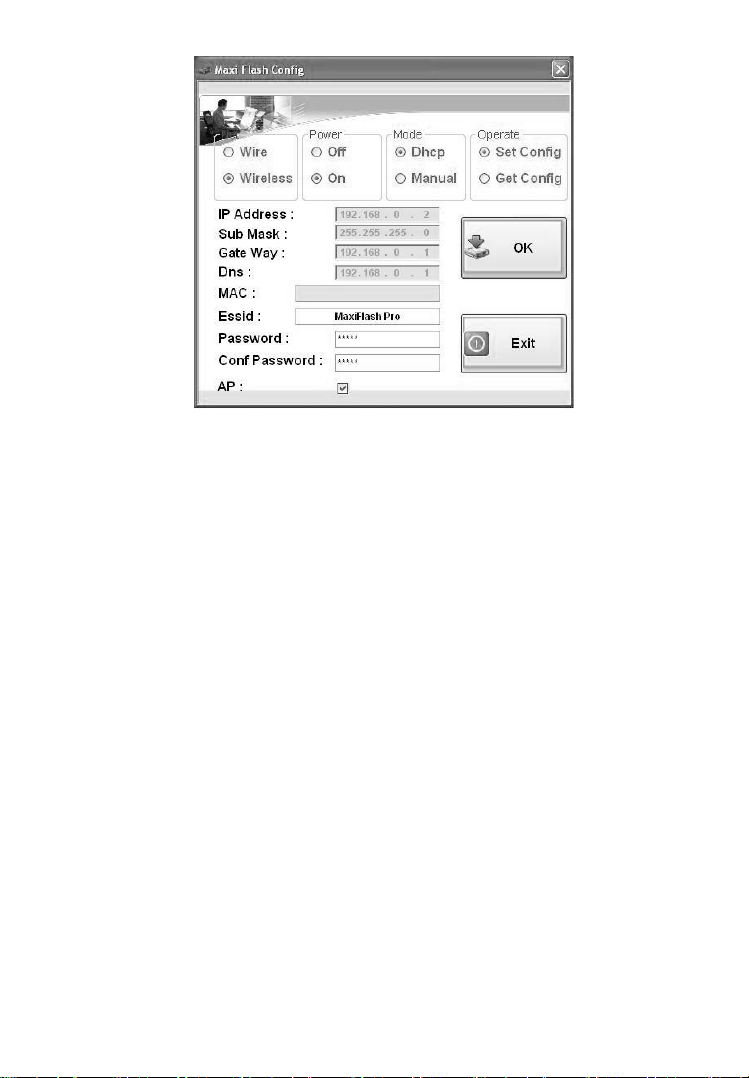
18
Figure 3.6
Page 20
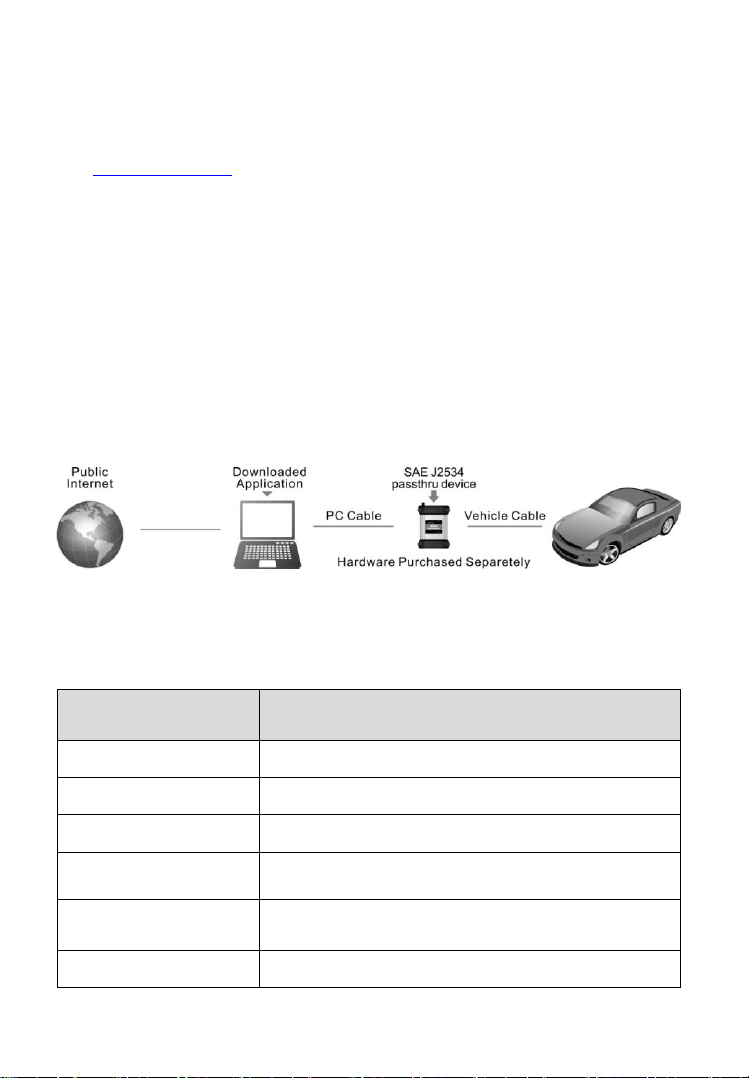
19
4. Reprogramming with J2534 device
Automaker
Website
BMW
http://www.bmwtechinfo.com/
Mini
http://www.minitechinfo.com/
Porsche
http://www.porsche.com/
Chrysler, Jeep,
Dodge
http://www.techauthority.com/
Ford, Lincoln,
Mercury,
http://www.motorcraft.com/
Land Rover
http://www.landrovertechinfo.com/
To reprogram vehicles using OEM software, you can find a list
below of websites that offer subscription software, or visit
http://etools.org/ website to find out more ECU re-flash applications
from the OEMs.
Using additional OEM software, the MaxiFlash Pro can be used as a
Pass-Thru diagnostics tool as well, which allows users to read and
clear Diagnostic Trouble Codes(DTCs) and data log PIDS, collect
sensor data and log generic OBDII data etc.
Since J2534 allows multiple devices to be connected at once, you
must tell the software you want to use the MaxiFlash Pro. Every
application will have a different way to select the device, so please
consult the software manual.
TABLE 4 – LIST OF AUTOMAKERS’ SERVICE WEBSITES
Page 21
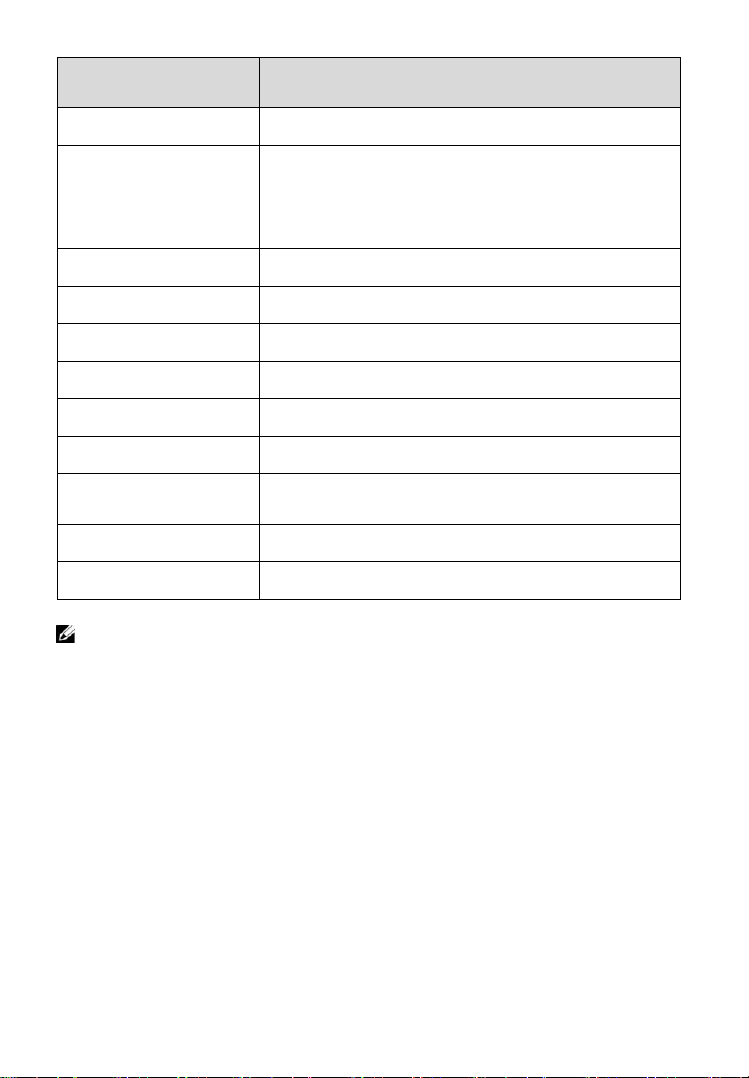
20
Automaker
Website
Volvo
http://www.volvotechinfo.com/
Cadillac, Chevrolet,
Daewoo, GM, GEO,
Pontiac, Buick,
Saturn, SAAB
http://www.gmtechinfo.com/
Acura, Honda
http://www.serviceexpress.honda.com/
Isuzu
http://www.isuzutechinfo.com/
Mazda
http://www.mazdaserviceinfo.com/
Mercedes
http://www.startekinfo.com/
Mitsubishi
http://www.mitsubishitechinfo.com/
Nissan
http://www.nissan-techinfo.com
Toyota, Lexus,
Scion
http://techinfo.toyota.com/
Volkswagen
http://www.erwin.volkswagen.de/erWinVW
Audi
http://erwin.audi.de/erWinAudi
NOTE: When reprogramming onboard, always make sure the
vehicle battery is fully charged and in good working condition.
During reprogramming there is a risk of having the operation
failure if voltage falls below the proper operating voltage.
Sometimes a failed operation can be recovered, but there is a
chance that failed reprogramming could ruin the control module.
We recommend connecting an external battery charger to the
vehicle to ensure a successful operation.
Page 22

21
5. Software Update
This function allows you to update the Pass-Thru device driver
software through the PC.
Get Registration Information
The Product Serial No. and Register Password are written in the
device memory; users can get the product registration information
from the PC once the J2534 device has been verified through the
internet.
1. Install the device CD update program.
2. Connect the device to the PC via USB/Ethernet/Wi-Fi.
3. Ensure your PC is connected with the Internet, the device
update program will automatically verify if the device has been
registered or not.
4. If the device is verified as new and has not been registered, a
pop-up window will prompt to show the Product Serial No. and
Register Password.
Register the Tool
User could update the device software ONLY after you had
registered the tool on our website: www.maxidas.com. Then you
could download software, update online, retrieve information and get
warranty service.
NOTE: Prior to registration, please confirm your network is
working properly.
1. Log on the website www.maxidas.com.
2. Click on the Update tool bar at the top of the screen, and then
select User Register. Or click on the Updates column in the
lower right corner of the screen, and select Register.
Page 23

22
3. The screen of Register Information appears. Please read
through the instructions, and click on Agree to continue.
4. Put in the Product Serial No. and Register Password, and click
on Next. (Figure 5.1)
5. Follow the instructions on screen to finish the registration.
Figure 5.1
Update Online
Autel frequently releases software updates that you can download.
The Update feature makes it very easy to determine and get exactly
what you need.
1. Power up the Pass-Thru device and connect to the PC via USB,
Ethernet or Wi-Fi.
2. After registering product on Autel website: www.maxdas.com.,
click on the Update tool bar at the top of the screen, and then
select Software.
3. Find out the latest released software version, click on the
download icon on the right of the selected item. (Figure 5.2)
Page 24

23
4. A File Download window will pop up, click on Run to start
installing the update software, or ―Save‖ the file to a dedicated
file, and then click on the .EXE file to install.
5. Now the Pass-Thru device program is up to date and ready for
use.
Figure 5.2
Page 25

24
6. Warranty and Service
6.1 Limited One Year Warranty
Autel warrants to its customers that this product will be free from all
defects in materials and workmanship for a period of one (1) year from
the date of the original purchase, subject to the following terms and
conditions:
1) The sole responsibility of Autel under the Warranty is limited to
either the repair or, at the option of Autel, replacement of the
Pass-Thru device at no charge with Proof of Purchase. The sales
receipt may be used for this purpose.
2) This warranty does not apply to damages caused by improper use,
accident, flood, lightning, or if the product was altered or repaired
by anyone other than the Manufacturer’s Service Center.
3) Autel shall not be liable for any incidental or consequential
damages arising from the use, misuse, or mounting of the device.
Some states do not allow limitations on how long an implied
warranty lasts, so the above limitations may not apply to you.
4) All information in this manual is based on the latest information
available at the time of publication and no warranty can be made
for its accuracy or completeness. Autel reserves the right to make
changes at any time without notice.
6.2 Service Procedures
If you have any questions, please contact your local store, distributor
or visit our website at www.auteltech.com.
If it becomes necessary to return the tool for repair, contact your
local distributor for more information.
Page 26

FCC Statement
NOTE: This equipment has been tested and found to comply with the limits for a Class B digital device,
pursuant to Part 15 of the FCC Rules. These limits are designed to provide reasonable protection
against harmful interference in a residential installation. This equipment generates, uses and can radiate
radio frequency energy and, if not installed and used in accordance with the instructions, may cause
harmful interference to radio communications. However, there is no guarantee that interference will not
occur in a particular installation. If this equipment does cause harmful interference to radio or television
reception, which can be determined by turning the equipment off and on, the user is encouraged to try to
correct the interference by one or more of the following measures:
-- Reorient or relocate the receiving antenna.
-- Increase the separation between the equipment and receiver.
-- Connect the equipment into an outlet on a circuit different from that to which the receiver is connected.
-- Consult the dealer or an experienced radio/TV technician for help.
This device complies with part 15 of the FCC Rules. Operation is subject to the following two conditions:
(1) This device may not cause harmful interference, and (2) this device must accept any interference
received, including interference that may cause undesired operation
Changes or modifications not expressly approved by the party responsible for compliance could void the
user's authority to operate the equipment.
The distance between EUT and user should be no less than 20cm.
