Page 1
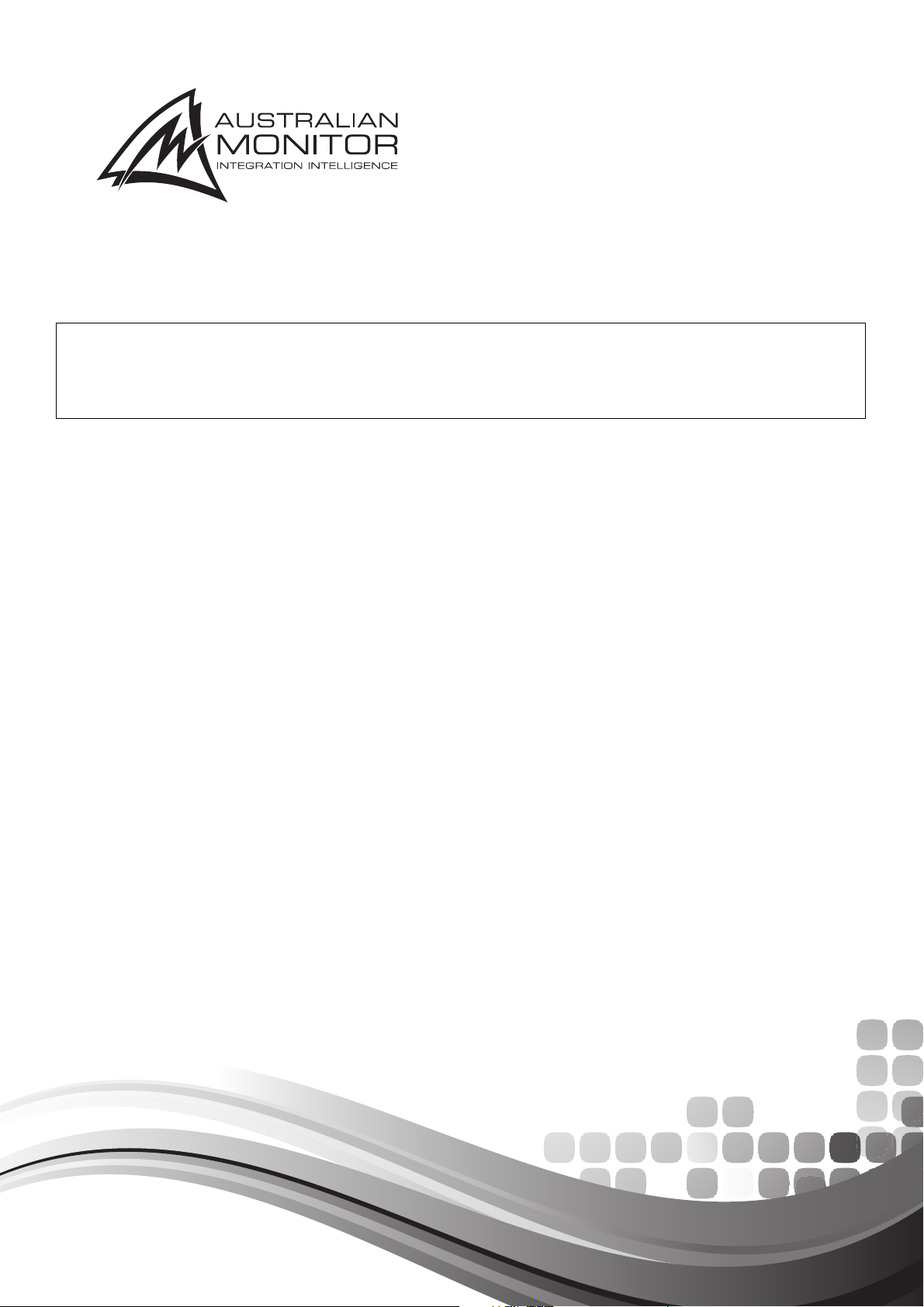
INSTALLATION AND OPERATION MANUAL
AMD SERIES
MIXER AMPLIFIERS AMD100
AMD200
Page 2
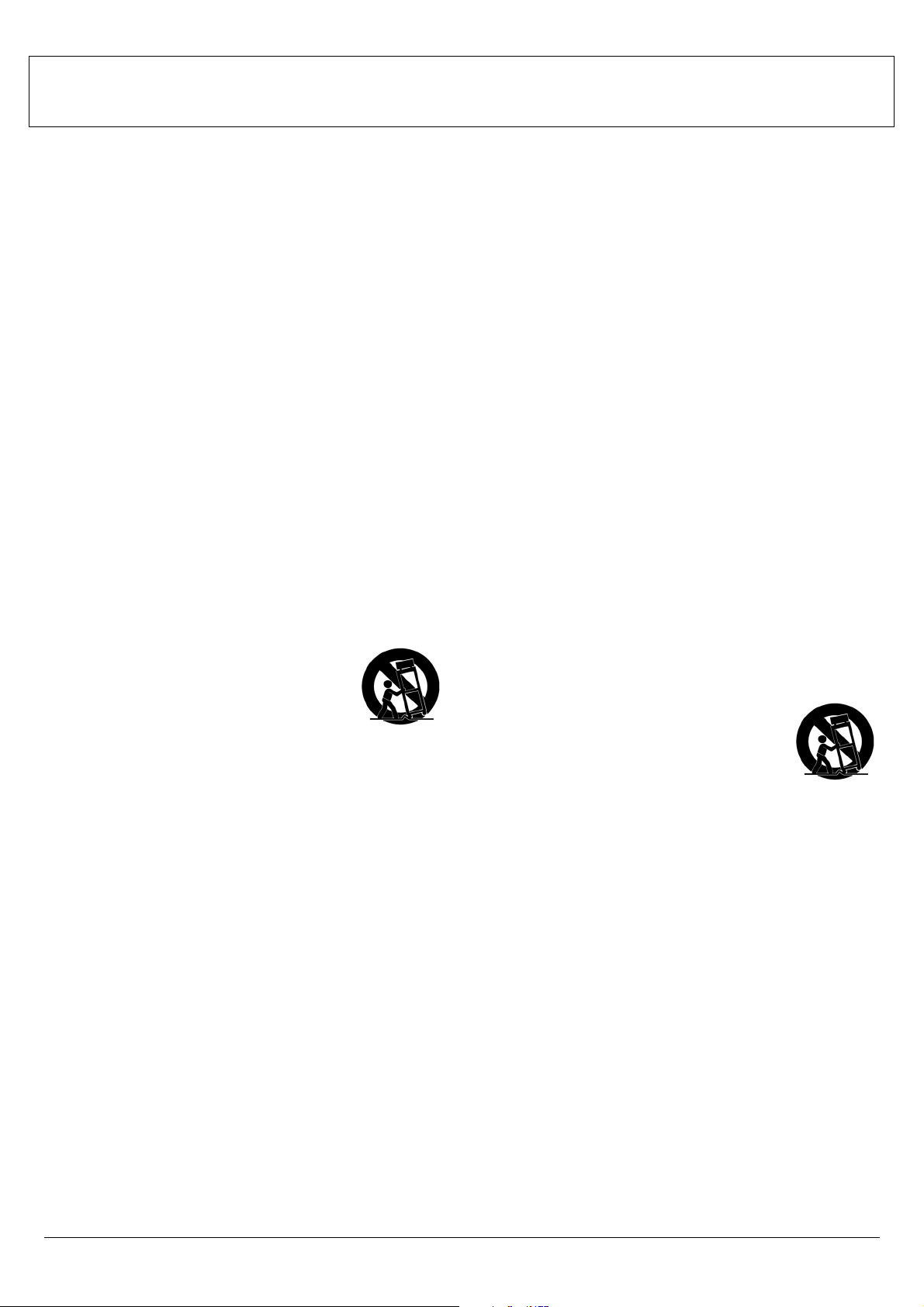
IMPORTANT SAFETY INFORMATION PRÉCAUTIONS DURANT UTILISATION
Read these instructions.1.
Keep these instructions.2.
Heed all warnings.3.
Follow all instructions.4.
Do not use this apparatus near water.5.
Clean only with dry cloth.6.
Do not block any ventilation openings. Install in accordance with the 7.
manufacturer’s instructions.
Do not install near any heat sources such as radiators, heat registers, 8.
stoves, or other apparatus (including amplifiers) that produce heat.
Do not defeat the safety purpose of the polarized or grounding-type plug. 9.
A polarized plug has two blades with one wider than the other.
A grounding type plug has two blades and a third grounding prong.
The wide blade or the third prong are provided for your safety. If the
provided plug does not fit into your outlet, consult an electrician for
replacement of the obsolete outlet.
Protect the power cord from being walked on or pinched particularly 10.
at plugs, convenience receptacles, and the point where they exit from
the apparatus.
Only use attachments/accessories specified by the manufacturer.11.
Use only with the cart, stand, tripod, bracket, or table specified by the 12.
manufacturer, or sold with the apparatus. When a cart is used, use caution
when moving the cart/apparatus combination to avoid injury from tip-over.
Unplug this apparatus during lightning storms or when 13.
unused for long periods of time.
Refer all servicing to qualified service personnel. 14.
Servicing is required when the apparatus has been
damaged in any way, such as power-supply cord or plug
is damaged, liquid has been spilled or objects have fallen into the
apparatus, the apparatus has been exposed to rain or moisture, does
not operate normally, or has been dropped.
This appliance shall not be exposed to dripping or splashing water and 15.
that no object fi lled with liquid such as vases shall be placed on the
apparatus.
Plug this apparatus to the proper wall outlet and make the plug to be 16.
disconnected readily operable.
Main plug is used as disconnected device and it should remain readily 17.
operable during intended use. In order to disconnect the apparatus from
the mains completely, the mains plug should be disconnected from the
mains socket outlet completely.
WARNING:18. To reduce the risk of fi re or electric shock, do not expose this
apparatus to rain or moisture.
An appliance with a protective earth terminal should be connected to a 19.
mains outlet with a protective earth connection.
LISEZ ces instructions.1.
Tenez ces instructions.2.
Notez tous les avertissements.3.
Suivez toutes les avertissements.4.
N’utilisez pas ce produit près de l’eau (la piscine, la plage, le lac, etc.).5.
Nettoyez seulement avec une étoffe sèche.6.
Ne bloquez aucuns troux de ventilation. Installez en accord avec 7.
les instructions du manufacturier.
N’installez près aucunes sources de chaleur comme radiateurs, registres 8.
de chaleur, fours ou les autres équipements (y compris amplifi cateurs)
qui produisent la chaleur.
Ne défaites pas le but de sécurité de la fi che polarisée ou base-type. 9.
Une fi che polarisée a deux tranchants avec un plus large que l’autre.
Une fi che de base type a deux a deux tranchants et une troisième
pointe de base, le tranchant large ou la troisième pointe est fourni
pour votre sécurité. Si la fi che donnée ne conforme pas votre prise
de contact, consultez un électricien pour remplacement de la prise
de contact obsolète.
Protegez le cordon de secteur contre être marchée dessus ou pincez 10.
en particulier aux fi ches, aux douilles de convenance, et au point où ils
sortent de l’appareil.
Seulement utilisez attachements/accessoires spécifi és par le 11.
manufacturier.
Utilisez seulement avec un chariot, un stand, un trépied, un support 12.
ou une table indiquée par le manufacturier, ou vendue avec l’appareil.
Quand un chariot est utilisé, faites attention en déplaçant la combinaison
d’appareil/chariot pour éviter de se déséquilibrer.
Arrachez la fi che du dispositif durant éclair et orage ou 13.
quand pas utilisé pour longues périodes de temps.
Référez au personnel qualifi é de service pour toutes 14.
réparations. La réparation est donnée quand le système
a été endommagé à n’importe façon, par exemple un fi l ou une fi che
endommagé(e) de la source d’alimentation. Avoir été exposé à pluie ou
humidité, n’opère pas normalement, ou avoir été tombé.
L’appareil ne doit pas être exposé aux écoulements ou aux éclaboussures 15.
et aucun objet ne contenant de liquide, tel qu’un vase, ne doit être placé
sur l’objet.
Branchez l’appareil à une source appropriée et faire que la prise à 16.
débrancher soit facilement accessible.
La prise du secteur ne doit pas être obstruée ou doit être facilement 17.
accessible pendant son utilisation. Pour être complètement déconnecté
de l’alimentation d’entrée, la prise doit être débranchée du secteur.
AVERTISSEMENT: 18. Pour éviter le risque d’incendie ou de chocs électriques,
ne pas exposer cet appareil à la pluie ou à l’humidité.
Un appareil avec la borne de terre de protection doit être connecté au 19.
secteur avec la connexiion de terre de protection.
PAGE 2
AMD100/200 INSTALLATION AND OPERATION MANUAL
Page 3
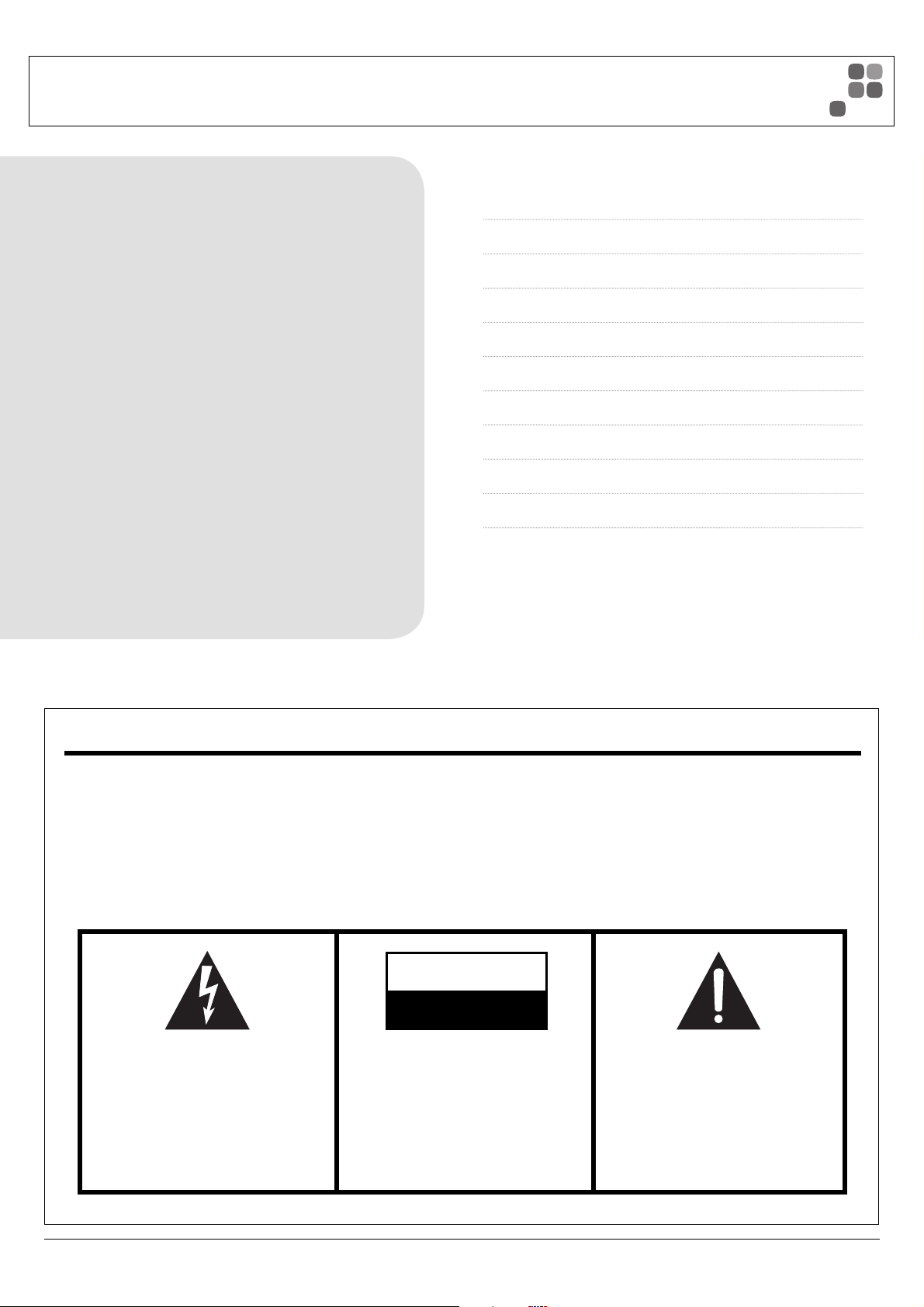
INTRODUCTION AND CONTENTS
AMD 100/200
The AMD series of mixer amplifi ers from Australian Monitor
represent a quantum leap forward in connectivity, controllability
& fl exibility in the constant voltage amplifi er market. The AMD
series allows a contractor to integrate the mixer amplifi er to a third
party control system, enable PC control, add ICON CP control panels
for remote audio control or simply use the AMD amplifi ers as
standard mixer amplifi ers. Add to this the power & fl exibility of
on board DSP processing & you have EQ, Dynamics, delay &
level control all available to tailor your audio system to the most
challenging of acoustic environments & deliver the highest
possible sound quality for the end user.
Australian Monitor AMD series is the future of constant voltage
amplifi cation
INTRODUCTION 3
FRONT PANEL 4
REAR PANEL 5
THINGS TO KNOW 6
INSTALLATION & CONNECTION 7
USING THE GUI 8–12
ICON-CP/AMD100-200 13
RS485 PROTOCOL 14–16
DIMENSIONS 17
SPECIFICATIONS 18–19
Revision 1.2 November 2010
WARNING!
TO PREVENT FIRE OR SHOCK HAZARD, DO NOT USE THE PLUG WITH
AN EXTENSION CORD, RECEPTACLE OR OTHER OUTLET UNLESS THE BLADES
CAN BE FULLY INSERTED TO PREVENT BLADE EXPOSURE.
TO REDUCE THE RISK OF FIRE OR ELECTRIC SHOCK, DO NOT EXPOSE
THIS APPLIANCE TO RAIN OR MOISTURE.
TO PREVENT ELECTRICAL SHOCK, MATCH WIDE BLADE PLUG TO WIDE SLOT, FULLY INSERT.
CAUTION
RISK OF ELECTRIC SHOCK
DO NOT OPEN
The lightning fl ash with arrowhead symbol,
within an equilateral triangle, is intended
to alert the user to the presence of
uninsulated “dangerous voltage” within
the product’s enclosure that may be of
suffi cient magnitude to constitute a risk
of electric shock to persons.
WARNING: TO REDUCE THE RISK
OF ELECTRIC SHOCK, DO NOT
REMOVE COVER (OR BACK).
NO USER SERVICEABLE PARTS INSIDE.
REFER SERVICING TO QUALIFIED
SERVICE PERSONNEL.
The exclamation point within an equilateral
triangle is intended to alert the user to
the presence of important operating and
maintenance (servicing) instructions in the
literature accompanying the appliance.
Rating plate and caution marking are marked on the back enclosure of the apparatus
AMD100/200 INSTALLATION AND OPERATION MANUAL
PAGE 3
Page 4
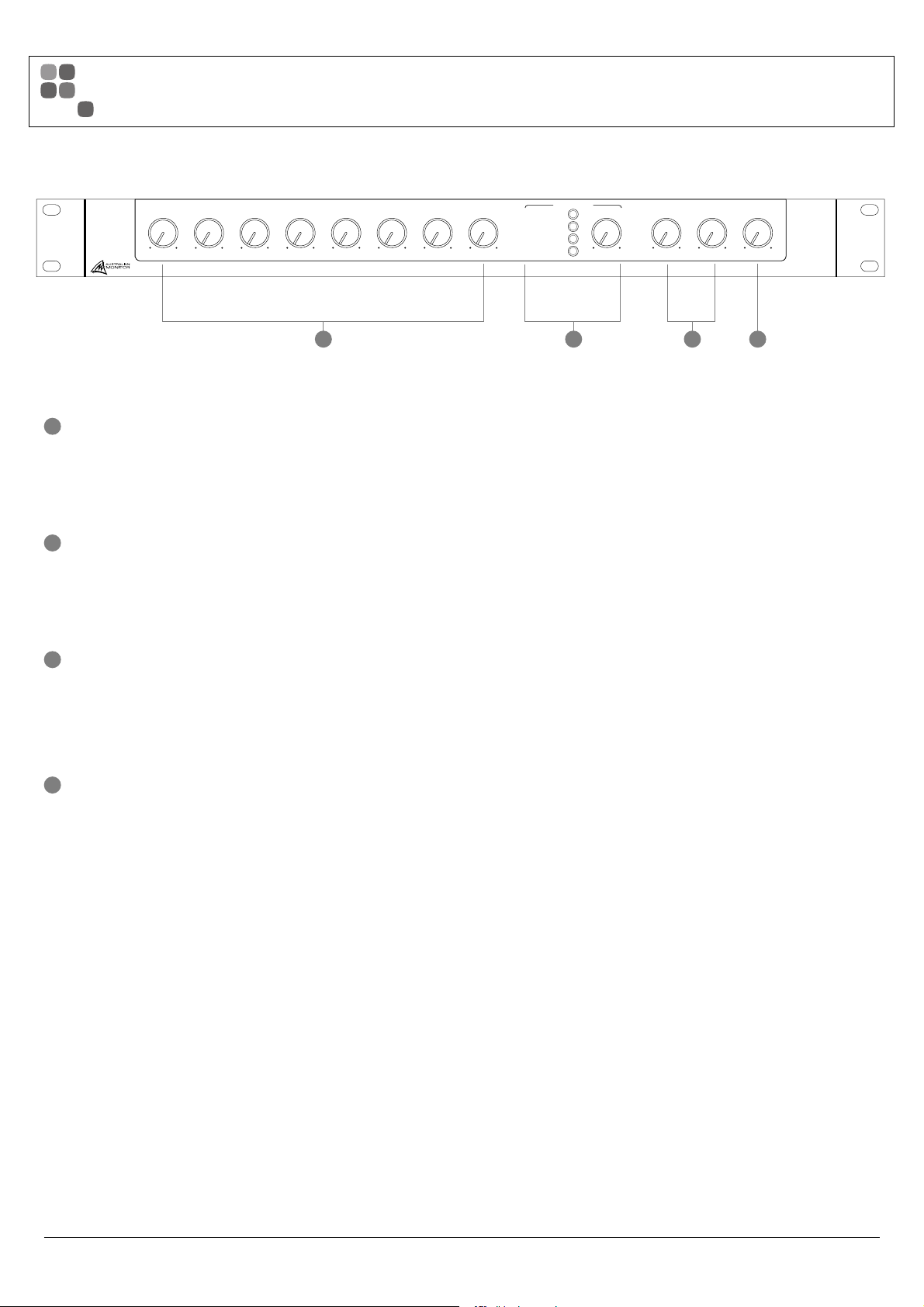
FRONT PANEL
AMD200
1 42 3
1
Mic/Line volume controls
Used to adjust the volume of each corresponding Mic/Line Input.
Front Panel volume control and the internal “Virtual” volume control are added
together to give the overall total volume. For more information see page 6.
2
BGM Select
Mutually exclusive Background Music selection buttons. Pressing a selected
source turn BGM off.
Level control adjusts the volume of the BGM.
• STEREO 1
• STEREO 2
• STEREO 3
• STEREO 4
STEREO BGM
LEVEL BASS TREBLE MASTERCHANNEL 1 CHANNEL 2 CHANNEL 3 CHANNEL 5 CHANNEL 6 CHANNEL 7 CHANNEL 8CHANNEL 4
3
Bass and Treble Controls
Bass and Treble front panel tone control.
Bass: 10 dB of cut and boost at 200 Hz
Treble: 10 dB of cut and boost at 5 kHz
4
Master Volume
Used to adjust the master volume.
Overall master volume will always be a resultant of front panel, virtual
volume and VCA volume. For more information see page 6.
PAGE 4
AMD100/200 INSTALLATION AND OPERATION MANUAL
Page 5
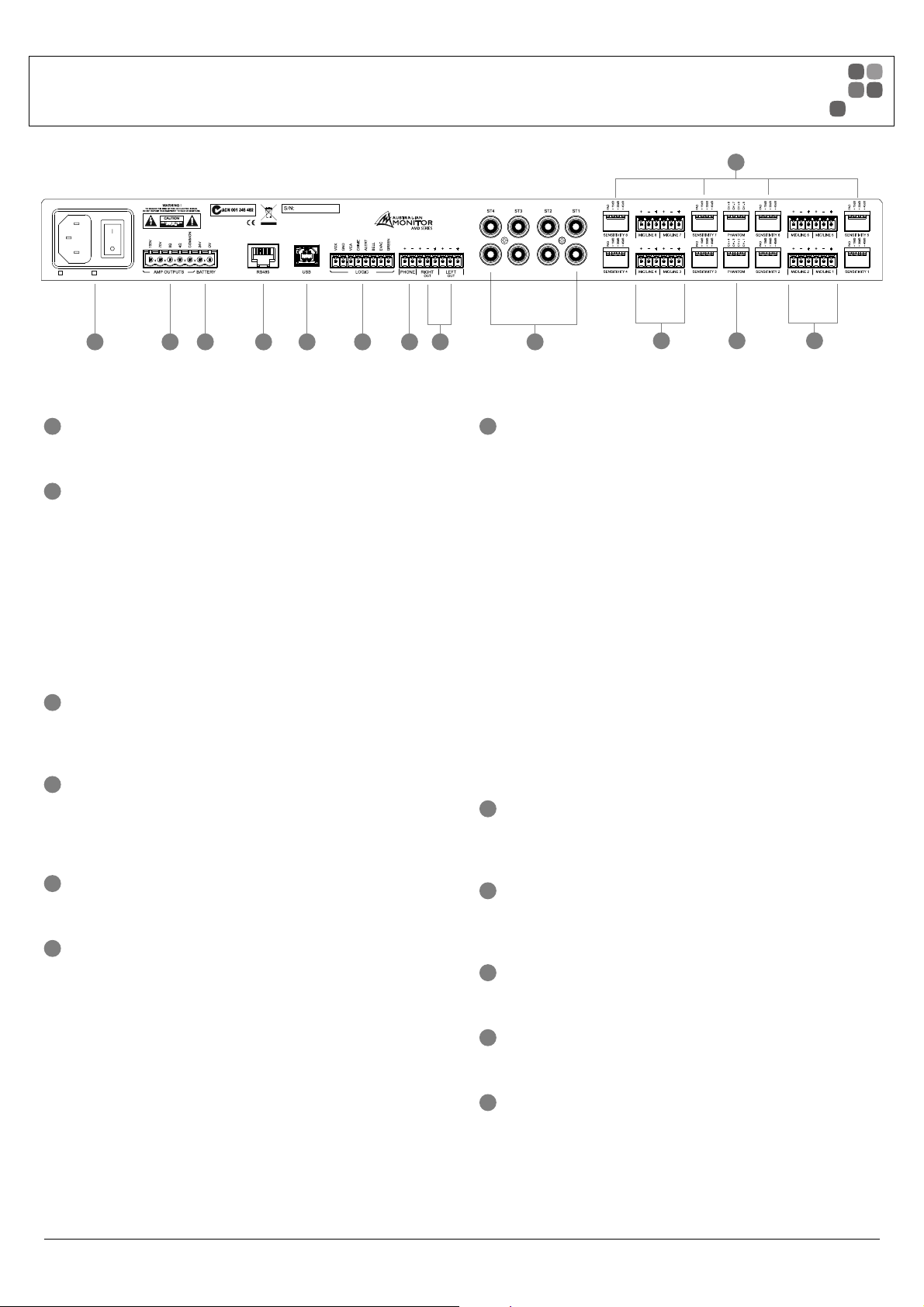
115VAC,50-60Hz 230VAC,50-60Hz
REAR PANEL
2
8912 11
1
Mic/Line inputs
10 47 6 5
Balanced mic/line input connector on a 3.81 mm pluggable connector.
2
Mic/Line Dip Switches
The dip switches allow you to adjust the sensitivity or add a pad to the
corresponding input.
Only one DIP switch should be high at a time.
Switch 1 pads the line (-20 dB)
Switch 2 Adds 15 db of gain
Switch 3 Adds 30 db of gain
Switch 5 Adds 45 db of gain
3
Phantom Power Switches
Applies +34 VDC phantom power to the corresponding channels for electret or
condensor microphones.
4
BGM RCA Inputs
4 Line level Background Music inputs on stereo RCA connectors. Stereo inputs
are summed to mono for the amplifi er, but remain stereo for the line level
outputs
1 13
7
Logic Controls
Low Power Mode: When Low Power mode is connected to ground the
unit will enter low power mode.
Evac, Bell, Alert and Chime: When one of these pins is connected to
ground the corresponding tone will be triggered.
VCA: When a RC1 or 500 kΩ pot is connected between the VCA pin and GND
audio can be remotely controlled.
If a short circuit is placed between the VCA pin and GND it will result in a mute.
Overall volume will always be a resultant of front panel, virtual volume
and VCA volume. For more information please see page 6.
VOX: The VOX output will go high when ever audio exceeds the threshold
on the selected mic channels within the GUI. the factory default has this
option turned off.
The output from the VOX output is:
+33 VDC at up to 200 mA
This can be used to drive an attenuator bypass, relay or similar to indicate
audio is present.
8
USB
For connection to the PC GUI. All DSP and adjustable settings are
confi gured via USB.
5
Line Level Outputs
Provides left and right line level outputs on 3.81 mm pluggable connector.
6
Phone
The phone input shares Mic/Line 2. Only one of these inputs should be used
at a time.
A suitable LIU (Line Interface Unit) will need to be used for most systems
Specs:
Nominal Level Input = 0 dBu
Bandwidth = 300 Hz to 3 kHz
AMD100/200 INSTALLATION AND OPERATION MANUAL
9
RS485
Used for ICON Control Panel integration and also the 3rd party control.
See page 14 for more details.
10
Battery Input
24 VDC input for emergency power systems.
11
Amp Outputs
100 V ,70 V, 8 ohm or 4 ohm amplifi er outputs.
12
230 V to 240 V / 115 V to 120 V
This power input is NOT auto-switching, contact Australian Monitor if the unit
needs to be changed from its shipped voltage confi guration.
PAGE 5
Page 6
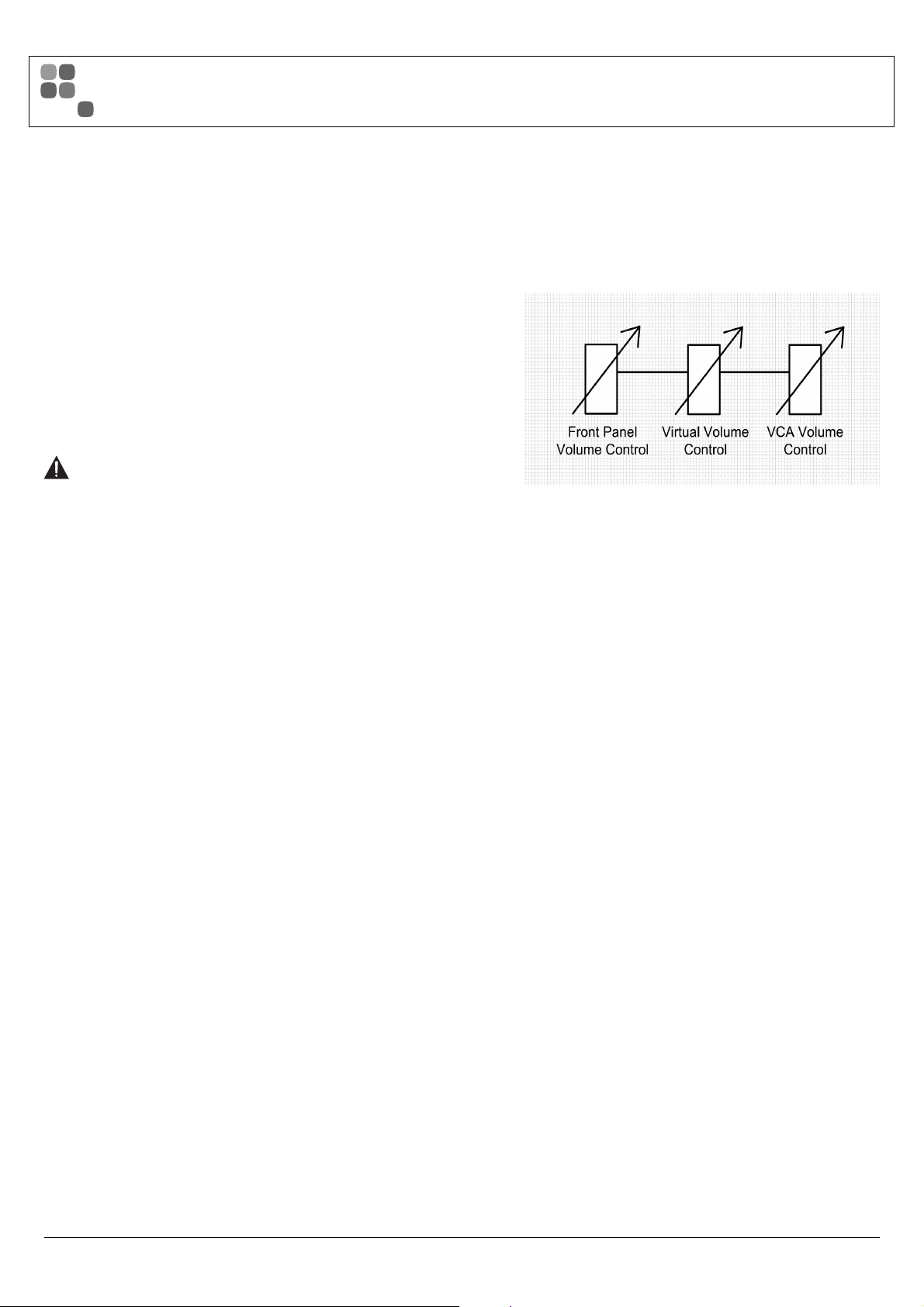
THINGS TO KNOW
Virtual Volume Controls
We have chosen to call some of the volume controls within the AMD series “Virtual
Volume” controls. This is mainly because these control sit inside the DSP of the product
but also to differentiate them from the front panel volume controls.
The “Virtual Volume’s” are controlled from either the PC GUI, 3rd Party Control or
the ICON Control Panel. The volume control in the PC GUI will move whenever one
of the controls is gestured.
The “Virtual Volume” is effectivly in series with the front panel volume control.
The resultant volume control will always be a combination of the “Virtual” and front panel
volume control providing the front panel is enabled.
If the front panel has been disabled then the only way to control volume is via the
PC GUI, 3rd Party Control or ICON Control Panels.
ATTENTION: When enabling and disabling the front panel the chance
of the output level reaching excessive levels is present. Please be sure
to mute the outputs before adjusting these options.
Updating Firmware
To update fi rmware inside of the AMD100/200 you will need a connection with the
PC software via USB.
All fi rmware fi les for the AMD100/200 series have a fi letype of .amfw, anything else
will not be recognised by the software.
All fi rmware fi les need to be placed inside the AMD software directory:
C:/Program Files/Australian Monitor/AMD100 or AMD200/Firmware
If a .amfw fi le is placed in that folder then all the user needs to do is
go to Device > Update Firmware on the title bar of the GUI.
From here you can pick which fi rmware fi le you want to load into the device.
Australian Monitor suggests that you only ever update the fi rmware on a device when
told to by Australian Monitor Tech Support. We also suggest that you always update to
the most recent version of fi rmware unless told otherwise.
Default Confi guration
Out of the box the AMD works as a regular mixer-amplifi er. The default confi guration
is as follows:
Volume controls: All set to 0 dB and Un-muted
Bass and Treble Filter: Set to 0 (fl at)
Front panel Enabled
VCA Enabled
Priority Set Up: Mic/Line 1 = Medium (Level 2)
Mic/Line 2 = Low (Level 1)
Mic/Line 3-8 = None (Level 0)
Bell = Medium (Level 2)
Chimes = Medium (Level 2)
All Tones set to -12 dB
PAGE 6
AMD100/200 INSTALLATION AND OPERATION MANUAL
Page 7

System Requirments
In order to use the AMD100/200 software it is recomended your computer meets the
following requirments:
CPU: 1.4 Ghz or higher
Memory: 512 MB or more
Hard Disk: 30 MB or more available
Display: 1024 x 768 (16 bit) or higher
OS: Windows XP SP2 or later, Windows Vista, Windows 7
Other: USB Connection
Installation
1
Log on to Windows using an account with administrator privileges.
2
Double click on “AMD.100.msi” located where you downloaded the application to.
3
Perform the installation as per the on-screen instructions.
4
After the instllation is complete a folder should be created containing all the
installation fi les (By default, “C:\Program Files\Australian Monitor”).
5
A shortcut will also be placed in the “Start Menu”.
INSTALLATION & CONNECTION
Connection:
The connection between a PC and the AMD series amplifi er is done over USB.
The connection is plug and play so there is minimal set up required to get up
and running.
When you fi rst connect a USB cable to the AMD amplifi er and you open the
AMD software GUI you should see in the bottom left hand corner a connection button
(See picture 1).
When the unit is fi rst connected this should read “determining status” once this has
been completed the unit should read “Offl ine – Connected” (See picture 2 & 3). This tells
you that the GUI see’s an appropriate device at the end of the cable. If it reads “Offl ine Not Connected” then either the wrong software GUI has been used or the device cannot
be found.
Once the GUI has determined the status you can click on the connect button.
This will bring up an option window asking you if you want to either “Send” or “Retrieve”
the confi guration settings (See picture 4).
“Send” will send the current GUI settings to the connected AMD Device.
“Retrieve” will poll the unit for its current confi guration and download it to the GUI.
Once this has been done the GUI will be connected to the AMD amplifi er and you will be
able to start adjusting volumes and DSP settings.
Picture 1
Picture 2
Picture 3
AMD100/200 INSTALLATION AND OPERATION MANUAL
Picture 4
PAGE 7
Page 8

USING THE GUI
Main Screen:
The Main screen of the GUI is where most volume adjustments are made.
From here you have control over the master output, mic/line inputs and the
BGM selector.
At the base of this screen there are fi ve set up buttons to adjust features of the
AMD series mixer amplifi ers.
Audio Setup:
The Audio Setup page allows you to adjust all the DSP functions within
the AMD Series.
PAGE 8
AMD100/200 INSTALLATION AND OPERATION MANUAL
Page 9

Input Level:
Each input on the AMD100/200 contains a digital trim level control, this ranges
from -96 dB to +12 dB.
There is also an invert button to reverse the phase on that input.
Input Dynamics:
Each input on the AMD100/200 contains a compressor. Threshold, Ratio, Attack,
Release and Output Gain may be adjusted.
All adjustments are displayed on the graph to the right of the screen.
USING THE GUI
Input EQ:
Each input on the AMD100/200 contains EQ. The EQ features a Low Shelf, High Shelf
and 2 parametric fi lters.
All adjustments are displayed on the graph to the right of the screen.
Output EQ/Filter:
Each output of the AMD100/200 contains an EQ and Crossover. The crossover allows
you to place a High Pass, Low Pass and All Pass fi lter on the signal. Each fi lter has a
frequency adjustment, the All Pass fi lter also contains a Q width adjustment.
From the drop down boxes below the fi lter adjustments you can change the fi lter slope,
the options are:
Butterworth 6 dB/Oct – 24 dB/Oct
Linkwitz-Riley 12 dB/Oct – 24 dB/Oct
Bessel 12 dB/Oct – 24 dB/Oct
The EQ section of the output features a High Shelf, Low Shelf and 4 parametric fi lters.
Both the crossover and the EQ section displayed on the graph to the right of the page.
AMD100/200 INSTALLATION AND OPERATION MANUAL
PAGE 9
Page 10

USING THE GUI
Output Delay:
Each output of the AMD100/200 features delay adjustment. The adjustment is in the
range of:
Samples: 0 - 5952
Milliseconds: 0.00 – 124.00
Meters: 0.00 – 42.90
Feet: 0.00 – 140.76
Output Dynamics:
Each output of the AMD100/200 features a compressor. Threshold, Ratio, Attack,
Release and Output Gain may be adjusted. All adjustments are displayed on the
graph to the right of the screen.
Output Level:
Each output of the AMD100/200 features an output level trim. This control ranges from
-96 dB to +12 dB.
PAGE 10
AMD100/200 INSTALLATION AND OPERATION MANUAL
Page 11

Priority:
The Priority window allows you to adjust which inputs have priority over others.
There are four levels of priority in the AMD Series.
Level 0 – No Priority
Level 1 – Low Priority
Level 2 – Medium Priority
Level 3 – High Priority
Level 4 – Highest Priority
When two inputs share the same level of priority they will both stay active when
the lower priority channels mute.
The threshold at which the priority will become active is adjusted via the control
at the top of the page.
All inputs will trigger from the same audio level set from the priority threshold control.
Bell and Chimes have selectable priority and can sit on any of the 5 levels.
Evac and Alert are fi xed to the highest level of priority.
BGM sources are fi xed to the lowest level of priority.
USING THE GUI
Tones:
The tone generator window allows you to adjust the volume of the tones
present in the AMD Series. The following tones are available:
Bell (Pre Master Level)
Chimes (Pre Master Level)
Alert (Post Master Level)
Evac (Post Master Level)
All tones volumes are by default set to -12 db.
AMD100/200 INSTALLATION AND OPERATION MANUAL
PAGE 11
Page 12

USING THE GUI
VOX Output:
The VOX Output window allows you to adjust when the VOX Output is triggered and by
what sources.
The VOX Output threshold control allows you to adjust at what level the will
VOX output will trigger
The Vox logic is selectable as to which Mic/Line input it is triggered off.
By default the Vox threshold is set to -35 db with no trigger source enabled.
For more infomation about the VOX trigger output see page 5.
Enable Setup:
The Enable Setup window allows you to enable and disable VCA and Front Panel Control.
If control is active the blue light will be activated next to that option.
ATTENTION: When enabling and disabling either of these functions
the chance of the output level reaching excessive levels is present.
Please be sure to mute the outputs before adjusting these options.
The volume controls inside the AMD Mixer amplifi er are in series. There for having
the GUI based volume control at a minimum but the front panel control at full will result
in no audio. See page 6 for details.
All three volume controls are in series. Overall volume will always be the resultant
of front panel, virtual volume and VCA volume.
The factory default has the front panel enabled and GUI based volume controls
set to 0db so it performs like a normal mixer amplifi er.
PAGE 12
AMD100/200 INSTALLATION AND OPERATION MANUAL
Page 13

The ICON-CP can be used to control certain functions of the AMD100/200.
The set up the control panel all you need to do is address the panel on SW1.
Switch 1-8 represent a binary address. For example to address it to ID1 all you
need to do is have number 1 on, to address it to 3 have switch 1 and 2 on.
SW2 C and D do not do anything, A and B adjust the LED settings of the panel.
With switch A high ambient light adjustment will be turned on. With switch B on,
low brightness mode will be activated. Only one switch should be up at a time.
ID 1:
In this mode the fi rst 5 buttons act as a source select (1-4 and off)
The 6th button acts as a mute control
Buttons 7 and 8 are volume up and volume down for the BGM source
NOTE:
BGM Off deselects all the BGM input.
BGM Mute toggles and maintains the selected BGM source for easy unmuting.
ICON-CP/AMD100-200
1. BGM 1
2. BGM 2
3. BGM 3
4. BGM 4
5. BGM Off
6. BGM Mute
7. BGM Vol +
8. BGM Vol -
ID 2:
In this mode the panel acts as 6 individual volume controls.
The fi rst 6 buttons pick the volume you want to control and the bottom two buttons are
volume up and volume down.
ID 3:
This mode is the same as two but controls different sources.
Note, this is will work on AMD200 only.
1. Mic\Line 1
2. Mic\Line 2
3. Mic\Line 3
4. Mic\Line 4
5. BGM
6. Master
+ Volume
- Volume
1. Mic\Line 5
2. Mic\Line 6
3. Mic\Line 7
4. Mic\Line 8
5. BGM
AMD100/200 INSTALLATION AND OPERATION MANUAL
6. Master
+ Volume
- Volume
PAGE 13
Page 14

RS485 PROTOCOL
Port & Protocol Information
The AMD100/200 has a RJ45 connector on the rear of the unit. This
connector is used for the ICON-CP control panel and also for controlling the
device with an external control system via RS485.
Below is the pinout of the RJ45:
Pin 1 = NC
Pin 2 = GND
Pin 3 = RS485-A
Pin 4 = Power (+33 VDC, supplied by AMD100/200 up to 500 mA)
Pin 5 = Power (+33 VDC, supplied by AMD100/200 up to 500 mA)
Pin 6 = RS485-B
Pin 7 = GND
Pin 8 = NC
All parameters are constantly updated in the AMD100/200. If a control is
adjust by another source e.g. ICON-CP all control devices will be update
(3rd Party control and PC Gui).
Baud rate: 19200
Bits: 8
Parity: No
Stop bits: 1
The protocol is an ASCII protocol – all characters in the string are ASCII chars.
Abinary value ranging between hexadecimal 00 and FF is transmitted as two
ASCII chars. All command strings start with the % character and end with a
carriage return – shown as <CR> in this document and equal to the single
ASCII value of 13 (0x0D).
Available Parameters
The following parameters can be externally controlled:
Mic/Line Input 1 - 8 (1 - 4 for AMD100), BGM source and Master virtual
volume control.
Mic/Line input 1-8 (1 - 4 for AMD100), BGM source and Master mute.
BGM Source select
Low Power Mode
Virtual fi lter control (bass and treble)
Filter bypass (bass and treble)
Power amp fault indication
Virtual Volume Controls:
To adjust the virtual volume control of the mic/line inputs, BGM source or
Master.
%PVAL:xxyy<CR>
“xx” represents the parameter ID to be adjusted and “yy” is the new value.
Parameter ID’s
01 = Mic/Line 1 Volume
02 = Mic/Line 2 Volume
03 = Mic/Line 3 Volume
04 = Mic/Line 4 Volume
05 = Mic/Line 5 Volume
06 = Mic/Line 6 Volume
07 = Mic/Line 7 Volume
08 = Mic/Line 8 Volume
09 = Stereo BGM Volume
0C = Master Volume
The value of yy can range between 0x00 (off) and 0xE1 (225 = +12 dB of
gain). This allows half dB steps throughout the range where for example:
0x00 = Off
0x01 = -100 dB
0xC9 = 0 dB
0xE1 = +12 dB
To request the current level of a source:
%PVAL:xx??<CR> where “xx” is the source.
When a volume is adjusted from another source e.g. ICON-CP the
AMD100/200 will send:
%PVAL=xxyy<CR> where “xx” is the source and “yy” is the
current value.
PAGE 14
AMD100/200 INSTALLATION AND OPERATION MANUAL
Page 15

RS485 PROTOCOL
Virtual Mute Flags
To toggle the mute control of Mic/Line 1-8, BGM source or Master.
%PFLG:xxyy<CR>
“xx” represents the parameter ID to be adjusted and “yy” is the new value of
the fl ag.
Parameter ID’s
01 = Mic/Line 1 Mute Flag
02 = Mic/Line 2 Mute Flag
03 = Mic/Line 3 Mute Flag
04 = Mic/Line 4 Mute Flag
05 = Mic/Line 5 Mute Flag
06 = Mic/Line 6 Mute Flag
07 = Mic/Line 7 Mute Flag
08 = Mic/Line 8 Mute Flag
09 = Stereo BGM Mute Flag
0C = Master Mute Flag
The value of “yy” should either be 00 or 01.
00 = Unmuted
01 = Muted
To request the current value of the mute fl ag:
%PFLG:xx??<CR> where “xx” is the source
If a mute fl ag is enabled from another source e.g. ICON-CP the AMD100/200
will send:
%PFLG=xxyy<CR> where “xx” is the source and “yy” is the current
value
BGM Source Select
To select a BGM source.
%PSRC:xx<CR>
“xx” represents the source you want to select.
00 = Off
01 = BGM 1
02 = BGM 2
03 = BGM 3
04 = BGM 4
The request the current value of the mute fl ag:
%PSRC:??<CR>
If the BGM source is changed from another source e.g. ICON-CP
the AMD100/200 will send:
%PSRC=xx<CR> where “xx” represents the current source
Low Power Mode
To place the enable or disable “low power mode”
%PGRN:xx<CR>
“xx” represents whether the unit is in low power
mode of not.
00 = Normal Mode
01 = Low Power Mode
02 = Emergency Mode
03 = Emergency Mode with Low Power Mode
To request the current value:
%PGRN:??<CR>
The device will respond with:
%PGRN=xx<CR> where “xx” is the current state
AMD100/200 INSTALLATION AND OPERATION MANUAL
PAGE 15
Page 16

RS485 PROTOCOL
Virtual Filter Controls
To adjust the virtual fi lter control of the master Treble and bass controls.
%PVAL:xxyy<CR>
“xx” represents the parameter ID to be adjusted and “yy” is
the new value.
Parameter ID’s
0A = Bass Filter
0B = Treble Filter
The value of “yy” can span between 0x00 (10 dB of cut) and 0x14
(10 dB of boost)
To request the current level of a source:
%PVAL:xx??<CR> where “xx” is the source.
When a fi lter is adjusted from another source e.g. the GUI the AMD100/200
will send:
%PVAL=xxyy<CR> where “xx” is the source and “yy” is the current
value.
To request the current level of a source:
%PVAL:xx??<CR> where “xx” is the source.
Power Amp Fault Indication
To poll the unit for its current fault status
%PAMP=??<CR>
The AMD100/200 will respond with.
%PAMP=xx<CR>
“xx” represents whether the unit is in amplifi er fault mode
00 = Amp is running in normal mode
01 = Amp is in thermal shutdown
02 = Amp is in fault shutdown
The PAMP command is a polled command, the AMD100/200 will not send
data regarding the amp status unless explicitly requested to do so.
Filter Bypass Flag
To toggle the bypass control of the bass and treble fi lters.
%PFLG:xxyy<CR>
“xx” represents the parameter ID to be adjusted and “yy” is
the new value of the fl ag.
Parameter ID’s
0A = Bass Filter
0B = Treble Filter
The value of “yy” should either be 00 or 01.
00 = Filter Inline
01 = Bypassed Operation
To request the current value of the mute fl ag:
%PFLG:xx??<CR> where “xx” is the source
If a mute fl ag is enabled from another source e.g. ICON-CP the AMD100/200
will send:
%PFLG=xxyy<CR> where “xx” is the source and “yy” is the
current value
PAGE 16
AMD100/200 INSTALLATION AND OPERATION MANUAL
Page 17

482.00 mm (19.0”)
DIMENSIONS
(1.25”)
32.00 mm
115VAC,50-60Hz 230VAC,50-60Hz
AMD200
465.00 mm (18.3”)
430.00 mm (16.9”)
330.00 mm (13.0”)
• STEREO 1
• STEREO 2
• STEREO 3
• STEREO 4
STEREO BGM
(1.75”)
44.00 mm
LEVEL BASS TREBLE MASTERCHANNEL 1 CHANNEL 2 CHANNEL 3 CHANNEL 5 CHANNEL 6 CHANNEL 7 CHANNEL 8CHANNEL 4
AMD100/200 INSTALLATION AND OPERATION MANUAL
PAGE 17
Page 18

SPECIFICATIONS
Specifi cation Conditions
Frequency response:
Mic/Line Inputs ----->Line Level Output 20-20 kHz, -3 dB Signal Input -2 dB below clip
Mic/Line Inputs ----->Amp Output 60-20 kHz, -3 dB Signal Input -2 dB below clip
Stereo Inputs ---->Line Level Output 20-20 kHz, -3 dB Signal Input -2 dB below clip
Stereo Inputs ---->Amp Output 60-20 kHz, -3 dB Signal Input -2 dB below clip
Total Harmonic Distortion:
Mic/Line Inputs ----> Line Level Output <0.05 % 0 dB gain, Signal input -2 dB below clip
Mic/Line Inputs ----> Line Level Output <0.1 % 45 dB gain, Signal input -2 dB below clip
Mic/Line Inputs ---> Amp Output <0.5 % Signal input -2 dB below clip
Stereo Inputs ---> Line Level Output <0.05 % Signal input -2 dB below clip
Stereo Inputs ----> Amp Output <0.5 % Signal input -2 dB below clip
Input Impedance:
Mic/Line
Mic: 1.5 k
Line: 1.5 k
Stereo Input 12 k
Max Input
Mic/Line Input 22 dBu Mic/Line pad on
2 dBu Mic/Line pad off
Stereo Input 6 dBu
Mic/Line Pad Switch: 20 dB pad
Maximum Voltage Gain:
Mic/Line Inputs 45 dB With 45 dB gain switch (analog domain)
Phantom Power: +34 VDC Available via individual switch on each mic/line channel
Cross Talk: > 80 dB 1 kHz, input channel at clip, measured on line output of adjacent output
S/N Ratio:
Mic\Line Input > 92 dB A-weighted, to line and amp output, 20 Hz to 20 kHz
Stereo Input > 91 dB A-weighted, to line and amp output, 20 Hz to 20 kHz
Max Output
Line Level Ouptut 10 dBu Balanced (+4 dBu unbalanced on each leg)
PAGE 18
AMD100/200 INSTALLATION AND OPERATION MANUAL
Page 19

SPECIFICATIONS
Specifi cation Conditions
Power Output - AMD100
4 ohm 100 W 20 Vrms
8 ohm 100 W 28.28 Vrms
70 V 100 W
100 V 100 W
Power Output - AMD200
4 ohm 200 W 28.28 Vrms
8 ohm 200 W 40 Vrms
70 V 200 W
100 V 200 W
Power Consumption - AMD100
Green 9 W No control panel attached, 4 Ohm load
Idle 15 W No control panel attached, 4 Ohm load
1/8th Power 32 W No control panel attached, 4 Ohm load
1/3rd Power 60 W No control panel attached, 4 Ohm load
Power Consumption - AMD200
Green 9 W No control panel attached, 4 Ohm load
Idle 15 W No control panel attached, 4 Ohm load
1/8th Power 48 W No control panel attached, 4 Ohm load
1/3rd Power 83 W No control panel attached, 4 Ohm load
Thermal Dissipation - AMD100
Idle 15 W (51.18 Btu\Hr)
1/8th 18.86 W (64.32 Btu\Hr) Pink noise 12 dB crest factor, typical of program music just before clip
Thermal Dissipation - AMD200
Idle 15 W (51.18 Btu\Hr)
1/8th 24.25 W (82.74 Btu\Hr) Pink noise 12 dB crest factor, typical of program music just before clip
Power Source AC Mains (230 V to 240 V / 115 V to 120 V) or +24 VDC
Recommended Operating Temp 10° C to 45° C (50° F to 113° F)
Recommended Operating Humidity 5 % to 95 %
Dimensions (w x d x h) 430 mm x 330 mm x 44 mm Not including rack ears or front panel knobs
(16.9” x 13” x 1.75”)
Net Weight - AMD100 6 kg (13.2 lbs)
- AMD200 7 kg (15.4 lbs)
Shipping Weight - AMD100 8 kg (17.6 lbs)
- AMD200 9 kg (19.8 lbs)
Shipping Dimensions (w x d x h) 540 mm x 410 mm x 140 mm
(21.3” x 16.1” x 5.51”)
AMD100/200 INSTALLATION AND OPERATION MANUAL
PAGE 19
Page 20

ENGINEERED BY AUSTRALIAN MONITOR
Address: 1 Clyde Street, Silverwater, Sydney NSW 2128 Australia. Private Bag 149, Silverwater NSW 1811 ABN 78 001 345 482
Website: www.australianmonitor.com.au International enquiries email: international@australianmonitor.com.au
DISTRIBUTED IN AUSTRALIA AND NEW ZEALAND BY HILLS SVL www.hillssvl.com.au
NSW QLD ACT WA VIC SA NZ
P: 02 9647 1411 P: 07 3852 1312 P: 02 6260 4544 P: 08 9204 0200 P: 03 9890 7477 P: 08 8408 8300 P: 09 415 9426
E: nsw@hillssvl.com.au E: qld@hillssvl.com.au E: act@hillssvl.com.au E: wa@hillssvl.com.au E: vic@hillssvl.com.au E: sa@hillssvl.com.au E: sales@hillssvl.co.nz
