Page 1

complete smartcard cabinet access management over network
User Manual
X-2000
X-1000
X-800
Smartcard Handle
Designed and manufactured by Austin Hughes
www.austin-hughes.comUM-X-ISM-Q414V3
Page 2

Legal Information
First English printing, October 2002
Information in this document has been carefully checked for accuracy; however, no guarantee is given to the correctness
of the contents. The information in this document is subject to change without notice. We are not liable for any injury or
loss that results from the use of this equipment.
Safety Instructions
Please read all of these instructions carefully before you use the device. Save this manual for
future reference.
■ Unplug equipment before cleaning. Don’t use liquid or spray detergent; use a moist cloth.
■ Keep equipment away from excessive humidity and heat. Preferably, keep it in an air-conditioned environment with
temperatures not exceeding 40º Celsius (104º Fahrenheit).
■ When installing, place the equipment on a sturdy, level surface to prevent it from accidentally falling and causing
damage to other equipment or injury to persons nearby.
■ When the equipment is in an open position, do not cover, block or in any way obstruct the gap between it and the
power supply. Proper air convection is necessary to keep it from overheating.
■ Arrange the equipment’s power cord in such a way that others won’t trip or fall over it.
■ If you are using a power cord that didn’t ship with the equipment, ensure that it is rated for the voltage and current
labeled on the equipment’s electrical ratings label. The voltage rating on the cord should be higher than the one listed
on the equipment’s ratings label.
■ Observe all precautions and warnings attached to the equipment.
■ If you don’t intend on using the equipment for a long time, disconnect it from the power outlet to prevent being
damaged by transient over-voltage.
■ Keep all liquids away from the equipment to minimize the risk of accidental spillage. Liquid spilled on to the power
supply or on other hardware may cause damage, fi re or electrical shock.
■ Only qualifi ed service personnel should open the chassis. Opening it yourself could damage the equipment and
invalidate its warranty.
■ If any part of the equipment becomes damaged or stops functioning, have it checked by qualifi ed service personnel.
What the warranty does not cover
■ Any product, on which the serial number has been defaced, modifi ed or removed.
■ Damage, deterioration or malfunction resulting from:
□ Accident, misuse, neglect, fi re, water, lightning, or other acts of nature, unauthorized product modifi cation, or
failure to follow instructions supplied with the product.
□ Repair or attempted repair by anyone not authorized by us.
□ Any damage of the product due to shipment.
□ Removal or installation of the product.
□ Causes external to the product, such as electric power fl uctuation or failure.
□ Use of supplies or parts not meeting our specifi cations.
□ Normal wear and tear.
□ Any other causes which does not relate to a product defect.
■ Removal, installation, and set-up service charges.
Regulatory Notices Federal Communications Commission (FCC)
This equipment has been tested and found to comply with the limits for a Class B digital device, pursuant to Part 15 of
the FCC rules. These limits are designed to provide reasonable protection against harmful interference in a residential
installation.
Any changes or modifi cations made to this equipment may void the user’s authority to operate this equipment. This
equipment generates, uses, and can radiate radio frequency energy and, if not installed and used in accordance with the
instructions, may cause harmful interference to radio communications.
However, there is no guarantee that interference will not occur in a particular installation. If this equipment does cause
harmful interference to radio or television reception, which can be determined by turning the equipment off and on, the
user is encouraged to try to correct the interference by one or more of the following measures:
■ Re-position or relocate the receiving antenna.
■ Increase the separation between the equipment and receiver.
■ Connect the equipment into an outlet on a circuit different from that to which the receiver is connected.
Notice : The changes or modifi cations not expressly approved by the party responsible for compliance could void the
user’s authority to operate the equipment.
IMPORTANT NOTE: To comply with the FCC RF exposure compliance requirements, no change to the antenna or the
device is permitted. Any change to the antenna or the device could result in the device exceeding the RF exposure
requirements and void user’s authority to operate the device.
www.austin-hughes.comUM-X-ISM-Q414V3
Page 3

Before Installation
■ It is very important to locate the equipment in a suitable environment.
■ The surface for placing and fi xing the equipment should be stable and level or mounted into a suitable
cabinet.
■ Make sure the place has good ventilation, is out of direct sunlight, away from sources of excessive dust, dirt, heat,
water, moisture and vibration.
■ Position the equipment with respect to related facilities.
Suggest the installation at the rear top mounting of cabinet
InfraBox Installation
■
■ M6 screws set not provided.
www.austin-hughes.comUM-X-ISM-Q414V3
Page 4
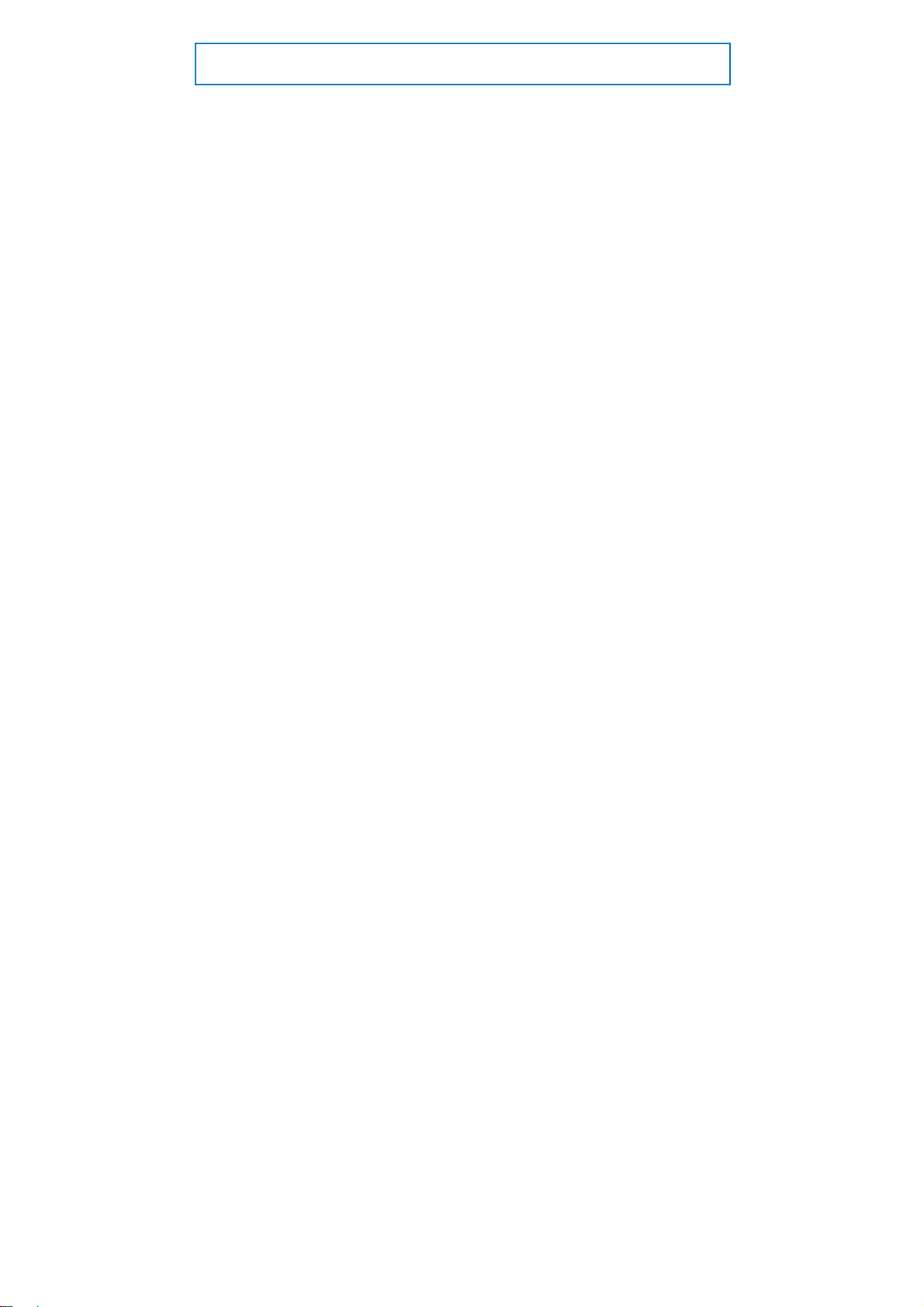
Content
Part I. Hardware & Network Setup
< 1.1 > Tips for Hardware
< 2.1 > Package Contents
< 2.2 > InfraBox X-1000 / X-2000
< 2.3 > Handle X-800P / X-800M
< 2.4 > Door Sensor - Inductive / Mechanical
< 3.1 > PDU
< 3.2 >
< 4.1 > Temp. & Humid Sensor
< 4.2 > Smoke Sensor
< 4.3 > Shock Sensor
< 4.4 > Water Sensor
< 4.5 > LED Light Bar
< 4.6 > LED Beacon
Key Hardware
PDU & Fan Unit
Fan Unit
Environmental Sensor & Peripherals
P. 1
P. 2
P. 3
P. 8
P.15
P.20
P.21
P.23
P.24
P.25
P.26
P.27
P.28
< 5.1 > Daisy Chain
< 5.2 > Star
< 5.3 > Mixed
< 6.1 > Data Centre
< 6.2 > Intelligent Building
< 6.3 > Remote Site
< 6.4 > Branches
Network Connection
Application
P.29
P.29
P.30
P.31
P.32
P.33
P.34
www.austin-hughes.comUM-X-ISM-Q414V3
Page 5
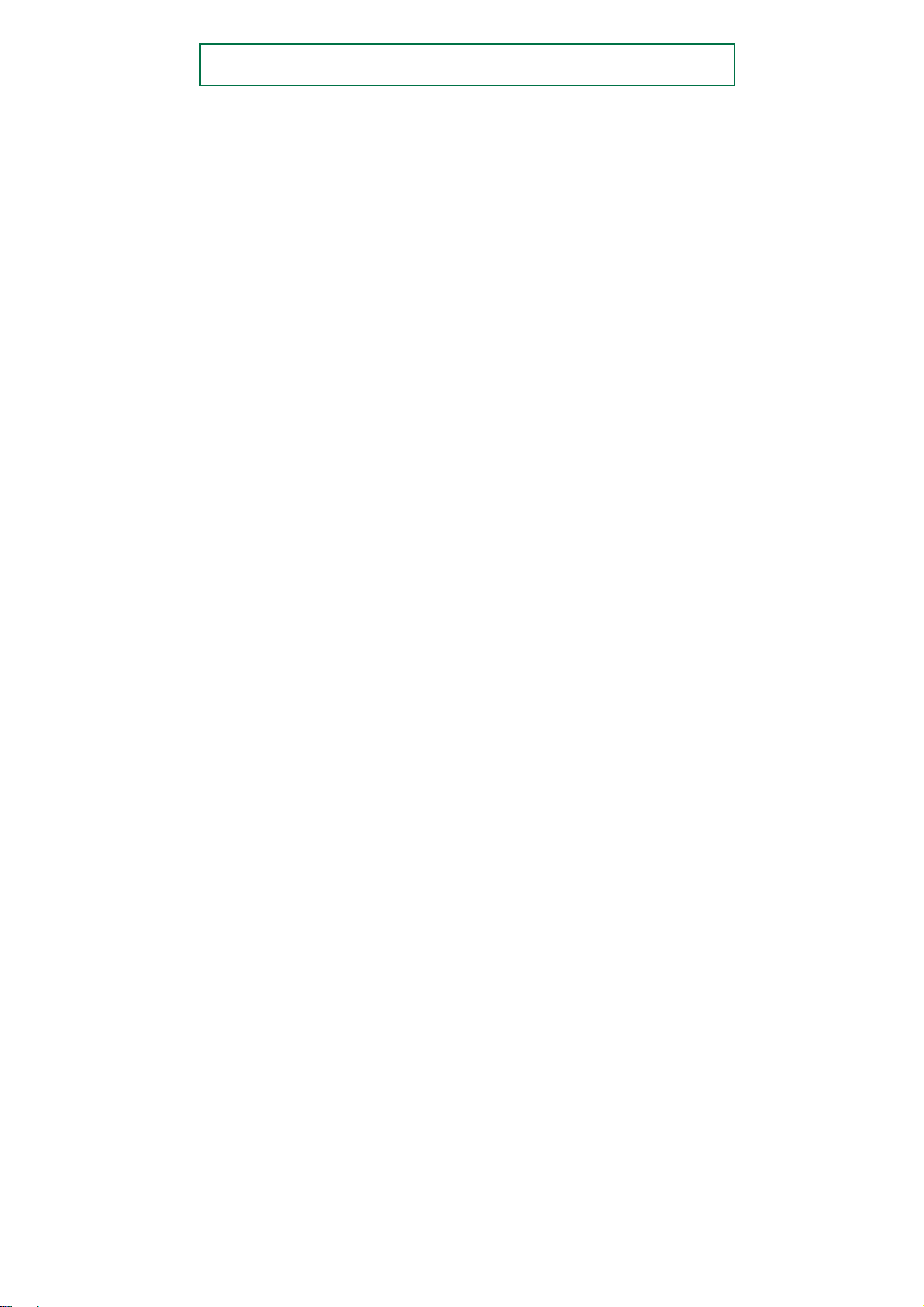
Part II. Software & System Setup
< 7.1 > Tips for System Setup
< 8.1 > Key Word & Cabinet Icon
Software Installation & Activation
< 9.1 > Key features
< 9.2 > CD Key Box
< 9.3 > Management PC & Client PC Requirement
< 9.4 > OS Platform & Web Browser
< 9.5 > Prerequisite before Software Installation
< 9.6 > Software Installation
< 9.7 > Remote Access
< 9.8 > Software Activation
< 10.1 > Cabinet Alignment
< 10.2 > MFP - Master Floor Plan
< 10.3 > CA - Control Area
< 10.4 > User Setup
< 10.5 > Group Setup
< 10.6 > Visitor
Operation Setup
P.35
P.36
P.39
P.40
P.41
P.42
P.42
P.43
P.44
P.45
P.48
P.51
P.53
P.55
P.56
P.58
< 11.1 > Backup & Restore
< 11.2 > Alarm Setting / Mail Server Setting / Audio Visual Alarm
< 11.3 > Temperature Unit
< 11.4 > Door Opening Overdue Setting
< 11.5 > Time Rule
< 12.1 > Individual Cabinet Devices Enable & Disable
< 12.2 > Individual Cabinet Door open by Remote
< 12.3 > Individual Cabinet PDU Confi guration & Control
< 12.4 > Individual Cabinet Fan Unit Confi guration & Control
< 12.5 > Console Message
< 12.6 > PDU Outlet Grouping
< 12.7 > Device & System Event Log
< 13.1 >
System Setup
Operation & Usage
SNMP
P.60
P.62
P.63
P.63
P.64
P.65
P.67
P.68
P.70
P.71
P.72
P.75
P.76
< 14.1 > FAQ & Troubleshooting
P.77
www.austin-hughes.comUM-X-ISM-Q414V3
Page 6
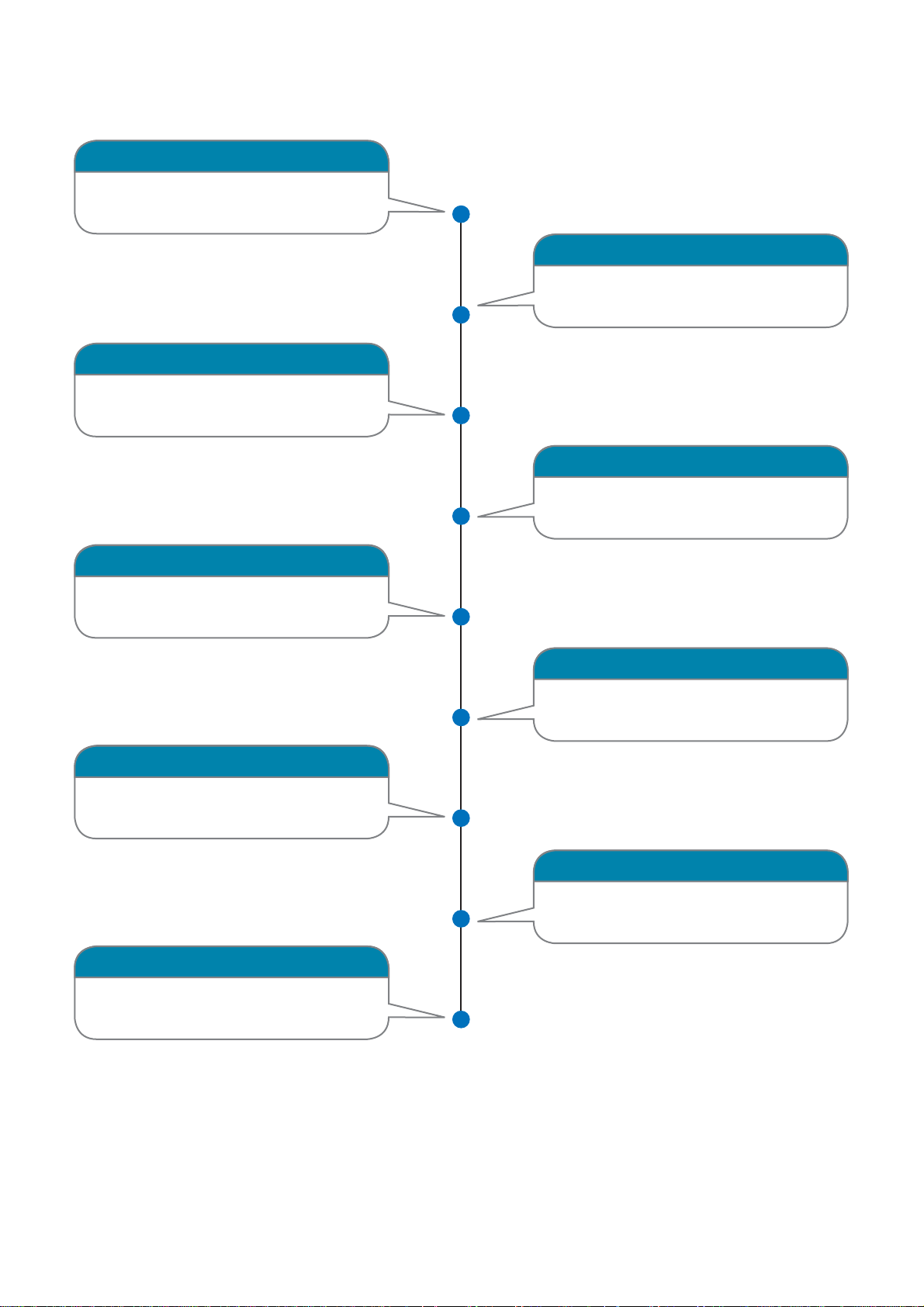
< 1.1 > Tips for hardware
Prepare a notebook computer
To install IP setup utilities
InfraBox installation
Place the rackmount box on the
top rear side of the cabinet
Start
Confi gure IP setting
For each InfraBox ONE by ONE
Smartcard handle installation
For front & rear door
& connect cable to InfraBox
Door sensor installation
Place the sensor to the door
corner & connect to the handle
Sensor & peripheral installation
Connect sensor & peripheral
to InfraBox
Network setup
Daisy Chain / Star / Mixed
connection
PDU & Fan installation
PDU & Fan daisy chain setting
InfraBox Cascade
Connect InfraBox by daisy chain
via Cat5/6 cable
Complete
www.austin-hughes.comUM-X-ISM-Q414V3 P.1
Page 7
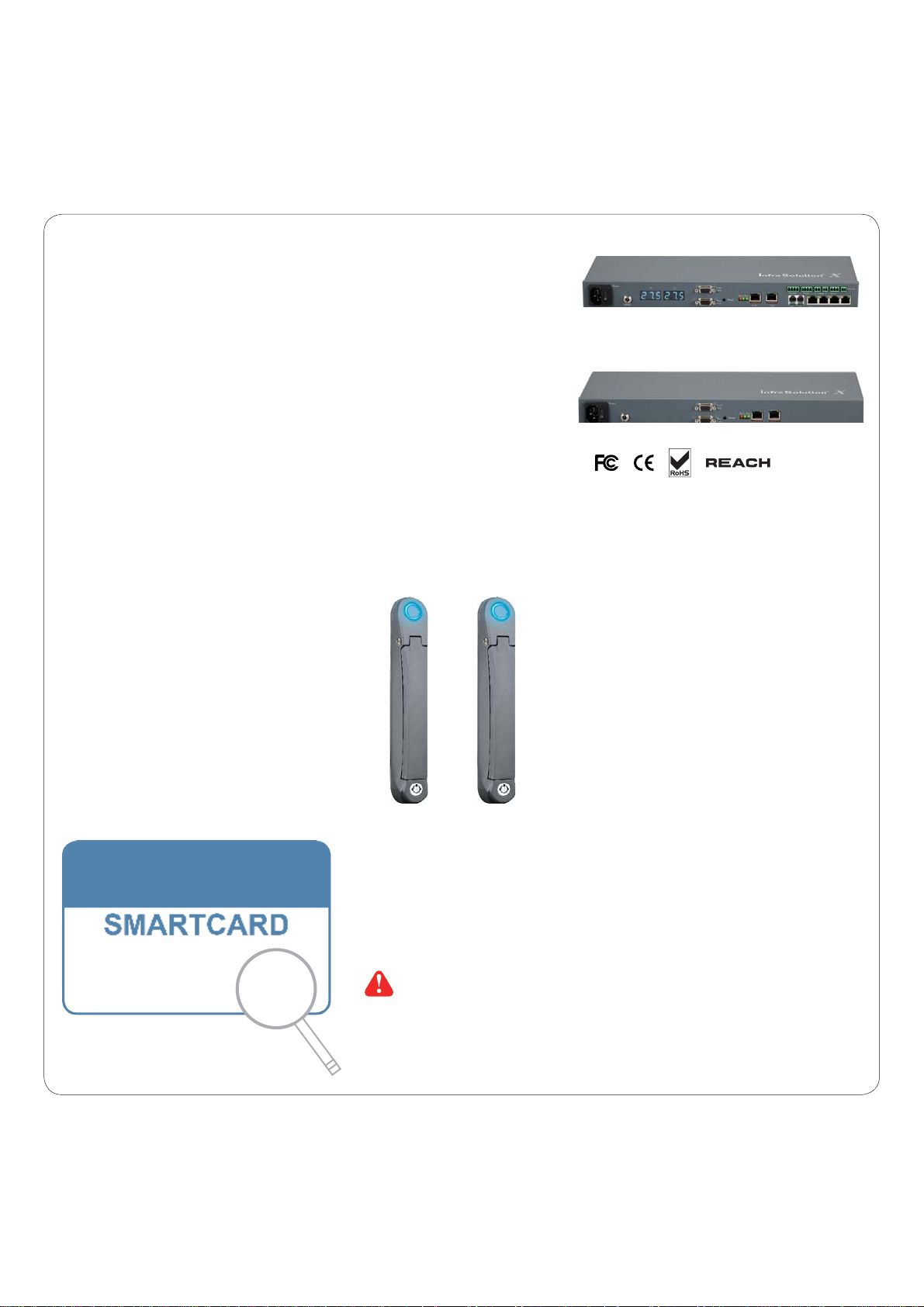
Key Hardware
Card# 12
< 2.1 > Package Contents
Unpacking
The equipment comes with the standard parts shown on the package contents. Check and make sure they are included and in good
condition. If anything is missing, or damage, contact the supplier immediately.
X-2000
- X-2000 OR X-1000 InfraBox, 1 pc
- 800 MiFARE OR Proximity smart card handle, pair
- Inductive OR Mechanical door sensor, pair
- Front door cable, 2-section with joint connector, 1 pc ( 3150mm )
- Rear door cable, 2-section with joint connector, 1 pc ( 2350mm )
- 6’ Power cord, 1 pc
- Activated smartcard, 1 pc
- Key, 1 pc
OR
X-1000
- Cable clip, 8 pcs
X-800P X-800M
OR
Patented and Worldwide
Patents Pending
Handle mounting screw set :
- Handle mounting bracket, 2 pcs
- U bracket x 2
- M3 x 10mm screw, 4 pcs
- M4 x 9mm screw, 4 pcs
- M5 x 10mm screw, 2 pcs
- Circle hole washer, 2 pcs
- Square hole washer, 6 pcs
Card# 12345678
Each package bundled with smartcard x 1. The card
on the bottom right shows card number information :
www.austin-hughes.comUM-X-ISM-Q414V3 P.2
Page 8
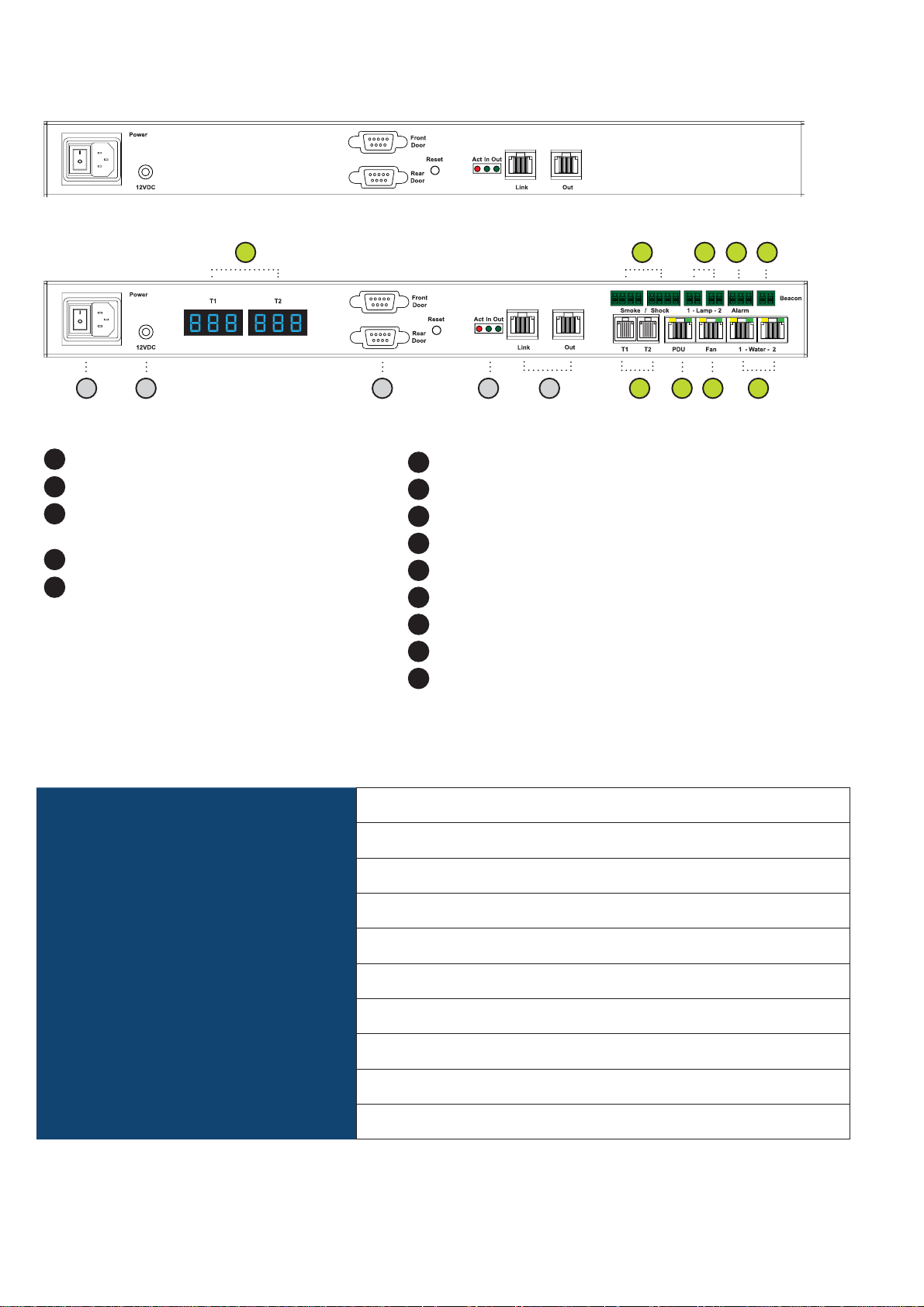
< 2.2 > InfraBox X-1000 / X-2000
X-1000
6 9
X-2000
1 2 3
1
Power input
2
Dual power input ( option )
3
Door cable DB-9 connector x 2
Connect to the front and rear handle
4
“Act in Out” LED
Daisy chain RJ45 port x 2
5
( Link & Out )
7
114
Temp. LED display x 2
6
Smoke / Shock sensor port x 2
7
LED Light Bar port x 2
8
Port for 3rd party alarm board x 1
9
LED beacon port x 1
10
Temp. & Humid. sensor port x 2
11
12
PDU port x 1 ( RJ-45, up to PDU daisy chain level x 4 )
13
Fan unit port x 1 ( RJ-45, up to fan unit daisy chain level x 2 )
14
Water sensor port x 2
8 10
13125 14
X-1000 / X-2000 Specifi cation
Product Dimension ( W x D x H ) 400 x 135 x 39.7 mm / 15.7 x 5.3 x 1.6 inch
Packing Dimension ( W x D x H ) 557 x 367 x 98 mm / 21.9 x 14.4 x 3.9 inch
Net / Gross Weight 1.06 kgs ( 2.3 lbs ) / 2.2 kgs ( 4.8 lbs )
Power Consumption Auto-sensing 100~240VAC, 50 / 60Hz 0.5A, Max. 48 Watt
Operating Temperature 0° to 55°C Degree
Storage Temperature -5° to 60 °C Degree
Relative Humidity 5~90%, non-condensing
Mounting 1U Rackmount
Safety Regulatory FCC & CE certified
Environmental RoHS2 & REACH compliant by SGS
www.austin-hughes.comUM-X-ISM-Q414V3 P.3
Page 9
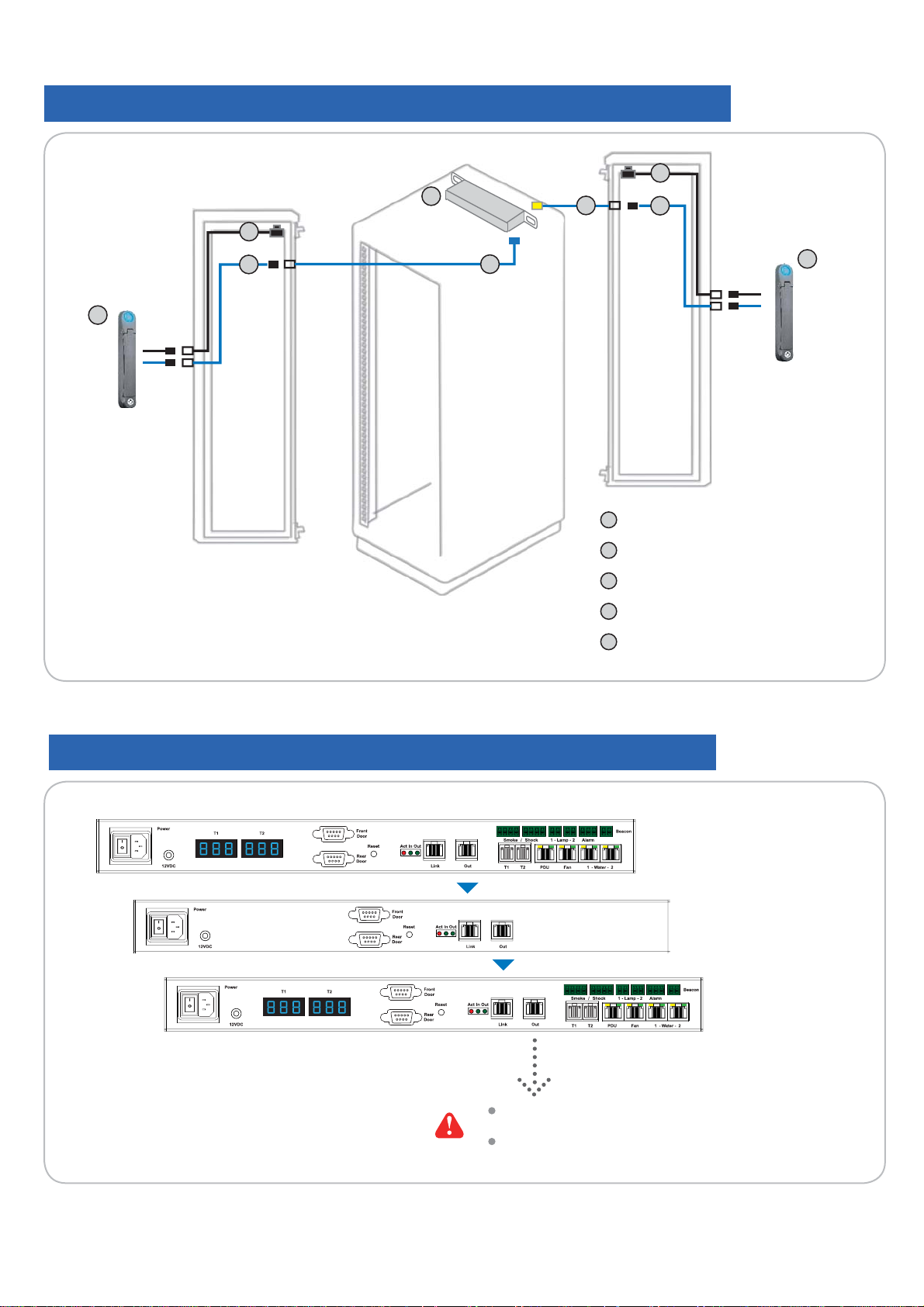
Key hardware Installation Diagram - InfraBox / Handle / Door Sensor
3
1
3
4
22
Front Door
5
5
1
2
4
Rear Door
InfraBox
SmartCard handle
2
2
InfraBox Daisy Chain Connection
3
Door sensor with 6’ cable
4
Door cable ( door section )
5
Door cable ( cabinet section )
InfraBox X-2000
InfraBox X-1000
InfraBox X-2000
Up to 50 Infrabox in a single daisy chain
Up to 100 meters in a single daisy chain
www.austin-hughes.comUM-X-ISM-Q414V3 P.4
Page 10
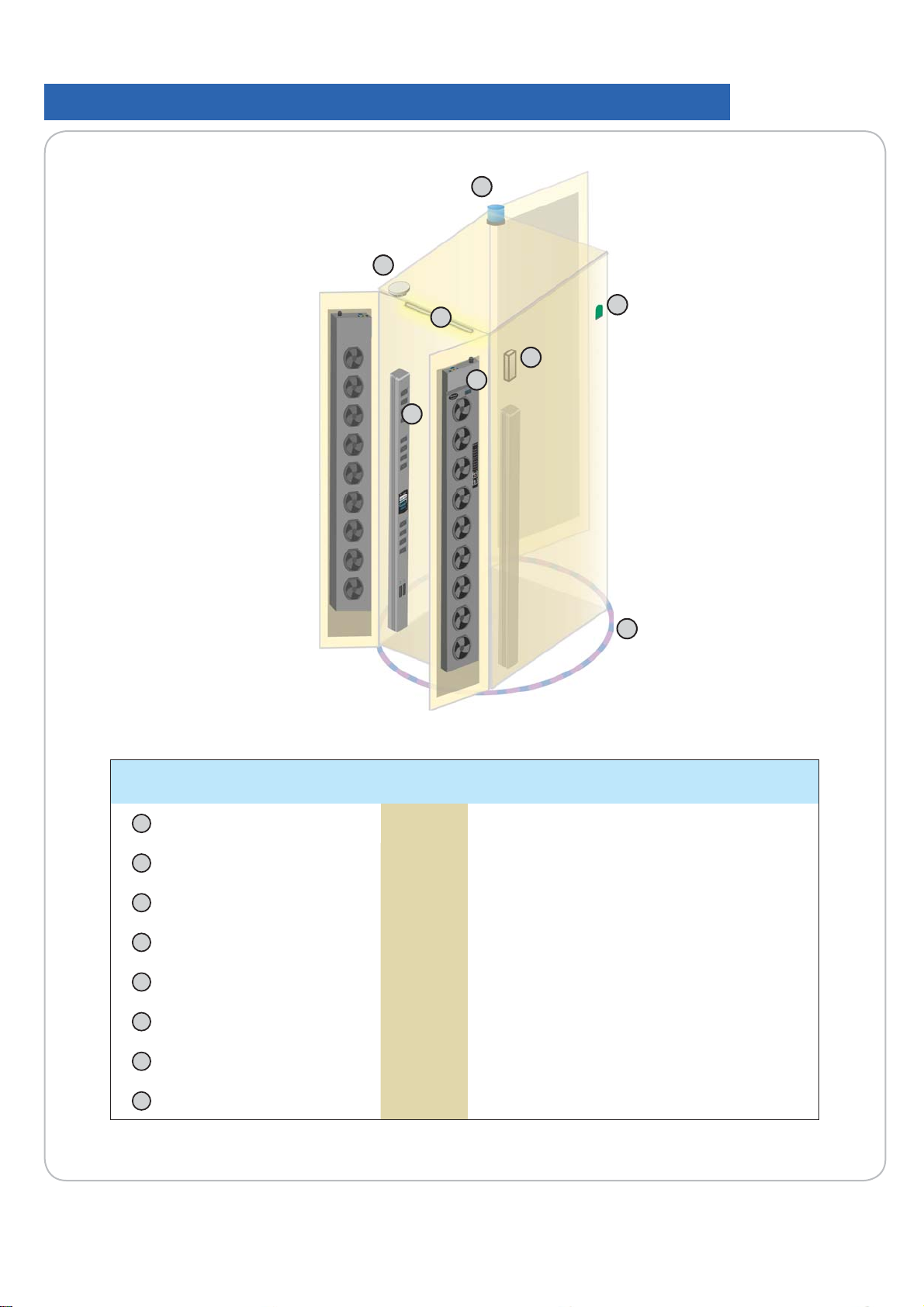
< 2.2 > InfraBox X-1000 / X-2000
Installation Diagram - PDU / Fan / Sensor / Peripheral
3
2
Front Door
Rear Door
1
4
5
6
7
8
Item Qty. Location
1
LED Light Bar 2 front & rear top inside
2
Smoke Sensor 1 rear inside top
3
Flashing LED Beacon 1 front cabinet roof
4
Temp. & Humid. Sensor 2 any inside position
5
Shock Sensor 1 upper inside
6
Fan Unit 2 door mount or rackmount
7
PDU 4 vertical or rackmount
8
Water Sensor 1 surrounding cabinet on fl oor
www.austin-hughes.comUM-X-ISM-Q414V3 P.5
Page 11
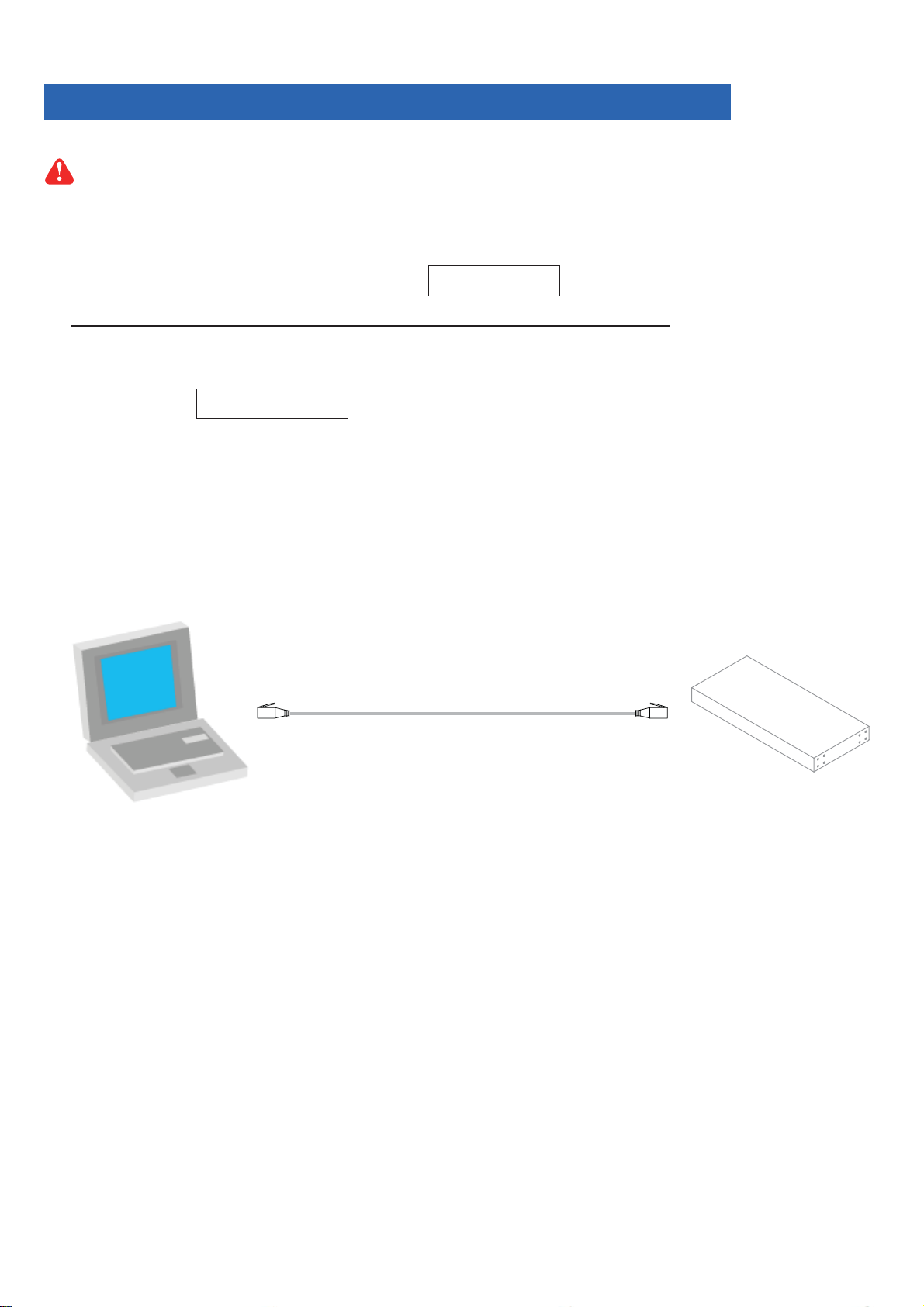
IP Setup for InfraBox
Before place the InfraBox to the cabinet, user MUST confi gure the IP setting for the InfraBox. It takes
around 1-2 minutes to complete :
1. Prepare a notebook computer to download the IP setup utilities from the link below :
http://www.austin-hughes.com/support/utilities/infrasolutionX/InfraBoxSetup.msi
2. Double click the InfraBoxSetup.msi and follow the instruction to complete the utilities installation.
3. Power ON the InfraBox.
4. Go to each InfraBox with the notebook computer & a piece of CAT. 5 / 6 cable to confi gure the InfraBox
as below.
CAT. 5 / 6 cable
To
notebook computer
LAN port
InfraBox LAN port
To
www.austin-hughes.comUM-X-ISM-Q414V3 P.6
Page 12

< 2.2 > InfraBox X-1000 / X-2000
IP Setup for InfraBox
Write down the new IP address for < 10.2 > MFP - Master Floor Plan
5. Click “ Scan “ to search the connected InfraBox.
6. Change the IP address / Subnet mask / Gateway, then Click “ Save “ to confi m the setting of InfraBox.
The default IP address is as below :
IP address: 192.168.0.20
Subnet mask: 255.255.255.0
Gateway: 192.168.0.254
Please take the procedure no. 3 to 6 for all InfraBoxes ONE BY ONE.
www.austin-hughes.comUM-X-ISM-Q414V3 P.7
Page 13
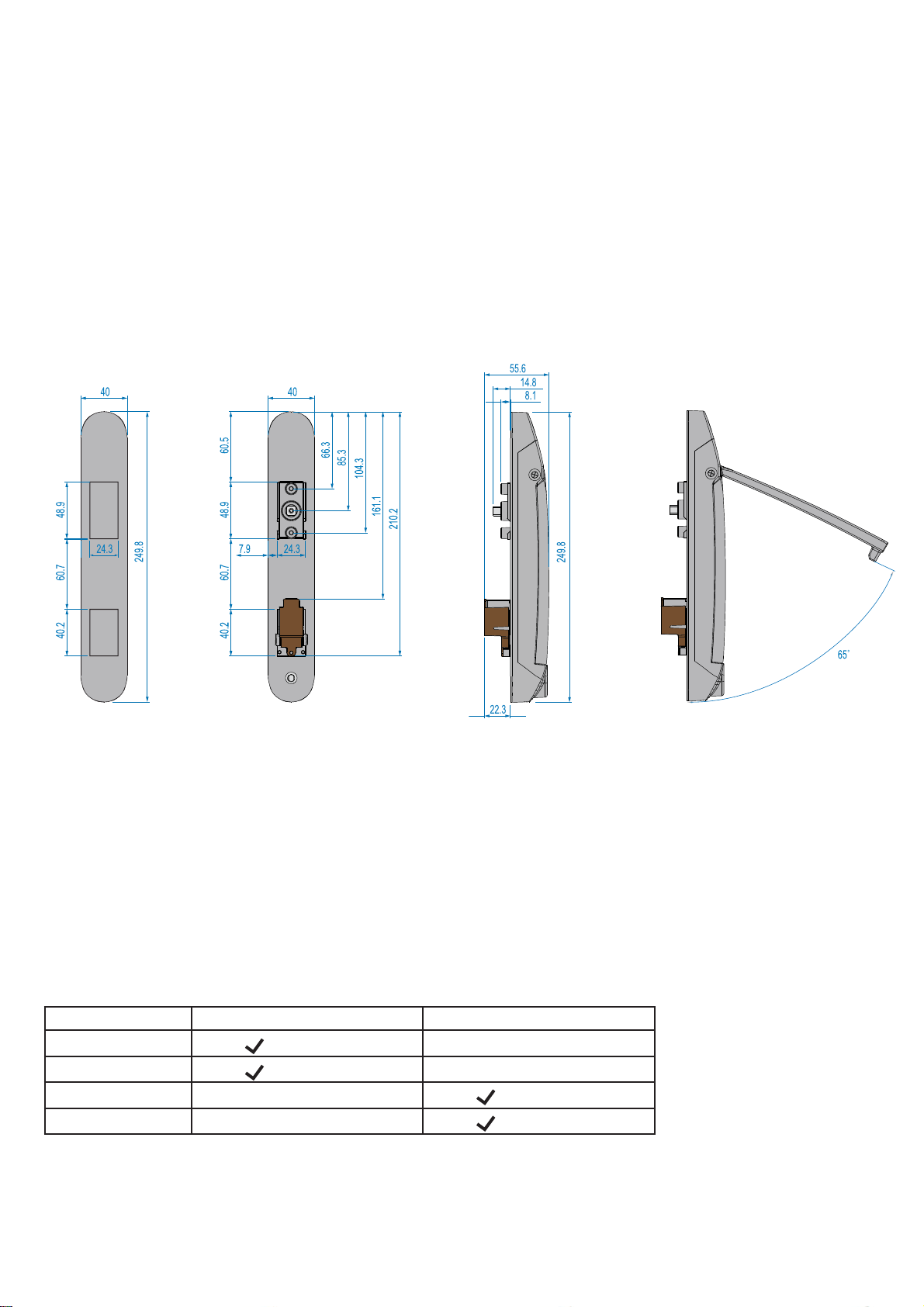
< 2.3 > Handle X-800P / X-800M
Universal Mounting Cut-out
To achieve the highest level of interoperability offered in the cabinet industry, the X-800 handle applies the universal
mounting cut-out. It avoids costly and complicated door customization for the smartcard handle integration.
Unit : mm
Back ViewCut-out Side View
Close
Side View
Open
Models of left / right side opening
X-800P / X-800M support left side open. If user requires right side open,
please order X-800P-R / X-800M-R.
Model Left side open Right side open
X-800P
X-800M
X-800P - R
X-800M - R
Proximity
MiFARE
Proximity
MiFARE
www.austin-hughes.comUM-X-ISM-Q414V3 P.8
Page 14

< 2.3 > Handle X-800P / X-800M
Installation for
4
While insert the screws to secure
the handle with electronic screw-
driver, please set the torque NOT
exceed 8 kgf/cm
Single Point Lock
Cam
>>>>>
2
3
1
>>>>>
Cabinet
door
6
5
1. Mount the smartcard handle to the universal mounting position.
2. Place the handle mounting bracket with M4 x 9mm screw x 2 to secure the handle.
3. Attach the Cam with square hole washer(s) to adjust and to fi t the cam locking position.
Note : - If the cam cannot fi t the locking position after adjustment, customization for the cam is required.
- Cam customization service upon your request, please contact your sales representative
4. Insert the M5 x 10mm screw x 1 with circle hole washer to secure the Cam to the handle.
5. Place the U bracket with M3 x 10mm screw x 2 to further secure the handle in place.
1
3
4
5
6
2
Handle mounting screw set for single point lock
Qty. Single Point
Lock
Handle mounting bracket 2
1
M4 x 9mm screw for 4
2
Square hole washer 6
3
Circle hole washer w/ M5 x 10mm screw 2
4
U bracket 2
5
M3 x 10mm screw for 4
6
1
5
www.austin-hughes.comUM-X-ISM-Q414V3 P.9
Page 15
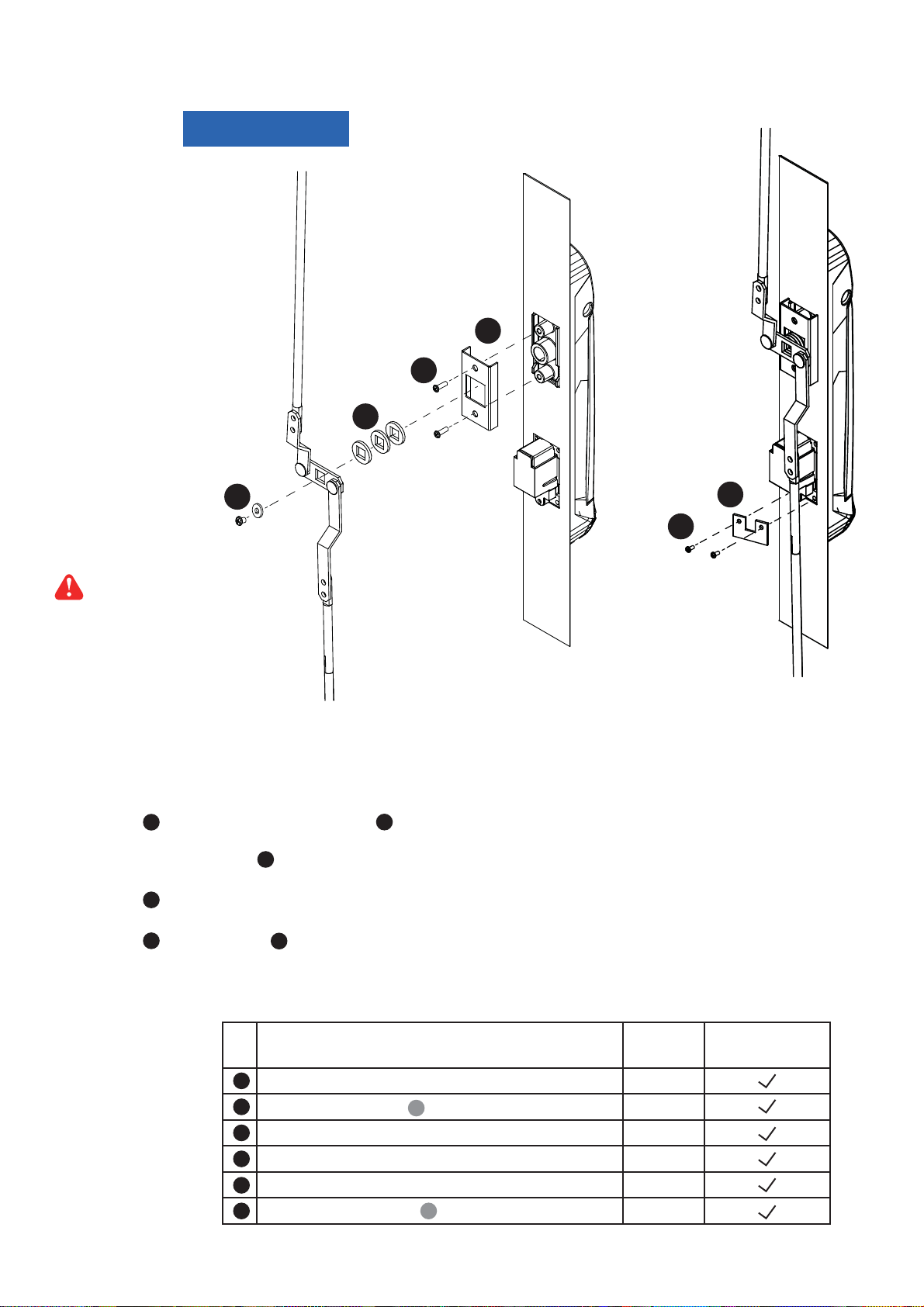
Installation for ( light-duty rod-latch )
2 - point Lock
>>>>>
Rod latch
1
2
3
4
5
6
>>>>>
Cabinet
While insert the screws to secure
the handle with electronic screw-
driver, please set the torque NOT
exceed 8 kgf/cm
1. Mount the smartcard handle to the universal mounting position.
2. Place the handle mounting bracket with M4 x 9mm screw x 2 to secure the handle.
3. Attach the Rod-latch with square hole washer(s) to adjust and to fi t the door top & bottom locking position.
4. Insert the M5 x 10mm screw x 1 with circle hole washer to secure the Rod-latch to the handle.
5. Place the U bracket with M3 x 10mm screw x 2 to further secure the handle in place.
1
3
4
5
6
2
door
Handle mounting screw set for 2-point lock ( light-duty )
Qty. 2-Point Lock
Handle mounting bracket 2
1
M4 x 9mm screw for 4
2
Square hole washer 6
3
Circle hole washer w/ M5 x 10mm screw 2
4
U bracket 2
5
M3 x 10mm screw for 4
6 5
1
www.austin-hughes.comUM-X-ISM-Q414V3 P.10
( light-duty )
Page 16
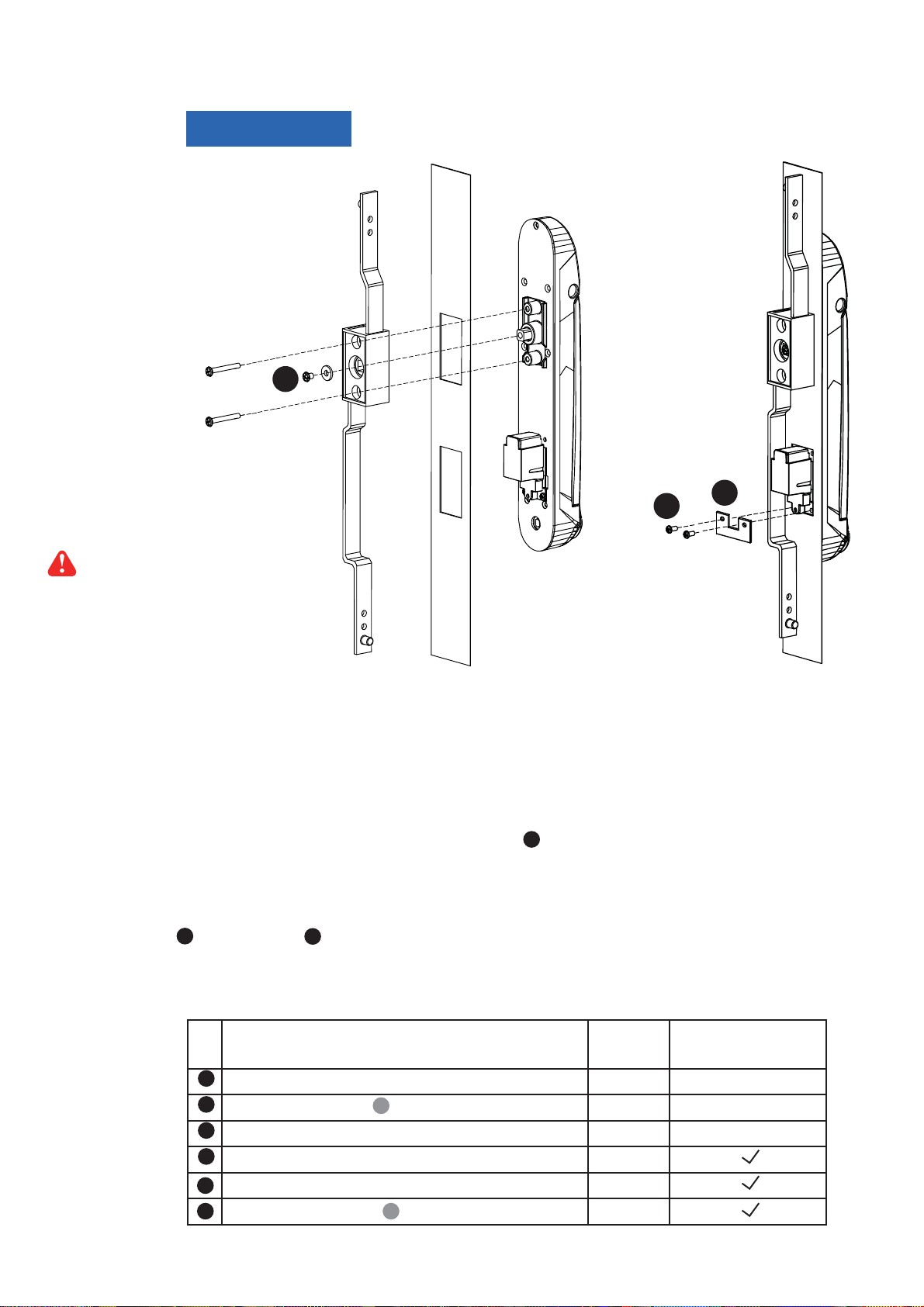
< 2.3 > Handle X-800P / X-800M
Installation for ( rod control system )
2 - point Lock
Rod control
system
Orignal
handle screws
>>> >>>
>>>>>
4
6
5
While insert the screws to secure
the handle with electronic screw-
driver, please set the torque NOT
exceed 8 kgf/cm
1. Mount the smartcard handle to the universal mounting position.
2. Attach the Rod control system to the handle and insert the M5 x 10mm screw x 1 with circle hole
washer to secure the position.
3. Insert Orignal handle screws x 2 through the Rod control system and door to the handle to fi x it in place.
4. Place the U bracket with M3 x 10mm screw x 2 to further secure the handle in place.
5
6
>>>>>
Cabinet
door
4
Handle mounting screw set for 2-Point Lock ( with rod control )
Qty. 2-Point Lock
( with rod control )
1
Handle mounting bracket 2
2
M4 x 9mm screw for 4
3
Square hole washer 6
4
Circle hole washer w/ M5 x 10mm screw 2
U bracket 2
5
M3 x 10mm screw for 4
6 5
1
www.austin-hughes.comUM-X-ISM-Q414V3 P.11
Page 17
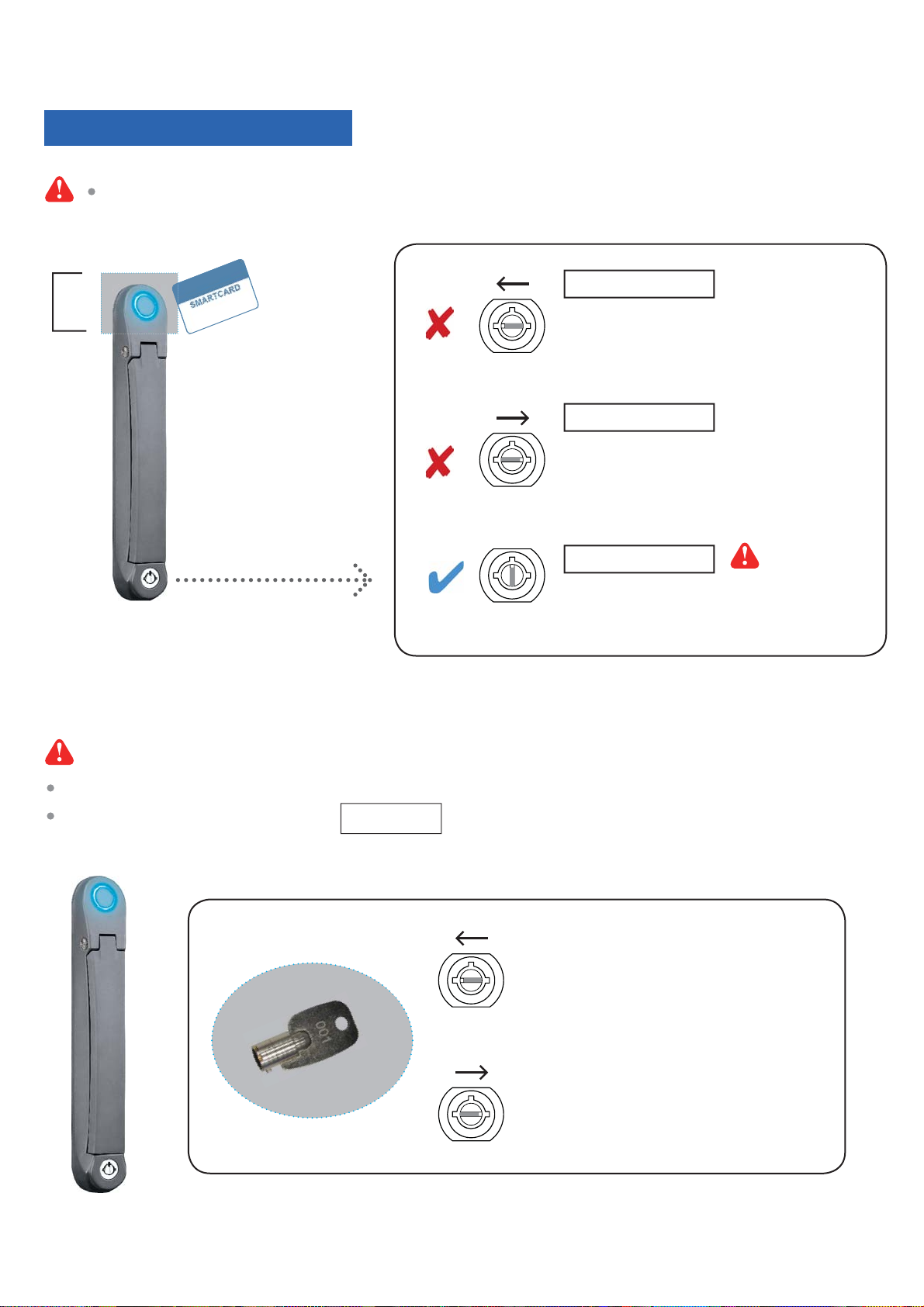
Important Note for Key lock
Under Smartcard mode, always keep key cylinder to 12 o’clock direction.
Sensor
area
Present the smartcard and
touch the handle sensor
area for 1 to 2 seconds
Key lock mode
Key cylinder to 9 o’clock direction
Under key lock mode, even present the
smartcard, the handle still keeps locked.
Key unlock mode
Key cylinder to 3 o’clock direction
Under key unlock mode, the handle
keeps unlocked.
Smartcard mode
For smartcard operation,
keep key cylinder always
to 12 o’clock direction.
Unless the smartcard handle is defective, lock / unlock the handle by key is NOT recommended
Please insert & turn the key with push force
Key lock mode
Key cylinder to 9 o’clock direction.
Key unlock mode
Key cylinder to 3 o’clock direction.
www.austin-hughes.comUM-X-ISM-Q414V3 P.12
Page 18
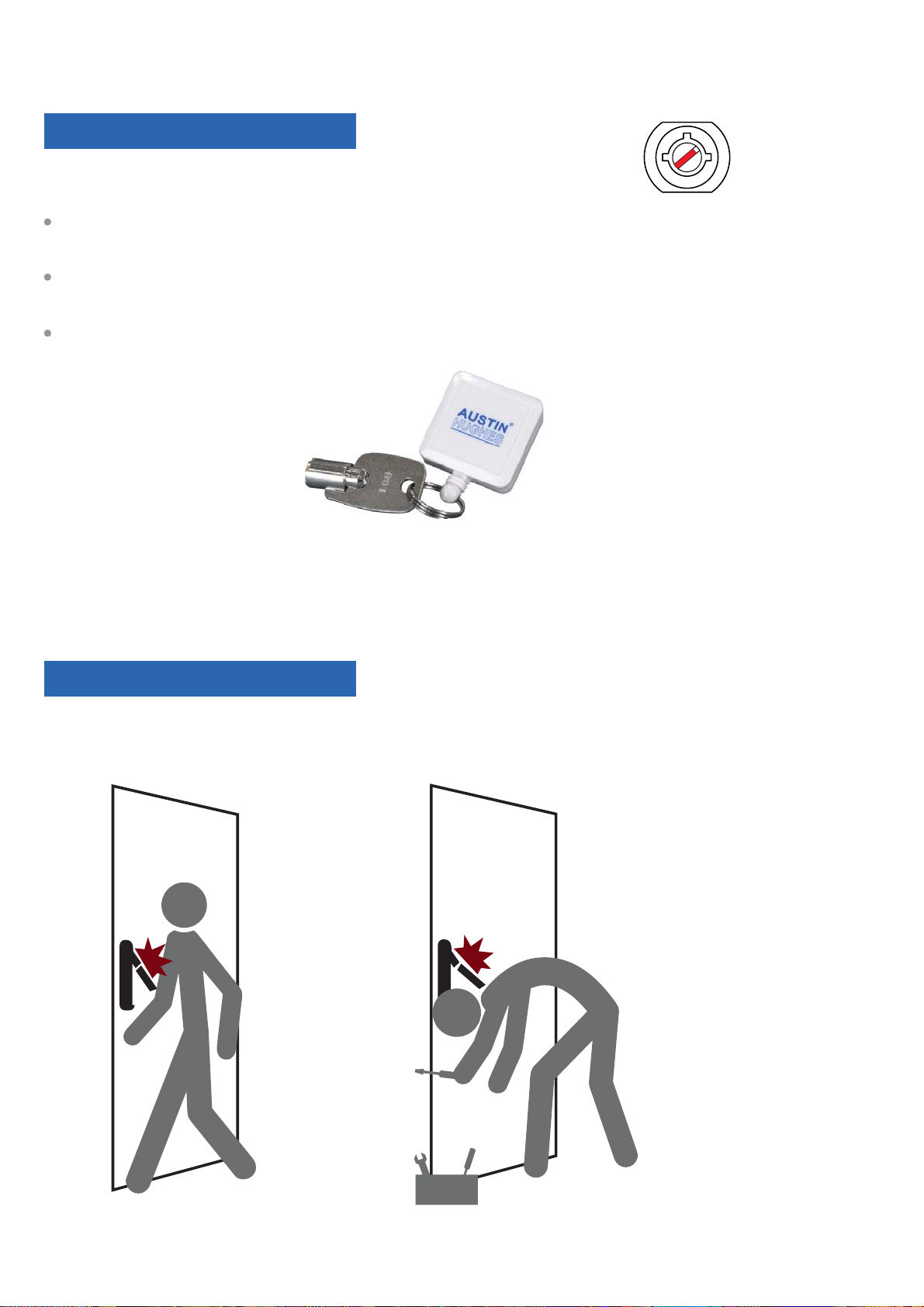
Maintenance Key ( MK-001 )
Improper key usage may cause the cylinder stuck at abnormal direction 1 to 2 o’ clock.
Under this circumstance, the maintenance key (MK-001) is required to solve the problem.
Please insert the maintenance key to the cylinder with push force for turning it to normal
direction 9 or 12 or 3 o’clock.
Important Note for Handle
For your own safety, please return the handle to park position properly in case reckless collision.
www.austin-hughes.comUM-X-ISM-Q414V3 P.13
Page 19
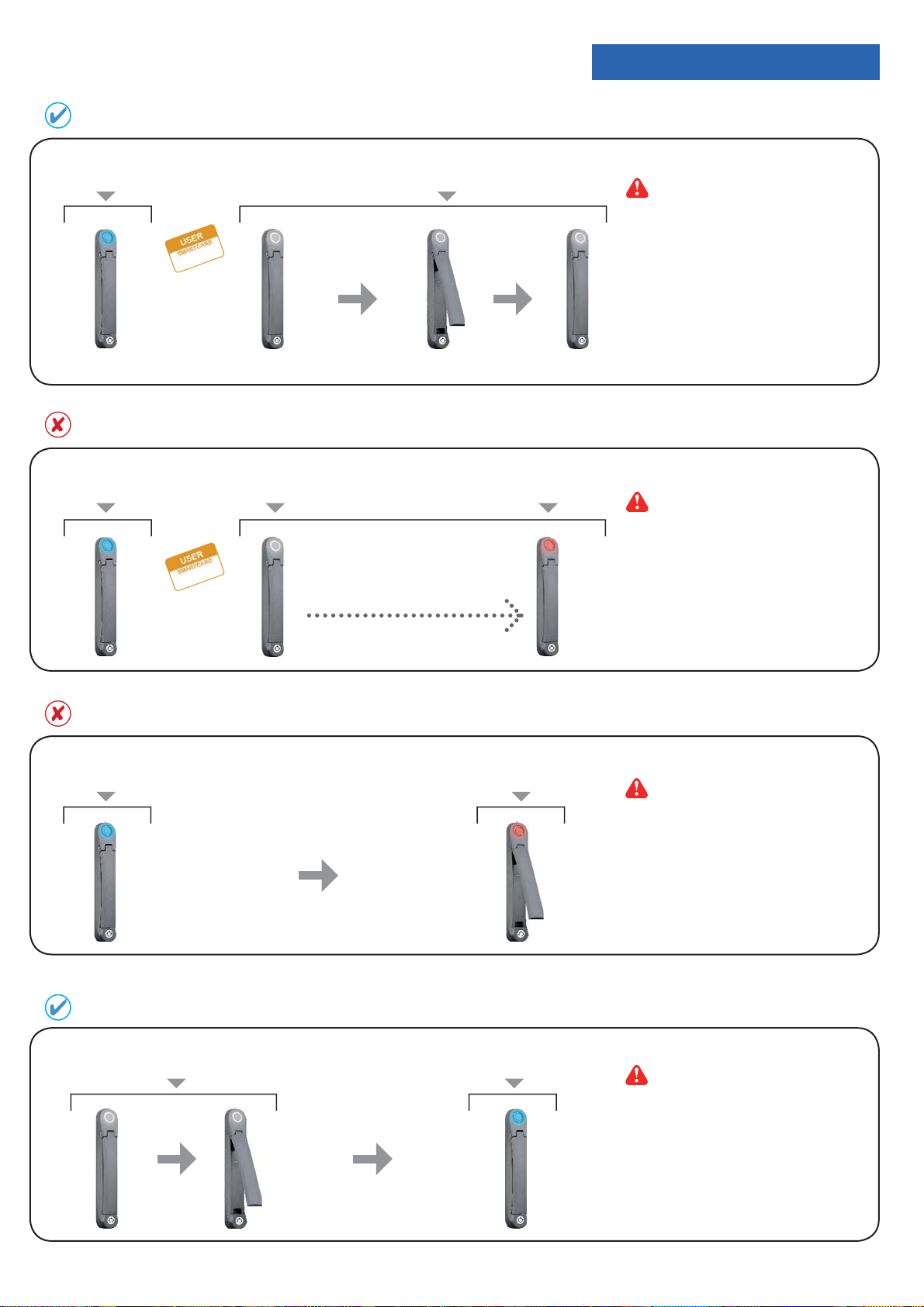
< 2.3 > Handle X-800P / X-800M
How to unlock the handle & open the door properly
Handle Operation
Locked status in
blue or green
>>>
Flashing Flashing
To open the door
( within 10 seconds )
Unlock the handle but NOT open the door
Locked status in
blue or green
Unlocked status in
silver white
Flashing
>>>
Unlocked status in
silver white
Stop
Unlocked status in
red
Within 10 seconds after smartcard
detection, users should :
- lift up the handle
- open the door
- return the handle to park
position properly in case reckless
collision causes handle damage.
Over 10 seconds, the
handle still
If DO NOT lift up the handle and open
the door within 10 seconds, the LED
will change to RED to draw user’s
attention that the handle in unlock
status and cabinet security at risk now.
keeps unlock.
Unauthorized door-open
Locked status in
blue or green
NO Authenticated
Smartcard Detection
How to close the door properly
Unlocked status in
silver white
10 seconds
Unlocked status in
Door Opening
improperly or by force
Locked status in
fl ashing red
If the door is opened improperly or
by force, handle LED will turn to
red fl ashing with audio alarm ‘beep’
sound.
blue or green
To close the door
Users should :
- lift up the handle
- close the door
- return the handle to park
position properly
- the handle will
auto-lock
www.austin-hughes.comUM-X-ISM-Q414V3 P.14
Page 20
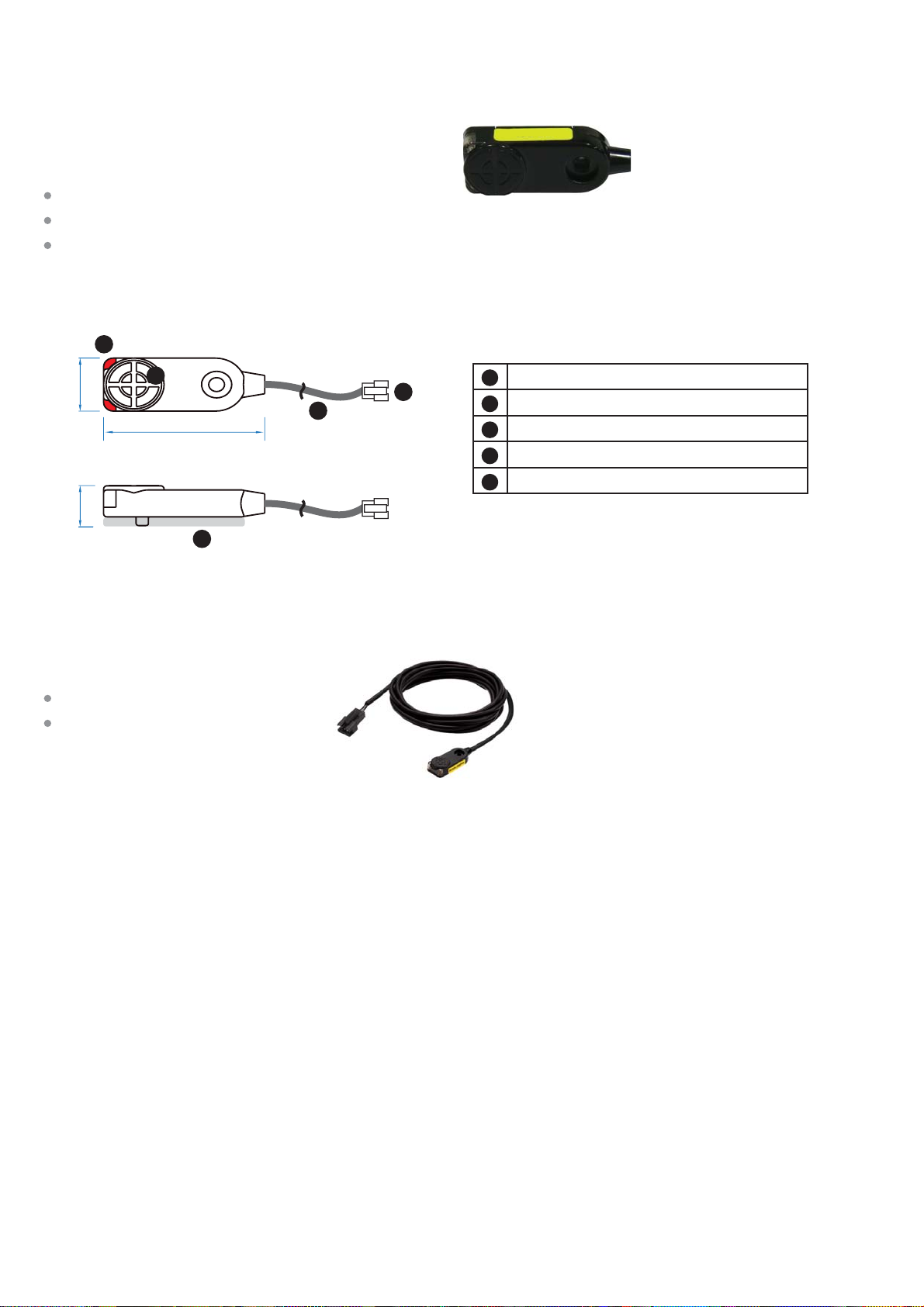
< 2.4 > Door Sensor - Inductive
Inductive Door Sensor, pair ( S-DSI )
Features
light weight / adhesive
mini size ( 32.5 x 12.2 x 9.2 mm )
no custom cutting required on door
32.5 mm
Front View
3
Side View
5
2
1
12.2 mm
9.2 mm
Austin Hughes
Sensor area
4
1
Red LED ( light up while door opening )
2
2m cable
3
Cable jack ( connect to handle )
4
2mm adhesive tape
5
Package content
Inductive sensor w/ 2m cable x 2
2mm adhesive tape x 6
www.austin-hughes.comUM-X-ISM-Q414V3 P.15
Page 21
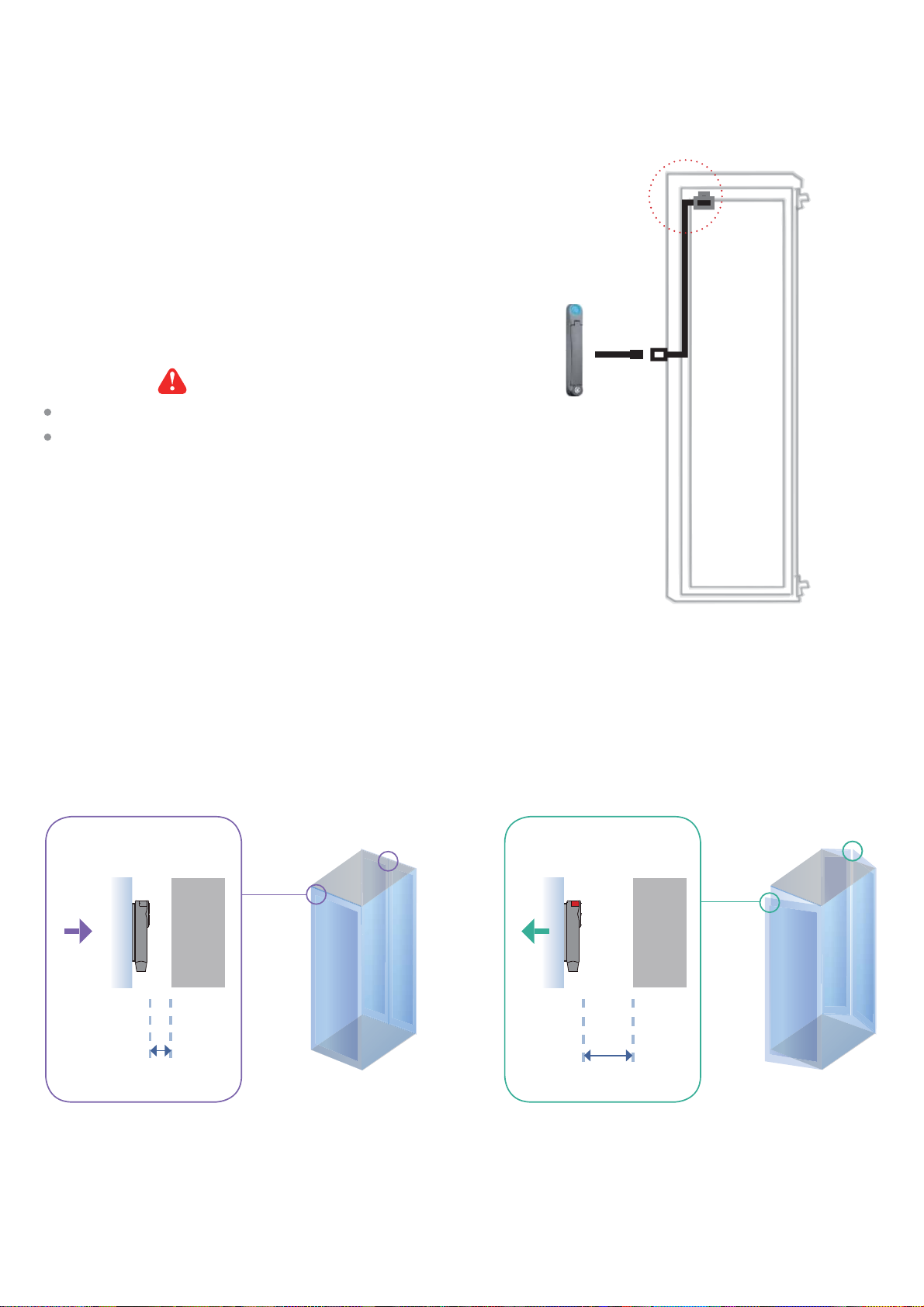
< 2.4 > Door Sensor - Inductive
Installation steps
- connect to the handle
- guide & fi x the cable with cable clips ( bundle with handle package )
- place the sensor at the top of the door, close to the opening side
- adjust the sensor with adhesive tape to ensure the sensing distance
between door to frame within 3mm while door in close status
Requirements
cabinet frame made of ferrous metal ( iron )
sensing distance 3mm
Suggested
sensor position
Sensor Operation
DOOR CLOSE
- close door
- inductive sensor detects the cabinet frame
- DOOR CLOSE SIGNAL sends out
Door
frame
CLOSED
Sensing distance
Cabinet
frame
< 3mm
DOOR OPEN
- open door
- inductive sensor lose detection with cabinet frame
- Red LED of sensor light up
- DOOR OPEN SIGNAL sends out
Door
frame
OPENED
Sensing distance
Cabinet
frame
> 3mm
www.austin-hughes.comUM-X-ISM-Q414V3 P.16
Page 22
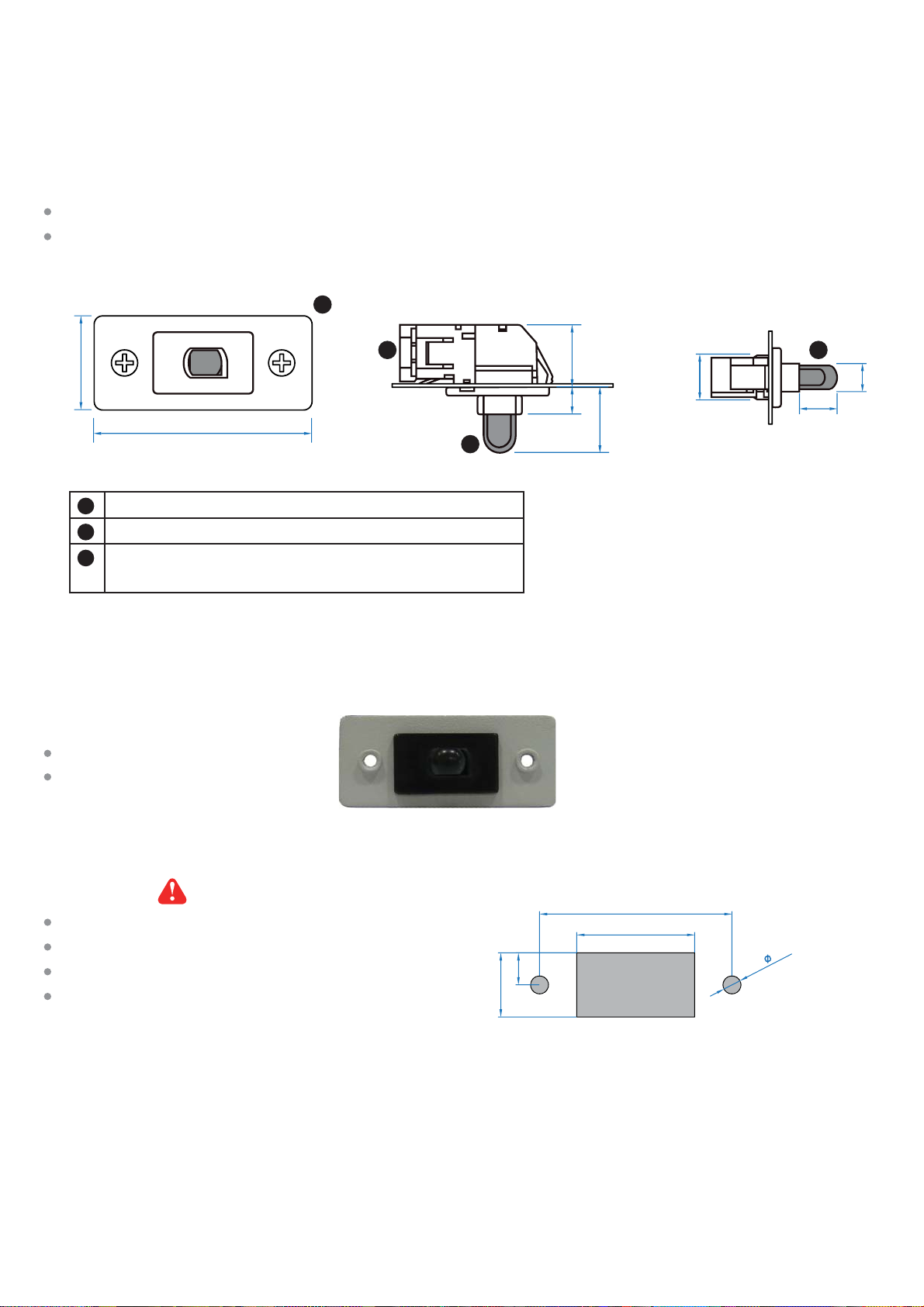
< 2.4 > Door Sensor - Mechanical
Mechanical Door Sensor ( S-DSW )
Features
low cost / precise
cost effi cient integration to new cabinet
unit : mm
22.5
52.0
Steel mounting plate with 2 screw holes
1
Cable connector
2
Press button ( total travel distance : 9.25 mm )
3
( min. actuation distance : 3.00 mm )
Package content
Mechanical sensor w/ 2m cable x 2
Mounting screws 6#32x4.5mm x 2
1
Side ViewFront View Top View
6.515.0
32
11
15.75
9.25
7.3
3
Requirements
custom hole cutting required on doors
ordering a sample for custom cutting is highly suggested
min. actuation distance : 3.00 mm
total travel distance : 9.25 mm
unit : mm
37.5
23
6.3
12.5
2
Dimension of door cutting hole
- circle hole x 2 for screw mounting
- rectangle hole x 1 for sensor installation
www.austin-hughes.comUM-X-ISM-Q414V3 P.17
5
.
3
-
Page 23
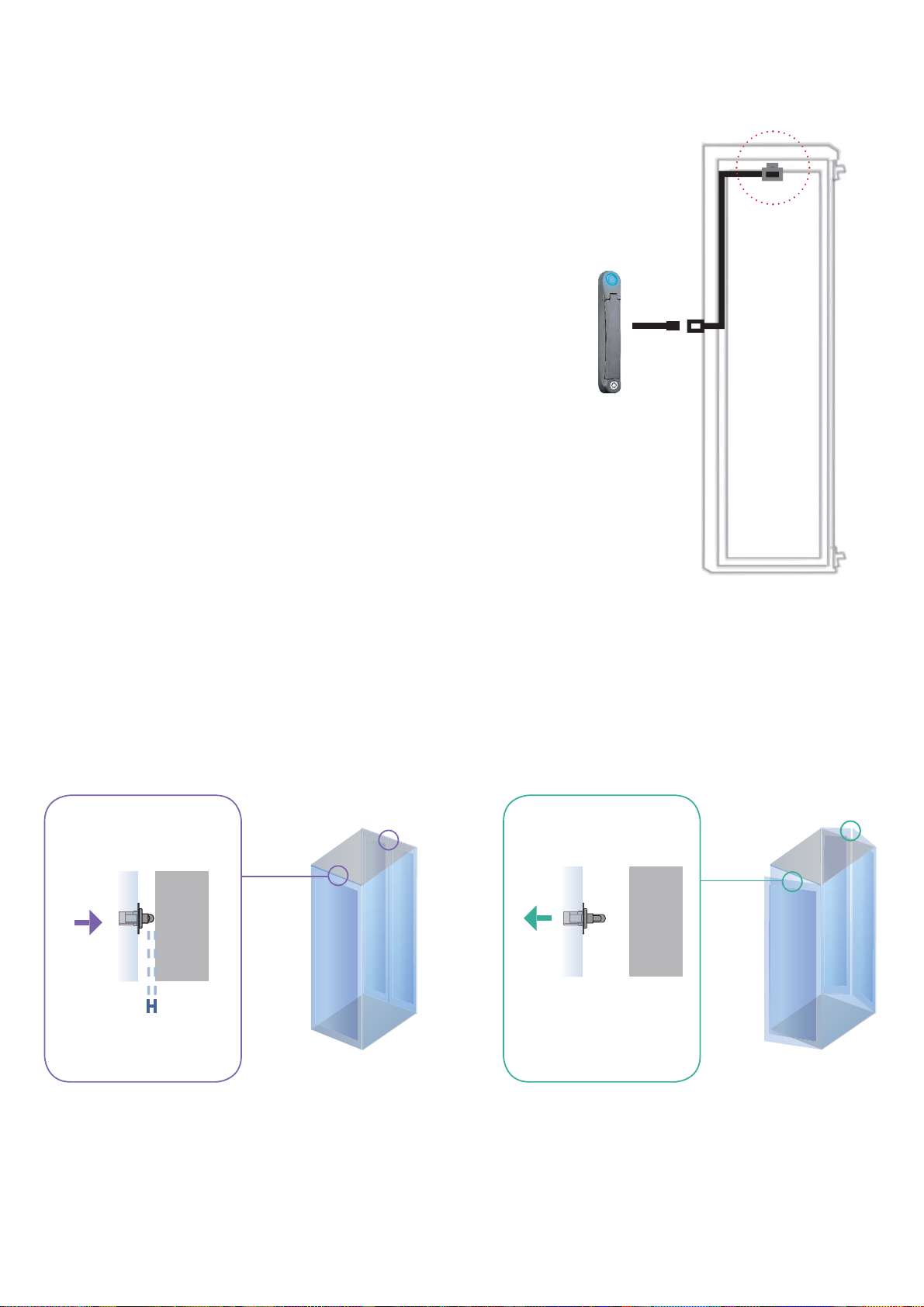
< 2.4 > Door Sensor - Mechanical
Installation steps
- connect to the handle
- place the sensor at the top middle of the door
- install the sensor in the custom hole
- secure it with bundled mounting screws 6#32x4.5mm x 2
Suggested
sensor position
Sensor Operation
DOOR CLOSE
- close door
- Sensor button is pressed on
- DOOR CLOSE SIGNAL sends out
Door
frame
CLOSED
Actuation distance > 3mm
Physical touch required
Cabinet
frame
DOOR OPEN
- open door
- Sensor button is released
- DOOR OPEN SIGNAL sends out
Door
frame
OPENED
Button released
Cabinet
frame
www.austin-hughes.comUM-X-ISM-Q414V3 P.18
Page 24
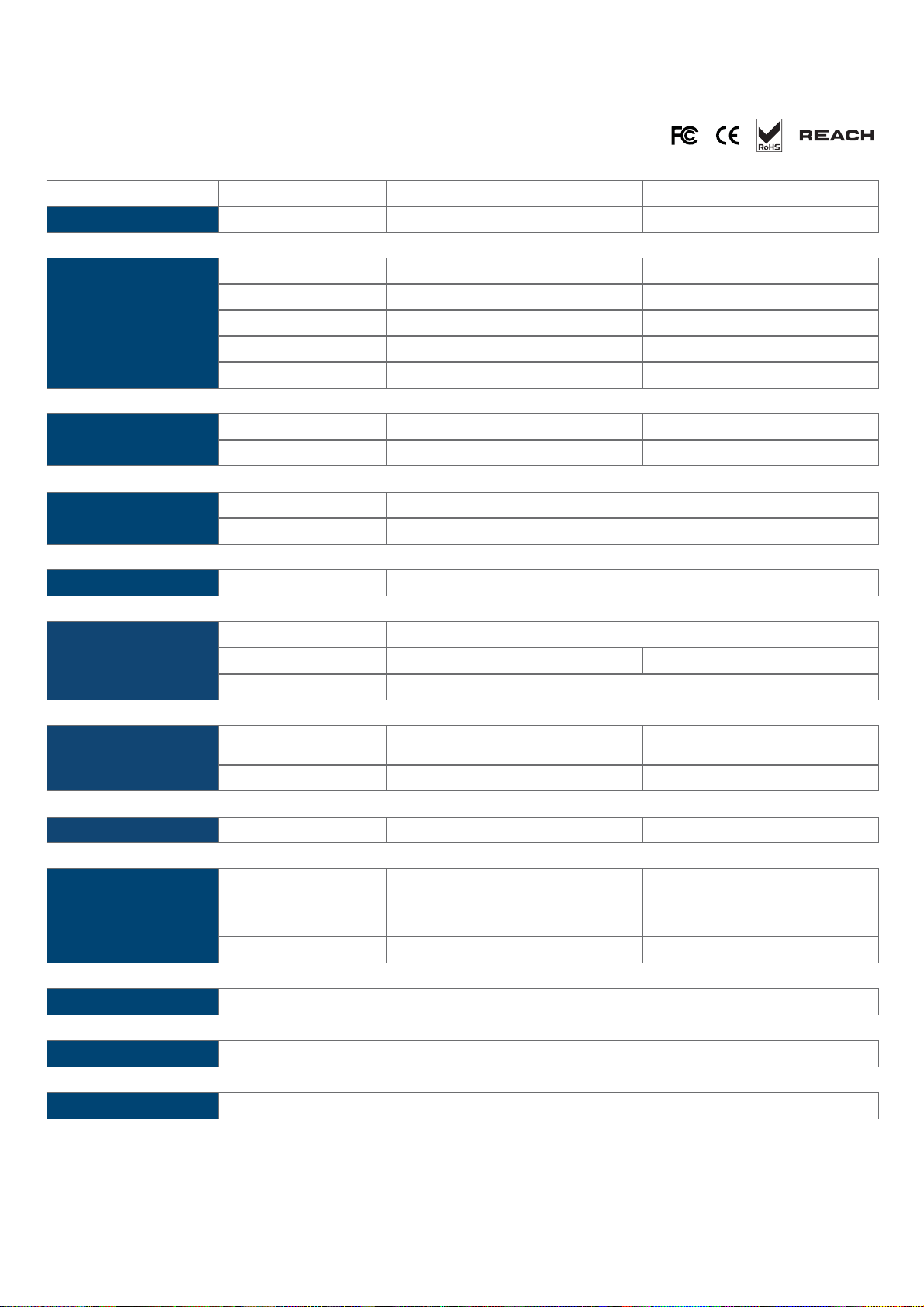
< 2.4 > Door Sensor
Specifi cation
Part no.
Inductive Door Sensor Mechanical Door Sensor
S-DSI S-DSW
Sensitivity Actuation
Travelling Distance
Operating Force
Sensing distance
Sensing object
Power Requirement
Housing Material
Connection Cable Length
Environmental
Voltage 12VDC, powered by sensor port
Current Consumption 100mA
Color
Operating -20 to 60°C Degree
Storage -20 to 60°C Degree -30 to 70°C Degree
Relative Humidity 5~90%, non-condensing
/
/
/
Max. 3mm
Ferrous metal
3.00 mm
9.25 mm
3.5±1 N
/
/
/
/
Plastic
Black
sensor w/ 2m cable
Dimensions
Weight
Supply includes
Compatibility
Safety Regulatory
Environmental
Product 32.5L x 12.2W x 9.2H mm
Packing / /
Net / Gross 6g 14g ( with metal plate )
1
2 2mm Adhesive tape Metal plate
3 / 2m cable
Inductive door sensor
with 2m cable
X-2000 series
FCC & CE certifi ed
RoHS2 & REACH compliant by SGS
52W x 22.5L mm
( with metal plate )
Mechanical door sensor
www.austin-hughes.comUM-X-ISM-Q414V3 P.19
Page 25
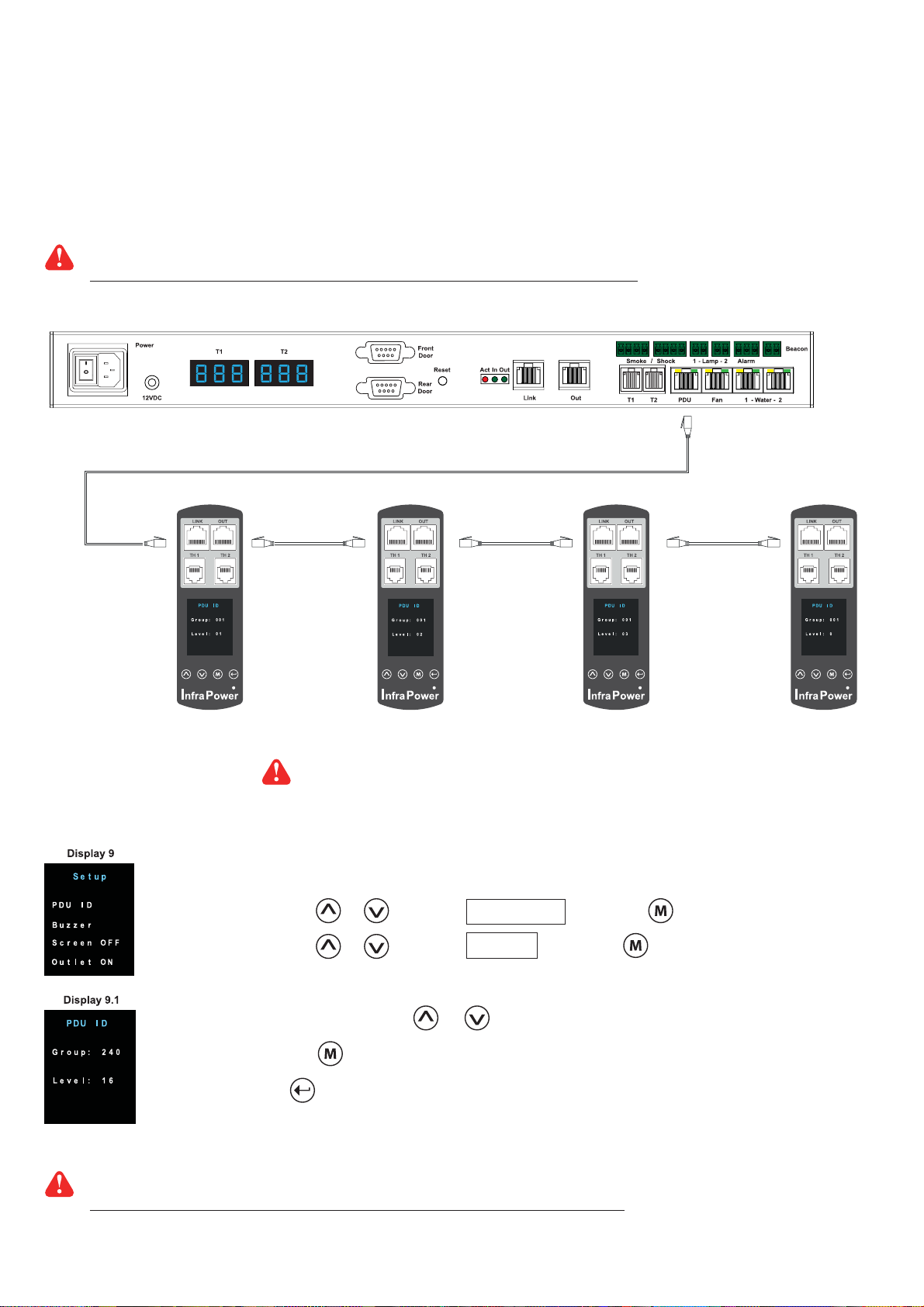
< 3.1 > PDU
Under an InfraSolution X network, each InfraBox supports InfraPower intelligent PDU x 4 in a daisy chain.
Each PDU comes with Temp. & Humid. sensor port x 2
W series : monitored PDU
WS series : switched PDU
WSi series : outlet level measurement switched PDU
Please visit below link to select desired PDU & download the PDU drawing & specifi cations.
http://www.austin-hughes.com/solutions/intelligent-kWh-pdu.html#Single_Phase
InfraBox
Cat 5 / 6 cable Up to 20M
1st level
PDU meter
PDU level setting :
Step 1 - Press the & button to display no.9 and press to confi rm
Step 2 - Press the & button to PDU ID and press to confi rm
Step 3 - In display 9.1, Press the & button to select PDU level no.1 - 4
Cat 5 / 6 cable
Up to 20M
2nd level
PDU meter
Cat 5 / 6 cable
Up to 20M
3rd level
PDU meter
Max. daisy chain distance from InfraBox to the 4th PDU up to 80M
Cat 5 / 6 cable
Up to 20M
4
4th ( last ) level
PDU meter
and press to confi rm
Step 4 - Press to exit
( Neglect Group no. in display 9.1. It’s not appliable to InfraSolution X Software )
For details about PDU level setting, please refer to IPM-03 user manual < 3.1 > :
http://www.austin-hughes.com/support/usermanual/infrapower/UM-IPM-03.pdf
www.austin-hughes.comUM-X-ISM-Q414V3 P.20
Page 26
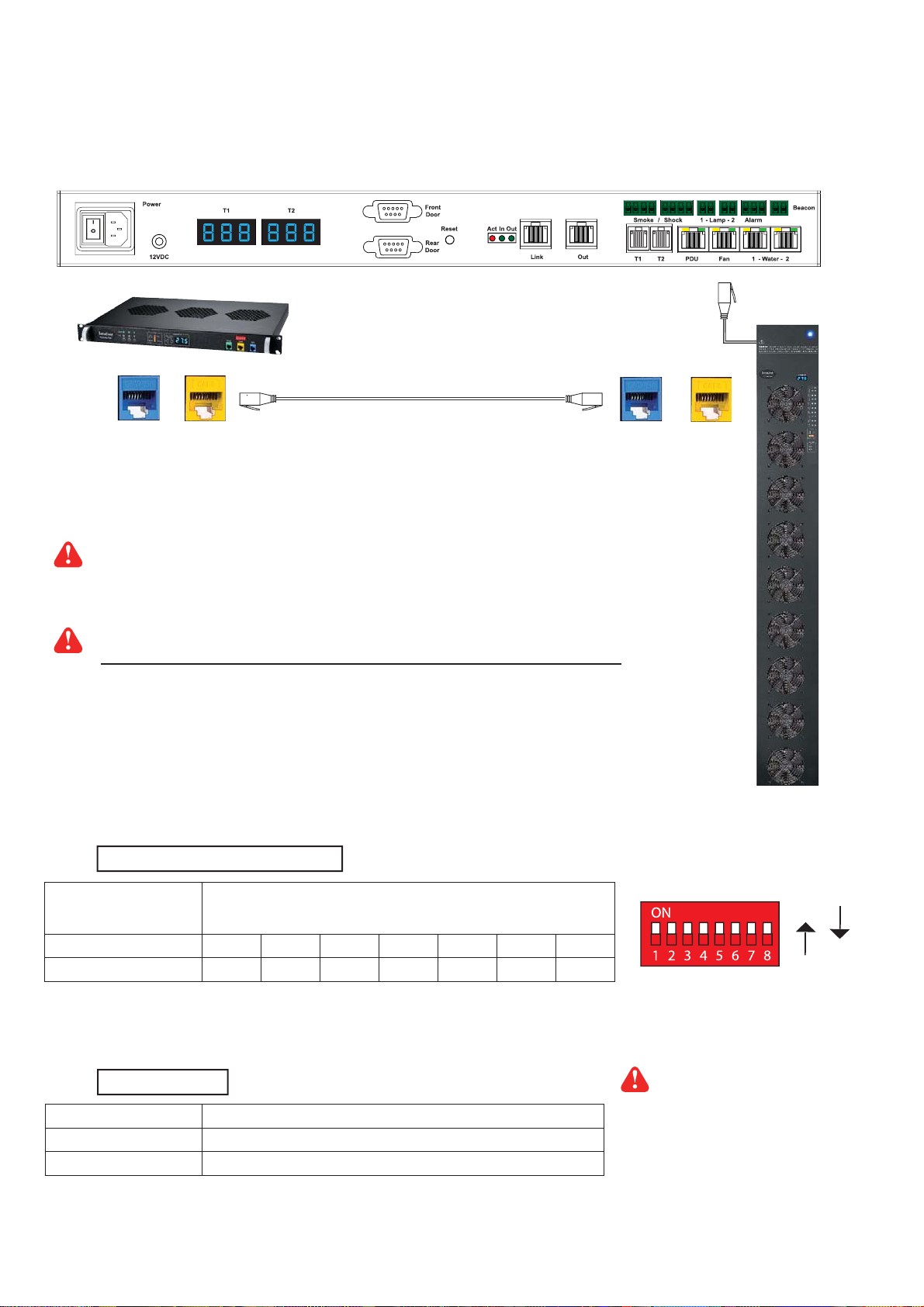
< 3.2 > Fan Unit
Under an InfraSolution X network, each InfraBox supports InfraCool remote fan unit x 2 in a daisy chain.
Each fan unit comes with TEMP. sensor port x 1
InfraBox X-2000
2nd ( last ) level Fan unit
Cat 5 / 6 cable
OUT
LINK
Up to 20M
OUT
LINK
1st level Fan unit
Max. daisy chain distance from InfraBox to the 2nd fan unit up to 40M
Please visit below link to select desired Fan unit models
http://www.austin-hughes.com/solutions/intelligent-fan-units.html#RMounted
Using dip switch no. 1, 2, 3, 4, 5, 6 & 8 to setup each FAN unit level as below :
Cascaded
FAN unit
1st level Fan Unit On On On On On On Off
2nd level Fan Unit Off On On On On On Off
1234568
Dip switch no.
ON
OFF
Using dip switch no. 7 to setup each FAN unit audio alarm as below :
Dip switch 7
Enable On
Disable Off
If enable the audio alarm, the buzzer will
sound when the outside temperature is
over the preset alarm temperature.
www.austin-hughes.comUM-X-ISM-Q414V3 P.21
Page 27

< 3.2 > Fan Unit
Specifi cation
Remote Fan
Temperature
Sensor
Power
Environmental
Conditions
Dimensions
Model
No. of Fan
Mounting 1U Door mount
CFM Level Normal / High / Max.
Individual Fan ON / OFF Yes
Individual Fan CFM 108 CFM
Unit CFM ( Approximately ) 324 / 648 / 972 CFM 648 / 972 CFM
IP Remote Access Not available, must be via Master IP fan on the 1st level
Daisy Chain Level 2nd to 16th level
Temperature Port 1 x temperature sensor port ( sensor bundled )
Measurement Range 0 to 99.9°C
Measurement Accuracy +/- 1.5%
Temperature Alarm Yes
Input 100V or 240V AC at 50 or 60Hz via IEC type cord
Consumption 20W / 40W / 60W 40W / 60W
Operating 0 to 50°C
Storage -5 to 60°C
Relative Humidity 90%, non-condensing
Shock 50G peak acceleration ( 11ms, half-sine wave )
Vibration 58~100Hz / 0.98G ( 11ms / cycle )
Model Product Dimension Packing Dimension
RF-1.3 480 x 298.3 x 43.5 mm
RF-1.6 480 x 458.3 x 43.5 mm
RF-1.9 480 x 623.3 x 43.5 mm
RF-33.6 195 x 42.9 x 1466 mm
RF-33.9 195 x 42.9 x 1466 mm
RF-1.3 / 1.6 / 1.9 RF-33.6 / 33.9
3 / 6 / 9 6 / 9
380 x 535 x 120 mm
18.9 x 11.7 x 1.71 inch
18.9 x 18 x 1.71 inch
18.9 x 24.5 x 1.71 inch
7.7 x 1.7 x 57.7 inch
7.7 x 1.7 x 57.7 inch
15 x 21.1 x 4.7 inch
550 x 550 x 120 mm
21.7 x 21.7 x 4.7 inch
550 x 730 x 120 mm
21.7 x 28.7 x 4.7 inch
263 x 106 x 1650 mm
10.4 x 4.2 x 65.0 inch
263 x 106 x 1650 mm
10.4 x 4.2 x 65.0 inch
Weight
Safety Regulatory FCC & CE certifi ed
Environmental RoHS2 & REACH compliant by SGS
Model Net Weight Gross Weight
RF-1.3
RF-1.6
RF-1.9
RF-33.6 4.3 kgs / 9.5 lbs 6.6 kgs / 14.5 lbs
RF-33.9 5 kgs / 11 lbs 7.4 kgs / 16.3 lbs
4 kgs / 8.8 lbs 5 kgs / 11 lbs
6.8 kgs / 15 lbs 8 kgs / 17.6 lbs
9 kgs / 19.8 lbs 11 kgs / 24.2 lbs
www.austin-hughes.comUM-X-ISM-Q414V3 P.22
Page 28

< 4.1 > Temp. & Humidity Sensor
Each InfraBox provides Temp. & Humid. Sensor port x 2. If more TH sensors required, two temp. & humid. sensor ports
on each integrated PDU can be applied.
Temp. & Humid. Sensor Temp. Sensor
Part no.
IG-TH01-2M IG-T01-2M
Temperature
Sensitivity
Relative
Humidity
Sensitivity
Power
Requirement
Housing Chassis & Cover
Range
Accuracy
Resolution 0.1°C ( 0.2°F )
Response Time 5 to 30 sec
Range
Accuracy
Resolution 1% R.H. /
Response Time 8 sec /
Voltage 12VDC, powered by sensor port
Current Consumption 20mA
Power consumption 0.24 Watt
Power on indicator Red Green
Color
Installation Magnetic base for unrestricted installation
0 to 80°C ( 32 to 176°F )
±0.5°C typical ( ±1°F ) ±1°C ( ±2°F)
0 to 100% R.H /
0 to 100, ±8.0% R.H
20 to 80, ±4.5% R.H.
Plastic
Dark gray
/
Connection
Environmental
Dimensions
Weight
Supply includes
Compatibility
Cable Length
Cable Specifi cation 4-wired 3.5mm to RJ11
Cable Color Black Beige
Operating 0 to 80°C Degree
Storage -5 to 80°C Degree
Humidity 0~100%, non-condensing
Product 30L x 25W x 18H mm
Net 66g
1 TH Sensor Temperature Sensor
2 4-wired 3.5mm to RJ11 cable ( 2m, black color )
InfraPower W / WS / Wi / WSi series PDU
InfraSolution X-2000 series
InfraGuard EC-300M & EC-300
TH sensor w/ 2m cable ( standard )
TH sensor w/ 4m cable ( option )
T sensor w/ 2m cable ( standard )
T sensor w/ 4m cable ( option )
Safety Regulatory
Environmental
FCC & CE certifi ed
RoHS2 & REACH compliant by SGS
www.austin-hughes.comUM-X-ISM-Q414V3 P.23
Page 29

< 4.2 > Smoke Sensor
Smoke sensor comes with a RED LED. When smoke alarm triggers, the RED LED lights on with beep sound continuously.
Smoke Sensor
Part no.
IG-S01-1M
Sensitivity Smoke sensitivity
Alarm Output Solid State Relay
Alarm LED Red
Audio Alarm 80 dB
Audio Alarm Pattern
Power Requirement
Housing Chassis & Cover
Connection
Environmental
Voltage 12VDC, powered by sensor port
Current Consumption 200uA
Power ON LED Red LED fl ashes every 6 seconds
Color
Cable Length 1m / 3m ( option )
Operating -5 to 50°C Degree
Storage -10 to 60°C Degree
Humidity 5~90%, non-condensing
0.15 ~ 0.3 dB/m
24VDC@1A
Continuous beeps
ABS plastic
Ivory White
Dimensions
Weight
Supply includes
Compatibility:
Safety Regulatory
Environmental
Product 103L x 103W x 55H mm
Net 165g
1 Smoke Sensor with 1m cable
InfraSolution X-2000 series
InfraGuard EC-300M & EC-300
FCC & CE certifi ed
RoHS2 & REACH compliant by SGS
www.austin-hughes.comUM-X-ISM-Q414V3 P.24
Page 30

< 4.3 > Shock Sensor
Shock sensor comes with a RED LED. When shock alarm triggers, the RED LED lights on continuously.
Shock Sensor
Part no.
IG-V01-1M
Sensitivity Detection radius
Adjustable sensitivity
Alarm Output Solid State Relay
Alarm hold time Approx. 2.0 sec.
Alarm LED Red
Power Requirement
Housing Chassis & Cover
Connection
Environmental
Voltage 12VDC, powered by sensor port
Current Consumption 15mA
Power consumption 0.18 Watt
Color
Cable Length 1m / 3m ( option )
Operating -5 to 55°C Degree
Storage -10 to 60°C Degree
Humidity 5~90%, non-condensing
3.5 m
Internal micro knob with screwdriver cross slot
12VDC@100mA
ABS plastic
White
Dimensions
Weight
Supply includes
Compatibility
Safety Regulatory
Environmental
Product 26 x 85 x 24 mm
Net 40g
1 Shock Sensor with 1m cable
InfraSolution X-2000 series
InfraGuard EC-300M & EC-300
FCC & CE certifi ed
RoHS2 & REACH compliant by SGS
www.austin-hughes.comUM-X-ISM-Q414V3 P.25
Page 31

< 4.4 > Water Sensor
Part no.
+
Water Sensor
IG-W01-3M
Measurement Range
Rope Sensor Length
Power Requirement
Connection Extension cable length
Environmental
Weight
Supply includes
Compatibility
Voltage 5VDC, powered by sensor port
Power consumption 125 mWatt
Operating -20 to 60°C Degree
Storage -20 to 80°C Degree
Net 450g ( Sensor & extension cable )
1 Rope water sensor
2 Extension cable
InfraSolution X-2000 series
InfraGuard EC-300M & EC-300
Wet or Dry (-20°C to 60°C)
5m
3m ( non-detection )
Safety Regulatory
Environmental
FCC & CE certifi ed
RoHS2 & REACH compliant by SGS
www.austin-hughes.comUM-X-ISM-Q414V3 P.26
Page 32

< 4.5 > LED Light Bar
Under InfraSolution X software, the LED light bar can be enabled / disabled / always ON.
When the LED light bar is enabled & connected, it will be ON within 10 seconds after the handle lock is released.
LED Light Bar
Part no.
CLB-IX-002-2M
Light Color
Output
Color Temperature
Number of LED
Life Expectancy
Power Requirement
Housing
Connection Cable Length 2m / 3m ( option )
Environmental
Voltage 12VDC, powered by sensor port
Current Consumption 0.375A
Power consumption
Chassis
Diffuser
Installation
Operating -20 to 50°C Degree
Storage -20 to 60°C Degree
Relative Humidity 5~90%, non-condensing
18 High Output CREE SMD LED
Extruded aluminum with silver powder coat
Magnetic base for unrestricted installation
Cool White
250 Lumens
5600-7000K
30,000 hrs
4.5 Watt
Acrylic with milky white
Dimensions
Weight
Compatibility
Safety Regulatory
Environmental
Product 300L x 20W x 12H mm
Net 84g
InfraSolution X-2000 series
InfraGuard EC-300M & EC-300
FCC & CE certifi ed
RoHS2 & REACH compliant by SGS
www.austin-hughes.comUM-X-ISM-Q414V3 P.27
Page 33

< 4.6 > LED Beacon
The LED Beacon can be stuck fi rmly by the bundled adhesive tape.
Part no.
LED Beacon
IG-FB03-1M
Notifi cation Len Color
Light Source
Flash Rate
Power Requirement
Housing Cover Len
Connection Cable Length
Environmental
Dimensions
Voltage 12VDC, powered by sensor port
Current Consumption 0.175A
Color
Operating -20 to 50°C Degree
Storage -20 to 60°C Degree
Relative Humidity 5~90%, non-condensing
Product 72L x 72W x 45H mm
Blue
White
120 fl ashes per minute
Polycarbonate
Blue
1m / 3m
Weight
Supply includes
Compatibility
Safety Regulatory
Environmental
Net 50g
1 LED Beacon with 1m cable
InfraSolution X-2000 series
InfraGuard EC-300M & EC-300
FCC & CE certifi ed
RoHS2 & REACH compliant by SGS
www.austin-hughes.comUM-X-ISM-Q414V3 P.28
Page 34

Network Connection
InfraSolution X provides 3 connection ways - Daisy Chain, Star , Mixed.
Which connection applied is subject to the site scale, environment and users’ requirements.
< 5.1 > Daisy Chain
Key Benefi ts
Simple connection
No network switch required
Appropriate for small networks
Connect all InfraBoxes by Cat5/6 cable, and no any network switch required
Client PCs
Management
PC
Quantity of InfraBox / Cabinet : Up to 50
Total distance in a single daisy chain : Up to 100M
< 5.2 > Star
Connect to network switch by a point-to-point connection
Key Benefi ts
Appropriate for large networks
Increased fault tolerance
Easy for troubleshooting
Network
Client PCs
Switch
Management
PC
Network switch required
Total distance for each InfraBox to Network Switch : Up to 100M
www.austin-hughes.comUM-X-ISM-Q414V3 P.29
Page 35

Network Connection
< 5.3 > Mixed
Combining daisy chain with star connection
Key Benefi ts
Most effective and practical for large scale of networks
Take all advantages of Daisy Chain and Star connection
Flexible to meet a variety of network environments and needs
Up to 50 in each row
Client PCs
Up to 50 in each row
Management
Network
Switch
Total InfraBox Qty in Mixed Network : Up to 3000
PC
www.austin-hughes.comUM-X-ISM-Q414V3 P.30
Page 36

Application
< 6.1 > Data Center
By mixed connection, InfraSolution X can be scalable up to 3000 cabinets. X-2000 and X-1000 InfraBoxes can be
coexisted in the same network. Users are enabled to manage and remotely access all cabinets under a centralized
and user friendly GUI.
Connect the 1st InfraBox in each daisy chain to the network switch
Connect the management PC and client PCs via the network switch
Up to 3000 Infraboxes / Cabinets
Client PCs
Network Switch
Management PC
www.austin-hughes.comUM-X-ISM-Q414V3 P.31
Page 37

< 6.2 > Intelligent Building
It is essential for a Multi-Storey Intelligent Building to be applied with a centralized management system for the building’s
mechanical and electrical equipment such as security, power, ventilation, and lighting systems, etc.
InfraSolution X system allows equipment to be distributed throughout a building simply by deploying an Ethernet network.
To keep capital costs down, InfraSolution X can also be cascaded between boxes up to 100m over a Cat5/6 cable. Signal
weakness problem for long distance between InfraBoxes can be solved by applying network hubs with repeater function.
Connect the InfraSolution X network in each fl oor via the network ethernet / fi ber switch
Up to 3000 Infraboxes / Cabinets
Daisy Chain Scenario
(Up to 50)
Daisy Chain Scenario
(Up to 50)
Star Connection
(Up to 50)
Star Connection
(Up to 50)
Mixed Connection
(Up to 50)
Backbone Network /
Fiber Switch
Network Switch for Star / Mixed
Connection
Mixed Connection
(Up to 50)
Control Room
Management
PC
Client PCs
www.austin-hughes.comUM-X-ISM-Q414V3 P.32
Page 38

< 6.3 > Remote Site
InfraSolution X can be also applied to the remote site for access and monitoring over IP anytime and anywhere.
InfraSolution X Software License is required for each remote site / management PC
Headquarter
Workstation
Router
Remote Site A
InfraSolution X network
Remote Site B
InfraSolution X network
VPN
Router
Management
PC
Network
Switch
Internet
VPN
Router
Client PCs
Management
PC
www.austin-hughes.comUM-X-ISM-Q414V3 P.33
Page 39

< 6.4 > Branches
For a global or scalable company, it is vital to remote access and monitor the network of their nationwide and worldwide
branches. InfraSolution X provides an ideal solution to keep an eye on cabinet access security and environmental condition.
InfraSolution X Software License is required for each remote site / management PC
Headquarter
Workstation
Router
Branch A
InfraSolution X network
Up to 50 in each row
VPN
Router
Management
PC
Branch B
InfraSolution X network
Up to 50 in each row
Up to 50 in each row
Switch
Switch
VPN
Router
Management
PC
Management
Internet
VPN
Router
PC
Branch C
InfraSolution X network
www.austin-hughes.comUM-X-ISM-Q414V3 P.34
Page 40

< 7.1 > Tips for System Setup
Prepare a management PC
- Install Java SE 6 / 7
- Install Microsoft Visual C++ 2008
SP1 Redistributable Package
Remote Access Setting
- Enable fi rewall
- Set incoming port
- Set outgoing port
MFP - Master Floor Plan
- Create MFP
- Add cabinet
- Confi gure cabinet IP setting
Start
Software installation
- Disable fi rewall
- Install InfraSolution X manager
- Reboot management PC
Software activation
- Activate InfraSolution X manager
User Setup
- Create user
System Setup
- Alarm / email server / temp. unit
- Door opening overdue setting
- Time rule
- Backup & restore
CA - Control Area
- Create CA
- Load cabinet
Group Setup
- Create user group
Complete
www.austin-hughes.comUM-X-ISM-Q414V3 P.35
Page 41

< 8.1 > Key Word
MFP - Master Floor Plan
- An actual cabinet fl oor plan.
- Only in MFP, you can create cabinet & confi gure the IP setting for the cabinet.
- If you want to monitor & control cabinets & their devices, you need to build the control area.
- MFP can be more than one. No. of MFP is subject to the site scale & plan by fl oor, zone, building, branches
or remote sites.
CA Loading
- There is a button in MFP - CA Loading. It is to provide a quick and effi cient path for the user to move cabinet
to build the control area.
CA - Control Area
- You can build a Control Area for some specifi c cabinets which you want to monitor, confi gure & control.
- All cabinets in the CA should be loaded from the MFP by CA Loading button.
- CA can be more than one. How many CA is subject to your plan.
- CA has 2 modes : Edit mode & View mode.
- Under Edit mode, you can confi gure not only cabinets but also devices such as PDU, fan unit & sensors.
- View mode is designed for users with limited authority so they can ONLY monitor the status of cabinet & device.
User Setup
- To build a user list. Afterward, you can use the list to build the user group.
- Each user has his own login name & password for remote system login.
- Each user also has his own smartcard for cabinet access.
- However, before users join a user group in next step, they can do nothing.
User Group
- You can form a user group from the user list.
- You can defi ne the user group with authority and which control area / areas to monitor & access.
- Each user subordinated to ONLY ONE user group.
- If the user wants to join another user group, a new login name, password & smartcard MUST BE assigned.
- Each user group must select ONE time rule. All group users can access the cabinet and remote system login
according to the time period of the selected time rule.
- Without time rule assignment, all group users can do nothing.
Time Rule
- Time rule is designed for security. It tries to restrict the users with a time period to access the system and cabinet.
- In system setup section < 11.5 >, you can set time rules up to 32.
- Afterward, all time rules will be shown in user group for their selection.
- Only one time rule can be assigned to one user group.
www.austin-hughes.comUM-X-ISM-Q414V3 P.36
Page 42

< 8.1 > Cabinet Icon
Cabinet Icon layer
Cabinet icon has two layers, the layer one by default shows on all control area under view mode
for status monitoring. User can click cabinet icon to switch to layer two.
Layer one
- show PDU status ( P1, P2, P3, P4 )
- if PDU is enabled & connected, P icon in WHITE color
Cabinet
0014
- if PDU is enabled BUT disconnected, P icon in RED color
- if PDU is on alarm status, P icon also in RED color
- if PDU is disabled, P icon in GREY color
P3 P4
P2
P1
F1
Layer two
F2
Cabinet
0014
S1 S2 S3 S4
S5 S6
- show Fan unit status ( F1, F2 )
- if Fan unit is enabled & connected, F icon in WHITE color
- if Fan unit is enabled BUT disconnected, F icon in RED color
- if Fan unit is on alarm status, F icon also in RED color
- if Fan unit is disabled, F icon in GREY color
- show TH sensor status ( S1, S2 )
- if TH sensor is enabled & connected, S1, S2 icon in WHITE color
- if TH sensor is enabled BUT disconnected, S1, S2 icon in RED color
- if TH sensor is on alarm status, S1, S2 icon also in RED color
- if TH sensor is disabled, S1, S2 icon in GREY color
- show smoke & shock sensor status ( S3, S4 )
- if smoke & shock sensor is enabled & connected, S3, S4 icon in WHITE color
- if smoke & shock sensor is on alarm status, S3, S4 icon also in RED color
- if smoke & shock sensor is disabled, S3, S4 icon in
- show water sensor status ( S5, S6 )
- if water sensor is enabled & connected, S5, S6 icon in WHITE color
- if water sensor is on alarm status, S5, S6 icon also in RED color
- if water sensor is disabled, S5, S6 icon in GREY color
GREY color
www.austin-hughes.comUM-X-ISM-Q414V3 P.37
Page 43

< 8.1 > Cabinet Icon
Door direction
Cabinet
0014
P3 P4
P2
P1
P2
Cabinet
0014
F2
F2
P3 P4
F1
F1
P1
Front door
Front door
Door status
Cabinet
0014
P3 P4
P2
P1
F1
10m
Cabinet
0014
P3 P4
P2
P1
F1
Door close status in white
Door open status in green
F2
Door open overdue status in red
( show overdue time )
Door alarm status in red
( unauthorized open )
F2
Connection status Non-confi gure cabinet
In grey color
P1
P1
F1
F1
Cabinet
0014
P2
Cabinet
0014
P2
Normal connection status
( color in blue )
P3 P4
F2
Disconnection status
( color in red )
P3 P4
F2
P1
F1
Cabinet
0014
P2
P3 P4
F2
In MFP master fl oor plan,
the grey cabinet icon
shows that the cabinet has
not been confi gured with IP
setting yet.
In CA control area, the grey
cabinet icon shows that the
cabinet has been deleted in
master fl oor plan.
The user should remove this
non-function cabinet from
control area.
www.austin-hughes.comUM-X-ISM-Q414V3 P.38
Page 44

Software Installation & Activation
< 9.1 > Key Features
InfraSolution X Manager X-ISM is a LICENSED cabinet management software to monitor up to 3000
cabinets remotely.
Each InfraBox connects a pair of smartcard handles to secure the cabinet access control.
Each InfraBox can also connect a variety of sensors to provide an environmental monitoring solution.
To enhance the functionality, up to 12000 x kWh PDU / 6000 x Fan Unit can be monitored through
InfraSolution X Manager as well.
Up to 100 concurrent users can access the management software remotely to achieve the demand of
multi-user / multi-tasking in nowadays’ time sharing data center operation.
InfraSolution X Manager X-ISM
Features
Capacity
System Setup
Cabinet Overview
Door
Sensor
Peripherals
PDU
InfraBox
Concurrent user
Backup / Restore Setting
Time Rule Setting
Alarm Mail Server Setting
Audio and Visual Alarm Output Setting
Status of Door, PDU, Sensor & Fan unit
Door open by remote
Last door open & close record
Status Monitoring
Temp-Humid Alarm Threshold Setting
Energy Consumption kWh / Amp. Monitoring
Outlet Level Measurement
PDU Outlet Grouping / Schedule
Outlet Switch ON / OFF
Amp. Alarm Threshold Setting
Amp. Rising / Low Alert Threshold Setting
3000
100
Fan Unit
Chart / Event / Reporting
Temp-Humid Monitoring
CFM & Temp. Monitoring
Unit CFM ( fan speed ) Setting
Auto CFM Control Setting
Individual Fan Kit ON / OFF
Fan Unit ON / OFF
System & Device Event Reporting
Temp-Humid Line Chart of InfraBox
www.austin-hughes.comUM-X-ISM-Q414V3 P.39
Page 45

< 9.2 > CD Key Box
A licensed software, InfraSolution X Manager X – ISM, is bundled with a CD Key.
The CD Key Box consists of a software CD and a software license certifi cate
www.austin-hughes.comUM-X-ISM-Q414V3 P.40
Page 46

< 9.3 > Management PC & Client PC Requirement
Management PC requirement
Management PC requirement is highly related to the no. of cabinet. Please refer to the table below :
No. of Cabinet Processor Memory Hard Disk LCD Resolution No. of days log fi le
kept in database
2 - 200 Quad Core Xeon x 1 4GB 1TB x 2
201 - 500 Quad Core Xeon x 1 8GB 1TB x 2
501 - 1000 Quad Core Xeon x 1 16GB 2TB x 4
Over 1000 Quad Core Xeon x 2 32GB 4TB x 4
- The default service port of web server is 80.
- A dedicated PC to run InfraSolution X Manager X- ISM is recommended.
1660 x 1200, 1600 x 900,
1920 x 1080
1660 x 1200, 1600 x 900,
1920 x 1080
1660 x 1200, 1600 x 900,
1920 x 1080
1660 x 1200, 1600 x 900,
1920 x 1080
31
31
15
7
- If the PC is a notebook computer, the power adapter MUST be plugged in & power ON.
- Make sure the management PC is POWER ON & X-ISM is under operation.
Otherwise, daily data backup will NOT be proceeded.
To legally access Microsoft server software, a Client Access License ( CAL ) may be required.
For more information, please visit the link below :
http://www.microsoft.com/licensing/about-licensing/client-access-license.aspx
Client PC requirement
Processor Memory Hard Disk LCD Resolution
Dual Core x 1 2GB 500GB 1660 x 1200, 1600 x 900,
1920 x 1080
For better view of cabinet status, an appropriate LCD size is necessary.
Please refer to the table below :
No. of Cabinet in CA Preferred LCD Size
2 - 100 21" ( 1920 x 1080 )
101 to 300 46” ( 1920 x 1080 )
www.austin-hughes.comUM-X-ISM-Q414V3 P.41
Page 47

< 9.4 > OS Platform & Web Browser
OS platform
- MS Windows Server 2008 Standard Edition ( 32 bit & 64 bit, English Edition )
- MS Windows Server 2008 R2 ( English Edition )
Web browser
- I.E. Version 9.0 , 10.0
- Google Chrome Version 23 or above
Make sure users login the management PC as a member of “ Administrator “ Group before X-ISM installation & execution.
< 9.5 > Prerequisite before software installation
Components
OS Platform
Java SE 6 / 7 ( i586 )
Java SE 6 / 7 ( x64 )
Microsoft Visual C++ 2008 SP1
Redistributable Package ( X86 )
Microsoft Visual C++ 2008 SP1
Redistributable Package ( X64 )
The fi rewall setting of the management PC MUST be OFF
Windows 2008 server
standard, 32bit
Windows 2008 server
standard, 64bit
Windows 2008 server
R2
www.austin-hughes.comUM-X-ISM-Q414V3 P.42
Page 48

< 9.6 > Software Installation
After the InfraBox installation, please follow the steps below to install the
InfraSolution X Manager - Matrix Server
1. Double click the X-ISM.exe in software CD come with the CD Key Box and follow the instruction
to complete the installation.
click “ Next ”
click “ Install ”
click “ Finish ”
The management PC must reboot before proceed to Software Activation
Complete
www.austin-hughes.comUM-X-ISM-Q414V3 P.43
Page 49

< 9.7 > Remote Access
After software installation, administrator can turn on fi rewall of the management PC and set the inbound &
outbound rules of fi rewall.
Inbound rules :
1. Open “ Control Panel “
2. Select “ Windows Firewall “
3. Select “ Advanced settings “
4. Right Click “ Inbound Rules “ & select “ New Rules… “
5. Select “ Port “ & Click “ Next> “
6. Select “ TCP “ then input “ 80, 4000, 5432, 18081 “ in “ Specifi c local ports: “
7. Select “ Allow the connection “ & Click “ Next> “
8. Tick all three options & Click “ Next> “
9. Input the “ Name “ & “ Description “ of the port & Click “ Finish “
Outbound rules :
1. Open “ Control Panel “
2. Select “ Windows Firewall “
3. Select “ Advanced settings “
4. Right Click “ Outbound Rules “ & select “ New Rules… “
5. Select “ Port “ & Click “ Next> “
6. Select “ TCP “ then input “ 4001, 4003, 4006, outgoing SMTP port “ in “ Specifi c remote ports: “
7. Select “ Allow the connection “ & Click “ Next> “
Tick all three options & Click “ Next> “
8.
9. Input the “ Name “ & “ Description “ of the port & Click “ Finish “
The port no. of outgoing SMTP port depends on the mail server setting in < 11.2 >
www.austin-hughes.comUM-X-ISM-Q414V3 P.44
Page 50

< 9.8 > Software Activation
After software installation is completed, please follow the steps below to do the software activation
1. Click “ Start “ & Select “ Software Activation or Upgrade “
2. The “ Software Activation / Upgrade “ web page pops up
3. Input “ CD Key “ & Click “ Submit “. The “ Installation Key “ will be generated automatically.
4. Click “ Activate Online “ & go to “ Software Online Activation Centre “ directly
www.austin-hughes.comUM-X-ISM-Q414V3 P.45
Page 51

< 9.8 > Software Activation
5. Fill in all necessary information & Click “ Submit “. Then Click “ OK “ from the pop up window to get the
“ Activation Code “
6. Input the “ Activation Code “ & Click “ Submit “ in the “ Software Activation / Upgrade “ web page
to complete the software activation
7. Once the software activation is completed, the following web page will be displayed.
Complete
www.austin-hughes.comUM-X-ISM-Q414V3 P.46
Page 52

Operation Setup
After the software is activated, user can follow below steps to access the management PC and InfraSolution X
Manager – Matrix Server
1. Open the web browser of remote client PC
2. Enter “ http:// ManagementPC IP address/RMS_2013/RMS_2013.html “
3. Enter the login name & password
Default login name : admin
Default login password : admin
www.austin-hughes.comUM-X-ISM-Q414V3 P.47
Page 53

< 10.1 > Cabinet Alignment
In MFP & CA, the system provides alignment function for user to arrange the cabinet in a neat way
Alignment - Left
1. Press < Shift > to select the 3 highlighted cabinets
2. Release < Shift >
3. Press < Align Left >
Alignment - Center
1. Press < Shift > to select the 2 highlighted cabinets
2. Release < Shift >
3. Press < Align Center >
www.austin-hughes.comUM-X-ISM-Q414V3 P.48
Page 54

Alignment - Right
1. Press < Shift > to select the 2 highlighted cabinets
2. Release < Shift >
3. Press < Align Right >
Alignment - Top
1. Press < Shift > to select the 5 highlighted cabinets
2. Release < Shift >
3. Press < Align Top >
www.austin-hughes.comUM-X-ISM-Q414V3 P.49
Page 55

< 10.1 > Cabinet Alignment
Alignment - Middle
1. Press < Shift > to select the 5 highlighted cabinets
2. Release < Shift >
3. Press < Align Middle >
Alignment - Bottom
1. Press < Shift > to select the 5 highlighted cabinets
2. Release < Shift >
3. Press < Align Bottom >
www.austin-hughes.comUM-X-ISM-Q414V3 P.50
Page 56

< 10.2 > MFP - Master Floor Plan
- An actual cabinet fl oor plan.
- Only in MFP, you can create cabinet & confi gure the IP setting for the cabinet.
- If you want to monitor & control cabinets & their devices, you need to build the control area.
- MFP can be more than one. No. of MFP is subject to the site scale & plan by fl oor, zone, building, branches
or remote sites.
Ensure ONLY one user confi gures the cabinet IP in the same MFP at the same time
Add MFP
1. Click “ MFP “ tab
2. Click “ Add “
3. Input the MFP title & Description
( min. 1 char / max. 32 char )
4. Click “ OK “ to fi nish
Edit MFP
1. Select the MFP you want to edit
2. Click “ Edit “
3. Edit the MFP title / Description
4. Click “ OK “ to fi nish
www.austin-hughes.comUM-X-ISM-Q414V3 P.51
Page 57

< 10.2 > MFP - Master Floor Plan
Add Cabinet
1. Select the MFP you want to add cabinet (s )
2. Click “ “ to add cabinet. ( 1 / 5 / 10 cabinets at one time )
3. Click “ “ & Click “ Yes “ to confi rm cabinet addition
Cabinet IP confi guration
1. Select a cabinet
2. Input : “ Cabinet No. “ (min 4 char / max. 16 char. ),
“ Title 1 “ ( min. 2 char / max. 8 char ),
“ Title 2 “( min. 2 char / max. 8 char ),
“ IP address “, Enable / Disable the email & audio alarm
( If email alarm is “ Disable “ , NO alarm email will be sent to user. )
3. Click “ Save “ to fi nish the cabinet IP confi guration
Repeat step 1 to 3 for all cabinets ONE BY ONE.
Once the cabinet is confi gured, the IP address CANNOT BE edited.
Users need to delete cabinet in the MFP & create a new one.
Delete Cabinet
1. Select the cabinet you want to delete in the MFP
2. Click “ “ & Click “ Yes “ to confi rm the cabinet deletion
Delete MFP
1. Select the MFP you want to delete
2. Select all cabinets in the MFP to clear fi rst
3. Click “ “ & Click “ Yes “ to confi rm to clear all cabinet
4. Then select the MFP & Click “ Delete “
5. Click “ Yes “ in the confi rmation window to confi rm MFP deletion
www.austin-hughes.comUM-X-ISM-Q414V3 P.52
Page 58

< 10.3 > CA - Control Area
- You can build a Control Area for some specifi c cabinets which you want to monitor, confi gure & control.
- All cabinets in the CA should be loaded from the MFP by CA Loading button.
- CA can be more than one. How many CA is subject to your plan.
- CA has 2 modes : Edit mode & View mode.
- Under Edit mode, you can confi gure not only cabinets but also devices such as PDU, fan unit & sensors.
- View mode is designed for users with limited authority so they can ONLY monitor the status of cabinet & device.
Add CA
1. Click “ Control Area “ tab
2. Click “ “ & input the login password
in validation window to enter “ Edit Mode “
3. Click “ Add “
4. Input the CA title & Description
( min. 1 char / max. 32 char )
5. Click “ OK “ to fi nish CA addition
Load Cabinet
1. Go back to “ MFP “ tab
2. Select the MFP where the cabinet( s ) you want to load to CA
3. Click “ CA loading “
4. You can load whole MFP cabinets or part of them by tick
5. In “ Cabinet Orientation “, you can select Normal if the rear
door at bottom side, or select Inverted if the rear door at top side
6. Click “ Load “ button to fi nish CA loading.
5
6
www.austin-hughes.comUM-X-ISM-Q414V3 P.53
Page 59

< 10.3 > CA - Control Area
Edit CA
1. In < CA – Edit Mode >, select the CA you want to edit
2. Click “ Edit “
3. Edit the CA title / Description
4. Click “ OK “ to fi nish
Delete CA
1. In < CA – Edit Mode >, select the CA you want to delete & Click “ Delete “
2. Click “ Yes “ in the confi rmation window
3. Input login password in validation window to confi rm CA deletion
Remove Cabinet from CA
Cabinet removal from CA
1. In < CA – Edit Mode >, select the CA you want the cabinet(s) to be removed
2. Select the cabinet(s)
3. Click “
4. Click “ Yes “ in the confi rmation window to confi rm the cabinet removal
“
www.austin-hughes.comUM-X-ISM-Q414V3 P.54
Page 60

< 10.4 > User Setup
- To build a user list. Afterward, you can use the list to build the user group.
- Each user has his own login name & password for remote system login.
- Each user also has his own smartcard for cabinet access.
- However, before users join a user group in next step, they can do nothing.
Add User
1. Click “ User Setup “ tab
2. Click “ Add “
3. In the user window, please input all the fi elds.
4. If you want to receive device alarm email, tick
“ Email Alert “ ( Default : untick )
5. If you want to suspend the user authority and
access temporarily, tick “ User Suspended “
( Default : untick )
6. Then click “ Save “ to fi nish
4
5
Edit User
1. Select the user you want to edit
2. Click “ Edit “ in “ User Details ” window
3. Edit the fi eld ( s ) you want
4. Click “ Save “ & Click “ Yes “ in the confi rmation window to confi rm user edition.
Delete User
1. Select the user you want to delete
2. Click “ Delete “ in “ User Details ” window & Click “ Yes “ in the warning window to confi rm user deletion
www.austin-hughes.comUM-X-ISM-Q414V3 P.55
Page 61

< 10.5 > Group Setup
- You can form a user group from the user list.
- You can defi ne the user group with authority and which control area / areas to monitor & access.
- Each user subordinated to ONLY ONE user group.
- If the user wants to join another user group, a new login name, password & smartcard MUST BE assigned.
- Each user group must select ONE time rule. All group users can access the cabinet and remote system login
according to the time period of the selected time rule.
- Without time rule assignment, all group users can do nothing.
Add group
1. Select the Group Profi le where a group you want to add
2. Click “ Add “
3. Input the Group Title & Description ( min. 1 char / max. 32 char )
4. Click “ OK “ to fi nish
Edit group
1. Select the group title you want to edit
2. Click “ Edit “
3. Edit the Title / Description
4. Click “ OK “ to fi nish
www.austin-hughes.comUM-X-ISM-Q414V3 P.56
Page 62

Assign group authority
To assign authority to User group, please take the steps below :
1. Select the group
2. Click “ Edit “
3. Tick the user( s ) you want to assign to the group
4. Tick the Control Area( s ) you want the group to control & monitor
5. Assign appropriate “ Setup “ , “ Device Confi guration “ , “ System & Device Log “ authority to the group
6. Select one of the time rule in “ Time Access Setting for User Group: “
7. Tick “ SmartCard Access “, otherwise the group user CANNOT access the cabinets by smartcard
( Default : untick )
8. If you want the group user can NOT access the software out of the time rule,
please tick “ Remote System Login “
( Default : untick )
9. Click “ Save “ & “ Yes “ in the warning window to fi nish Group authority assignment
43
5
6
7
8
Delete group
1. Select the group you want to delete
2. Click “ Delete “ & Click “ Yes “ to fi nish.
The deleted group’s users will be moved to the
unassigned user list simultaneously.
www.austin-hughes.comUM-X-ISM-Q414V3 P.57
Page 63

< 10.6 > Visitor
Add Visitor
1. Go to “ Visitor “ tab
2. Click “ Add “
3. Input all the fi elds in the following window
4. Tick the cabinet( s ) to allow visitor to access by smartcard
5. Tick “ Visitor Card Activate “ to activate the smartcard to access the
cabinets under a specifi c time period
6. Click “ Save “ to fi nish Visitor addition
Edit Visitor
1. Select the visitor you want to edit
2. Click “ Edit “ in “ Visitor Details “ window
3. Edit the fi eld( s ) you want
4. Click “ Save “ & Click “ Yes “ to fi nish
Delete Visitor
1. Select the visitor you want to delete
2. Click “ Delete “ in “ Visitor Details “ window & Click “ Yes “ to fi nish
www.austin-hughes.comUM-X-ISM-Q414V3 P.58
Page 64

System Setup
In System Setup tab, it provides the following settings which apply to the whole system.
( 1 ) Backup & Restore
( 2 ) Alarm Setting, Mail Server Setting, Audio Visual Alarm
( 3 ) Temperature unit
( 4 ) Door opening overdue setting
( 5 ) Time Rule
www.austin-hughes.comUM-X-ISM-Q414V3 P.59
Page 65

< 11.1 > Backup & Restore
Backup
You can set
- the backup path of device confi guration & system setting
- the time period the system & event log kept in the system
- the drive space used in term of percentage before the backup process STOP
Those event log over the defi ned time period will be saved as
CSV format which located at “ Backup File Path ” \logbackdist folder
The system setup backup fi le will be saved in the “ Backup File Path ”
\sysbackdist folder
Restore
1. Click “ Upload “ button
2. Click “ Browse “ to select the fi le you want to restore
Restore MUST BE done at the management PC side NOT client side
www.austin-hughes.comUM-X-ISM-Q414V3 P.60
Page 66

3. Select the fi le & Click “ Open “
4. Click “ Submit “ to start to restore. When restore is completed, “ Restore succeeded “
will be displayed in the web page
Complete
After system restore, users need to activate the software again
if the backup fi le is from a different management PC
www.austin-hughes.comUM-X-ISM-Q414V3 P.61
Page 67

< 11.2 > Alarm Setting / Mail Server Setting / Audio visual Alarm
Alarm Setting
System will send out device alarm email to user if enable “ Email Alert “
Default : Untick
Mail Server Setting
It is used to setup the sender account to send out the device alarm email to the user
Audio Visual Alarm
Enable or disable “ Buzzer “ , “ Beacon “ & “ Alarm out “.
By this setting, all sensors under alarm status WILL or WILL NOT trigger audio visual alarm accordingly.
www.austin-hughes.comUM-X-ISM-Q414V3 P.62
Page 68

< 11.3 > Temperature unit
Select the temperature unit °C / °F displaying in the system
Default : Celsius
< 11.4 > Door Opening Overdue Setting
Set the door opening overdue time after the cabinet door is open.
When time overdue, user can view overdue timing with mins in cabinet icon.
Default : 2 mins
( Min. 1 min / max. 9999 mins ).
www.austin-hughes.comUM-X-ISM-Q414V3 P.63
Page 69

< 11.5 > Time Rule
- Time rule is designed for security. It tries to restrict the users with a time period to access the system and cabinet.
- In this section, you can set time rules up to 32.
- Afterward, all time rules will be shown in user group for their selection.
- Only one time rule can be assigned to one user group.
1. Click “ Setup “ under time rule section
2. Select time rule no. ( 1 - 32 )
3. Edit the “ Time Rule Name “
4. Tick the time slot to set date-time period & weekday for the time rule
5. Click “ Save “ to fi nish
6. Repeat step 2 to 5 for other time rules
www.austin-hughes.comUM-X-ISM-Q414V3 P.64
Page 70

Operation & Usage
< 12.1 > Individual Cabinet Devices Enable & Disable
Enter CA – Edit Mode to enable / disable individual cabinet sensor & device :
- TH Sensors / Sensors / PDU / Fan
1. Double click the cabinet icon & show the window below
2. Click “ Edit “ in T / H pane
3. Disable if no TH sensors connection ( default : disable )
OR
Enable if TH sensor connected and set alarm level
4. Click “ Apply “ to fi nish
www.austin-hughes.comUM-X-ISM-Q414V3 P.65
Page 71

< 12.1 > Individual Cabinet Devices Enable & Disable
5. Click “ Edit “ in Sensors pane
6. Disable if no sensors connection ( default : disable )
OR
Enable if sensor connected
7. Click “ Apply “ to fi nish
8. In PDU pane, disable if no PDU connection ( default : disable )
OR
Enable if PDU connected
9. In Fan pane, disable if no Fan connection ( default : disable )
OR
Enable if Fan connected
10. Click “ Save “ to fi nish the PDU & Fan section
When enable or disable PDU & fan,
the InfraBox will reboot to make the changes effective
www.austin-hughes.comUM-X-ISM-Q414V3 P.66
Page 72

< 12.2 > Individual Cabinet Door Open by Remote
In Door pane, you can proceed
- door open by remote
- view the record of last door open & close record
www.austin-hughes.comUM-X-ISM-Q414V3 P.67
Page 73

< 12.3 > Individual Cabinet PDU Confi guration & Control
In PDU pane, Click “ PDU Details “ to go to PDU Details page
In “ PDU Details “ , you can
- Change “ Name “ & “ Location “ of PDU
- Change “ Alarm amp. ” , “ R. alert amp. “ & “ Low alert amp. “ of PDU’s circuits
- Click “ Save” to fi nish
- Click “ Reset “ to reset peak amp. & kWh of PDU’s circuits
- Click “ On / Off “ to switch on / off PDU’s outlet ( Switched PDU models only )
www.austin-hughes.comUM-X-ISM-Q414V3 P.68
Page 74

In “ PDU Details “ , you can Click outlet icon to
go to Outlet Setting page
In “ Outlet Setting “ , you can
- Change the “ Name “ of PDU outlet
- Change “ Power up sequence delay “ of PDU
outlet ( Switched PDU models only )
- Change “ Alarm amp. “ , “ R. alert amp. “ &
“ Low alert amp. “ of PDU outlet
( Outlet level measurement PDU models only )
- Click “ Save” to fi nish
- Click “ Reset “ to reset peak amp. & kWh
of PDU outlet
( Outlet kWh Switched PDU only )
To confi gure the TH sensors of PDU, you can Click “ View “ button in “ TH Status “ to go the TH Setting page
In “ TH Setting “ , you can
- Activate / Deactivate TH sensors of PDU
- Change “ Location “ , “ Alarm Setting “ of TH sensors
- Click “ Save “ to fi nish
www.austin-hughes.comUM-X-ISM-Q414V3 P.69
Page 75

< 12.4 > Individual Cabinet Fan Unit Confi guration & Control
In Fan pane, Double Click “ Fan Details “ to go to Fan Details page
In “ Fan Details “ , you can
- Change “ Name “ & “ Position “ of Fan unit
- Change “ Unit CFM “
- Click “ Save” to fi nish
- Switch ON / OFF Fan unit
www.austin-hughes.comUM-X-ISM-Q414V3 P.70
Page 76

In Fan pane, Double Click “ Temp Settings “ to go to Temp Settings page.
You can
- Activate / Deactivate Temp. sensor
- Change “ Position “ of Temp. sensor
- Enable / Disable Auto CFM Control
- Change the “ Alarm “ of Temp. sensor
- Click “ Save ” to fi nish
< 12.5 > Console Message
In the bottom side of the web page, you can view the console message pane.
All action related to the cabinet doors will be shown in this area.
To collapse and hide the console message pane, Click
To expand and display the console message pane , Click
www.austin-hughes.comUM-X-ISM-Q414V3 P.71
Page 77

< 12.6 > PDU Outlet Grouping
PDU Outlet Grouping is a feature which you can assign different PDUs for scheduled outlet ON / OFF / Reboot.
Each PDU CAN ONLY BE ASSIGNED to one PDU Outlet Grouping.
In each PDU Outlet Grouping, there are 6 outlet ON / OFF / Reboot schedules on Once, Daily & Weekly basis
To add a PDU outlet grouping, please follow the steps below:
1. Click “ PDU Outlet Grouping “ Tab
2. Click “ Add “
3. Input “ Outlet Group Title “ & “ Outlet Group Description “
4. Click “ OK “ in “ Add New Outlet Group “ window to fi nish
To enable an outlet schedule, please follow the steps below :
1. Select one of the outlet group
2. Click “ Edit “
www.austin-hughes.comUM-X-ISM-Q414V3 P.72
Page 78

3. Select schedule 1
4. Select “ Enable “
5. Select “ Action “ ( ON / OFF / Reboot )
6. Select “ Time “ ( Once / Daily / Weekly )
7. Select “ Issue Date “ & “ Issue Time “
once
Daily
Weekly
www.austin-hughes.comUM-X-ISM-Q414V3 P.73
Page 79

< 12.6 > PDU Outlet Grouping
8. Select the PDU you want to add to this schedule by Clicking “ Unassigned List “ > “ MFP “ > “ Cabinet “ >
“ PDU “ in MFP pane
If the PDU already assigned to another outlet schedule
in the same outlet grouping, you can select the PDU in
the “ Assigned List “
9. Tick the outlet of the selected PDU for the schedule
10. Repeat step 9 for outlet ( s ) of other PDU ( s ) you want to add to the same schedule
11. Click “ Save “ to fi nish
12. Repeat Step 2 to 11 for other schedules if necessary
If the outlet schedule is “ Once “, the schedule will be disabled automatically once the action is completed.
To cancel the outlet schedule, select “ Disable “ of the selected schedule & Click “ Save “ to fi nish
www.austin-hughes.comUM-X-ISM-Q414V3 P.74
Page 80

< 12.7 > Device & System Event Log
In “ Log “ tab, it provides device & system events for you to view, print or export in CSV format.
Device event log includes:
- Cabinet
- Door Access
- Fan
- PDU
- Sensors
- T / H Sensor
System event log includes:
- Console
- Control Area
- MFP
- Outlet Grouping
- System Setup
- User
- User Activity
- User Group
- Visitor
You can view all the log records or the log records in a specifi c time period.
You can print the event log records by Clicking “ Print “.
You can export the event log records in CSV format by Clicking “ CSV “.
www.austin-hughes.comUM-X-ISM-Q414V3 P.75
Page 81

< 13.1 > SNMP
( I ). Accessing MIB Files
Use the World Wide Web (WWW) to download the SNMP MIB fi le at this URL:
http://www.austin-hughes.com/support/utilities/infrasolutionX/X-ISM-MIB.mib
( II ). Enabling SNMP Support
The following procedure summarizes how to enable the InfraBox for SNMP support.
1. Connect the InfraBox to a computer.
2. Open the Internet Explorer ( I.E. ) version 8.0 or above
3. Enter the confi gured IP address of InfraBox into the I.E. address bar.
Default IP address is “ 192.168.0.20 “
4. Enter “ Login name “ & “ Password “.
Default login name & password are “ 00000000 “
5. Select
6. The SNMP Settings window appears as below:
7. Click “ Enable “ in “ SNMP Agent “ to start the SNMP agent service
SNMP from the left navigation pane
8. Input “ Read Community “. Default is “ public ”
9. Input “ Write Community “. Default is “ private ”
10. Select “ disabled “ or “ V2Trap “ in “ SNMP Traps “
If select “ V2Trap “ , please input IP address of the SNMP management station in “ Station IP: “
11. Click “ Apply “ to fi nish the SNMP settings
www.austin-hughes.comUM-X-ISM-Q414V3 P.76
Page 82

< 14.1 > FAQ & Troubleshooting
InfraSolution X Manager – X-ISM
1. What is InfraSolution X Manger – X-ISM?
InfraSolution X Manager X-ISM is a LICENSED cabinet management software to monitor up to 3000
cabinets remotely.
Each InfraBox connects a pair of smartcard handles to secure the cabinet access control.
Each InfraBox can also connect a variety of sensors to provide an environmental monitoring solution.
To enhance the functionality, up to 1920 x kWh PDU / 960 x Fan Unit can be monitored through
InfraSolution X Manager as well.
Up to 100 concurrent users can access the management software remotely to achieve the demand of
multi-user / multi-tasking in nowadays’ time sharing data center operation.
2. What OS platform does X-ISM support?
MS Windows 2008 Server Standard edition with SP2 ( 32 & 64 bit, English edition only )
MS Windows 2008 Server R2 Standard edition with SP1 ( English edition only )
3. What is the login name & password of default administrative account?
Default login name “ admin “ & password “ admin “
4. How many cabinets & remote clients does X-ISM support?
3,000 cabinets and 100 remote clients ( max. )
5. How can I receive the alarm email?
- Enable email alert in System Setup
- Confi gure mail server setting in System Setup
- Enable email alert in User Setup
- Enable email alarm in Cabinet IP confi guration
6. After close the web browser, I cannot login the software UI again using the same user
account immediately?
Ensure clicking the “ logout “ button to exit. If clicking the “ close “ button, you need to wait around 1 min
before you can login again.
InfraBox
1. Does the InfraBox has dual power input?
Yes ( MUST order before delivery )
2. How many PDUs does InfraBox support?
4 PDUs max. ( for InfraBox X-2000 only )
3. How many fan units does InfraBox support?
2 fan units max. ( for InfraBox X-2000 only )
www.austin-hughes.comUM-X-ISM-Q414V3 P.77
Page 83

< 14.1 > FAQ & Troubleshooting
Sensors
1. How accurate is the Temp. & Humid sensor?
It is accurate to +/- 0.5 C ( typical ) and +/- 4.5% RH ( typical )
2. How accurate is the Temp. sensor?
It is accurate to +/- 1.0 C ( typical )
3. What is sensitivity of smoke sensor?
0.15 ~ 0.3 dB/m
4. What is the detection radius of shock sensor?
3.5m
5. What is the lumen of the LED light bar?
250
6. How long is the LED light bar ON after the handle lock is released?
within 10 seconds
Others
1. Can I use a notebook computer as a management PC?
Yes, but ensure the power adapter is plugged in & power ON.
2. Where can I fi nd the Catalogue / User manual / Model list of InfraBox?
Please visit www.austin-hughes.com
3. How can I get a further support?
Please send an email to support@austin-hughes.com or sales@austin-hughes.com
www.austin-hughes.comUM-X-ISM-Q414V3 P.78
Page 84

InfraBox Disconnection
1. GUI shows a certain InfraBox in a DAISY CHAIN / MIXED network disconnected
Step 1 - InfraBox power off?
Check the InfraBox is power ON or not
Step 2 - Can ping the IP address?
i. Make sure the IP address can be found and confi gured using the “ IP setup utilities for
InfraBox “
ii. Make sure the IP address of the InfraBox is the same as the IP address of the cabinet
confi guration in the InfraSolution X Manager GUI
2. GUI shows the whole daisy chain group of InfraBoxes in a DAISY CHAIN / MIXED network
disconnected
Step 1 - Cat. 5 / 6 cable disconnected, loose or defective?
Check the Cat. 5 / 6 cable connection between the fi rst InfraBox and network device. Make sure the
connectors are fi rmly attached. And check if any defects on your cable or not. If yes, replace a new
one.
Step 2 - First InfraBox failed?
Disconnect the InfraBox from the network and try to direct connect the Cat. 5 / 6 cable from the < LAN
> port to a computer network port and use IP Setup Utilities to check if the InfraBox can be found or
not. If it cannot be found, the InfraBox may be failed
3. GUI shows a certain InfraBox in a STAR network disconnected
Step 1 - InfraBox power off?
Check the InfraBox is power ON or not
Step 2 - Can ping the IP address?
i. Make sure the IP address can be found and confi gured using the “ IP setup utilities for
InfraBox “
ii. Make sure the IP address of the InfraBox is the same as the IP address of the cabinet
confi guration in the InfraSolution X Manager GUI
Step 3 - Cat. 5 / 6 cable disconnected, loosed or defective?
Check the Cat. 5 / 6 cable connection between the InfraBox and network device.
Make sure the connectors are fi rmly attached. And check if any defects on your cable or not. If yes,
replace a new one.
www.austin-hughes.comUM-X-ISM-Q414V3 P.79
Page 85

< 14.1 > FAQ & Troubleshooting
Replacement of InfraBox
1. How to replace a failed InfraBox in a DAISY CHAIN network with a new one?
Step 1 - Confi gure the IP address of the new InfraBox as the failed one
( Please refer to user manual < 2.2 > InfraBox X-1000 / X-2000 for details )
Step 2 - Prepare an appropriate length Cat. 5 / 6 cable
Step 3 - Use a Cat. 5 / 6 cable to bridge over the failed InfraBox which will be replaced to minimize
data loss
Step 4 - Remove all connected handles, sensors, PDUs and fan units from the failed InfraBox
Step 5 - Power off and remove the failed InfraBox from connection
Step 6 - Install the new InfraBox, cancel the cable-bridging and reconnect the InfraBox to the previ-
ous and next one
Step 7 - Power on the new InfraBox
Step 8 - Reconnect the removed handles, sensors, PDUs and fan units to the new InfraBox
Step 9 - Confi gure the new InfraBox in < CA – Edit Mode >
Ignore step 2 and 3 if the InfraBox is in the last position of the daisy chain
2. How to replace a failed InfraBox in a STAR network with a new one?
Step 1 - Confi gure the IP address of the new InfraBox as the failed one
( Please refer to user manual < 2.2 > InfraBox X-1000 / X-2000 for details )
Step 2 - Remove all connected handles, sensors, PDUs and fan units from the failed InfraBox
Step 3 - Power off and remove the failed InfraBox from connection
Step 4 - Install the new InfraBox to the connection and power it on
Step 5 - Reconnect the removed handles, sensors, PDUs and fan units to the new InfraBox
Step 6 - Confi gure the new InfraBox in < CA – Edit Mode >
The company reserves the right to modify product specifi cations without prior notice and assumes no responsibility
for any error which may appear in this publication.
All brand names, logo and registered trademarks are properties of their respective owners.
Copyright 2013 Austin Hughes Electronics Ltd. All rights reserved.
www.austin-hughes.comUM-X-ISM-Q414V3 P.80
