Page 1

User Manual
PPS-02-S, IP dongle GUI software
PDU Inspired by Your Data Center
W kWh Monitored PDU
WS kWh Switched PDU
Wi Outlet kWh Monitored PDU
WSi Outlet kWh Switched PDU
Designed and manufactured by Austin Hughes
www.austin-hughes.comUM-PPS-02-S-Q214V1
Page 2
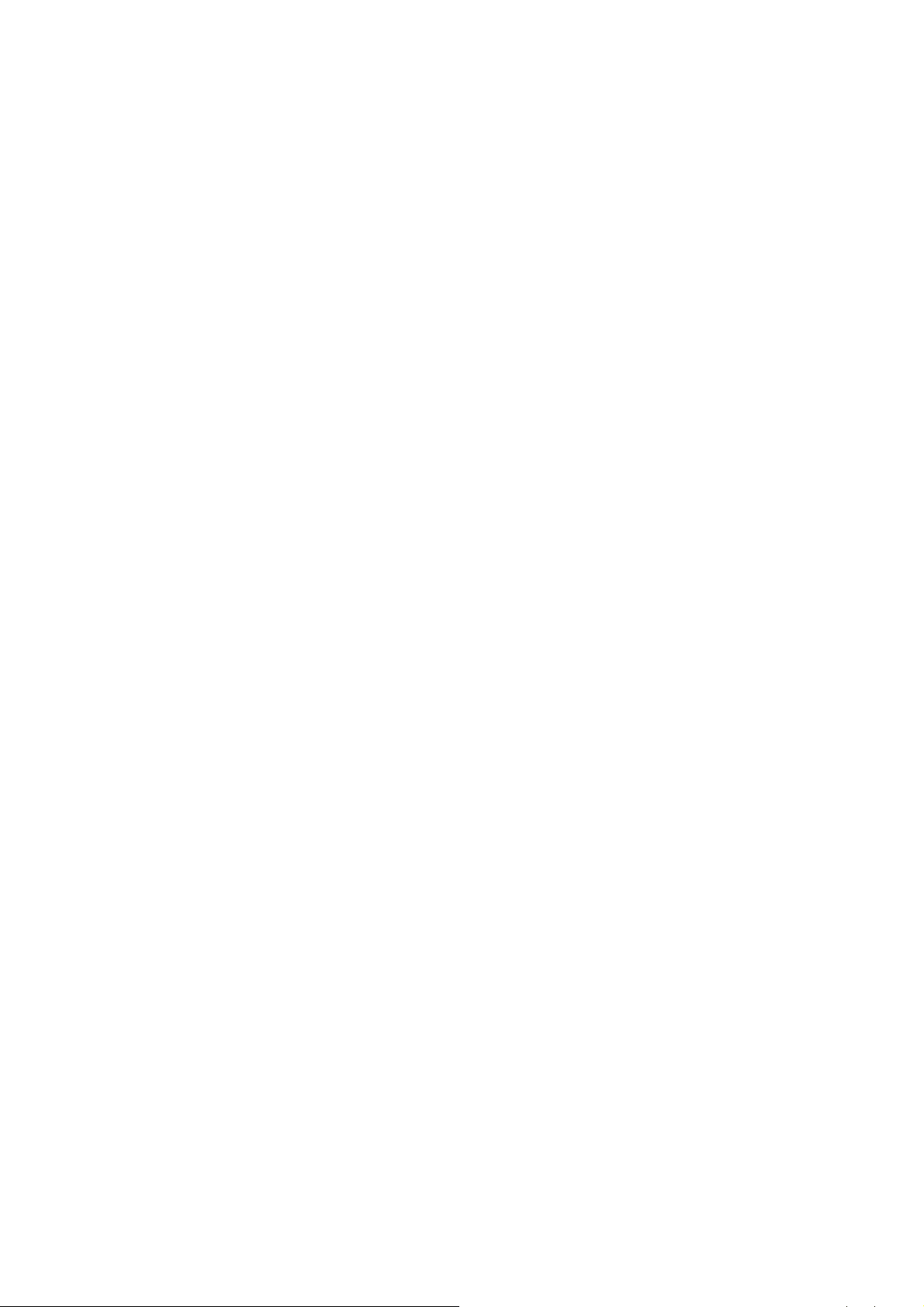
Legal Information
First English printing, October 2002
Information in this document has been carefully checked for accuracy; however, no guarantee is given to the correctness
of the contents. The information in this document is subject to change without notice. We are not liable for any injury or
loss that results from the use of this equipment.
Safety Instructions
Please read all of these instructions carefully before you use the device. Save this manual for
future reference.
■ Unplug equipment before cleaning. Don’t use liquid or spray detergent; use a moist cloth.
■ Keep equipment away from excessive humidity and heat. Preferably, keep it in an air-conditioned environment with
temperatures not exceeding 40º Celsius (104º Fahrenheit).
■ When installing, place the equipment on a sturdy, level surface to prevent it from accidentally falling and causing dam
age to other equipment or injury to persons nearby.
■ When the equipment is in an open position, do not cover, block or in any way obstruct the gap between it and the
power supply. Proper air convection is necessary to keep it from overheating.
■ Arrange the equipment’s power cord in such a way that others won’t trip or fall over it.
■ If you are using a power cord that didn’t ship with the equipment, ensure that it is rated for the voltage and current
labelled on the equipment’s electrical ratings label. The voltage rating on the cord should be higher than the one listed
on the equipment’s ratings label.
■ Observe all precautions and warnings attached to the equipment.
■ If you don’t intend on using the equipment for a long time, disconnect it from the power outlet to prevent being dam
aged by transient over-voltage.
■ Keep all liquids away from the equipment to minimize the risk of accidental spillage. Liquid spilled on to the power
supply or on other hardware may cause damage, fi re or electrical shock.
■ Only qualifi ed service personnel should open the chassis. Opening it yourself could damage the equipment and invali
date its warranty.
■ If any part of the equipment becomes damaged or stops functioning, have it checked by qualifi ed service personnel.
What the warranty does not cover
■ Any product, on which the serial number has been defaced, modifi ed or removed.
■ Damage, deterioration or malfunction resulting from:
□ Accident, misuse, neglect, fi re, water, lightning, or other acts of nature, unauthorized product modifi cation, or
failure to follow instructions supplied with the product.
□ Repair or attempted repair by anyone not authorized by us.
□ Any damage of the product due to shipment.
□ Removal or installation of the product.
□ Causes external to the product, such as electric power fl uctuation or failure.
□ Use of supplies or parts not meeting our specifi cations.
□ Normal wear and tear.
□ Any other causes which does not relate to a product defect.
■ Removal, installation, and set-up service charges.
Regulatory Notices Federal Communications Commission (FCC)
This equipment has been tested and found to comply with the limits for a Class B digital device, pursuant to Part 15 of the
FCC rules. These limits are designed to provide reasonable protection against harmful interference in a residential installation.
Any changes or modifi cations made to this equipment may void the user’s authority to operate this equipment. This
equipment generates, uses, and can radiate radio frequency energy and, if not installed and used in accordance with the
instructions, may cause harmful interference to radio communications.
However, there is no guarantee that interference will not occur in a particular installation. If this equipment does cause
harmful interference to radio or television reception, which can be determined by turning the equipment off and on, the
user is encouraged to try to correct the interference by one or more of the following measures:
■ Re-position or relocate the receiving antenna.
■ Increase the separation between the equipment and receiver.
■ Connect the equipment into an outlet on a circuit different from that to which the receiver is connected.
www.austin-hughes.comUM-PPS-02-S-Q214V1
Page 3
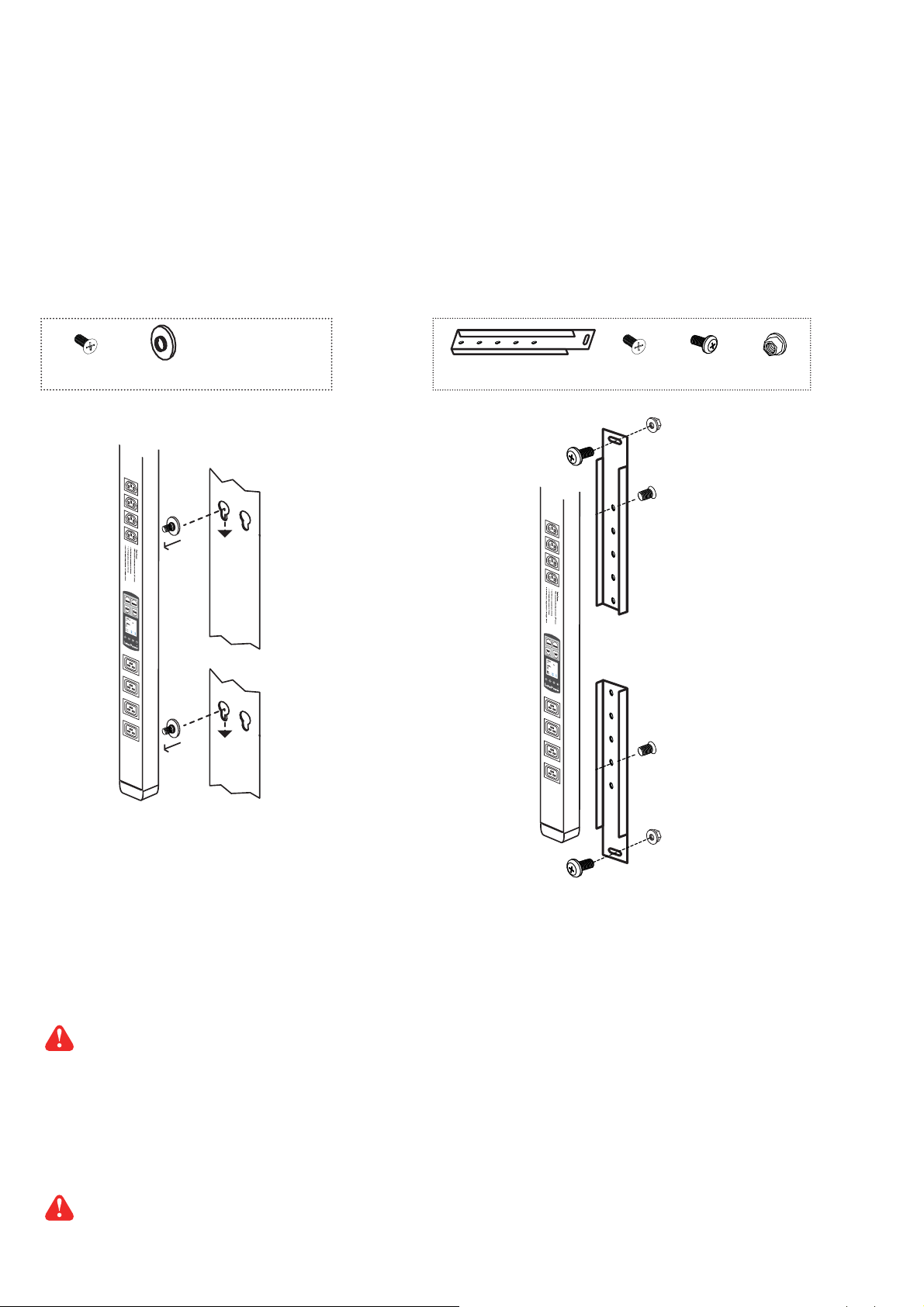
Unpacking
The equipment comes with the standard parts shown on the package contents. Check and make sure they are included and in good
condition. If anything is missing, or damage, contact the supplier immediately.
Package contents
( 1 ) Vertical W / Wi / WS / WSi PDU x 1
- VMS mounting screw, set of 2 or 3 - VMB mounting bracket set
M4
+
PEG
2 - 3 sets
Bracket x 2
M6
M4 x 2
M6 x 2
M6 nut
M6 nut x 2
M4
LINK
OU
T
TH 1 TH 2
31.
15.9
7
15.8
6.97
3.49
3.48
4522.3
6537.5
LINK
OU
T
TH 1 TH 2
31.
15.9
7
15.8
6.97
3.49
3.48
4522.3
6537.5
M4
M6 nut
OR
M6
( 2 ) Rackmount W / Wi / WS / WSi PDU x 1
All electrical power and power control wiring must be installed by a qualifi ed electrician and comply with local
and national regulations.
Power ON
■
Connect the PDU into an appropriately rated receptacle
■ When the PDU is power on, the LED display will light up. That means all outlets are activated
■ Keep the equipments in the power off position until it is plugged into the PDU
Don’t exceed the outlet, branch or phase limitations
www.austin-hughes.comUM-PPS-02-S-Q214V1
Page 4

Content
< 1.1 > W / Wi / WSi PDU Key Features
< 1.2 > IP Dongle GUI Software PPS-02-S Key Features
< 1.3 > W meter display & setting
< 1.4 > PDU cascade & connection
< 1.5 > Temp. / Humidity Sensor Connection & Specifi cation
< 1.6 > IP dongle installation & connection
< 1.7 > Easy change on PDU Power Feed Position
< 1.8 > IP dongle confi guration
< 1.9 > PPS-02-S IP dongle GUI software
P. 1
P. 2
P. 3
P. 6
P. 7
P. 9
P. 11
P. 12
P. 13
< 1.10 > SNMP Management
P. 18
www.austin-hughes.comUM-PPS-02-S-Q214V1
Page 5
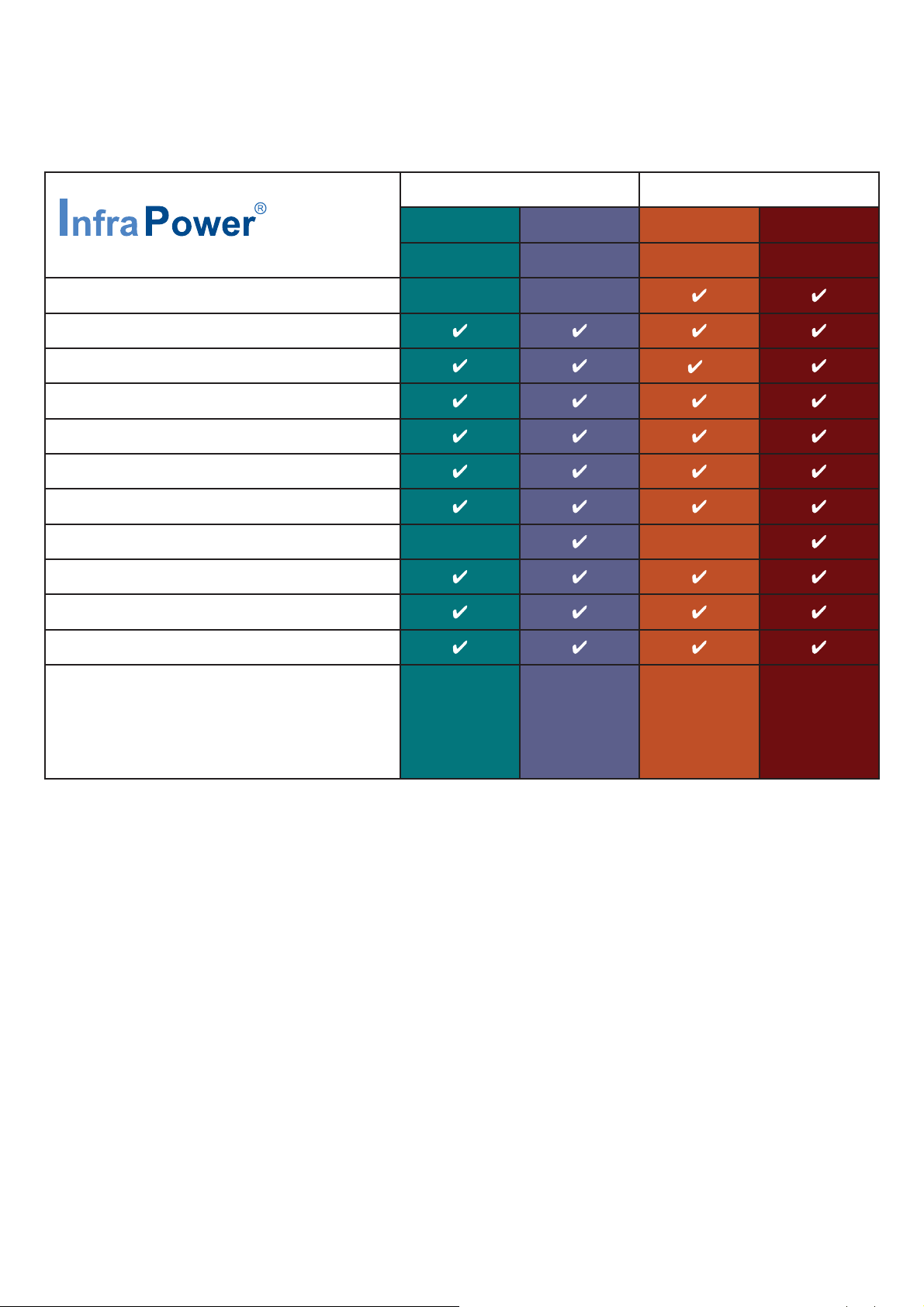
< 1.1 > W / Wi / WS / WSi PDU Key Features
kWh PDU Outlet kWh PDU
Monitored Switched Monitored Switched
Outlet Measurement
Circuit kWh Measurment
Temp-Humid Sensor port x 2
16 Levels in Single Daisy Chain
One IP Access 16 PDU Levels
SNMP Capability via IP Dongle
Hot-pluggable Meter w/ 1.8” Color LCD
Outlet Switch ON / OFF
Local kWh & Amp Meter
Vertical & Horizontal PDUs
Tool-less Mounting for Vertical PDU
Management Software Editions
( Free )
IPM-03
IPM-02
W
WS Wi WSi
IPM-03
IPM-02
IPM-03
-
IPM-03
-
PPS-02-S
(via IPD-02S)
PPS-02-S
(via IPD-02S)
PPS-02-S
(via IPD-02S)
PPS-02-S
(via IPD-02S)
P.1
www.austin-hughes.comUM-PPS-02-S-Q214V1
Page 6
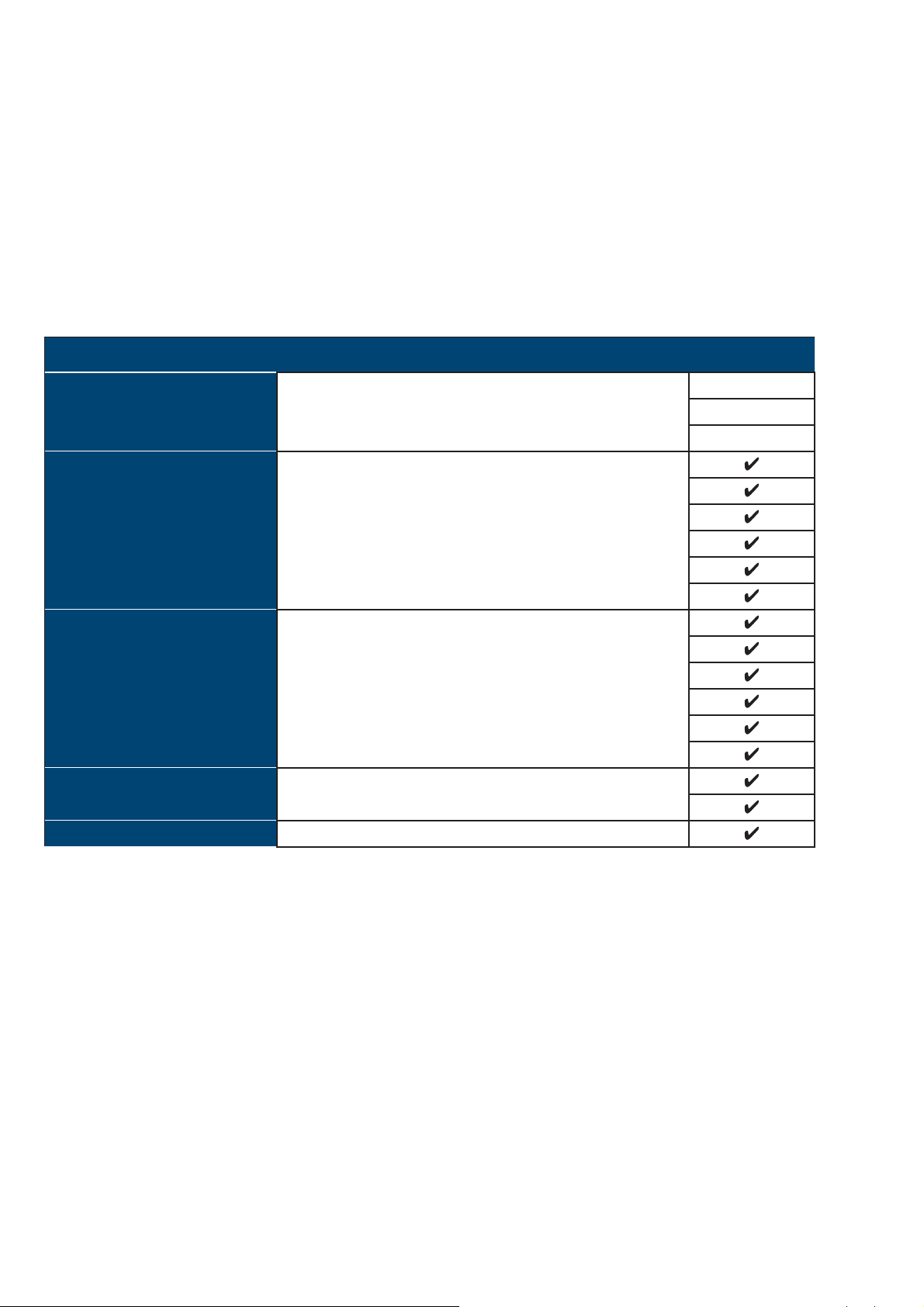
< 1.2 > IP Dongle GUI Software PPS-02-S Key Features
InfraPower Manager PPS-02-S is a FREE built-in GUI software of each IP dongle ( IPD-02-S only ) to remotely monitor
the connected PDUs ( max. up to 16 PDU levels )
InfraPower PPS-02-S
Features
Capacity
Enhanced
Features
Basic
Features
PDU Series
Support
IP Dongle Support
IP Dongle Group (Just 1 for 16 PDU levels)
PDU number
Concurrent Users
Outlet Level kWh & Amp Measurement
Energy Consumption (kWh) Monitoring
Apparent Power (kVA) Monitoring
Power Factor Measurement
Circuit Breaker Monitoring
SNMP Capability via IP Dongle
Aggregate Current (Amp) Monitoring
Individual Outlet Switch ON/OFF
Temp-Humid Monitoring
Alarm Threhold Setting
Remote Access via Web
Graphic User Interface
WSi / Wi (Outlet Measurement)
WS / W
IPD-02-S / IPD-H02-S
1
16
1
P.2
www.austin-hughes.comUM-PPS-02-S-Q214V1
Page 7
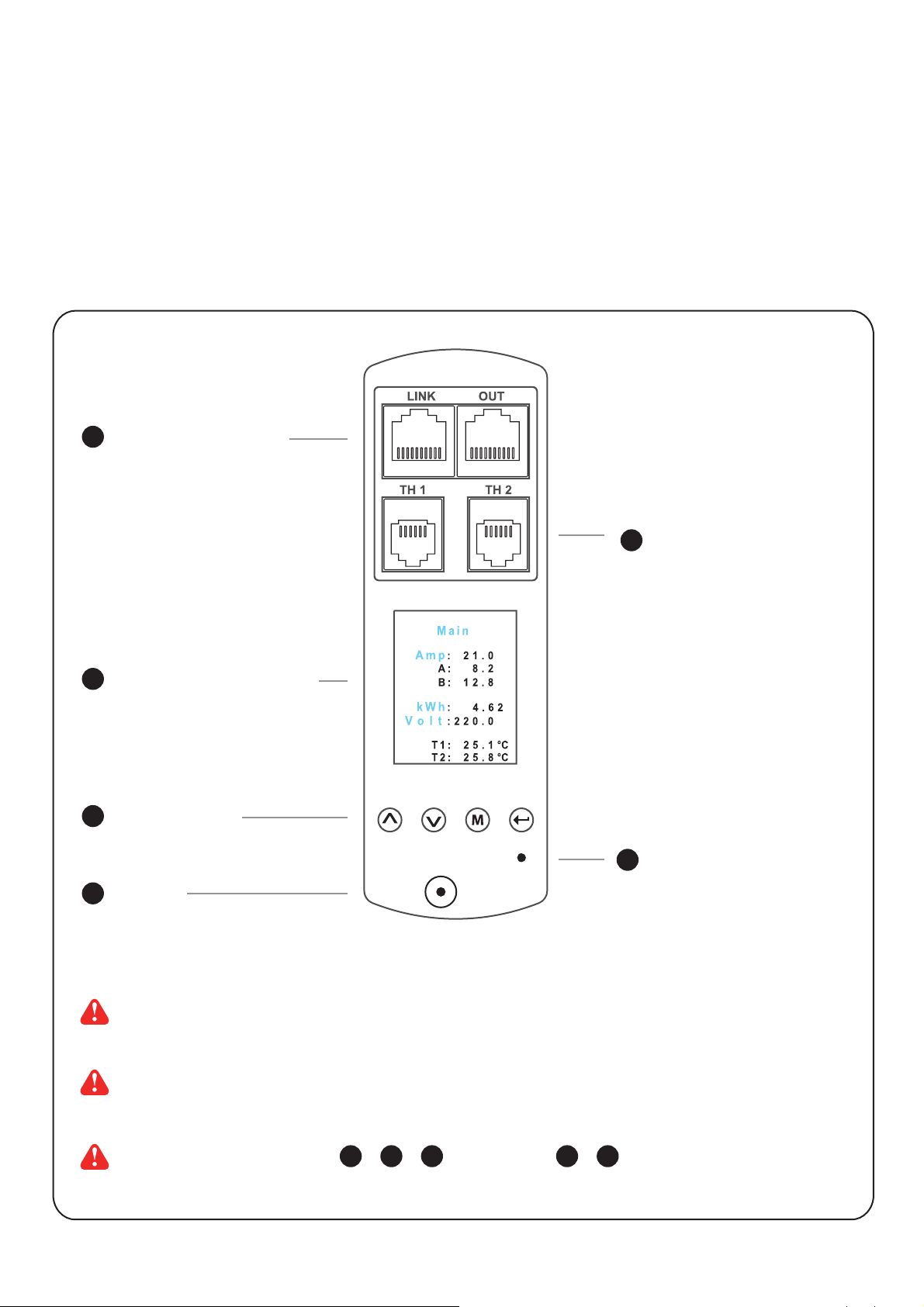
< 1.3 > W meter display & setting
All W series PDUs are equipped with a highly advanced and sophisticated component - W Meter. It provides the cascade ports for daisy chain up to 16 x PDU. Furthermore, for IP PDU access, simply connect 1 x IP Dongle for all daisy
chain PDUs to save IP network address. Two sensor ports are integrated for temperature & humidity monitoring. Creatively, 1.8” color LCD display offers a real time local monitoring and detailed PDU status.
1
PDU cascade port
3
1.8” color LCD display
4
Menu button
Buzzer
6
2
Temp. + Humidity sensor port x 2
or
Temp. sensor port x 2
5
Reset button
Reset button is to re-power the meter. It will not affect any settings and memories.
The buzzer only sounds when the circuit amp. over the alarm amp. setting.
For 1U / 2U rackmount PDU, on the front, on the rear
53 4 1
P.3
2
www.austin-hughes.comUM-PPS-02-S-Q214V1
Page 8
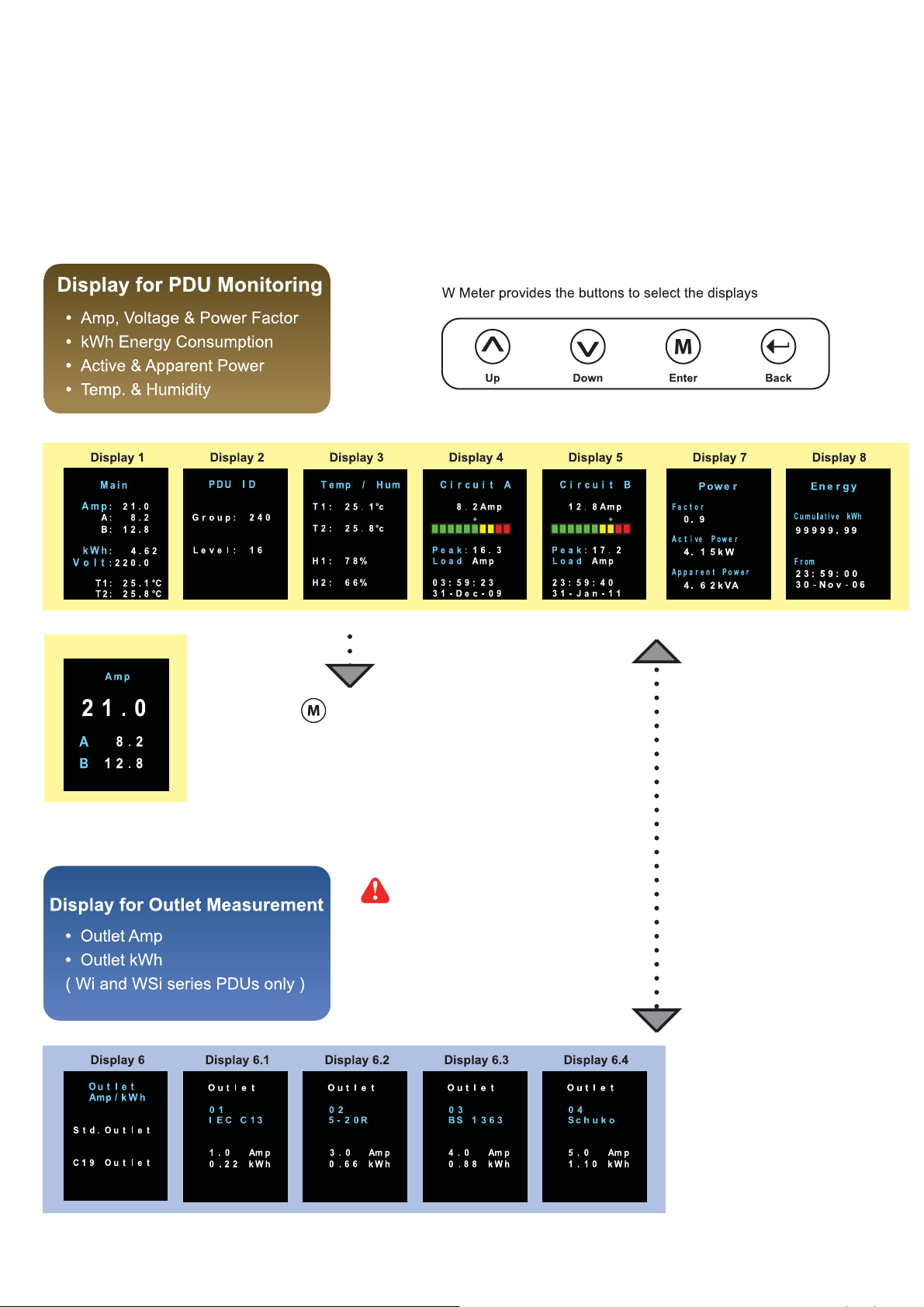
< 1.3 > W meter display
W meter 1.8” color LCD provides a sharp and highly visible reading for the local reading of Current ( Amp ), Voltage (
Volt ), Power ( kW ), Energy Consumption ( kWh ), Power Factor, Temperature & Humidity.
Display 1.1
Press to change °C / °F
Display 6 only for Wi / WSi
outlet measurement PDU
P.4
www.austin-hughes.comUM-PPS-02-S-Q214V1
Page 9

< 1.3 > W meter setting
W meter allows the user to do some settings below :
PDU level setting :
Step 1 - Press the & button to display no.9 and press to confi rm
Step 2 - Press the & button to PDU ID and press to confi rm
Step 3 - In display 9.1, Press the & button to select PDU level no. & press to confi rm
Step 4 - Press to exit
Buzzer :
W meter allows the user to set the meter buzzer ON / OFF by meter’s 4 buttons
Screen OFF :
All PDUs are shipped with the metter LCD in always ON status.
W meter allows the user to turn off the meter LCD by time setting ( 1 - 60 mins, 0 = always ON )
When the meter is in OFF status, the user can press any button to make it ON.
Outlet ON :
This is for WS kWh Switched / WSi outlet kWh Switched PDU models only. All Switched PDUs
are shipped in outlet ON status.
P.5
www.austin-hughes.comUM-PPS-02-S-Q214V1
Page 10

< 1.4 > PDU cascade & connection
PDU Daisy Chain up to 16 Levels
The W meter built-in not only provides the local power monitoring, but also the connection ports for the PDU daisy chain.
For daisy chain connection, each PDU just simply to be connected in series to the next by Cat5/6 cables. Maximum 16
PDUs are supported in one daisy chain group.
■ The PDU can be cascaded up to 16 levels
■ For IP PDU access simply connect 1 x IP dongle - IPD-02
■ 1 x IP dongle allows access to 16 levels
Cat 5 / 6 cable
Up to 20M
1st level
PDU meter
For PDU level setting, please refer to the left side page.
2nd level
PDU meter
Cat 5 / 6 cable
Up to 20M
3rd level
PDU meter
Final level
PDU meter
P.6
www.austin-hughes.comUM-PPS-02-S-Q214V1
Page 11

< 1.5 > Temp. & Humidity Sensor Connection & Specifi cation
W meter provides 2 sensor ports for Temp. & Humidity monitoring. The user can see the Temp. / Humidity reading not
only from the local meter display but also from remote management software.
• low profi le design with magnetic base for easy affi xing to the rack cabinet
• Plug n Play
• sensor with 2M or 4M cord
• pair of sensors can be connected to a single W meter
Temp. & Humid. Sensor
Model :
IG - TH01 - 2M ( 2M cord )
IG - TH01 - 4M ( 4M cord )
Temp. Sensor
Model :
IG - T01 - 2M ( 2M cord )
IG - T01 - 4M ( 4M cord )
TH1 TH2
P.7
www.austin-hughes.comUM-PPS-02-S-Q214V1
Page 12

< 1.5 > Temp. & Humidity Sensor Connection & Specifi cation
Temp. & Humid. Sensor Temp. Sensor
Part no.
IG - TH01 IG - T01
Temperature
Sensitivity
Relative
Humidity
Sensitivity
Power
Requirement
Housing Chassis & Cover
Range
Accuracy
Resolution 0.1°C ( 0.2°F )
Response Time 5 to 30 sec
Range
Accuracy 0 to 100, ±8.0% R.H
Resolution 1% R.H. /
Response Time 8 sec /
Voltage 12VDC, powered by sensor port
Current Consumption
Power consumption 0.24 Watt
Power on indicator Red LED Green LED
Color
Installation Magnetic base for unrestricted installation
0 to 80°C ( 32 to 176°F )
±1.0°C typical ( ±2°F )
0 to 100% R.H
20 to 80, ±4.5% R.H.
±1.5°C ( ±3°F)
/
/
20mA
plastic
Dark gray
Cable
Environmental
Dimensions
Weight
Compatibility
Safety Regulatory
Cable Length
Cable Specifi cation 4-wired 3.5mm to RJ11
Cable Color Black Beige
Operating 0 to 80°C Degree
Storage
Humidity 0~100%, non-condensing
Product 30L x 25Wx 18H mm
Net 10g
InfraPower W / WS / Wi / WSi series PDU
InfraSolution
InfraGuard Cabinet sensor system
TH sensor w/ 2m cable ( standard )
TH sensor w/ 4m cable ( option )
-5 to 80°C Degree
X-2000 series
FCC & CE certifi ed
sensor w/ 2m cable ( standard )
T
T sensor w/ 4m cable ( option )
Environmental
RoHS2 & REACH compliant
P.8
www.austin-hughes.comUM-PPS-02-S-Q214V1
Page 13

< 1.6 > IP dongle installation & connection
IP Dongle Access to 16 PDU Levels
Patented IP Dongle provides IP remote access to the PDUs by a true network IP address chain. Only 1 x IP dongle
allows access to max. 16 PDUs in daisy chain - which is a highly effi cient application for saving not only the IP re-
mote accessories cost, but also the true IP addresses required on the PDU management.
Hot-Pluggable design facilitates the IP dongle installation. Simply integrate the IP Dongle to the 1st PDU, then the
entire daisy chain group can be remote over IP. Hence, administrator can remotely access all PDUs in the daisy
chain group by one single IP via the IP Dongle.
IP dongle for vertical PDU
Model :
IPD-02-S ( with SNMP feature )
Vertical IP dongle installation steps :
- slide the IP dongle on the plate above the meter
- plug the RJ-45 connector of IP dongle into the LINK port of the 1st level PDU meter
- use the CAT. 5 / 6 cable to connect IP dongle to network device
IP dongle
To LINK port of
the 1st PDU
Cat 5 / 6 cable
Up to 20M
Network Hub
To LAN port
Cat 5 / 6 cable
Up to 20M
1st level
PDU meter
2nd level
PDU meter
P.9
To LINK port
of next PDU
( Up to 16 levels )
3rd level
PDU meter
www.austin-hughes.comUM-PPS-02-S-Q214V1
Page 14

< 1.6 > IP dongle installation & connection
IP dongle for rackmount PDU
IP dongle
Model :
IPD-H02-S ( with SNMP feature )
Horizontal IP dongle installation steps :
- fi x the IP dongle on the rear side of rackmount PDU with 4 screws
- plug the RJ-45 connector of IP dongle into the LINK port of the 1st level PDU meter
- use the CAT. 5 / 6 cable to connect IP dongle to network device
To LAN port
of IP dongle
Network Hub
A
B
IP dongle
Rear side of rackmount PDU
To LINK port
of the 1st PDU
P.10
www.austin-hughes.comUM-PPS-02-S-Q214V1
Page 15

< 1.7 > Easy Change on PDU Power Feed Position
Power Feed Entry Flexibility - By Meter Setting
Customization of top feed power entry is available on request.
The change of the power feed entry position is possible after
installation. The W series meter provides the fl exibility to sim-
ply turnover on top feed PDUs with the use of meter inversion
buttons and an alternative membrane.
Meter
Membrane A
1 32 4
Turn the PDU
upside-down
Press fi rst button
& last button to
invert display
B
A
Replace the meter
membrane
Meter
Membrane B
Completed
B
A
Membrane
A
B
A Membrane A Membrane B
Please take the reverse steps to change top-feed to bottom-feed entry.
Outlet no. stickers are provided on request.
P.11
www.austin-hughes.comUM-PPS-02-S-Q214V1
Page 16

< 1.8 > IP dongle confi guration
After the completion of IP dongle connection, please take the following steps to confi gure the IP dongle :
Step 1. Prepare a notebook computer to download the IP setup utilities from the link :
http://www.austin-hughes.com/support/utilities/infrapower/IPdongleSetup.msi
Step 2. Double Click the IPDongleSetup.msi and follow the instruction to complete the installation
Step 3. Go to each fi rst level PDU with the notebook computer & a piece of
CAT. 5 / 6 cable to confi gure the
IP dongle by IP setup utilities as below. Please take the procedure for all IP dongles ONE BY ONE
IP dongle on 1st level PDU
To notebook computer
LAN port
CAT. 5 / 6 cable
To IP dongle
LAN port
Reconnect the IP dongle with the network device
( router or hub ), after fi nish IP dongle confi guration.
Ensure the PDU in
power ON status
Step 4. Click “ Scan ” to search the connected IP dongle
Step 5. Enter device name in “ Name ” ( min. 4 char. / max. 16 char. ). Default is “ Name ”
Step 6. Enter device location in “ Location ” ( min. 4 char. / max. 16 char. ). Default is “ Rack_001 ”
Step 7. Enter password in “ Password ” for authentication ( min. 8 char. / max. 16 char. ) Default is “ 00000000 ”
Step 8. Enter new password in “ New password ” ( min. 8 char. / max. 16 char. )
Step 9. Re-enter new password in “ Confi rm new password ”
Step 10. Change the desired “ IP address ” / “ Subnet mask ” / “ Gateway ”, then Click “ Save ” to confi rm the changes
The default IP setting is as below:
IP address : 192.168.0.1
Subnet mask : 255.255.255.0
Gateway : 192.168.0.254
P.12
www.austin-hughes.comUM-PPS-02-S-Q214V1
Page 17

< 1.9 > PPS-02-S IP dongle GUI software
Each IP dongle ( IPD-02-S ) provides a FREE built-in GUI software, PPS-02-S, which allows user, via an I.E. web
browser, to see PDU’s data and remotely manage the PDU over a TCP / IP Ethernet network.
Each I.E. supports only one IP dongle ( IPD-02-S ). If user installs more IP dongles,
multi windows will be required
PPS-02-S is a management software with very limited features. User can use more advanced software,
InfraPower Manager IPM-03
Step 1. Open Internet Explorer ( I.E. ), version 8.0 or above
Step 2. Enter the confi gured IP dongle address into the I.E. address bar ( Refer to P.11 )
Step 3. Enter “ Login name ” , “ Password ” & Click “ Login ” ( Refer to P.11 )
In < Status >,
- Click “ Search ” to search all new installed PDUs
( If search fails, please refer to P
- View all installed PDUs’ status
- View latest loading on each PDU’s circuits
- View aggregate current & energy consumption on each PDU
- View status & lastest reading of Temp. & Humid sensors connected to each PDU
.17 for IP dongle fi rmware upgrade )
P.13
www.austin-hughes.comUM-PPS-02-S-Q214V1
Page 18

< 1.9 > PPS-02-S IP dongle GUI software
In < Details >,
- Change “ Name ” and “ Location ” of PDU & Click “ Apply ”
- Change “ Alarm amp. ” & “ Low alert amp. ” of PDU’
- Click “ Reset ” to reset peak amp. or kWh of PDU’s circuits
- Click “ ON / OFF ” to swich ON / OFF outlet ( WS kWh switched and WSi Outlet kWh Switched PDU only )
- View On / Off status of each PDU’s outlet
- View aggregated current on the PDU
- View lastest loading & energy consumption of each PDU’s outlet
( Wi kWh Monitored & WSi Outlet kWh Switched PDU only )
- Click “ Time Sync ” update PDU’s real time clock from the computer logged in the IP Dongle
s circuits & Click “ Apply ”
In < Outlet setting >,
- Change PDU’s outlet name
- Change “ Power up sequence delay ” of PDU’s outlet ( WS kWh switched and WSi Outlet kWh Switched PDU only )
- Change “ Alarm amp. ” & “ Low alert amp. ” of PDU’s outlet
( Wi kWh Monitored & WSi Outlet kWh Switched PDU only )
Click “ Apply ” to fi nish the above settings
- Click “ Reset ” to reset peak amp. or kWh of PDU’s outlet ( Wi kWh Monitored & WSi Outlet kWh Switched PDU only )
P.14
www.austin-hughes.comUM-PPS-02-S-Q214V1
Page 19

< 1.9 > PPS-02-S IP dongle GUI software
In < TH status >,
iew status, location, lastest reading & alarm setting of Temp. & Humid sensors connected to each PDU
- V
In < TH setting >,
- “ Activate ” or “ Deactivate ” Temp. & Humid sensors
- Change “ Location ” & “Alarm Setting ” of Temp. & Humid sensors
- Click “ Apply ” to fi nish the above settings
P.15
www.austin-hughes.comUM-PPS-02-S-Q214V1
Page 20

< 1.9 > PPS-02-S IP dongle GUI software
In < System >,
- Change IP
- Change temperature unit displayed in UI
- Change IP dongle’s IP address, subnet mask & gateway
- Tick “ Force HTTPS ” to provide data transmission security.
- Click “ Apply ” to fi nish the above settings
dongle name & location
In < Login >,
- Change “ Login name ” OR “ Password ”
- Re-enter password in “ Confi rm password ”
- Click “ Apply ” to fi nish the above settings
P.16
www.austin-hughes.comUM-PPS-02-S-Q214V1
Page 21

< 1.9 > PPS-02-S IP dongle GUI software
In < Firmware >, you can upgrade the IP dongle fi rmware.
Step 1. Download the IP dongle fi rmware from the link :
http://www.austin-hughes.com/support/software/infrapower/V2395S.img
Step 2. Click “ Browse ” and select the fi rmware fi le ( xxx.img ) from the specifi c path in the pop up window and Click “ Open ”
Step 3. Click “ Upgrade ” to start the upgrade process. It takes a few minutes to complete.
Step 4. Once complete, UI will return to the login page.
P.17
www.austin-hughes.comUM-PPS-02-S-Q214V1
Page 22

< 1.10 > SNMP Management
The IP dongle can manage the connected W series PDUs in a single daisy-chain up to 16 PDUs via SNMP v2c ( Simple
Network Management Protocol).
Only IP dongle model : IPD-02-S or IPD-H02-S can support SNMP
( I ).
Use the World Wide Web (WWW) to download the SNMP MIB fi le at this URL:
( II ). Enabling SNMP Support
The following procedure summarizes how to enable the IP Dongle for SNMP support.
Step 1. Connect the IP dongle to a computer. ( Please refer to P.12 )
Accessing MIB Files
http://www.austin-hughes.com/support/utilities/infrapower/IPD-MIB.mib
Step 2. Open the Internet Explorer ( I.E. ) version 8.0 or above
Step 3. Enter the confi gured IP dongle address into the I.E. address bar.
Default IP address is “ 192.168.0.1 “
Step 4. Enter “ Login name “ & “ Password “. Default login name & password are “ 00000000 “
P.18
www.austin-hughes.comUM-PPS-02-S-Q214V1
Page 23

< 1.10 > SNMP Management
Step 5. Select the SNMP from the left navigation
Step 6. The SNMP Settings window appears as below:
Step 7. Click “ Enable “ in “ SNMP Agent “ to start the SNMP agent service
Step 8. Input “ Read Community “. Default is “ public ”
Step 9. Input “ Write Community “. Default is “ private ”
Step 10. Select “ disabled “ or “ V2Trap “ in “ SNMP Traps “
If select “ V2Trap “ , please input IP address of the SNMP management station in “ Station IP: “
Step 11. Click “ Apply “ to fi nish the SNMP settings
P.19
www.austin-hughes.comUM-PPS-02-S-Q214V1
Page 24

The company reserves the right to modify product specifi cations without prior notice and assumes no responsibility
for any error which may appear in this publication.
All brand names, logo and registered trademarks are properties of their respective owners.
Copyright 2014 Austin Hughes Electronics Ltd. All rights reserved.
www.austin-hughes.comUM-PPS-02-S-Q214V1
